Top Ways to Convert JPG to Transparent png Converter Free
In a world where visuals speak volumes, having the right tools to enhance your images can make all the difference. Picture this: You have a stunning JPEG image, but you need it to seamlessly blend into various designs, presentations, or websites without the distraction of a background. Enter the solution: Convert JPG to Transparent PNG Converter.
Imagine effortlessly transforming your JPEG images into transparent PNGs with just a few clicks. With our Convert JPG to Transparent PNG Converter, you can unlock a world of creative possibilities where your images can stand out and shine against any backdrop. Whether you're a business owner, graphic designer, or social media enthusiast, this tool empowers you to elevate your visuals easily.
Say goodbye to the hassle of manual editing or complicated software. Our Convert JPG to Transparent PNG Converter streamlines the process, offering a user-friendly interface that anyone can navigate. Now, you can unleash your creativity without limitations as you seamlessly convert JPG to transparent PNG, ensuring your images make a lasting impact. Join us on this transformative journey, where every image tells a story, and every background fades into the background. Let's bring your vision to life, one transparent PNG at a time.
How to Convert JPG to PNG on Mac or PC?
Looking to seamlessly convert your JPG images to PNG format while retaining transparency? Look no further than Erase.bg. This innovative tool simplifies the process by effortlessly removing backgrounds from your JPG files, resulting in transparent PNG images. Whether you're a Mac or PC user, Erase.bg provides a user-friendly solution for converting your images.
With its intuitive interface and advanced background removal technology, Erase.bg ensures that your PNG images maintain their transparency, making them ideal for various applications such as graphic design, digital marketing, and more. Experience the convenience and efficiency of converting JPG to PNG transparent images with Erase.bg.
Easy way to Convert JPG to PNG Transparent on Erase.bg
Converting your JPG images to PNG format with transparent backgrounds has never been easier with Erase.bg. Simply upload your JPG file to the Erase.bg platform and let its advanced background removal technology work its magic.
Within seconds, Erase.bg will intelligently remove the background from your JPG image, leaving you with a clean and transparent PNG file. Whether you're a designer, marketer, or enthusiast, Erase.bg provides a hassle-free solution for easily creating transparent images. Say goodbye to complex editing software and hello to effortless JPG to PNG conversion with Erase.bg.
Easy way to Convert JPG to PNG Transparent on Adobe Photoshop
Converting your JPG images to PNG format with transparent backgrounds is a breeze with Adobe Photoshop. As one of the most powerful image editing tools available, Photoshop offers a straightforward process for achieving this task. Simply open your JPG image in Photoshop, use the magic wand tool or select subject feature to isolate the subject, then delete the background layer.
Next, save your file as a PNG with transparency enabled. You can accomplish this task quickly and efficiently with Photoshop's intuitive interface and extensive features. Plus, many online tutorials are available to guide you through the process step by step.
How to Convert JPG to Transparent PNG Online?
Converting a JPG to a transparent PNG online has always been challenging, thanks to Erase.bg. This powerful, user-friendly tool allows you to effortlessly remove backgrounds from your images, making it the perfect solution for creating professional-looking visuals. With Erase.bg, you can quickly convert your jpg to png transparent online free, ensuring high-quality results every time.
Whether you're working on a personal project, preparing images for an online store, or enhancing your social media content, Erase.bg simplifies achieving a clean, transparent background, allowing you to focus on what truly matters—your creative vision.
Step 1: Upload your JPG image to Erase.bg.
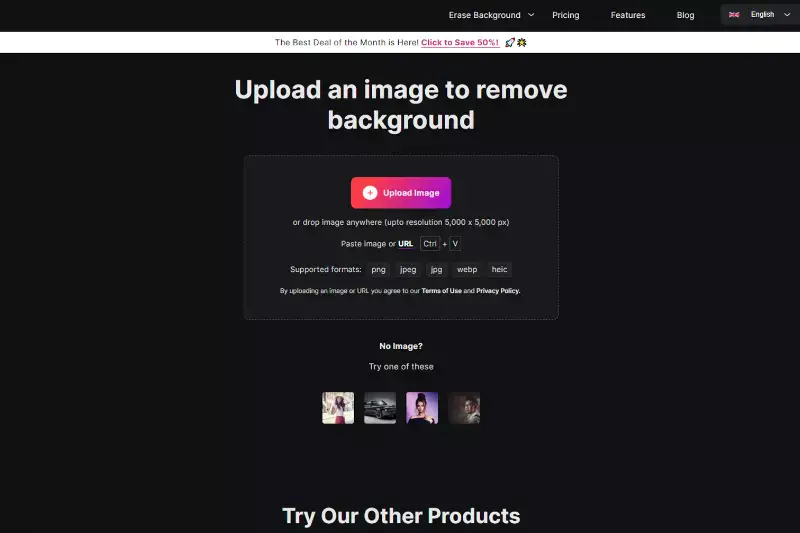
Step 2: Erase.bg automatically detects and removes the background.
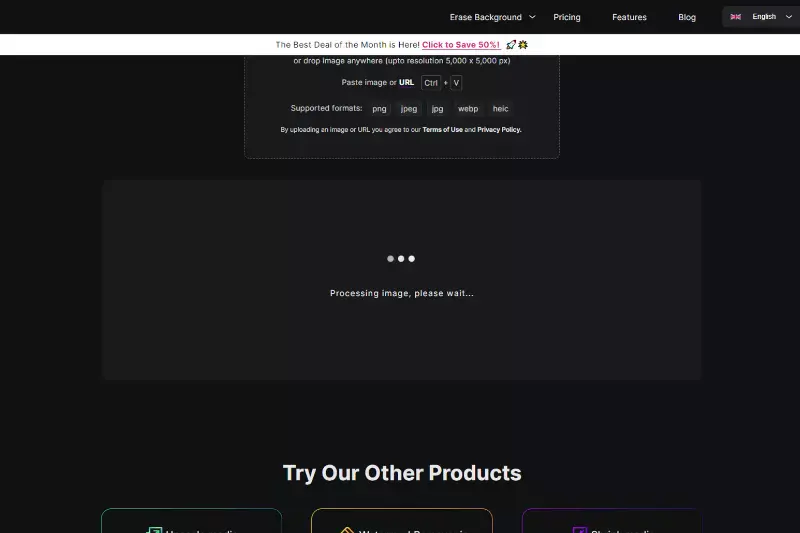
Step 3: Review and refine the removed background if necessary.
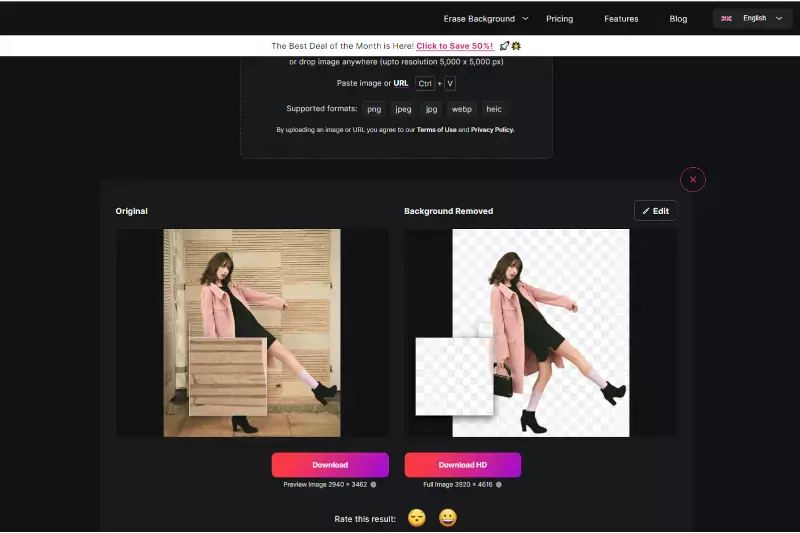
Step 4: Download your transparent PNG image.
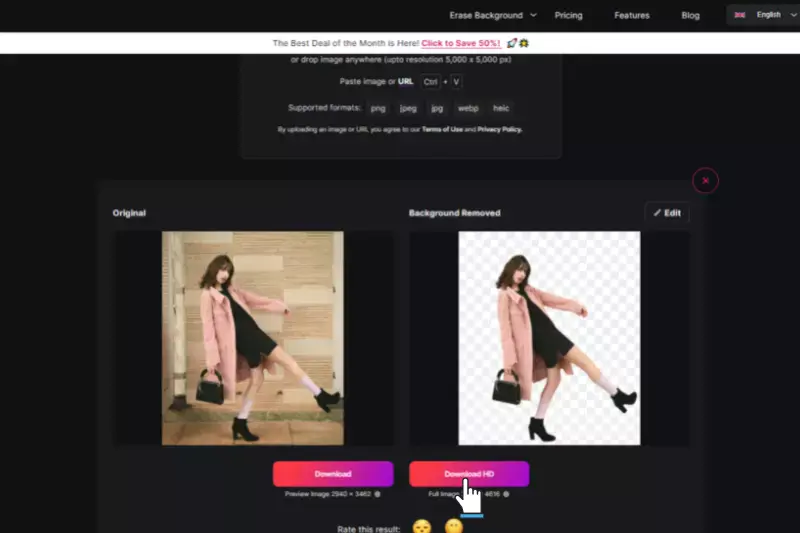
What are the Benefits of using PNG over JPG?
PNG offers several advantages over JPG, making it the preferred choice for various applications. Firstly, PNG supports transparency, allowing for creation of images with transparent or translucent backgrounds. This feature is invaluable for logos, graphics, and images intended for layering. Additionally, PNG images are lossless, retaining quality even after multiple edits or saves.
This ensures your visuals remain crisp and sharp without sacrificing clarity or detail. Furthermore, PNG supports a broader range of colors and tones compared to JPG, making it ideal for images with gradients or subtle shading.
Lastly, PNG files are often smaller than their JPG counterparts, especially for images with text or sharp edges, resulting in faster loading times and improved website performance. Overall, the benefits of using PNG over JPG include transparency, lossless quality, color depth, and optimized file sizes.
- Free of cost: All these tools are free, allowing users to convert JPG images to transparent PNGs without any financial investment.
- Transparent Backgrounds: Users can easily remove backgrounds from JPG images and create transparent PNGs, perfect for overlaying on different backgrounds or integrating into various designs.
- Online Accessibility: Some tools, such as Erase.bg and Online Convert, are web-based, allowing users to access them from any device with an internet connection, making them convenient for on-the-go editing.
- User-Friendly Interface: These software options feature intuitive interfaces and straightforward editing processes, making them accessible to users of all skill levels.
Why should you use PNG Instead of JPG?
PNG should be your go-to choice over JPG for several reasons. Firstly, PNG supports transparency, allowing you to create images with transparent or translucent backgrounds, which is crucial for logos, graphics, and images intended for layering. Secondly, PNG files are lossless, meaning they retain their quality even after multiple edits or saves, ensuring that your visuals remain crisp and sharp.
Additionally, PNG supports a broader range of colours and tones than JPG, making it ideal for images with gradients or subtle shading. Lastly, PNG files are often smaller than JPG files, especially for images with text or sharp edges, resulting in faster loading times and improved website performance. Overall, PNG offers transparency, lossless quality, colour depth, and optimised file sizes, making it the superior choice for various applications over JPG.
Where can PNG Images be used?
PNG images are incredibly versatile and can be used in various applications across various industries. Firstly, they are commonly used in web design and digital marketing for creating logos, banners, and other graphical elements with transparent backgrounds. This transparency feature allows PNG images to seamlessly blend into different website layouts and designs, enhancing the overall aesthetic appeal.
Additionally, PNG images are widely utilised in graphic design projects such as posters, flyers, and brochures. Their ability to support high-quality graphics and maintain transparency makes them ideal for creating visually stunning promotional materials that effectively capture audience attention.
Moreover, PNG images find extensive use in e-commerce for showcasing product images with transparent backgrounds. This allows online retailers to present their products professionally and visually appealingly, highlighting key features without distracting backgrounds. Overall, PNG images are invaluable assets in various digital and print media applications, offering flexibility, clarity, and seamless integration into diverse design projects.
Best free JPG to Transparent PNG Converter Software for PC and Mobile (Online)
Converting JPG images to transparent PNGs is essential for designers, marketers, and anyone needing high-quality, versatile images. With numerous free online tools and software available, this task has become simpler and more accessible. Whether on a PC or mobile device, these tools offer user-friendly solutions for effortlessly creating transparent backgrounds.
Here's a list of the top 10 background removers, starting with Erase.bg, to help you achieve seamless and professional results. These tools ensure precise background removal, making your images look polished and ready for any project. Explore these options to find the perfect fit for your needs.
Erase.bg
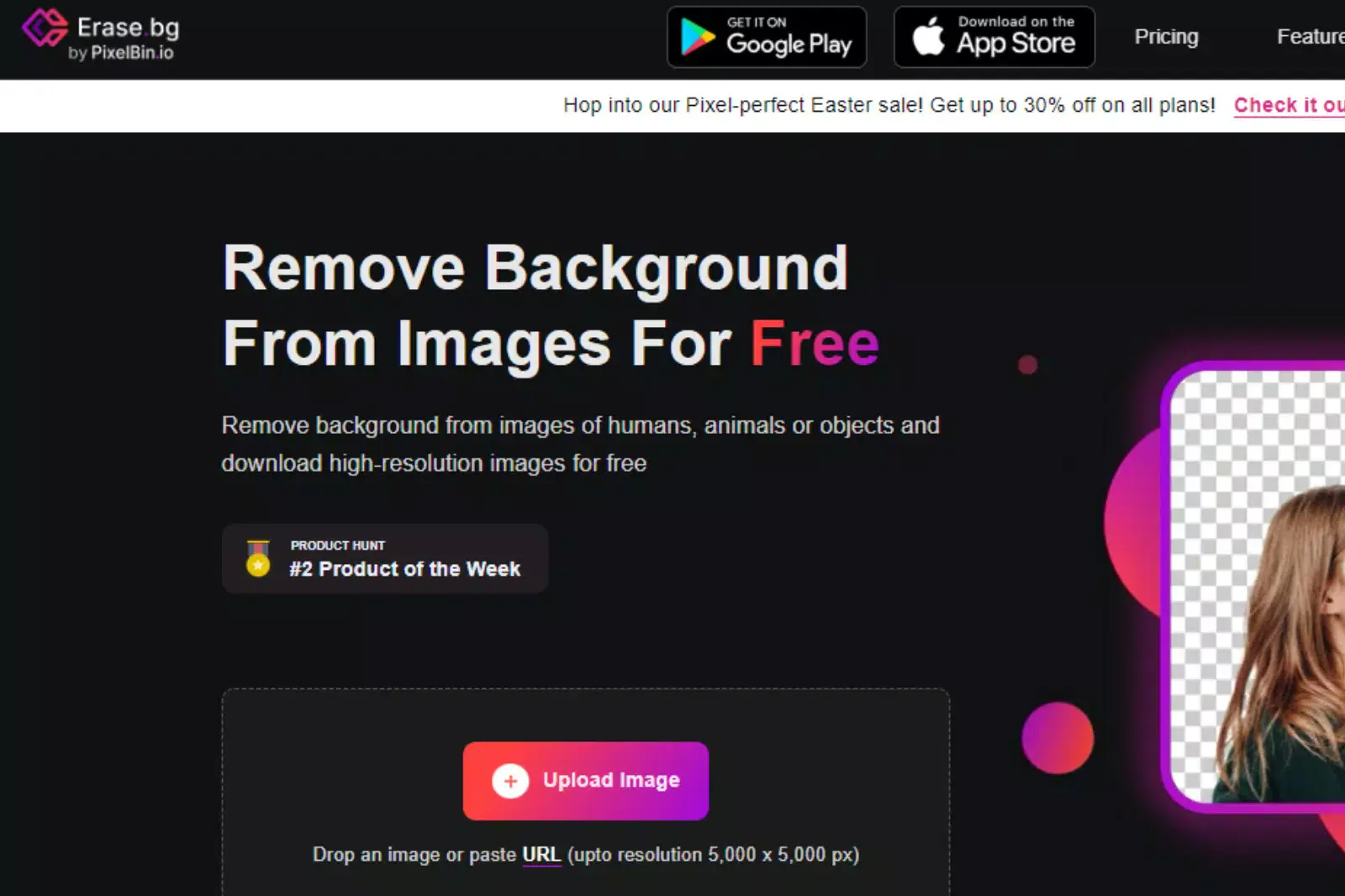
Erase.bg stands out as a premier solution for effortlessly converting JPG images to transparent PNGs, catering to users seeking a seamless and efficient process without any cost. With its intuitive interface and advanced AI technology, Erase.bg ensures swift and precise background removal, providing users with high-quality transparent images suitable for various applications.
This tool simplifies the task, allowing users to create stunning visuals with transparent backgrounds, ideal for design projects, presentations, and more. Experience the convenience and reliability of Erase.bg for achieving transparent backgrounds with ease, empowering your creativity without the hassle.
Remove.bg
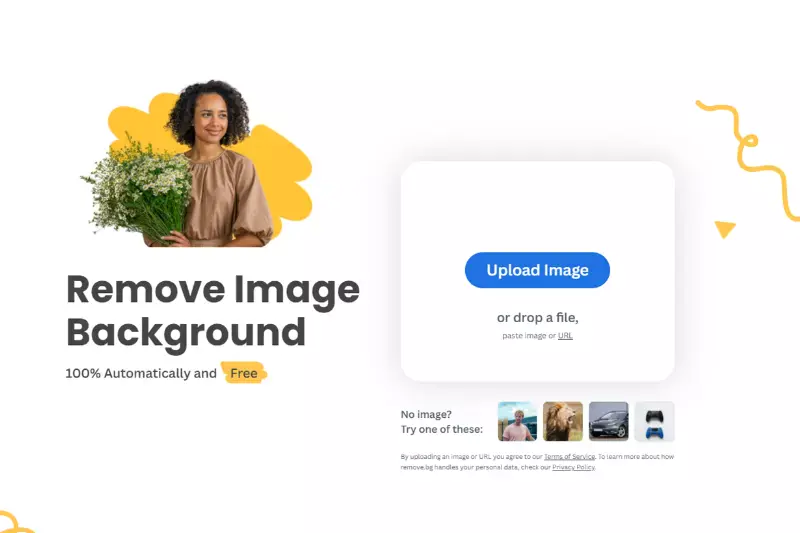
Remove.bg is a convenient solution for converting JPG images to PNGs without background. With its user-friendly interface and powerful AI technology, Remove.bg swiftly removes backgrounds from images, leaving them with a transparent background. This tool is ideal for users seeking a hassle-free way to create PNG images without manual editing or complex software.
Whether you're a designer, marketer, or casual user, Remove.bg ensures that your images look professional and polished, ready for use in various projects and applications. Experience the efficiency and effectiveness of Remove.bg for seamless background removal and transparent PNG conversion.
Fotor
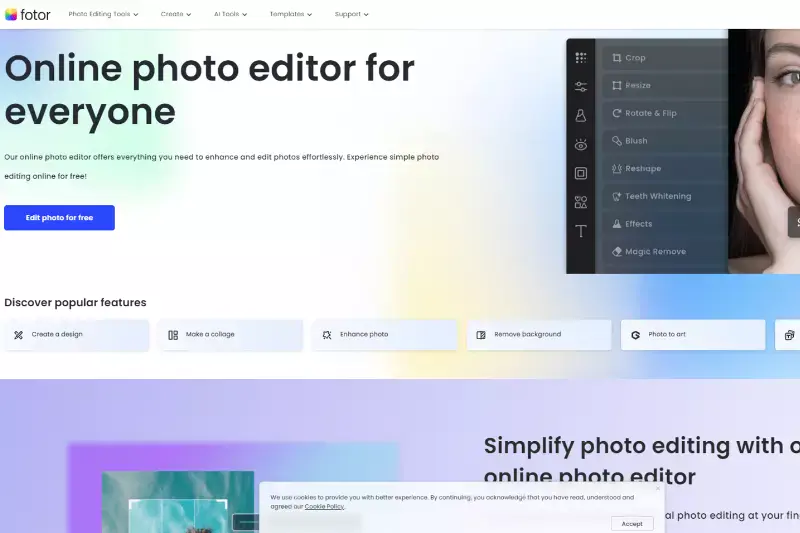
Fotor is a versatile online tool offering free and easy JPG conversion to transparent PNG images. With its intuitive interface and powerful features, Fotor enables users to effortlessly remove backgrounds from their JPG images and convert them into transparent PNGs.
Whether you're a designer, photographer, or casual user, Fotor provides a convenient solution for creating transparent images without complex software. Simply upload your JPG image, use the transparent background feature, and download your PNG file in seconds. Experience the convenience and flexibility of Fotor for all your transparent image needs, completely free and accessible online.
Adobe Express
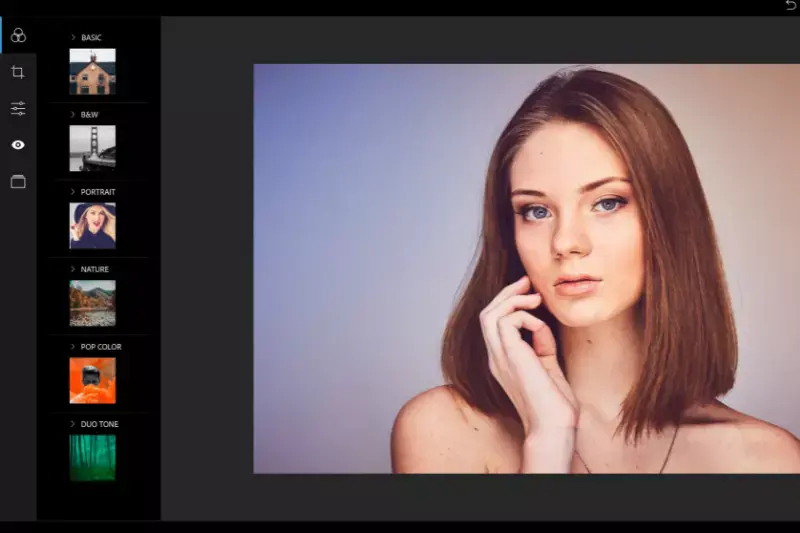
Adobe Express, a part of the Adobe Creative Cloud suite, offers a seamless and free solution for converting JPG to transparent PNG images. With its intuitive interface and comprehensive editing tools, Adobe Express simplifies creating transparent images without any cost.
Whether you're a seasoned designer or a novice user, Adobe Express provides a user-friendly platform for removing backgrounds from JPG images and converting them into transparent PNGs. Simply upload your JPG file, utilize the transparent background feature, and easily download your PNG image. Experience the power and versatility of Adobe Express for all your transparent image needs, completely free of charge.
GIMP

GIMP, an open-source image editing software, offers a robust solution for converting JPG to PNG with transparent backgrounds. With its extensive array of tools and features, GIMP empowers users to create professional-quality transparent images from JPG files.
Whether you're a graphic designer, photographer, or hobbyist, GIMP provides a versatile platform for removing backgrounds and generating transparent PNGs. Simply import your JPG image into GIMP, utilize the transparency tools to remove the background, and export your image as a PNG with a transparent background. Experience the flexibility and power of GIMP for all your transparent image conversion needs, ensuring your graphics stand out with clean and crisp backgrounds.
PhotoScissors
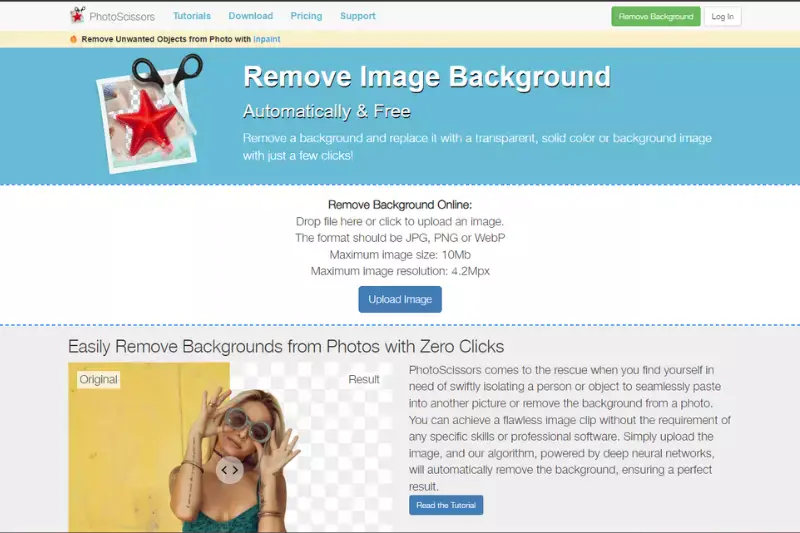
PhotoScissors is a user-friendly software designed for effortlessly converting JPG images to PNG format with transparent backgrounds. This intuitive tool simplifies removing backgrounds from JPG files, allowing users to create transparent PNG images seamlessly.
Whether you're a novice or an experienced user, PhotoScissors offers a straightforward solution for generating transparent images from JPGs. Simply upload your JPG file, use the built-in background removal tools, and export your image as a transparent PNG. With PhotoScissors, you can easily create stunning graphics with transparent backgrounds, perfect for various design projects.
Clipping Magic
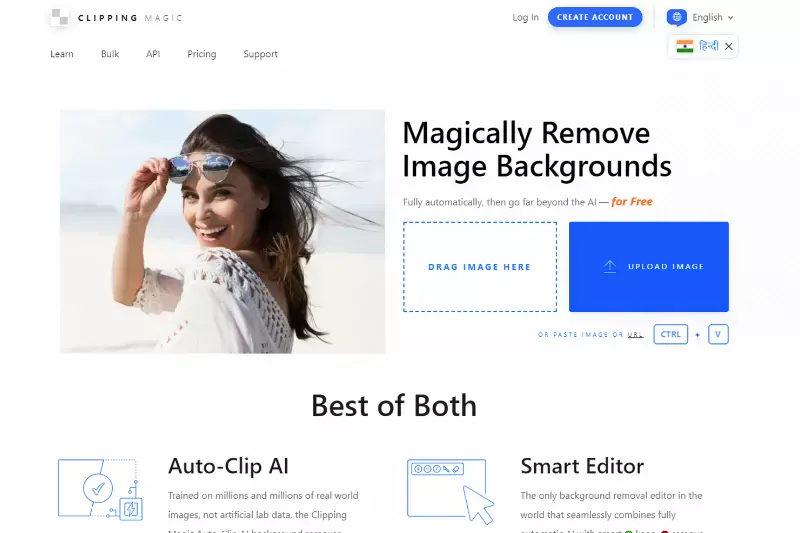
Clipping Magic is a powerful online tool that converts JPG images to PNG format with transparent backgrounds. With its intuitive interface and advanced algorithms, Clipping Magic simplifies removing backgrounds from JPG files, enabling users to create transparent PNG images effortlessly.
Whether editing product photos, creating marketing materials, or designing graphics for your website, Clipping Magic offers precise and accurate background removal, resulting in clean, professional-looking, transparent images. Simply upload your JPG file, use the easy-to-use tools to remove the background, and download your PNG image with transparency in seconds. Experience the efficiency and convenience of Clipping Magic for all your transparent image conversion needs.
Pixlr
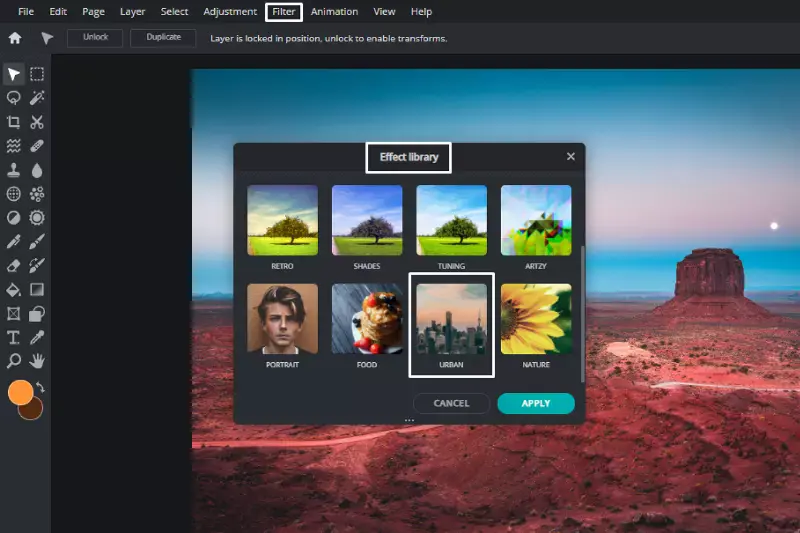
Pixlr is a versatile online photo editing tool that allows users to convert JPG images to PNG format with transparent backgrounds. While Pixlr offers a wide range of editing features, including filters, adjustments, and overlays, it also allows users to remove backgrounds from JPG files and save them as transparent PNGs.
With its user-friendly interface and powerful editing capabilities, Pixlr is suitable for beginners and experienced users looking to create transparent images from JPGs. Simply upload your JPG file to Pixlr, use the background removal tools, and save your image as a transparent PNG. Pixlr's intuitive platform makes it a convenient choice for transparent image conversion.
Background Burner
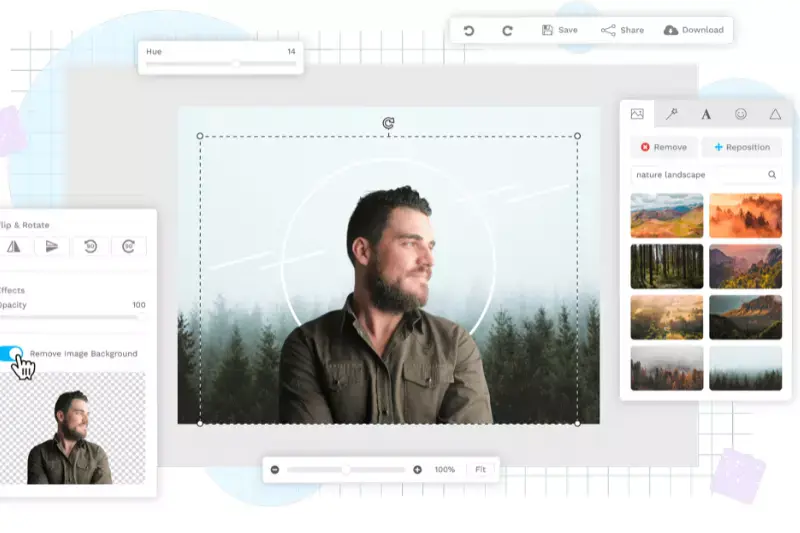
Background Burner is an online tool designed to remove backgrounds from images, including JPG files, and create transparent PNG images. This user-friendly tool utilizes advanced algorithms to automatically detect and remove the background from your JPG image, leaving you with a clean and transparent PNG.
With Background Burner, you can easily remove unwanted backgrounds from your images in just a few clicks, making it ideal for various purposes such as e-commerce product photos, graphic design projects, and more. Simply upload your JPG image to Background Burner, let the tool work its magic, and download your transparent PNG image easily: experience hassle-free background removal and transparent image creation with Background Burner.
InPixio
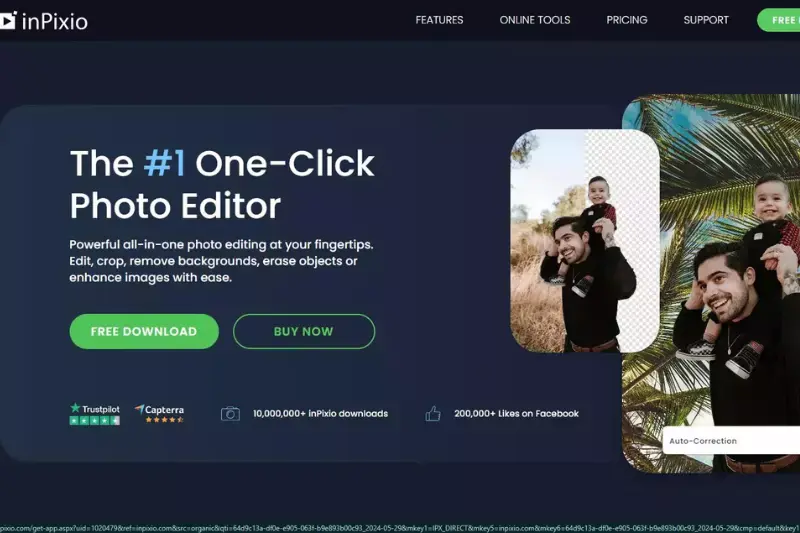
InPixio is a comprehensive photo editing software that offers various features, including converting JPG images to PNG format with transparent backgrounds. InPixio allows users to easily remove backgrounds from their JPG images and save them as transparent PNGs.
Whether you're looking to create professional-looking graphics, edit product photos for e-commerce, or enhance your images, InPixio provides a user-friendly interface and powerful editing tools to achieve your desired results. Simply upload your JPG image to InPixio, use the background removal tools to erase the background, and save your image as a transparent PNG. InPixio's intuitive editing capabilities make it a convenient option for transparent image conversion.
How to Convert JPG to PNG on a Phone
Converting a JPG to a PNG on your phone has never been easier with Erase.bg. This powerful tool allows you to remove backgrounds and create transparent PNGs quickly and efficiently, all from the convenience of your mobile device. Whether you're on the go or need to make quick edits, Erase.bg offers a seamless experience to ensure your images are perfect for use.
Step 1: Upload Your Image
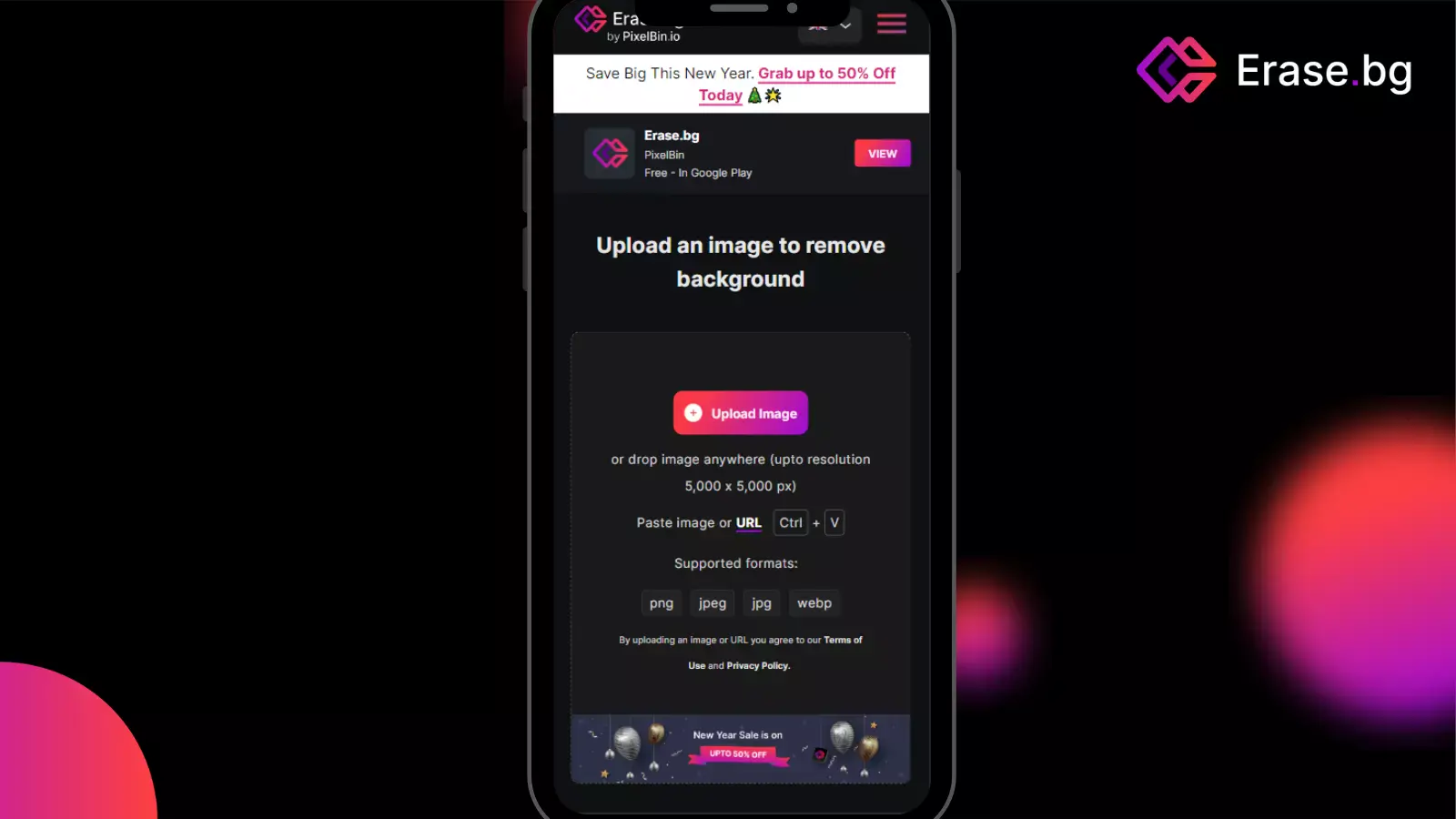
Open Erase.bg on your phone and tap the upload button to select your JPG.
Step 2: Remove the Background
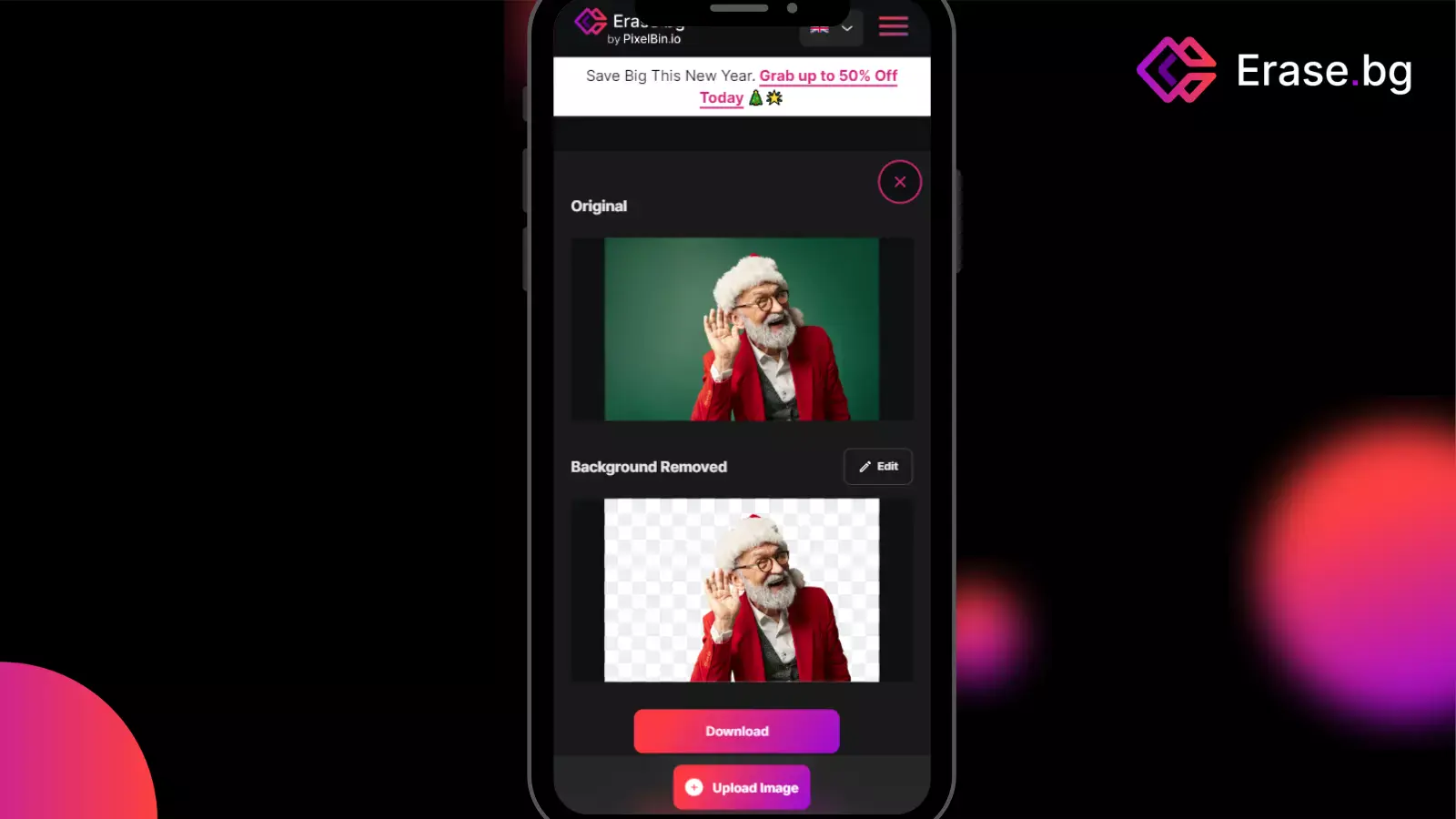
Erase.bg automatically removes the background, making it transparent.
Step 3: Preview and Edit
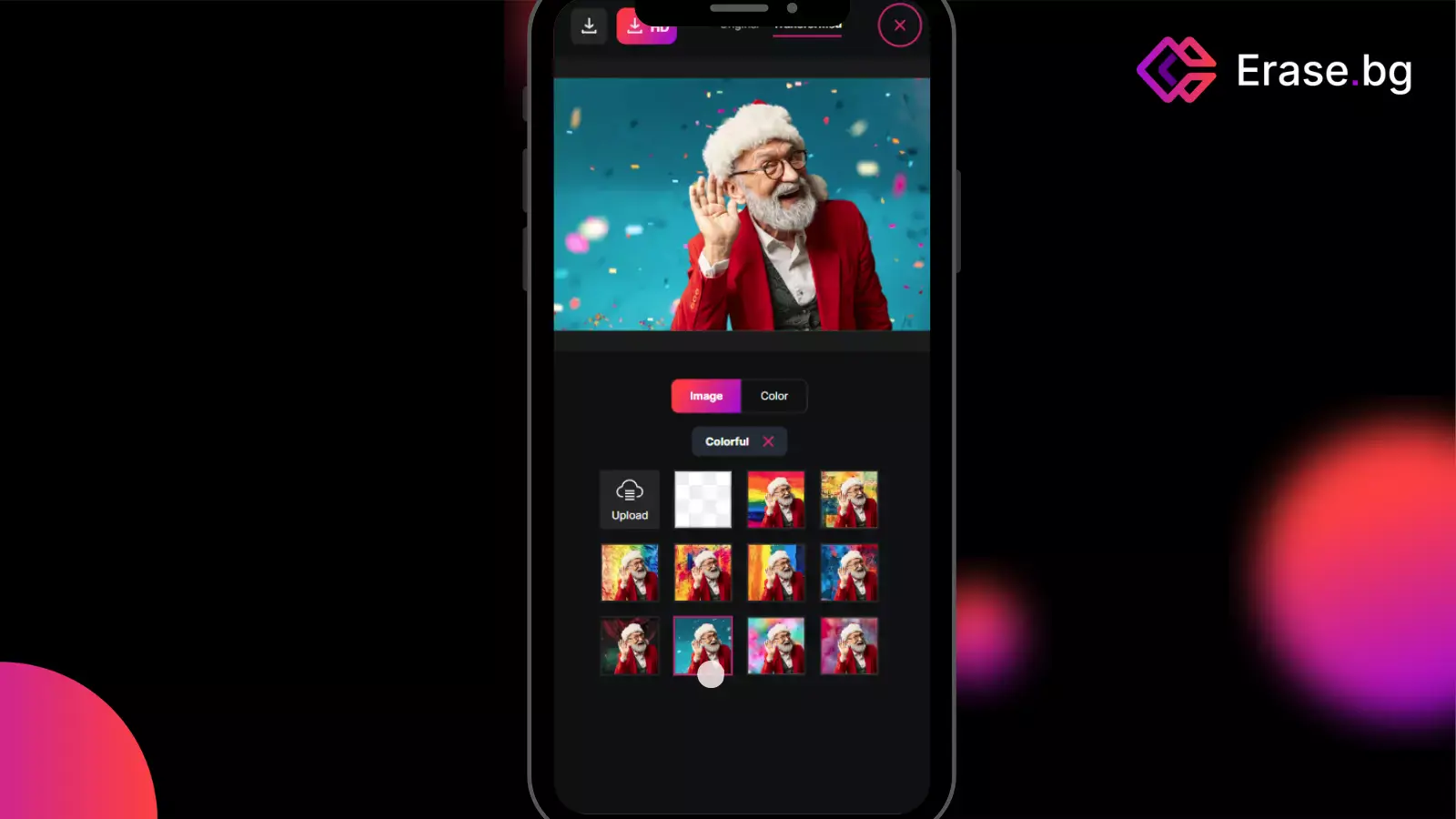
Review the transparent PNG and make any additional edits if necessary.
Step 4: Download the PNG
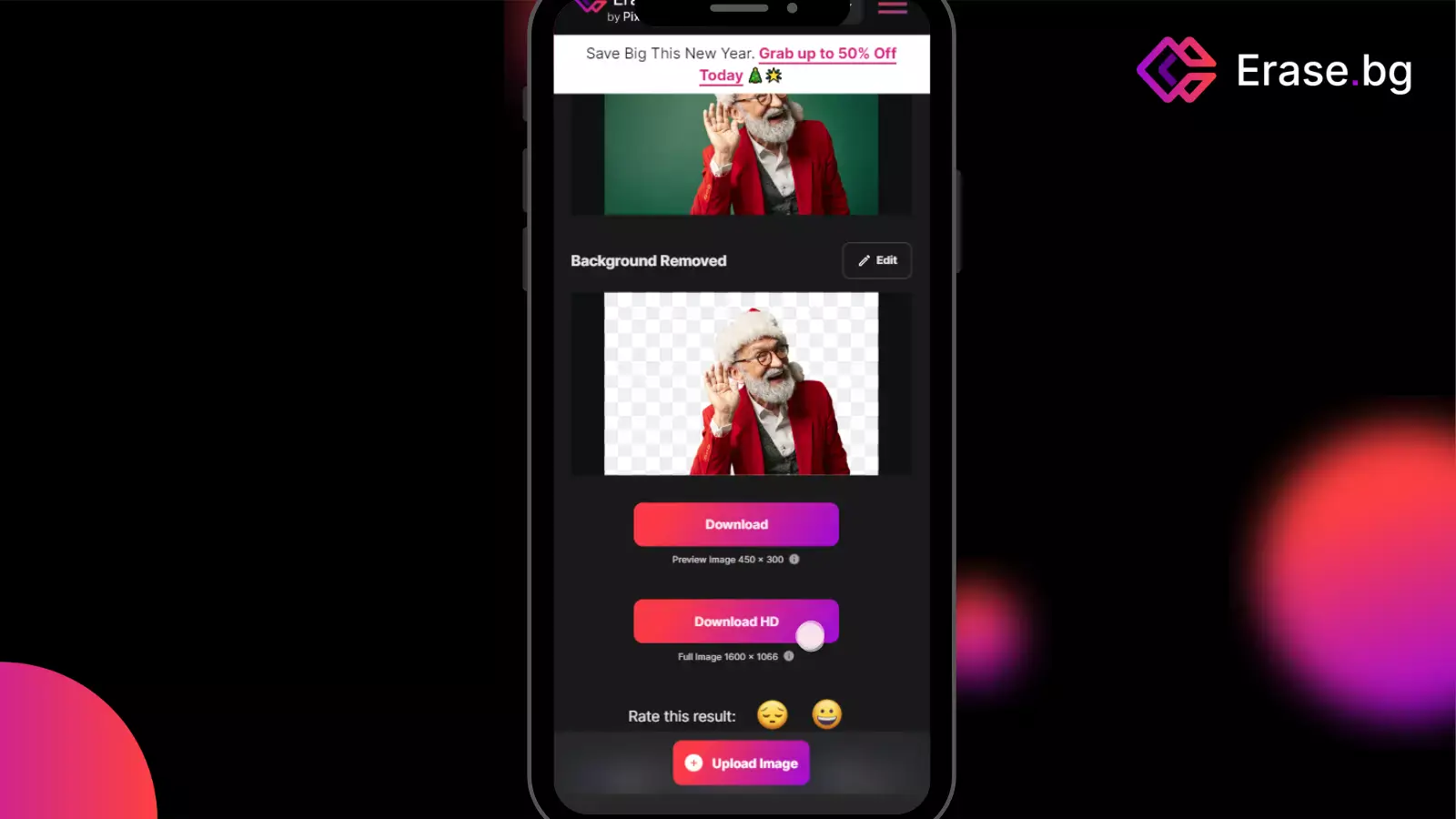
Tap the download button to save your new PNG image with a transparent background. Using Erase.bg, converting JPG to PNG on your phone is quick, simple, and free!
Conclusion
Erase.bg offers a seamless solution for converting JPG to transparent PNG online free. With its intuitive interface and efficient background removal process, users can effortlessly create high-quality, professional-looking images for various purposes. Say goodbye to cumbersome editing tools—Erase.bg simplifies the process with just a few clicks.
FAQ's
How do I convert a JPG to a transparent PNG?
There are a few ways that you can convert a JPG to a transparent PNG. These are: 1. One way is to use an online converter, like the one offered by Convertio. 2. Another way is to use an image editing program like Photoshop or GIMP.
Can I make a transparent PNG with any image editor?
Yes, as long as the image editor supports layers. For example, both Photoshop and GIMP have support for layers. 1. When you open your JPG file in an image editor, create a new layer and fill it with the color you want to make transparent. 2. Then delete the original background layer and save your file as a PNG.
Is it better to use an online converter or an image editor?
It really depends on your needs. If you need more control over the transparency or just want to make small tweaks, then using an image editor will probably be the better option. However, if you just need a quick and easy conversion, then using an online converter will be fine.
Why would I want to convert a JPG to a transparent PNG?
Converting a JPG to a transparent PNG can be useful if you need to remove the background of an image or make the image blend seamlessly into a different background. PNG files support transparency, which means that the parts of the image that are transparent will show the background behind it.
What is the best free JPG to transparent PNG converter?
Erase.bg is a popular and reliable free tool that can convert JPG images to transparent PNG format.
Is it possible to convert a JPG file to a transparent PNG without losing quality?
Yes, it is possible to convert a JPG file to a transparent PNG without losing quality using various free online tools such as Erase.bg.