How To Remove Background From JPG Image
Removing Backgrounds from JPG Images has never been easier! Say goodbye to tedious manual editing processes and hello to seamless, automated background removal with our cutting-edge tool. Whether you're a professional photographer, an e-commerce entrepreneur, or simply someone looking to enhance their digital imagery, our innovative technology is here to transform your workflow.
Unlock the power of effortless background removal from JPG images with our intuitive and user-friendly tool. No more struggling with complex software or spending hours on tedious editing tasks. With just a few clicks, you can achieve stunning results and take your images to the next level.
Experience the freedom and flexibility of removing backgrounds from JPG images with ease. Whether you're looking to create captivating social media posts, polished product images for your online store, or professional portraits, our tool empowers you to unleash your creativity without limits. Say hello to a new era of image editing and discover the possibilities today
What Is Remove Background From JPG
Removing Background from JPG refers to eliminating the background from an image saved in the JPG format. It's a common technique in graphic design and photography to isolate the main subject, enhancing visual appeal. This process allows the subject to stand out without distractions.
Various tools, from online editors to advanced software, utilize algorithms and AI to detect and remove backgrounds while maintaining image quality. By removing the background, you can create professional-looking images suitable for various purposes, including marketing materials, social media posts, and website content. Overall, removing the background from JPG images enhances visual impact and improves the overall quality of your designs and photograph.
Step 1: Tap the "Upload Image" dialogue box or drag and decline the image onto the site.
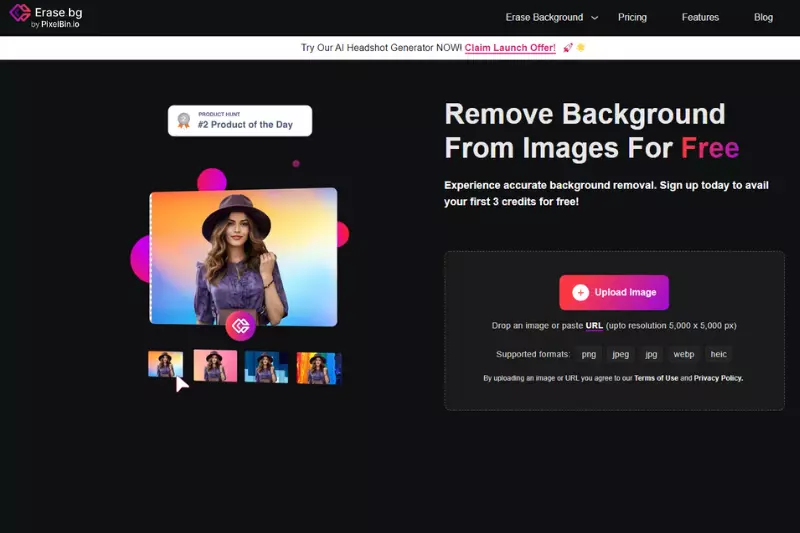
Step 2: Tap the "Upload Image" dialogue box or drag and decline the image onto the site.
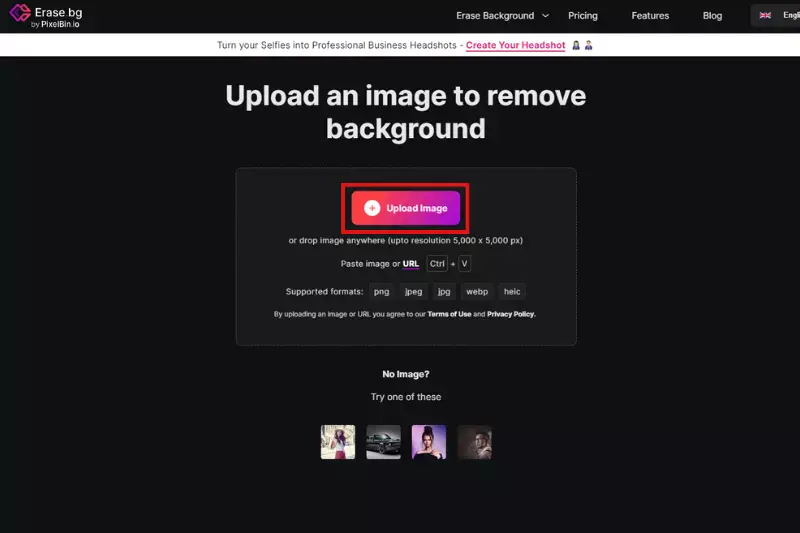
Step 3: Unless you want to delete or adjust the picture, click the Edit button in the top right hand corner of the background Deleted iffy.
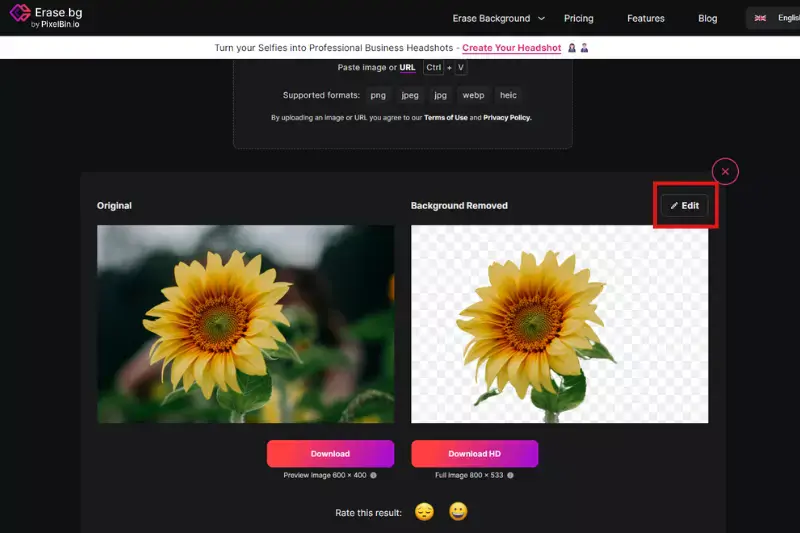
Step 4: Install the photos in the layout of your choice to your desired locations.
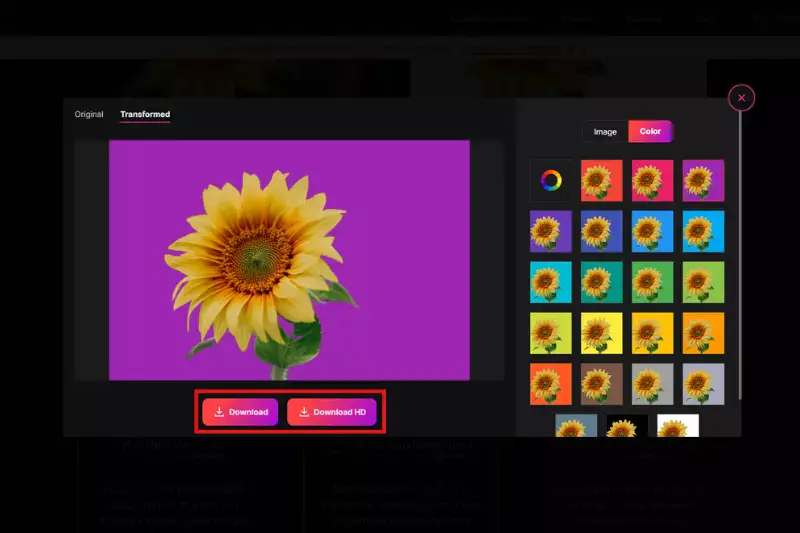
Why To Remove Background From JPG
The ultimate solution for removing backgrounds from JPG images. Our tool is designed to simplify eliminating backgrounds in JPG format, offering unparalleled convenience and efficiency. With Erase.bg, you can effortlessly achieve clean and professional-looking visuals, whether you're a photographer, designer, or marketer. Say goodbye to distracting backgrounds and hello to polished images that captivate your audience.
Experience the power of Erase.bg today and streamline your workflow like never before. Remove background format jpg? Look no further than Erase.bg. Our tool provides seamless background removal for JPG images, ensuring that your visuals are always crisp and clutter-free.
Whether you're editing product photos or personal portraits, Erase.bg makes it easy to achieve flawless results every time. Say goodbye to tedious manual editing and hello to effortless background removal with Erase.bg. Try it now and see the difference it can make for your projects.
Benefits of Remove Background From JPG
Erase.bg offers a seamless solution for removing backgrounds from JPG images. With its advanced AI technology, Erase.bg ensures precise and efficient background removal, providing users with clean and professional-looking images in just seconds.
- Enhanced Visual Appeal: Erase.bg removes distracting backgrounds, allowing the main subject to stand out prominently and enhancing the overall visual appeal of the image.
- Versatility: With transparent backgrounds, JPG images become highly versatile, suitable for various design projects such as marketing materials, social media posts, and website banners.
- Time Efficiency: Erase.bg automates the background removal process, saving time and effort compared to manual editing methods.
- Professional Results: Erase.bg delivers professional-quality background removal, ensuring clean and accurate cutouts for professional-looking images.
- Improved Workflow: By streamlining the background removal process, Erase.bg boosts productivity and workflow efficiency, allowing users to focus more on creative aspects.
Best JPG Background Remover
When removing backgrounds from JPG images, having the right tools can make all the difference. Erase.bg stands out as one of the best options, offering advanced AI technology that ensures precise and efficient background removal. With Erase.bg, users can achieve clean and professional-looking images in just seconds, enhancing their visual content and workflow.
Erase.Bg
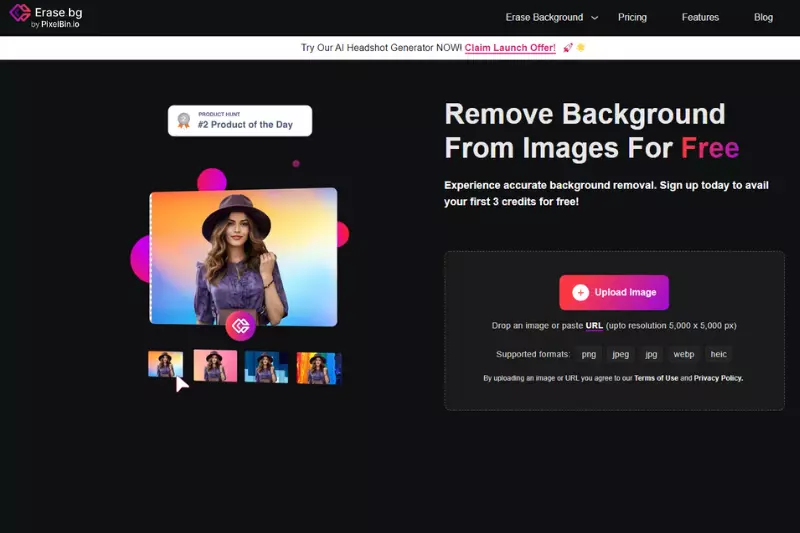
Erase.bg is an innovative tool designed to remove backgrounds from JPG format images effortlessly. With advanced AI technology, Erase.bg ensures accurate and precise background removal, delivering clean and professional results in just seconds.
Whether you're a photographer, graphic designer, or social media influencer, Erase.bg streamlines your workflow, allowing you to focus on creating stunning visuals without the hassle of manual editing. Say goodbye to tedious background removal tasks and hello to seamless image editing with Erase.bg.
Remove.Bg
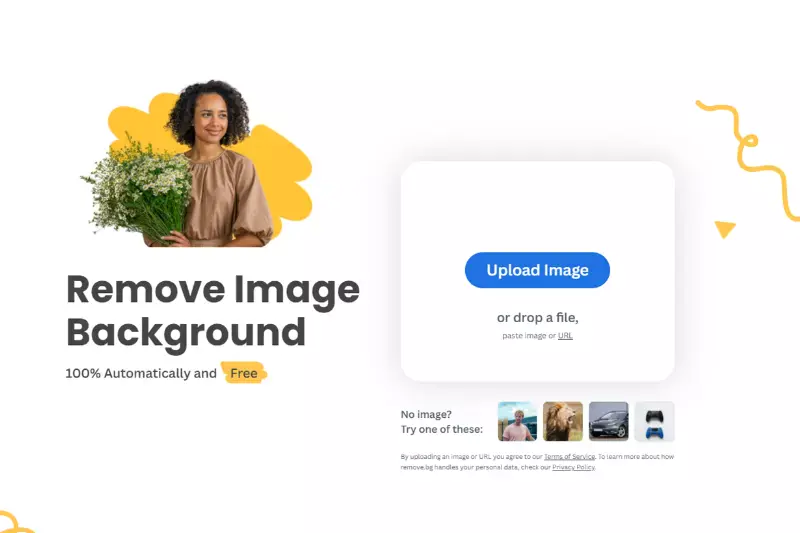
Remove.bg is a cutting-edge solution tailored to remove backgrounds from JPG format files swiftly and efficiently. Utilizing state-of-the-art AI technology, Remove.bg guarantees precise background removal, ensuring your images maintain their quality and integrity.
With its user-friendly interface and lightning-fast processing, Remove.bg simplifies removing backgrounds from JPG files, making it an indispensable tool for photographers, designers, and content creators. Say goodbye to cumbersome editing processes and hello to flawless background removal with Remove.bg.
Clipping Magic
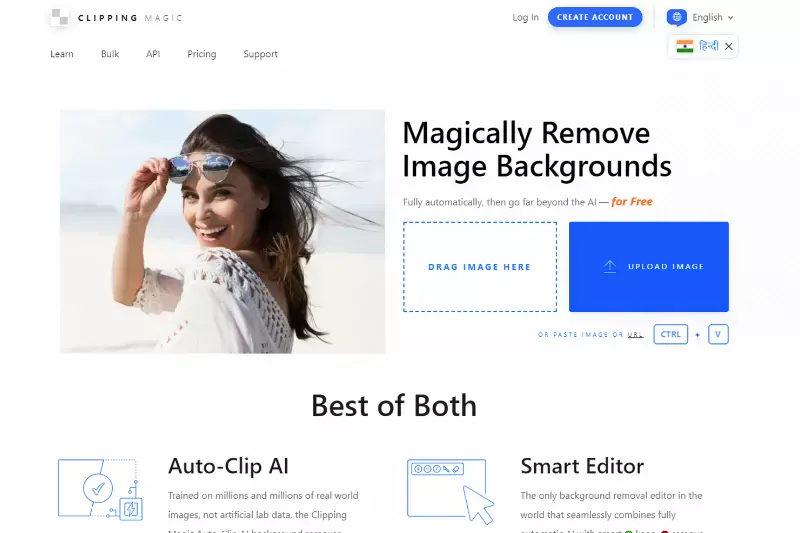
Clipping Magic is a powerful tool designed to remove backgrounds from JPG format files seamlessly. With its intuitive interface and advanced algorithms, Clipping Magic offers precise background removal, ensuring clean and professional results every time.
Whether you're editing product photos, portraits, or any other images, Clipping Magic streamlines the process, allowing you to focus on creating stunning visuals. Say goodbye to tedious manual editing and hello to efficient background removal with Clipping Magic.
Adobe Photoshop
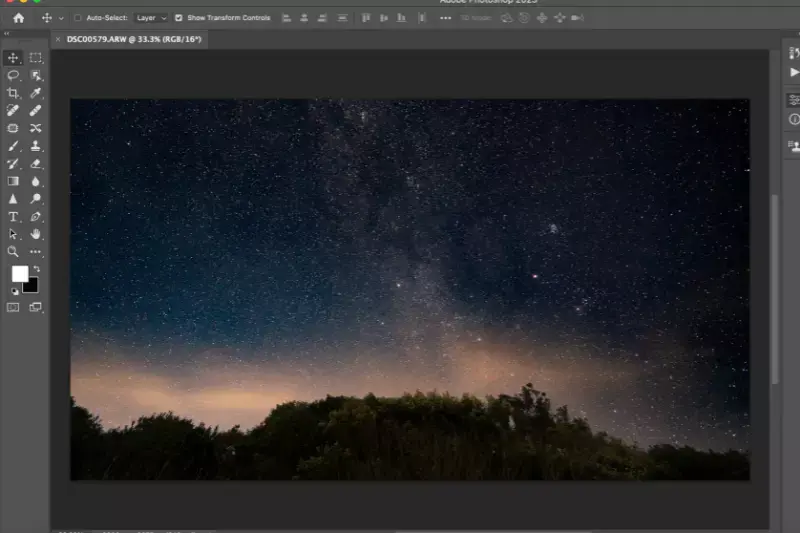
Adobe Photoshop is renowned for its versatility in editing images, including removing backgrounds from JPG format files. As one of the industry-leading tools, Photoshop provides robust features and advanced techniques for background removal.
Users can achieve precise and professional results with its selection tools, layer masks, and blending options. Whether you're a beginner or an experienced designer, Adobe Photoshop offers the flexibility and functionality to tackle any background removal task in JPG format easily and efficiently.
Gimp

GIMP, a powerful open-source image editing software, offers efficient tools for removing backgrounds from high-definition (HD) JPG files. With its array of selection tools, including the intelligent Scissors Select tool and the advanced Foreground Select tool, GIMP enables users to isolate objects and remove backgrounds with precision accurately.
Additionally, GIMP supports layer masks and alpha channels, allowing for non-destructive editing and seamless integration of the edited image into various projects. Whether you're editing photos for personal use or professional projects, GIMP provides the necessary tools and flexibility to achieve high-quality background removal results in JPG format, even in HD
Photoscissors
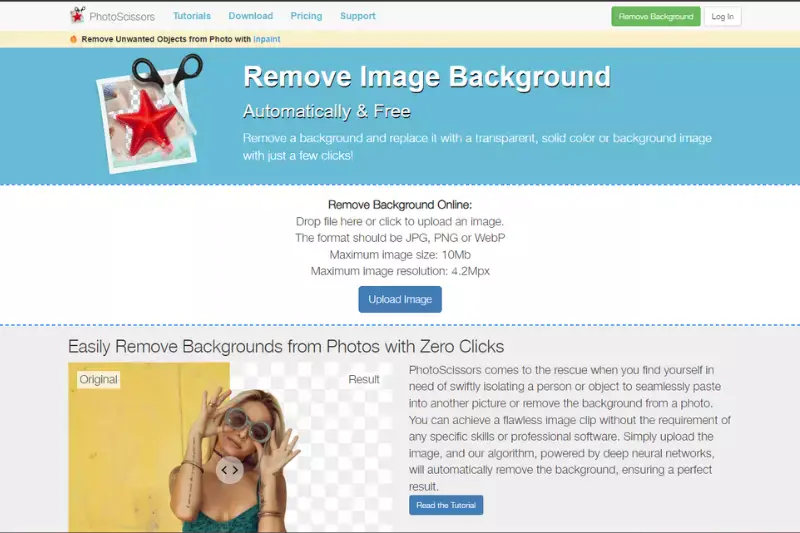
PhotoScissors offers a user-friendly solution for removing backgrounds from JPG files with ease. Its intuitive interface and advanced algorithms make it simple to precisely cut out objects from images, leaving behind transparent backgrounds. Users can quickly generate clean cutouts of objects in JPG files by simply marking the foreground and background areas, perfect for various applications like graphic design, photo editing, and more.
Whether you're a novice or an experienced user, PhotoScissors provides efficient background removal for JPG files, allowing you to achieve professional-looking results effortlessly.
Canva
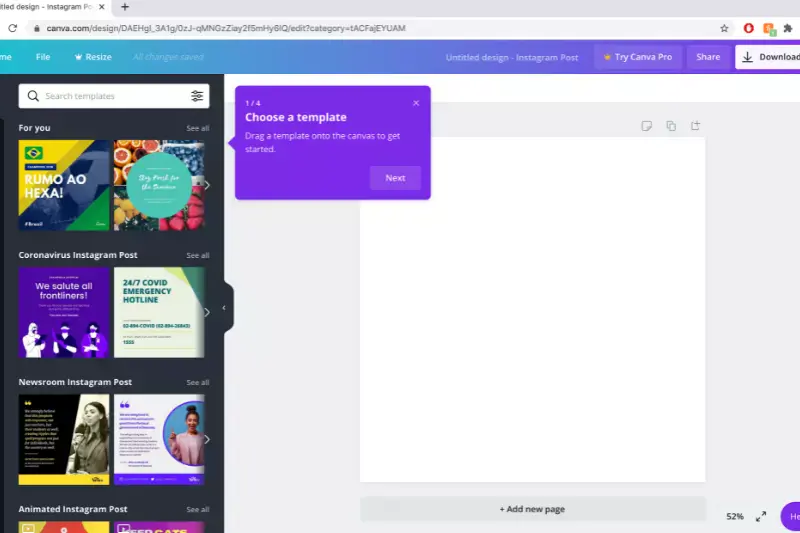
Canva provides an accessible platform for removing backgrounds from JPG files effortlessly. With its intuitive interface and extensive library of tools, users can easily edit and manipulate images to achieve desired results. Whether you're creating social media graphics, presentations, or marketing materials, Canva's background remover tool simplifies the process of removing backgrounds from JPG files, allowing you to focus on creating stunning visuals without the hassle.
With just a few clicks, you can remove backgrounds from JPG images and customize them to suit your needs, making Canva a valuable resource for professionals and beginners.
Fotor
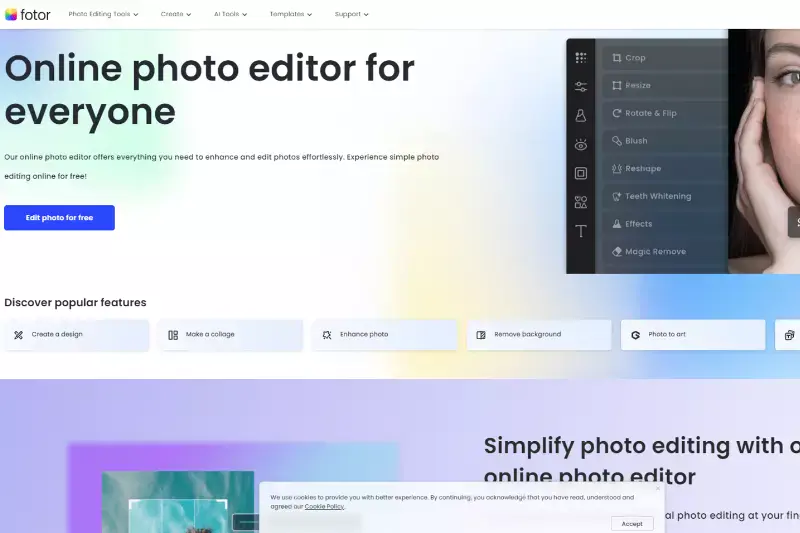
With its powerful background remover tool, Fotor offers a user-friendly solution for removing backgrounds from JPG files. Whether you're editing portraits, product images, or graphics, Fotor's JPG file background remover allows you to easily achieve professional-looking results. Users can remove unwanted backgrounds from their JPG files with just a few clicks, leaving behind clean and transparent backgrounds.
Fotor's intuitive interface and advanced algorithms ensure precise and accurate background removal, making it a valuable tool for photographers, designers, and anyone needing high-quality image editing. With Fotor, you can effortlessly enhance your images and unleash your creativity without any hassle.
Pixlr
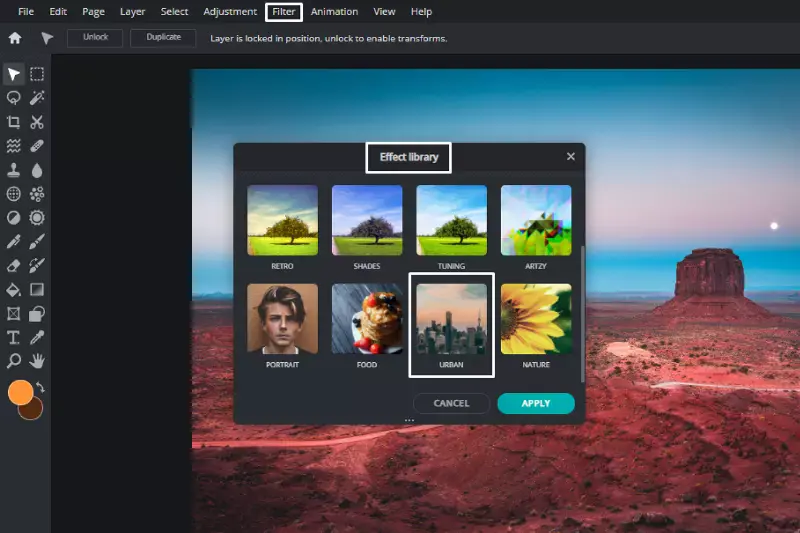
Pixlr provides a convenient solution for removing backgrounds from JPG images with its efficient background remover tool. Whether you're editing portraits, product photos, or graphics, Pixlr's background remover offers precise and accurate results. With its intuitive interface and advanced algorithms, Pixlr allows users to remove unwanted backgrounds and create transparent images easily.
Whether you're a professional photographer, designer, or hobbyist, Pixlr's background remover simplifies editing and helps you achieve stunning results. With Pixlr, you can effortlessly enhance your images and take your creativity to new heights.
Lunapic
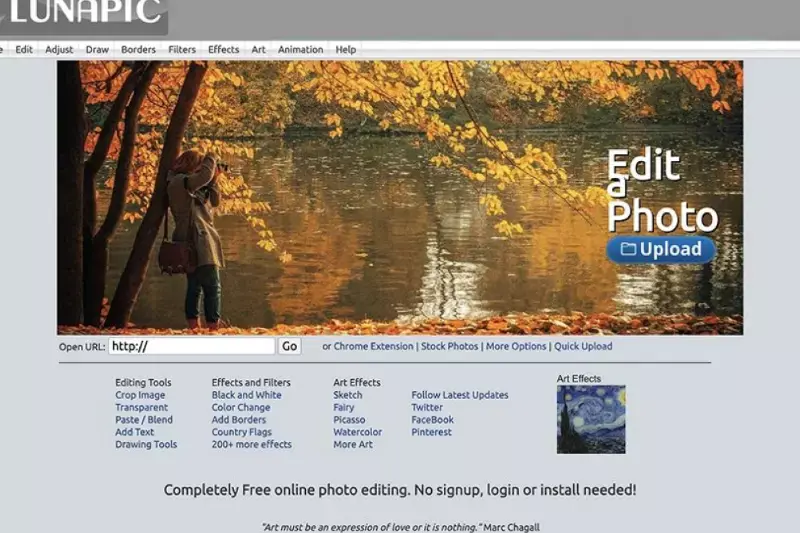
Lunapic offers a seamless solution for removing backgrounds from JPG images, providing users with a straightforward and efficient toolset. With Lunapic's intuitive interface, users can easily upload their JPG images and utilize the background remover feature to achieve precise results. Whether you're editing personal photos or professional graphics, Lunapic's background remover ensures accuracy and quality.
With just a few clicks, users can remove unwanted backgrounds from their JPG images and create transparent backgrounds, allowing for versatile use in various projects. Lunapic simplifies the editing process, making it accessible to users of all skill levels, and delivers exceptional results for a wide range of image editing needs.
Why Choose Erase.Bg for Remove Background From JPG
Choosing Erase.bg for your background removal needs offers several distinct advantages:
- Accuracy and Precision: Erase.bg utilizes advanced AI technology to detect and remove backgrounds from images accurately, ensuring precise results with minimal effort.
- Ease of Use: With its user-friendly interface, Erase.bg makes the background removal process simple. Users can quickly upload their images and obtain professionally edited results in just a few clicks.
- Speed: Erase.bg delivers fast results, allowing users to efficiently remove backgrounds from multiple images. Whether you're editing one image or a batch of them, Erase.bg ensures swift processing without compromising on quality.
- Versatility: Whether you're a photographer, graphic designer, or social media influencer, Erase.bg caters to many users and applications. It's perfect for creating professional-looking product photos, social media content, and more.
- Quality Outputs: Erase.bg produces high-quality, transparent PNG images with removed backgrounds, ensuring that your edited photos seamlessly integrate into any design or project.
Overall, Erase.bg stands out as a reliable and efficient tool for background removal, offering unmatched convenience, speed, and precision for all your editing needs.
Conclusion
In conclusion, Erase.bg is the optimal choice for background removal needs. Its cutting-edge AI technology, user-friendly interface, and speedy processing simplify the editing process while delivering precise and professional results. Trust Erase.bg to enhance your images effortlessly and elevate your creative projects to new heights.
FAQ's
Making a JPG image’s background transparent is very easy, thanks to Erase.bg. You can do so by adhering to the below-given steps:
Step 1: Go to Erase.bg and click on “Upload Image” or use the drag and drop feature to remove the background of your selected JPG image.
Step 2: Once your image is successfully uploaded, you will see a message “Uploading image, please wait…”
Step 3: Hang tight for three to four seconds as the AI works on making your JPG image transparent.
Step 4: Download the image in the format of your choice.
Changing the background from a JPG image can be done effortlessly using Erase.bg. All you have to do is follow to these steps:
Step 1: Click on the “Upload Image” option and upload the image you want to edit or use the Drag & Drop feature. You can also paste the image URL that you want to change the background.
Step 2: You will need to hang tight for three to five seconds as the Erase.bg’s AI works on removing the background of your JPG image.
Step 3: Once the background is removed, click on the Edit option, and there, you will be able to change the background of your image.
Step 4: You will get two options, Image and Color. You can pick the background you want for your jpg image and then download it.
You can use Erase.bg’s AI to remove the white background from your JPG image. The image will get converted into a transparent format.
You can use Erase.bg’s impressive features to remove any unwanted object from the background of a JPG image with the blink of an eye. The AI reconstructs the image area from the pixels around the boundary of the subject. You can then use the erase tool and remove any undesirable object from the background without letting the rest of your image get affected.
Saving a JPG image with a transparent background can be done conveniently with Erase.bg. Simply click on the “Download Image” option after editing your image and pick your preferred format.
No, you do not need any specific skills to remove the background from a JPG image, especially if you are using a user-friendly tool like erase.bg.
Unlike other photo editing tools, erase.bg is designed to be intuitive and easy to use, allowing anyone to remove the background from an image with just a few clicks. With erase.bg, you don't need any specific skills or experience to achieve professional-looking results.
Why Erase.BG
You can remove the background from your JPG images of any objects, humans, or animals and download them in any format for free.
With Erase.bg, you can easily remove the background of your JPG image by using the Drag and Drop feature or click on “Upload.”
Erase.bg can be accessed on multiple platforms like Windows, Mac, iOS, and Android.
Erase.bg can be used for personal and professional use. Use tools for your collages, website projects, product photography, etc.
Erase.bg has an AI that processes your JPG image accurately and selects the backgrounds to remove it automatically.
You won’t have to spend extra money or time hiring designers, green screens, and organizing special shoots to make your JPG image transparent.