Remove Background from JPEG Images Online
Are you tired of struggling with cumbersome software or tedious manual editing to remove backgrounds from your JPEG images? Look no further! Welcome to our comprehensive guide on effortlessly removing background from JPEG images online. In this post, we'll walk you through the process step by step, offering tips, insights, and access to a powerful tool that will make background removal a breeze.
With our user-friendly JPEG image background remover, you can say goodbye to hours of frustration and hello to seamless editing in just a few clicks. Whether you're a seasoned professional or a novice in photo editing, our tool is designed to cater to your needs, providing both efficiency and quality results.
Say farewell to cluttered backgrounds and hello to clean, polished images that truly stand out. Join us as we delve into the world of online background removal for JPEG images, empowering you to unlock the full potential of your visuals with ease and precision. Let's dive in and discover how you can transform your images with our background remover JPEG tool.
What is JPEG
JPEG, or Joint Photographic Experts Group, is a widely used file format for digital images. It employs a lossy compression technique to reduce file size while maintaining visual quality. JPEG files are versatile and compatible across different platforms, making them suitable for sharing and displaying images online. They are commonly used for photographs and images with complex color and detail. Despite its popularity, JPEG compression can lead to some loss of image quality, especially in areas with fine details. However, the format balances file size and image quality, making it a preferred choice for various applications.
How To Remove Background In JPEG
Removing the background from JPEG images can enhance their visual appeal and versatility. JPEG, or Joint Photographic Experts Group, is a commonly used file format for digital images. To achieve this task efficiently, we'll use Erase.bg, an advanced tool designed specifically for removing backgrounds from images.
With Erase.bg, users can seamlessly remove the background from JPEG images, allowing for greater flexibility and creative freedom. Whether you're editing personal photos or working on professional projects, Erase.bg ensures precise and accurate background removal, enhancing the overall quality of your images. Say goodbye to unwanted backgrounds and hello to stunning, transparent JPEG images with Erase.bg.
Step 1: Click on the dialogue box that reads “Upload Image”, or you can also simply drag and drop the picture on the page.
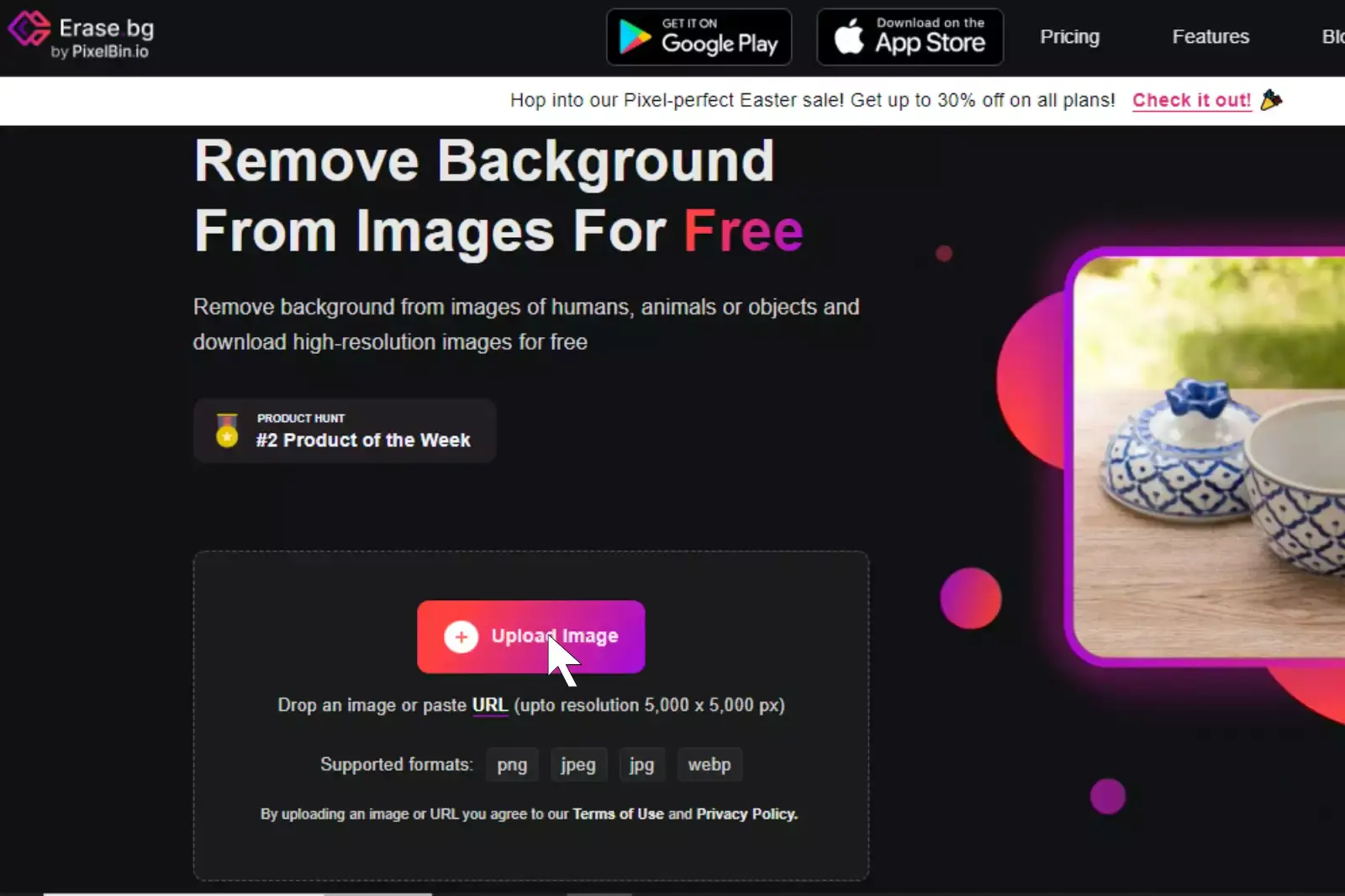
Step 2: A message will appear on the screen that says “Uploading image, please wait…” and during this time, Erase.bg’s AI will perform its wonders to remove the background from the JPEG photo of your choice.
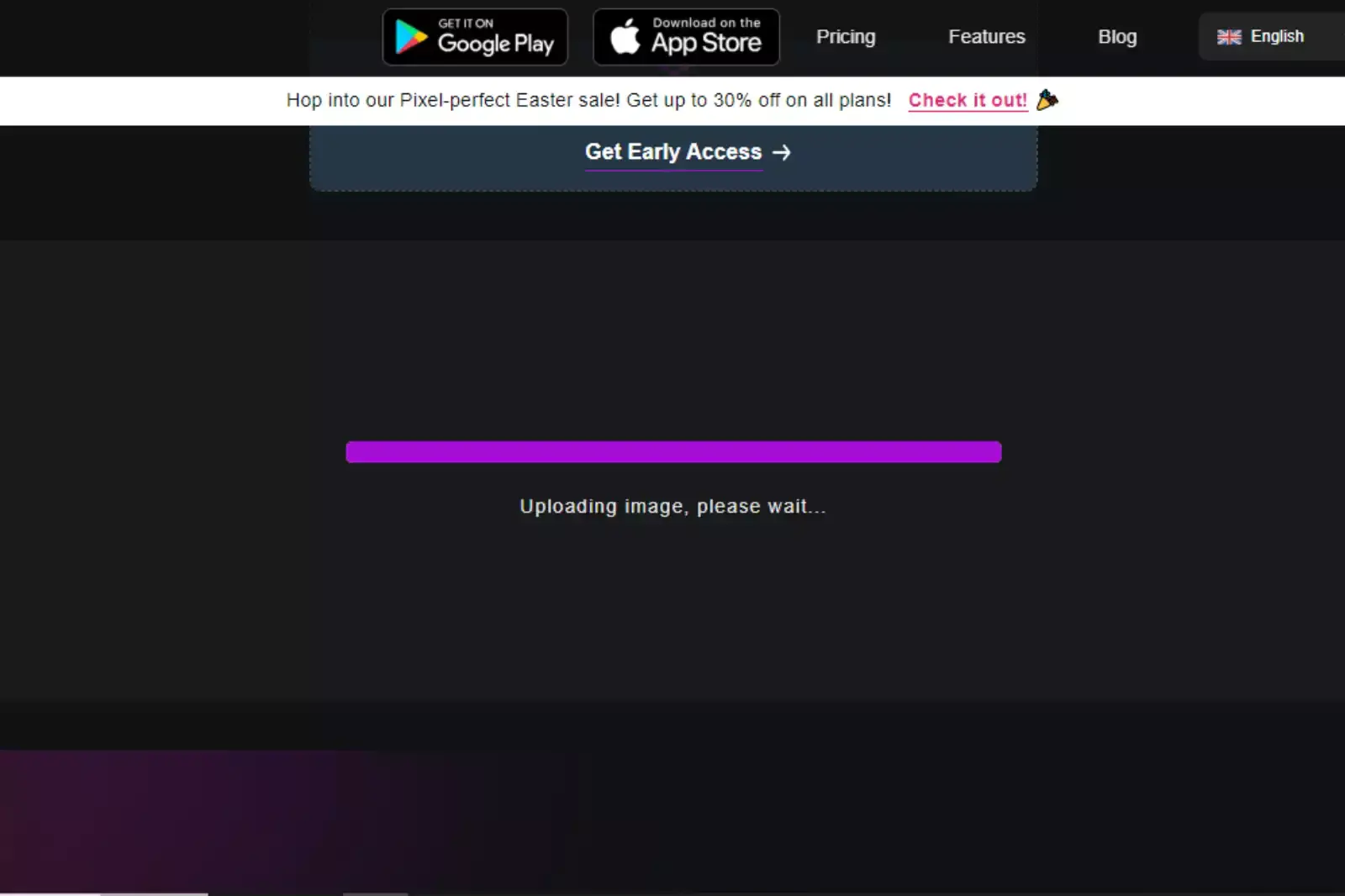
Step 3: If you want to remove something or tune the photograph, you will see an Edit option on the top right corner of the Background Removed iffgy.
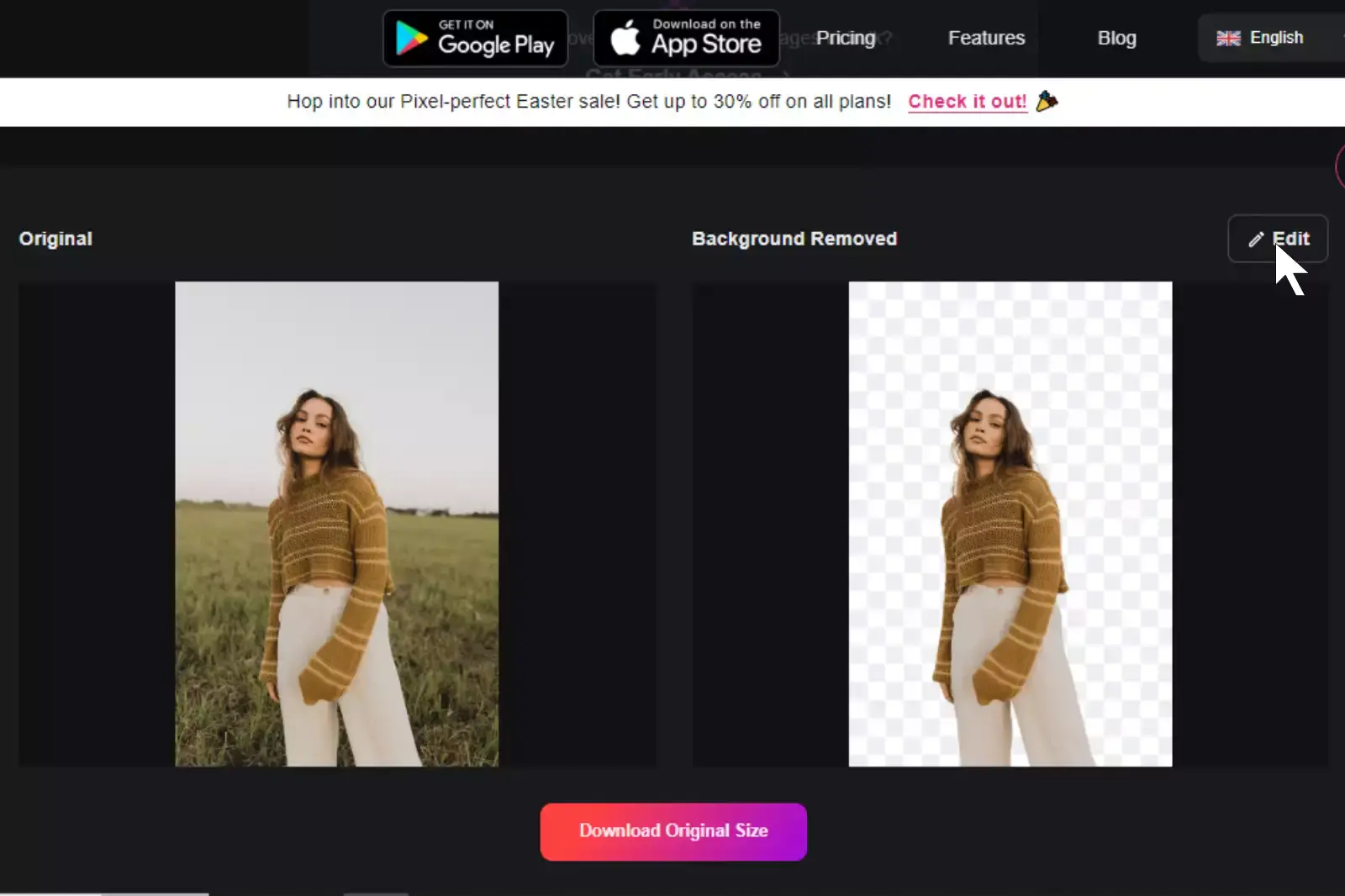
Step 4: Download the photographs in your chosen format on your preferred destination.
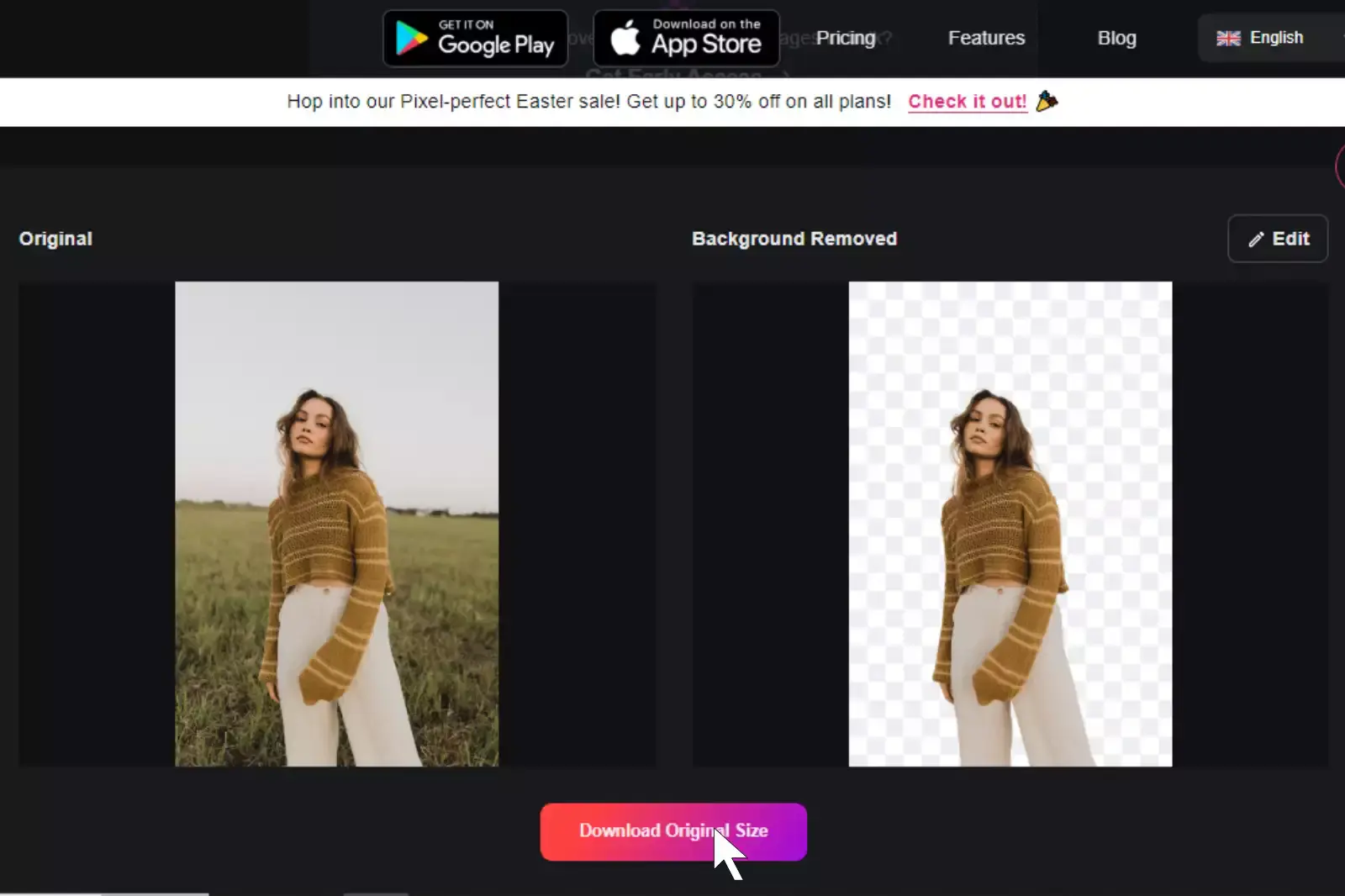
Benefits Of Removing Background From JPEG
JPEG, or Joint Photographic Experts Group, is a widely used image file format known for its efficient compression and compatibility. It's favored for its ability to maintain image quality while reducing file size, making it ideal for sharing and storing digital images online. Here are five key benefits of using JPEG:
- Efficient Compression: JPEG files are compressed without significantly losing quality, allowing for smaller file sizes without sacrificing image clarity.
- Broad Compatibility: JPEG is supported by virtually all image editing software, online platforms, and devices, making it easy to view and share images across different platforms.
- Web Optimization: JPEG's compression capabilities make it ideal for web use, enabling faster loading times and smoother online browsing experiences.
- Editing Flexibility: Despite compression, JPEG files retain sufficient detail for basic editing tasks, such as cropping, resizing, and adjusting color balance.
- Easy Sharing: With its widespread support and smaller file sizes, JPEG images are effortless to share via email, social media, and online galleries, making them perfect for online collaboration and communication.
Best JPEG Background Remover Tools
You are looking for the best JPEG background remover tools to eliminate backgrounds from your images effortlessly? Look no further! We've compiled a list of the top 10 JPEG background remover tools, each offering unique features to meet your editing needs. Leading the pack is Erase.bg, renowned for its advanced AI technology and user-friendly interface.
Erase.bg
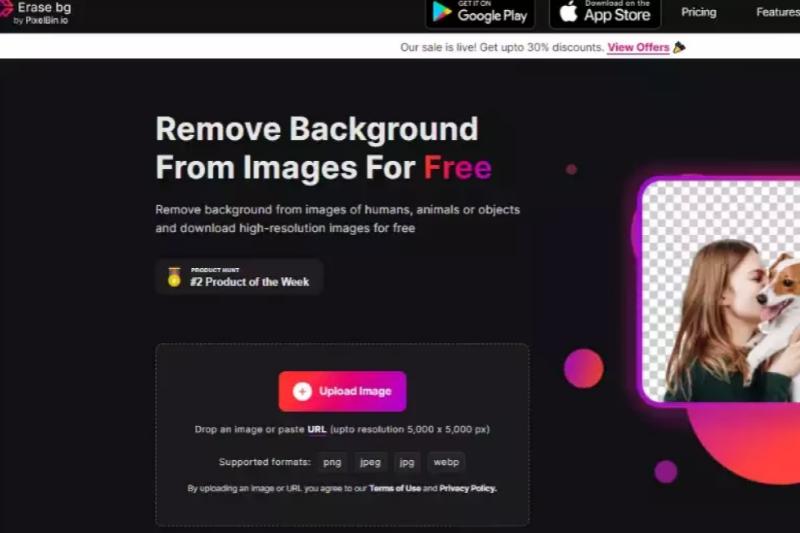
Erase.bg stands out as a premier JPEG image background remover, offering seamless removal of backgrounds from your images. With its advanced AI technology, Erase.bg swiftly identifies and removes backgrounds, leaving you with clean, transparent images. Whether editing personal photos or working on professional projects, Erase.bg provides a hassle-free solution for achieving high-quality results.
Its intuitive interface and efficient processing make it a go-to tool for individuals and businesses seeking to enhance their images quickly and precisely. Say goodbye to unwanted backgrounds and hello to polished, professional images with Erase.bg.
Remove.bg
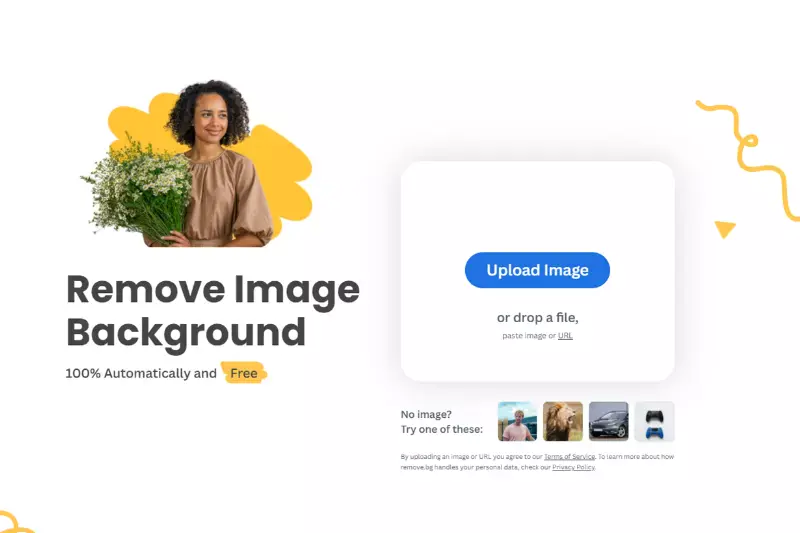
Remove.bg is a cutting-edge background remover designed explicitly for JPEG images. With its innovative AI technology, Remove.bg swiftly eliminates backgrounds from your JPEG files, delivering clean and transparent images with just a few clicks. Whether you're a photographer, designer, or simply looking to enhance your photos, Remove.bg offers a seamless solution for achieving professional-quality results.
Say goodbye to tedious manual editing and hello to effortless background removal with Remove.bg, the ultimate tool for transforming your JPEG images with precision and ease.
Clipping Magic
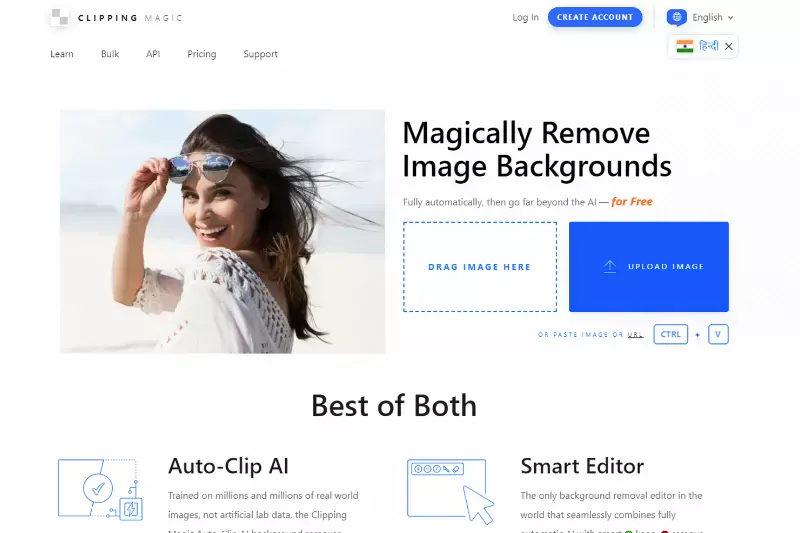
Clipping Magic is a powerful tool tailored to effortlessly remove backgrounds from JPEG images. Its intuitive interface and advanced algorithms enable users to precisely isolate subjects from their backgrounds in JPEG files with minimal effort. With Clipping Magic, you can achieve clean and professional-looking results, making it ideal for photographers, designers, and anyone seeking to enhance their images.
Say goodbye to complex editing processes and hello to seamless background removal with Clipping Magic, the go-to solution for effortlessly transforming your JPEG images.
Pixlr
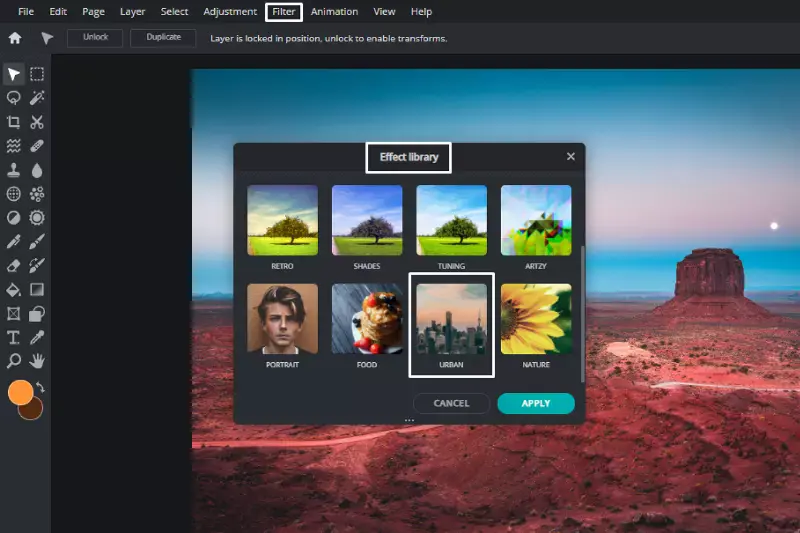
To remove backgrounds from JPEG images using Pixlr, open your image in Pixlr Editor. Then, select the "Magic Wand" tool from the toolbar and click on the background you want to remove. Adjust the tolerance level to refine the selection if needed. Next, press the "Delete" key on your keyboard to remove the selected background. Alternatively, you can use the "Eraser" tool for more precise editing.
Once you've removed the background, save your edited image as a JPEG file. Pixlr offers a user-friendly interface and powerful editing tools, making it an excellent choice for easily removing backgrounds from JPEG images.
Fotor
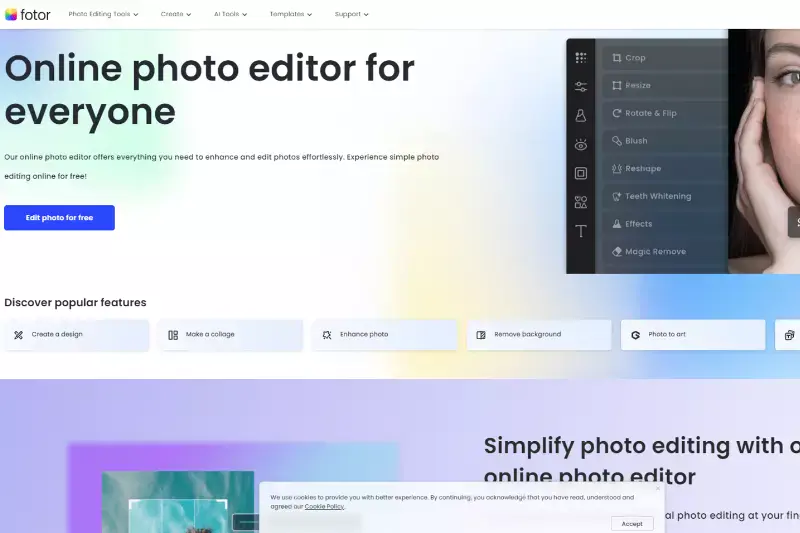
Fotor provides a straightforward solution for removing backgrounds from JPEG images. To remove the background on a JPEG image using Fotor, upload your image to the Fotor website or app. Then, navigate to the background removal tool, where you can use the automatic AI background remover or manually remove the background using the magic brush tool.
The AI background remover quickly detects and removes the background, while the magic brush tool allows for more precise adjustments. Once the background is removed, you can save your edited image as a JPEG file. Fotor's intuitive interface and powerful background removal tools make it a convenient option for quickly editing JPEG images.
Canva
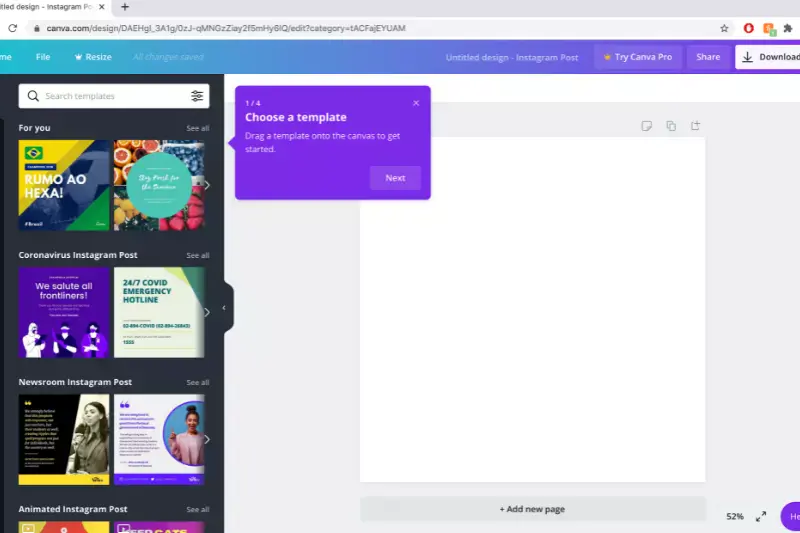
Canva offers a user-friendly platform for removing backgrounds from JPEG images. To remove the background from a JPEG image using Canva, simply upload your image to the Canva editor. Then, select the image and click on the "Effects" tab. Choose the "Background Remover" option from there, and Canva will automatically remove the background from your JPEG image.
If needed, you can further refine the background removal using the manual adjustment tools. Once you are satisfied with the result, you can download your edited image as a JPEG file. Canva's intuitive interface and robust background removal feature make it a convenient choice for editing JPEG images effortlessly.
Adobe Photoshop
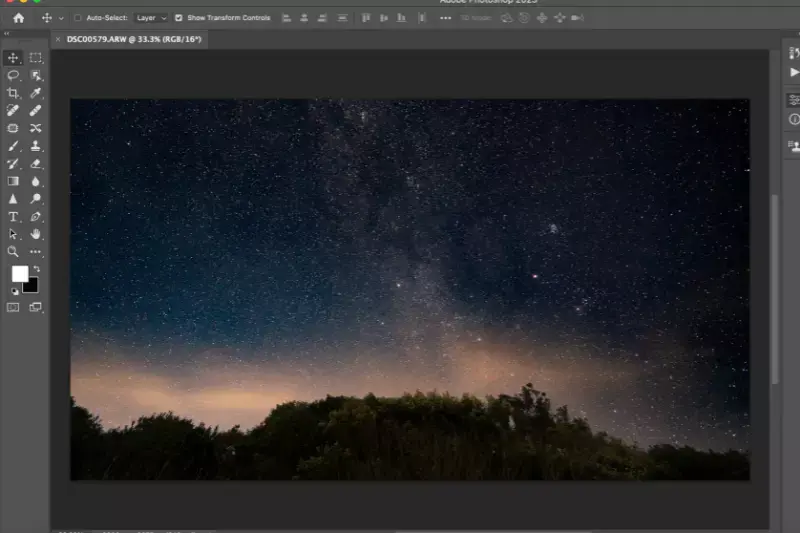
Adobe Photoshop offers powerful tools for removing backgrounds from JPG files. To remove the background from a JPG file in Photoshop, open the image in Photoshop and select the "Magic Wand" tool from the toolbar. Click on the background area you want to remove, and Photoshop will automatically select it. Then, go to the "Select" menu and choose "Inverse" to select the subject instead of the background.
Press the "Delete" key to remove the background, leaving the subject intact. You can also use more advanced selection tools like the "Quick Selection" or "Pen" tool for more precise selections. Once you've removed the background, save your edited JPG file. Adobe Photoshop's extensive features make it a reliable choice for background removal from JPG files.
GIMP

GIMP, a free and open-source image editing software, provides tools for removing backgrounds from JPEG files. To remove the background using GIMP, open your JPEG file in the software. Then, select the "Foreground Select" tool from the toolbox. Use this tool to outline the subject you want to keep in the image. GIMP will automatically select the subject based on your outline.
Once selected, go to the "Select" menu and choose "Invert" to select the background. Press the "Delete" key to remove the background from the JPEG file. You can refine the selection using various editing options and tools in GIMP for more precise results. After removing the background, save your edited JPEG file. GIMP's versatility and features make it an excellent choice for background removal tasks.
PicMonkey
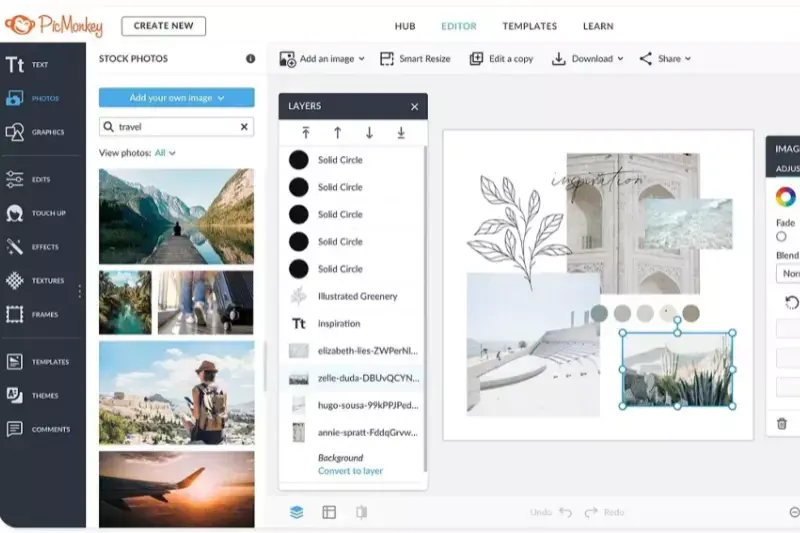
PicMonkey offers an intuitive solution to remove backgrounds from JPEG images. To remove the background using PicMonkey, upload your JPEG file to the platform. Then, select the "Edit" option and choose the image you want to work on. Next, navigate to the "Effects" tab and select "Background Remover." PicMonkey will automatically detect and remove the background from your JPEG image.
You can fine-tune the selection using the erase and restore brushes if needed. Once satisfied with the result, save your edited JPEG file. PicMonkey's user-friendly interface and powerful background removal tool make it a convenient choice for editing JPEG images.
LunaPic
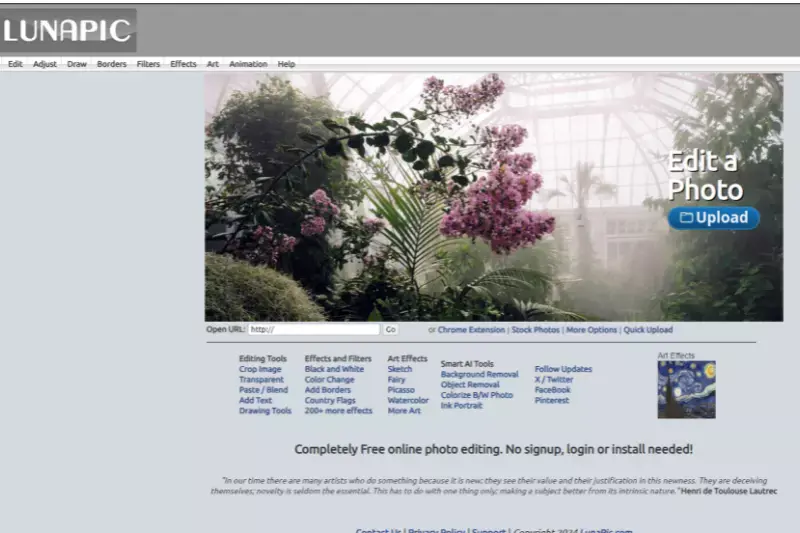
LunaPic offers a simple yet effective solution to remove backgrounds from JPEG images. To remove the background using LunaPic, upload your JPEG file to the platform. Then, select the "Edit" option and choose the image you want to work on. Next, navigate to the "Edit" menu and select "Transparent Background." LunaPic will automatically detect and remove the background from your JPEG image, leaving it with a transparent background.
You can further refine the selection using the eraser tool if needed. Once satisfied with the result, save your edited JPEG file. LunaPic's straightforward interface and background removal feature make it a convenient choice for editing JPEG images.
Why Choose Erase.bg For Remove Background From JPEG
Erase.bg is a premier choice for removing backgrounds from JPEG images due to its unrivaled efficiency, precision, and user-friendly interface. Here's why you should choose Erase.bg:
- Cutting-Edge AI Technology: Erase.bg harnesses advanced artificial intelligence algorithms to swiftly and accurately identify and remove backgrounds from JPEG images, ensuring impeccable results every time.
- Seamless Integration: With Erase.bg's seamless integration into your workflow, you can effortlessly upload JPEG images and receive professionally edited results in seconds, streamlining your editing process.
- High-Quality Outputs: Erase.bg delivers high-quality outputs with transparent backgrounds, allowing you to seamlessly integrate your JPEG images into various projects, whether it's for professional presentations, creative designs, or personal use.
- User-Friendly Experience: Erase.bg offers an intuitive and user-friendly experience, making background removal accessible to users of all skill levels. You can achieve professional-grade results without extensive editing knowledge with just a few clicks.
- Time and Cost Efficiency: By automating the background removal process, Erase.bg saves you valuable time and resources that would otherwise be spent on manual editing or outsourcing to professional designers.
Erase.bg empowers users to effortlessly remove backgrounds from JPEG images with unparalleled speed, accuracy, and convenience, making it the ideal solution for all your background removal needs.
Conclusion
The conclusion, Erase.bg is the ultimate solution for effortlessly removing backgrounds from JPEG images. With its cutting-edge AI technology, seamless integration, high-quality outputs, user-friendly experience, and time-saving efficiency, Erase.bg streamlines the editing process and empowers users to achieve professional-grade results quickly and precisely.
FAQ's
Making a JPEG image’s background transparent can be done easily with the help of Erase.bg’s robust AI. All you have to do is upload the picture or use the drag and drop feature to upload the photo you want to remove the background of. You can also paste the URL of the image. Once you are done uploading it, you need to sit tight for a couple of seconds as the AI works on removing the background, making it transparent.
Changing the background from a JPEG picture can easily be done with Erase.bg by following a few easy steps. They are:
Step 1: Click on the Upload Image option and upload the image you want to edit or use the Drag/Drop feature, or you could also paste the URL of the photo you plan on changing the background of.
Step 2: You will need to hang tight for a couple of seconds as the AI works on removing the background of your jpeg sketch.
Step 3: Once you get the Background Removed picture, you need to click on the Edit option, and there, you will be able to change the background of your image.
Step 4: You will get two options, Image and Color. You can pick the kind of background you want for your jpeg photograph and then download it.
You can simply use Erase.bg’s AI to remove the white background from your jpeg image. The figure will get converted into a transparent format.
You can use Erase.bg’s excellent features to remove any unwanted object from the background of a JPEG image.
The AI reconstructs the sketch area from the pixels around the boundary. You can then use the erase tool and remove any undesirable object from the background without hampering the rest of your photograph.
Saving a JPEG photo with a transparent background can be done quickly with Erase.bg. All you need to do is click on the “Download Image” option and pick your preferred format.
Yes, you can change the background of a JPEG image online using various tools. One popular option is erase.bg, which is an online tool that uses advanced AI algorithms to remove the background from an image quickly and accurately.
To change the background of a JPEG image using erase.bg, simply upload the image to the erase.bg website, and wait for the tool to automatically remove the background.
Why Erase.BG
You can remove the background from your JPEG images of any objects, humans or animals and download them in any format for free.
With Erase.bg, you can easily remove the background of your JPEG image by using the Drag and Drop feature or click on “Upload.”
Erase.bg can be accessed on multiple platforms like Windows, Mac, iOS and Android.
Erase.bg can be used for personal and professional use. Use tools for your collages, website projects, product photography, etc.
Erase.bg has an AI that processes your JPEG image accurately and selects the backgrounds to remove it automatically.
You won’t have to spend extra money or time hiring designers, green screens and organising special shoots to make your JPEG image transparent.