How to Remove Background From GIF
Do you want to spend countless hours meticulously erasing backgrounds from GIFs only to end up with less-than-perfect results? Look no further! Our revolutionary tool is here to save the day. With our cutting-edge technology, you can effortlessly remove background from GIFs with just a few clicks, leaving you with flawless professional-looking images every time.
Imagine the possibilities: whether you're creating memes, designing digital art, or simply enhancing your social media posts, our tool makes the process seamless and stress-free. Say goodbye to tedious manual editing and hello to quick, hassle-free background removal.
Join the satisfied users who have unlocked the power of our GIF background remover. With its intuitive interface and lightning-fast processing speed, you'll wonder how you ever lived without it. Don't let background distractions overshadow your creativity any longer try our tool today and unleash the full potential of your GIFs
What is a GIF
Removing the background from a GIF entails eliminating the existing background from the animated image, leaving only the main subject or object visible. This process is essential for creating visually appealing and professional-looking GIFs, allowing the subject to stand out without distracting background elements.
Whether you're editing GIFs for personal use, social media posts, or professional projects, removing the background can enhance the overall aesthetics and impact of the image. With technological advancements, tools, and software have been developed to simplify the process, making it accessible to users of all skill levels. By utilizing these tools, users can easily achieve seamless background removal from GIFs, enabling them to create captivating visuals that resonate with their audience.
How to Remove Background from GIFs?
Looking to enhance your GIFs by removing distracting backgrounds? Look no further than Erase.bg. With Erase.bg's innovative technology, you can effortlessly remove backgrounds from your GIFs in just a few clicks. Say goodbye to unwanted elements and hello to sleek, professional-looking animations.
Whether you're creating memes, marketing materials, or personal projects, Erase.bg has you covered. With its intuitive interface and powerful background removal capabilities, Erase.bg makes it easy to achieve stunning results. Experience the convenience and efficiency of Erase.bg for all your GIF background removal needs. Say hello to polished GIFs with Erase.bg today!
1. Go To Browser: open the browser on your tab, Pc, or Mobile phone and go to the Online Image Editor site. Upload GIFs from the URL, or you can also click on the ‘Choose Image’ button and select the GIF you want to edit. You will see one more option, ‘Choose Image’; here, you can drag and drop your image.
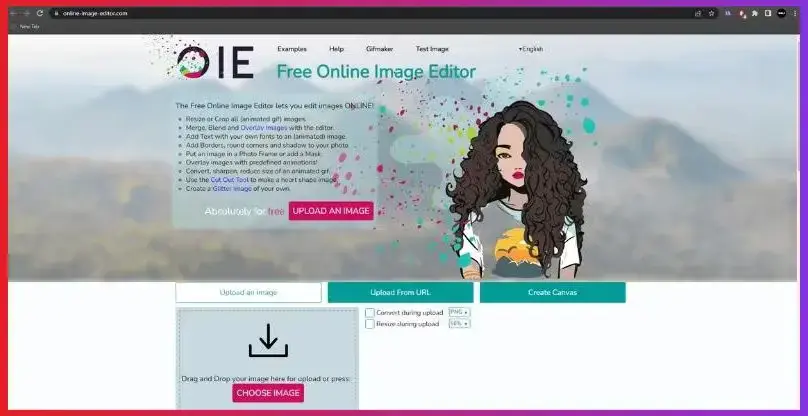
2. Select The Tool: The second step, you need a magic tool to disappear from the background, you first have to click on the ‘Advanced’ option, which is on the upper menu bar, and then you can choose the ‘Transparency’ option under the Advanced button.
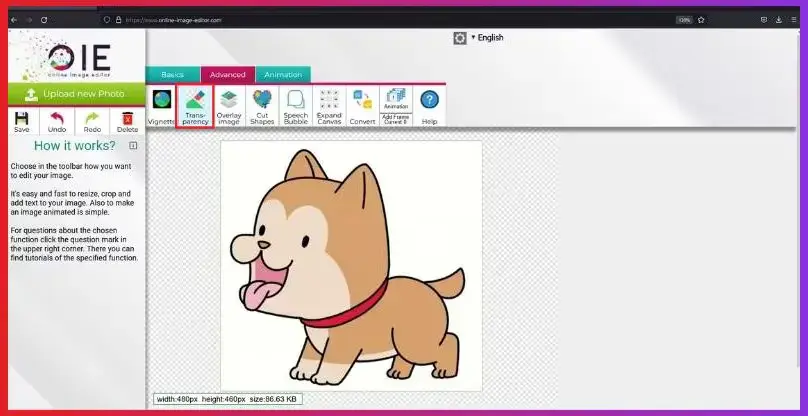
3. Select The Area: Now click on the ‘Select Transparent Area’ from the left pane after this, your cursor will turn into a pointer now you can click on the GIF area. You will see your gif somewhat like this as shown in the above image. This procedure will take some time.
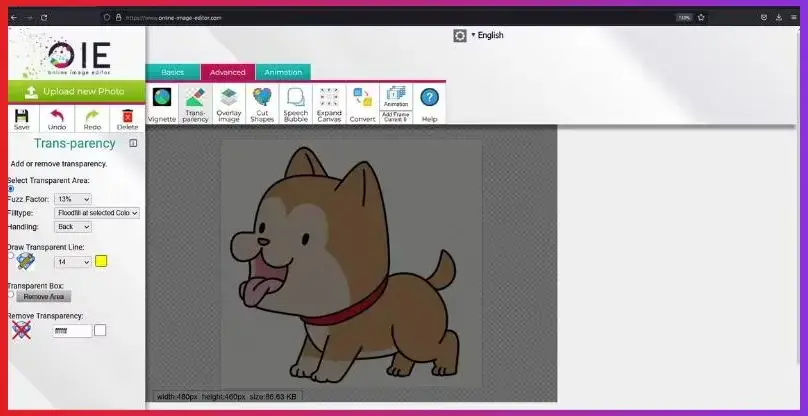
4. Save Your GIF: And it's done! Finally, now you can click on the ‘Save’ button and then click on the folder icon to download your GIF file.
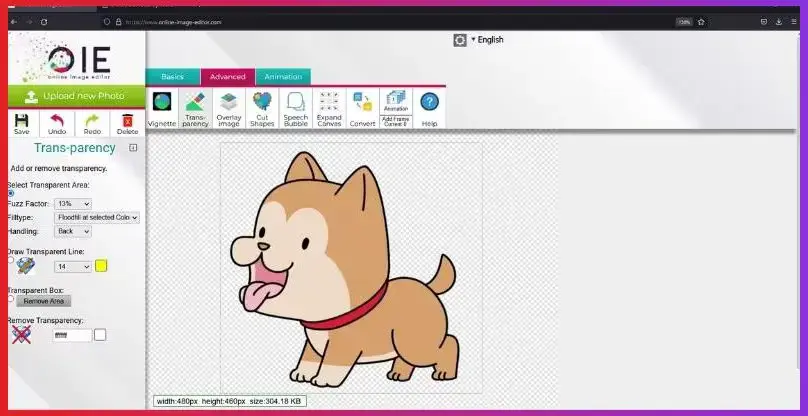
Benefits of GIF
Erase.bg, the ultimate tool for effortlessly removing backgrounds from GIFs. With Erase.bg, you can transform your animated images in just a few clicks, saving time and enhancing creativity. Say goodbye to cumbersome manual editing and hello to seamless background removal.
- Precision Removal: Erase.bg ensures precise removal of backgrounds from GIFs, maintaining image quality and clarity.
- Time Efficiency: With Erase.bg's quick and efficient process, you can remove backgrounds from GIFs in seconds, boosting productivity.
- Versatility: Erase.bg supports a wide range of GIF formats, allowing you to remove backgrounds from any GIF file effortlessly.
- User-Friendly Interface: Erase.bg's intuitive interface makes background removal from GIFs a breeze, even for beginners.
- Cost-Effectiveness: Enjoy the benefits of Erase.bg's background removal capabilities without breaking the bank, thanks to its affordable pricing plans.
Best GIF Background Remover Tools
The ultimate solution for effortless GIF background removal is our curated list of the best GIF background remover tools. Say goodbye to hours of tedious editing and hello to seamless, professional results.
Whether you're a designer, social media enthusiast, or meme creator, these tools will streamline your workflow and elevate your creations to the next level. With intuitive interfaces and powerful algorithms, these GIF background removers ensure that your images stand out with crisp, clean backgrounds. Say hello to hassle-free editing and unleash your creativity like never before with our top picks for GIF background remover tools.
Remove Bg
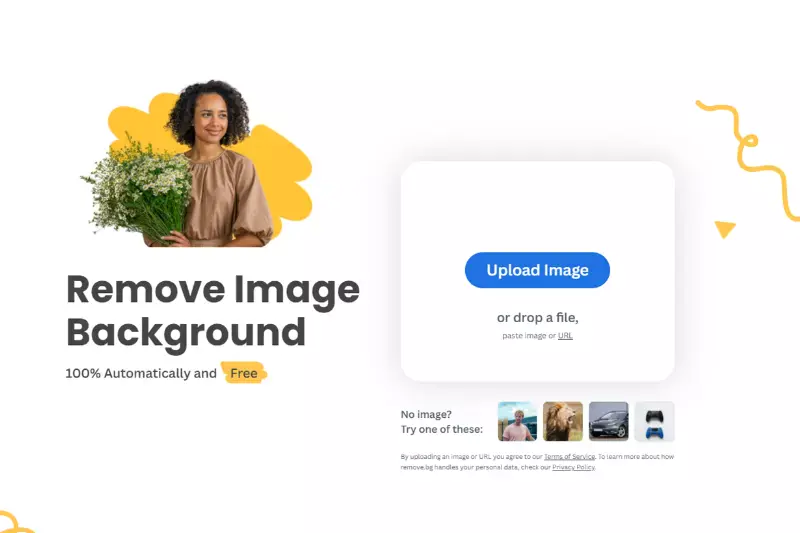
Elevate your GIF editing game with Remove Bg, the ultimate GIF background remover. Say goodbye to unwanted backgrounds in just a few clicks, as Remove Bg utilizes cutting-edge technology to extract backgrounds from your GIFs seamlessly. Whether you're a social media influencer, graphic designer, or content creator, this intuitive tool makes it easy to achieve professional-looking results without the hassle.
With its user-friendly interface and lightning-fast processing, Remove Bg empowers you to focus on what matters most creating captivating content that grabs attention. Step up your GIF game today and experience the power of Remove Bg for effortless background removal.
Online Gif Tools
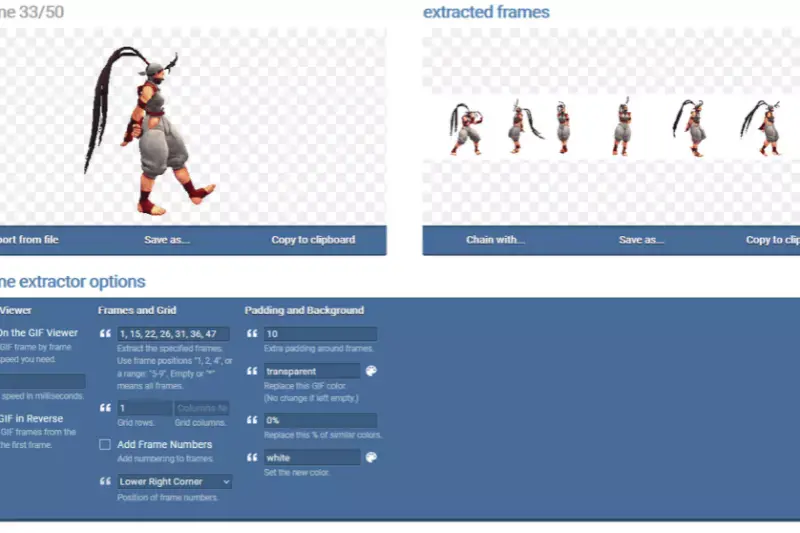
The world of online GIF tools, where removing backgrounds from GIFs has never been easier Dive into a realm of creativity and efficiency with our curated selection of tools designed to remove backgrounds from GIFs effortlessly. With these intuitive online tools, you can bid farewell to distracting backgrounds and hello to sleek, professional GIFs in just a few simple steps.
Whether you're a social media guru marketer, or just love creating eye-catching content, these GIF background remover tools are your ticket to seamless editing and stunning results. Say goodbye to complexity and hello to simplicity with our collection of online GIF tools today.
Ezgif.Com
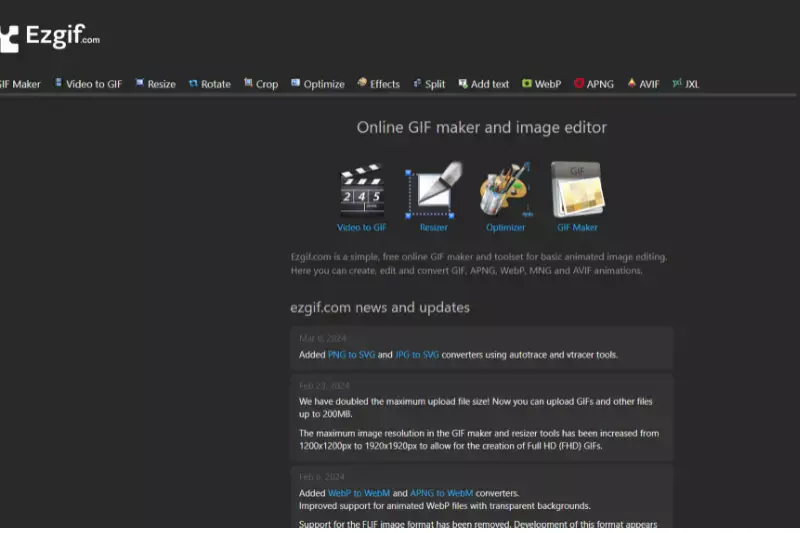
Ezgif.com, your ultimate destination for removing backgrounds from GIFs with ease With our intuitive platform, say goodbye to unwanted backgrounds and hello to polished, professional GIFs in no time. Whether you're a seasoned designer or just starting out, our user-friendly interface makes removing GIF backgrounds a breeze.
Simply upload your GIF, select the background removal tool, and watch as our advanced algorithms work their magic. With Ezgif.com, creating clean, captivating GIFs has never been simpler. Join thousands of satisfied users and elevate your GIF editing game today.
Veed.Io
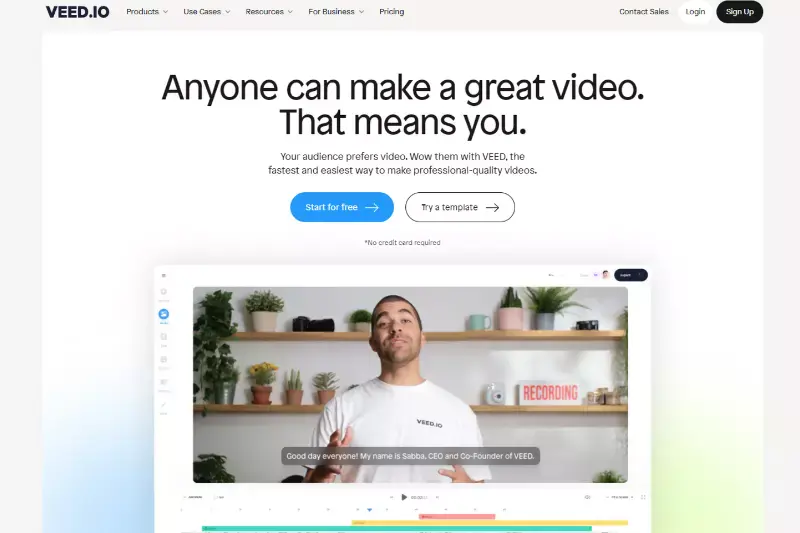
Veed.io, bid farewell to distracting GIF backgrounds effortlessly Our platform offers a seamless solution for removing backgrounds from GIFs, ensuring your visuals remain focused and captivating. Whether you're a content creator, marketer, or business owner, our intuitive tools empower you to enhance your GIFs with professional-grade background removal effortlessly.
Simply upload your GIF, activate the background remover feature, and witness as your visuals transform into polished, attention-grabbing assets. Elevate your GIF editing experience with Veed.io and unlock a world of creative possibilities today
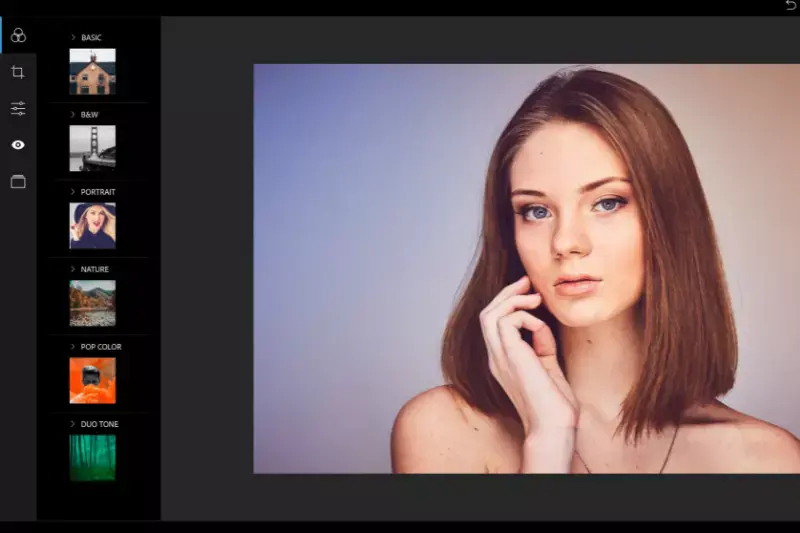
Elevate your GIF editing experience with Adore Express Our platform offers a hassle-free solution for removing backgrounds from GIFs, allowing you to create captivating visuals effortlessly. Whether you're a designer, marketer, or social media enthusiast, Adore Express empowers you to enhance your GIFs with professional-grade background removal in just a few clicks.
Simply upload your GIF, activate our intuitive background remover tool, and watch as distracting backgrounds vanish, leaving behind polished, attention-grabbing animations. Say goodbye to cumbersome editing processes and hello to seamless GIF transformations with Adore Express.
Aspose
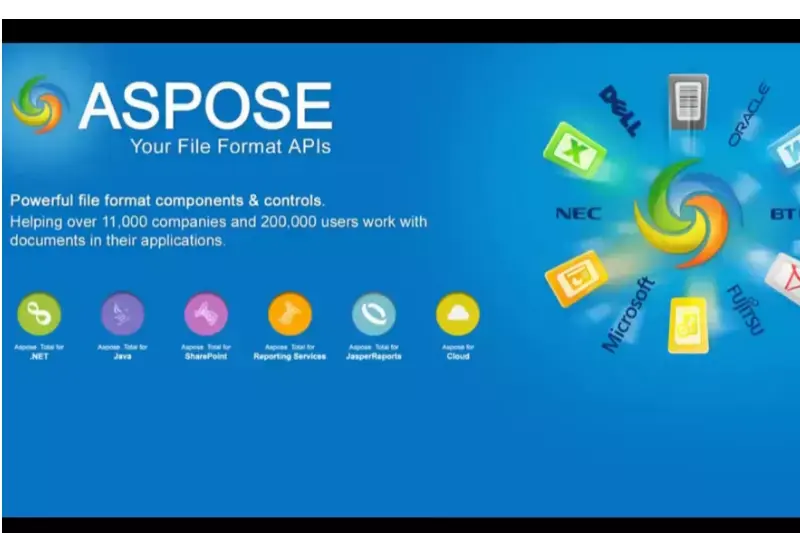
With our intuitive platform, removing backgrounds from GIFs has never been easier or more accessible. Say goodbye to complicated editing software and hello to effortless background removal in just a few simple steps.
Whether you're a designer, content creator, or enthusiast, Aspose offers a user-friendly solution for enhancing GIFs with professional-grade results. Best of all, it's free to use, allowing you to elevate your creations without breaking the bank. Experience the convenience and quality of Aspose for all your GIF editing needs today.
Shark foto
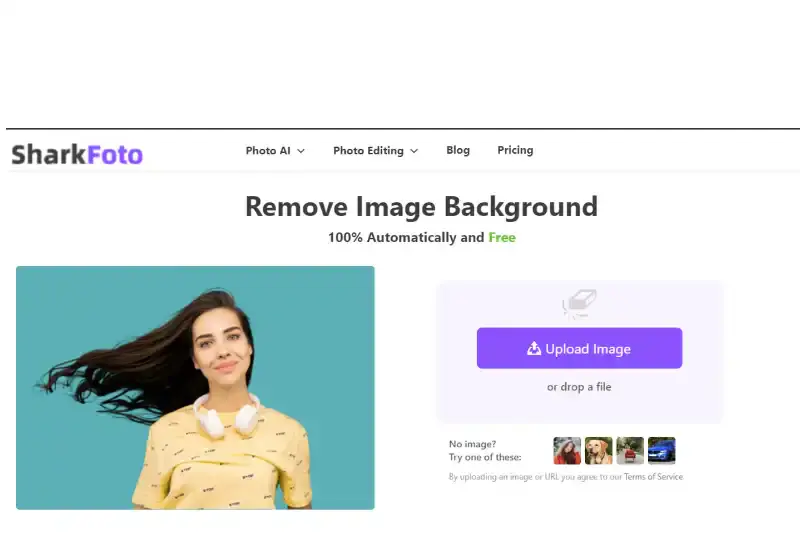
Transform your GIFs with Shark Foto's cutting-edge online background remover Seamlessly remove backgrounds from your GIFs in just a few clicks, unleashing your creativity like never before. Our intuitive interface makes it easy for anyone to achieve professional-quality results without advanced editing skills.
Whether you're enhancing personal projects or creating captivating content for your audience, Shark Foto empowers you to take your GIFs to the next level. Join the millions of users who trust Shark Foto for their online editing needs and experience the difference today.
Video.Ai
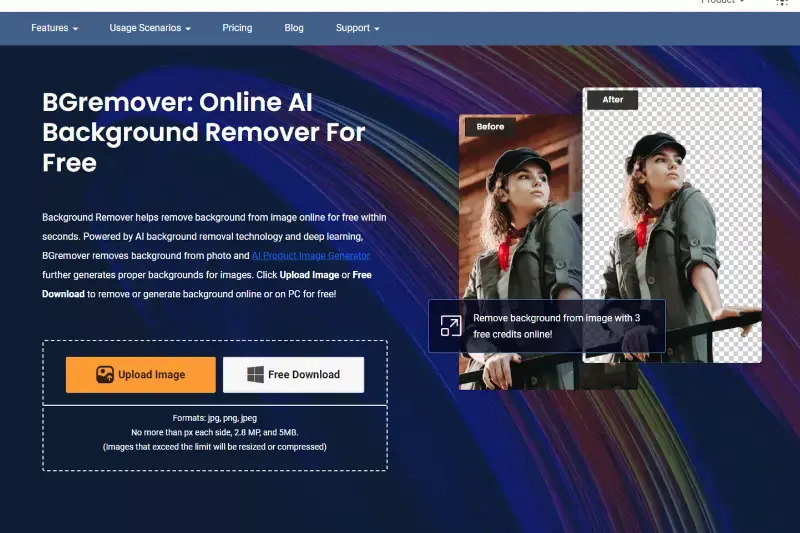
Elevate your GIF editing experience with Video.AI's advanced background remover Say goodbye to tedious manual editing and hello to seamless background removal with just a few clicks. Our cutting-edge AI technology ensures precise and efficient removal of backgrounds from your GIFs, allowing you to focus on unleashing your creativity.
Whether you're a professional content creator or a casual user, Video.AI's intuitive interface makes it easy to achieve stunning results every time. Transform your GIFs effortlessly and take your content to new heights with Video.AI's background remover for GIFs. Try it now and see the difference for yourself.
Unscreen
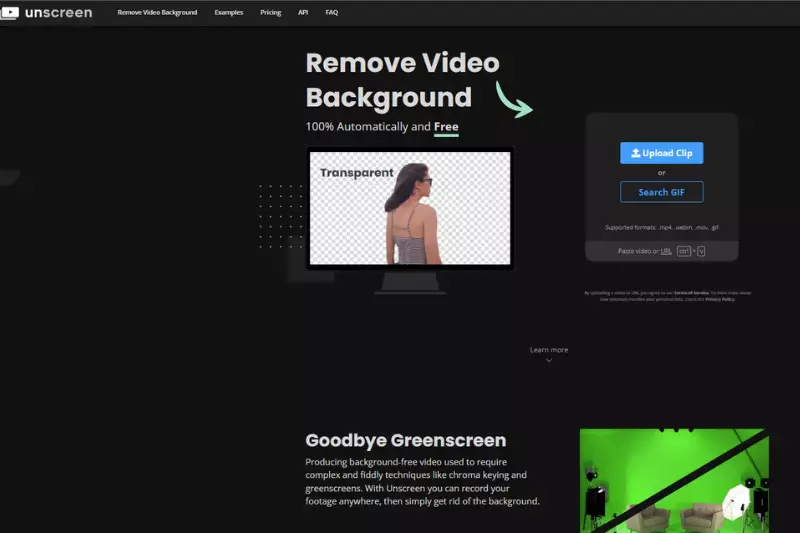
Unlock the full potential of your GIFs with Unscreen's innovative online background remover and best of all, it's completely free Say goodbye to cumbersome editing processes and hello to effortless background removal in just a few clicks. Unscreen harnesses the power of AI technology to seamlessly remove backgrounds from your GIFs, giving you unparalleled control over your content.
Whether you're creating memes, animations, or social media posts, Unscreen's intuitive interface and lightning-fast processing ensure that your GIFs look their best every time. Transform your creations with Unscreen's free online GIF background remover and unleash your creativity today.
Media.Io
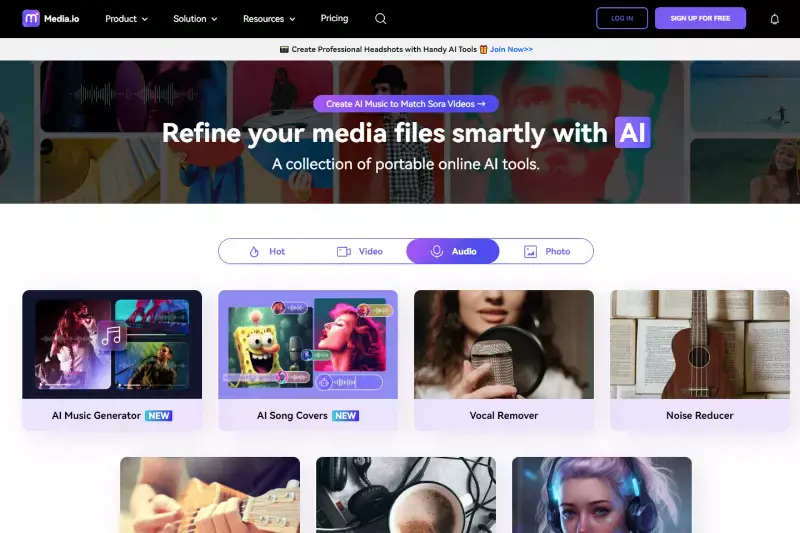
Elevate your GIF editing game with Media.io's hassle-free online background remover. Say farewell to unwanted backgrounds and hello to seamless GIFs in just a few simple steps. With Media.io, removing backgrounds from your GIFs is a breeze no need for complex software or technical know-how.
Whether you're crafting memes, animations, or social media content, Media.io empowers you to create professional-looking GIFs effortlessly. Plus, it's all online, so you can edit your GIFs anytime, anywhere. Experience the ease and convenience of Media.io's online GIF background remover today and take your creations to the next level
Benefits of GIF Background Removal Tool
Choosing Erase.bg for removing backgrounds from GIFs offers several compelling benefits:
- Efficiency: Erase.bg utilizes advanced AI technology to swiftly and accurately remove backgrounds from GIFs, saving you time and effort in editing.
- Quality: With Erase.bg, you can expect high-quality results with precise background removal, ensuring your GIFs look professional and polished.
- User-Friendly: The Erase.bg interface is intuitive and easy to use, making it accessible to users of all skill levels, from beginners to experienced professionals.
- Versatility: Whether you're working on personal projects or professional assignments, Erase.bg accommodates various GIF types and backgrounds, offering flexibility and versatility.
- Accessibility: As an online tool, Erase.bg is conveniently accessible from any device with an internet connection, allowing you to edit GIFs anytime, anywhere.
Overall, Erase.bg is a reliable and efficient solution for removing backgrounds from GIFs, empowering users to enhance their creations easily.
Conclusion
In conclusion, Erase.bg offers a user-friendly and efficient solution for removing backgrounds from GIFs. With its advanced AI technology, high-quality results, and accessibility, it is a reliable choice for individuals and professionals looking to enhance their GIF editing experience.
FAQ's
It is a segment of the video that has been trimmed and later converted into a GIF.
Yes, anyone can remove or change the background from GIFs. You can use Unscreen and Online Image Editor to remove the background in a simple method.
GIFs are popular because they are often easier to understand than messages or large videos. Our brain processes GIFs faster than text, terms or letters. It is a combination of images and motion.
GIFs are used on the web.
Yes, it is possible to remove the background from a GIF. There are several tools available that can help you achieve this. Depending on the tool you use, you may be able to manually select and remove the background or rely on AI-powered algorithms to automatically detect and remove the background.
Yes, it is possible to remove the background from a GIF in Canva. However, this feature is only available in Canva Pro, which is a paid subscription service.
Why Erase.BG
You can remove the background from your images of any objects, humans, or animals and download them in any format for free.
With Erase.bg, you can easily remove the background of your image by using the Drag and Drop feature or click on “Upload.”
Erase.bg can be accessed on multiple platforms like Windows, Mac, iOS, and Android.
Erase.bg can be used for personal and professional use. Use tool for your collages, website projects, product photography, etc.
Erase.bg has an AI that processes your image accurately and selects the backgrounds to remove it automatically.
You won’t have to spend extra money or time on hiring designers, green screens, and organizing special shoots to make your image transparent.