Remove White Background From Images For Free
In today's digital world, eye-catching visuals are key to getting your message across. Whether you're running an online business, managing your social media, or sharing memories with friends and family, the quality of your images is important. One common problem that often gets in the way is the plain white background. But don’t worry! Our new tool makes removing white backgrounds easy and quick.
Introducing Erase.bg, the best tool for removing white backgrounds and making your images look better. Forget about spending hours on manual editing. With our tool, you can get amazing results in just seconds. A few clicks are all it takes to make your photos stand out with clear and professional looks.
Whether you’re a professional photographer, a new business owner, or someone who loves sharing beautiful moments, our white background remover helps you be creative without limits. Join the millions who have already tried Erase.bg and made their images look amazing. Step into a world where every picture tells a story, and removing the white background is just the start of your creative journey.
What is White Background Removal?
White background removal eliminates the solid white backdrop from an image, leaving the subject isolated and ready to be placed onto a new background or used independently. This technique is commonly used in various fields, such as e-commerce, graphic design, and photography, to create clean, professional-looking images.
Removing the white background makes the subject more visually appealing and versatile, seamlessly blending into different settings or designs. Whether enhancing product photos for your online store, creating marketing materials, or adding a creative touch to your photos, white background removal empowers you to elevate your visuals and make a lasting impression. With the right tools and techniques, you can achieve flawless results that captivate your audience and bring your vision to life.
How to Remove White Background from Images using Erase.bg?
Are you tired of struggling with white backgrounds cluttering your images? Look no further than Erase.bg, your go-to solution for effortlessly removing white backgrounds online. With Erase.bg, you can bid farewell to tedious manual editing and say hello to a streamlined process that delivers flawless results every time.
Whether you're a professional photographer, an e-commerce entrepreneur, or a social media enthusiast, Erase.bg empowers you to transform your images quickly. Simply upload your file and let Erase.bg works its magic to remove the white background, leaving you with a clean and polished result. Say goodbye to distractions and hello to stunning visuals, all with the click of a button. Try Erase.bg today and take your images to the next level.
1. Uploading the Image:
Going to Erase.bg and uploading your picture is the first thing to do. Click the "Upload Image" button or drop your picture into the specified space to upload it. After that, Erase.bg will handle the picture for you.
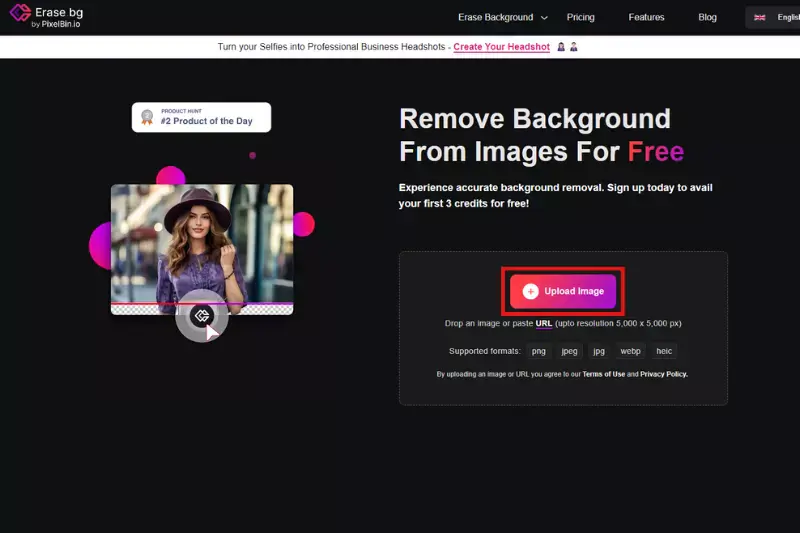
2. Preview and Editing Options:
Once the picture is processed, it will preview the foreground-only version. To see what changes will get made, you may preview the picture by zooming in and out or switching between the unaltered and altered versions. If you are unhappy with the ultimate results, you may change using the provided tools.
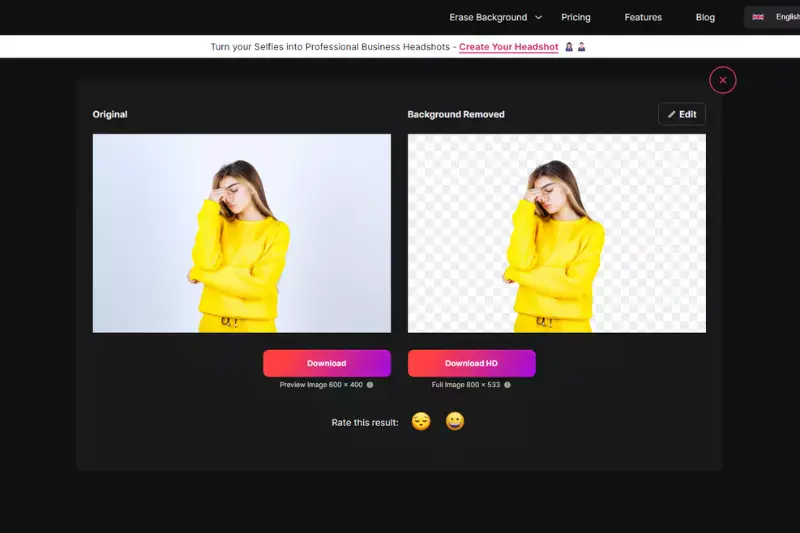
"Erase" deletes unwanted stuff, whereas "Restore" restores it. Additionally, you may alter the eraser or brush size, undo and redo any changes, and reset the picture.
3. Downloading the Image:
Save the edited image in PNG or JPG format after you're satisfied. You can download the picture in its original resolution or without it.
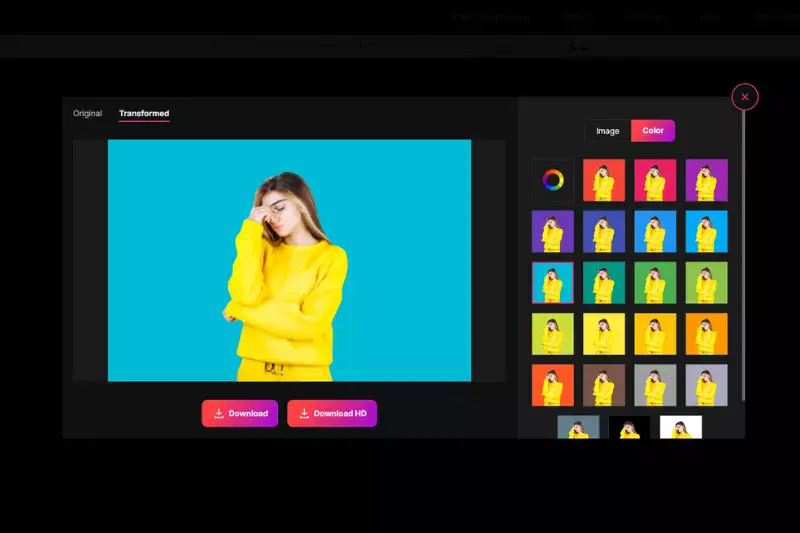
Tips and Tricks for Using Erase.bg Effectively
To maximize your experience with Erase.bg and achieve stunning results, follow these simple tips and tricks:
- Choose High-Quality Images: Start with clear, high-resolution images to ensure accurate background removal.
- Select the Right File Format: Erase.bg supports various file formats like JPEG, PNG, and WebP. Choose the format that best suits your needs.
- Use Contrast: Opt for images with a distinct contrast between the subject and the white background for better detection and removal.
- Refine the Cutout: After background removal, use the eraser tool to fine-tune any areas needing precise cutout adjustment.
- Experiment with Backgrounds: Explore different background options to find the perfect complement for your subject, whether it's a solid color, gradient, or image.
With these tips in mind, you'll be well-equipped to harness the power of Erase.bg and effortlessly remove white backgrounds to create captivating images.
How to Remove White Background from Images Using Photoshop?
While Photoshop is a powerful tool for image editing, removing white backgrounds can be simplified with online solutions like Erase.bg. Unlike Photoshop, which requires manual selection and editing, Erase.bg automates the process, swiftly removing white backgrounds from images with precision.
Simply upload your image to Erase.bg, and within seconds, watch as the white background disappears, leaving you with a clean, transparent result. With Erase.bg, there's no need for complex software or extensive editing skills—just a few clicks, and your image is ready to shine. Say goodbye to tedious manual editing and hello to effortless white background removal online.
1. Opening the Image
Launch Adobe Photoshop and load the picture you want to edit. Choose File > Open from the menu bar or drag and drop the picture file into the Photoshop window.
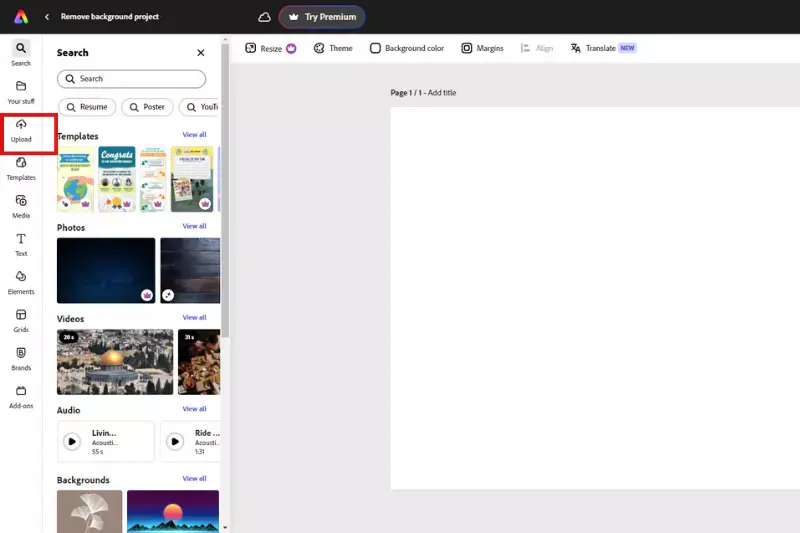
2. Selecting the White Background:
Select the Magic Wand tool from the extreme left-hand menu when the picture has to get opened. Select the white background by clicking on it. If the white background isn't picked, press and hold Shift while clicking on the remaining white spots.
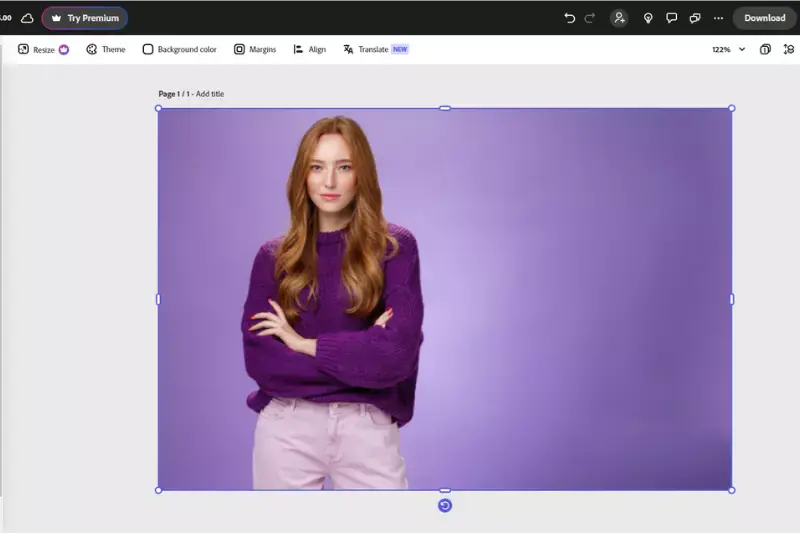
3. Removing the Background:
To remove the white backdrop, use the Delete key on your keyboard. A see-through backdrop should appear now.
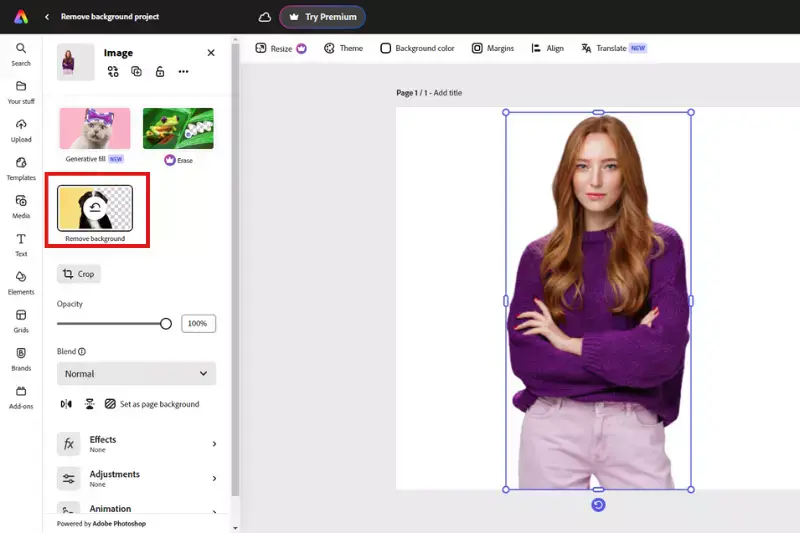
4. Refining the Edges:
The Refine Edge tool is helpful if your subject's edges are excessively rough or uneven. Select > Refine Edge will bring up this helpful tool. The Smoothness, Feather, and Contrast sliders make the edges seem more natural.
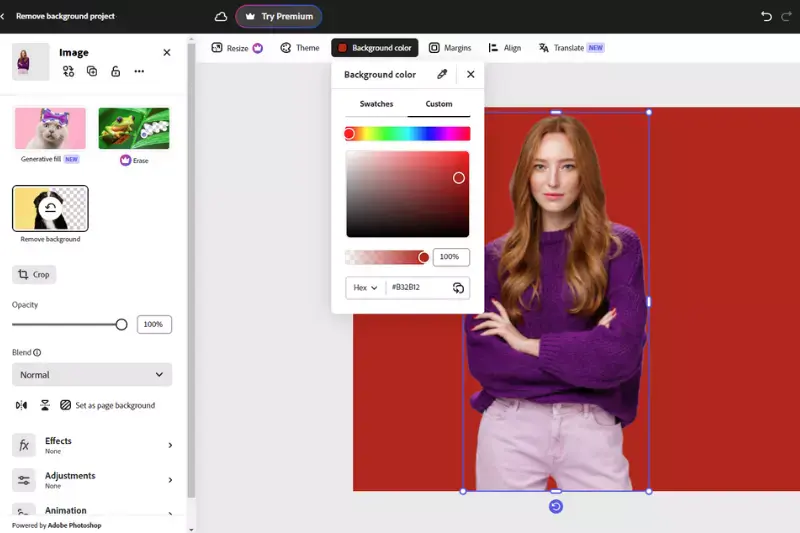
5. Saving the Image:
When you've finished editing your picture, choose File > Save As to save it. You should use a transparent image format like PNG or GIF.
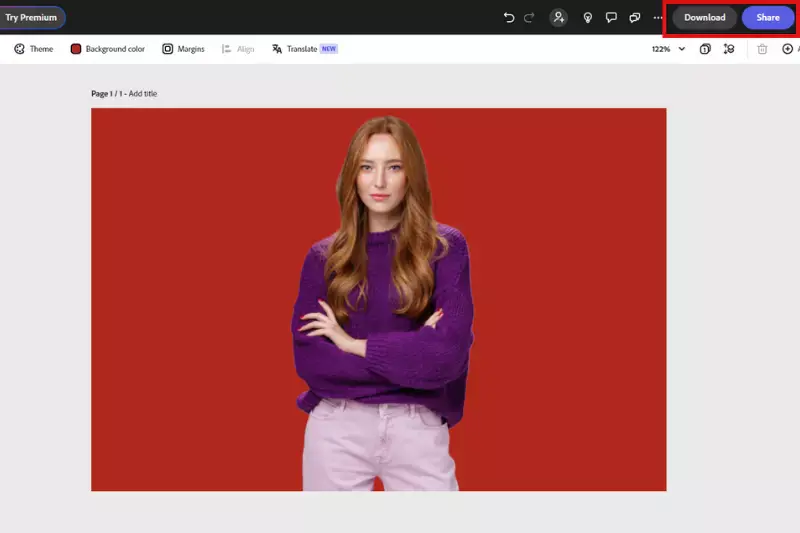
Tips and Tricks for Using Photoshop Effectively
To master white background removal in Photoshop, follow these tips and tricks:
- Selection Tools: Utilize tools like the Magic Wand or Quick Selection tool to easily select the white background.
- Refine Edge: Use the Refine Edge feature to fine-tune your selection and ensure precise removal.
- Layer Mask: Apply a Layer Mask to your selection to non-destructively remove the white background.
- Feathering: Feather the edges of your selection to create a smooth transition between the subject and background.
- Save as PNG: Save your image with a transparent background by choosing PNG format to maintain quality.
Remove the White Background from the Image Online: Common Mistakes to Avoid
When removing a white background from an image online, it's essential to be mindful of common mistakes that can affect the quality of your results. Here are some pitfalls to avoid:
- Insufficient Image Quality: Using low-resolution or blurry images can hinder the background removal process and lead to inaccurate results. Always opt for high-quality images for the best outcome.
- Overlapping Elements: Avoid selecting images with overlapping elements or intricate details that may be challenging for the removal tool to distinguish from the background.
- Incorrect File Format: Ensure you use a compatible file format such as JPEG or PNG. Using unsupported formats can cause errors or result in incomplete background removal.
- Neglecting Refinement: After the initial background removal, take advantage of refinement tools to fine-tune the cutout and address any areas that require additional attention.
- Ignoring Preview Options: Many online background removal tools offer preview options to visualize the result before finalizing. Take advantage of these features to ensure satisfactory outcomes.
By steering clear of these common mistakes, you can achieve seamless white background removal online with precision and efficiency.
Benefits of White Background Removal
The significance of white background removal in digital imagery cannot be overstated. Whether for e-commerce, marketing, or personal projects, the ability to remove white backgrounds online revolutionizes image editing.
With Erase.bg, an intuitive and efficient tool, achieving crisp, professional-looking images has never been simpler. From enhancing product presentations to facilitating seamless design integration, white background removal opens doors to many creative possibilities.
Join us as we delve into this indispensable tool's transformative benefits and practical applications, exploring how it can elevate your visual content to new heights of excellence.
- Enhanced Visual Appeal: Removing white backgrounds instantly elevates the aesthetics of images, making them cleaner and more professional.
- Seamless Product Presentations: With white background removal, product photos stand out, allowing customers to focus solely on the item being showcased.
- Versatile Design Options: Eliminating white backgrounds provides flexibility in design, allowing images to integrate into various marketing materials and platforms seamlessly.
- Improved Brand Consistency: Consistent white background removal ensures uniformity across all visual content, reinforcing brand identity and professionalism.
- Enhanced User Experience: By removing distractions, white background removal enhances user engagement, improving conversion rates and customer satisfaction.
Conclusion
White background removal offers many benefits, from enhancing visual appeal to improving brand consistency. With Erase.bg, the process becomes seamless and efficient, empowering users to create stunning images easily. Embrace the power of white background removal and unlock new levels of creativity and professionalism.
FAQ's
Is Erase.bg the best tool for removing white backgrounds from images online?
Erase.bg is a popular and efficient tool for removing white backgrounds from images online. However, it's essential to explore other available alternatives as well, as different tools may offer varying levels of accuracy and functionality depending on the specific image being processed.
Can I remove white backgrounds from images with complex details using Erase.bg?
Erase.bg uses advanced AI technology to remove backgrounds, including white backgrounds, from images. It performs well with various image complexities, but the results may vary depending on the specific image. For images with intricate details, you may need to experiment with multiple tools to achieve the best outcome.
Is it possible to remove white backgrounds from multiple images at once using Erase.bg?
Yes, Erase.bg supports batch processing, allowing you to remove white backgrounds from multiple images simultaneously. This feature can save time and streamline your workflow, particularly when working with a large number
How much does it cost to use Erase.bg for removing white backgrounds from images online?
Erase.bg offers a range of pricing plans, including a free option with limited features. The paid plans provide more advanced features and increased usage limits. It's crucial to assess your requirements and choose a plan that best fits your needs and budget.
Can I use Erase.bg on my smartphone or tablet to remove white backgrounds from images online?
Yes, Erase.bg is a web-based tool that is compatible with various devices, including smartphones and tablets. You can use the tool to remove white backgrounds from images online using your preferred device and an internet connection.
Are there any file size or format limitations when using Erase.bg to remove white backgrounds from images online?
Erase.bg supports a wide range of image formats, including JPEG, PNG, and others. However, there may be file size limitations depending on your chosen plan. It's essential to check the tool's specifications and ensure that your images comply with the requirements before using Erase.bg to remove white backgrounds online.