What is the Easiest Way to Remove the Background?
Are you tired of struggling with complex software or tedious manual editing to remove backgrounds from your images? Look no further. Discover the most straightforward solution with Erase.bg – your go-to tool for effortlessly removing backgrounds with just a few clicks. Whether you're a photographer aiming for cleaner compositions, a designer enhancing product visuals, or someone wanting to make their photos pop, Erase.bg offers a seamless and intuitive way to achieve professional results.
Imagine transforming any image into a polished masterpiece within seconds without compromising quality with Erase. The process is straightforward and user-friendly, making it accessible to everyone, regardless of technical expertise. Say goodbye to intricate editing processes and hello to a streamlined workflow that enhances productivity and creativity.
Join thousands who have revolutionized their image editing experience with Erase.bg. In this blog post, we delve into why background removal is crucial, how Erase.bg simplifies the process, and the benefits it offers individuals and businesses. Let's explore how you can effortlessly elevate your visuals and achieve stunning, background-free images in no time.
Why Removing Backgrounds Matters
Background removal is more than just a technical task; it's a transformative process that enhances the visual impact of your images. By isolating the main subject from its background, you can achieve several significant benefits:
- Enhanced Visual Focus: Removing distractions ensures that the main subject stands out prominently, making your images cleaner and more visually appealing.
- Professionalism and Consistency: For personal use or business applications, clean backgrounds convey professionalism and consistency across your visual content, fostering trust and credibility.
- Versatility in Use: Background-free images can be seamlessly integrated into various contexts, such as presentations, marketing materials, e-commerce listings, and more.
- Creative Freedom: With backgrounds removed, you can experiment with different backgrounds or composite multiple images, unleashing your creativity.
- Improved Aesthetics: Clean, clutter-free images look better and enhance the overall aesthetic quality, making them more engaging and impactful.
In the following sections, we'll explore how Erase. Bg simplifies the background removal process, empowering you to achieve professional-grade results effortlessly.
How Erase.bg Makes Background Removal Easy
Erase.bg is designed to simplify the background removal process with its intuitive features and powerful AI technology. Here's how Erase.bg streamlines the task:
- Automatic Background Removal: Erase.bg uses advanced AI algorithms to automatically detect and remove backgrounds from images within seconds, eliminating the need for manual editing.
- User-Friendly Interface: With a simple upload and click process, Erase.bg ensures that anyone, from beginners to professionals, can easily navigate and use the tool without technical expertise.
- Real-Time Preview: Users can preview the background-removed image instantly, allowing for quick adjustments and ensuring the desired result before downloading.
- High-Quality Results: Despite its ease of use, Erase.bg delivers high-quality, detailed results with clean edges and accurate subject isolation, suitable for professional applications.
- Multi-Platform Accessibility: Whether on desktop or mobile devices, Erase.bg offers a seamless experience, allowing users to edit images without compromising quality or efficiency.
In the following sections, we'll delve deeper into the steps involved in using Erase.bg and explore its benefits for individuals and businesses.
Step-By-Step Guide to Using Erase.bg
Removing backgrounds with Erase.bg is straightforward and efficient. Follow these steps to achieve professional-grade results:
Step 1: Upload Your Image: Upload your image to Erase.bg. You can drag and drop the file or use the upload button to select it from your device.
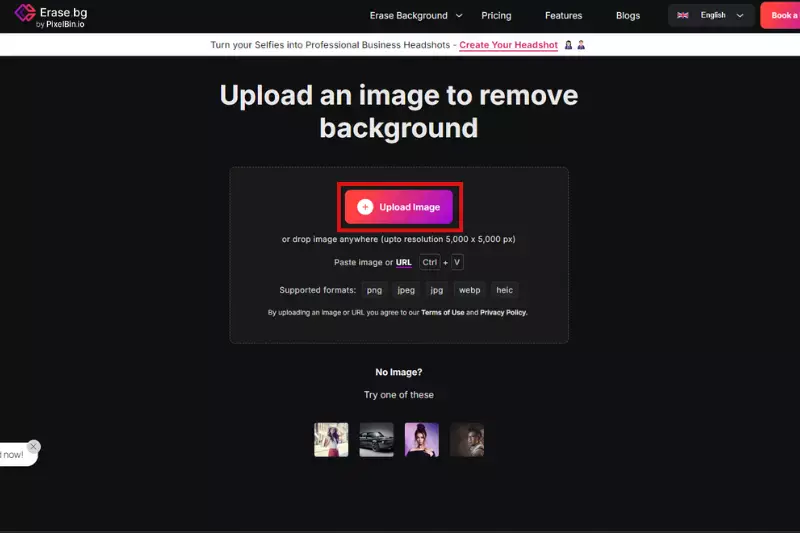
Step 2: Automatic Background Removal: Once uploaded, Erase.bg's AI technology instantly detects and removes the background from your image. Wait a few seconds for the processing to complete.
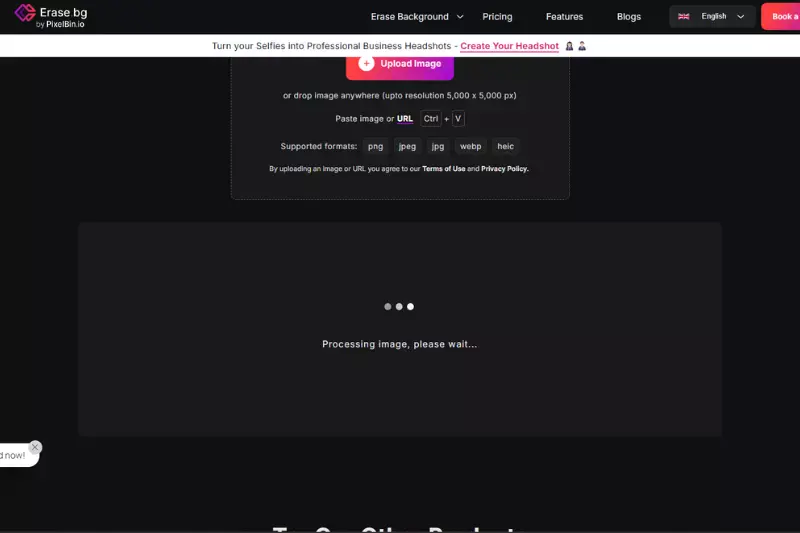
Step 3: Download Your Image: After achieving the desired result, simply download your background-free image. Choose from various formats like PNG or JPEG to suit your needs.
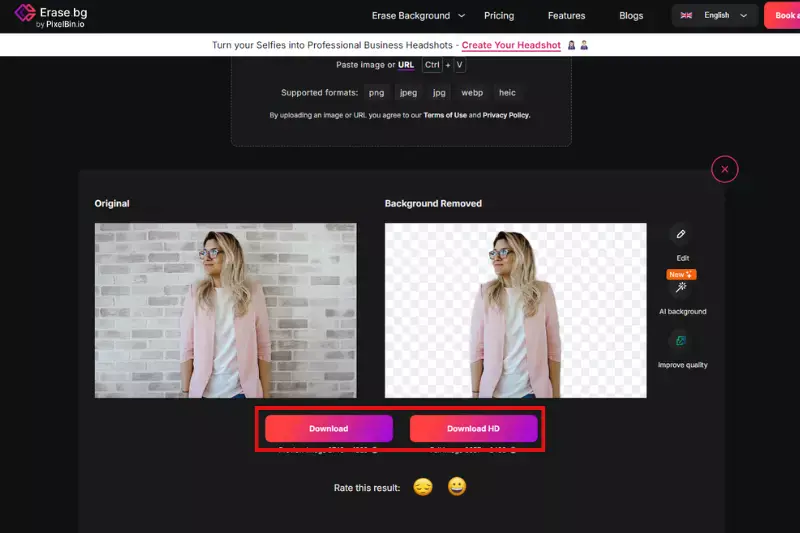
Benefits of Using Erase.bg For Background Removal
Discover the simplicity and efficiency of Erase.bg for removing backgrounds from your images. With advanced AI technology, Erase.bg offers swift, high-quality results that enhance your workflow. Whether you're a photographer, designer, or business owner, this tool saves time with its intuitive interface and ensures professional-grade edits without the complexity of traditional methods.
Enjoy cost-effective solutions and versatile editing capabilities across desktop and mobile platforms. Explore how Erase.bg can effortlessly transform your image editing experience and elevate your visuals' quality.
- Efficiency and Time-Saving: Erase.bg uses AI technology to swiftly remove backgrounds within seconds, saving you valuable time compared to manual editing.
- Ease of Use: With a user-friendly interface, Erase.bg allows users of all skill levels to achieve professional-grade results without extensive training or expertise.
- High-Quality Results: Enjoy crisp, clean images with precise subject isolation and smooth edges, ensuring a final product suitable for various applications.
- Versatility: From personal projects to professional endeavors, Erase. Bg adapts to diverse needs, whether you're enhancing product photos or creating captivating visuals for marketing.
- Cost-Effective Solution: Erase.bg offers a cost-effective solution for individuals and businesses by eliminating the need for expensive software or outsourcing editing tasks.
- Multi-Platform Accessibility: Access Erase.bg seamlessly across desktop and mobile devices, allowing for flexibility in editing images anytime and anywhere.
10 Ways to Remove The Background?
The right tool can make all the difference when removing backgrounds from images. Whether you're a photographer, designer, or marketer, these tools streamline the process, offering efficiency and precision.
From AI-powered solutions to intuitive interfaces, each tool brings unique features to cater to various editing needs. Here are ten standout background remover tools, each offering distinct benefits for enhancing your visuals.
Erase.bg
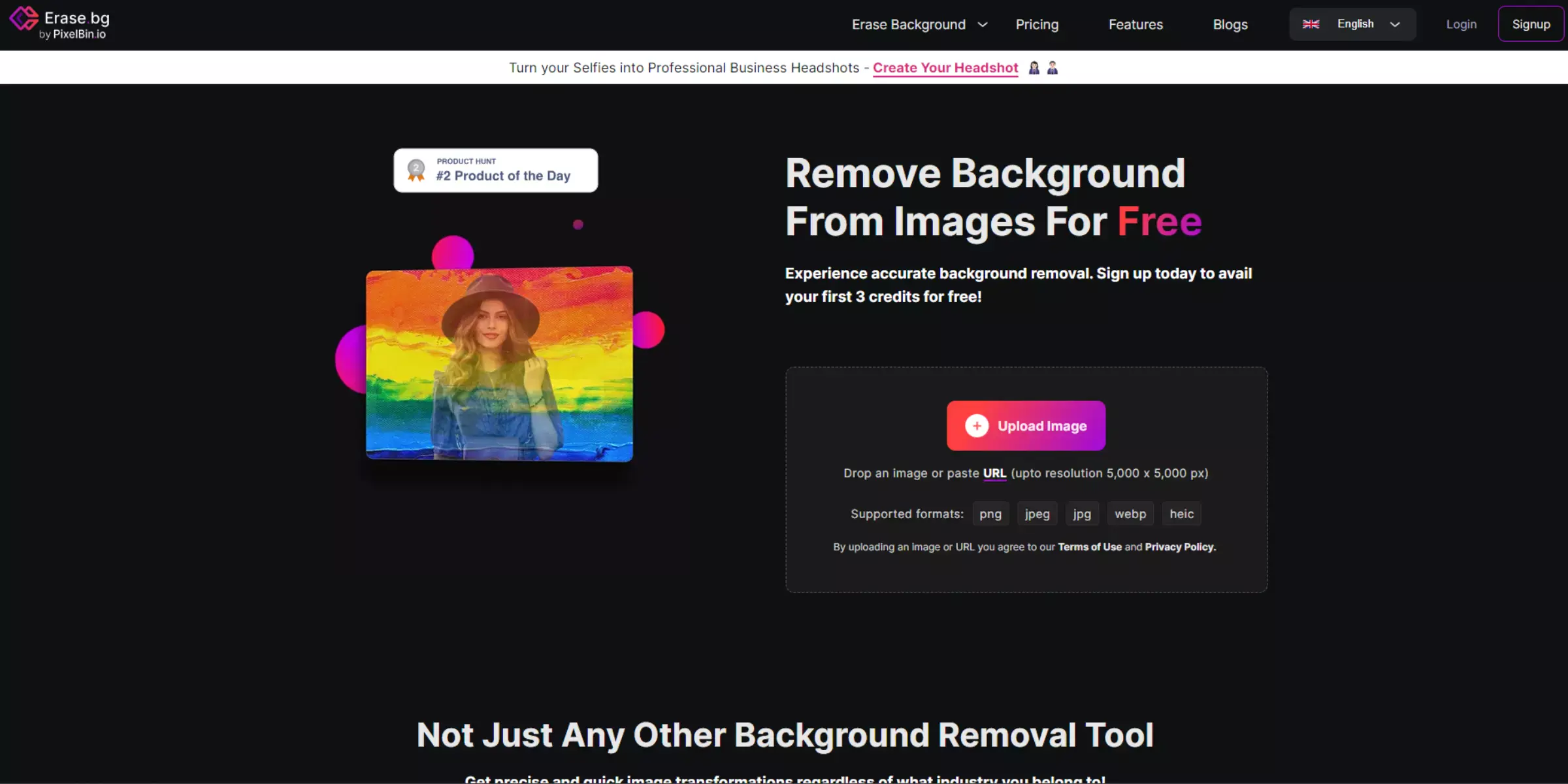
Erase. Bag revolutionizes how you edit images by offering a seamless solution for removing backgrounds. Powered by advanced AI technology, Erase.bg ensures swift and precise background removal with just a few clicks. Whether you're a photographer, designer, or business owner, this tool enhances your workflow by delivering high-quality results without the complexity of traditional methods.
Enjoy a user-friendly interface that caters to both beginners and professionals, making it easy to achieve professional-grade edits effortlessly. Discover how Erase.bg can efficiently and reliably transform your image editing experience.
key features
- Powered by advanced AI technology for precise background removal.
- User-friendly interface, making it accessible for all skill levels.
- Swift processing speed, delivering quick results.
- Supports multiple image formats including PNG, JPG, JPEG, WEBP, and HEIC.
- Seamless integration across desktop and mobile platforms for convenience.
Photoshop
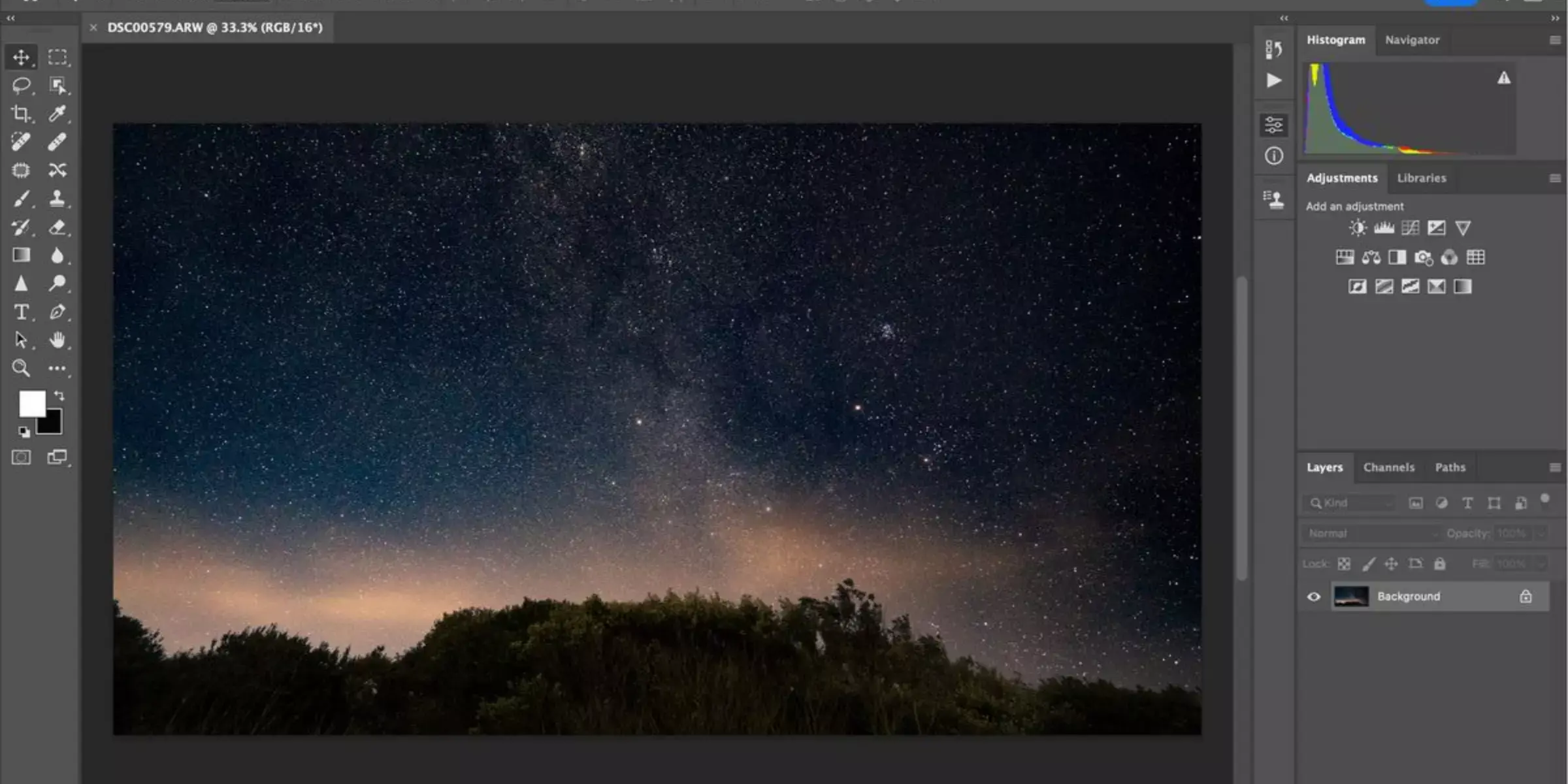
Adobe Photoshop is a cornerstone in digital editing, empowering creatives worldwide with its unparalleled versatility and robust feature set. As a leading software in the industry, Photoshop is renowned for its comprehensive toolkit, offering advanced capabilities that range from intricate background removal to intricate image manipulation.
Whether you're a photographer refining portraits, a designer crafting intricate graphics, or a marketer perfecting promotional materials, Photoshop provides the tools to bring your vision to life with precision and creativity. Dive into a world where every pixel matters, and discover the endless possibilities Photoshop offers for creating stunning visual content.
Step 1: Open Photoshop and import your image.
Step 2: Use selection tools like the Quick Selection or Magic Wand to outline the subject.
Step 3: Apply the background removal tool or mask the background manually using layers.
Step 4: Fine-tune edges and adjust as needed for a polished result.
key features
- An extensive array of professional editing tools and filters.
- Advanced layering and masking capabilities for precise editing.
- Support for high-resolution image processing.
- Integration with Adobe Creative Cloud for a seamless workflow.
- Customizable workspace and plugins for enhanced productivity.
GIMP
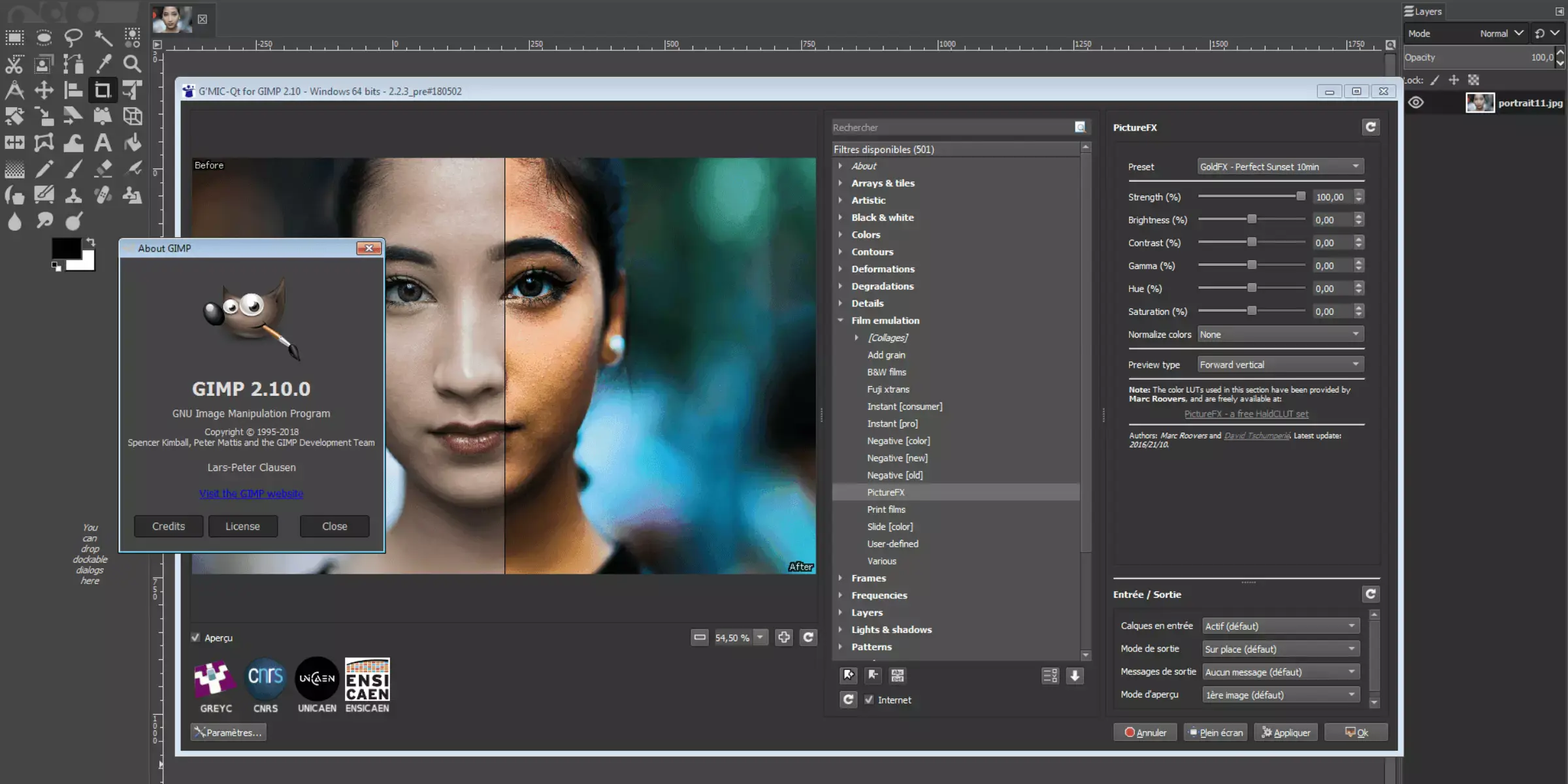
GIMP, the GNU Image Manipulation Program, stands as a powerful and versatile tool in the world of digital editing. As an open-source software, GIMP offers a wide range of features tailored for graphic designers, photographers, illustrators, and hobbyists alike. With a robust set of tools comparable to commercial software, GIMP enables users to edit, retouch, and manipulate images with precision.
Whether you're enhancing photos, creating artwork, or designing graphics, GIMP provides the flexibility and accessibility needed to unleash your creativity. Dive into a world of limitless possibilities with GIMP, where innovation meets community-driven development.
Step 1: Launch GIMP and open your image file.
Step 2: Use selection tools such as the Free Select or Foreground Select to outline the subject.
Step 3: Apply the background removal technique using layers and masks.
Step 4: Refine edges and make adjustments to achieve a seamless result.
key features
- Extensive selection of painting tools and brushes for creative artwork.
- Support various file formats, including JPEG, PNG, GIF, and more.
- Customizable interface with optional third-party plugins for enhanced functionality.
- Advanced layering and masking capabilities for complex editing workflows.
- Regular updates and community-driven development for continual improvement.
Canva
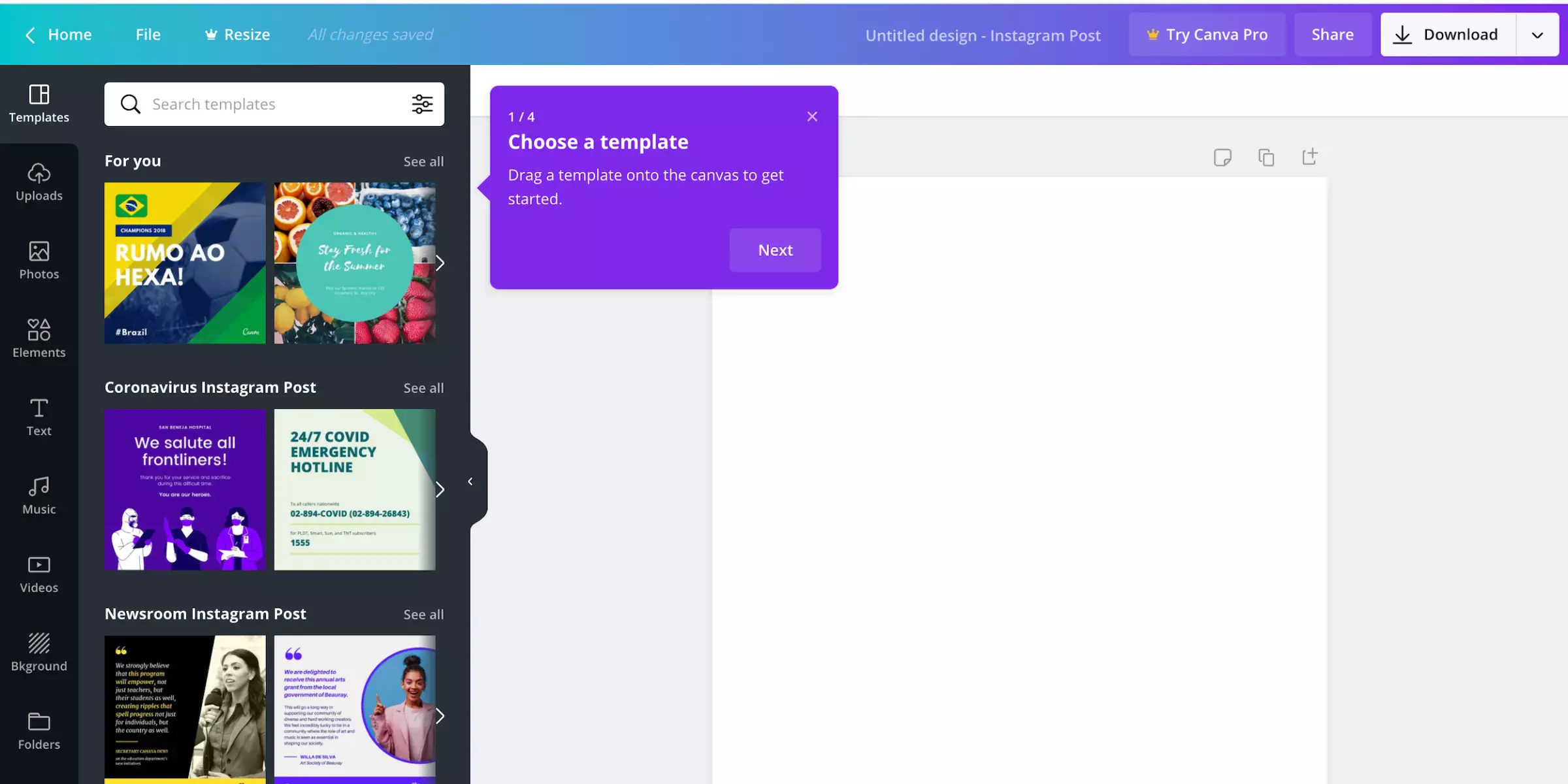
Canva has redefined the landscape of graphic design by offering a user-friendly platform that empowers individuals and businesses alike to create stunning visuals effortlessly. Whether you're designing social media graphics, presentations, or marketing materials, Canva provides an intuitive interface and a vast library of templates, images, and fonts.
With its drag-and-drop functionality and easy-to-use tools, Canva makes graphic design accessible to users of all skill levels. Explore a world of creativity where design meets simplicity and unlock the potential to bring your ideas to life with Canva.
Step 1: Sign into Canva or create a new account.
Step 2: Choose a design type or start with a blank canvas.
Step 3: Drag and drop elements like text, images, and shapes onto your canvas.
Step 4: Customize your design by adjusting colors, fonts, and layouts to achieve your desired look.
key features
- Extensive library of templates for various design needs.
- Drag-and-drop interface for intuitive design creation.
- Collaboration tools for team projects and sharing designs.
- Access to a wide range of stock photos, icons, and illustrations.
- Built-in publishing options for seamless sharing and printing.
Remove.bg
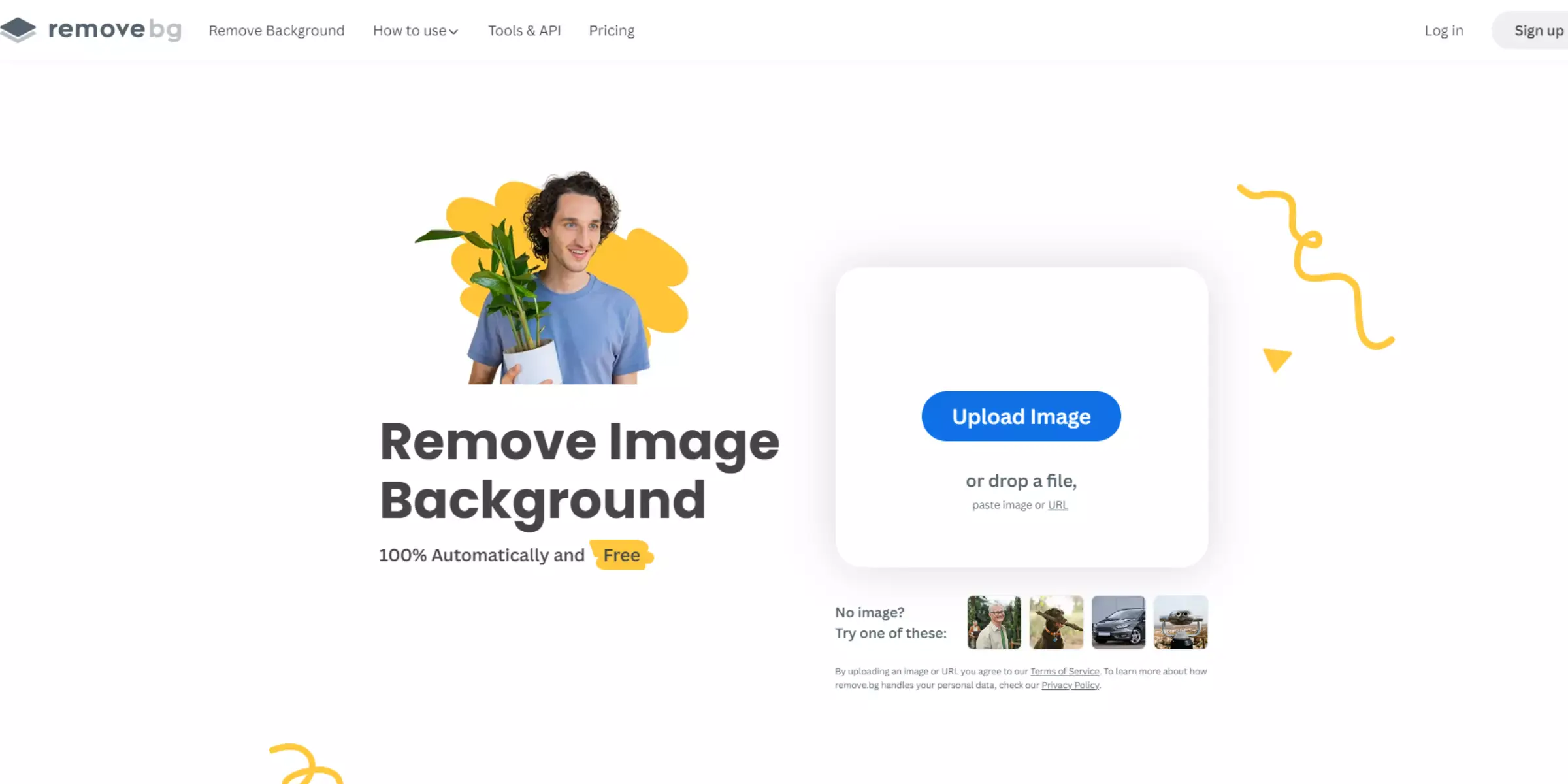
Remove.bg is a powerful tool designed specifically for one task: removing backgrounds from images with remarkable ease and speed. Whether you're a photographer, marketer, or content creator, Remove.bg simplifies the often tedious background removal process to just a few clicks.
It is powered by advanced AI technology and accurately identifies and removes backgrounds while preserving fine details like hair and fur. With Remove.bg, achieving clean, professional-looking images is straightforward, making it a go-to solution for anyone needing quick and precise background removal without complex editing skills.
Step 1: Upload your image to the Remove.bg website.
Step 2: Wait a few seconds for the AI to remove the background automatically.
Step 3: Preview the resulting image to ensure accuracy.
Step 4: Download the edited image with the background removed in high resolution.
key features
- Automatic background removal using advanced AI technology.
- Preserves fine details such as hair and fur in images.
- Supports high-resolution output for professional use.
- Quick processing time with results available in seconds.
- User-friendly interface requiring minimal manual input.
Fotor
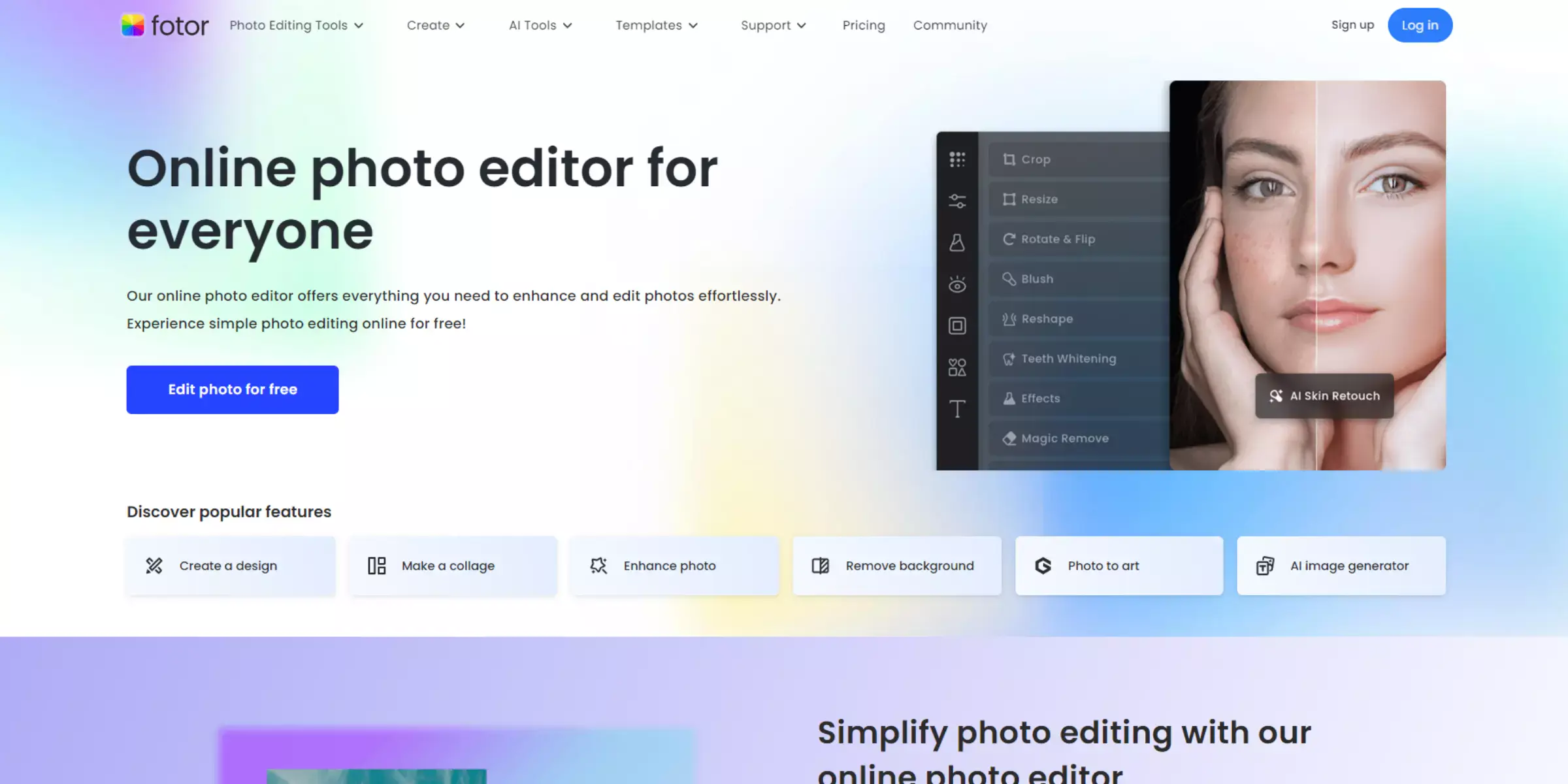
Fotor is a versatile photo editing platform that caters to beginners and professionals looking to enhance their images effortlessly. With a comprehensive suite of editing tools and intuitive features, Fotor allows users to retouch photos, apply filters, create collages, and more, all within a user-friendly interface.
Whether editing portraits and landscapes or creating social media content, Fotor provides the tools needed to achieve stunning results quickly. Dive into creative possibilities and elevate your photos with Fotor's powerful yet accessible editing capabilities.
Step 1: Launch Fotor and open your desired photo for editing.
Step 2: Use editing tools such as filters, adjustments, and retouching options to enhance your photo.
Step 3: Explore creative features like collage making or adding text and stickers to your image.
Step 4: Save your edited photo in your preferred format or share it directly on social media platforms.
key features
- Comprehensive editing tools, including filters, effects, and adjustments.
- AI-powered photo enhancement for quick and easy improvements.
- Collage maker with customizable templates and layouts.
- Batch processing capabilities for editing multiple photos simultaneously.
- Social media integration for seamless sharing of edited photos.
PicMonkey
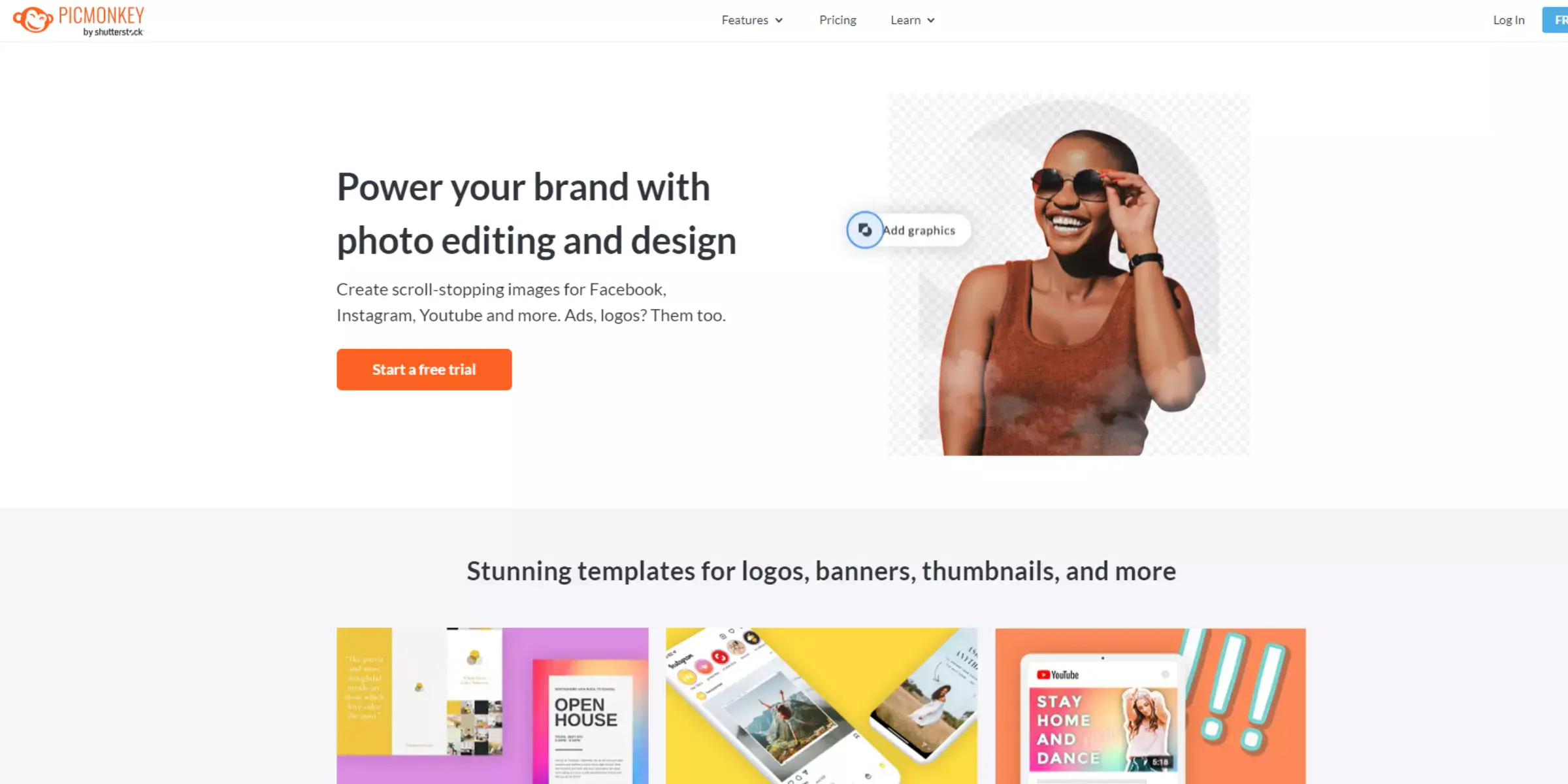
PicMonkey offers a robust platform tailored for photo editing and graphic design, catering to casual users and professionals seeking intuitive tools. With a focus on simplicity and creativity, PicMonkey allows users to edit photos, create stunning designs, and enhance visuals effortlessly.
Whether you're editing portraits, designing marketing materials, or crafting social media graphics, PicMonkey provides a comprehensive toolkit with features like filters, overlays, templates, and more. Dive into a world of creativity and elevate your images with PicMonkey's easy-to-use interface and powerful editing capabilities.
Step 1: Open PicMonkey and upload your desired photo for editing.
Step 2: Utilize editing tools such as filters, overlays, and adjustments to enhance your image.
Step 3: Explore graphic design features like text, templates, and textures to create visually appealing designs.
Step 4: Save your edited photo or design in your preferred format or directly share it on social media platforms.
key features
- Comprehensive photo editing tools, including filters, effects, and retouching options.
- Graphic design features such as templates, text tools, and overlays for creating unique designs.
- Collage maker with customizable layouts and backgrounds for combining multiple photos.
- Integration with popular social media platforms for easy sharing of edited images and designs.
- Advanced tools for photo retouching, including skin smoothing and teeth whitening capabilities.
Clipping Magic
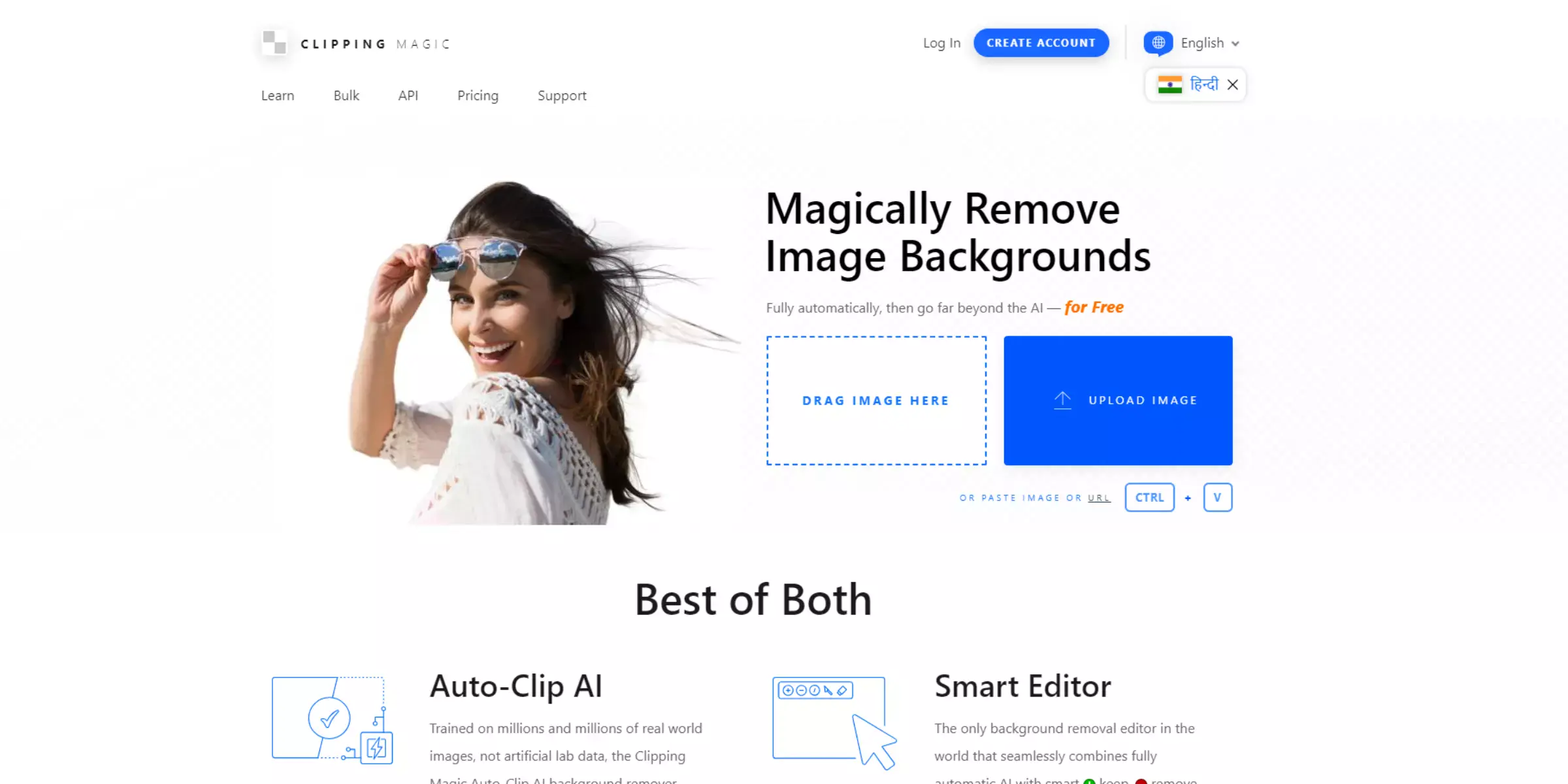
Clipping Magic is a dedicated online tool designed to make background removal from images quick and straightforward. Whether you're a photographer, e-commerce seller, or graphic designer, Clipping Magic offers a seamless solution for precisely isolating subjects from backgrounds. Powered by advanced algorithms, it enables users to achieve clean and professional-looking results in just a few clicks.
With intuitive controls and real-time previews, Clipping Magic empowers users to focus on creative tasks without the complexity of traditional editing software. Experience efficient background removal and elevate your images with Clipping Magic's user-friendly interface and precise editing capabilities.
Step 1: Upload your image to the Clipping Magic platform.
Step 2: Use the green and red brushes to mark the foreground and background areas.
Step 3: Refine the selection using the Eraser and Cleanup tools for precise adjustments.
Step 4: Preview the edited image and download the final result with the background removed.
key features
- Intuitive brush tools for marking foreground and background areas.
- Real-time preview of edited images for immediate feedback.
- Advanced algorithms for precise and automated background removal.
- Eraser and Cleanup tools for fine-tuning selections and edges.
- High-resolution image output suitable for professional use.
Pixlr
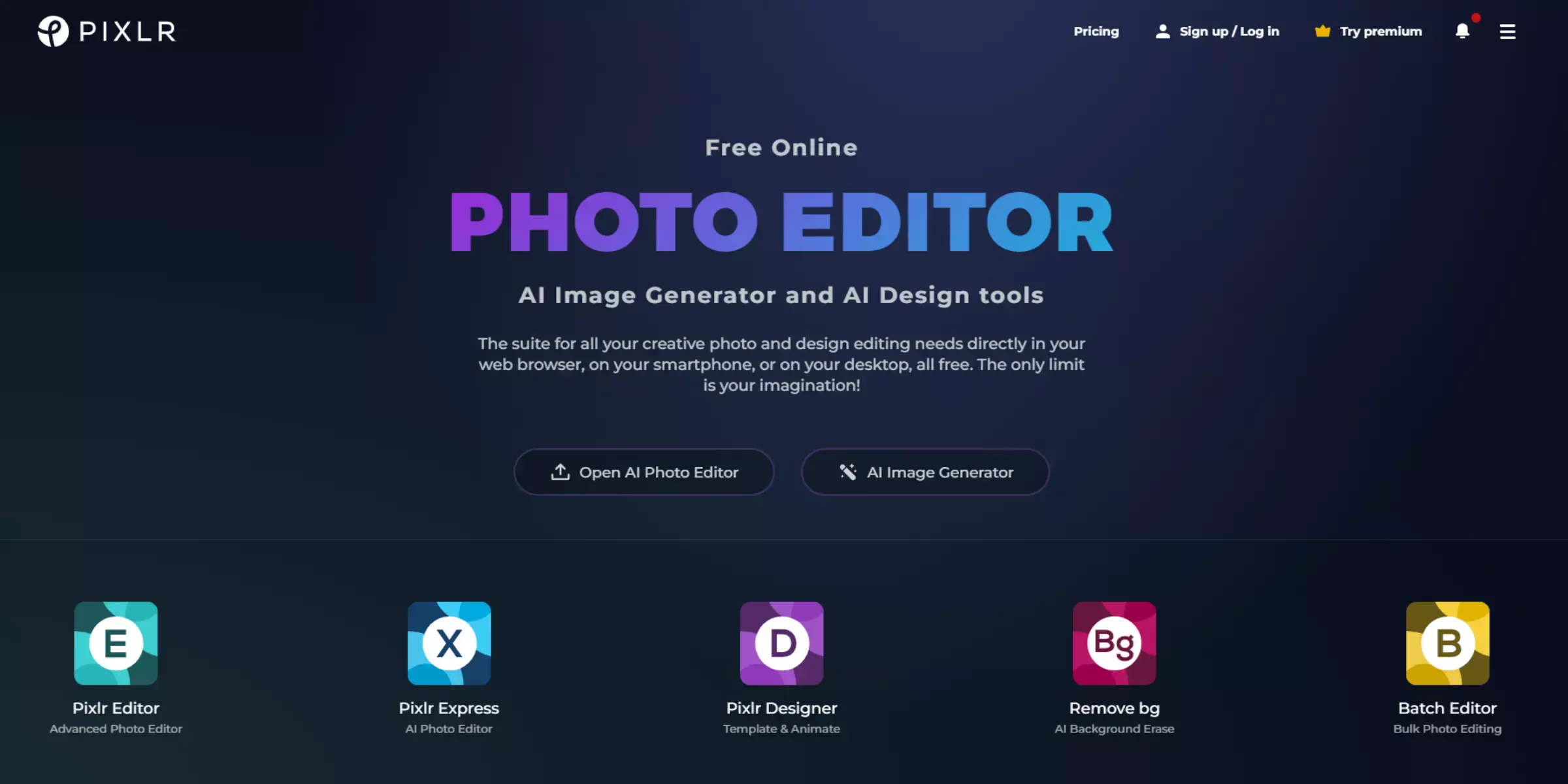
Pixlr is a versatile online photo editing tool catering to casual and professional users. With its features and user-friendly interface, Pixlr allows you to edit photos, create collages, and design graphics quickly. Whether enhancing personal photos or crafting professional visuals for your business, Pixlr offers robust editing capabilities, including filters, overlays, and adjustment tools.
Dive into a world of creativity and streamline your editing workflow with Pixlr's intuitive platform, designed to meet the needs of photographers, designers, and content creators alike.
Step 1: Launch Pixlr on your web browser or mobile device.
Step 2: Upload your desired photo or start with a blank canvas for graphic design.
Step 3: Utilize editing tools such as filters, adjustments, and overlays to enhance your image.
Step 4: Save your edited photo or design in your preferred format or directly share it on social media platforms.
key features
- Layer support for advanced editing and design capabilities.
- Extensive library of filters, effects, and overlays to enhance photos and designs.
- Collage maker with customizable layouts and templates for creating photo montages.
- Text and typography tools for adding captions, quotes, and graphic elements.
- Integration with cloud storage services for seamless access and saving of projects.
Lunapic
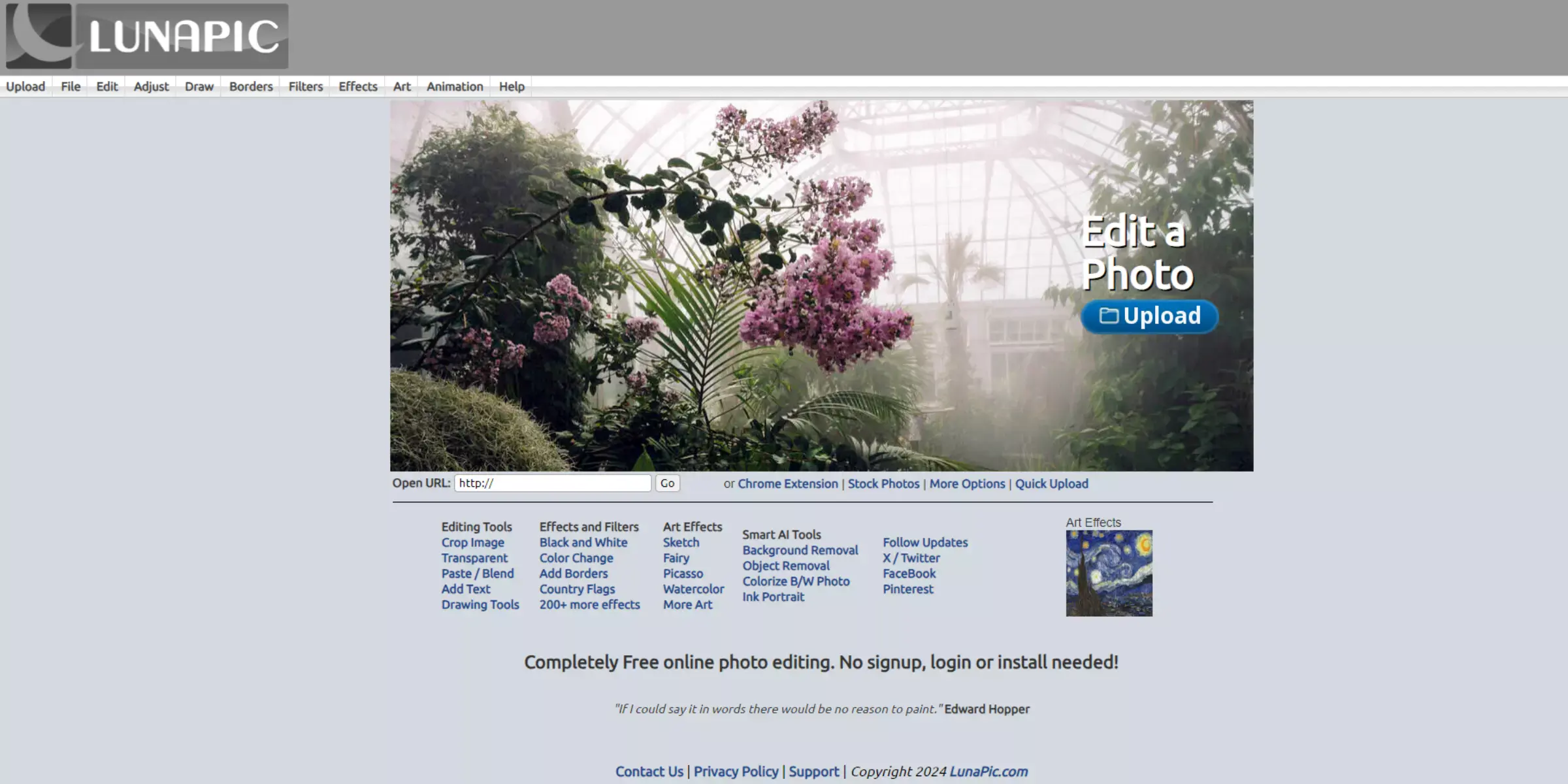
LunaPic offers a robust online photo editing tool suite to cater to various creative needs. Whether you want to enhance personal photos or create captivating graphics, LunaPic provides intuitive features and effects to transform your images.
With its user-friendly interface and extensive editing options, LunaPic enables users to apply filters, animations, and artistic effects effortlessly. From basic edits to advanced manipulations, LunaPic empowers users to unleash their creativity and achieve professional-quality results directly from their web browser.
Step 1: Navigate to the LunaPic website on your web browser.
Step 2: Upload your image or choose from existing options for editing.
Step 3: Apply desired effects, filters, or animations to enhance your image.
Step 4: Save your edited photo in your preferred format or directly share it online.
key features
- Wide range of filters and artistic effects for creative editing.
- Animation tools to create GIFs and animated images.
- Transparency and alpha blending options for precise image adjustments.
- Painting and drawing tools for artistic enhancements.
- Batch processing capability for editing multiple images simultaneously.
Why Choose Erase.bg for Background Removal?
Erase.bg is the premier choice for background removal due to its advanced AI-powered technology and user-friendly interface. Whether you're a photographer, e-commerce seller, or graphic designer, Erase.bg offers several compelling reasons to opt for its services:
- Precision and Speed: Erase.bg uses cutting-edge AI algorithms to ensure precise and quick background removal, saving you valuable time and effort.
- User-Friendly Interface: With a straightforward upload and download process, Erase.bg makes background removal accessible to users of all skill levels.
- High-Quality Results: Enjoy professional-grade results with high-resolution outputs, perfect for personal and commercial use.
- Bulk Processing: Streamline your workflow with Erase.bg's ability to process multiple images at once is ideal for businesses and professionals handling large volumes of images.
- Integration and Accessibility: Seamlessly integrate Erase. Bg into your existing workflow with API integration options and compatibility across devices and operating systems.
Choose Erase.bg for unparalleled convenience, efficiency, and quality in background removal tasks.
Conclusion
Experience the easiest way to remove backgrounds with Erase.bg. Whether you're a professional photographer or a casual user, Erase.bg offers a seamless process with AI precision and user-friendly tools. Transform your images effortlessly and achieve polished results in just a few clicks. Simplify your workflow and enhance your creativity with Erase.bg, today.
FAQ's
How do I remove background easily?
You can remove background easily by using online tools like Erase.bg. Simply upload your image to the website, and the tool will automatically remove the background for you. Erase.bg uses advanced AI technology to ensure accurate and precise background removal, making it a fast and easy way to remove the background from your image.
What color is easiest to remove from background?
With the advanced AI technology used by online tools like Erase.bg, it is possible to remove any color from the background of an image. Whether it's a simple solid color or a complex gradient, Erase.bg can accurately detect and remove it, making it one of the easiest ways to remove background from any image.
Which app removes background?
There are several apps and online tools available that can remove background from images. One of the most popular and effective tools is Erase.bg, which uses advanced AI technology to automatically remove the background from any image. It's a fast and easy way to remove background, making it a popular choice for graphic designers, photographers, and anyone looking to enhance their images.
What color of background is best?
The best color for a background can depend on the specific use case and the intended mood or tone of the image. However, a white background is often considered a safe and versatile choice, as it helps to make the subject of the image stand out and is widely used in product photography and e-commerce.
How does automatic background removal work?
Automatic background removal works by using machine learning algorithms to analyze the pixels in an image and differentiate between the subject and the background. The tool then removes the background and replaces it with a transparent or solid color background, depending on the user's preference.
What are the benefits of using an online background remover tool?
Using an online background remover tool offers several benefits, including saving time and effort compared to manually removing the background, producing high-quality results, and being accessible from anywhere with an internet connection. It's also cost-effective, as there's no need to purchase expensive editing software or hire a professional editor.