How to Add a Background to a Photo
When adding a background to a photo, there are a few reasons why you might want to do this. For one, it can create a more cohesive look for your photos if they all have similar backgrounds. This can be especially helpful if you display your photos on an album or website. Additionally, using a background can add extra visual interest to a photo and can even make the subjects of the photo stand out more.
Finally, adding a background is also a great way to change up the look of a photo without having to do much else to it. Whether you're looking to add some extra color or want to try something new, adding a background is always an option worth considering.
Steps to add a background to Photo
Step 1: Choose a photo
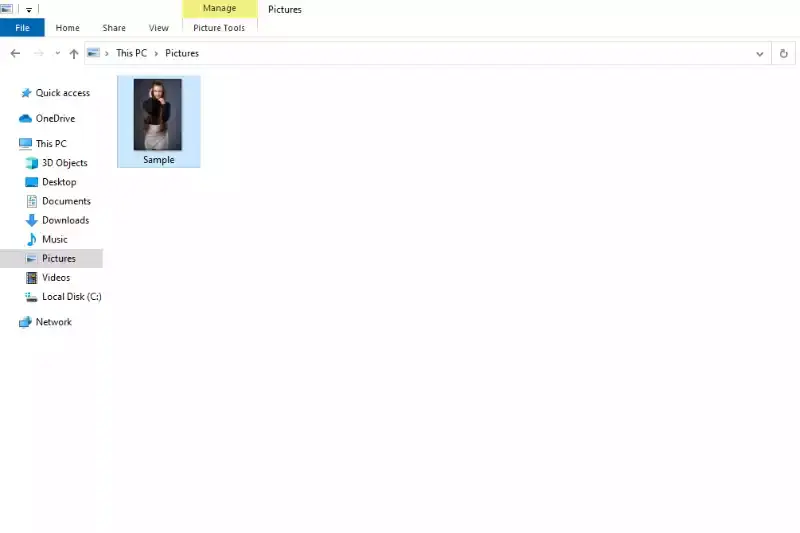
When adding a background to a photo, the first step is choosing the right image. This will be the foundation of your design, so it's important to pick something that works well with the other elements in your composition. There are a few things to keep in mind when selecting a background image:
First, consider the overall tone of your design. If you're going for a light and airy look, you'll want to choose a similarly light and airy background. Conversely, if you're going for a more dramatic or moody vibe, you'll want to select a background that reflects that. Second, think about the colors in your photo. You'll want to choose a background that complements the colors in your subject matter.
Step 2: Open the photo in an editing program
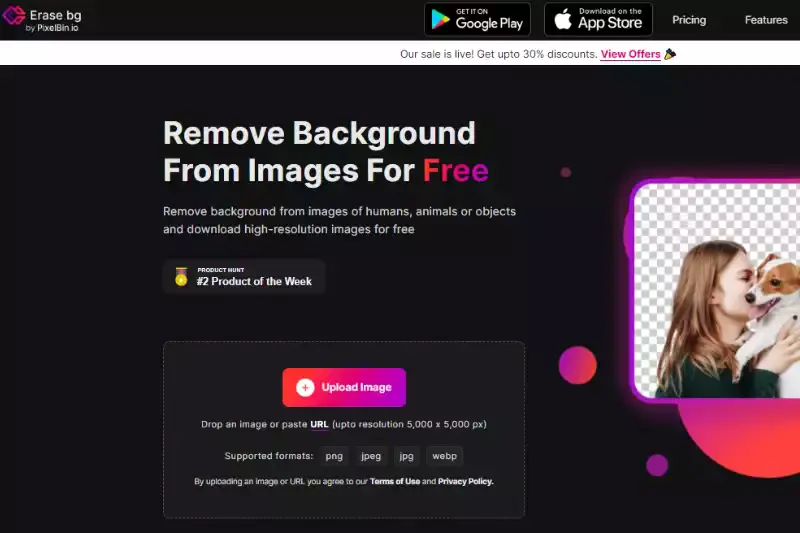
The photo must first be opened in an editing program to add a background to the photo. There are many different editing programs available, so choose one that is compatible with your computer. Once the program is open, locate the photo you want to edit. Click on the photo to select it and click on the "Edit" button. This will bring up a menu of options that can be used to edit the photo. Choose the "Add Background" option and select a background from the choices provided.
If you have a specific background, you can upload your image by clicking on the "Upload Image" button. Once you have selected or uploaded your background, click the "Apply" button to save your changes. Also, if you want to remove the previous background used in the photo or the background from any particular photo, then you can use Erase.bg tool to remove the existing background from the photo.
Erase. bg is a free online tool that removes background from image with just a few clicks. Upload your image and click the "Erase" button, and the background will be removed automatically. If you're not satisfied with the results, you can manually select the areas you want to erase. Erase. bg supports JPG, PNG, and GIF formats, and it's one of the simplest ways to remove backgrounds from images. You have other such tools for removing the background from photos.
But this is the best tool I have gotten compared to other background-removing tools. So, whether you're looking to add a new background for your following Facebook profile picture or you need a clean image for a business presentation, Erase.bg is the perfect solution. Give it a try today and see how easy it is to get professional-looking results!
Step 3: Add a background to the photo
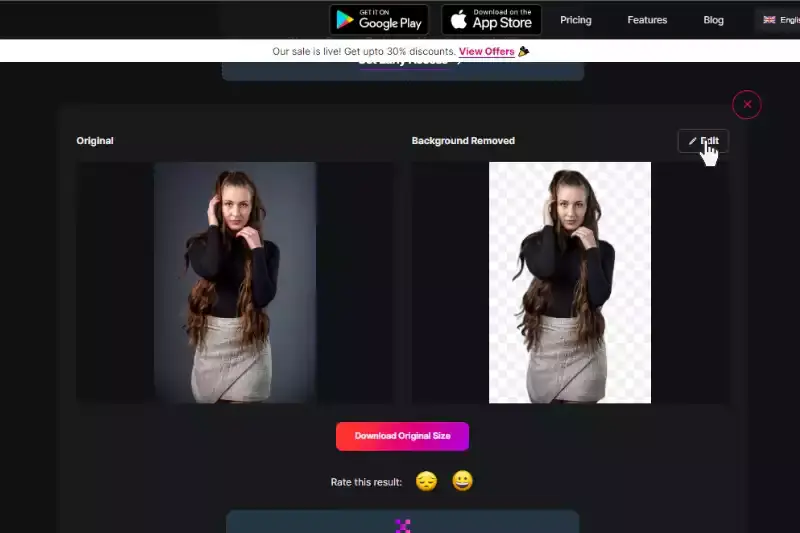
When adding a background to your photo, you want to ensure that the background compliments the photo and does not take away from it. Here are some tips on how to add a background to your photo:
1. Choose a background that is simple and not too busy. You want the background to be independent of the subject of your photo.
2. Make sure the colors in the background complement the colors in your photo. You want to avoid clashing colors that will be distracting.
3. The background should not be too close to the subject of your photo. You want some distance between the two so that the subject stands out.
4. Try different backgrounds and see what looks best with your photo. Sometimes it takes a few tries to find the right one.
5. Have fun with it!
Step 4: Save the edited photo
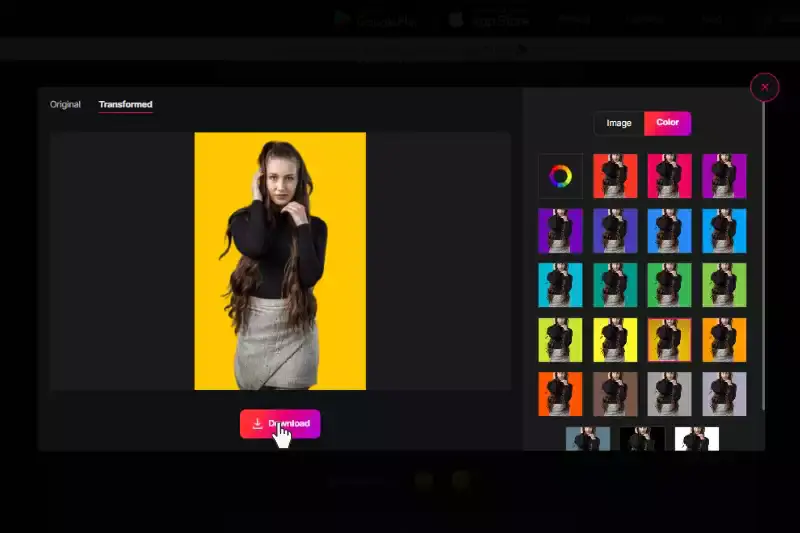
When you are happy or satisfied with your edited photo, it is time to save it! You can do this by clicking on the File tab in the top left corner of the screen and then selecting Save As. Choose where you want to save your file and click Save. That's it! Your new background will now be saved with your photo.
Conclusion
How adding a background can enhance a photo. A background can enhance a photo and give it a completely different feel. It can add depth and dimension, as well as make the subject of the photo pop. There are a few things to keep in mind when choosing a background, such as the colors and the overall tone of the image. But with some thought and experimentation, you can find a background that will take your photos to the next level!
FAQ's
Is Erase.bg tool free and for what it is used?
Erase.bg is a tool that allows users to remove the background from images. The service is free to use, but there are some limitations. Images must be under 25MB in size and cannot be larger than 5000px by 5000px. Erase.bg can process up to 100 images at a time.
How we can erase the background of the photo in Erase.bg?
With Erase.bg, you can quickly and easily erase the background of any photo, allowing you to create a professional-looking image with ease. Here's how it works: simply upload your photo to the Erase.bg website and then use your mouse to select the area of the photo that you want to keep. The app will then automatically erase the background, leaving you with a clean image that is ready to be used however you like.
How do I add a background to a question?
If you want to add a background to a photo, there are a few things you can do. You can use an editing program like Photoshop or any other app to add a background, or you can take a photo with a green screen and then change the background in post-processing.
Which app is best for adding background?
Erase.bg is a powerful tool that not only removes the current background from an image but also provides the option to add a custom background. With erase.bg, you can easily replace the original background with a background of your choice, making it a convenient option for adding custom backgrounds to your images.
How can I add a background to a picture for free?
To add a background to a picture for free, you can use Erase.bg. This online tool allows you to remove the current background from an image and replace it with a custom background of your choice. Simply upload your picture to Erase.bg and follow the instructions to add a new background effortlessly.
What is a background free image called?
A background-free image is commonly referred to as a PNG (Portable Network Graphics) image. PNG files support transparency, allowing the background to be removed and making the image appear as if it has no background when placed on a suitable background or overlaid on another image.