How to Make Flower Background Transparent?
Do you need help to make your flower photos stand out? Do you want to highlight the intricate beauty of your blooms without a distracting background? Look no further! Our latest guide on making flower backgrounds transparent will show you exactly how to remove unwanted backgrounds and let your flowers shine.
With Erase.bg, our advanced AI background remover tool, you can effortlessly remove backgrounds from flowers and create stunning, professional-quality images. Whether you're a florist showcasing your arrangements, a blogger needing crisp, clean photos, or a hobbyist who loves capturing nature's beauty, our tool ensures your flowers take centre stage.
Imagine the creative possibilities of using a background remover for flowers. Transform your photos with seamless transparency and elevate your visual content. Stay tuned as we dive into the step-by-step process to make flower backgrounds transparent, turning ordinary snapshots into extraordinary visuals. Join us on this journey to unlock the full potential of your floral photography with Erase.bg!
What Is a Transparent PNG Background?
A transparent PNG background is an image file format that allows the background to be completely see-through. Unlike JPEGs, which have solid backgrounds, PNG files support transparency, meaning parts of the image can be invisible. This is particularly useful for designers and marketers who want to overlay images on different backgrounds without any white or coloured boxes around the subject.
Transparent PNG backgrounds are ideal for logos, icons, and graphics that need to blend seamlessly with various web or print designs. They maintain high-quality and crisp details even when resized.
By using tools like Erase.bg, you can easily convert images to have transparent backgrounds, making them versatile for any project. This feature helps in creating visually appealing content that integrates smoothly with any design layout.
PNG vs JPG vs GIF: What are the differences?
PNG, JPG, and GIF are popular image formats, each with unique features. PNGs support transparent backgrounds, ideal for images needing to blend seamlessly. JPGs are great for photographs, while GIFs are suited for simple animations. PNG format ensures transparency without compromising quality when removing backgrounds from flower images.
PNG (Portable Network Graphics):
- PNG files support transparent backgrounds, making them ideal for images that need to be placed on different backgrounds without a solid color box around them.
- They offer lossless compression, meaning they maintain high image quality even after compression.
- PNGs are well-suited for images with sharp lines and text, such as logos, graphics, and illustrations.
JPG (Joint Photographic Experts Group):
- JPG files use lossy compression, which reduces file size but can lead to a slight decrease in image quality, especially with repeated edits or saves.
- They do not support transparent backgrounds, making them less suitable for images that require transparency.
- JPGs are commonly used for photographs and images with complex color gradients, such as portraits and landscapes.
GIF (Graphics Interchange Format):
- GIF files support animations and are commonly used for short, simple animations like memes and banners.
- They have limited color support (256 colors) compared to PNG and JPG.
- GIFs also support transparency, but they use a single color as transparent rather than true alpha transparency like PNG.
The Best Way to Create Flower Transparent Background
Looking to highlight the natural beauty of your flowers without any distracting backgrounds? The best way to create a flower transparent background is with Erase.bg. This powerful AI-driven tool makes flower background removal seamless and efficient.
Whether you're a professional photographer or a hobbyist, Erase.bg allows you to effortlessly remove the background from flowers, enhancing your images with pristine transparency.
Perfect for creating stunning visuals, Erase.bg ensures your flowers truly stand out. Discover how easy it is to achieve professional-quality results with just a few clicks. Start transforming your floral photos today with Erase.bg!
How to Make Flower Background Transparent Using Erase.bg
In the realm of digital imagery, achieving a transparent background for flower images is crucial for seamless integration into various designs. Erase.bg emerges as the ultimate solution, offering a hassle-free method to remove backgrounds from flower images effortlessly.
With Erase.bg's advanced technology, users can transform their flower images into stunning, transparent visuals with just a few clicks. Whether it's for graphic design projects, presentations, or personal creations, Erase.bg ensures that your flower images stand out with clarity and precision. Say goodbye to cluttered backgrounds and hello to transparent flower images that elevate your visuals to the next level.
Step 1 - First, you need to download the Erase.bg app from the Google Play store for your android devices. The software is also available for iOS devices. Or you can directly access your system's official website of Erase.bg.
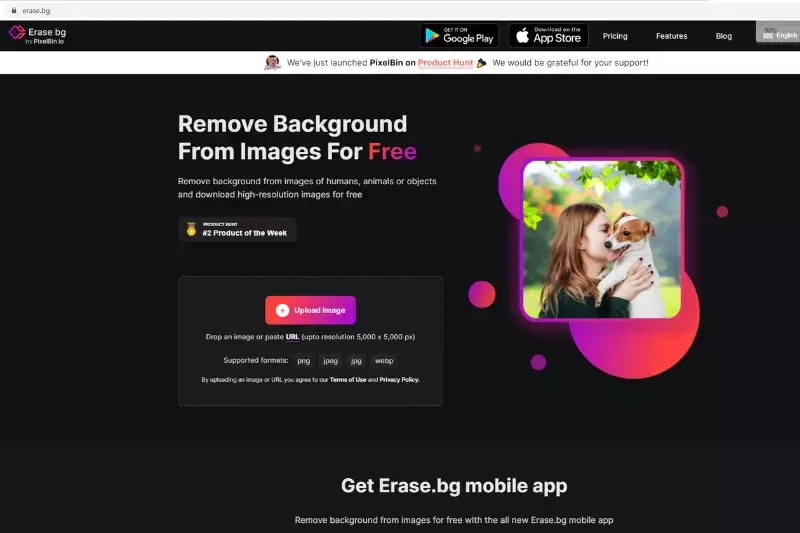
Step 2 - As a next step, click the "Upload Image" button to upload the image you want to make the background transparent. Or you can also paste the image address if you have one by clicking on the "URL" button.
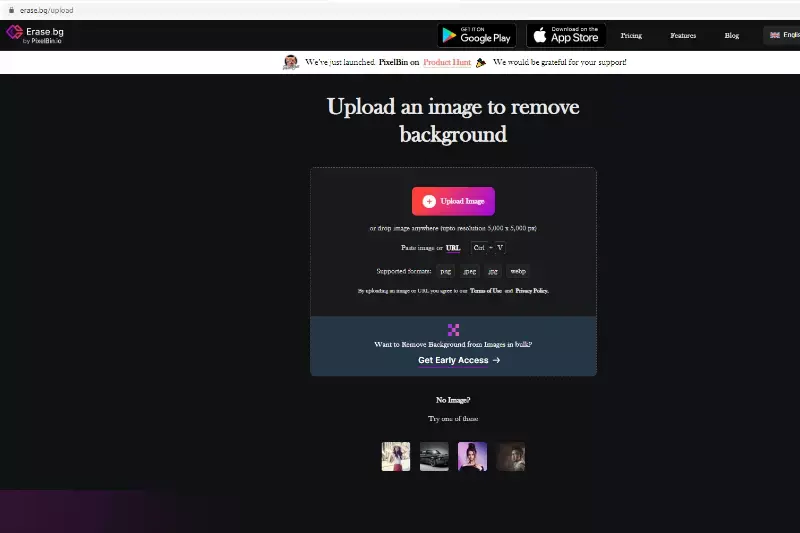
Step 3 - Now that you have uploaded the image or pasted the image address, wait for only two to three seconds. The AI algorithm will start the processing of background removal. During the processing, you can see a message that reads, "Processing image, please wait".
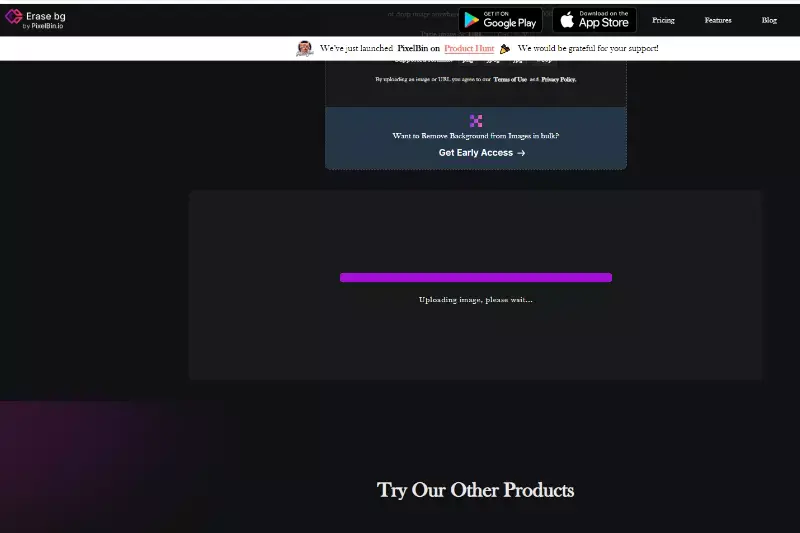
Step 4 - As the processing gets over, you can see that the image's background has become transparent. The best thing about the app is that there is no need to select the flower background manually. The software automatically recognizes it and removes it within seconds.
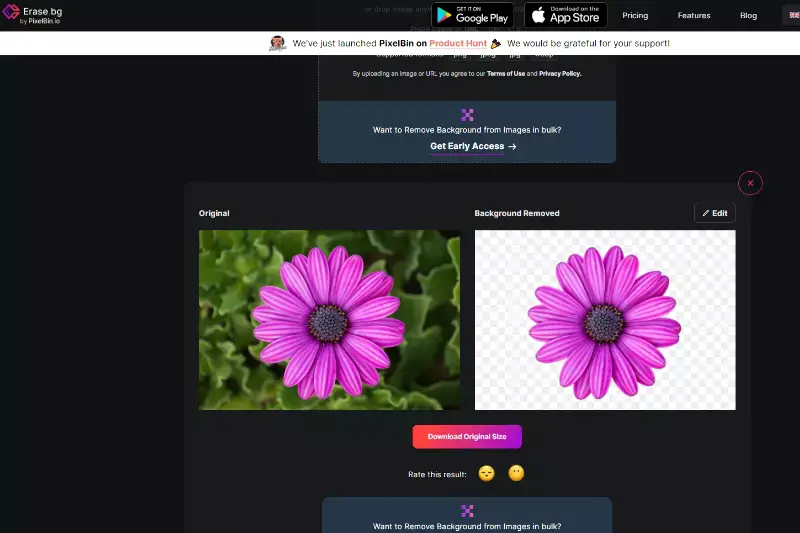
Step 5 - Click the "Download image" button to store the image in your system. Don't worry about the quality of the image. The app processes the image without hurting its opacity, brightness, or original quality.
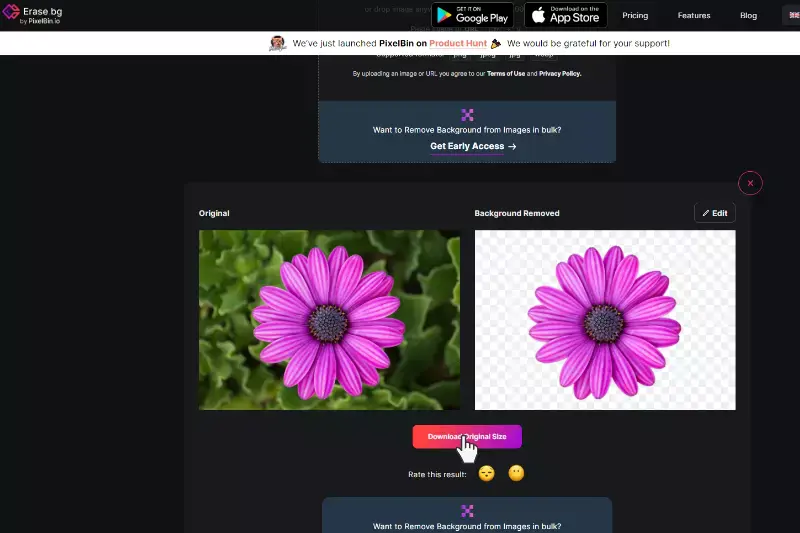
Benefits of Making Flower Background Transparent
Creating stunning visuals with transparent flower backgrounds has never been easier, thanks to innovative tools like Erase.bg. Removing the background from flower images unlocks a world of possibilities for design projects.
Whether you're crafting marketing materials, presentations, or digital art, transparent flower backgrounds offer a professional and versatile solution. With Erase.bg's user-friendly interface and advanced technology, achieving transparent flower images is quick and hassle-free. Say goodbye to distracting backgrounds and hello to the seamless integration of flowers into your designs, allowing you to unleash your creativity like never before.
- Versatility: With a transparent flower background, you can seamlessly integrate flowers into any design without worrying about clashing backgrounds, allowing for more flexible usage.
- Professionalism: Transparent backgrounds give flower images a polished, professional look, perfect for presentations, marketing materials, and website design.
- Focus on the Flower: Eliminating the background draws attention to the beauty of the flower itself, creating captivating visuals that captivate viewers.
- Ease of Layering: Transparent flower images make it easy to layer multiple elements, enabling intricate compositions and creative designs.
- Enhanced Creativity: The freedom to use flowers with transparent backgrounds sparks creativity, empowering designers to experiment with various layouts and styles confidently.
Top 10 Tools to Make Flower Background Transparent
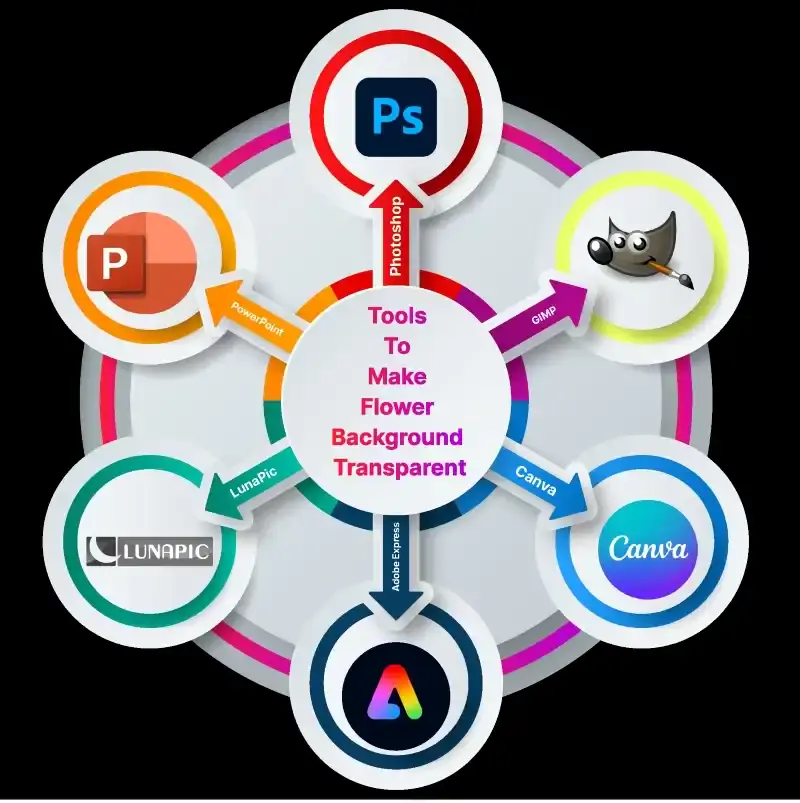
Creating stunning flower images with transparent backgrounds is crucial for various design projects. To achieve this, you need reliable background removal tools. In this guide, we'll explore the top 10 tools explicitly tailored for removing backgrounds from flower photos.
Whether you're a professional graphic designer or an amateur enthusiast, these tools offer intuitive interfaces and powerful AI capabilities to seamlessly erase backgrounds, leaving your flower images with transparent backgrounds. Let's delve into the world of background removers and discover the perfect solution for your transparent flower image needs.
Erase.bg

Erase.bg offers a seamless solution for removing backgrounds from flower images effortlessly. With its advanced AI technology, Erase.bg ensures precise and efficient removal, leaving behind transparent backgrounds that seamlessly integrate into any design or project.
Whether you're a professional photographer, designer, or simply looking to enhance your personal photos, Erase.bg provides a user-friendly platform for achieving stunning results. Say goodbye to tedious manual editing and hello to quick, hassle-free background removal with Erase.bg.
Canva

Canva's intuitive background remover tool, transforming your flower images, has never been easier. Whether you're a seasoned designer or new to editing, Canva offers a seamless solution for removing backgrounds from your flower photos.
With just a few clicks, you can create stunning compositions with transparent backgrounds, perfect for presentations, social media posts, or personal projects. Say goodbye to complex editing software and hello to Canva's user-friendly interface, making background removal a breeze for everyone.
Step 1: Upload the flower image.
Step 2: Select background removal.
Step 3: Adjust settings if needed.
Step 4: Download a transparent image.
Adobe Photoshop
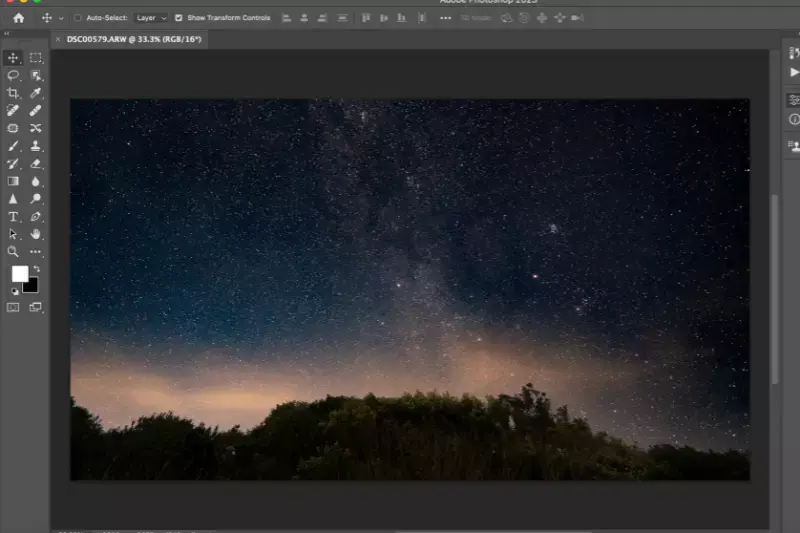
Adobe Photoshop is a powerhouse for image editing, including precise flower background removal. With its robust tools and features, Photoshop offers unparalleled control and versatility in creating transparent backgrounds for flower images. Whether you're a professional photographer or a hobbyist, Photoshop provides advanced techniques for seamless background removal, ensuring stunning results.
Harnessing its intuitive interface and cutting-edge technology, Adobe Photoshop empowers users to achieve flawless transparency, elevating the visual appeal of flower images with ease and precision. Experience the unparalleled capabilities of Photoshop for achieving immaculate flower background removal and unlocking endless creative possibilities.
Step 1: Open the image in Photoshop.
Step 2: Use the Magic Wand tool.
Step 3: Select background.
Step 4: Delete the background layer.
Fotor
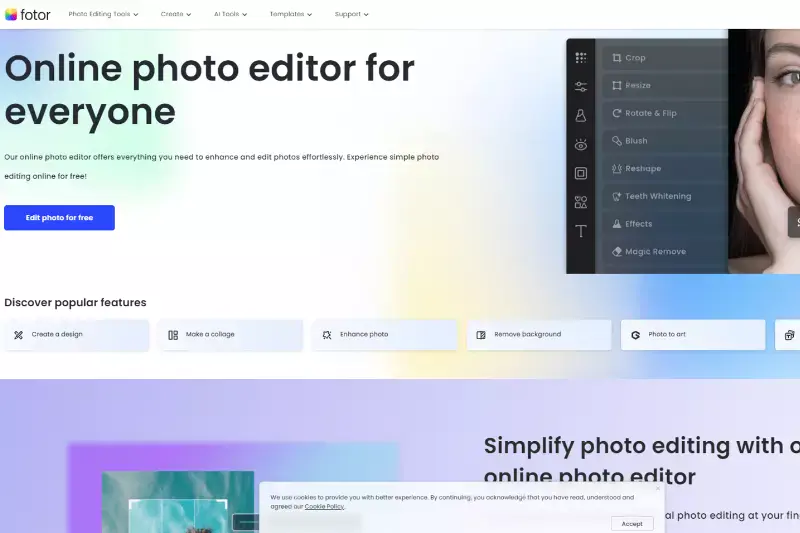
Fotor is your go-to solution for effortlessly removing backgrounds from flower images. With its intuitive interface and powerful tools, Fotor simplifies removing backgrounds, allowing you to focus on unleashing your creativity. Whether you're a professional photographer or an amateur enthusiast, Fotor offers a seamless experience for achieving stunning results.
Say goodbye to tedious manual editing and hello to Fotor's advanced background removal capabilities. Transform your flower images easily thanks to Fotor's innovative technology and user-friendly design. Get ready to elevate your photography game with Fotor's unparalleled background removal feature.
Step 1: Upload Image
Step 2: Select Background
Step 3: Remove Background
Step 4: Download Result
Clipping Magic

Clipping Magic offers a seamless solution for removing backgrounds from flower images, perfect for enhancing visual appeal. With its intuitive interface, users can effortlessly isolate flower subjects from their backgrounds, ideal for various design projects.
This tool ensures precision and efficiency, enabling users to achieve professional-looking results in minutes. Whether for personal or professional use, Clipping Magic streamlines the process, making it accessible to all skill levels. Say goodbye to tedious manual editing and hello to stunning flower images with transparent backgrounds.
Step 1: Upload the flower image.
Step 2: Mark foreground and background.
Step 3: Refine selection if needed.
Step 4: Download a transparent image.
Remove.bg
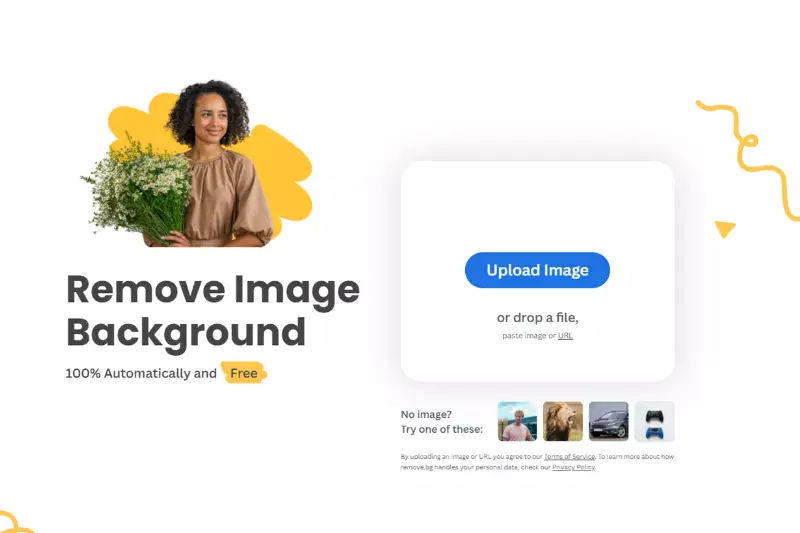
Remove.bg offers a seamless solution for eliminating backgrounds from flower images, streamlining the editing process. With its advanced AI technology, users can swiftly remove backgrounds, allowing for easy customization and editing.
This intuitive tool ensures precise results, empowering users to create stunning compositions without the hassle of manual editing. Whether for personal or professional projects, Remove.bg provides a convenient and efficient way to achieve transparent backgrounds, enhancing the visual appeal of flower images for various purposes.
Step 1: Upload the flower image.
Step 2: Remove background.
Step 3: Adjust settings.
Step 4: Download a transparent image.
Lunapic
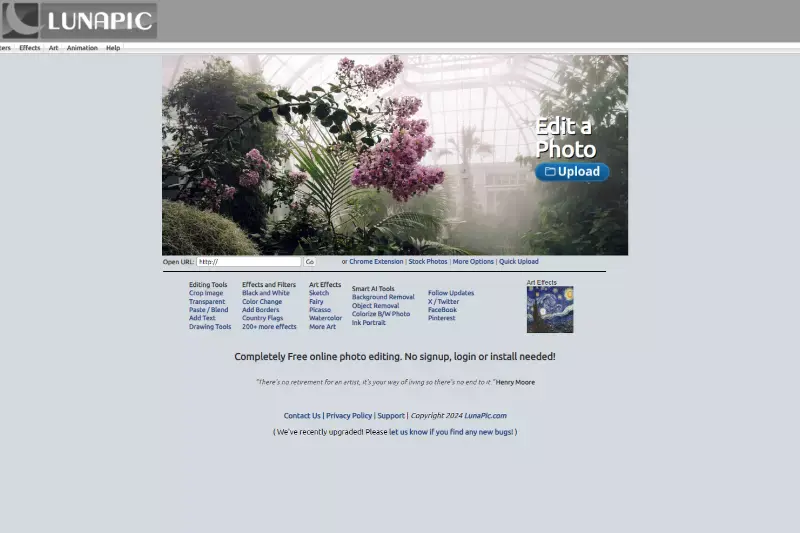
Lunapic offers an efficient solution for creating transparent backgrounds for flower images. With its user-friendly interface and powerful tools, Lunapic makes it easy to remove backgrounds and enhance your floral photos.
Whether you're editing a single image or batch processing, Lunapic provides the flexibility and precision you need. Say goodbye to unwanted backgrounds and hello to stunning flower images with Lunapic.
Step 1: Upload flower image
Step 2: Choose a transparent tool
Step 3: Fine-tune settings
Step 4: Download with a transparent background
GIMP

GIMP, a powerful open-source image editing software, offers a versatile solution for creating transparent flower images. With its array of tools and features, users can effortlessly remove backgrounds and refine images to achieve a professional look.
Whether you're a beginner or an experienced designer, GIMP provides the flexibility and functionality needed to produce stunning transparent flower images for various purposes. Dive into the world of digital creativity with GIMP and unlock endless possibilities for enhancing your floral photographs with transparent backgrounds.
Step 1: Open GIMP: Launch GIMP and open your flower image.
Step 2: Add Alpha Channel: Right-click the layer and choose "Add Alpha Channel."
Step 3: Select Background: Use the Fuzzy Select Tool to select the background.
Step 4: Delete Background: Press Delete to remove the background.
Step 5: Save as PNG: Save the image as a PNG file to maintain transparency.
PicsArt
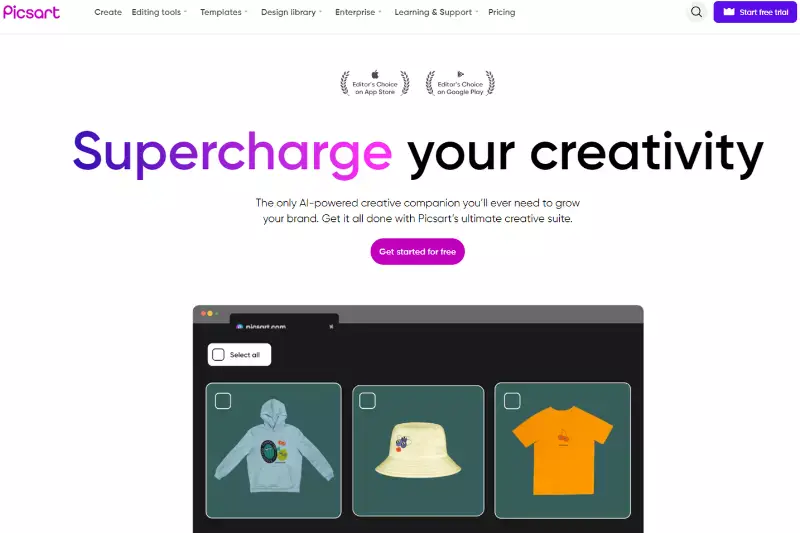
PicsArt is a versatile photo editing tool that breezes flower background editing. Whether you're looking to create a stunning collage or a professional-looking graphic, PicsArt offers a range of features to help you achieve a flawless flower background. With its user-friendly interface and powerful editing tools, you can easily remove, replace, or enhance the background of your flower images.
From simple touch-ups to complex edits, PicsArt ensures your flower images stand out beautifully. Experience seamless flower background editing with PicsArt and transform your photos effortlessly.
Step 1: Open PicsArt and upload your image.
Step 2: Select "Cutout" from the toolbar.
Step 3: Outline the flower to keep.
Step 4: Erase unwanted background.
Bazaart
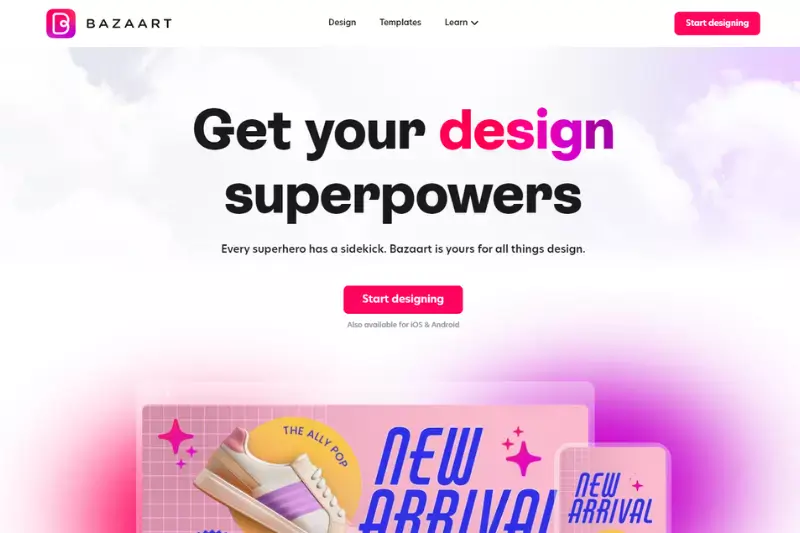
Bazaart is a versatile photo editing app designed to make editing flower background images simple and efficient. Whether you're a professional designer or a hobbyist, Bazaart's intuitive tools allow you to remove backgrounds, add layers, and create stunning visuals with ease.
Perfect for creating transparent flower images or enhancing your designs, Bazaart offers a seamless experience for achieving professional-quality results. Its user-friendly interface and powerful features make it the go-to choice for anyone looking to elevate their flower background images effortlessly.
Step 1:Open Bazaart and import your flower image.
Step 2:Use the eraser tool to remove the background.
Step 3:Refine edges and touch up remaining areas.
Step 4:Save your transparent flower image.
Why Prefer Erase.bg?
Erase.bg stands out as the preferred choice for removing backgrounds from flower images due to its unparalleled accuracy, speed, and user-friendly interface. Here's why Erase.bg is the go-to tool:
- Precision: Erase.bg employs cutting-edge AI technology to ensure precise and detailed removal of backgrounds, leaving behind only the flower elements with transparent backgrounds intact.
- Efficiency: With Erase.bg's swift processing speed, you can effortlessly remove backgrounds from multiple flower images in a matter of seconds, saving you valuable time and effort.
- Ease of Use: Designed with simplicity in mind, Erase.bg offers an intuitive interface that requires no prior editing experience. Users can achieve professional-looking results with just a few clicks.
- Versatility: Whether you're a designer, marketer, or hobbyist, Erase.bg caters to diverse needs, allowing you to create transparent flower images for various projects effortlessly.
- Quality Output: Erase.bg delivers high-quality, transparent flower images with smooth edges and accurate details, ensuring seamless integration into any design or presentation.
Conclusion
Erase.bg offers a seamless way to remove backgrounds from flower images, ensuring high-quality, transparent results. Whether for design projects, marketing materials, or personal use, Erase.bg provides an intuitive and efficient solution, transforming your flower images into versatile, professional assets in just a few clicks.
FAQ's
How do I make an image background transparent?
To make an image background transparent using Erase.bg, follow these steps: Step 1: Go to the Erase.bg website. Step 2: Click the "Upload Image" button and select the image you want to edit. Step 3: Wait for Erase.bg to remove the background automatically. Step 4: Click the "Download" button to save your edited image with a transparent background. That's it! Erase.bg makes it easy to remove backgrounds from images without any complicated software or tools.
How do I make a white background transparent?
To make a white background transparent using Erase.bg, you can follow these steps: Step 1: Go to the Erase.bg website. Step 2: Click on the "Upload Image" button Step 3: Once the image is uploaded, the tool will automatically remove the background Step 4: Once you're satisfied with the result, click on the "Download" button to save your edited image with a transparent background.
How do you make a picture transparent in mobile?
To make a picture transparent on a mobile device using Erase.bg, follow these steps: Step 1: Install the Erase.bg app on your iOS or Android device. Step 2: Open the app and select the photo you want to edit. Step 3: Erase.bg will automatically remove the background Step 4: Save your edited image by clicking the "Download" button.
How do I get rid of white background fast?
If you need to get rid of a white background from an image quickly, one of the easiest and fastest ways to do so is by using Erase.bg. This online tool can automatically remove the background from your image and make it transparent in a matter of seconds, without the need for any complicated software or skills. Simply upload your image to Erase.bg, wait for the automatic removal process to finish, and download the transparent image. It's that easy and fast!
Can I make a flower background transparent without losing the quality of the image?
Yes, by using tools like Erase.bg, you can make the background transparent without affecting the quality of the flower image.
Can I use a transparent flower image on any background?
Yes, a transparent flower image can be placed on any background, allowing you to create various designs and compositions.