Making Images Transparent: A Step-by-Step Guide
In a world where visuals speak volumes, the ability to effortlessly transform images is a game-changer. Imagine seamlessly integrating a photo into any design or platform without the distraction of a cluttered background. Enter the realm of making images transparent—a simple yet powerful technique that opens doors to boundless creativity and professional polish.
With our transparent background image maker, the process becomes not just accessible but downright intuitive. Gone are the days of wrestling with complex editing software or settling for mediocre results. With just a few clicks, you can make background images transparent, unlocking design possibilities at your fingertips.
Whether you're a seasoned graphic designer striving for perfection or a budding content creator looking to elevate your visuals, our tool is your gateway to success. Say goodbye to dull, uninspired images and hello to a world where every picture tells a story with clarity and impact. Join us on this journey of creativity and empowerment as we delve into making images transparent.
What’s a Transparent Image?
A transparent image is a digital graphic or photograph that contains areas where the background is see-through, allowing whatever is behind it to show through those regions.
Unlike images with solid, opaque backgrounds, transparent images have portions or the entire background that is not visible. This transparency can be achieved by removing the background or making parts of it transparent, enabling seamless integration into different designs or layouts.
Transparent images are commonly used in graphic design, web design, and digital marketing to create professional-looking visuals that blend effortlessly with various backgrounds.
They offer flexibility and versatility, allowing designers and content creators to layer images, combine elements, and easily create captivating compositions. Transparent images are typically saved in file formats such as PNG, which support transparency levels, ensuring crisp, high-quality graphics for a polished finish.
How to Make a Photo Transparent Online In Erage.bg
Are you looking to make your photos stand out with a transparent background? Look no further than Erase.bg! With our intuitive online tool, removing the background from your images has never been easier.
Whether a graphic designer, marketer, or social media enthusiast, our platform allows you to create images with a transparent background effortlessly. Simply upload your file, and our advanced AI technology will accurately remove the background, leaving you with a clean and transparent image.
Say goodbye to distracting backgrounds and hello to seamless integration into any design or project. Experience the power of Erase.bg for stunning images with an image transparent background.
Step 1: Upload Your Image: Start by uploading the image you want to make transparent to the Erase.bg platform. You can easily do this by clicking the "Upload" button or dragging and dropping your file directly into the interface.
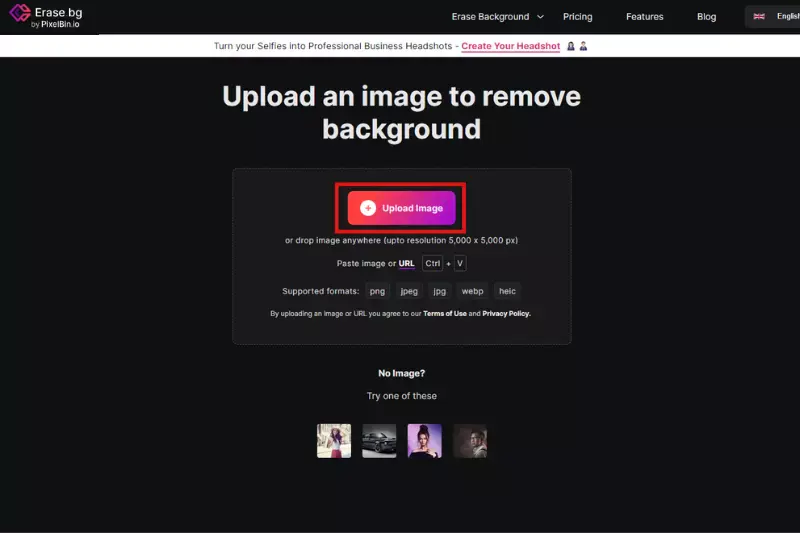
Step 2: Review and Refine: After the background removal process is complete, take a moment to review the result. If any areas need further refinement or adjustment, you can use the editing tools provided by Erase.bg to fine-tune the transparency or make any necessary corrections.
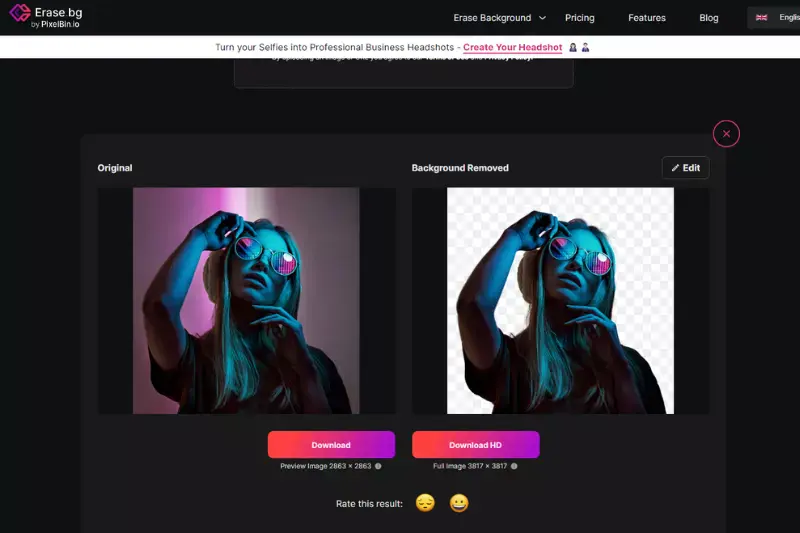
Step 3: Download Your Transparent Image: Once you're satisfied with the transparency of your image, simply click the "Download" button to save it to your device. Erase.bg allows you to download your transparent image in various formats, including PNG, which preserves the transparency.
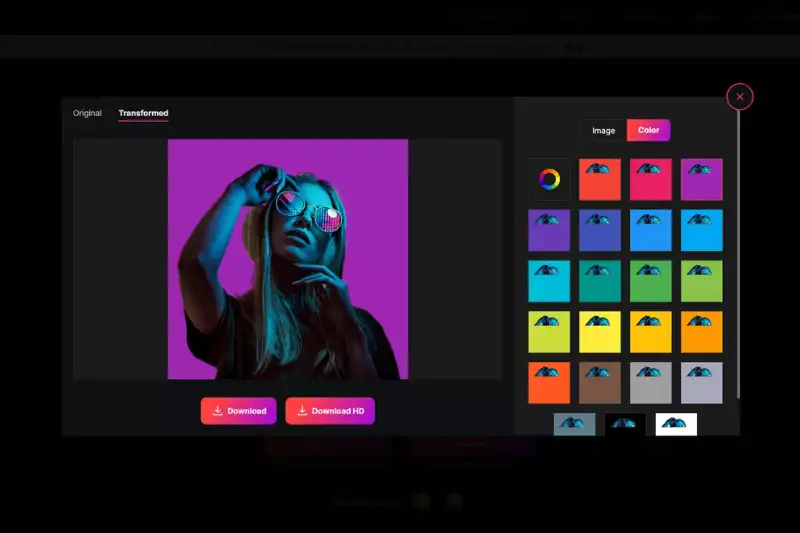
Benefits of Making an Image Transparent That You Probably Didn't Know
Creating a transparent image background opens up a world of design possibilities that many might not initially realise. Whether you’re a graphic designer, a marketer, or a business owner, using images with transparent backgrounds can elevate your projects and make your visuals more appealing and versatile.
This blog post will explore the hidden benefits of making an image transparent and how it can enhance your creative work, streamline your processes, and provide a professional design edge.
1. Seamless Integration into Designs
Using an image transparent background allows for seamless integration into various designs. You can easily overlay the transparent image onto different backgrounds without worrying about clashes or mismatches. This flexibility is perfect for creating cohesive and professional-looking graphics, whether for websites, presentations, or marketing materials.
2. Enhanced Visual Appeal
Images with transparent backgrounds often look cleaner and more polished. By removing distracting backgrounds, the image's main subject stands out more prominently, enhancing its visual appeal. This can be particularly beneficial for product images, logos, and icons used in branding and advertising.
3. Versatile Usage Across Platforms
Transparent images are versatile and can be used across multiple platforms without any adjustments. Whether you’re designing for a website, social media, print materials, or mobile apps, a transparent background ensures that the image looks good in any context, maintaining its quality and appeal.
4. Simplified Layering in Design Software
When working with design software, having an image transparent background simplifies the layering process. You can easily stack multiple images or elements without dealing with opaque backgrounds that obscure other parts of your design. This makes creating complex compositions and collages much easier.
5. Professional-Looking Presentations
Transparent images add a professional touch to presentations. You can create a more cohesive and visually appealing look by placing transparent graphics over slides. This is particularly useful for business presentations, where polished visuals can make a significant impact.
6. Improved Branding Consistency
Using transparent images for logos and branding elements ensures consistency across different mediums. A transparent logo can be placed on any background color or texture, maintaining its integrity and appearance. This helps in reinforcing brand identity and recognition.
7. Enhanced Product Showcases
For e-commerce and product showcases, transparent images are invaluable. They allow you to present products without distracting backgrounds, making it easier for customers to focus on the item. This can lead to higher engagement and better sales conversion rates.
8. Flexibility in Advertising
Transparent images provide flexibility in advertising campaigns. They can be easily adapted to various ad formats and backgrounds, ensuring your visuals remain effective and engaging across different platforms and media. This adaptability is critical to maintaining a consistent and appealing brand message.
9. Efficient Space Utilization
Images with transparent backgrounds can help you better use space in your designs. Without a solid background taking up unnecessary space, you can fit more elements into a design or make the main subject larger and more prominent. This efficiency can enhance the overall aesthetic and functionality of your designs.
10. Creative Freedom
Lastly, transparent images offer greater creative freedom. Without the constraint of a fixed background, you can experiment with different compositions, backgrounds, and effects. This freedom allows for more innovative and unique designs, helping your work stand out and capture attention.
PNG vs JPG vs GIF: What are the differences?
Understanding the differences between PNG, JPG, and GIF formats is crucial when working with image-transparent backgrounds. Each format has its strengths and weaknesses, making it suitable for different types of projects and applications. Here's a breakdown of the key differences:
1. PNG (Portable Network Graphics)
- Transparency Support: PNG files support transparent backgrounds, making them ideal for graphics that need overlaying on different backgrounds without a white or solid colour box around them. This is perfect for logos, icons, and images requiring transparent, crisp edges.
- Compression: PNG uses lossless compression, which means it maintains high image quality without losing any data. This makes it suitable for images with text, line art, or any elements requiring sharp detail.
- Colour Depth: PNG supports a wide range of colours and can handle complex images with varying degrees of transparency, known as the alpha channel. This makes it highly versatile for various images, from simple graphics to detailed photos.
2. JPG (Joint Photographic Experts Group)
- Transparency Support: JPG does not support transparent backgrounds. Any attempt to save an image with a transparent background as a JPG will fill the transparent areas with a solid colour, usually white.
- Compression: JPG uses lossy compression, which reduces file size by discarding some image data. While this can significantly decrease the file size, it often results in a loss of quality, especially noticeable in images with sharp lines or high contrast.
- Color Depth: JPG is well-suited for photographs and images with gradients, where the loss of some detail is less noticeable. It supports many colours but is not ideal for images requiring transparency or those with text and sharp edges.
3. GIF (Graphics Interchange Format)
- Transparency Support: GIFs support single-colour transparency, allowing one colour in the image to be transparent. However, they do not support varying levels of transparency like PNGs do.
- Compression: GIFs use lossless compression but are limited to a palette of 256 colours. This limitation makes them less suitable for high-quality photographs but useful for simpler graphics, animations, and images with limited colour ranges.
- Colour Depth: Due to their limited colour palette, GIFs are best used for more straightforward images, such as logos, icons, and animated graphics. The limited colours can cause dithering and reduce the overall image quality for more complex visuals.
10 Tools for Making Images Transparent
Creating images with transparent backgrounds is essential for various design and marketing needs. Whether you're a graphic designer, an online retailer, or a social media influencer, having the right tools to remove backgrounds from images can significantly enhance your visuals. A transparent background image maker can save you time and effort, delivering professional results without requiring extensive editing skills.
In this post, we'll explore ten top tools to help you make images transparent, allowing you to seamlessly integrate your visuals into any project or platform. These tools are designed to make the process quick, easy, and efficient, ensuring your images look polished and professional.
Erase.bg
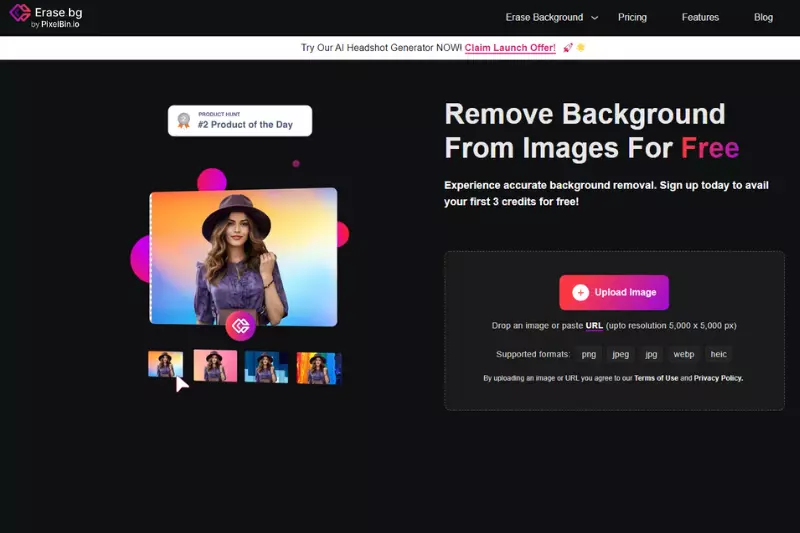
Erase.bg is a premier transparent background image maker, utilising cutting-edge AI technology to swiftly and accurately remove backgrounds from images. Its intuitive interface and powerful algorithms ensure precise removal, leaving users with clean, professional-looking, transparent backgrounds.
Whether you're a graphic designer, e-commerce entrepreneur, or social media enthusiast, Erase.bg offers a seamless solution for enhancing your visuals and creating captivating designs. Say goodbye to tedious manual editing processes and hello to effortless background removal with Erase.bg.
Remove.bg
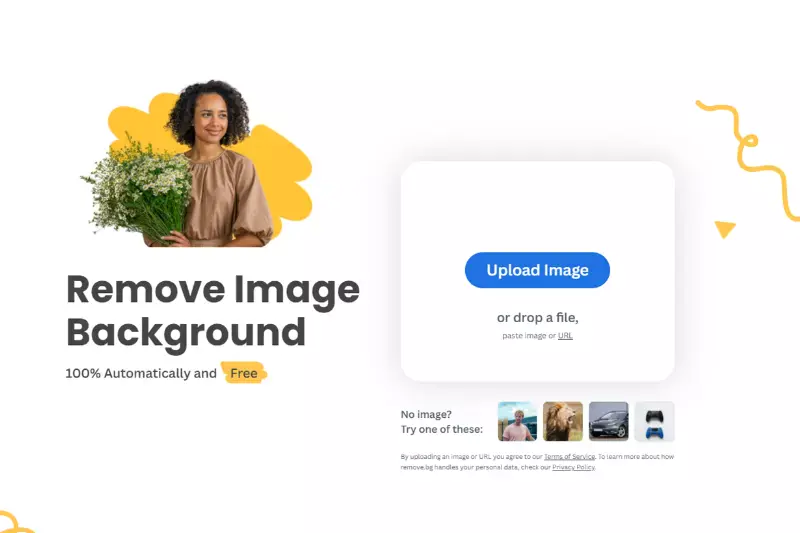
Remove.bg is a powerful tool designed to effortlessly remove backgrounds from images, leaving you with a clean, transparent background. With its advanced AI technology, Remove.bg quickly detects and eliminates the background of any image, saving you time and effort.
Whether you're a professional photographer, graphic designer, or simply looking to enhance your photos, Remove.bg offers a seamless solution for creating images with transparent backgrounds. Say goodbye to tedious manual editing and hello to stunning, professional-looking images with Remove.bg.
Clipping Magic
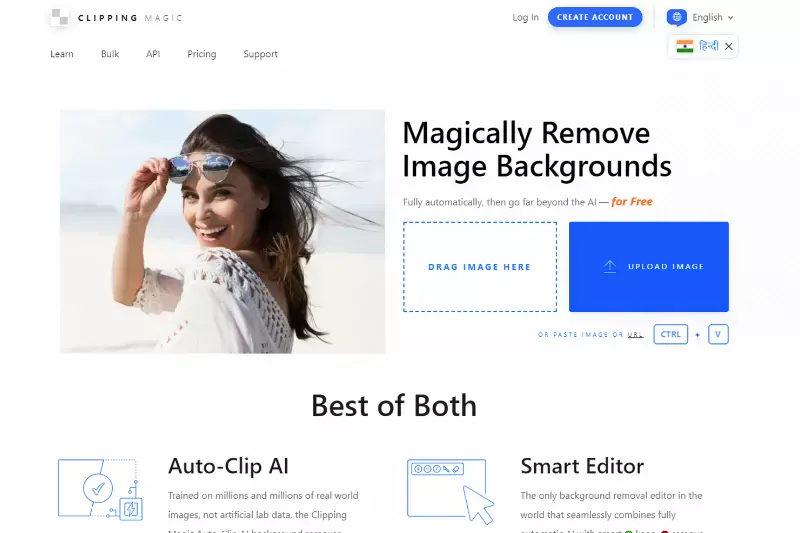
Clipping Magic is a versatile tool that specialises in making background images transparent. Its intuitive interface and advanced algorithms allow users to easily remove backgrounds from images, leaving them with a clean, transparent background. Whether you're a photographer, graphic designer, or ecommerce seller, Clipping Magic offers precise control and accurate results.
With just a few clicks, you can create stunning images with transparent backgrounds, perfect for use in various projects and designs. Say goodbye to complicated editing processes and hello to effortless background removal with Clipping Magic.
Canva
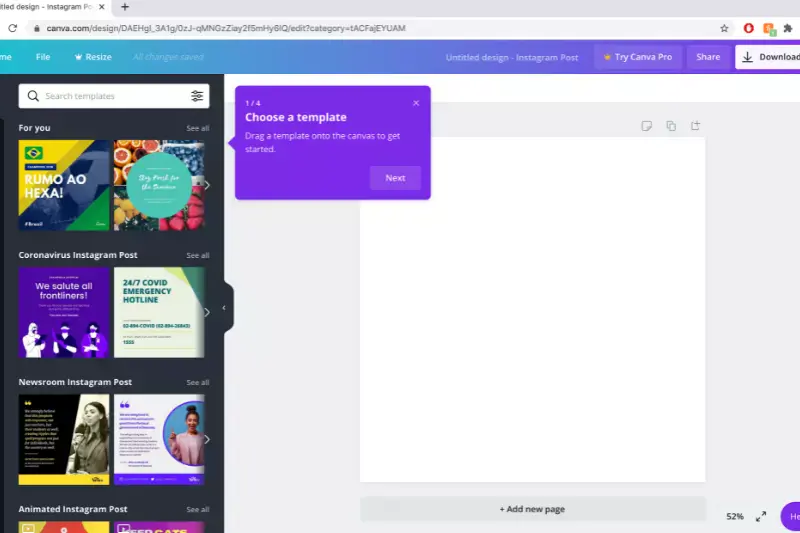
Canva is a popular graphic design platform offering a transparent background image maker feature, allowing users to create images with transparent backgrounds easily. With Canva's user-friendly interface and extensive design elements library, users can effortlessly remove backgrounds from images and customise them to suit their needs.
Whether you're designing social media graphics, presentations, or marketing materials, Canva's transparent background image maker tool provides a seamless editing experience. Simply upload your image, remove the background with a few clicks, and customise it with Canva's comprehensive design options. With Canva, creating stunning images with transparent backgrounds has always been challenging.
Adobe Photoshop
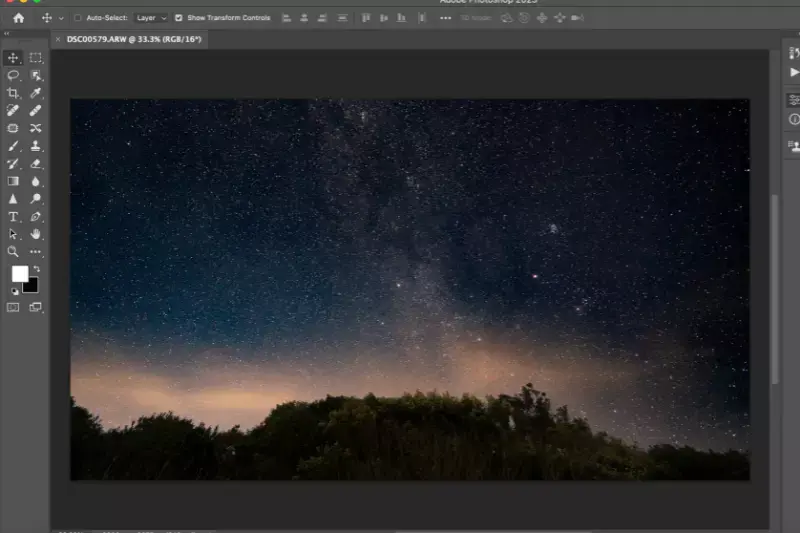
Adobe Photoshop is a powerful software widely used for image editing and manipulation. Among its many features is the ability to make background images transparent. With Photoshop, users can remove backgrounds from images with precision, control, and flexibility. Users can seamlessly select and remove backgrounds using tools like the Magic Wand, Quick Selection, or Pen Tool.
Additionally, Photoshop offers advanced features like layer masks and blending modes, allowing for fine-tuning and refinement of transparent backgrounds. Whether you're a professional designer, photographer, or enthusiast, Adobe Photoshop provides the tools to create high-quality images with transparent backgrounds.
GIMP

GIMP, short for GNU Image Manipulation Program, is a free and open-source alternative to Adobe Photoshop. It offers robust features for image editing, including the ability to create transparent backgrounds. With GIMP, users can utilise tools like the Fuzzy Select (Magic Wand), Paths Tool, and Eraser Tool to remove backgrounds from images.
Additionally, GIMP supports layer masks, allowing for precise control over transparency levels. Whether you're a beginner or an experienced designer, GIMP provides a versatile and accessible platform for making images with transparent backgrounds. Plus, being open-source, it's available to everyone, making it a popular choice among artists, photographers, and graphic designers.
Pixlr
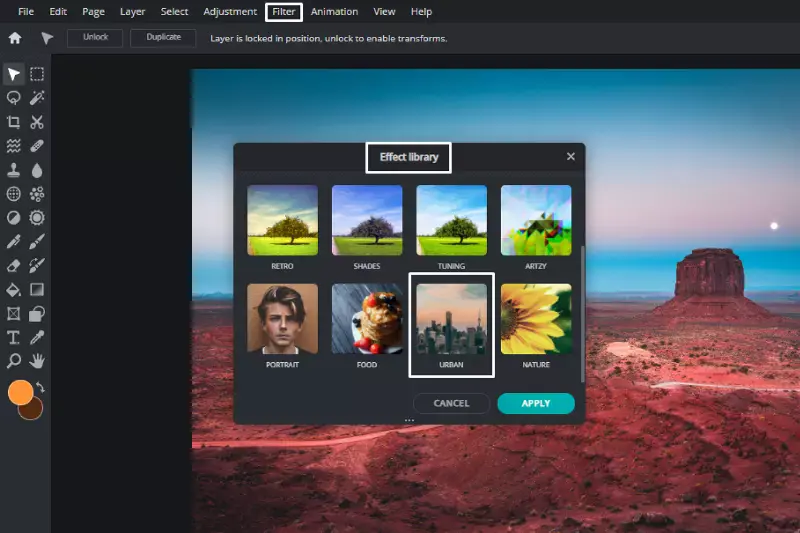
Pixlr is a cloud-based photo editing tool that offers a range of features, including the ability to create transparent backgrounds. With Pixlr, users can easily remove backgrounds from images using tools like the Magic Wand, Lasso, or Eraser. The software provides intuitive controls for adjusting transparency levels and refining selections, allowing for precise editing.
Whether you're editing photos for social media, creating graphics for your website, or designing digital art, Pixlr's transparent background feature enables you to integrate your images into different contexts seamlessly. Plus, being web-based, Pixlr offers the convenience of accessibility from any device with an internet connection, making it a versatile choice for on-the-go editing.
Fotor
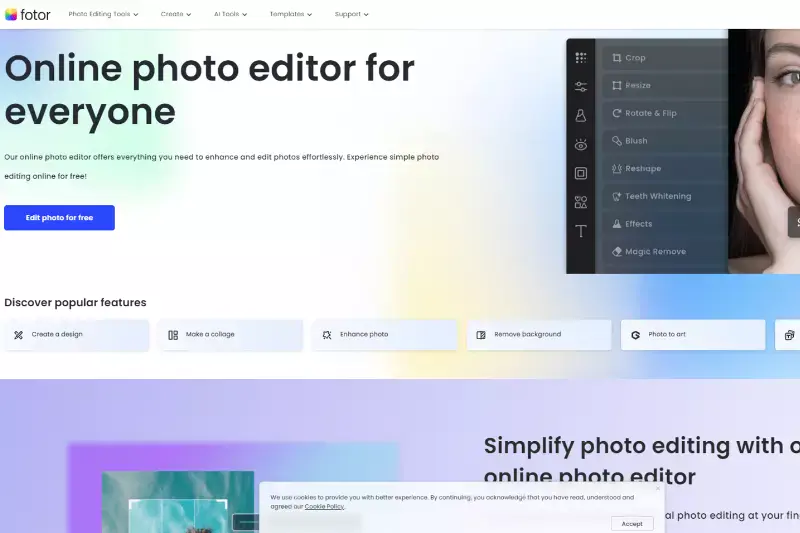
Fotor is a comprehensive online photo editing tool that offers various features, including the capability to create transparent backgrounds. With Fotor, users can easily remove backgrounds from images using advanced selection tools and automatic AI technology. This allows for precise editing and seamless integration of images into different contexts.
Whether you're editing product photos for an online store, designing graphics for social media, or enhancing personal photographs, Fotor's transparent background feature provides flexibility and creative freedom. Additionally, Fotor offers a user-friendly interface and a wide range of editing options, making it suitable for both beginners and experienced users.
LunaPic
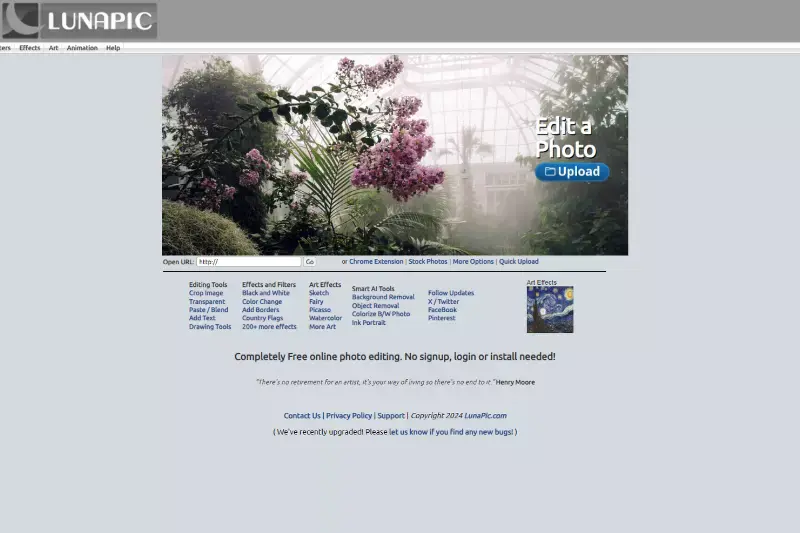
LunaPic is an online photo editing tool that provides a range of features, including the ability to make backgrounds transparent. With LunaPic, users can easily remove backgrounds from images, allowing greater flexibility and creativity in design projects.
Whether you're editing photos for personal or professional purposes, LunaPic's transparent background feature offers a simple and effective way to enhance your images. Additionally, LunaPic offers a user-friendly interface and intuitive editing tools, making it accessible to users of all skill levels. With LunaPic, you can quickly and easily create stunning images with transparent backgrounds to elevate your visual content.
PicMonkey
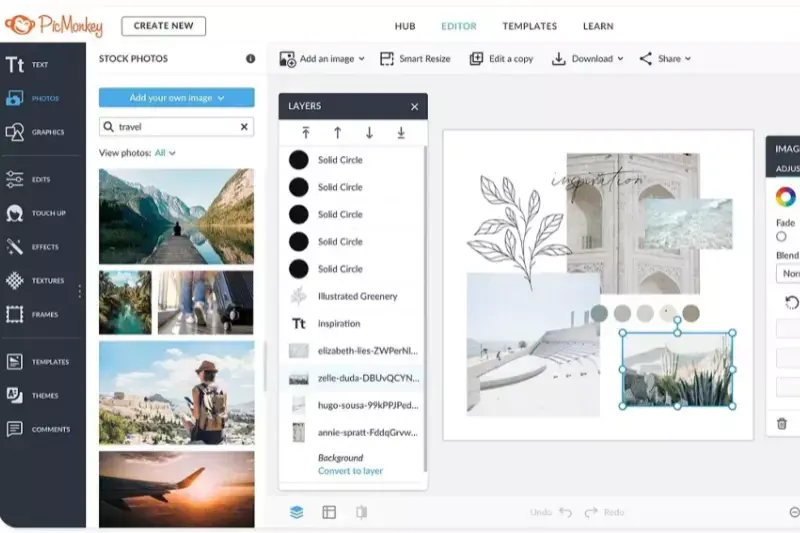
PicMonkey is a versatile online photo editor that offers various features, including tools for making images transparent. With PicMonkey, users can easily remove backgrounds from their photos to create transparent images. Whether editing personal photos or creating professional graphics, PicMonkey's transparent background feature provides a simple and efficient way to enhance your images.
Additionally, PicMonkey offers a user-friendly interface with intuitive editing tools, making it accessible to users of all skill levels. With PicMonkey, you can effortlessly create stunning images with transparent backgrounds to elevate your visual content and make your designs stand out.
Reasons to Make Your Images Transparent With Erase. bg
Unlock the power of transparency with Erase.bg, your go-to solution for creating stunning visuals. In a world where aesthetics matter, having transparent images can make all the difference. Whether you're a designer, marketer, or content creator, Erase.bg empowers you to elevate your projects with clean, polished visuals.
With just a few clicks, Erase.bg effortlessly removes backgrounds, leaving you with transparent images seamlessly blending into any context. Say goodbye to distracting backgrounds and hello to professional-looking designs that captivate your audience. Discover the endless possibilities of transparent images with Erase.bg today.
Enhance professional appearance
Enhance the professional appearance of your images by removing distracting backgrounds with Erase.bg. By creating transparent images, you can present your graphics, logos, or product photos with a polished and professional look. Eliminating cluttered backgrounds makes your central subject stand out, making your visuals more visually appealing and professional.
Whether for marketing materials, presentations, or social media posts, transparent images add a touch of professionalism that can elevate the overall quality and impact of your visual content.
Seamlessly blend into any background
Seamlessly blend your subject into any background by making your images transparent with Erase.bg. With transparent backgrounds, your images can effortlessly integrate into various design layouts, presentations, or social media posts.
Whether you're overlaying your image onto different backgrounds or merging it with other elements, transparency ensures smooth integration, ensuring your visuals look cohesive and professional across different platforms and contexts. This versatility enables you to create visually engaging content that resonates with your audience and enhances the overall aesthetic appeal of your designs.
Create eye-catching graphics
Create eye-catching graphics by making your images transparent with Erase.bg. With transparent backgrounds, your graphics can stand out and capture attention, whether you're designing social media posts, advertisements, or promotional materials. By removing distracting backgrounds, transparency allows your subject to take centre stage, making your designs more visually appealing and engaging.
Whether you're a marketer, designer, or content creator, transparent images allow you to unleash your creativity and produce stunning visuals that leave a lasting impression on your audience. Transform ordinary graphics into extraordinary masterpieces with the power of transparency from Erase.bg.
Improve product presentation
Improve product presentation by utilising transparent images from Erase.bg. Transparent backgrounds allow your products to shine without distractions, creating a clean and professional look that enhances their appeal. Whether you're showcasing products on an e-commerce website, in a digital catalogue, or on social media platforms, transparent images provide a polished and seamless presentation.
By removing cluttered backgrounds, your products become the focal point, making it easier for customers to visualise them in various settings. With Erase.bg, you can effortlessly elevate your product presentation and make a memorable impression on your audience, driving engagement and sales.
Facilitate versatile design options
Facilitate versatile design options with transparent images from Erase.bg. Removing the background allows you to incorporate the image into different design projects. Whether you're creating marketing materials, social media posts, or graphic designs, transparent images seamlessly blend into various backgrounds and layouts.
This versatility allows you to experiment with different visual elements, textures, and colour schemes without worrying about background clashes. With Erase.bg, you can unlock endless creative possibilities and easily bring your design ideas to life.
Streamline graphic design workflows
Streamline graphic design workflows with transparent images from Erase.bg. By removing the background, designers can focus on the creative aspects of their projects without spending time on tedious background removal tasks. This efficiency allows for quicker turnaround times and smoother project workflows.
Whether you're working on logos, branding materials, or composite images, transparent images from Erase.bg enable you to achieve precise, clean-cut edges and seamless integration into your designs. With streamlined workflows, designers can allocate more time to creativity and innovation, producing high-quality designs that captivate audiences.
Elevate social media presence
Elevate your social media presence with transparent images from Erase.bg. Transparent images allow for seamless integration into various social media platforms, enhancing the visual appeal of your posts and profiles. By removing distracting backgrounds, your content becomes more focused and professional, capturing the attention of your audience and encouraging engagement.
Whether sharing photos, graphics, or promotional materials, transparent images help your content stand out in crowded social media feeds. Elevate your brand's online presence and leave a lasting impression on your followers with captivating visuals made possible by transparent images from Erase.bg.
Increase brand consistency
Increase brand consistency by using transparent images from Erase.bg. With consistent backgrounds removed, your brand's visuals maintain a cohesive look across different platforms and marketing materials.
Whether it's your logo, product images, or promotional graphics, transparent images ensure that your brand identity remains uniform, reinforcing brand recognition and trust among your audience. By eliminating background distractions, transparent images help focus attention on your brand message, creating a unified brand experience for your customers. Strengthen your brand's identity and build trust with transparent images that uphold consistency across all your marketing efforts.
Simplify the image editing process
Simplify your image editing process with Erase.bg's transparent image maker. By swiftly removing backgrounds, this tool eliminates the need for complex editing techniques, saving you time and effort. Whether you're a graphic designer, marketer, or social media influencer, streamlining your editing workflow enhances productivity and allows you to focus on creating compelling visuals.
With just a few clicks, you can achieve professional-quality transparent images, making creating stunning graphics for your projects easier. Say goodbye to tedious editing tasks and embrace a more straightforward, more efficient approach to image editing with Erase.bg.
Access user-friendly interface
Access an intuitive and user-friendly interface with Erase.bg's transparent image maker. Designed for ease of use, our platform offers a seamless editing experience for all skill levels.
Whether you're a novice or a seasoned professional, our interface provides straightforward navigation and intuitive tools, ensuring a hassle-free editing process. With just a few clicks, you can effortlessly remove backgrounds and create transparent images with precision and ease. Say goodbye to complex interfaces and hello to a user-friendly editing experience with Erase.bg.
Conclusion
Erase.bg provides a convenient and efficient solution for making images transparent online. With its user-friendly interface and advanced AI technology, users can effortlessly remove backgrounds and create stunning transparent images for various purposes. Experience the power of transparency with Erase.bg today.
FAQ's
Does PNG allow transparency?
There are three different types of graphics files available: JPEG, GIF, and PNG. While they have slight differences, the main distinction is that the other two formats only support 256 colors per image while PNG supports full transparency. That means if you have a white background for your blog post and want to add a circular logo over it without having it appear on top of the words (known as an invisible logo), then you'll need to use PNG format because GIFs do not allow for transparency and JPEG does so at the expense of quality and file size.
Does JPEG or PNG have transparency?
JPEG has color information that is divided into red, green, and blue components (RGB). PNG supports transparency.
What is photo transparency?
Transparency is the opposite of a photoshop overlay (or image layer) in that it makes your images semi-transparent. This effect can be used to make an image less distracting and more appropriate as background art. Photo transparency is generally easier to create than overlays are. If you're using a digital camera, your camera should have a white balance setting, which will produce an image where everything but the subject matter has been made semi-transparent by overexposing it. If you don't want to take another photo, the same effect can be achieved by taking out any backgrounds from your photo (using selection tools like those found in Photoshop) before you print it or save it to your computer.
What are transparent pixels?
Transparent pixels allow the layer below to show through them, blending and adding more depth to the final image. There are several ways of making an image transparent that depend on what the image is for and how complicated the desired result is. In some cases, a layer might need to be duplicated before transparency is applied, while in other instances transparency can be applied as a single step. A popular method of using layers with Photoshop or GIMP has one layer completely obscuring (or masking) another so that only a section is revealed at any given time. This particular way allows a lot of control because individual sections can be masked, faded out, or blurred more quickly than the alternative methods. It also keeps transparent images from being distorted by merging layers as happens with single-stepping methods.
What is the easiest way to make an image transparent?
The easiest way to make an image transparent is by using a dedicated tool or app that is specifically designed for this purpose. One such tool is Erase.bg, which uses artificial intelligence to automatically remove the background from an image and create a transparent PNG file. All you need to do is upload your image, wait for the app to remove the background, and download the transparent PNG file.
Why is it important to have transparent images?
Transparent images are important because they allow for greater flexibility and creativity in design projects. With transparent images, you can easily place an image on top of any background without worrying about a white or solid color background detracting from the overall design. This is particularly useful for logos, icons, and product images that may need to be placed on different backgrounds for marketing purposes. Transparent images also make it easier to create custom graphics and collages by layering multiple images on top of each other.