Best Background Removers for Video
Are you looking to elevate your video editing game to pro-level status? Say goodbye to lackluster backgrounds and hello to seamless, captivating visuals with the best background remover for video on the market.
Whether you're a seasoned content creator or just dipping your toes into video editing, finding the right tool to remove video backgrounds can make all the difference in your projects. Imagine effortlessly replacing backgrounds with just a few clicks, transforming ordinary footage into stunning visual masterpieces.
With the rise of online video content, having a reliable video background remover in your toolkit is essential for standing out in mediocrity. And the best part? You don't have to break the bank to access top-tier editing capabilities. We'll explore the top options, including free video background remover tools and online solutions that deliver professional-quality results without the hefty price tag.
Whether you're editing corporate presentations, crafting engaging marketing content, or simply adding a touch of magic to your videos, finding the best background remover for video is critical to unlocking your creative potential. Join us as we dive into video editing and discover the tools to take your projects from ordinary to extraordinary.
Benefits of Removing Background of Videos
In the dynamic world of digital content creation, every element matters. One such crucial aspect is the background of videos. Removing backgrounds from videos, while seemingly technical, offers many benefits that elevate the quality and impact of visual storytelling.
Removing the background from videos offers several benefits:
- Enhanced Visual Appeal: By removing distracting or irrelevant backgrounds, the focus is solely on the subject of the video, resulting in a cleaner and more visually appealing presentation.
- Professionalism: Background removal can lend a professional touch to videos, especially in corporate presentations, product demonstrations, or marketing materials, enhancing the overall quality and professionalism of the content.
- Increased Engagement: Videos with explicit, uncluttered backgrounds are more engaging to viewers. Focusing on the subject makes audiences more likely to stay attentive and absorb the intended message.
- Versatility: Background removal allows for greater flexibility in repurposing video content. Edited videos with transparent backgrounds can be seamlessly integrated into different projects or combined with other visuals.
- Brand Consistency: For businesses, removing backgrounds from videos can help maintain brand consistency across various marketing channels. Videos can be branded with specific colors, logos, or imagery to reinforce brand identity.
- Creativity and Customization: Background removal opens up creative possibilities, enabling creators to replace backgrounds with different scenes, graphics, or animations to suit the video's theme or message.
Overall, removing the background of videos enhances their aesthetic appeal, professionalism, and engagement while offering versatility and creative opportunities for content creators and businesses alike.
15 Best Background Removers for Video in 2025
Unscreen
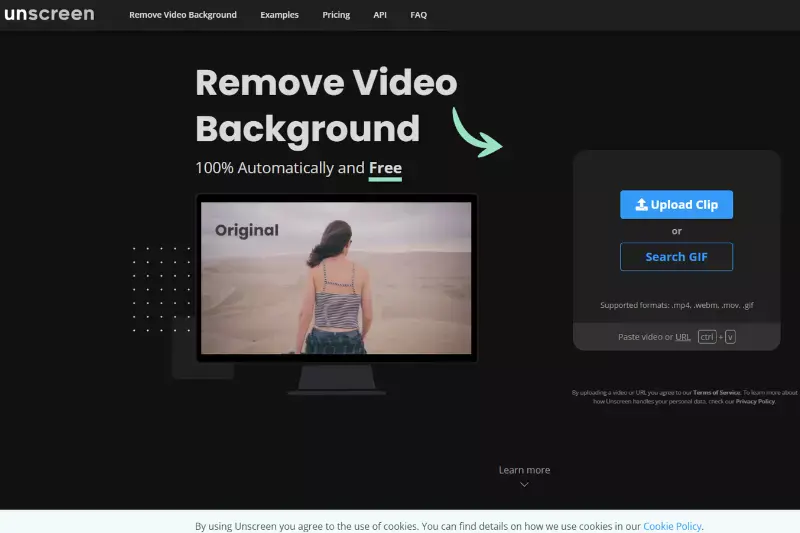
Unscreen is a highly efficient online tool designed to effortlessly remove backgrounds from videos and GIFs without needing a green screen. Utilizing advanced AI technology, Unscreen automatically detects and isolates the main subject from the background, allowing users to leave it transparent or replace it with a new backdrop.
This tool stands out for its ease of use and speed, making it ideal for content creators who need quick results without compromising quality. Whether for professional projects or personal use, Unscreen simplifies video editing, enabling anyone to create engaging, high-quality content with minimal effort.
Pros:
- User-friendly interface: Easy for beginners to navigate.
- Fast processing: Quickly removes backgrounds from videos.
- Online accessibility: No need to download software.
- No registration required: Start removing backgrounds instantly.
- Cost-effective: Offers a pay-per-video pricing model.
Cons:
- Limited editing features: Lacks advanced editing tools.
- Internet dependency: Requires a stable internet connection.
- Need to handle complex backgrounds well: Struggles with intricate backgrounds.
Steps to Use:
- Upload your video to the Unscreen website.
- Wait for the tool to process and remove the background automatically.
- Download the edited video with the background removed.
Adobe Premiere Pro
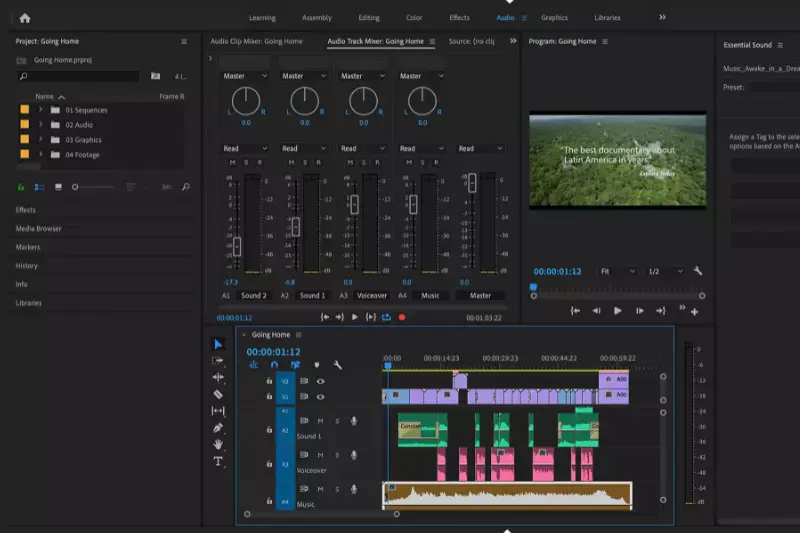
Adobe Premiere Pro is a top-tier video background remover that professionals use to achieve seamless results. Its robust features make it easy to remove video backgrounds, offering tools like Ultra Key and masking techniques. Premiere Pro’s integration with Adobe Creative Cloud enhances its functionality, allowing for smooth workflow and precise edits.
Whether you want to create professional presentations or engaging marketing content, this video background remover ensures high-quality output. Its versatility and comprehensive toolset make Adobe Premiere Pro a go-to choice for anyone needing to remove video backgrounds in their projects effectively.
Pros:
- Industry-standard software: Trusted by professionals worldwide.
- Extensive editing capabilities: Offers a wide array of tools for advanced video editing.
- Creative Cloud integration: Seamlessly collaborate and share projects with other Adobe applications.
- Multi-platform support: Available for both Windows and Mac users.
- Regular updates: Access to new features and improvements with Adobe's continuous updates.
Cons:
- Subscription-based pricing: Requires a monthly or annual subscription.
- Learning curve: This can be complex for beginners.
- High system requirements: Requires a powerful computer for optimal performance.
- Adobe Premiere Pro is an excellent choice for professionals and creative teams seeking industry-standard video editing software with advanced features and seamless integration.
Steps to Use:
- Import Your Video Clip: Launch Adobe Premiere Pro and import the video clip you want to edit into your project.
- Create a New Sequence: Create a new sequence that matches the settings of your video clip. Drag the video clip onto the timeline.
- Apply the Ultra Key Effect: Locate the Effects panel and search for the "Ultra Key" effect. Drag the Ultra Key effect onto the video clip in the timeline.
- Select the Key Color: In the Effect Controls panel, click on the eyedropper tool next to the Key Color option. Use the eyedropper tool to select the color you want to remove from the background. This is typically a green or blue color if you're using a green or blue screen.
- Adjust the Settings: Fine-tune the settings in the Ultra Key effect to refine the background removal. You can adjust parameters such as Matte Generation, Transparency, and Edge Color to achieve the desired result.
- Preview the Result: Play through the video clip to preview the background removal effect. Make any necessary adjustments to the settings to improve the quality of the keying.
- Render and Export: Once satisfied with the background removal, render the video by selecting File > Export > Media. Choose your desired export settings and click Export to save the video with the background removed.
These steps help you effectively remove the background from your video using Adobe Premiere Pro.
Cutout.pro
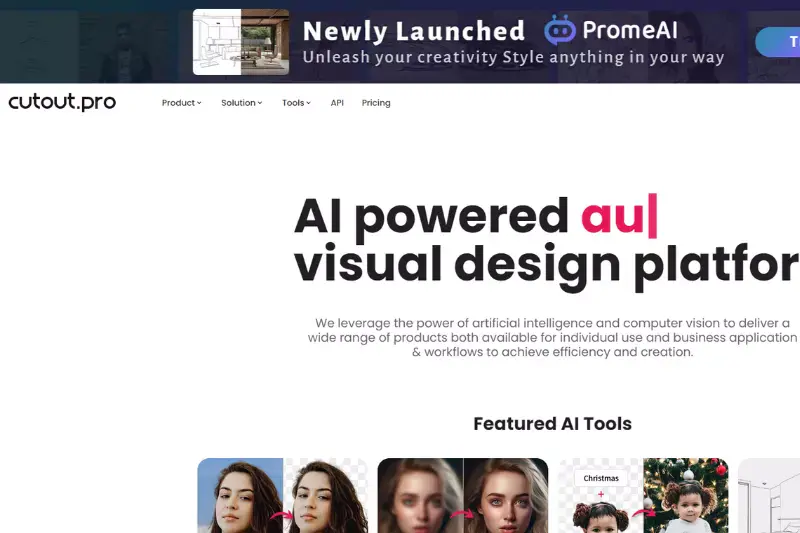
Cutout.pro is a powerful online video background remover that uses advanced AI technology to remove video backgrounds effortlessly. It's designed for users of all skill levels, providing an intuitive interface for seamless editing. Whether you're working on marketing content, social media videos, or professional presentations, Cutout.pro ensures precision and quality.
It supports various video formats and delivers fast, accurate results. With Cutout.pro, you can easily replace video backgrounds with just a few clicks, enhancing your visual storytelling without the need for complex software or technical expertise. Try Cutout.pro for free and elevate your video content effortlessly.
Pros:
- User-friendly interface: Cutout.pro offers a simple and intuitive interface, making it easy for users to navigate and use the tool effectively.
- Efficient background removal: The tool uses advanced algorithms to remove backgrounds, saving users time and effort accurately.
- Customization options: Cutout.pro allows users to fine-tune the background removal process, providing options to adjust settings according to their preferences.
Cons:
- Limited features: While practical for essential background removal, Cutout.pro may need more advanced features in more comprehensive image editing software.
- Online dependency: Since it's an online tool, Cutout.pro requires an internet connection to function, which may be inconvenient for users with limited access.
Steps to use:
- Upload your image to the Cutout.pro website.
- Use the tool to select the areas you want to keep and remove.
- Fine-tune the selection if necessary.
- Download the edited image with the background removed.
Veed.io
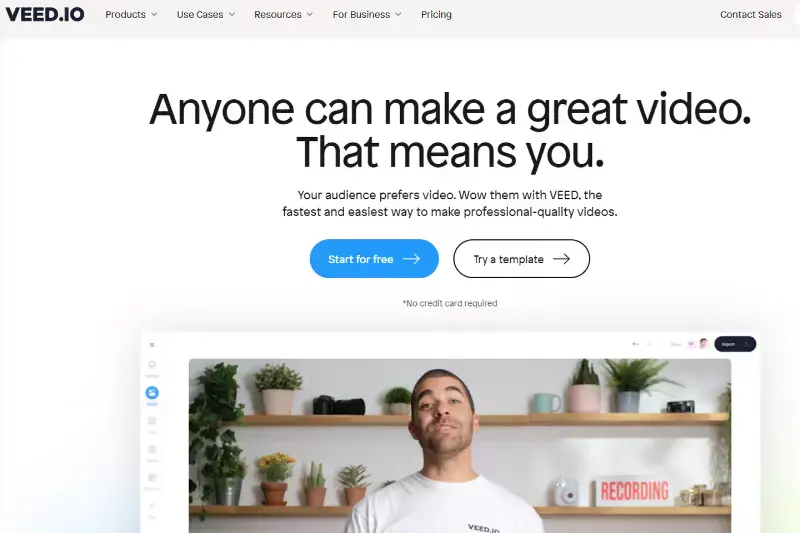
Veed.io is a powerful online video background remover that simplifies the process of editing videos. This user-friendly platform allows you to remove video backgrounds effortlessly without needing extensive technical skills. You can use Veed.io to create polished, professional-looking videos with just a few clicks.
Its online accessibility means you can work from anywhere without downloading software. Additionally, Veed.io offers a free video background remover option, making it an excellent choice for budget-conscious creators. Whether you're crafting content for social media or professional presentations, Veed.io ensures high-quality, seamless results.
Pros:
- User-Friendly Interface: Veed.io offers an intuitive and easy-to-navigate interface, making it accessible for all skill levels.
- Online Accessibility: As an online video background remover, Veed.io allows you to work from anywhere without installing software.
- Quick and Efficient: The platform provides a fast and efficient way to remove video backgrounds, saving time for content creators.
- Free Option Available: Veed.io offers a free video background remover feature, which is great for budget-conscious users.
- Versatile Editing Tools: Beyond background removal, Veed.io includes various editing tools for adding text, filters, and other effects to enhance your videos.
Cons:
- Watermark on Free Version: The free version of Veed.io places a watermark on videos, which may not be ideal for professional use.
- Limited Features in Free Plan: Advanced features and higher-quality outputs are often locked behind a paywall.
- Internet Dependency: Veed.io requires a stable internet connection as an online tool, which can be a limitation in areas with poor connectivity.
- Performance Issues: Larger files may experience slower processing times, affecting workflow efficiency.
- Privacy Concerns: Uploading videos to an online platform can raise privacy and security concerns for sensitive content.
Steps to use:
Visit Veed.io: Open your web browser and navigate to the Veed.io website.
Upload Your Video:
Click on the "Upload Your Video" button.
Select the video file from your device that you want to edit.
Access Background Removal Tool: Once your video is uploaded, find the background removal option in the editing toolbar.
Apply Background Removal: Click on the "Remove Background" button.
Veed.io will automatically analyze and remove the background from your video.
Adjust Settings (if needed): Fine-tune the background removal using available settings to ensure the best result.
You can manually adjust the threshold or other parameters if the automatic removal isn't perfect.
Add a New Background (Optional): You can add a new background by uploading an image or choosing from Veed.io's library if desired.
Drag and drop the new background into your video timeline.
Preview and Edit: Preview the video to check the background removal.
Make any additional edits, such as adding text, filters, or other effects.
Export Your Video: Once satisfied with the result, click on the "Export" button.
Choose the desired resolution and export settings.
Download the edited video to your device.
Sign Up/Login (if required): Depending on the features you used, Veed.io might ask you to sign up or log in before exporting the video.
Save Your Video: Save the exported video file to your desired location on your device.
Following these steps will help you efficiently remove and replace the background of your video using Veed.io's online tools.
Kapwing
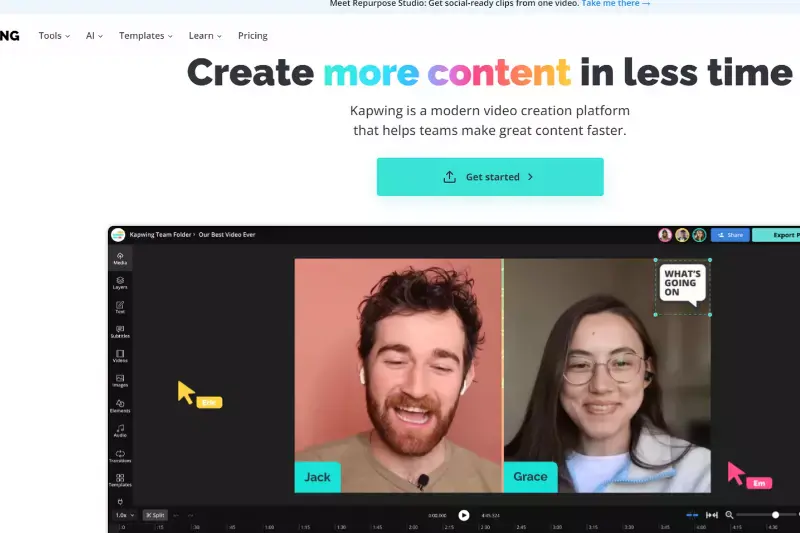
Kapwing offers a convenient online solution for removing backgrounds from videos. Its intuitive interface allows users to easily upload their videos and utilize the background removal tool without complex software installations.
The platform's efficiency and accuracy ensure that users can achieve professional-looking results in just a few simple steps. Whether for personal projects or professional endeavors, Kapwing's video background remover provides a hassle-free way to enhance videos easily.
Pros:
- User-Friendly Interface: Kapwing offers an intuitive and easy-to-navigate platform, making it accessible for beginners.
- Online Accessibility: As an online tool, Kapwing doesn't require any software downloads, allowing you to work from any device with internet access.
- Free Basic Plan: Kapwing provides a free version that includes essential features for video background removal.
- Collaborative Editing: Kapwing allows for team collaboration, making it ideal for projects requiring multiple contributors.
- Versatile Editing Tools: Besides background removal, Kapwing offers a wide range of editing tools, including text overlays, filters, and audio editing.
Cons:
- Limited Free Features: The free version has limited video duration and watermarking limitations, which might require an upgrade to a paid plan for more extensive use.
- Processing Speed: Background removal can sometimes be slow, especially for longer videos or higher-resolution files.
- Internet Dependency: As an online tool, Kapwing requires a stable internet connection, which can be a disadvantage in areas with poor connectivity.
- Occasional Glitches: Users may occasionally experience bugs or glitches during editing, which can be frustrating.
- Subscription Cost: The full range of features requires a subscription, which might be costly for some users compared to other video editing software.
Steps to use:
Visit Kapwing: Open your web browser and go to the Kapwing website.
Upload Your Video: Click on "Start Editing" and upload the video file you want to edit from your device.
Access Background Removal Tool: Once your video is uploaded, select the video on the timeline.
Click on the "Effects" tab in the right-hand menu.
Apply Background Removal: Choose the "Remove Background" option under effects.
Kapwing will automatically process and remove the background from your video.
Adjust Settings (if needed): Fine-tune the background removal effect using the available sliders to ensure the best possible result.
Adjust the sensitivity and other parameters if the automatic removal could be better.
Add a New Background (Optional): To add a new background, click on "Upload" to import an image or video you want to use as the new background.
Place the new background in a layer behind your primary video clip.
Preview and Edit: Preview your video to see the changes.
Make any additional edits, such as trimming, adding text, or applying other effects.
Export Your Video: Once satisfied with the result, click on the "Export" button.
Select your desired resolution and format.
Kapwing will process the video and provide a download link.
Sign Up/Login (if required): You should sign up or log in to remove watermarks or export longer videos, depending on the features.
Save Your Video: Download the edited video file to your device from the provided link.
By following these steps, you can effectively remove and replace the background of your video using Kapwing's online tools.
Vidgrem by Media.io
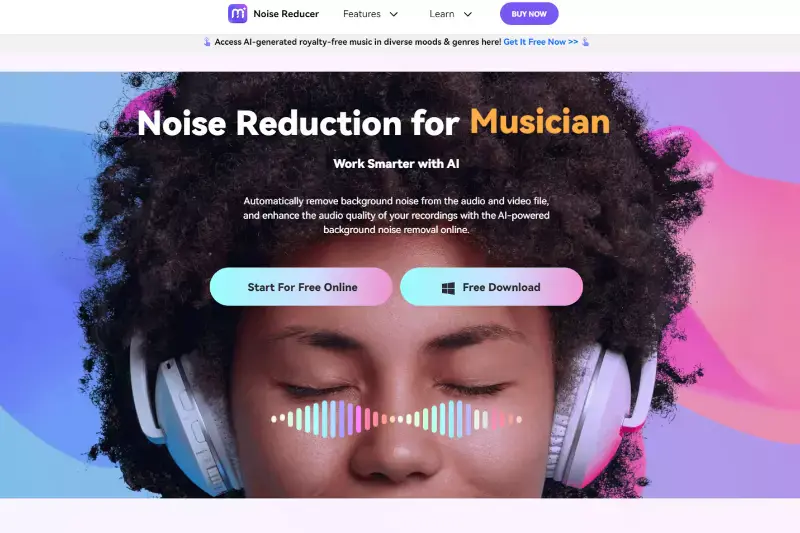
Introducing Vidgrem by Media.io, the go-to solution for removing video backgrounds. With its intuitive interface, Vidgrem simplifies the process for users of all levels. Achieve professional-grade results without the need for advanced editing skills. Simply upload your video, select the background to remove, and let Vidgrem do the rest.
Enjoy the convenience of an online platform accessible from anywhere with an internet connection. While Vidgrem offers quality background removal, it may need more advanced features compared to desktop software. However, for quick and effective background removal, Vidgrem is the perfect choice. Try Vidgrem today and elevate your video editing experience!
Pros:
- User-Friendly: Vidgrem's intuitive interface makes background removal accessible to all skill levels.
- Online Convenience: As an online video background remover, Vidgrem allows you to edit your videos from anywhere with an internet connection.
- Quality Results: Achieve high-quality background removal without compromising video clarity or resolution.
Cons:
- Internet Dependency: Requires a stable internet connection for online operation.
- Limited Features: You may need more advanced editing features compared to desktop software.
Steps to use:
- Upload Video: Sign in to Vidgrem and upload your video file.
- Select Background: Choose the background you want to remove.
- Apply Changes: Click "Remove Background" and let Vidgrem work magic.
- Download: After removing the background, download your edited video and enjoy!
Experience the power of Vidgrem today and take your video editing to the next level!
Capcut
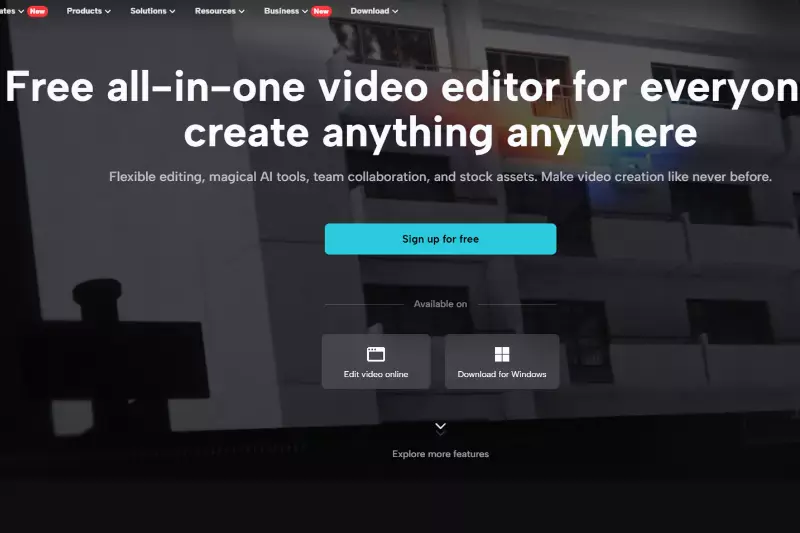
CapCut is a user-friendly mobile video editing app, offering robust features, including video background removal. Its intuitive interface simplifies the process for users, allowing effortless enhancement of videos by eliminating unwanted backgrounds. Pros include a beginner-friendly interface, powerful background removal tools, and a wide range of editing features.
However, it may need more advanced functionalities than desktop software and might experience occasional bugs. Ideal for mobile content creators, CapCut offers a convenient solution for removing video backgrounds.
Pros:
- User-friendly interface suitable for beginners.
- Robust background removal feature for seamless edits.
- Offers a wide range of editing tools and effects.
- Available for free on both Android and iOS platforms.
Cons:
- Less advanced features compared to desktop software.
- May experience occasional bugs and crashes.
Steps to use:
- Install the CapCut app from the Google Play Store or Apple App Store.
- Open the app and import the video you want to edit.
- Select the video clip and choose the "Remove Background" option.
- Use the provided tools to adjust and refine the background removal.
- Preview the result and save or share your edited video.
CapCut provides a convenient solution for removing backgrounds from videos, making it ideal for mobile content creators and enthusiasts.
InVideo.ai
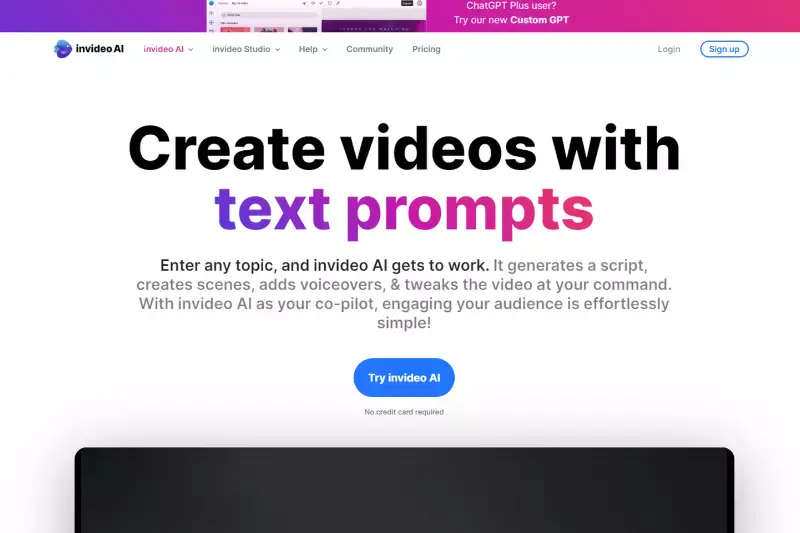
InVideo.ai is an innovative online video editing platform that empowers users to create professional-quality videos easily. Among its many features, InVideo.ai offers a robust video background removal tool, allowing users to eliminate unwanted backgrounds from their videos seamlessly.
Pros of InVideo.ai include its user-friendly interface, extensive library of templates, and customizable editing options. However, some users may find the learning curve steep for more complex edits, and there may be limitations regarding advanced features compared to desktop software. With its intuitive platform and versatile features, InVideo.ai is an excellent choice for individuals and businesses looking to create engaging videos effortlessly.
Pros:
- User-friendly interface: InVideo.ai offers a simple and intuitive interface, making it accessible for all skill levels.
- Extensive template library: The platform provides a vast collection of templates for various video types, saving time and effort in the editing process.
- Customizable editing options: Users can personalize their videos with text, images, music, and other elements to suit their needs and preferences.
- Online accessibility: As a web-based platform, InVideo.ai allows users to edit videos from any device with internet access, providing flexibility and convenience.
- Background removal tool: InVideo.ai includes a background removal feature, enabling users to eliminate unwanted video backgrounds quickly.
Cons:
- Learning curve for complex edits: While InVideo.ai is user-friendly, mastering more advanced editing techniques may require time and practice.
- Limited advanced features: Compared to desktop software, InVideo.ai may have advanced editing capabilities and effects limitations.
- Dependency on Internet connection: InVideo.ai relies on a stable Internet connection as an online platform, which may pose challenges in areas with poor connectivity.
- Subscription-based pricing: While a free plan is available, access to certain features and resources may require a paid subscription, which could be a drawback for some users.
- Export limitations: InVideo.ai may have restrictions on video export quality or file formats, which could impact the final output for some users.
Steps to use:
- Sign Up/Login: Visit the InVideo.ai website and sign up for an account or log in if you already have one.
- Create a New Project: Once logged in, click the "New Project" button to start a new video editing project.
- Upload Your Video: Upload the video from which you want to remove the background by clicking the "Upload" button and selecting the file from your device.
- Access Background Remover Tool: Locate the background remover tool in the editing interface after uploading your video. It may be labeled as "Background Remover" or something similar.
- Select Background to Remove: Use the background remover tool to select the background you want to remove from your video. InVideo.ai will automatically detect and remove the selected background.
- Preview and Adjust: Preview the video to ensure accurate background removal. Make any necessary adjustments using the editing tools provided.
- Download or Export: Once you're satisfied with the background removal, you can download or export the edited video to save it to your device or share it online.
- Save Your Project: Remember to save your project to access it later for further edits or revisions.
Following these steps, you can easily remove the background from your videos using InVideo.ai's intuitive editing tools.
Vmake
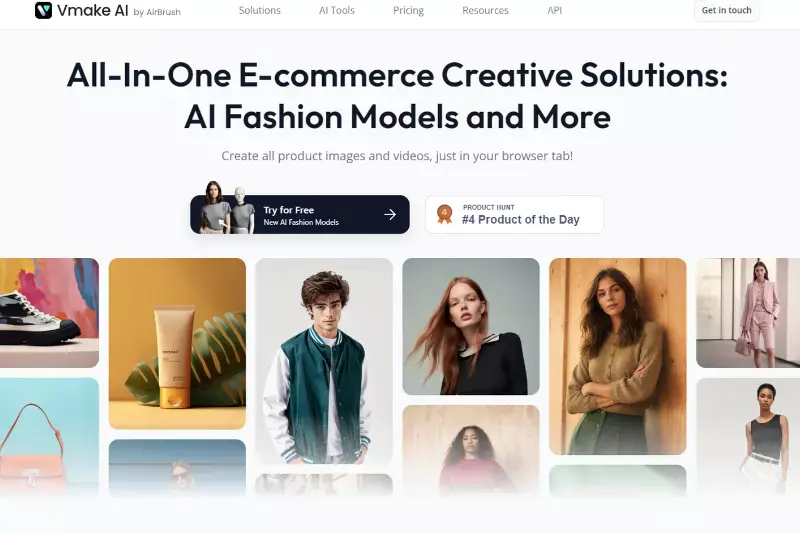
Vmake is an innovative online platform offering a seamless solution for removing video backgrounds. With its intuitive interface and powerful algorithms, Vmake makes it easy to eliminate unwanted backgrounds and enhance the visual appeal of your videos. As an online video background remover, Vmake allows users to effortlessly remove video backgrounds with just a few clicks, saving time and effort.
Whether you're a content creator, marketer, or educator, Vmake provides the flexibility and convenience of an online tool, allowing you to remove video backgrounds anytime, anywhere. Say goodbye to unwanted backgrounds and hello to polished, professional-looking videos with Vmake.
Pros:
- User-friendly interface: Vmake offers an intuitive interface that makes it easy for users of all skill levels to remove video backgrounds.
- Online accessibility: Being an online tool, Vmake allows users to access its background removal features from any device with internet access, without software downloads or installations.
- Quick and efficient: Vmake streamlines the background removal process, allowing users to remove video backgrounds quickly and efficiently, saving time and effort.
Cons:
- Limited customization options: While Vmake provides basic background removal features, it may need more advanced customization options than desktop software.
- Internet dependency: Since Vmake is an online tool, its functionality relies on a stable internet connection, which may pose challenges in areas with poor connectivity.
- Potential privacy concerns: As with any online tool, privacy concerns may exist regarding the security of user data and videos uploaded to the platform.
Steps to use:
- Upload Video: Visit the Vmake website and upload the video from which you want to remove the background.
- Select Background Removal: Choose the option for background removal from the menu or toolbar provided by Vmake.
- Adjust Settings: Adjust the settings according to your preferences, such as sensitivity or color range, to ensure accurate background removal.
- Preview: Preview the video to see the results of the background removal process before finalizing.
- Download: Once satisfied with the results, download the edited video without the background, ready for use in your projects.
- Optional Editing: Optionally, you can edit the video or add new backgrounds using Vmake's additional features.
- Save or Share: Save the edited video to your device or directly share it on social media platforms, depending on your requirements.
Canva
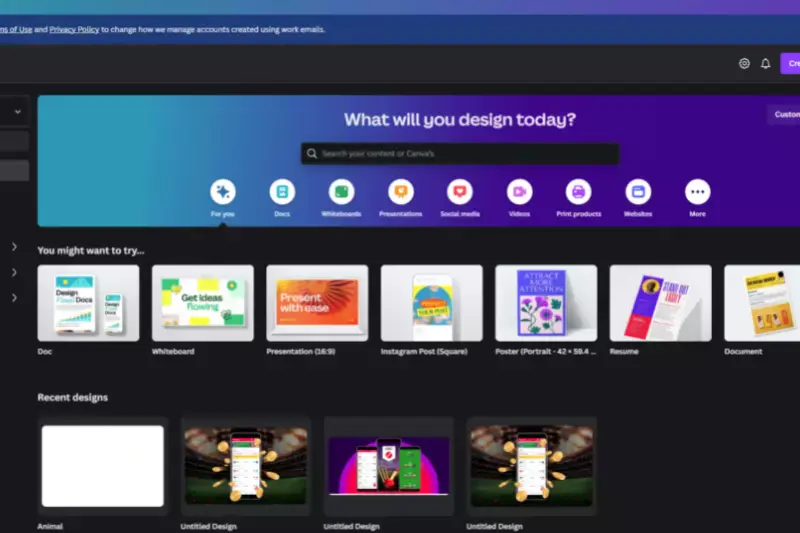
Are you looking for a hassle-free solution to enhance your videos? Say goodbye to distracting backgrounds with the help of an efficient online video background remover like Canva. Whether you're a seasoned content creator or just starting, Canva offers a user-friendly platform to remove video backgrounds effortlessly.
With its intuitive interface and powerful tools, you can consistently achieve professional-looking results. Say hello to captivating videos that grab attention and convey your message effectively. Dive into the online video background removal world with Canva and elevate your content creation experience.
Pros:
- User-Friendly Interface: Canva provides an intuitive interface suitable for beginners and experienced users.
- Background Remover Tool: The platform offers a tool that efficiently removes backgrounds from images and videos with just a few clicks.
- Wide Range of Templates: Canva offers a vast library of templates specifically designed for video editing, enabling users to create professional-looking content effortlessly.
- Customization Options: Using Canvas's extensive editing tools, users can customize their videos with text, graphics, and other elements.
- Collaboration Features: Canva allows for easy collaboration on projects, making it suitable for team-based work.
Cons:
- Limited Free Features: While Canva offers a free version, some advanced features, including certain video editing functionalities, are only available with a paid subscription.
- Internet Connection Required: Canva is a web-based platform, so users need an internet connection to access and use its features.
- Less Advanced Editing Capabilities: Compared to dedicated video editing software, Canva may have fewer advanced editing options and effects.
Steps to use:
- Upload Video: Log in to your Canva account and upload the video you want to edit.
- Select Background Remover Tool: Choose the Background Remover tool from the editing toolbar.
- Apply Background Removal: Apply the tool to the video, and Canva will automatically remove the background.
- Preview and Adjust: Preview the edited video and make any necessary adjustments to ensure the desired outcome.
- Download or Share: Once satisfied with the result, download the edited video or share it directly from Canva's platform.
Canva provides a convenient and accessible solution for video background removal, making it a valuable tool for content creators, marketers, and businesses.
Filmora
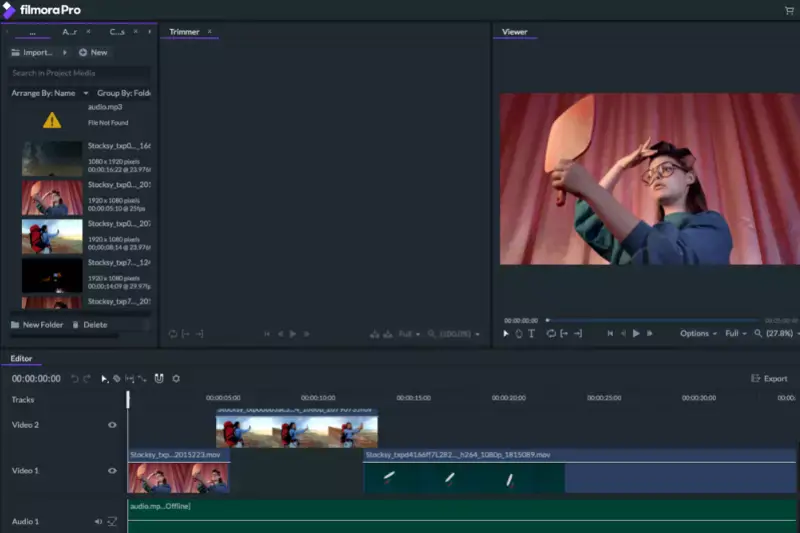
Filmora is a versatile video editing software suitable for both beginners and professionals. Its intuitive interface and advanced features offer a seamless experience in removing video backgrounds. Whether you're editing on Windows or macOS, Filmora provides easy access to tools like chroma keying for precise background removal.
Its extensive library of effects and templates makes it an excellent choice for creating captivating videos. Plus, its cross-platform support ensures you can edit your videos anytime, anywhere, making it a convenient online video background remover for all skill levels.
Pros:
- Intuitive interface suitable for beginners.
- Advanced features like chroma keying for precise background removal.
- Extensive library of effects and templates for creative editing.
- Cross-platform support for editing on both Windows and macOS.
Cons:
- Some advanced features may require a premium subscription.
- Rendering times can be slow for complex projects.
Steps to use:
- Import your video clip into Filmora.
- Drag and drop the video onto the timeline.
- Apply the chroma key effect to remove the background.
- Adjust the settings to fine-tune the background removal.
- Preview the result and make any necessary adjustments.
- Export the video with the background removed.
VSDC Video Editor
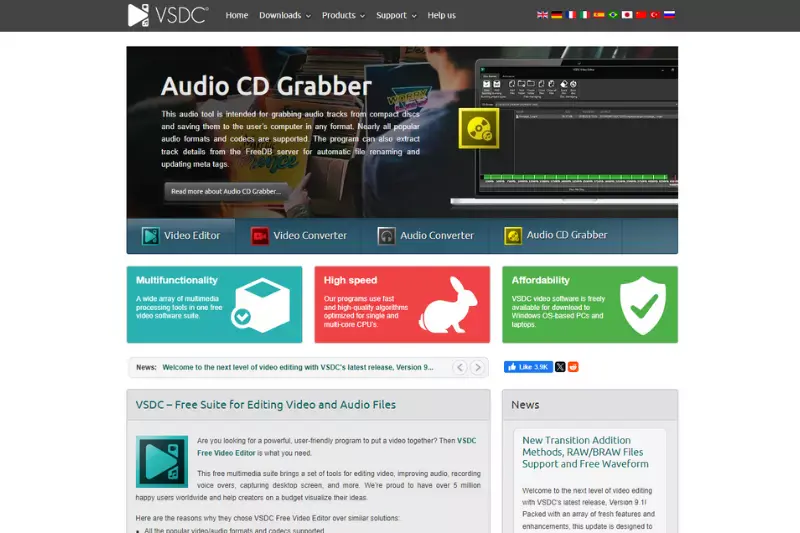
VSDC Video Editor is a comprehensive editing tool with powerful features for effortlessly removing video backgrounds. Its non-linear editing capabilities allow users to precisely manipulate videos, making it an ideal choice for professionals.
With VSDC, you can access advanced tools like chroma keying to remove backgrounds and replace them with desired images or videos. Whether you're working on Windows platforms, VSDC's intuitive interface and online support make it a reliable option for anyone seeking an efficient video background remover.
Pros:
- Non-linear editing capabilities for precise video manipulation.
- Advanced tools like chroma keying for professional-grade background removal.
- Suitable for Windows platforms.
- Intuitive interface with online support.
Cons:
- Learning curve for beginners.
- Limited compatibility with macOS.
Steps to use:
- Launch VSDC Video Editor and import your video file.
- Add the video to the timeline.
- Apply the chroma key effect to remove the background.
- Adjust the chroma key settings to achieve the desired result.
- Preview the video to ensure the background removal is accurate.
- Export the video with the background removed.
Movavi Video Editor
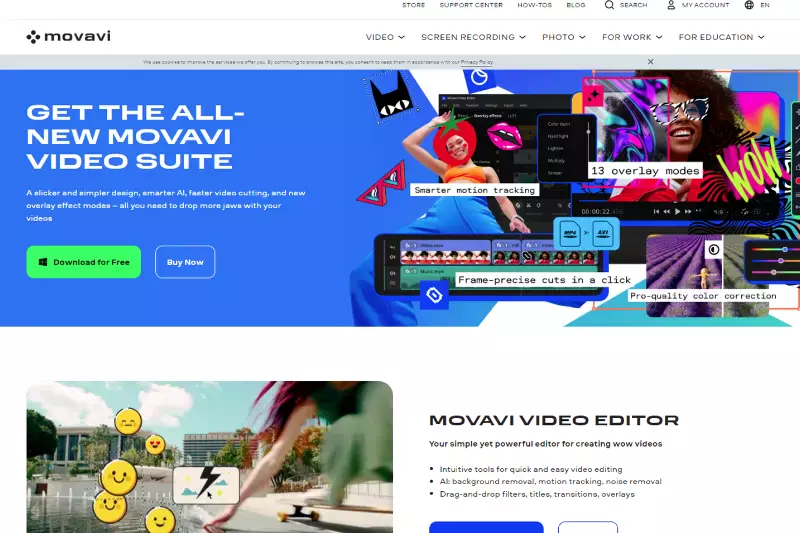
Movavi Video Editor offers a user-friendly interface with advanced features to remove backgrounds from videos seamlessly. Its intuitive design caters to beginners, while its robust editing capabilities satisfy the needs of professionals. Movavi's background removal tools, including chroma keying, ensure precise adjustments for a polished final product.
Whether you're editing on Windows or macOS, Movavi provides a hassle-free experience with its online platform. With its diverse features and online accessibility, Movavi is a versatile choice for anyone looking for a reliable video background remover.
Pros:
- User-friendly interface suitable for beginners.
- Advanced features like chroma keying for precise background removal.
- Available for both Windows and macOS platforms.
- Online accessibility for seamless editing.
Cons:
- Some advanced features may be limited in the basic version.
- Occasional stability issues during editing.
Steps to use:
- Open Movavi Video Editor and import your video clip.
- Drag and drop the video onto the timeline.
- Apply the chroma key effect to remove the background.
- Adjust the chroma key settings to refine the background removal.
- Preview the result to ensure accuracy.
- Export the video with the background removed.
KineMaster (Android and iOS)
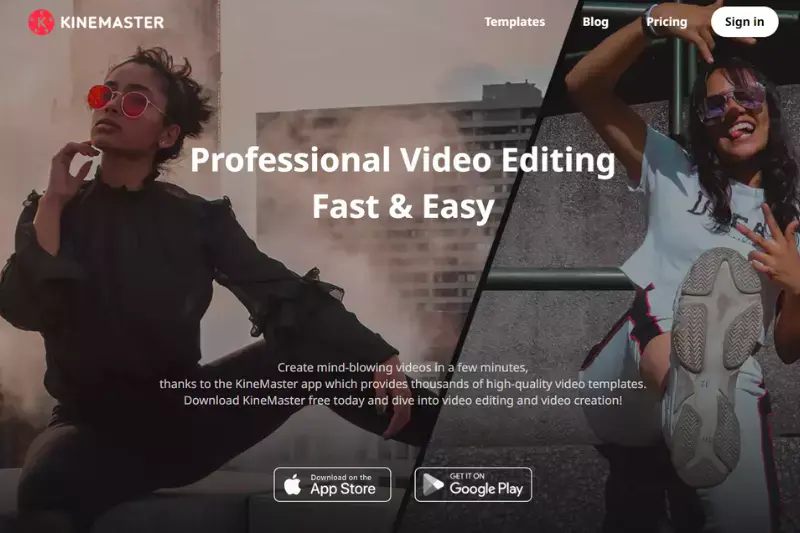
KineMaster is a powerful video editing app available for Android and iOS devices, offering an efficient solution for removing video backgrounds on the go. With its intuitive interface and extensive editing features, KineMaster allows users to create professional-quality videos directly from their mobile devices.
Whether you're a beginner or an experienced editor, KineMaster offers tools like chroma keying to remove backgrounds effortlessly. With its online support and seamless integration with social media platforms, KineMaster is the perfect choice for anyone seeking a convenient and effective online video background remover.
Pros:
- Powerful editing app available for Android and iOS devices.
- Intuitive interface suitable for mobile editing.
- Chroma keying feature for background removal on the go.
- Seamless integration with social media platforms.
Cons:
- Some advanced features may require a premium subscription.
- Limited editing capabilities compared to desktop software.
Steps to use:
- Open KineMaster and create a new project.
- Import your video clip into the timeline.
- Apply the chroma key effect to remove the background.
- Adjust the chroma key settings as needed.
- Preview the video to ensure accurate background removal.
- Export the video with the background removed.
Chromavid (Android and iOS)
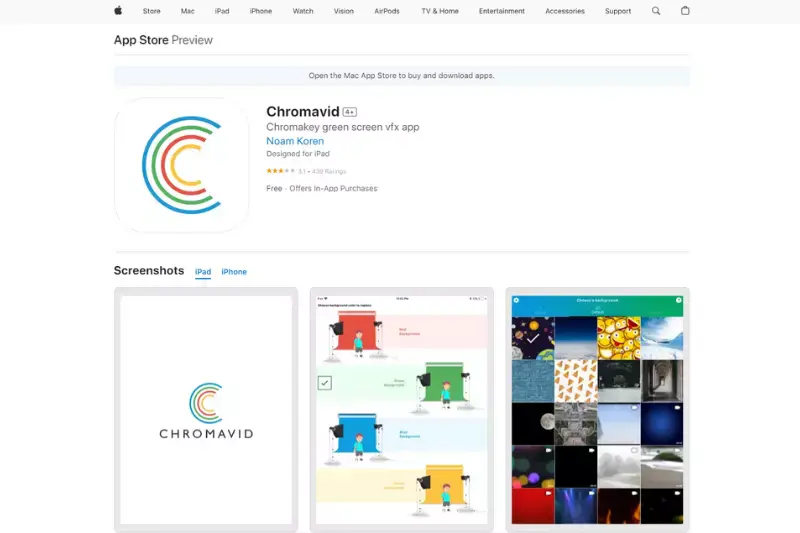
Chromavid is a user-friendly mobile app designed to remove backgrounds from videos on Android and iOS devices. Its simple yet powerful features make it accessible to users of all skill levels. With Chromavid, users can easily remove backgrounds from videos and replace them with desired images or videos in just a few taps.
Whether you're editing for personal or professional purposes, Chromavid offers a convenient solution with its online platform and intuitive interface. With its ability to vary content every time, Chromavid ensures that your videos stand out with unique and captivating backgrounds.
Pros:
- User-friendly mobile app for background removal.
- Simple interface suitable for users of all skill levels.
- Quick and easy background removal process.
- Ability to vary content for unique backgrounds.
Cons:
- Limited editing features compared to desktop software.
- May not be suitable for complex editing tasks.
Steps to use:
- Launch Chromavid and import your video clip.
- Select the background color to remove.
- Record your video with the desired background.
- Preview the result to ensure accuracy.
- Save or share the video with the new background.
How to Choose a Video Background Remover?
Selecting the right video background remover is crucial for achieving professional-quality results in your video editing endeavors. Here's a guide on how to choose the perfect tool:
- Feature Set: Look for a background remover with advanced features like AI-powered background removal, chroma-keying, and real-time previews. These features ensure precise editing and seamless integration with your editing workflow.
- Ease of Use: Opt for a tool with an intuitive interface and user-friendly controls. Whether you're a novice or an experienced editor, ease of use is essential for efficient editing and quick turnaround times.
- Compatibility: Ensure the background remover is compatible with your operating system (Windows, macOS, iOS, Android) and supports the file formats you commonly work with (MP4, MOV, AVI, etc.).
- Performance: Consider the tool's performance in terms of speed, efficiency, and rendering capabilities. A fast, reliable background remover will streamline your editing process and enhance productivity.
- Quality of Output: Assess the tool's ability to deliver high-quality output without compromising on visual fidelity. Look for features like edge detection and feathering to achieve smooth and natural-looking results.
- Cost and Pricing Model: Evaluate the pricing structure of the background remover, including one-time purchase, subscription-based, or freemium options. Choose a pricing model that aligns with your budget and editing needs.
- Customer Support and Updates: Check for reliable customer support channels and regular software updates. A responsive support team and frequent updates ensure that any issues are addressed promptly and the tool remains up-to-date with the latest features and improvements.
By considering these factors and conducting thorough research, you can confidently select a video background remover that easily meets your editing requirements and empowers you to create professional-grade videos.
How to Remove the Background of the Image?
Removing the background of an image using Erase.bg is a simple and straightforward process. Here are the steps you need to follow:
Steps to Remove Background Using Erase.bg
Access the Tool:
Open your web browser and navigate to the Erase.bg website.
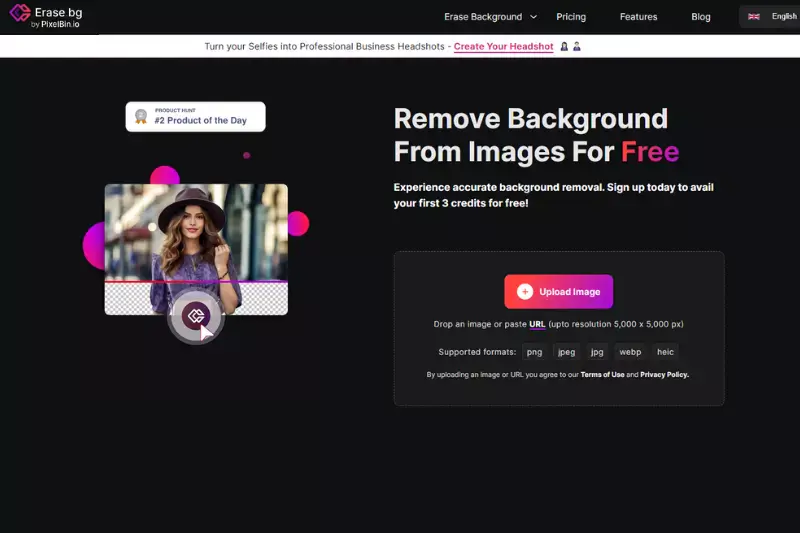
Upload Image:
Click on the “Upload Image” button. You can also drag and drop the image you want to edit directly onto the upload area.
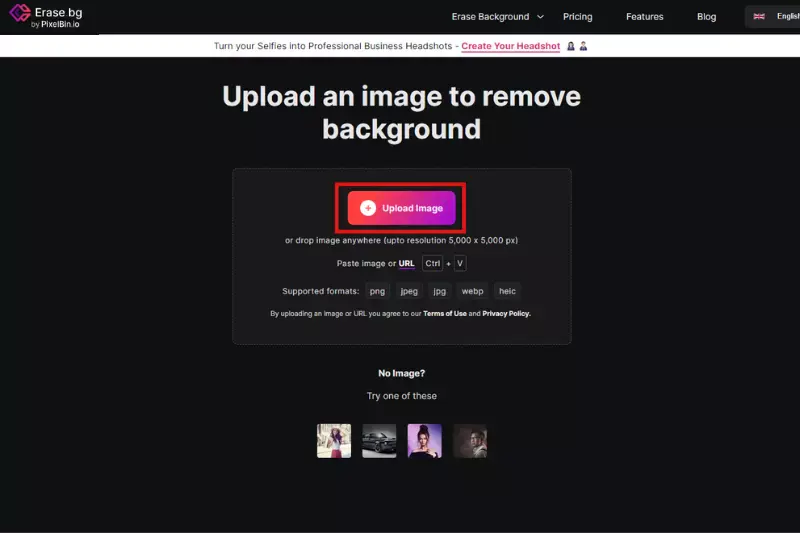
Automatic Background Removal:
Once the image is uploaded, Erase.bg will automatically process the image and remove the background. This usually takes a few seconds.
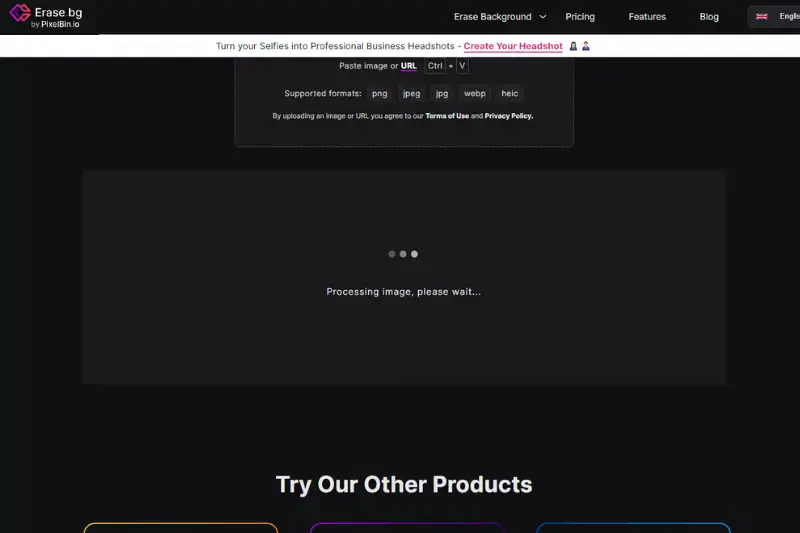
Preview and Adjust:
After processing, you can preview the image with the background removed. You can make adjustments to ensure the background is removed accurately if necessary.
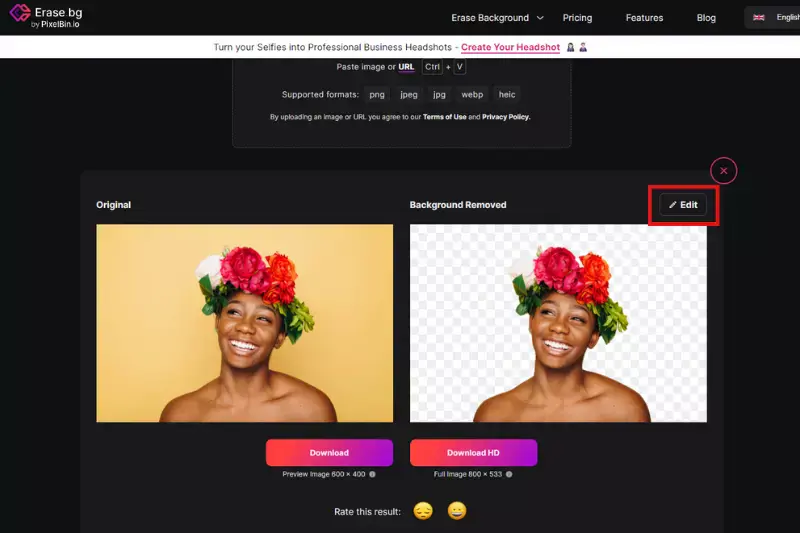
Download the Edited Image:
Once you’re satisfied with the results, click the “Download” button to save the image with the background removed to your device.
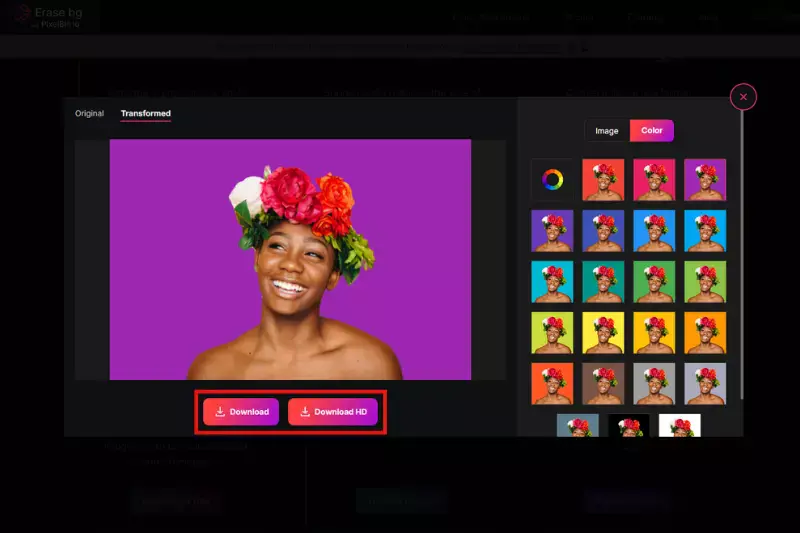
Conclusion
Choosing the proper video background remover enhances your editing workflow, ensuring high-quality, professional results. By prioritizing features, ease of use, compatibility, performance, output quality, cost, and support, you can find the perfect tool to elevate your video content and achieve seamless background removal.
FAQ's
What makes a good online video background remover?
A good online video background remover combines ease of use with powerful AI technology to accurately detect and eliminate backgrounds, offering high-quality results without the need for extensive manual adjustments.
Are online video background removers suitable for professional use?
Yes, many online video background removers offer professional-grade capabilities, making them suitable for a wide range of projects, from marketing videos to social media content and professional presentations.
Can I remove the background from any video?
While advanced AI technology allows for the removal of backgrounds from a wide variety of videos, the effectiveness can vary depending on the video’s complexity, lighting, and contrast between the subject and background
Do I need any special skills to use these tools?
No, one of the main advantages of online video background removers is their user-friendly interface, designed to be accessible to users of all skill levels, from beginners to experienced video editors.
How long does it take to remove a background from a video online?
The time it takes can vary depending on the tool used and the length and complexity of the video. However, many online tools offer quick processing times, allowing you to remove backgrounds in just a few minutes.
Can the removed background be replaced with another video or image?
Yes, most video background removers also offer the functionality to replace the removed background with another video or image, enabling users to customize their content further and enhance their creative projects.