15 Best Background Editors in 2025 - Best Background Changer Online
Are you searching for the best background changer to transform your photos effortlessly? Look no further than Erase.bg. Whether you're a photographer, marketer, or simply someone who wants to enhance their images, our AI-powered tool offers the perfect solution. With Erase.bg, you can say goodbye to tedious manual editing and hello to quick, precise background removal that preserves image quality.
Imagine turning your ordinary snapshots into professional-grade images with just a few clicks. Erase.bg makes it possible. Our tool is designed to cater to your needs, whether you're editing a single photo or batch-processing a collection. Experience seamless integration into your workflow, whether for personal projects or large-scale commercial ventures.
Join thousands of users who rely on Erase.bg for its user-friendly interface, reliable results, and time-saving capabilities. Transform your photos today and discover why Erase.bg is trusted as the best background changer in the industry.
What Is Background Editor?
A background editor is a software tool or application used to modify or replace the background of an image. It allows users to remove existing backgrounds, change them to different colors or patterns, or replace them entirely with new backgrounds.
Background editors are commonly used in photography, graphic design, and digital art to enhance the visual appeal of images by isolating subjects or creating specific atmospheres. They often feature tools for precise selection, blending, and adjustment of backgrounds to achieve desired effects seamlessly.
Whether for professional use in marketing materials or personal projects like social media posts, a background editor provides flexibility and creative control over image compositions. Modern background editors may utilize AI technology to automate processes, making them accessible and efficient tools for users of varying skill levels.
Why Do People Need A Photo Editing Background?
People need photo editing backgrounds for several reasons, primarily to enhance the visual appeal and storytelling of their images. Here are some key reasons why photo editing backgrounds are essential:
- Enhancing Visual Appeal: A well-chosen background can significantly enhance the overall aesthetics of a photo, making it more visually appealing and attractive to viewers.
- Creating Atmosphere and Context: Backgrounds can set the mood and context of a photograph, whether it's a professional portrait, product shot, or scenic landscape. They help convey the intended message or story behind the image.
- Removing Distractions: Sometimes, the original background of a photo may include unwanted elements or distractions. Editing the background allows photographers to remove these distractions and focus the viewer's attention on the subject.
- Adding Creativity and Artistry: Background editing enables photographers and designers to unleash their creativity by replacing backgrounds with artistic or thematic elements that complement the subject.
- Consistency and Branding: For businesses and brands, maintaining a consistent background style across product images or promotional materials helps establish brand identity and professionalism.
- Correction and Improvement: Background editing can also be used to correct lighting issues, adjust colors, or improve the overall quality of the image, ensuring it meets desired standards.
Overall, photo editing backgrounds serve as a powerful tool for photographers, designers, businesses, and individuals alike to transform and refine their visual content effectively.
How To Change The Background Of Photos Using Erase.bg
Changing the background of photos has become easier than ever with Erase.bg, an advanced tool designed to simplify the editing process. Whether you're a photographer looking to enhance portraits or an ecommerce business needing polished product images, Erase.bg offers a seamless solution.
By leveraging cutting-edge AI technology, Erase.bg automates the background removal process with precision, allowing you to replace backgrounds effortlessly. This tool not only saves time but also ensures professional-quality results without requiring extensive editing skills.
Whether you're removing a busy background to highlight your subject or adding a new backdrop to create a specific atmosphere, Erase.bg empowers you to transform images quickly and efficiently. Discover how Erase.bg can elevate your photography and design projects with its intuitive interface and powerful capabilities.
Step 1 - Access Erase.bg:
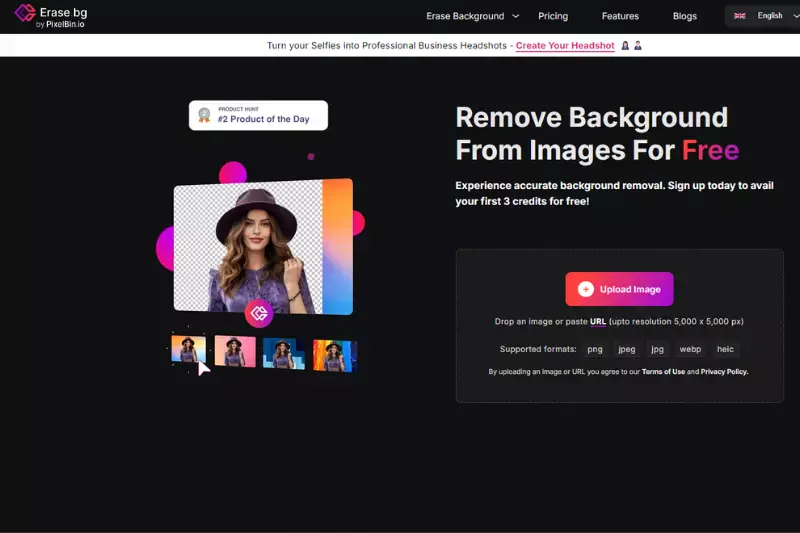
Open your web browser and go to the Erase.bg website. The platform is designed to be intuitive, so navigating it should be easy.
2. Upload Your Photo:
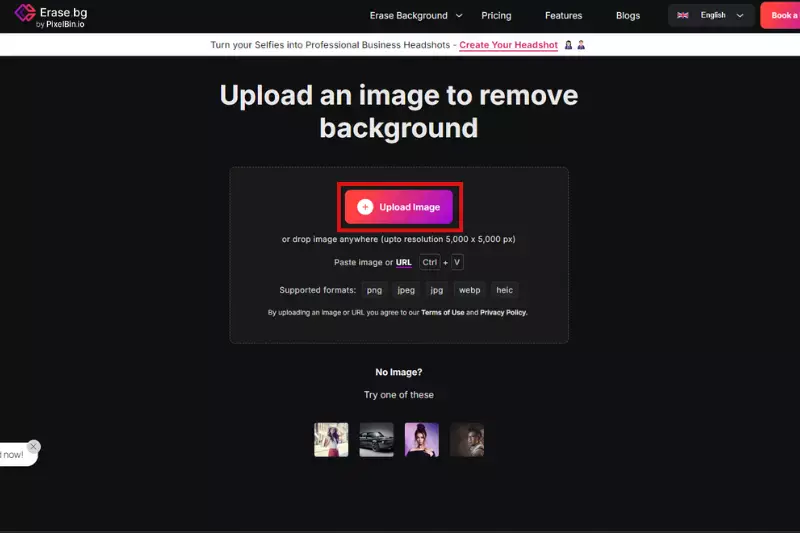
Look for the upload button on the Erase.bg homepage. You can drag and drop your photo into the designated area or click to select a photo from your computer. Erase.bg supports various image formats, including JPG, PNG, and more.
3. Automatic Background Removal:
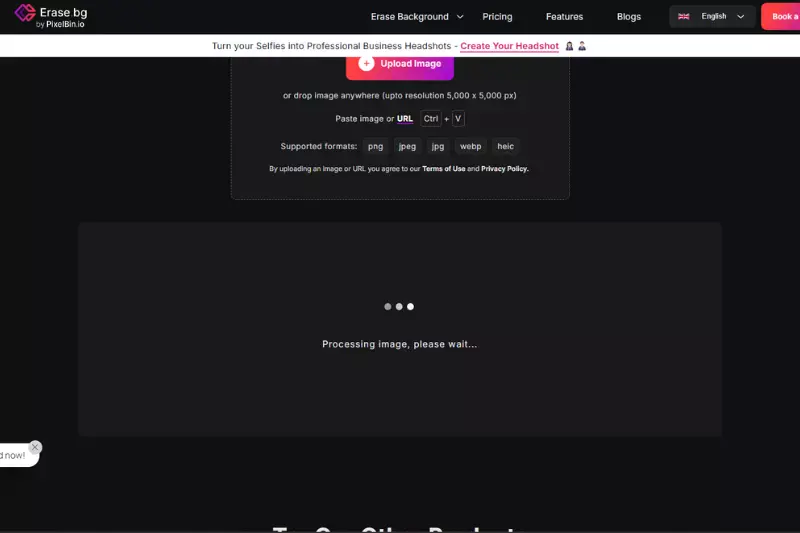
Once your photo is uploaded, Erase.bg's AI technology automatically processes the image to detect and remove the background. This usually takes just a few seconds. You'll then be presented with the result where your original background is replaced with transparency.
4. Choose a New Background:
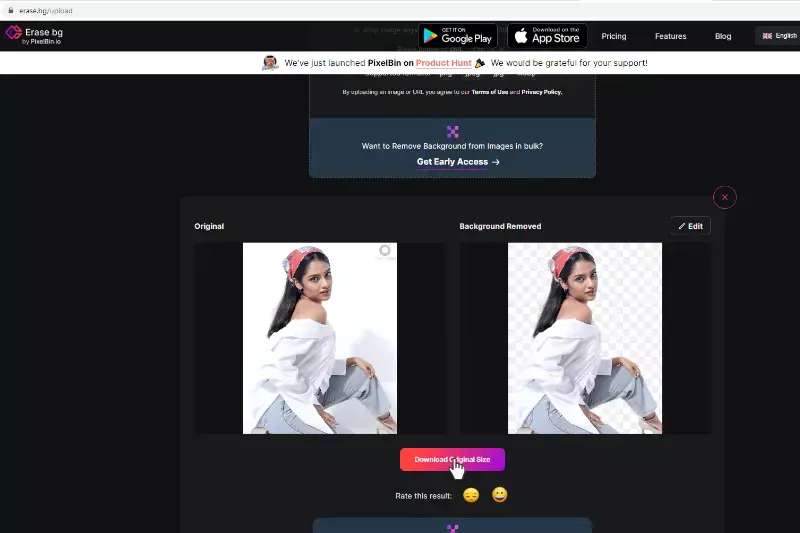
After removing the background, you can leave it transparent or select a new one. Erase.bg may offer options to add a solid color background or upload a new image to use as the background. Choose the option that best fits your needs.
5. Adjust and Edit (if necessary):
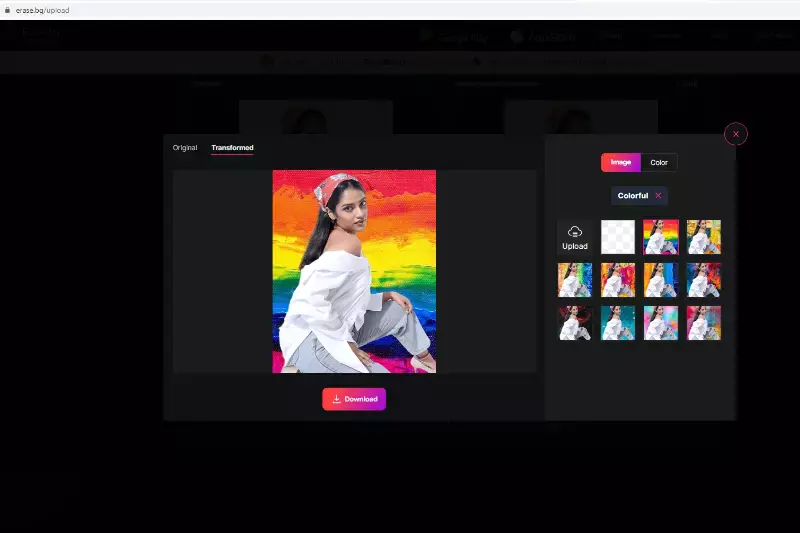
Depending on the tool, you might have options to fine-tune the edges of your subject or make other minor adjustments to ensure the new background blends well with the foreground.
6. Download the Edited Photo:
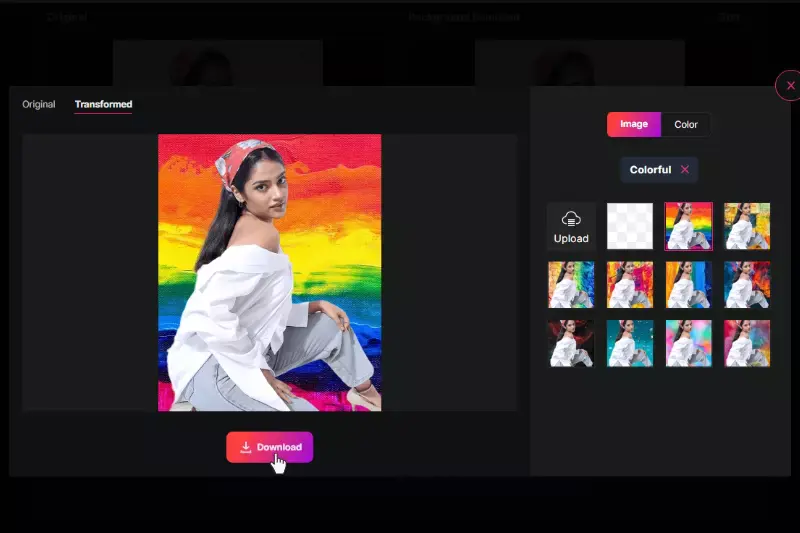
Top 15 Photos Background Editor Apps
Discover the photo background editor apps that redefine how you edit and enhance your photos. Whether you're a professional photographer, a graphic designer, or someone who loves creating stunning visuals, these apps offer intuitive tools to remove, replace, and edit backgrounds with precision.
From AI-powered solutions like Erase.bg for seamless background removal to versatile platforms like Canva and Adobe Photoshop Express, each app brings unique features to elevate your editing experience. Explore these apps to transform your photos effortlessly and unleash your creativity like never before.
1. Erase.bg
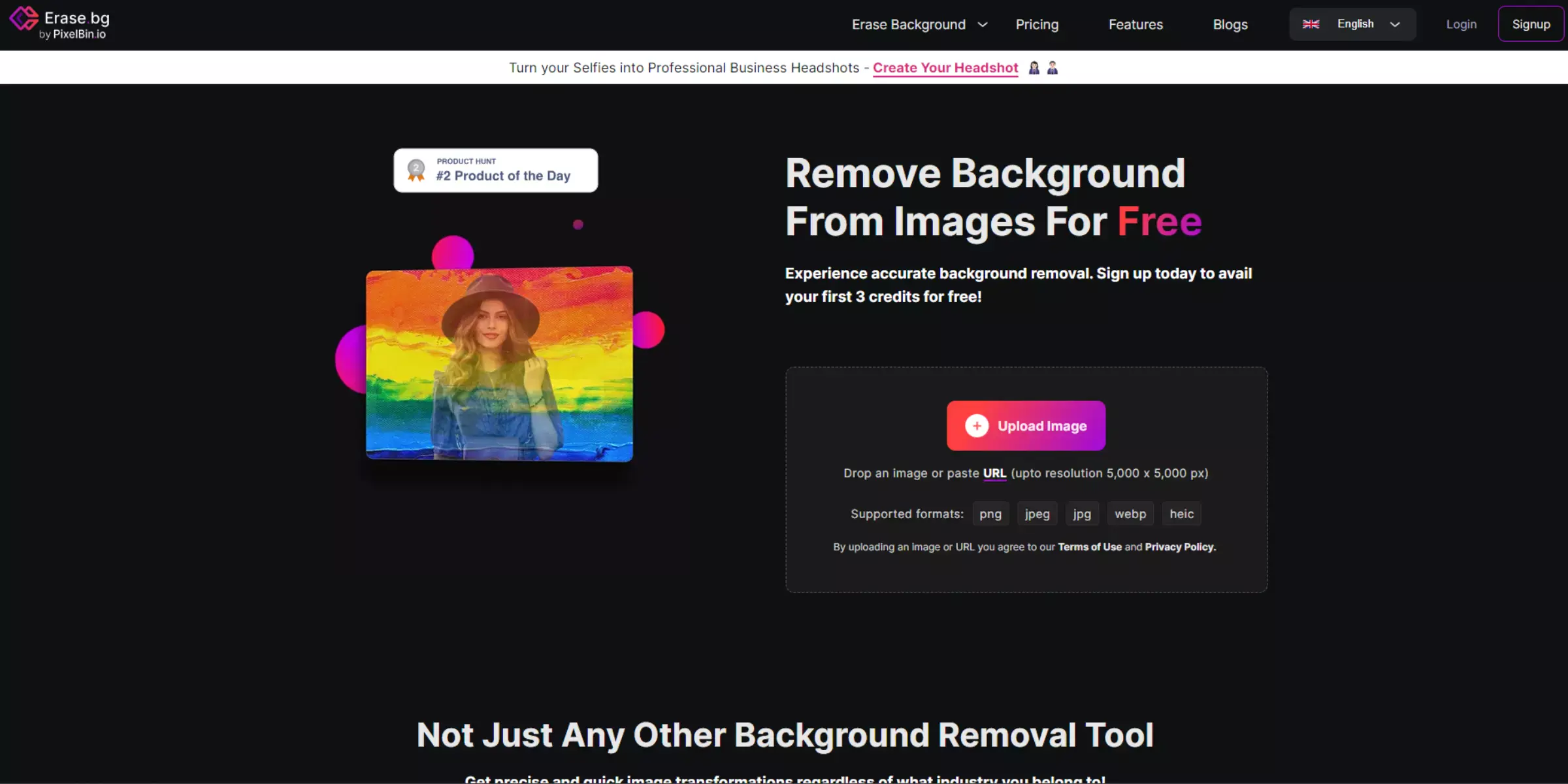
Erase.bg is an advanced AI-powered tool designed for effortless background removal from images. Ideal for photographers, designers, and e-commerce businesses, it streamlines the process of editing photos by automatically detecting and eliminating backgrounds. With its intuitive interface, users can upload images in various formats such as PNG, JPG, and HEIC, and within seconds, Erase.bg delivers clean, professional results.
It supports high-resolution images up to 5000 x 5000 pixels, making it versatile for both personal and commercial use. Erase.bg stands out for its speed, accuracy, and user-friendly design, offering a seamless solution for anyone looking to enhance their images efficiently.
Features:
- AI-powered background removal tool
- Supports multiple image formats: PNG, JPG, JPEG, WEBP, HEIC
- High-resolution image processing up to 5000 x 5000 pixels
- Bulk image transformation capabilities
- Seamless API integration for workflow automation
Pros:
- Fast and accurate background removal
- User-friendly interface, no technical skills required
- Free for personal use with affordable subscription plans for commercial use
- Compatible with both desktop and mobile devices
- Provides high-quality, professional results
2. Adobe Photoshop
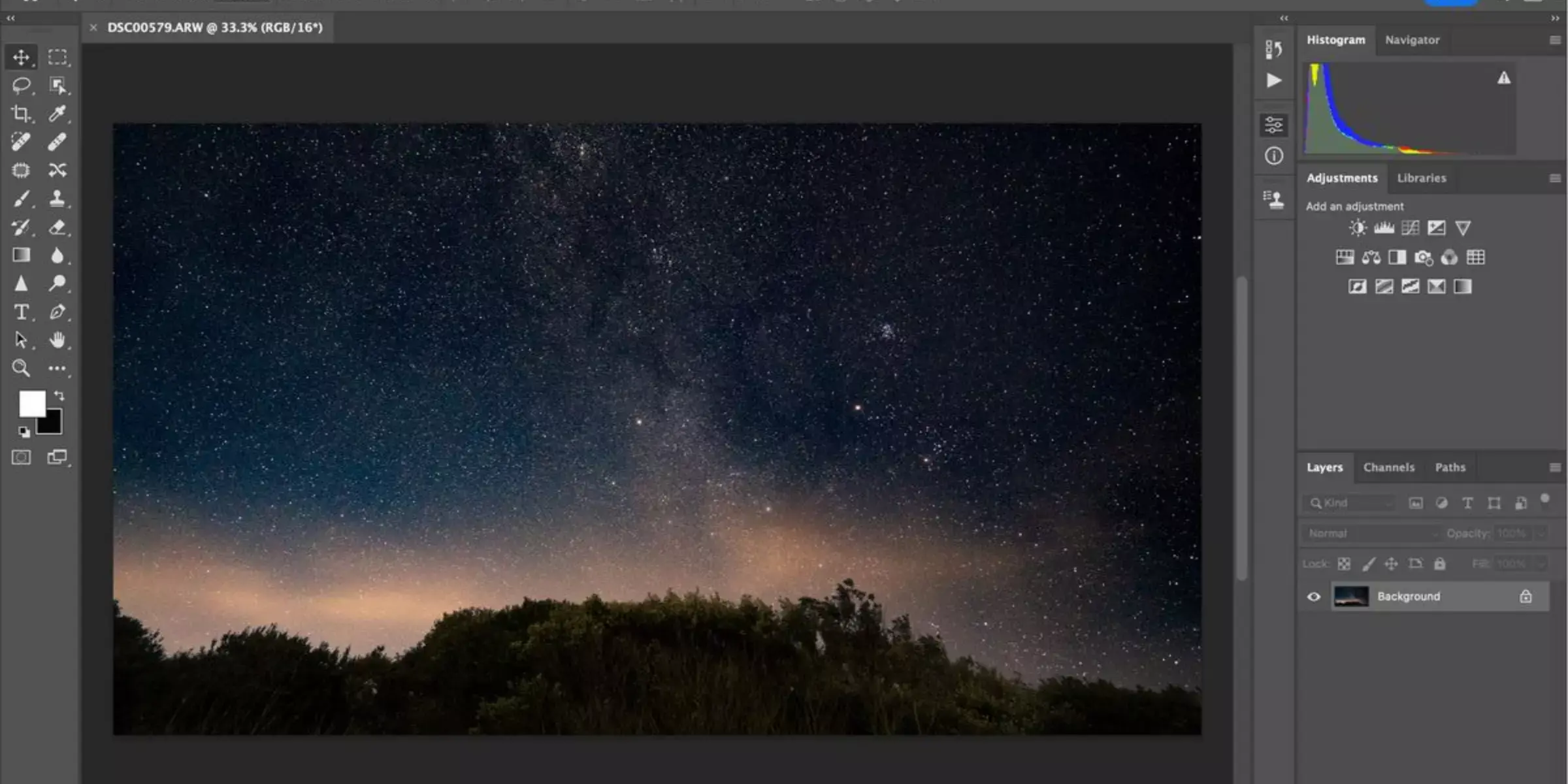
Adobe Photoshop stands as a cornerstone in digital image editing, renowned for its comprehensive toolset and versatility. As the industry standard, it empowers photographers, designers, and artists to unleash their creativity with precision. From basic adjustments to intricate compositions, Photoshop offers unparalleled control over every pixel.
Its robust features include layers, masks, filters, and a vast array of editing tools that cater to diverse professional needs. Whether for retouching portraits, creating complex graphics, or designing compelling visuals, Photoshop remains indispensable. With seamless integration into creative workflows and constant innovation, Photoshop continues to define the pinnacle of image editing software.
Features:
- Comprehensive editing tools: Includes layers, masks, selection tools, and filters.
- Extensive brush library: Offers a wide range of brushes for painting and editing.
- Advanced typography: Supports text editing and manipulation with various fonts and styles.
- Creative Cloud integration: Syncs files across devices and allows collaboration.
- 3D editing: Capable of creating and editing 3D models and textures.
Pros:
- Industry-standard: Widely used by professionals in photography, graphic design, and digital art.
- Powerful editing capabilities: Allows for precise and detailed editing tasks.
- Extensive plugin support: Enhances functionality with third-party plugins.
- Regular updates: Adobe provides frequent updates with new features and improvements.
- Learning resources: Abundant tutorials and community support for mastering the software.
Cons:
- Steep learning curve: Beginners may need help to grasp all the features.
- Subscription-based model: Requires ongoing payments for access to the software.
- Resource-intensive: Demands significant system resources for optimal performance.
- Complex interface: This can be overwhelming for new users with its multitude of options.
- Expensive: Higher cost compared to some alternatives in the market.
3. GIMP
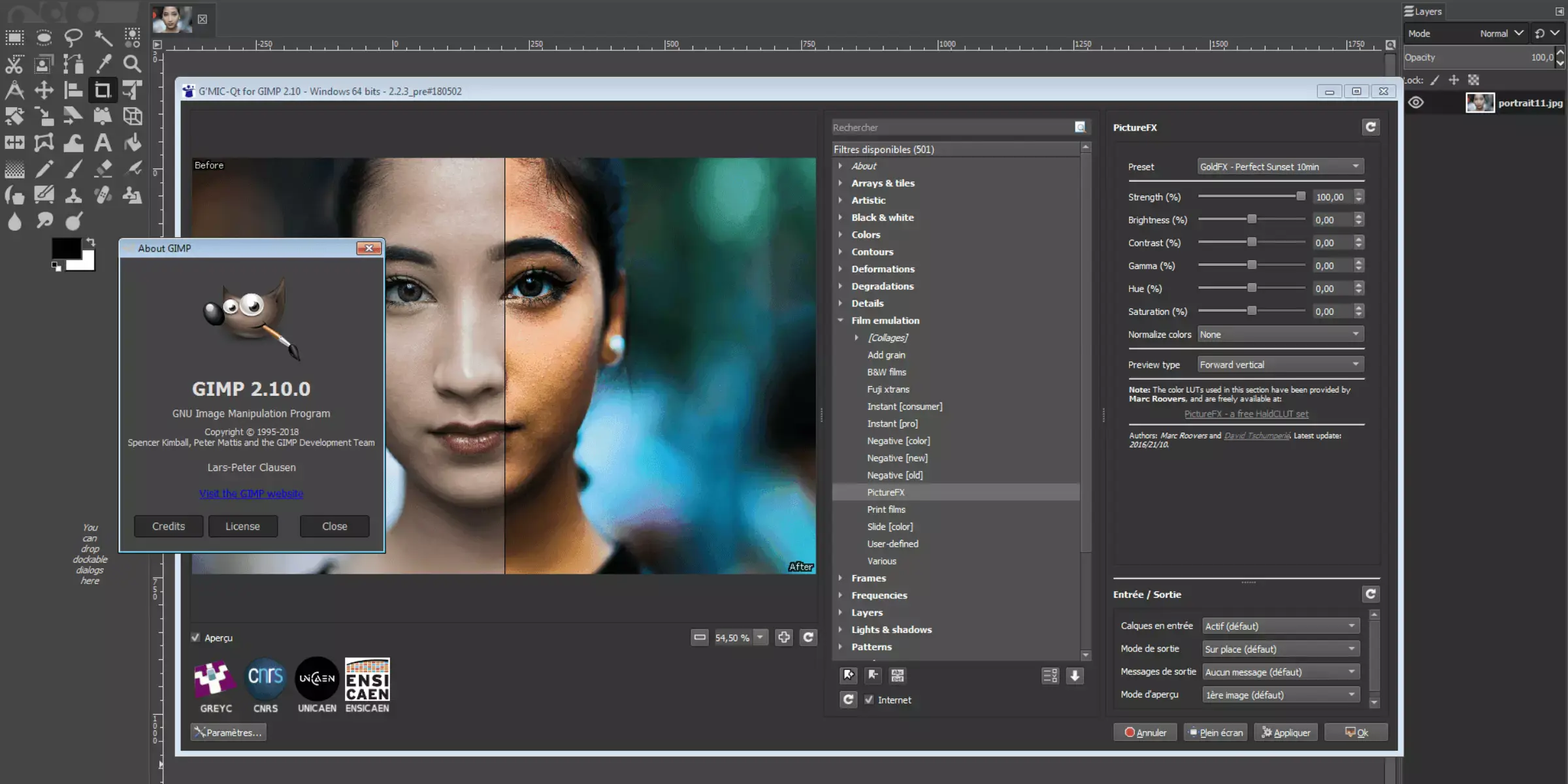
GIMP, short for GNU Image Manipulation Program, stands as a robust open-source alternative to commercial image editing software. Renowned for its extensive features and versatility, GIMP caters to both novice users and experienced graphic designers alike. It offers a comprehensive suite of tools, including layers, masks, filters, and customizable brushes, empowering users to manipulate images with precision.
Available across Windows, macOS, and Linux platforms, GIMP supports a wide range of file formats and integrates seamlessly with various plugins for extended functionality. Despite its steep learning curve and interface complexity, GIMP remains a favorite among creatives for its cost-free accessibility and community-driven development model.
Features:
- Comprehensive editing tools: Includes layers, masks, filters, and customizable brushes.
- Cross-platform: Available on Windows, macOS, and Linux, ensuring broad compatibility.
- Open-source: Free to use and continuously developed by a global community.
- Extensible: Supports plugins and scripting for enhanced functionality.
- Advanced image manipulation: Capable of handling tasks from simple image editing to complex retouching.
Pros:
- Free and open-source: No cost for usage with full access to all features.
- Community-driven: Regular updates and support from a dedicated user community.
- Customizable interface: Users can tailor the interface to suit their workflow.
- Powerful tools: Offers advanced features comparable to paid software.
- Platform flexibility: Works seamlessly across different operating systems.
Cons:
- Steep learning curve: New users may find it challenging to navigate initially.
- UI complexity: Interface design could be overwhelming for beginners.
- Lack of certain advanced features: Some professional-grade tools may need to be present.
- Limited support: Relies on community forums for troubleshooting.
- Compatibility issues: Occasionally faces compatibility issues with certain file formats or plugins.
4. Canva
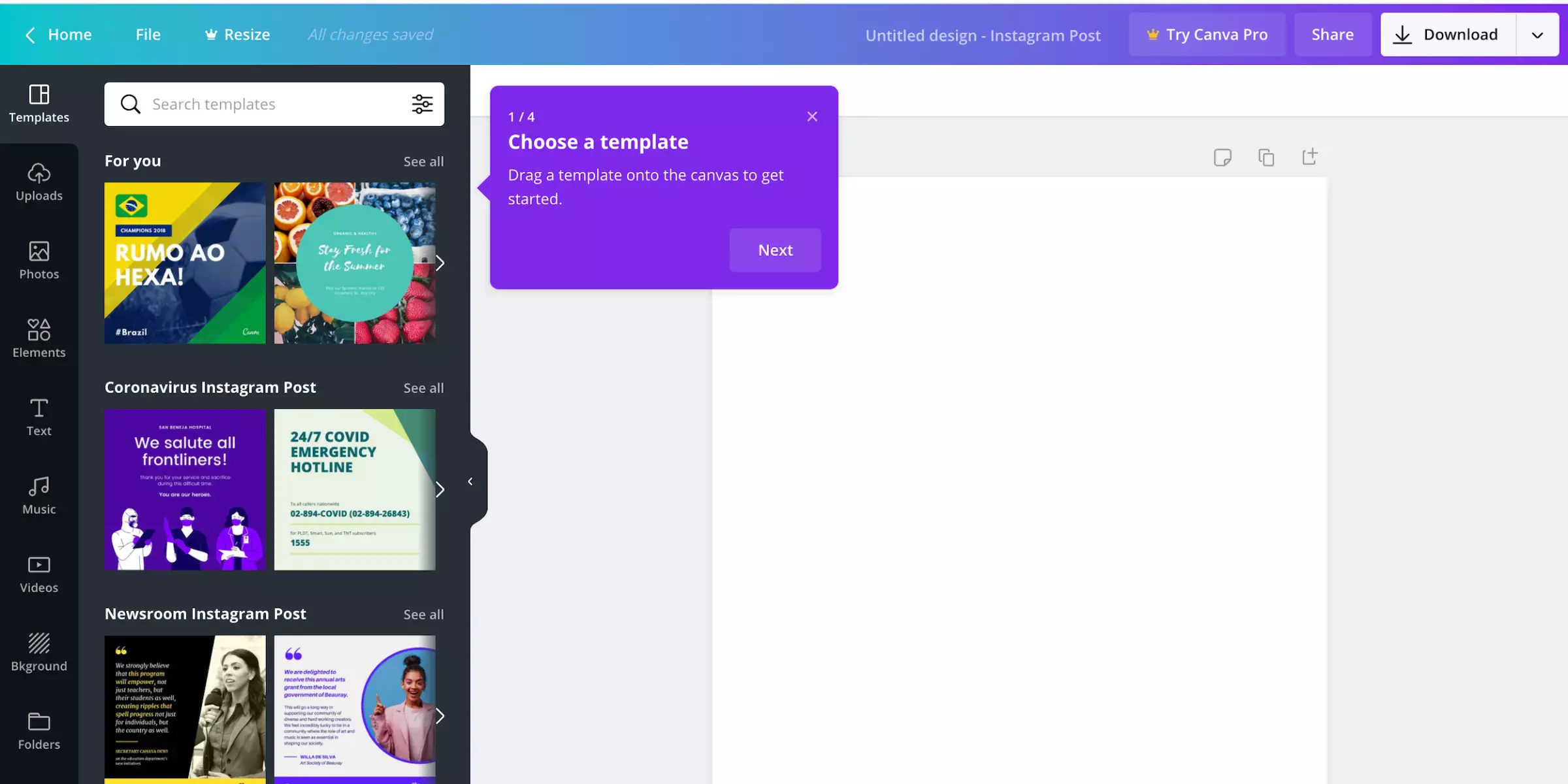
Canva revolutionizes graphic design by offering a user-friendly platform that empowers individuals and businesses to create stunning visuals effortlessly. Whether you're designing social media graphics, presentations, posters, or logos, Canva provides intuitive tools and templates that simplify the creative process.
With a vast library of images, fonts, and elements, users can customize designs to suit their unique needs without requiring prior design experience. Available as a web-based application and mobile app, Canva ensures seamless accessibility across devices, making it a go-to choice for anyone looking to produce professional-quality designs quickly and efficiently.
Features:
- Versatile design tools for creating graphics, presentations, posters, and more.
- Extensive library of templates, images, fonts, and elements.
- Collaboration features allow real-time editing with team members.
- Mobile app for designing on the go.
- Integration with platforms like Dropbox, Google Drive, and more.
Pros:
- User-friendly interface suitable for beginners and professionals alike.
- Quick creation of polished designs with drag-and-drop functionality.
- Free version available with robust features.
- Accessible across devices with sync capability.
- Abundant customization options ensure unique designs.
Cons:
- More advanced design features compared to professional software.
- Some templates and elements are paid, limiting free users.
- Export options can be restrictive for high-resolution prints.
- Occasional performance issues with complex designs.
- The learning curve for mastering advanced features may be steep.
5. Photopea
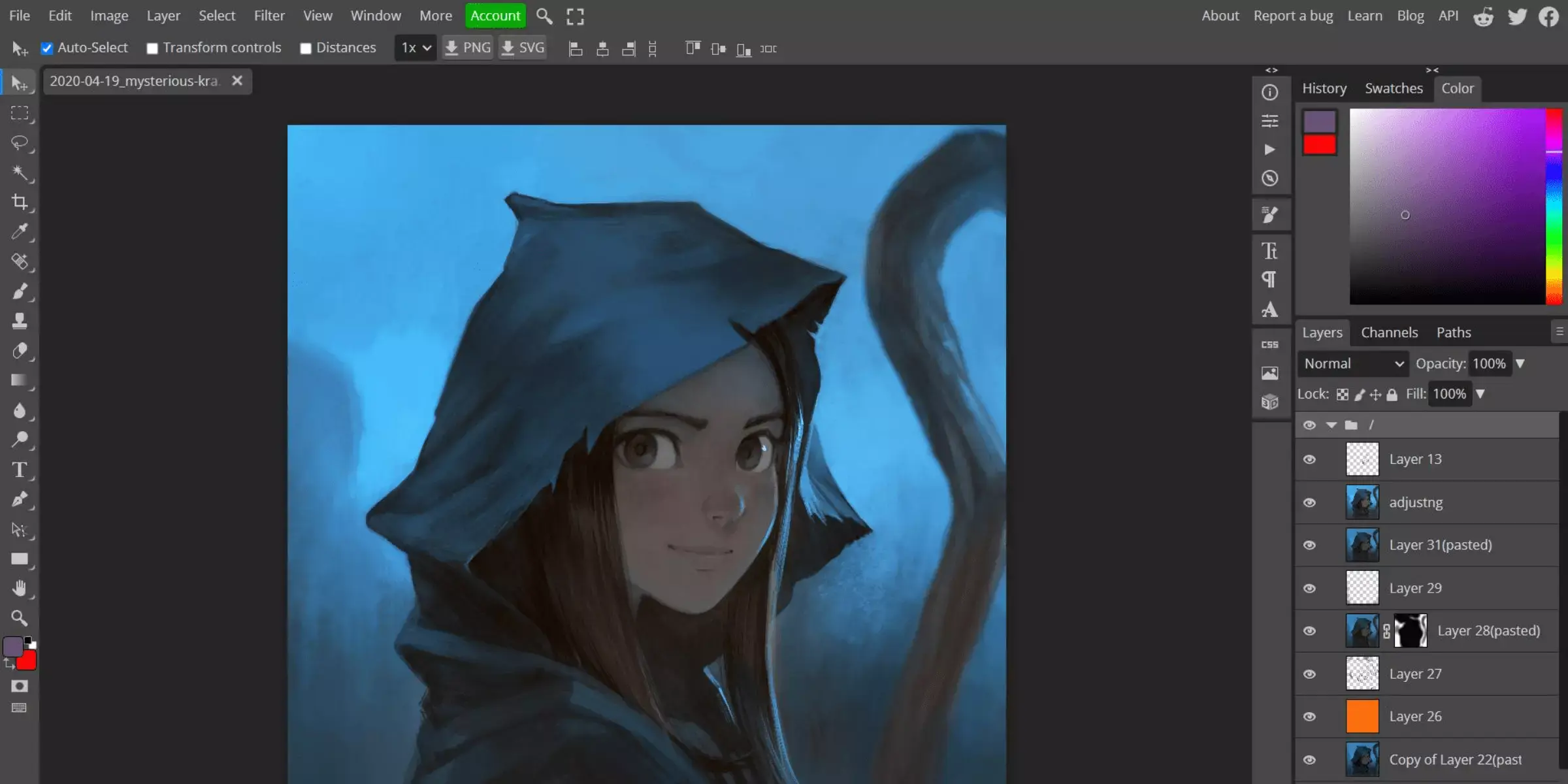
Photopea is a powerful online photo editing tool that offers a comprehensive range of features similar to Adobe Photoshop. It allows users to edit images, create illustrations, and manipulate graphics directly from a web browser without requiring any software installation. Photopea supports a wide array of file formats, making it versatile for various design projects.
With its intuitive interface and extensive editing capabilities, including layers, masks, filters, and more, Photopea caters to both beginners and professionals alike. It's a cost-effective alternative for users looking to perform advanced photo editing tasks seamlessly across different platforms and devices.
Features:
- Comprehensive photo editing tools comparable to Adobe Photoshop
- Support for a wide range of file formats, including PSD, XCF, Sketch, and RAW
- Layer-based editing with blending modes and opacity adjustments
- Advanced features like filters, effects, and adjustment layers
- Compatibility with various operating systems and web browsers
Pros:
- Free to use with no subscription required
- User-friendly interface suitable for beginners
- Accessible online from any device with internet connectivity
- High compatibility with Photoshop file formats
- Regular updates and improvements by the developer
Cons:
- Limited offline functionality without internet access
- The interface can be overwhelming for new users
- Performance may lag on older devices or slower internet connections
- Some advanced Photoshop features may not be fully replicated
- Lack of dedicated customer support for free users
6. Pixlr
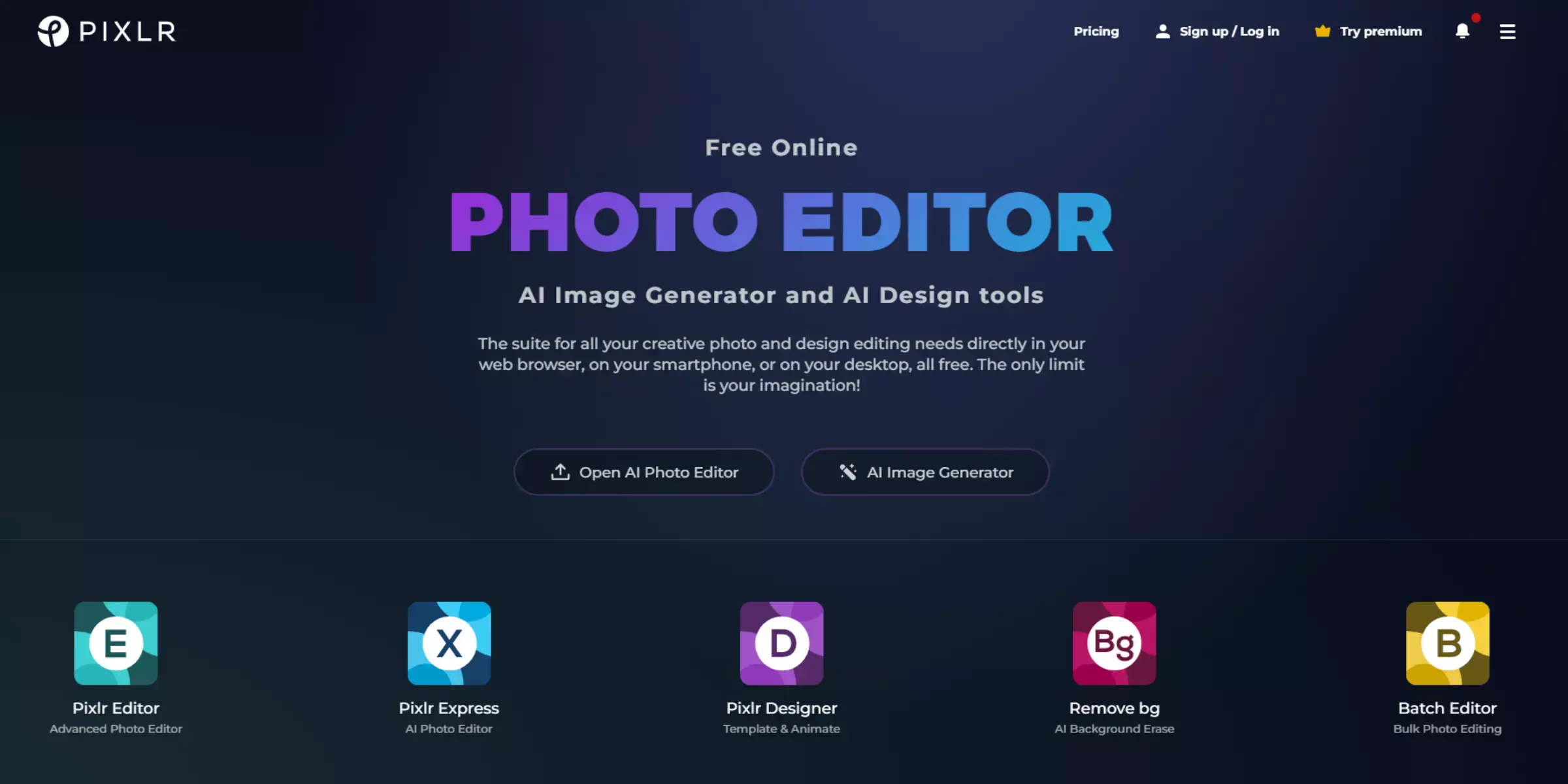
Pixlr is a versatile online photo editor renowned for its user-friendly interface and robust editing capabilities. It offers a comprehensive suite of tools comparable to traditional desktop software, making it a popular choice for both casual users and professionals alike.
With features like layering, filters, and adjustments, Pixlr enables users to enhance and manipulate images with ease. Its accessibility across various platforms and devices ensures flexibility, while regular updates enhance functionality. Whether you're editing photos for personal use or professional projects, Pixlr's intuitive design and powerful tools make it a reliable option for all levels of photo editing needs.
Features:
- A comprehensive set of editing tools, including layers, filters, and adjustments
- User-friendly interface suitable for both beginners and advanced users
- Cross-platform accessibility (web browser, mobile app) for editing on the go
- Integration with cloud storage for easy access to saved projects
- Regular updates to improve functionality and add new features
Pros:
- Intuitive interface that simplifies complex editing tasks
- Powerful editing capabilities similar to desktop software
- Free version available with basic features; affordable Pro version
- Cloud integration for seamless workflow across devices
- Support for various file formats, including PSD for advanced editing
Cons:
- Limited offline functionality; heavily relies on internet connection
- Some advanced features are restricted to the Pro version
- Ads in the free version can be intrusive
- Occasional performance issues on older devices or slower internet connections
- Learning curve for beginners transitioning from simpler photo editors
7. Affinity Photo
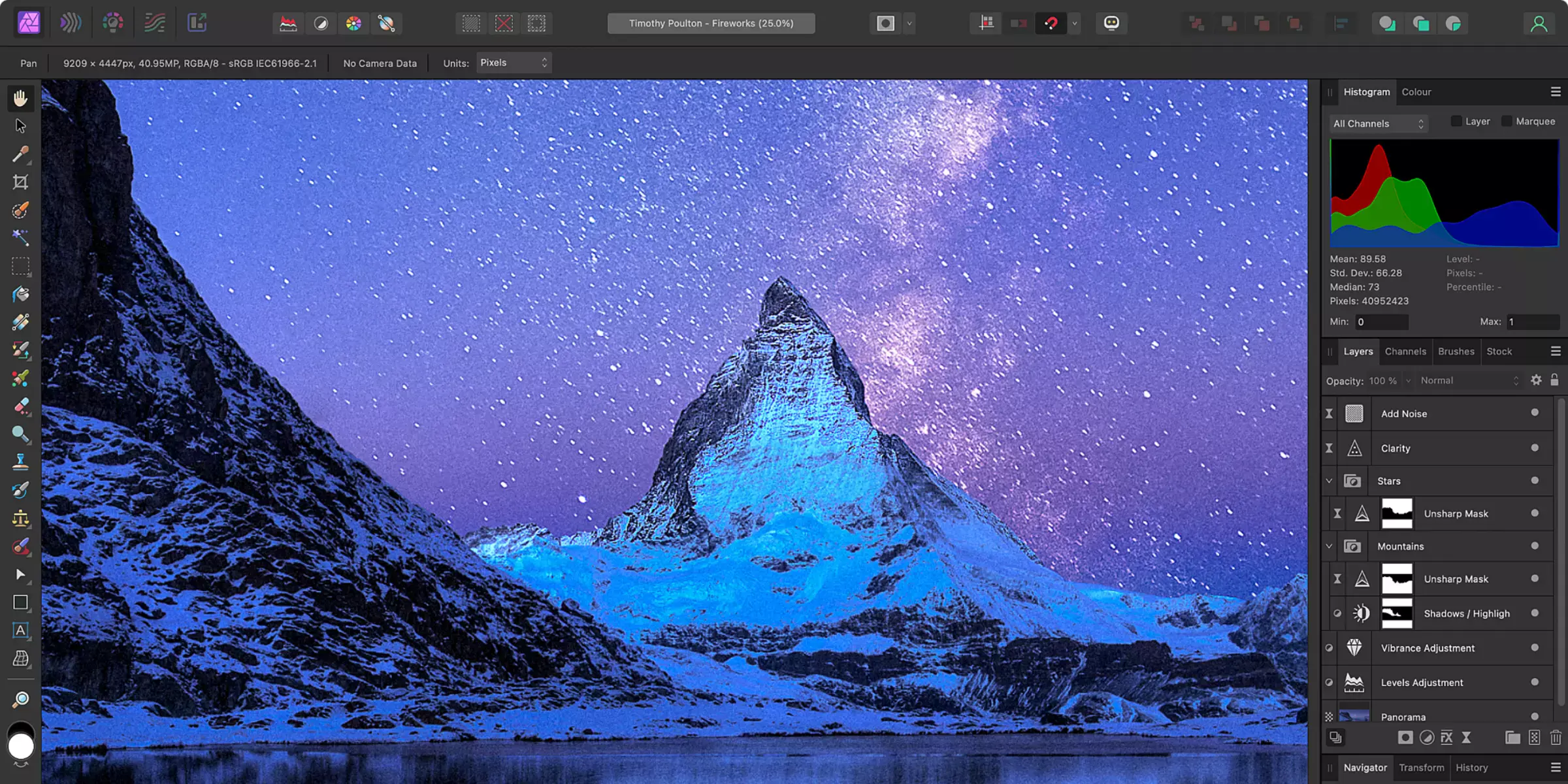
Affinity Photo is a robust photo editing software known for its professional-grade features and accessibility. Designed as an alternative to Adobe Photoshop, it offers a comprehensive set of tools tailored for photographers, designers, and creative professionals. Affinity Photo stands out for its non-destructive editing capabilities, advanced retouching tools, and support for unlimited layers and masks.
It boasts a streamlined user interface that enhances workflow efficiency and integrates seamlessly with other Affinity products. With its affordability and powerful performance, Affinity Photo continues to gain popularity as a versatile choice for both beginners and experienced users in the digital arts and photography fields.
Features:
- Comprehensive, non-destructive editing capabilities
- Advanced retouching tools like frequency separation and inpainting
- Support for unlimited layers and masks for intricate compositions
- Batch processing for efficient workflow automation
- Seamless integration with other Affinity products for enhanced productivity
Pros:
- Affordable one-time purchase with no subscription fees
- Powerful performance suitable for professional use
- Intuitive user interface designed for ease of navigation
- Regular updates and improvements based on user feedback
- Extensive range of tutorials and community support for learning and troubleshooting
Cons:
- Steeper learning curve compared to simpler photo editors
- Compatibility issues with some file formats and plugins
- Less extensive third-party plugin ecosystem compared to industry giants
- Limited compatibility with older hardware due to higher system requirements
- Occasional stability issues reported during intensive editing sessions
8. CorelDRAW
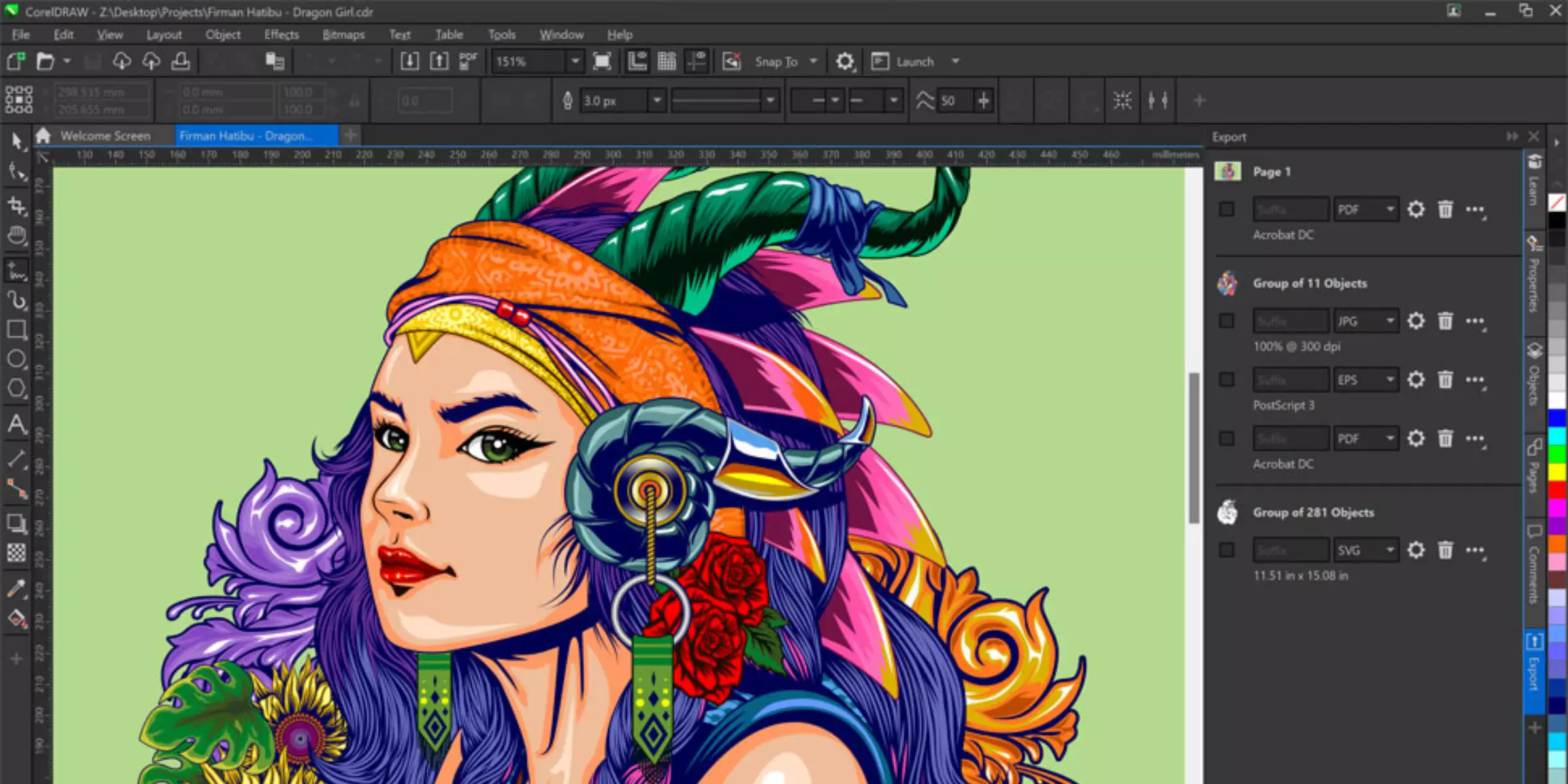
CorelDRAW is a versatile graphic design software suite renowned for its robust vector illustration and page layout tools. Ideal for both beginners and seasoned professionals, CorelDRAW offers an intuitive interface coupled with powerful features designed to streamline creative workflows.
This software enables users to create intricate designs, from logos and brochures to web graphics and signage, with precision and ease. With its comprehensive suite of tools and extensive file compatibility, CorelDRAW remains a favored choice among designers seeking flexibility and creative control in their projects.
Features:
- Advanced vector illustration tools for precise graphic creation.
- Robust page layout capabilities for designing multi-page documents.
- Support for various file formats, enhancing compatibility.
- Extensive font management and editing options.
- Built-in templates and clipart libraries for quick design starts.
Pros:
- Intuitive user interface suitable for both beginners and professionals.
- A comprehensive set of tools for versatile graphic design tasks.
- Efficient workflow with seamless integration of tools and features.
- Regular updates and enhancements keep the software current.
- Strong community support and extensive learning resources are available.
Cons:
- The steep learning curve for new users unfamiliar with graphic design software.
- The high initial cost of ownership compared to some competitors.
- System resource-intensive, requiring powerful hardware for optimal performance.
- Limited compatibility with certain industry-standard file formats.
- Occasional stability issues are reported with large and complex projects.
9. Paint.NET
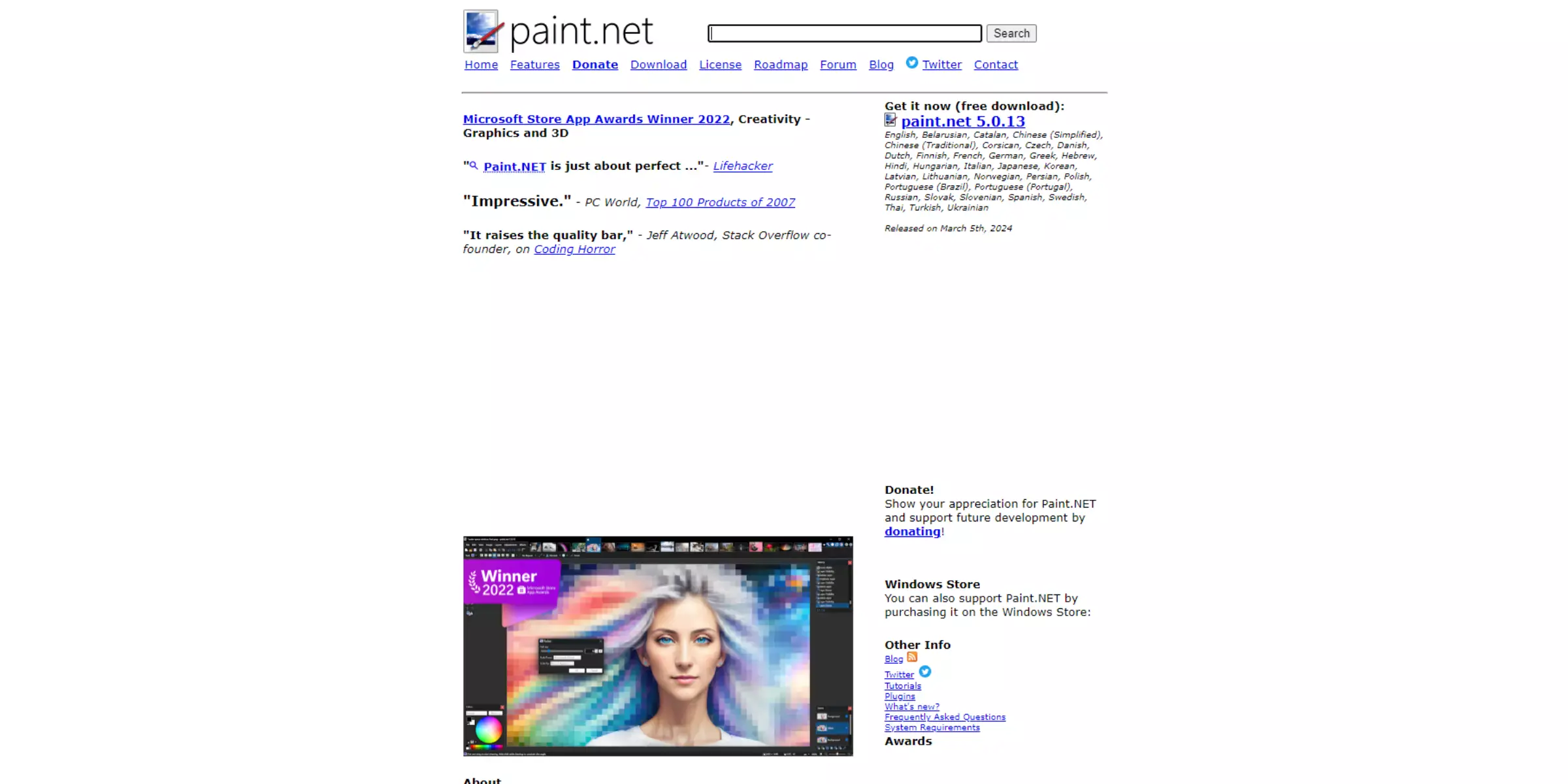
Paint.NET is a versatile and user-friendly image editing software designed for Windows users seeking powerful yet accessible tools. It combines essential features with an intuitive interface, making it ideal for both beginners and experienced users alike. With support for layers, special effects, and a range of adjustment options, Paint.NET facilitates intricate photo editing and graphic design tasks.
Its active user community contributes to plugins and tutorials, enriching its functionality further. While it lacks some advanced features found in premium software, its simplicity and extensive plugin support make it a compelling choice for users looking to enhance their images effortlessly.
Features:
- Intuitive user interface suitable for beginners and experienced users alike
- Support for layers, allowing complex compositions and editing flexibility
- Wide range of tools for image adjustments, including brightness, contrast, and color balance
- Extensive plugin support to enhance functionality and add new features
- Active online community providing plugins, tutorials, and support
Pros:
- Free to download and use, making it accessible to all users
- Regular updates ensure stability and improved features
- Quick to learn with straightforward tools and controls
- Plugin support allows customization and feature expansion
- Reliable performance for everyday photo editing tasks
Cons:
- Lacks some advanced features found in premium software
- Limited compatibility, primarily designed for Windows operating systems
- Steeper learning curve for complex editing techniques
- Basic text editing capabilities compared to dedicated software
- Occasional stability issues reported by users
10. Sumopaint
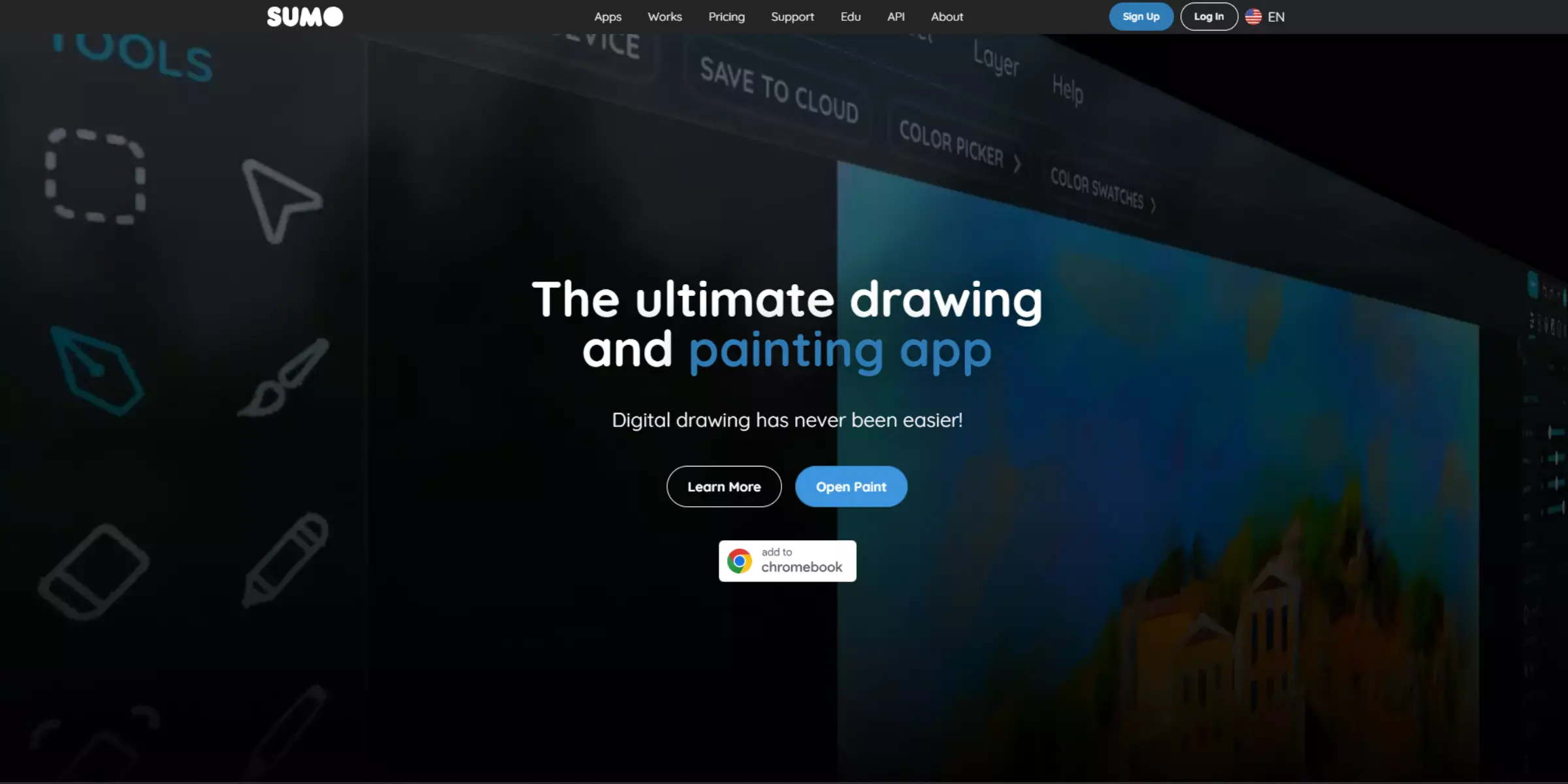
Sumopaint is a versatile web-based image editing application that offers a robust set of tools for both beginners and professionals. With its intuitive interface and comprehensive features, Sumopaint allows users to create and edit images directly in their web browser without the need for software installation.
It supports layers, brushes, filters, and advanced editing capabilities similar to traditional desktop applications. Sumopaint is known for its accessibility, providing users with the flexibility to work on various platforms seamlessly. Whether for basic photo enhancements or intricate digital artwork, Sumopaint caters to a wide range of creative needs with its powerful yet user-friendly tools.
Features:
- Web-based platform accessible from any browser
- Supports layers for advanced editing capabilities
- Variety of brushes, filters, and effects for creative flexibility
- Intuitive interface suitable for both beginners and professionals
- Integrated with cloud storage for easy access and sharing
Pros:
- No software installation is required, works directly in the browser
- Offers a wide range of tools and features similar to desktop applications
- User-friendly interface makes it accessible for all skill levels
- Allows for collaborative editing and sharing via cloud integration
- Regular updates and improvements enhance functionality
Cons:
- Limited offline functionality due to web-based nature
- Some advanced features may require a learning curve for new users
- Browser-dependent performance may vary
- The free version has limitations compared to premium options
- It may not offer as extensive file format support as desktop counterparts
11. Inkscape
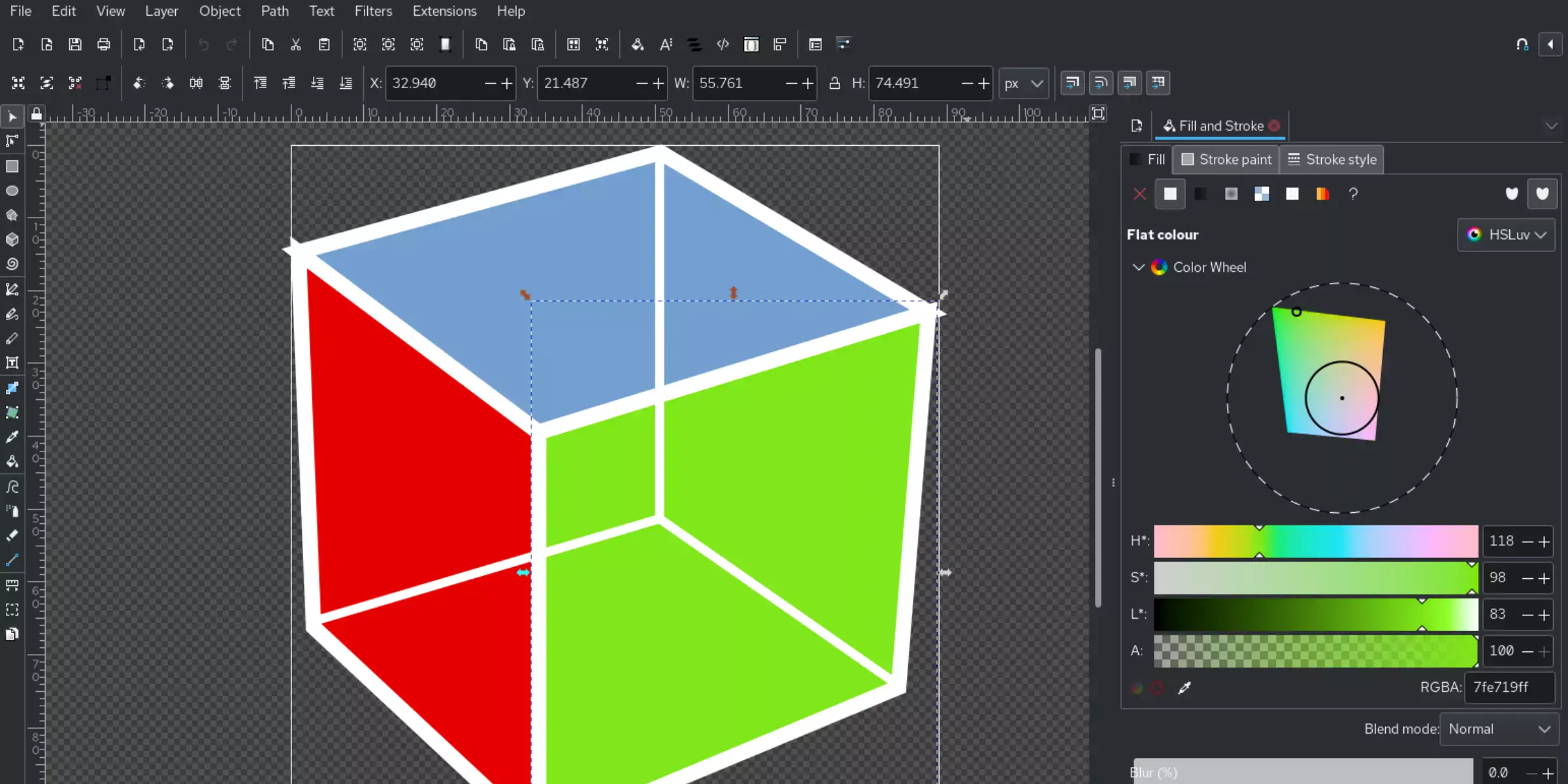
Inkscape is a powerful open-source vector graphics editor renowned for its versatility and robust feature set. It enables users to create and manipulate vector graphics with ease, making it ideal for tasks ranging from illustrations to logo design. Its intuitive interface and extensive array of tools cater to both beginners and seasoned professionals in graphic design.
Inkscape supports scalable vector graphics (SVG) as its primary format and allows for precise control over every element of a design. With a vibrant community contributing to its development, Inkscape remains a popular choice for those seeking a free yet highly capable vector graphics editor.
Features:
- Supports SVG (Scalable Vector Graphics) as the primary format
- A wide array of drawing tools, including Bezier and Spiro curves
- Advanced object manipulation with transformations and grouping
- Text tools for creative typography
- Extensive file format compatibility for import and export
Pros:
- Free and open-source software
- Regular updates and community-driven development
- Powerful capabilities for vector graphic creation and editing
- Cross-platform availability (Windows, macOS, Linux)
- Extensive online tutorials and community support
Cons:
- The steep learning curve for beginners due to advanced features
- The interface can be overwhelming initially
- Performance issues with complex designs on lower-end hardware
- Limited raster editing capabilities compared to dedicated raster editors
- Occasional stability issues with newer updates
12. Krita
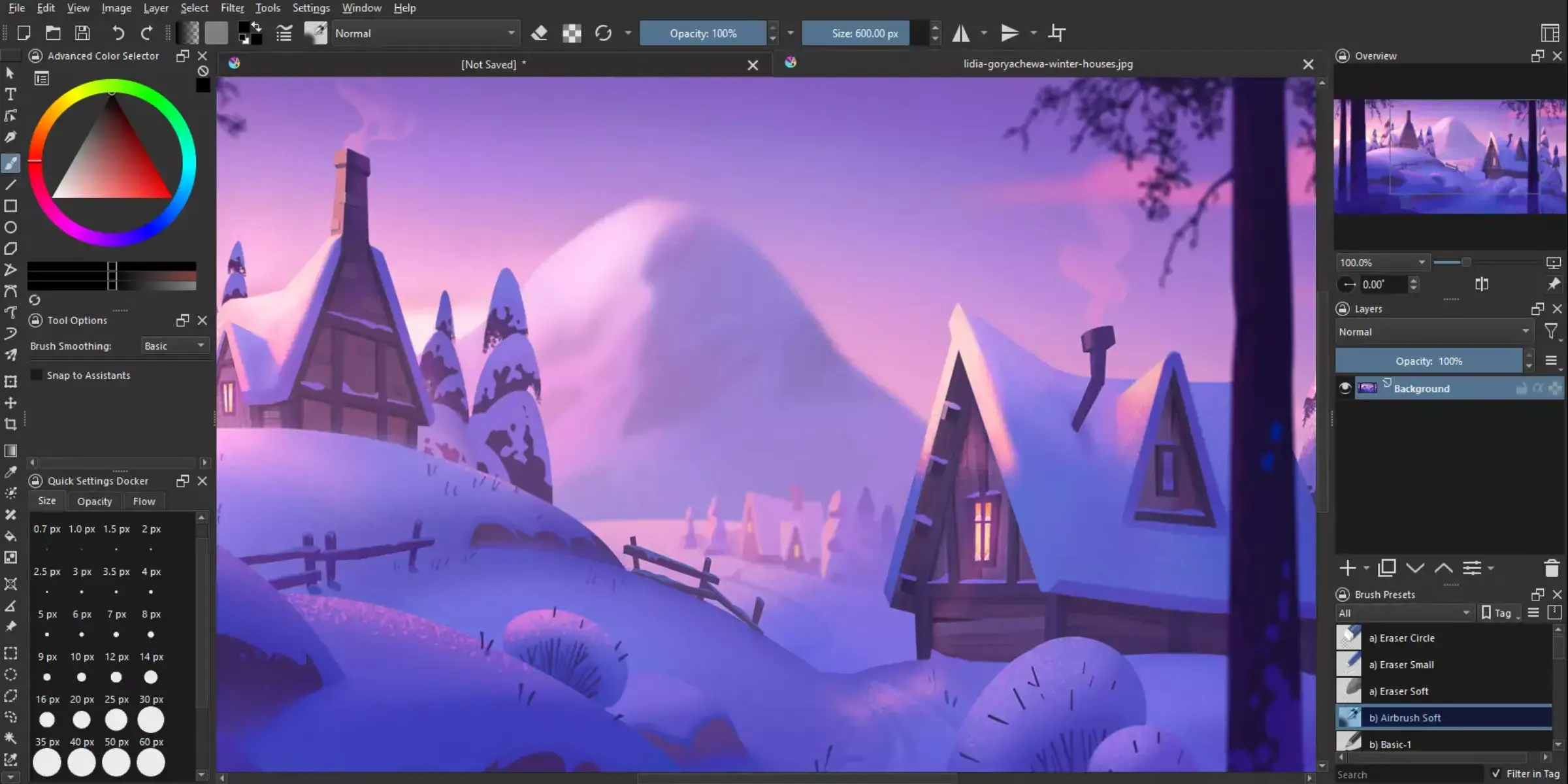
Krita is a versatile digital painting and illustration software designed for artists, illustrators, and concept designers. With its focus on creating high-quality artwork, Krita offers a wide range of powerful tools and features tailored for digital artistry. From realistic brushes to advanced layer management and animation support, Krita provides a robust platform for both beginners and professionals alike.
Its open-source nature fosters a strong community-driven development, ensuring regular updates and improvements. Available on multiple platforms, including Windows, macOS, and Linux, Krita stands out as a favored tool among digital artists seeking creative freedom and professional-grade capabilities.
Features:
- Comprehensive brush engine with over 100 default brushes
- Layer management with support for group layers and blending modes
- Advanced selection and masking tools for precise editing
- Full support for PSD files, ensuring compatibility with Adobe Photoshop
- Animation tools for creating and editing frame-based animations
Pros:
- Free and open-source, accessible to all users without cost barriers
- Regular updates and community-driven development for continuous improvement
- Extensive customization options for brushes and workspace layout
- Multi-platform support (Windows, macOS, Linux), enhancing accessibility
- Strong support for digital painting and illustration workflows
Cons:
- Steeper learning curve compared to simpler graphic design software
- Some features may be overwhelming for beginners
- Occasional stability issues with certain updates
- Limited integration with other design software outside the KDE ecosystem
- Animation capabilities, while present, may not match specialized animation software
13. Fotor
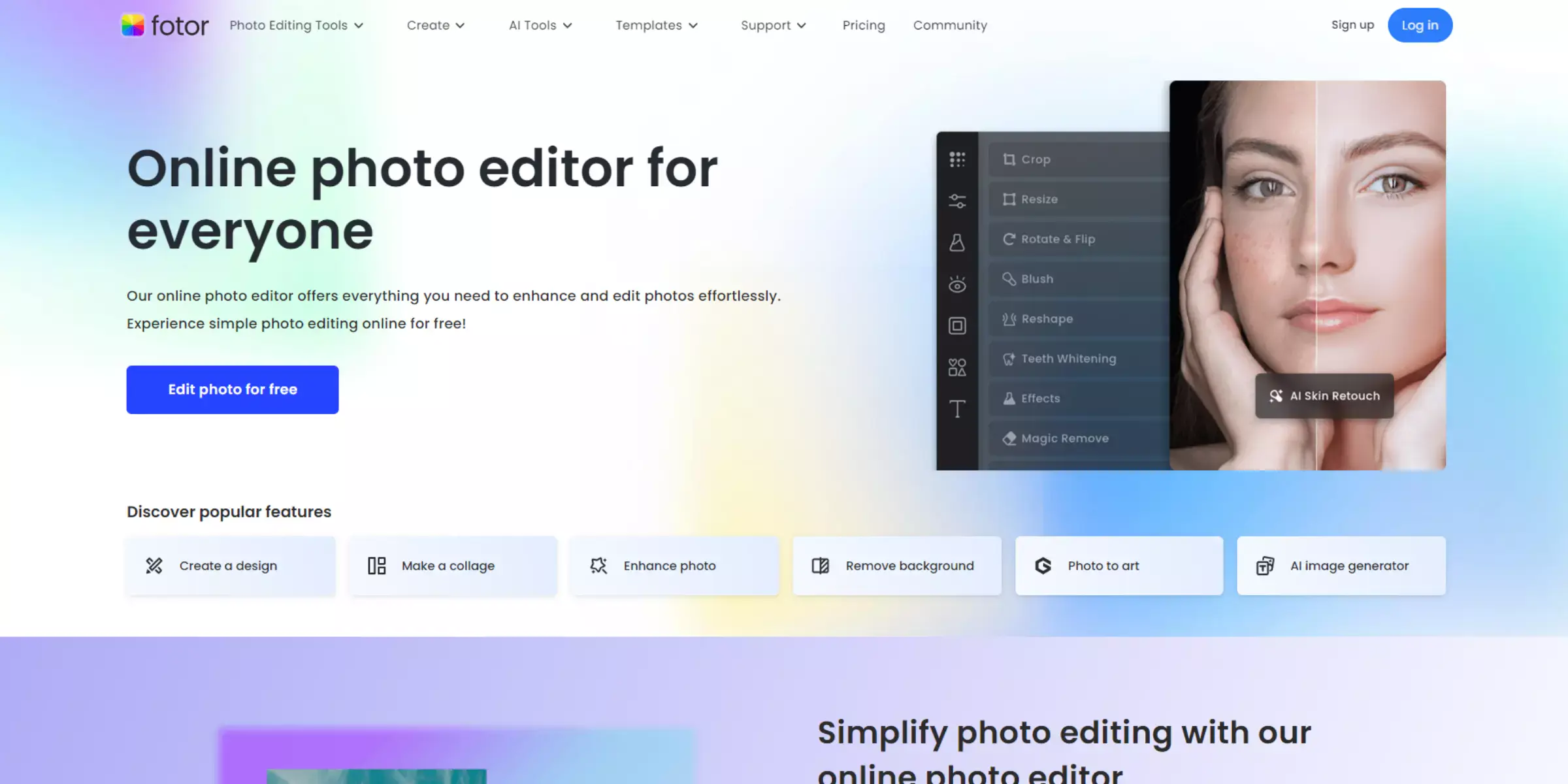
Fotor is your all-in-one solution for online photo editing, offering a seamless blend of powerful tools and intuitive design. Whether you're a beginner or a seasoned professional, Fotor simplifies the editing process with its comprehensive features and AI-enhanced capabilities. From basic adjustments to creative enhancements, you can effortlessly transform your photos with just a few clicks.
Its user-friendly interface and vast library of templates, effects, and filters make it easy to create stunning visuals for any purpose. Discover the convenience of editing photos online for free and unleash your creativity with Fotor's versatile editing toolkit.
Features:
- Comprehensive photo editing tools, from basic adjustments to advanced effects and enhancements.
- AI-powered tools for automatic photo enhancement, background removal, and object removal.
- Extensive library of filters, effects, and templates to enhance creativity.
- Collage maker with customizable templates for organizing photos creatively.
- Batch photo editing capabilities for efficiency.
Pros:
- Free to use with an option for premium features.
- Easy-to-navigate interface suitable for beginners.
- Supports editing on both desktop and mobile platforms.
- High-quality stock photos and design elements are available.
- Regular updates and new features keep the tool current.
Cons:
- Some advanced features may require a learning curve.
- The free version includes ads and watermarks.
- Limited to online editing, requiring internet access.
- Processing large files can take time and effort.
- Mobile app experience may vary depending on device performance.
14. LunaPic
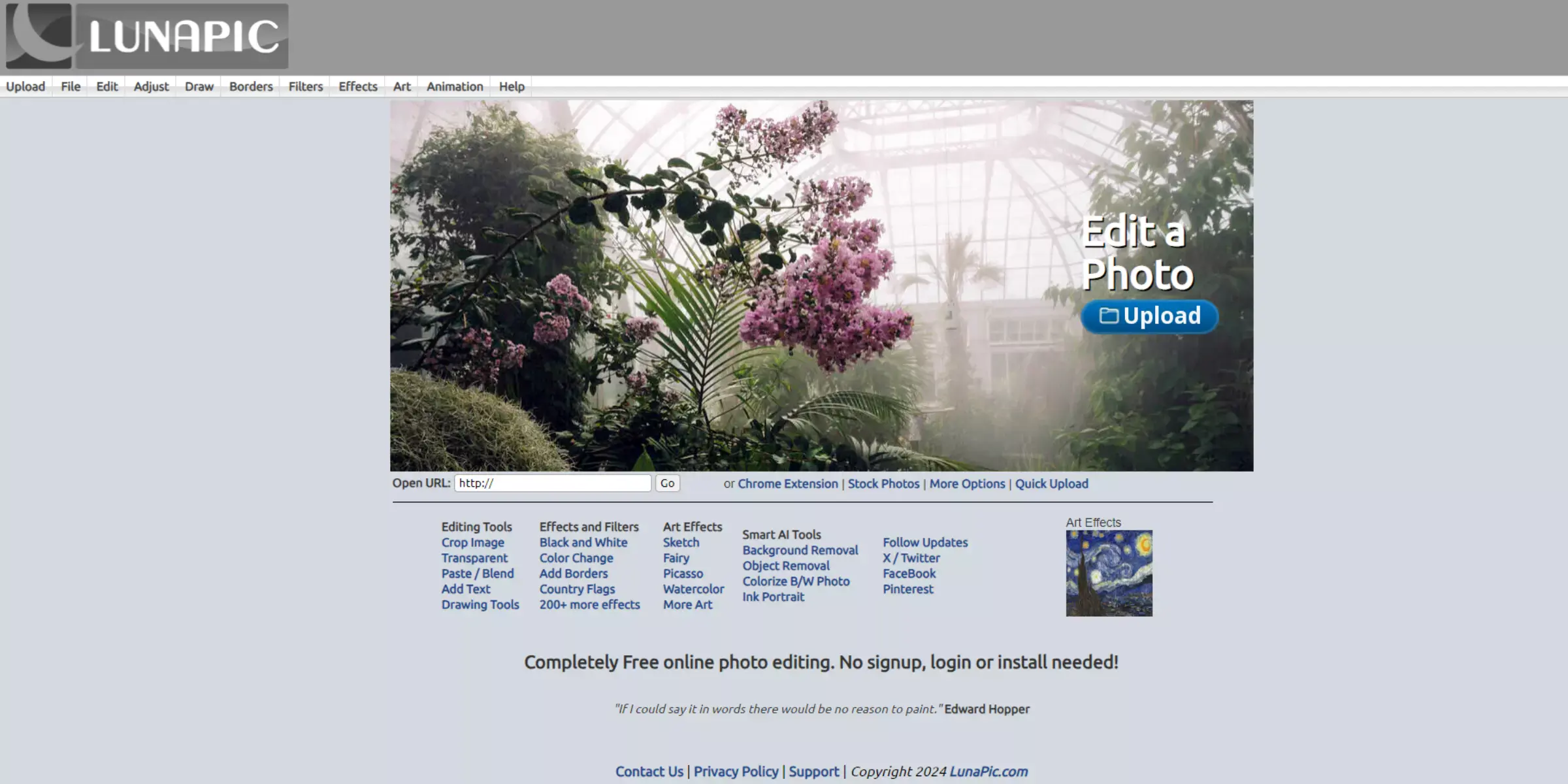
LunaPic stands out as a versatile online photo editor that empowers users with a wide array of editing tools and creative effects. Whether you're enhancing personal photos or crafting professional graphics, LunaPic offers intuitive features like filters, animations, and artistic effects. Its user-friendly interface supports seamless editing directly in your web browser, eliminating the need for complex software downloads.
LunaPic's accessibility and robust functionality make it a go-to choice for both casual users and professionals seeking to elevate their visual content. Experience the power of LunaPic to transform your images into captivating works of art effortlessly.
Features:
- Online accessibility without the need for software installation.
- Extensive range of photo editing tools, including filters, effects, and animations.
- Supports the editing of both images and GIFs.
- Simple and intuitive user interface for easy navigation.
- Option to upload images from various sources, including URLs and social media platforms.
Pros:
- Free to use with no subscription fees.
- Quick and easy editing process suitable for beginners.
- Offers unique artistic effects and animations.
- Allows editing of GIFs, making it versatile for social media.
- Regular updates and new features are added over time.
Cons:
- Limited advanced editing capabilities compared to desktop software.
- It can be slower when processing larger files or complex edits.
- Some features may require a learning curve for new users.
- Ads may appear in the free version, affecting user experience.
- Online reliance may restrict functionality without internet access.
15. PicMonkey
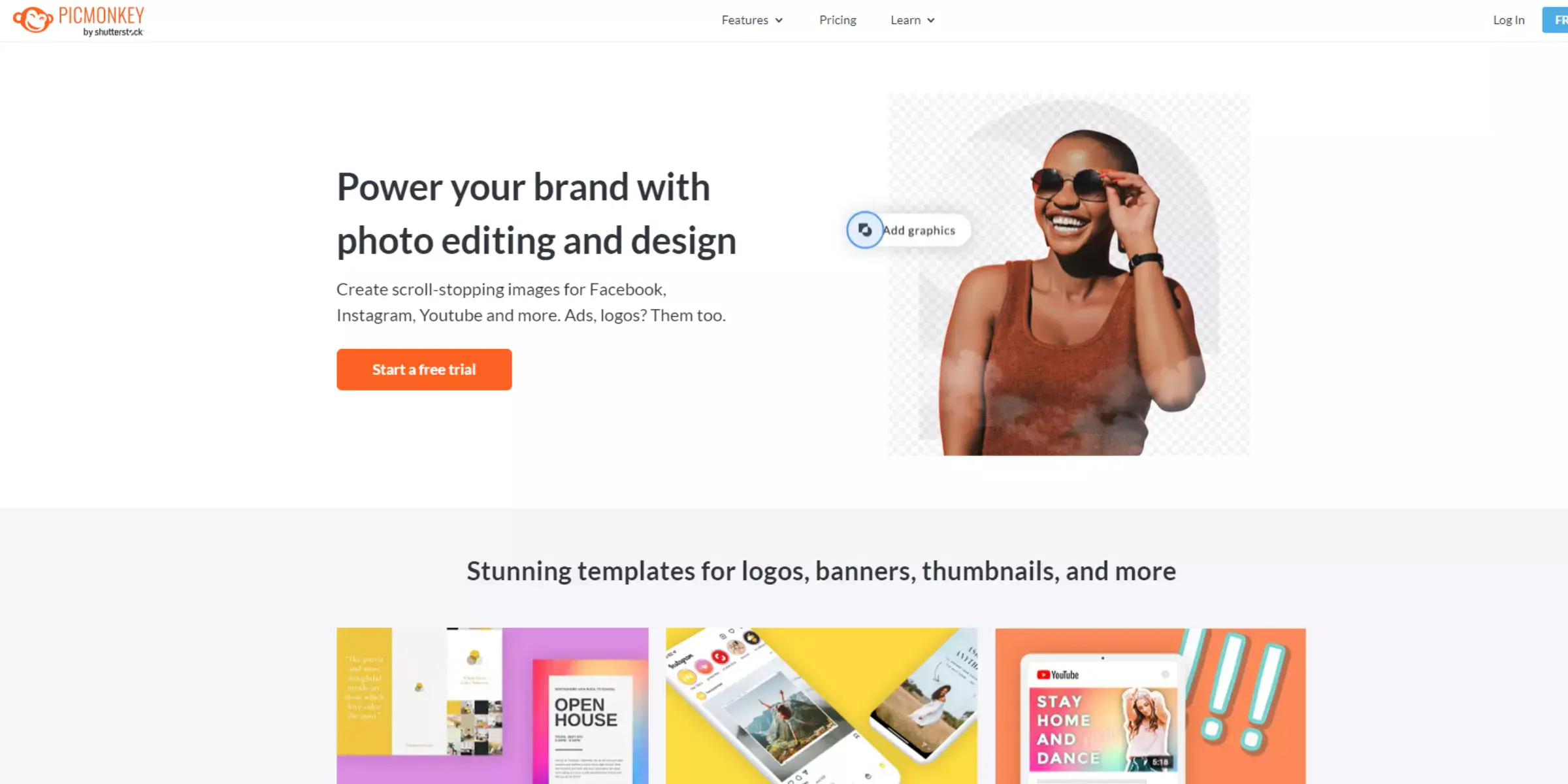
PicMonkey is an intuitive and versatile online photo editing tool designed for users looking to enhance their images effortlessly. With its user-friendly interface and extensive feature set, PicMonkey allows for quick adjustments, creative enhancements, and professional-grade edits.
Whether you're editing portraits, creating social media graphics, or designing marketing materials, PicMonkey offers a range of tools such as filters, textures, overlays, and templates to streamline the editing process. Its accessibility and comprehensive editing capabilities make it a preferred choice for both beginners and experienced users alike, aiming to achieve polished and impactful visuals without the complexity of traditional software.
Features:
- Comprehensive photo editing tools, including filters, overlays, textures, and effects.
- Templates for social media posts, banners, and promotional materials.
- Collage maker with customizable layouts and backgrounds.
- Text and graphic tools for adding captions, logos, and designs.
- Integration with popular platforms like Facebook and Instagram for seamless sharing.
Pros:
- User-friendly interface suitable for beginners.
- Extensive template library for quick design creation.
- Versatile editing capabilities for various types of projects.
- Cloud-based storage for easy access to projects from any device.
- Regular updates and new feature additions enhance functionality.
Cons:
- More advanced editing features compared to professional software.
- The free version has restrictions on features and access to templates.
- Some users may find the subscription pricing expensive.
- Requires internet connection for online editing.
- Limited customization options in certain templates and tools.
Download The Best Background Changer For Windows And Mac
To download the best background changer for both Windows and Mac, you'll want to consider various software options that cater to different needs and preferences. Here are some popular choices:
For Windows:
- Adobe Photoshop: Offers robust background removal and replacement tools with extensive editing capabilities.
- GIMP: A powerful, open-source alternative to Photoshop, suitable for advanced users.
- Photopea: A free online editor similar to Photoshop, accessible via a web browser.
- Affinity Photo: Provides professional-level editing tools, including background removal features.
- CorelDRAW: Known for vector graphics editing but also includes photo editing features like background removal.
For Mac:
- Adobe Photoshop: Industry-standard software with powerful background editing tools.
- Pixelmator Pro: Optimized for macOS, offering advanced editing features and AI tools.
- Affinity Photo: Available on Mac, offering similar features as its Windows counterpart.
- GIMP: Also available for Mac, providing extensive editing capabilities for free.
- Fotor: An easy-to-use photo editor with AI-powered background removal features.
These tools vary in complexity, price, and features, so choosing the best one depends on your specific editing needs and familiarity with photo editing software.
Conclusion
The best background editors of 2025, including top online changers like Erase.bg, offer unprecedented ease and quality in photo editing. Whether for professional use or personal projects, these tools empower users with advanced features, AI capabilities, and intuitive interfaces, making them indispensable for enhancing and transforming digital images effortlessly.
FAQ's
What is Erase.bg?
Erase.bg is an online tool that uses AI technology to automatically remove and change the backgrounds of photos quickly and accurately.
How does Erase.bg work?
Upload your photo to Erase.bg, and its AI algorithms will automatically detect and remove the background, allowing you to add a new one if desired.
Is Erase.bg free to use?
Erase.bg offers both free and premium versions, catering to different user needs with additional features in the premium plan.
Can Erase.bg handle complex images?
Yes, Erase.bg can handle complex images with intricate details, thanks to its advanced AI technology.
What image formats does Erase.bg support?
Erase.bg supports various image formats, including JPG, PNG, and more, making it versatile for different photos.
How can I download the edited photo?
After editing, you can download the photo directly from Erase.bg in a high-quality format, ready for use.