How To Cut Out Photos And Replace Backgrounds With Ease?
In the bustling digital landscape where visuals reign supreme, the ability to effortlessly cut out photos and replace backgrounds has become an indispensable tool for individuals and businesses. Picture this: You've captured a stunning image, but the background doesn't do it justice. Fear not, for the solution lies at your fingertips. Welcome to the era of seamless photo editing, where removing backgrounds online is as simple as a few clicks, empowering you to transform your images into captivating works of art.
Imagine the possibilities that unfold when you can easily remove the background from images. Whether you're a budding photographer seeking to enhance your portfolio or a savvy marketer aiming to create eye-catching content, the ability to cut out photos and replace backgrounds opens up a world of creative opportunities. With just a few `swift maneuvers, you can bid farewell to distracting backgrounds and usher in a new era of visual storytelling.
Embrace the power of technology as you embark on a journey to elevate your photos to new heights. Join us as we delve into background removal online, uncovering the secrets to achieving flawless results and unleashing your creativity like never before. Say goodbye to mundane backgrounds and hello to a world where every image tells a compelling story – one cutout at a time.
How To Cut Out And Replace Image Background Online
In today's digital age, the ability to effortlessly cut out and replace image backgrounds online has become a game-changer for creative projects, marketing materials, and personalisation needs. Whether you're a designer, marketer, or simply someone wanting to enhance their photos, online tools offer unparalleled convenience and precision.
By leveraging these tools, such as Erase.bg and others, users can seamlessly remove unwanted backgrounds and replace them with more suitable ones or leave them transparent. This process enhances the visual appeal, professionalism, and usability of images across various platforms, from social media to e-commerce sites.
With intuitive interfaces and powerful AI algorithms, these tools ensure even complex backgrounds like hair and intricate objects are accurately handled, saving time and effort. Discover how easy it is to transform your images with just a few clicks, making your visual content stand out with polished professionalism.
Step 1: Begin by uploading the image you want to edit. You can drag and drop the image directly onto the Erase.bg website or use the upload button to select it from your device.
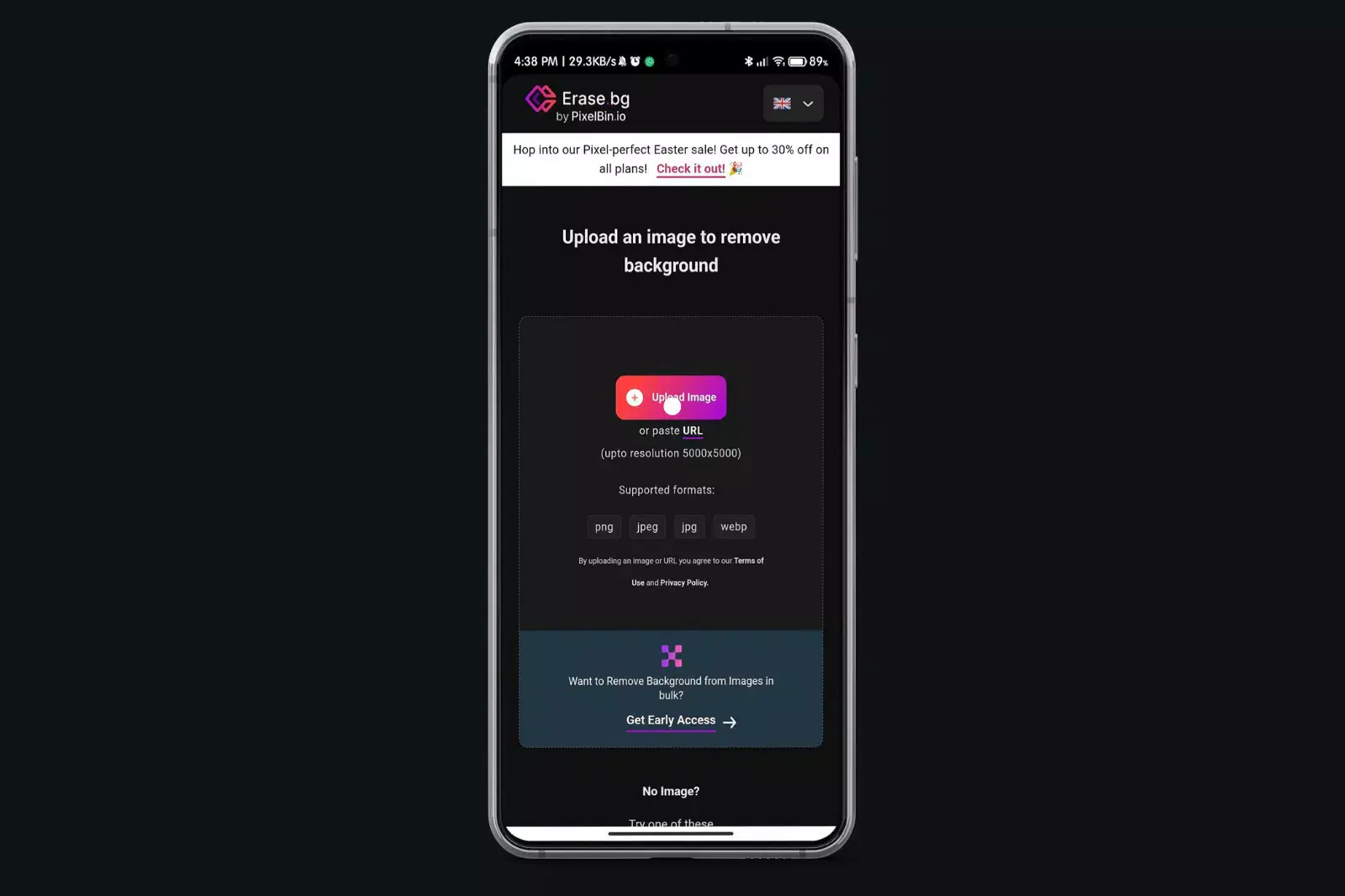
Step 2: Erase.bg automatically removes the existing background from your image. The AI-powered tool accurately identifies the subject and cuts out the background, including intricate details like hair and fur.
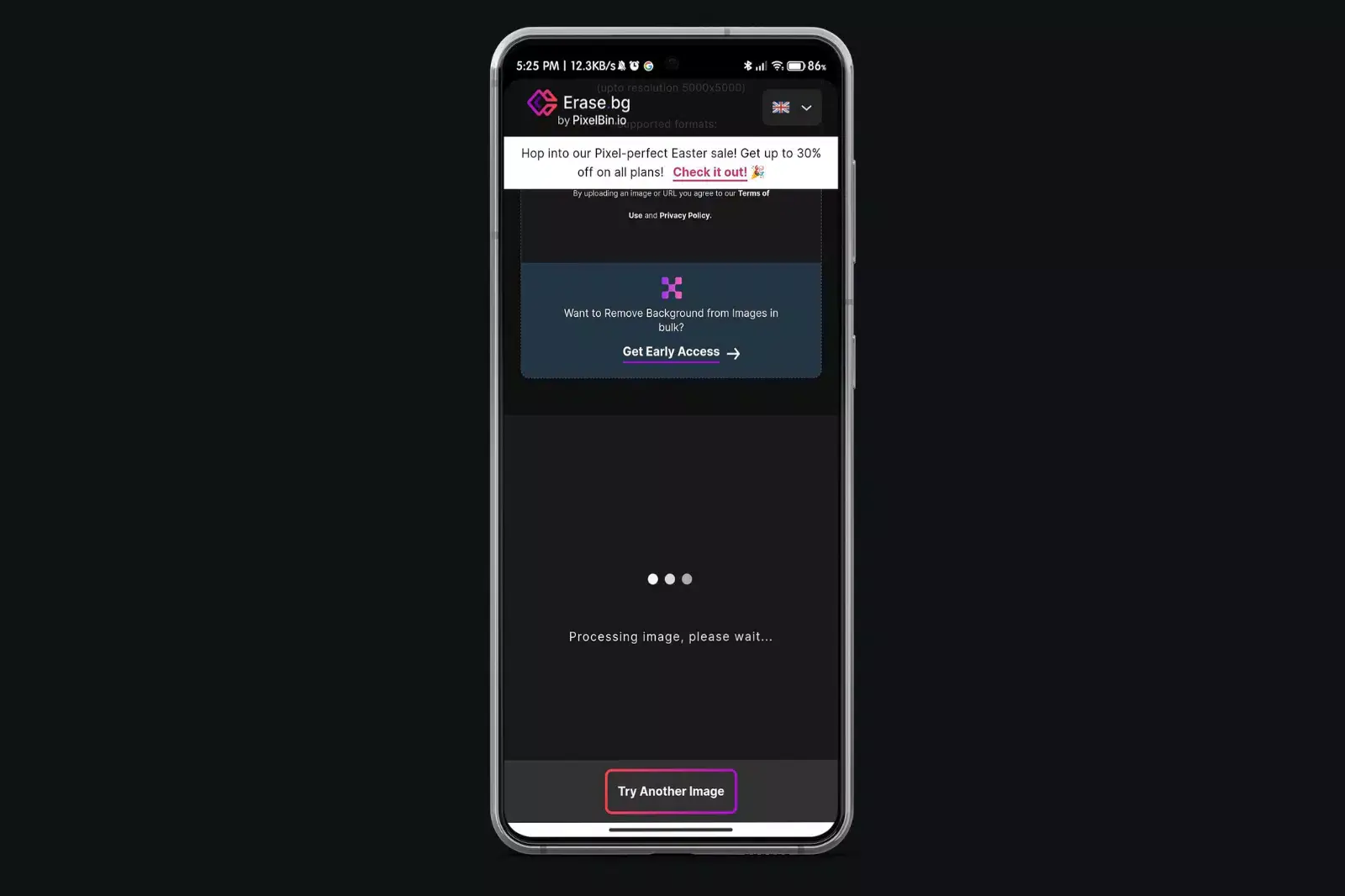
Step 3: Once you're satisfied with the new background, simply download your edited image. Erase.bg provides the option to download the image with the new background in high resolution, ready for use in your projects or social media posts.
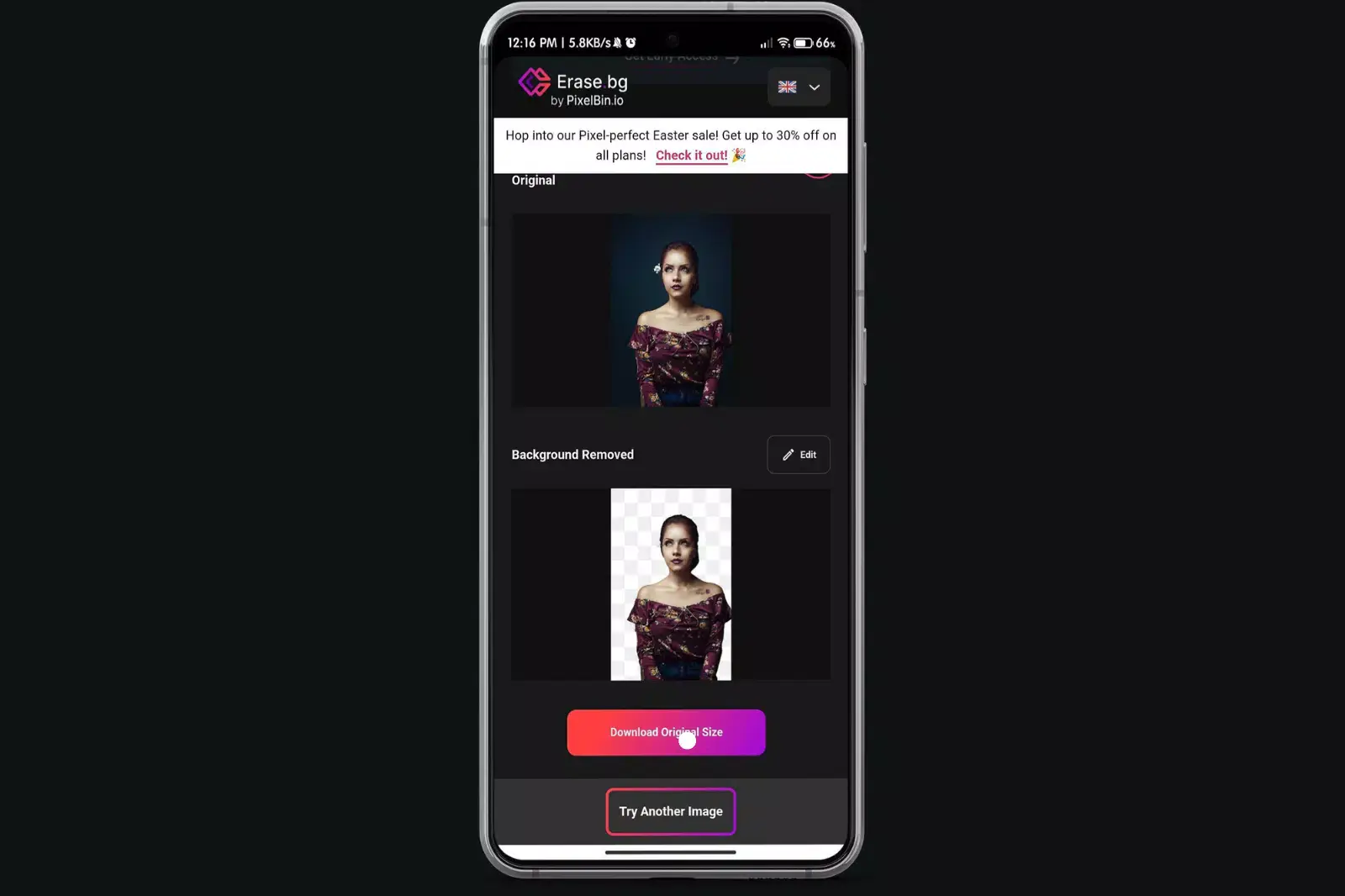
How To Cut Out An Image Using The Cutout.pro
To cut out an image using a cutout tool, first upload your image to the tool. Use the selection brush to outline the object you want to keep. The tool will automatically remove the background while preserving the object's edges. Refine the selection if needed and choose a new background or keep it transparent. Download your edited image in the desired format.
This process efficiently creates product photos, social media images, or custom graphics with precise cutouts that seamlessly integrate into various designs. Mastering this tool empowers users to enhance visuals effortlessly for professional or personal projects.
Step 1: Upload your desired image into the cutout tool interface.
Step 2: Use the selection brush or tool to carefully outline the object or subject you wish to keep in the image.
Step 3: The tool automatically removes the background around the selected object, using advanced algorithms to maintain edge clarity.
Step 4: Refine the selection if necessary, adjusting edges or delicate details to ensure a clean cutout.
Step 5: Opt for a new background from available options or keep the background transparent.
Step 6: Once satisfied with the result, download your edited image in the preferred format (e.g., PNG) for further use or integration into your projects.
Best Online Tools to Remove or Replace Backgrounds
In the digital age, creating visually appealing images is crucial, whether for professional use or personal projects. Removing or replacing backgrounds can transform ordinary photos into eye-catching masterpieces. Here’s an introduction to the best online tools that make this process seamless, quick, and efficient.
These tools help you cut images from backgrounds effortlessly, offering precision and high-quality results. Let's explore the top background removers that can revolutionize your photo editing experience.
Erase.bg
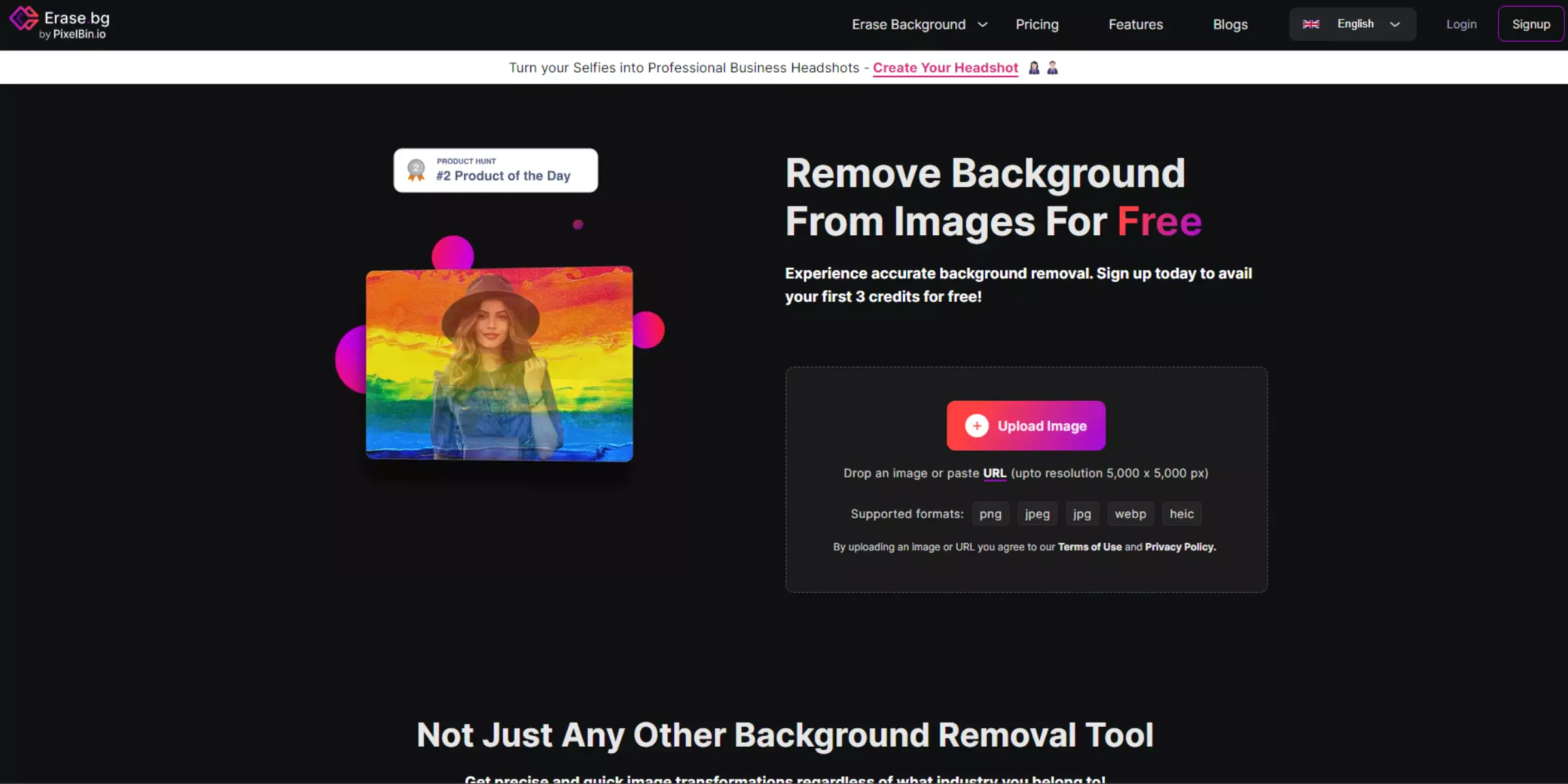
Erase.bg revolutionises background removal with AI precision, effortlessly cutting out backgrounds from images. Whether for professional photographers, marketers, or designers, its automated tool delivers quick and accurate results. Simply upload your image, and Erase.bg handles the rest, ensuring crisp, transparent backgrounds in seconds.
Perfect for e-commerce, presentations, or personal projects, Erase.bg streamlines the editing process with minimal effort, making it a go-to choice for anyone needing clean, polished images without the hassle of manual editing.
Features
- AI-Powered Precision: Erase.bg utilises advanced artificial intelligence to detect and remove backgrounds from images accurately.
- Speedy Processing: It provides rapid background removal, allowing users to get transparent images in seconds.
- User-Friendly Interface: With an intuitive design, Erase.bg makes it easy for anyone to remove backgrounds without needing advanced editing skills.
- High-Quality Results: It delivers professional-quality, clean-cut images suitable for various applications, from e-commerce to digital marketing.
- Compatibility: Erase.bg supports a wide range of image formats and integrates seamlessly into workflows, enhancing efficiency in image editing tasks.
Remove.bg
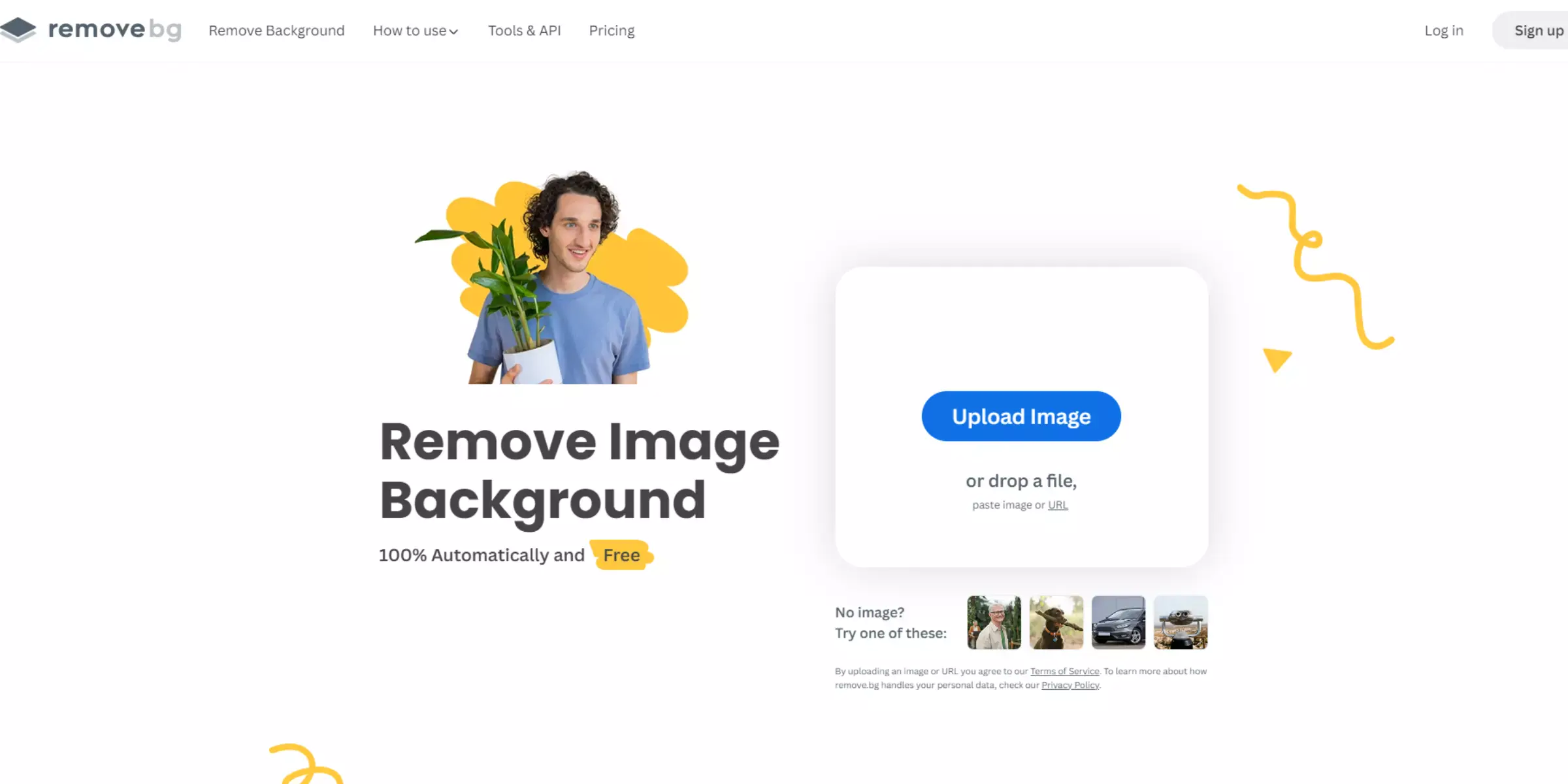
Remove.bg is a revolutionary online tool that effortlessly removes backgrounds from images, enabling users to cut images out of their backgrounds precisely and efficiently. This tool is powered by advanced AI technology and provides a seamless solution for removing backgrounds quickly and efficiently. With Remove.bg, you can achieve professional-quality results in just a few clicks, saving you valuable time and effort.
Whether editing product photos, creating social media content, or designing graphics, Remove.bg offers a user-friendly experience and exceptional results. Say goodbye to tedious manual editing and hello to streamlined background removal with Remove.bg.
Features
- AI-Powered Background Removal: Remove.bg uses cutting-edge AI technology to accurately and automatically remove backgrounds from images, ensuring precise cutouts every time.
- Speed and Efficiency: With Remove.bg, background removal is lightning-fast, allowing you to process images quickly and efficiently, saving time and effort.
- User-Friendly Interface: The platform offers a simple and intuitive interface, making it easy for users of all skill levels to remove backgrounds from images easily.
- High-Quality Results: Remove.bg delivers high-quality cutouts with clean edges, preserving intricate details and ensuring professional-looking results.
- Versatility: Whether you're editing product photos, portraits, or any other type of image, Remove.bg can handle it all, making it a versatile tool for various applications.
- Compatibility: Remove.bg supports many image formats, including JPEG and PNG, ensuring compatibility with most images.
Clipping Magic
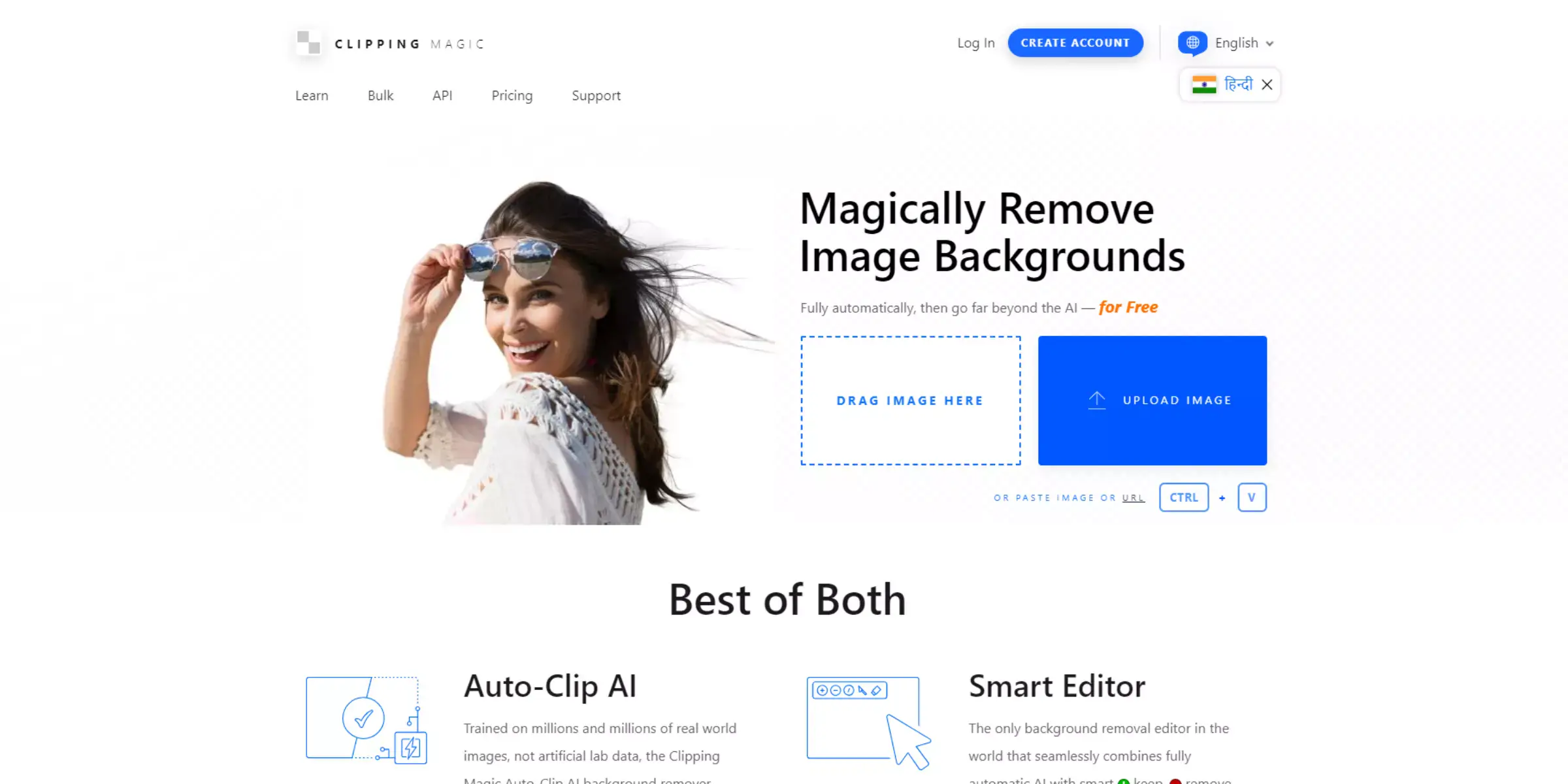
Clipping Magic is a powerful online tool designed to cut out images from their backgrounds precisely and efficiently. With its intuitive interface and advanced algorithms, users can quickly and accurately remove backgrounds from images in just a few clicks. Clipping Magic offers the perfect solution whether you're a professional photographer, graphic designer, or simply looking to enhance your photos.
Say goodbye to tedious manual editing and hello to effortless background removal. Experience the convenience of Clipping Magic and unlock a world of possibilities for your creative projects.
Features
- Precise Cutting: Clipping Magic offers precise cutting capabilities, allowing users to accurately remove backgrounds from images while retaining fine details and edges.
- Easy-to-Use Interface: The platform features an intuitive interface that makes background removal a breeze, even for beginners. Users can quickly navigate the tools and options to achieve their desired results.
- Automatic Background Removal: Clipping Magic automates the background removal process with advanced algorithms, saving users time and effort. With just a few clicks, backgrounds can be removed seamlessly.
- Customizable Editing: Users can customize their editing process with adjustable settings for fine-tuning the cutout. This includes options for refining edges, adjusting colors, and more.
- Online Accessibility: As a web-based tool, Clipping Magic offers the convenience of online accessibility. Users can access the platform from any device with an internet connection, making it easy to edit images on the go.
Adobe Spark
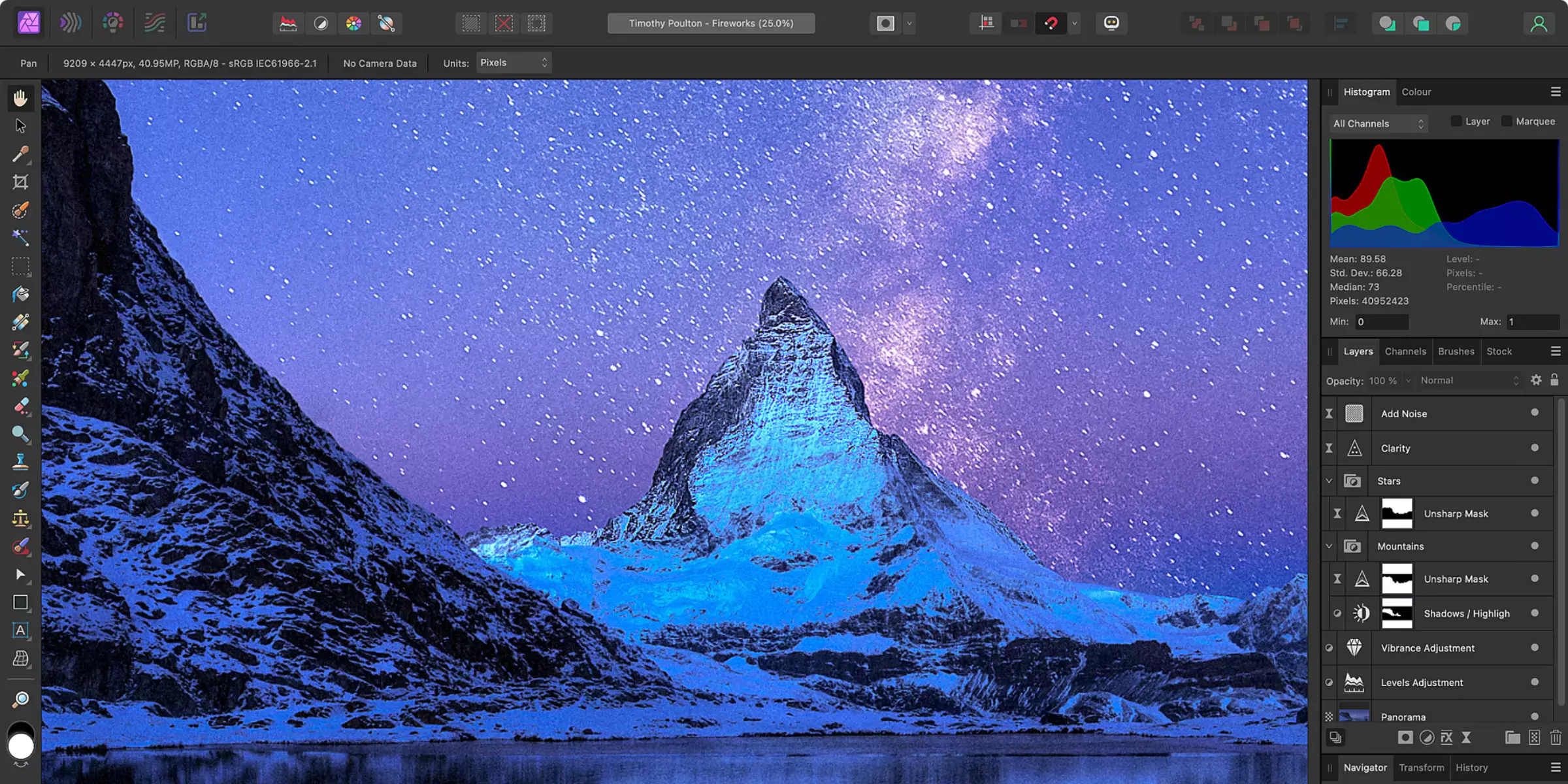
Introducing Adobe Spark, a versatile online platform that empowers users to cut backgrounds from images effortlessly, unleashing boundless creativity in digital design. With Adobe Spark's intuitive interface and powerful editing tools, removing backgrounds has always been challenging. Whether a seasoned designer or a novice, Adobe Spark offers a seamless experience, allowing you to achieve professional-quality results in minutes.
Say goodbye to tedious manual editing and hello to streamlined efficiency with Adobe Spark's automated background removal feature. Dive into a world of endless possibilities and transform your images with Adobe Spark today.
Features
- User-Friendly Interface: Adobe Spark offers an intuitive interface, making it accessible to all skill levels.
- Automated Background Removal: Effortlessly cute backgrounds from images with Adobe Spark's automated background removal feature.
- Customization Options: Tailor your images to perfection with various customization options, including adjustments for contrast, brightness, and more.
- Creative Assets: Access a library of creative assets, including graphics, fonts, and templates, to enhance your designs.
- Integration: Seamlessly integrate Adobe Spark with other Adobe Creative Cloud applications for a streamlined workflow across platforms.
Fotor
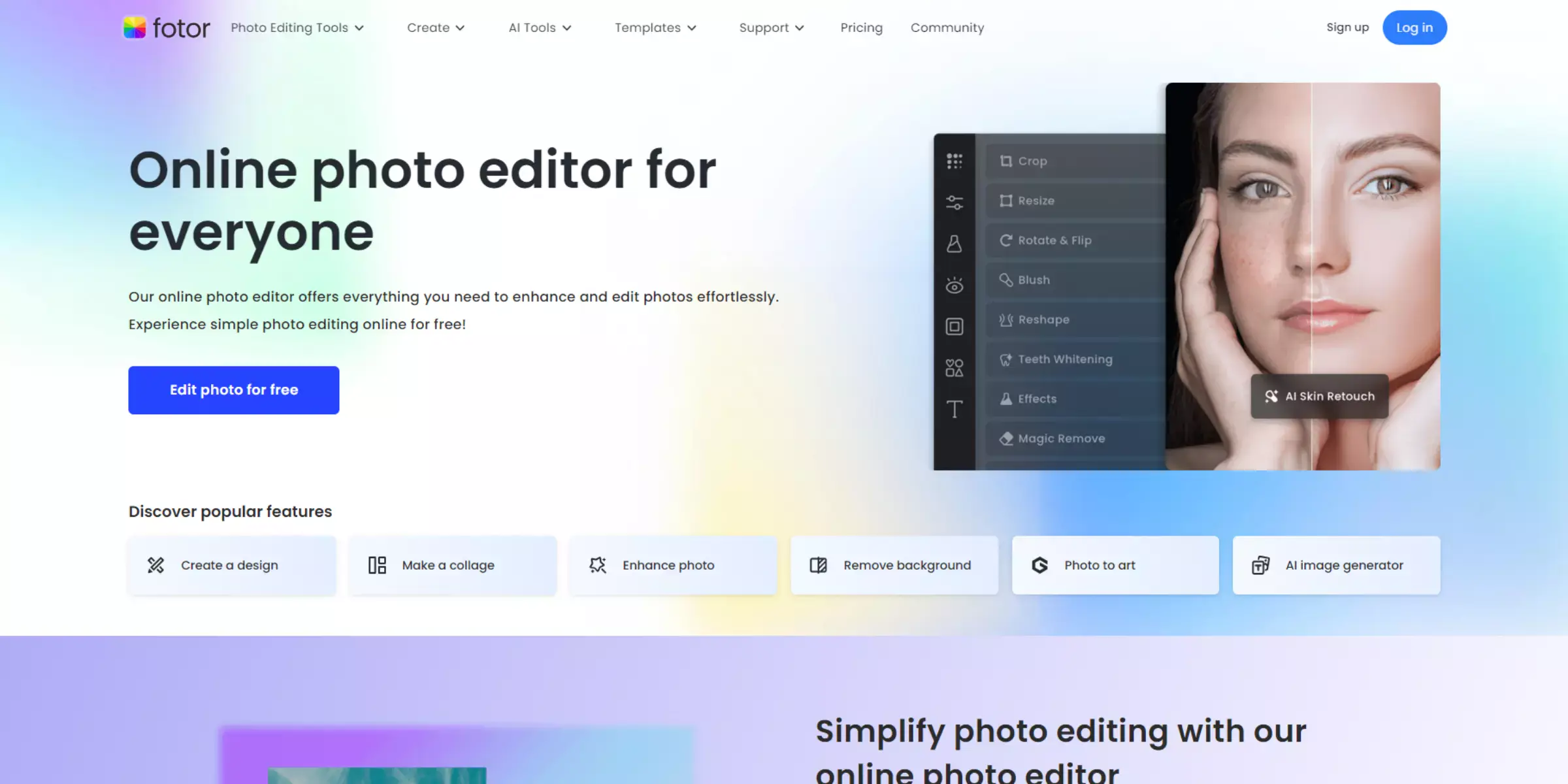
Fotor is a versatile online photo editing tool renowned for its powerful background cutout feature. With Fotor's intuitive interface and advanced AI technology, users can effortlessly remove backgrounds from images with just a few clicks. Whether you're a professional photographer, an e-commerce entrepreneur, or a social media enthusiast, Fotor provides the tools you need to achieve stunning results.
From precise cutouts to seamless background replacements, Fotor empowers users to unleash creativity and elevate their visuals. Say goodbye to complex editing processes and hello to Fotor's easy and efficient background cutout solution.
Features
- Precision Cutting: Fotor's advanced AI technology ensures precise and accurate background removal, even in intricate areas like hair and fur.
- Automatic Removal: Say goodbye to manual editing! Fotor automates the background removal process, making it quick and hassle-free.
- Versatile Use: Whether portraits, product images, or graphics, Fotor can handle various images for background removal.
- Customizable Editing: After removing the background, users can easily change the background color, add new backgrounds, or leave the image with a transparent background.
- Efficient Workflow: Fotor's background cutout tool is designed to streamline your editing process, allowing you to focus more on creativity and less on technicalities.
Pixlr
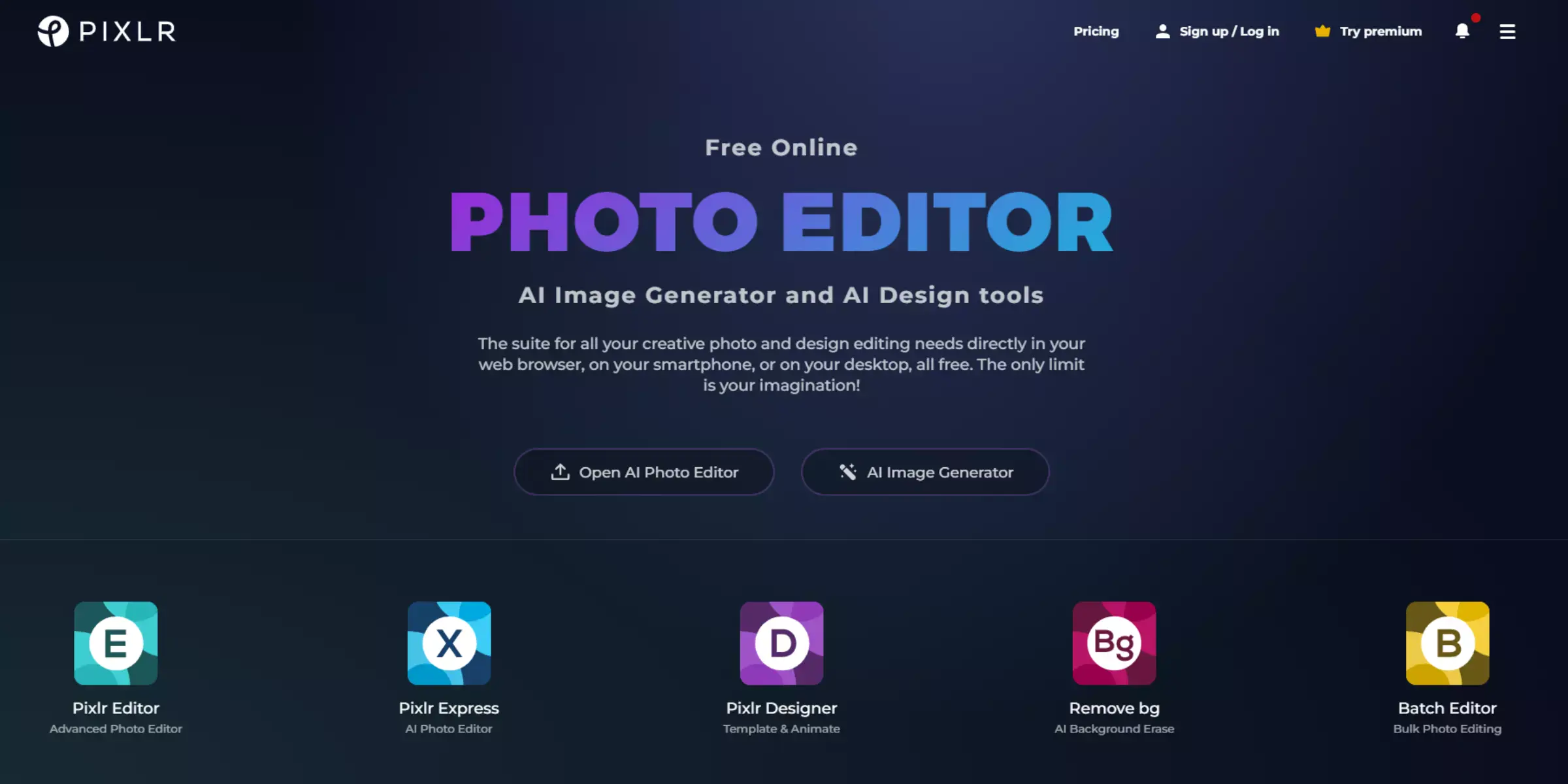
Introducing Pixlr, your go-to solution for seamlessly cutting out backgrounds and changing them quickly. With Pixlr's intuitive interface and powerful tools, you can effortlessly transform your images in just a few clicks.
Whether you're editing portraits, product shots, or graphics, Pixlr's cutout background changer offers precision and versatility. Say goodbye to tedious manual editing and hello to automated efficiency. Get ready to unleash your creativity and take your images to the next level with Pixlr's innovative features and user-friendly design.
Features
- Advanced Cutout Tools: Pixlr offers advanced cutout tools that allow you to precisely remove backgrounds from your images, including intricate details like hair and complex edges.
- Background Changer: Easily change the background of your images with Pixlr's background changer feature. Choose from various pre-designed backgrounds or upload your own to customize your creations.
- Intuitive Interface: Pixlr's intuitive interface makes it easy for users of all levels to navigate and edit their images. With simple tools and straightforward controls, you can achieve professional-quality results quickly.
- Customizable Options: Customize your cutout and background change with adjustable settings, including feathering, opacity, and more. Fine-tune your edits to perfection and create stunning visuals that stand out.
- Online Access: Pixlr is available online, making it accessible from any device with an internet connection. Edit your images on the go and unleash your creativity whenever inspiration strikes.
Canva
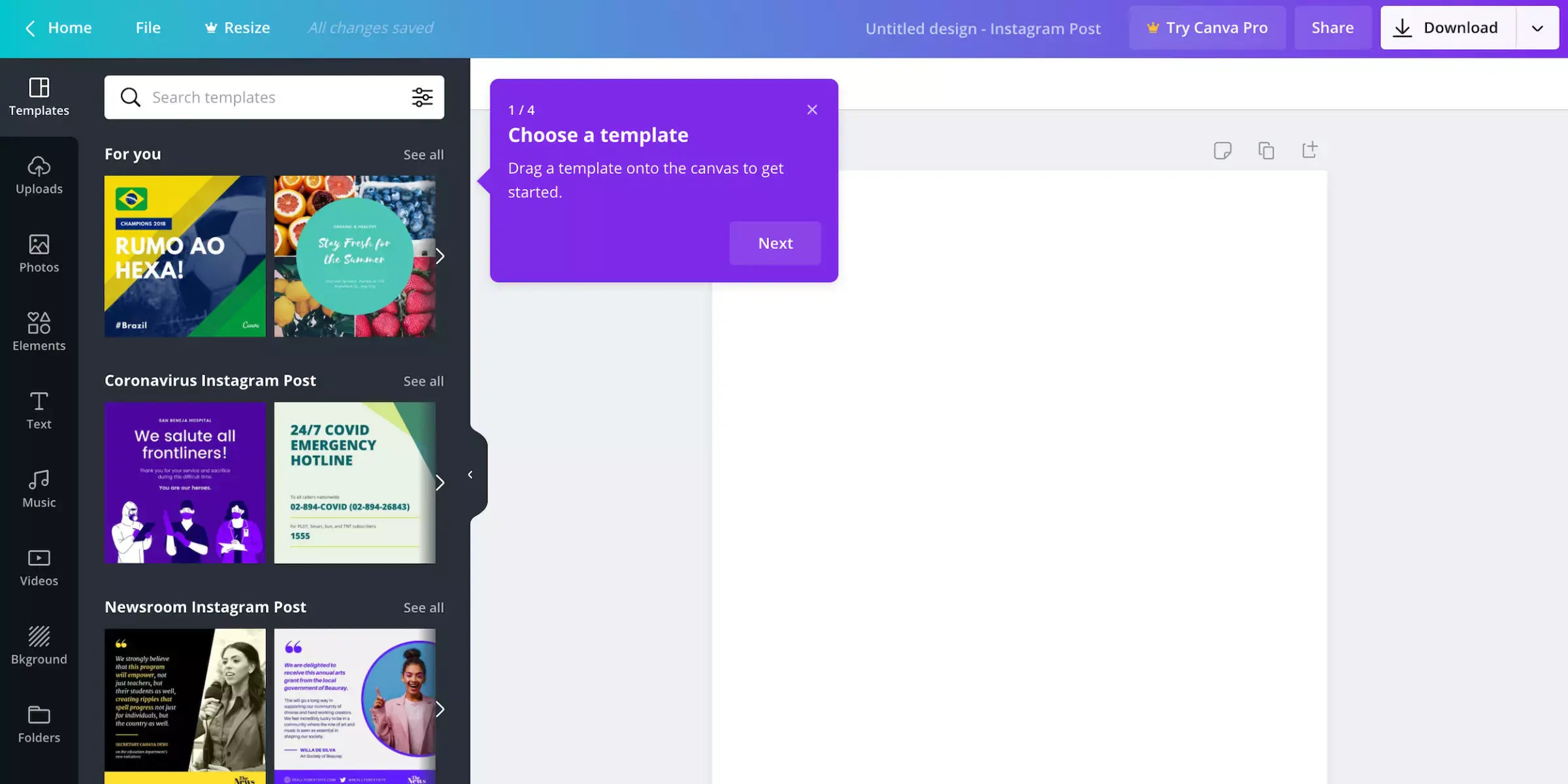
Canva, a renowned online design platform, offers a seamless solution for cutting out photo backgrounds with ease and precision. With Canva's intuitive interface and powerful editing tools, removing backgrounds from images has never been simpler. Whether you're a seasoned designer or a beginner, Canva provides the tools to create stunning visuals in just a few clicks.
Say goodbye to complex photo editing software – Canva streamlines the process, allowing you to focus on unleashing your creativity. Join millions of users worldwide who trust Canva for all their design needs and discover the convenience of cutting out photo backgrounds effortlessly.
Features
- User-Friendly Interface: Canva's interface is designed to be intuitive and easy to navigate, making it accessible for users of all skill levels.
- Extensive Library of Elements: Access a vast library of graphics, illustrations, and stock photos to enhance your designs.
- Advanced Editing Tools: Canva offers a range of editing tools, including cutting out photo backgrounds with precision and accuracy.
- Customizable Templates: Choose from various pre-designed templates for social media posts, presentations, posters, and more, and customize them to suit your needs.
- Collaboration Features: Collaborate with team members in real-time, share designs, and receive feedback seamlessly within the platform.
PhotoScissors
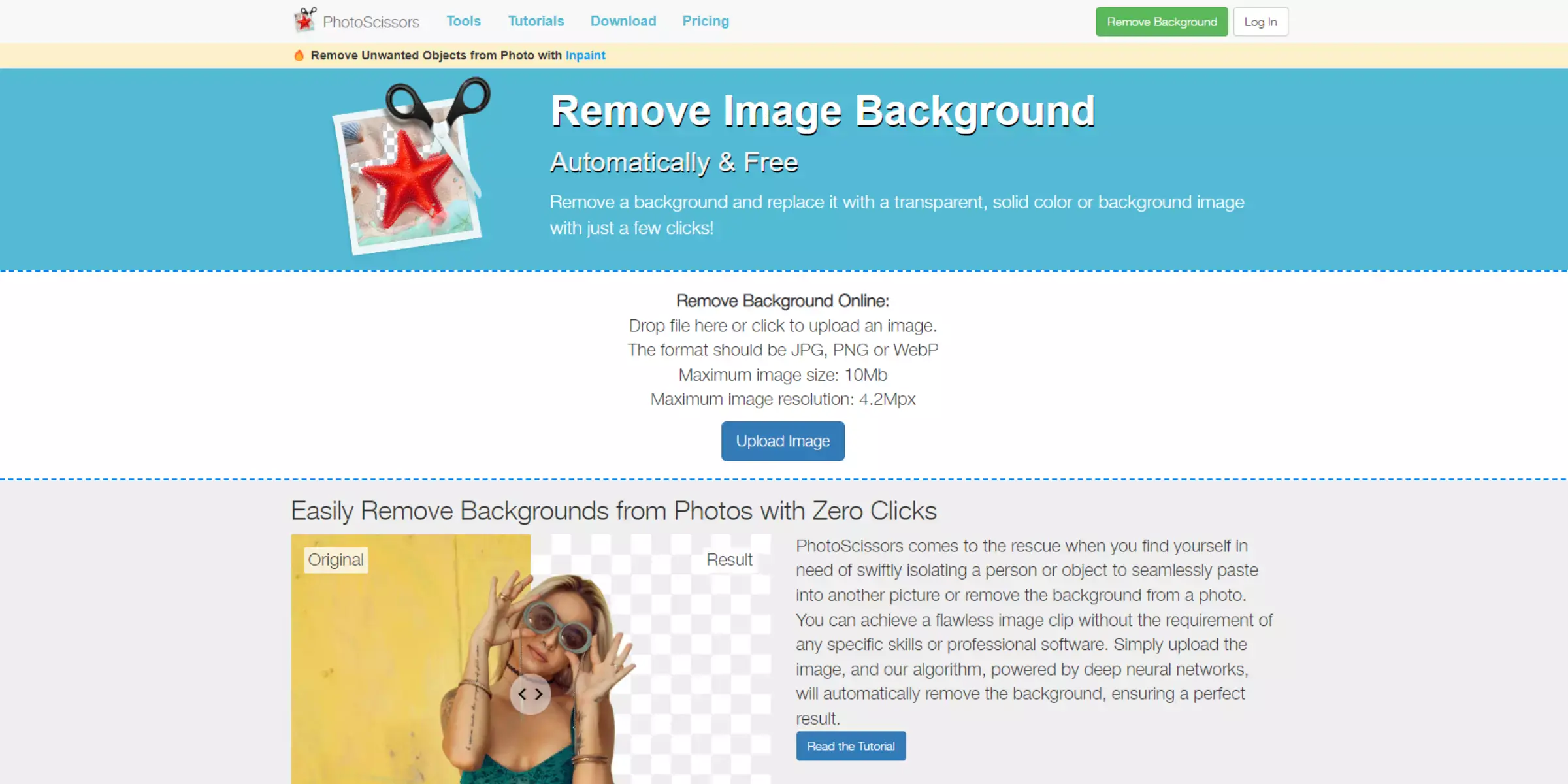
PhotoScissors is a powerful yet user-friendly tool designed to remove backgrounds from images easily. Whether you're a professional designer or a casual user, this intuitive software empowers you to cut out backgrounds effortlessly, allowing you to focus on creating stunning visuals. With its advanced algorithms, PhotoScissors ensures precise cutouts, even in complex images with intricate details.
Say goodbye to tedious manual editing and embrace the simplicity of PhotoScissors for all your background removal needs. Whether editing portraits, product photos, or any other image, PhotoScissors is your go-to solution for achieving clean and professional results in no time.
Features
- Instant Background Removal: Remove backgrounds from images with just a few clicks, thanks to PhotoScissors' intuitive interface and advanced algorithms.
- Cutout Precision: Achieve precise cutouts around intricate details like hair and fur, ensuring professional-looking results every time.
- User-Friendly: With its simple and user-friendly design, PhotoScissors is accessible to beginners while offering powerful features for advanced users.
- Flexible Output: Save your cutout images in various formats, including transparent PNGs, to seamlessly integrate them into your projects.
- Cross-Platform Compatibility: PhotoScissors is available for Windows and Mac users, providing flexibility and convenience for all.
Background Burner
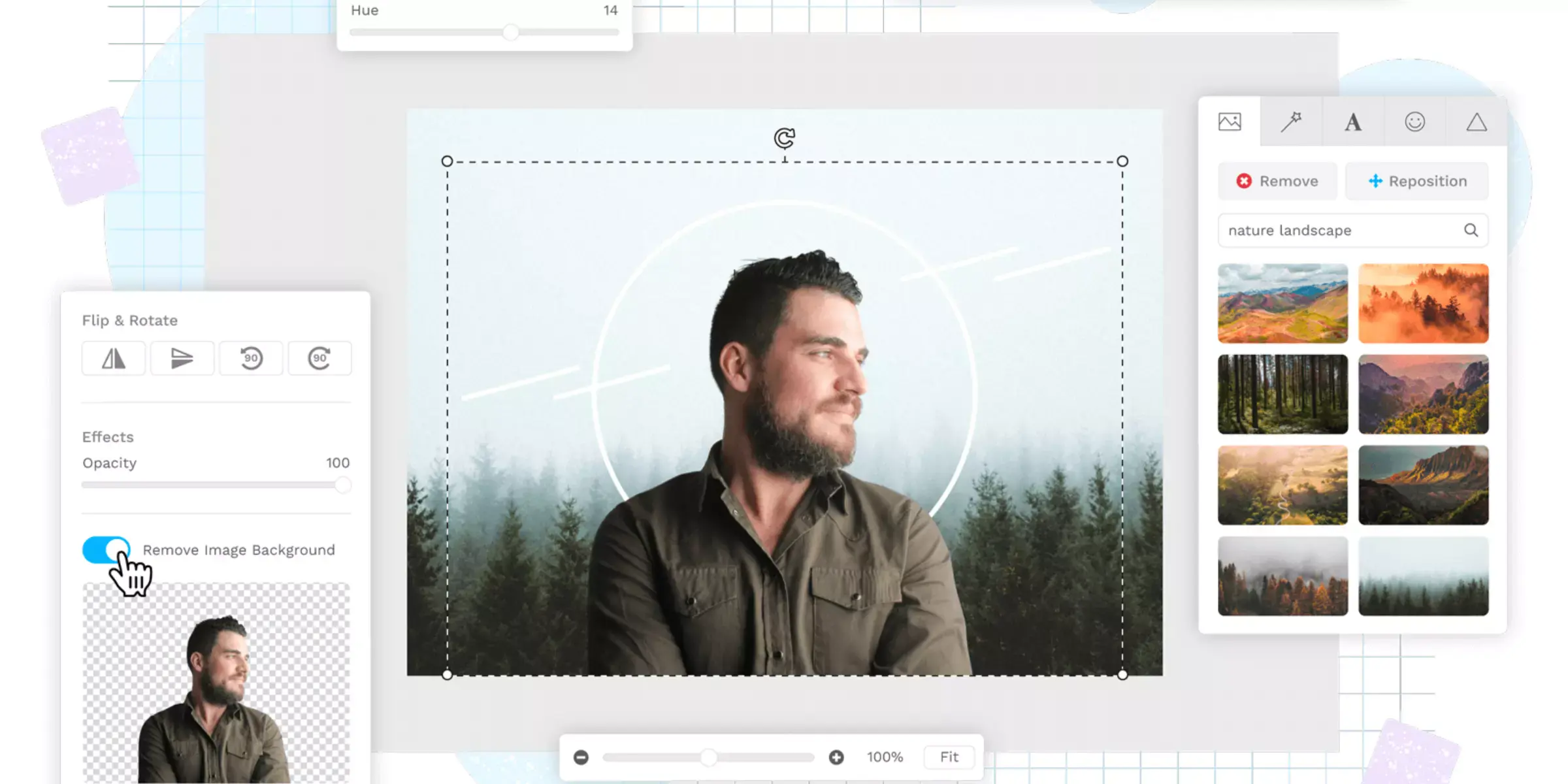
Background Burner is a versatile online tool that makes background removal quick and easy. With its intuitive interface and powerful algorithms, you can effortlessly cut out backgrounds from your images in just a few clicks. Whether you're a graphic designer, photographer, or e-commerce seller, Background Burner provides a convenient solution for creating transparent backgrounds.
Say goodbye to complex editing software and hello to streamlined background removal with Background Burner. With its fast and accurate results, this tool is perfect for anyone looking to enhance their images and create professional-looking visuals.
Features
- Automated Background Removal: Background Burner offers automated background removal, making the process quick and hassle-free.
- Accuracy: The tool employs advanced algorithms to ensure accurate background removal, preserving intricate details.
- Easy-to-Use Interface: With its user-friendly interface, Background Burner allows users of all skill levels to remove backgrounds easily.
- Customizable Results: Users can refine the background removal process and adjust settings to achieve the desired results.
- Versatile Compatibility: Background Burner supports various image formats, enabling users to remove backgrounds from various images effortlessly.
- High-Quality Output: The tool generates high-quality, transparent backgrounds, suitable for professional use in various projects.
- Online Access: As an online tool, Background Burner offers convenient access from any internet-connected device without the need for downloads or installations.
- Time-Saving: Background Burner helps users save time by automating the background removal process, allowing them to focus on other aspects of their projects.
Kapwing
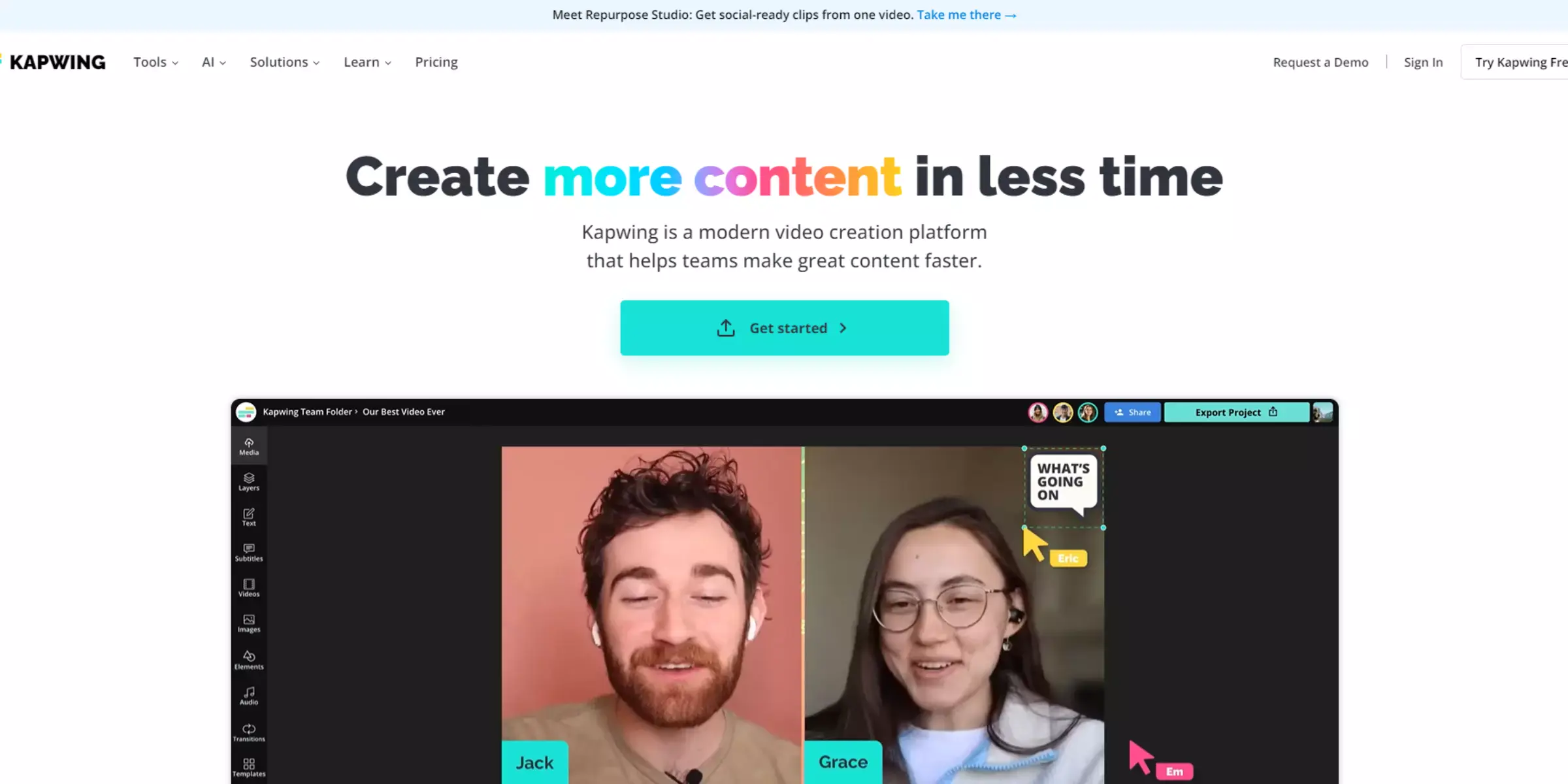
Kapwing offers a seamless solution for removing backgrounds online, empowering users to create captivating visuals without requiring complex software effortlessly. With its intuitive interface and powerful editing tools, Kapwing simplifies the background removal process, allowing users to focus on unleashing their creativity.
Whether you're a social media enthusiast, business owner, or content creator, Kapwing provides the tools to remove backgrounds from images and videos easily. Say goodbye to tedious manual editing and hello to hassle-free background removal with Kapwing.
Features
- Intuitive Interface: Kapwing's user-friendly interface makes background removal easy and accessible for all users, regardless of their level of expertise.
- Advanced Editing Tools: With Kapwing, users can access various advanced editing tools to refine their background removal process, including precision selection tools and fine-tuning options.
- Versatile Compatibility: Kapwing supports many file formats, allowing users to remove backgrounds from images and videos in various formats, including JPEG, PNG, and MP4.
- Online Accessibility: As a web-based platform, Kapwing enables users to remove backgrounds from any device with an internet connection, providing flexibility and convenience.
- Collaborative Features: Kapwing offers features that allow multiple users to work on background removal projects simultaneously, facilitating teamwork and productivity.
Photopea
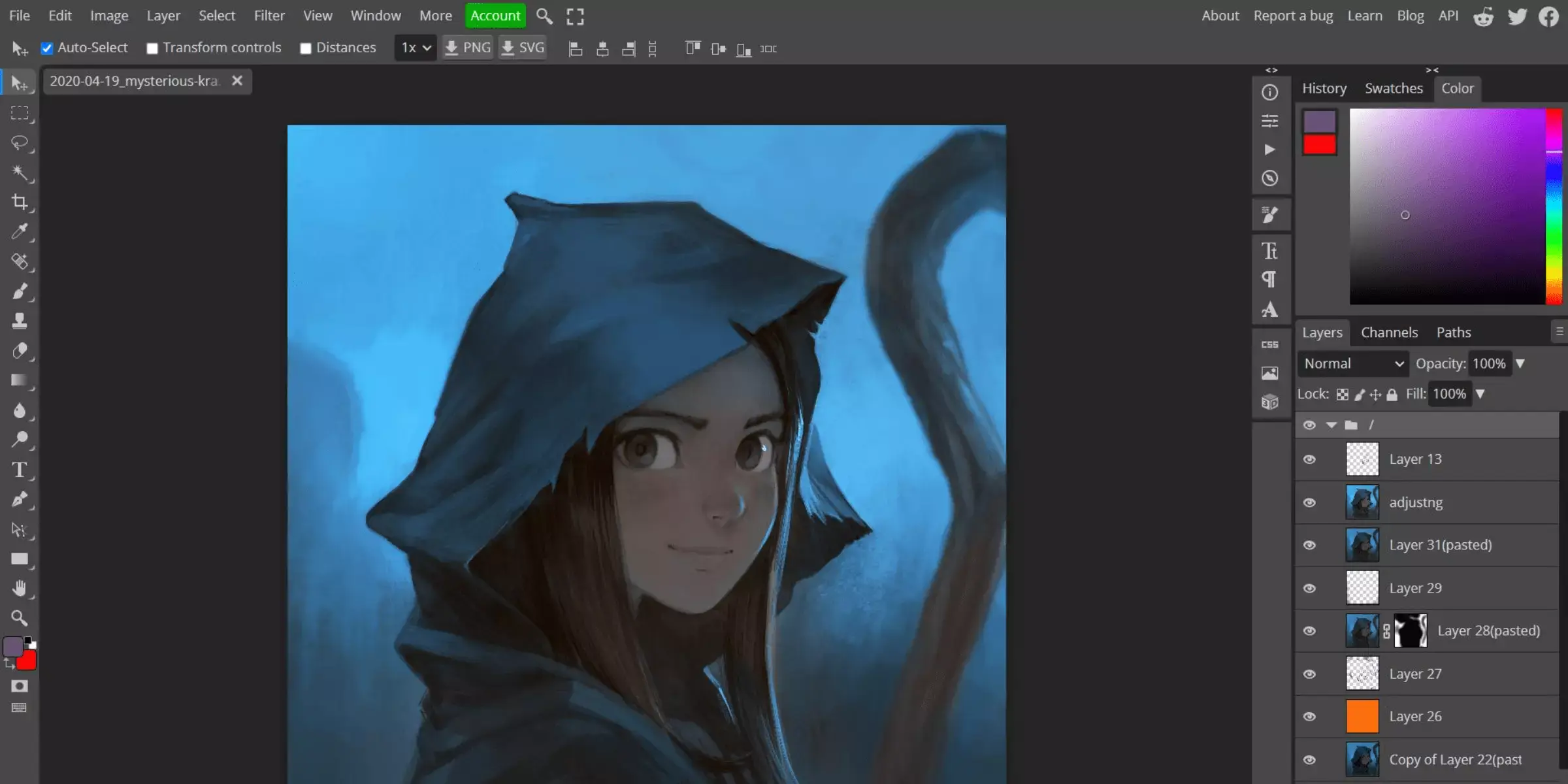
Photopea is a versatile online photo editor that excels in cutting out backgrounds from images with precision and ease. As a web-based alternative to Photoshop, Photopea offers powerful tools for selecting and removing backgrounds seamlessly. Its intuitive interface and comprehensive editing features make it accessible for beginners and advanced users.
Whether you're editing portraits, product images, or graphics, Photopea's robust capabilities allow you to achieve professional-grade results. With support for various file formats and layers, it facilitates intricate editing tasks like adjusting edges and refining selections. Photopea is ideal for anyone seeking a reliable tool for efficient background removal and image manipulation tasks online.
Features
- Layer Support: Work with multiple layers for complex editing tasks, including background removal and adjustment.
- Selection Tools: Use advanced tools like lasso, magic wand, and quick selection for precise cutouts.
- Masking Options: Apply masks to refine edges and make detailed adjustments to selected areas.
- Editing Capabilities: Access a wide array of editing tools such as cloning, healing brush, and transformation tools.
- File Compatibility: Open and save files in various formats, including PSD, JPEG, PNG, and more.
Reasons To Remove The Background From Your Pictures
Removing backgrounds from images has become a fundamental aspect of modern digital imagery. Whether for professional purposes or personal projects, the need to isolate subjects from their surroundings is ever-present. Welcome to our guide on background removal—a journey through the top tools and techniques to achieve stunning results.
From e-commerce product photography to creative design endeavors, we'll explore the diverse applications of background removal and the tools that make it effortless. Join us as we delve into the world of digital editing, where precision meets creativity, and every picture tells a story unencumbered by its background.
Enhanced Visual Appeal:
In today's visually driven world, the appeal of an image often lies in its background. Removing or replacing backgrounds enhances an image's visual appeal and impact, whether for personal or professional use. Once cumbersome and time-consuming, this process is simplified with many online tools.
These tools offer convenience and empower users to transform their photos effortlessly. From refining product images for e-commerce to creating captivating social media posts, the ability to manipulate backgrounds elevates the overall aesthetic quality of images, making them more engaging and impactful to viewers.
Product Highlighting:
In the world of e-commerce and product marketing, effective presentation is paramount. One key aspect is the ability to highlight products prominently against a clean, distraction-free background.
This is where the process of cutting out backgrounds plays a crucial role. By removing the clutter and focusing solely on the product, businesses can showcase their offerings in the best possible light, grabbing the attention of potential customers and driving conversions.
With the help of advanced online tools, such as background removers, achieving this professional look has become more accessible than ever. This intro explores how cutting out backgrounds enhances product highlighting, boosting visual appeal and sales potential.
Creative Projects:
Embarking on creative projects often involves the need for precise image editing, particularly when it comes to isolating subjects from their backgrounds. Whether it's for graphic design, digital art, or personal projects, the ability to cut out backgrounds opens up a world of possibilities.
This process allows creators to manipulate and reimagine their visuals, seamlessly integrating subjects into new compositions or enhancing existing designs. With advanced tools available online, like background removers, executing these tasks has always been challenging. This intro delves into how cutting out backgrounds fuels creativity, empowering users to bring their imaginative visions to life precisely and efficiently.
Customization and Personalization:
Customization and personalization have become paramount in today's digital age, incredibly visual content creation. Whether you're crafting social media posts, designing marketing materials, or developing personalized gifts, the ability to tailor images to specific preferences is invaluable.
With the help of advanced tools like background removers, users can effortlessly cut out backgrounds to achieve the desired level of customization. This process enables individuals and businesses to add personal touches, incorporate branding elements, or adapt visuals to suit different contexts. By embracing customization and personalization, creators can effectively engage their audience and leave a lasting impression with tailored visual content.
Improved Aesthetics:
Enhanced aesthetics are a cornerstone of captivating visual content; removing backgrounds is pivotal. By eliminating distracting elements from images, creators can focus the viewer's attention on the main subject, resulting in a cleaner and more visually appealing composition.
Whether it's for product photography, social media posts, or professional presentations, the removal of backgrounds enhances the overall aesthetics of the image, making it more visually striking and engaging. This process allows creators to elevate the quality of their visuals, leaving a lasting impression on their audience with visually captivating and aesthetically pleasing images.
Which Is The Best Tool To Remove Or Replace The Background
When it comes to swiftly and effectively removing or replacing backgrounds from images, erase.bg stands out as a premier tool in its field. Powered by advanced AI technology, erase.bg excels in effortlessly isolating subjects from their backgrounds with remarkable precision and speed.
What sets erase.bg apart is its user-friendly interface, making it accessible for both novice and professional users alike. Moreover, erase.bg integrates seamlessly into various workflows, whether you're editing product photos for e-commerce, enhancing personal photography projects, or creating professional marketing materials.
Its ability to handle complex backgrounds and deliver consistently high-quality results makes it a favourite among users looking to streamline their editing processes without compromising on quality. For anyone seeking a reliable and efficient tool to achieve flawless background removal or replacement, erase.bg stands as the go-to solution, combining cutting-edge technology with ease of use.
Conclusion
Erage.bg is a powerful ally for individuals and businesses seeking to elevate their visual content. With its intuitive interface, precise cutting tools, and versatile features, Erage.bg empowers users to effortlessly remove and replace backgrounds, unlocking a world of creative possibilities quickly and efficiently.
FAQ's
How do you remove the background from an image using Erase.bg?
To remove the background from images using Erase.bg, you need to follow a few steps: Step 1 - Launch Erase.bg, the official website on your browser, and upload the image by clicking on the “Upload image” button. Step 2 - Submit the image and wait for the AI algorithms to start processing the image. Step 3 -When the process is over, you can download the image in your system.
Can I replace an image’s background with a colored one using Erase.bg?
Yes. You can replace your image’s background with a colored one or any other using Erase.bg. Just go to the website of Erase.bg and upload the image by clicking on the “Upload image” button. When the processing is done, click on the “Edit” option and choose a colored background. Apply the background, and finally, download the image.
Is Erase.bg free?
Yes. Erase.bg is an online image background removal tool that is easy to use & free to download. You can go to the Play store and download the app for your smartphone.
What types of image formats & file sizes does Erase.bg support?
Erase.bg allows you to process images in several image formats, including PNG, JPG, JPEG, and WEBP, up to the resolution of 5000 x 5000 px and 25 MB.
How can I Install Erase.bg for removing/replacing the background?
You can either simply run its official website, “Erase.bg” or download the app from the Play store/App Store for android/iOS smartphones.
How many images are free to edit on Erase.bg?
The Erase.bg image background removal tool allows you to process up to 45 images in its free version.