How to Make Instagram Logo Transparent
Unlock the full potential of your Instagram presence with Erase.bg's revolutionary tool to "Make Instagram Logo Transparent." Elevate your brand's online identity by seamlessly removing backgrounds from your logo, ensuring a professional and polished aesthetic across your profile. Whether you're a seasoned influencer, a burgeoning entrepreneur, or an avid social media user, our intuitive platform empowers you to craft transparent profile pictures that captivate your audience and amplify your online presence.
Say goodbye to the hassle of cumbersome editing software and complex design techniques. With Erase.bg, transforming your Instagram logo has always been challenging. Our AI-powered background removal technology simplifies the process, allowing you to focus on what truly matters – engaging with your followers and building meaningful connections. Thanks to Erase, experience the freedom to express your unique brand identity with clarity and precision.bg's user-friendly interface and lightning-fast results.
Join the ranks of savvy Instagram users who trust Erase.bg to deliver impeccable results every time. Whether updating your profile picture, refreshing your brand's visual identity, or striving for a cleaner aesthetic, Erase.bg has you covered. Make your mark on the digital landscape confidently, knowing that your transparent Instagram logo reflects the professionalism and authenticity that sets you apart from the crowd.
How to make a transparent logo
The ultimate solution for creating transparent logos effortlessly – Erase.bg. Say goodbye to cumbersome editing processes and hello to seamless logo transformation. With Erase.bg's advanced background remover, achieving a transparent Instagram logo has never been simpler.
Whether you're a social media enthusiast or a business owner striving for a professional online presence, our intuitive tool streamlines the process precisely and easily. Harness the power of Erase.bg to seamlessly remove backgrounds from your Instagram logo, ensuring a crisp and polished result every time. Elevate your brand's visibility and make a lasting impression with a transparent logo that stands out on any platform.
Best Tools to Make the Background Transparent in Instagram
The ultimate guide to achieving flawless background removal and transparent images. The importance of clear and professional visuals in today's digital landscape cannot be overstated.
Whether you're a social media influencer, a small business owner, or a creative enthusiast, having the right tools at your disposal is crucial for success. That's where we come in. In this comprehensive list, we've curated the top background removers, each offering unique features to suit your needs.
Leading the pack is Erase.bg – the ultimate solution for effortlessly removing backgrounds from your Instagram logo and beyond. Say goodbye to tedious editing and hello to stunning, transparent images in just a few clicks.
Erase.bg
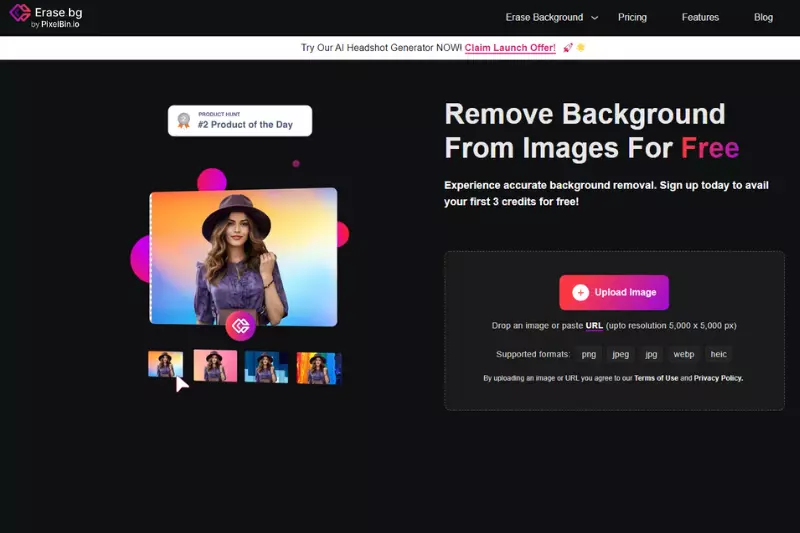
Erase.bg is the ultimate solution for effortlessly making your Instagram logo transparent. With its cutting-edge AI-powered technology, Erase.bg ensures precise and seamless background removal, leaving you with a crisp, professional, transparent logo. Whether you're a social media influencer, a brand, or a business owner, Erase.bg empowers you to enhance your online presence quickly.
Simply upload your Instagram logo, and let Erase.bg do the rest. Say goodbye to complex editing processes and hello to stunning transparency in just a few clicks. Elevate your brand's visual identity and make a lasting impression on your audience with Erase.bg.
Step 1: Upload image to Erase.bg.
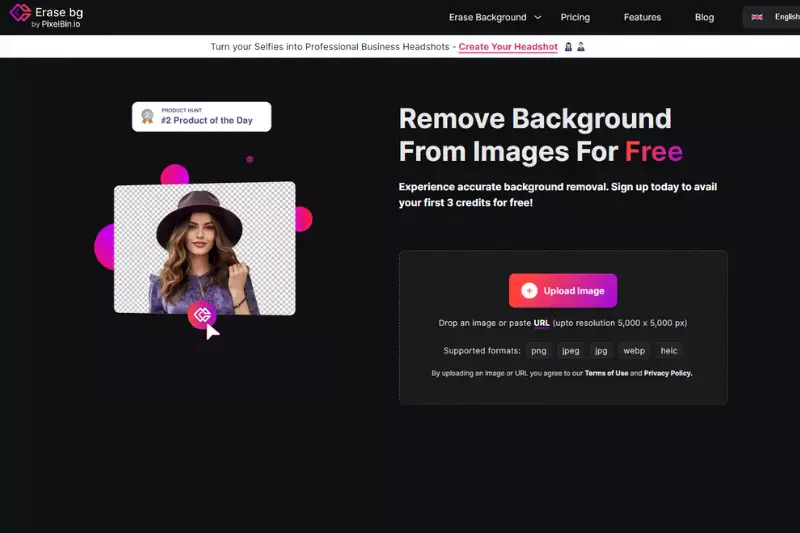
Step 2: AI identifies and removes background.
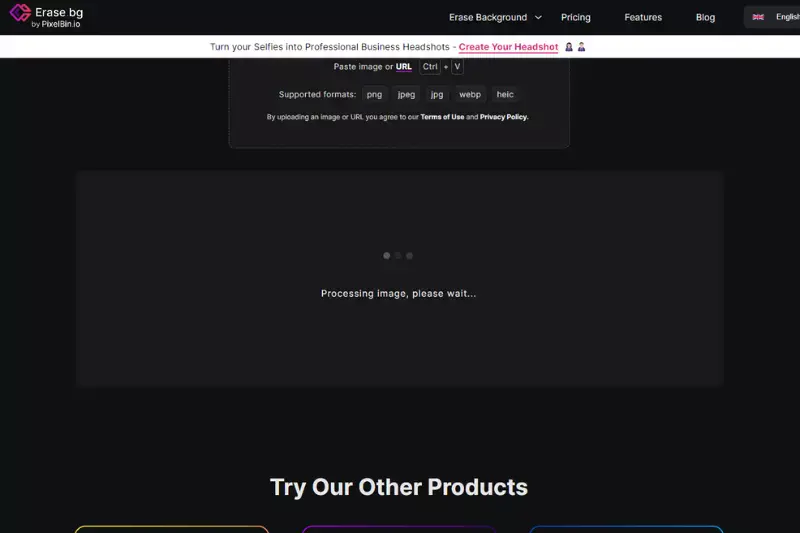
Step 3: Preview and refine if needed.
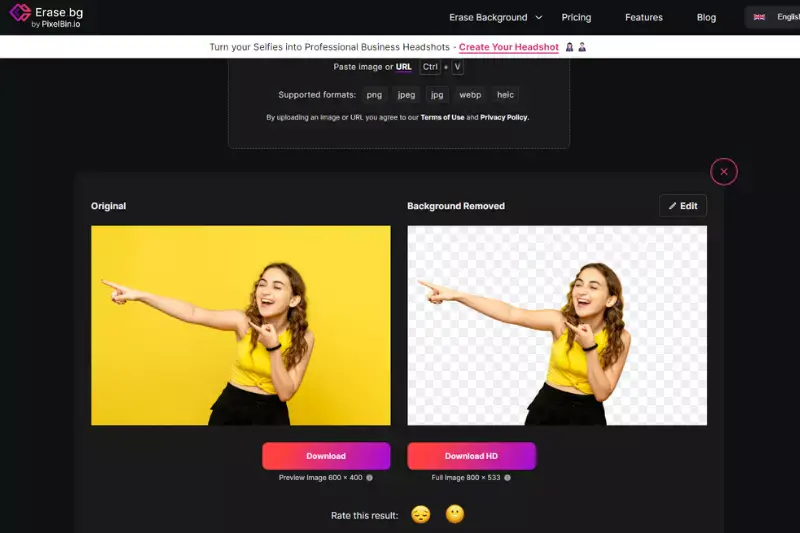
Step 4: Download the transparent image instantly.
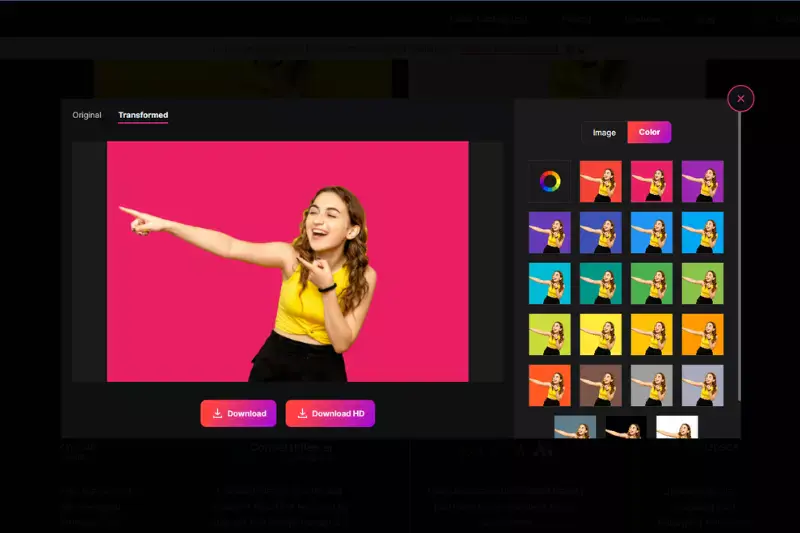
Remove.bg
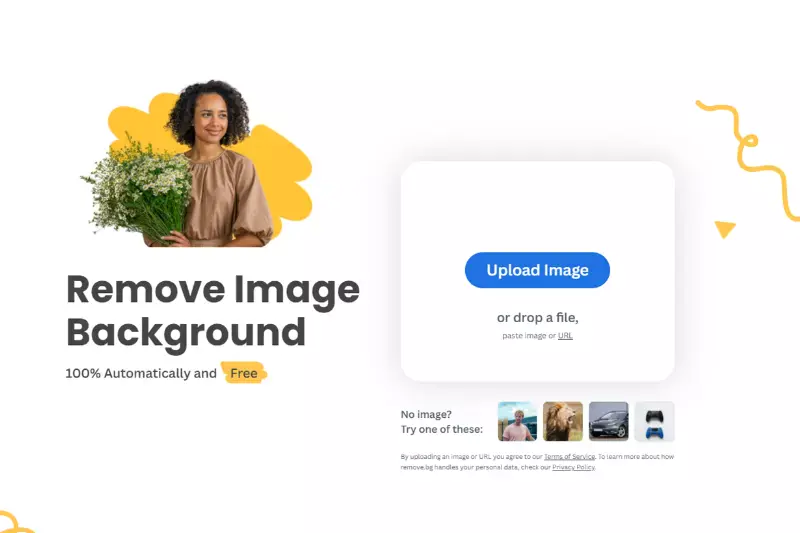
Remove.bg offers a seamless solution for creating a transparent Instagram logo. With its efficient background removal technology, Remove.bg ensures that your logo stands out clearly and professionally. Whether you're a social media influencer, a business, or an individual user, Remove.bg simplifies the process, allowing you to focus on enhancing your brand's visual identity.
Say goodbye to distracting backgrounds and hello to a clean, transparent Instagram logo that captivates your audience. Choose Remove.bg for effortless background removal and elevate your online presence with a transparent logo that shines on any platform.
Step 1: Upload image to Remove.bg.
Step 2: AI detects and removes the background.
Step 3: Preview and adjust if necessary.
Step 4: Download transparent image instantly.
Clipping Magic
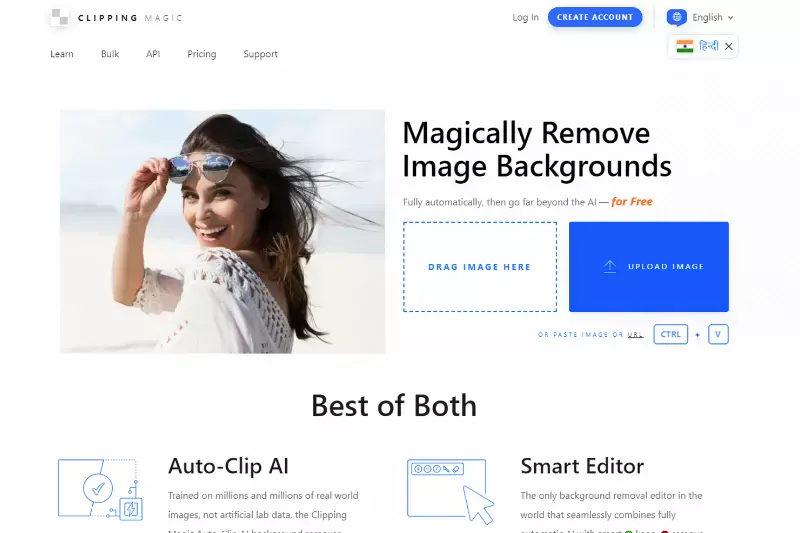
Clipping Magic offers a straightforward solution for achieving a transparent background for your Instagram logo. With its intuitive interface and precise editing tools, Clipping Magic makes removing backgrounds easy and creating a polished, transparent logo. Whether you're a social media influencer, a business, or an individual user, Clipping Magic empowers you to enhance your brand's visual identity with ease.
Say goodbye to distracting backgrounds and hello to a clean, transparent Instagram logo that seamlessly integrates into your online presence. Choose Clipping Magic for effortless background removal and make your logo stand out on any platform.
Step 1: Import image to Clipping Magic.
Step 2: Mark foreground and background areas.
Step 3: Fine-tune selection for precision.
Step 4: Download the image with a transparent background.
Pixlr
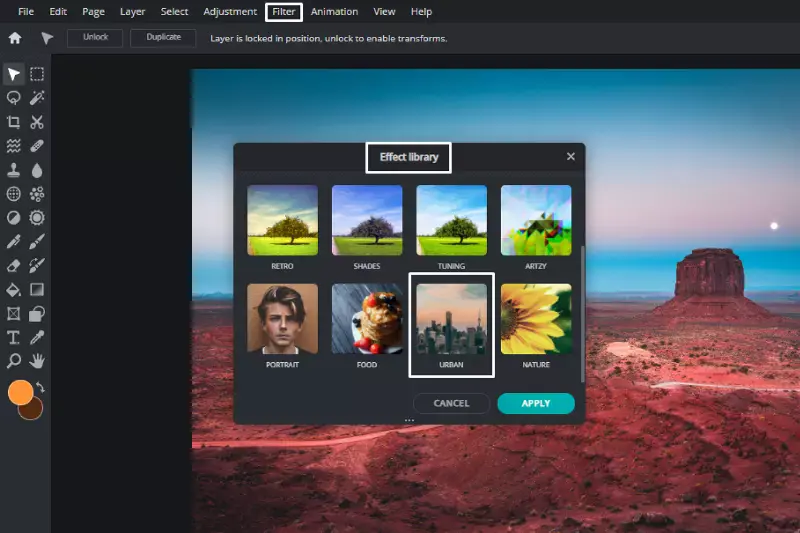
Pixlr offers a user-friendly solution for achieving a transparent background for your Instagram images. With its versatile editing tools and intuitive interface, Pixlr makes removing backgrounds simple and creating transparent images that elevate your visual content.
Whether you're a social media influencer, a business owner, or an individual user, Pixlr empowers you to enhance your Instagram posts with professional-looking transparency. Say goodbye to distracting backgrounds and hello to crisp, transparent images that make a lasting impression on your audience. Choose Pixlr for effortless background removal and take your Instagram content to the next level.
Step 1: Open image in Pixlr editor.
Step 2: Utilize selection tools to isolate objects.
Step 3: Refine selection for accuracy.
Step 4: Save image with transparent background.
Canva
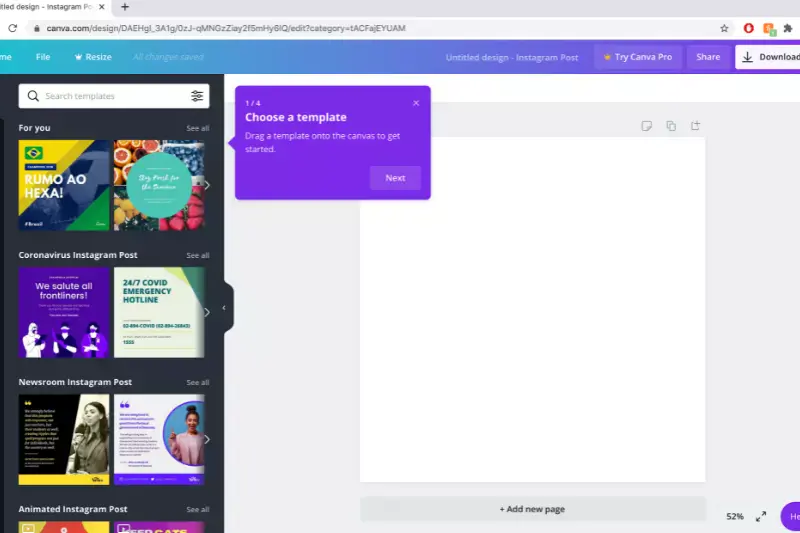
Canva provides a convenient solution for creating an Instagram logo without a background. With its extensive library of design elements and intuitive interface, Canva makes it easy to design professional-looking logos that seamlessly blend into your Instagram profile.
Whether you're a social media influencer, a business owner, or an individual user, Canva empowers you to showcase your brand with clarity and style. Say goodbye to cluttered backgrounds and hello to sleek, logo designs that make a statement on your Instagram feed. Choose Canva for effortless logo creation and elevate your brand's visual identity with ease.
Step 1: Log in to Canva and select design type.
Step 2: Choose template or start from scratch.
Step 3: Customize design with text, images, and elements.
Step 4: Download or share your creation.
Fotor
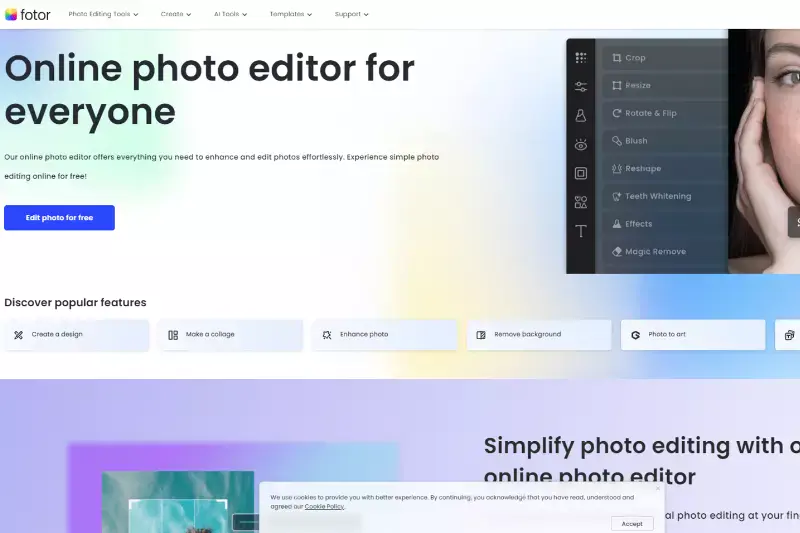
Fotor offers a convenient solution for removing backgrounds from your Instagram logo. With its advanced editing tools and user-friendly interface, Fotor makes it simple to achieve a clean and polished logo that stands out on your Instagram profile. Whether you're a social media influencer, a business owner, or an individual user, Fotor empowers you to enhance your brand's visual identity easily.
Say goodbye to distracting backgrounds and hello to a professional-looking logo that captures the essence of your brand. Choose Fotor for seamless background removal and make your Instagram logo shine on any platform.
Step 1: Open image in Fotor editor.
Step 2: Select "Cut Out" tool.
Step 3: Outline object to remove background.
Step 4: Download image with transparent background.
LunaPic
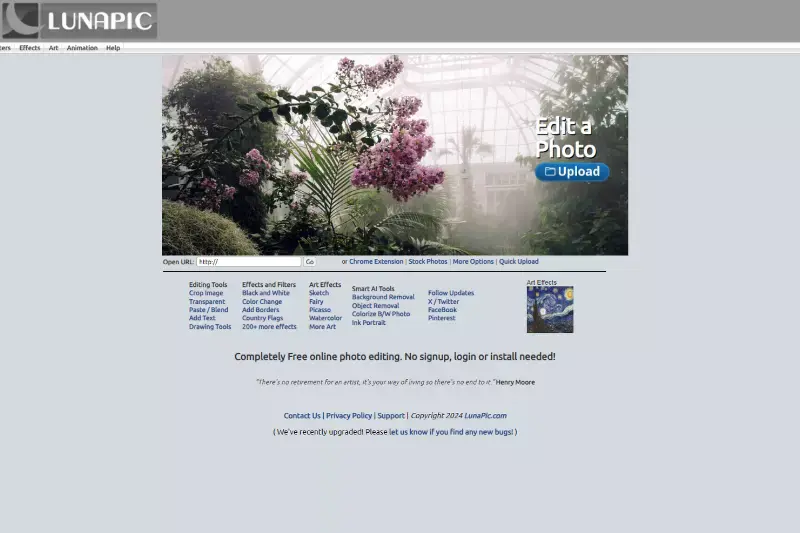
LunaPic offers a straightforward solution for creating a transparent profile picture for Instagram. With its easy-to-use interface and intuitive editing tools, LunaPic makes removing backgrounds simple and creating a polished, transparent image that enhances your Instagram profile.
Whether you're a social media influencer, a business owner, or an individual user, LunaPic empowers you to showcase your personality with clarity and style. Say goodbye to cluttered backgrounds and hello to a sleek, transparent profile picture that makes a statement on your Instagram feed. Choose LunaPic for effortless background removal and elevate your Instagram presence with ease.
Step 1: Upload image to LunaPic.
Step 2: Choose "Transparent Background" tool.
Step 3: Adjust settings for desired transparency.
Step 4: Download image with transparent background.
GIMP

GIMP provides a comprehensive solution for removing backgrounds from your Instagram logo. With its robust set of editing tools and customizable features, GIMP allows you to achieve precise and professional results. Whether you're a social media influencer, a business owner, or an individual user, GIMP empowers you to enhance your brand's visual identity with ease.
Say goodbye to distracting backgrounds and hello to a clean, polished logo that captures the essence of your brand. Choose GIMP for seamless background removal and make your Instagram logo stand out with clarity and impact.
Step 1: Launch GIMP and open image.
Step 2: Use "Foreground Select" tool.
Step 3: Refine selection edges as needed.
Step 4: Export the image with a transparent background.
PhotoScissors
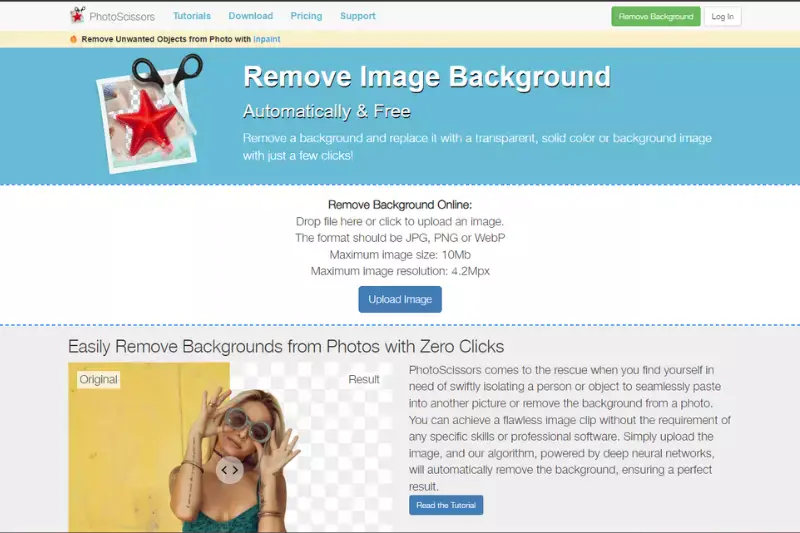
PhotoScissors offers a convenient solution for removing backgrounds from your Instagram logo. With its intuitive interface and advanced editing tools, PhotoScissors makes achieving precise and professional results easy. Whether you're a social media influencer, a business owner, or an individual user, PhotoScissors empowers you to enhance your brand's visual identity with ease.
Say goodbye to distracting backgrounds and hello to a clean, polished logo that captures the essence of your brand. Choose PhotoScissors for seamless background removal and make your Instagram logo stand out with clarity and impact.
Step 1: Import image into PhotoScissors.
Step 2: Use marker tool to outline foreground.
Step 3: Adjust markers for accurate selection.
Step 4: Save image with transparent background.
PicMonkey
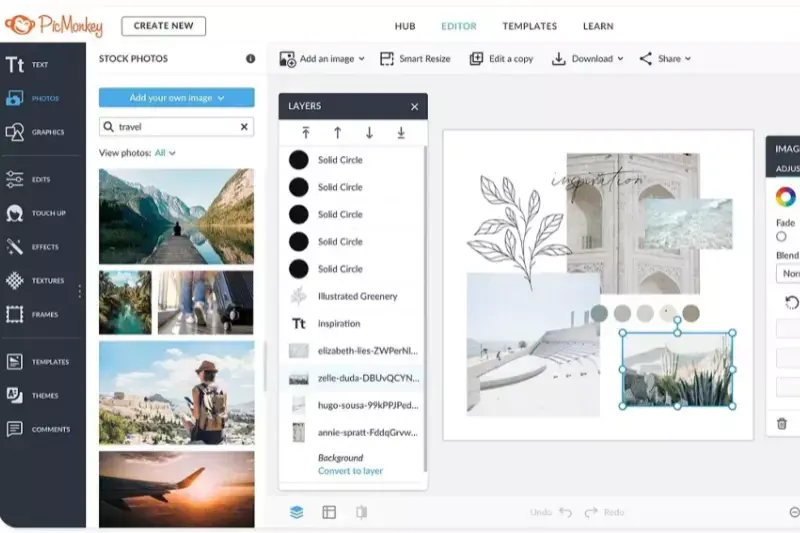
PicMonkey offers a seamless solution for removing backgrounds from your Instagram logo. With its intuitive interface and versatile editing tools, PicMonkey simplifies the process, allowing you to achieve professional results easily. Whether you're a social media influencer, a business owner, or an individual user, PicMonkey empowers you to enhance your brand's visual identity with clarity and precision.
Say goodbye to distracting backgrounds and hello to a clean, polished logo that makes a lasting impression on your audience. Choose PicMonkey for seamless background removal and elevate your Instagram presence with confidence.
Step 1: Open image in PicMonkey editor.
Step 2: Select "Background Remover" tool.
Step 3: Mark areas to keep or remove.
Step 4: Download image with transparent background.
Why Choose Erase.bg?
Choosing Erase.bg offers numerous advantages for anyone looking to remove backgrounds from images, especially for Instagram logos. Here are some reasons why Erase.bg stands out:
- Accuracy: Erase.bg utilizes advanced AI technology to remove backgrounds from images accurately, ensuring precision and quality in every result.
- Ease of Use: The platform is designed with user-friendliness, allowing users to easily upload their images and obtain transparent backgrounds with just a few clicks.
- Speed: With Erase.bg, background removal happens quickly, saving users valuable time and effort.
- Versatility: Erase.bg is not limited to specific types of images or backgrounds, making it suitable for various purposes, including Instagram logos.
- Professional Results: Whether you're a business owner, social media influencer, or individual user, Erase.bg helps you achieve professional-looking results that enhance your brand's visual identity.
- Reliability: Erase.bg consistently delivers high-quality transparent images, ensuring that your Instagram logos look polished and professional every time.
Erase.bg is ideal for anyone seeking efficient, accurate, and professional background removal for their Instagram logos.
Conclusion
Erase.bg is the go-to solution for effortless and precise background removal, especially for Instagram logos. With its advanced AI technology, user-friendly interface, and reliable results, Erase.bg empowers users to enhance their brand's visual identity with professionalism and ease.
FAQ's
How do I make my logo fully transparent?
To make your logo fully transparent using Erase.bg, follow these steps: Step 1: Upload your logo to the Erase.bg website. Step 2: Use the AI-powered background removal tool to remove the background from the logo. Step 3: Download the transparent PNG file of your logo.
Can I use transparent PNG for Instagram?
Yes, you can use transparent PNGs for Instagram. Transparent PNGs are commonly used for logos and other graphics that need to be overlaid on images or backgrounds without a visible background color or shape.
How do I remove the white background from a PNG?
To remove the white background from a PNG image using Erase.bg, follow these easy steps: Step 1: Upload your PNG image to the Erase.bg website. Step 2: The AI-powered background removal tool will automatically remove white background. Step 3: Download the transparent PNG file of your image by clicking on the 'Download' button. In a few steps you have removed white background easily.
Why do I need to make my Instagram logo transparent?
Making your Instagram logo transparent can make it easier to use on different backgrounds and designs. A transparent logo can be overlaid on images and graphics without creating a visible background color or shape.
Can I make my Instagram logo transparent using a mobile app?
Yes, you can make your Instagram logo transparent using a mobile app. There are many apps available for both iOS and Android devices that allow you to remove the background from an image and make it transparent, but Erase.bg is the best mobile app that allows you to remove backgrounds from images on the go.
What is the easiest way to make my Instagram logo transparent?
The easiest way to make your Instagram logo transparent is by using an online tool such as Erase.bg. Simply upload your logo and use the background removal tool to make the background transparent.