How to Change the Background to Transparent in Canva?
Are you eager to elevate your Canva designs by incorporating them seamlessly into different backgrounds or layering them with other creative elements? Unlocking the power of a transparent background in Canva is the key, and the process is surprisingly simple – just a few clicks away. In this insightful blog, we'll guide you step by step on how to effortlessly make your background transparent in Canva.
Gone are the days of pesky image backgrounds causing printing challenges for designs on t-shirts or complicating logo placements. Thanks to Canva Pro, removing backgrounds and saving images as transparent PNG files is a breeze, offering unparalleled flexibility in placing your designs wherever you envision.
Canva stands out as one of the most popular graphic design tools today, empowering users to leave their creative mark easily. Join us to discover how a transparent background in Canva can add a professional touch to your photos, enhancing your design experience with positive and user-friendly clicks. Let's dive in and embrace the transformation!
What is the need of Need for a Transparent Background in Canva?
Imagine having the power to experiment freely with your designs, adding a touch of flexibility that transforms your creative journey. When you make backgrounds transparent, you unlock a world of possibilities, seamlessly overlaying images on various backgrounds with ease.
The magic doesn't stop there. Transparent backgrounds contribute to the professional allure of your designs, delivering a polished look that effortlessly blends into any layout. By removing distracting elements, these backgrounds shift the focus to your main subject, a boon for product shoots and marketing activities. Embrace the transformation with the simple click of a button and Change the Background in Canva, enhancing your design experience and leaving your creative mark with positive clicks. Let the versatility of transparent backgrounds elevate your designs to new heights!
How to Make a Transparent Background in Canva?
Making a transparent background in Canva is a breeze! Here's your step-by-step guide:
Step 1 - Log into your Canva Pro or Canva Enterprise account.
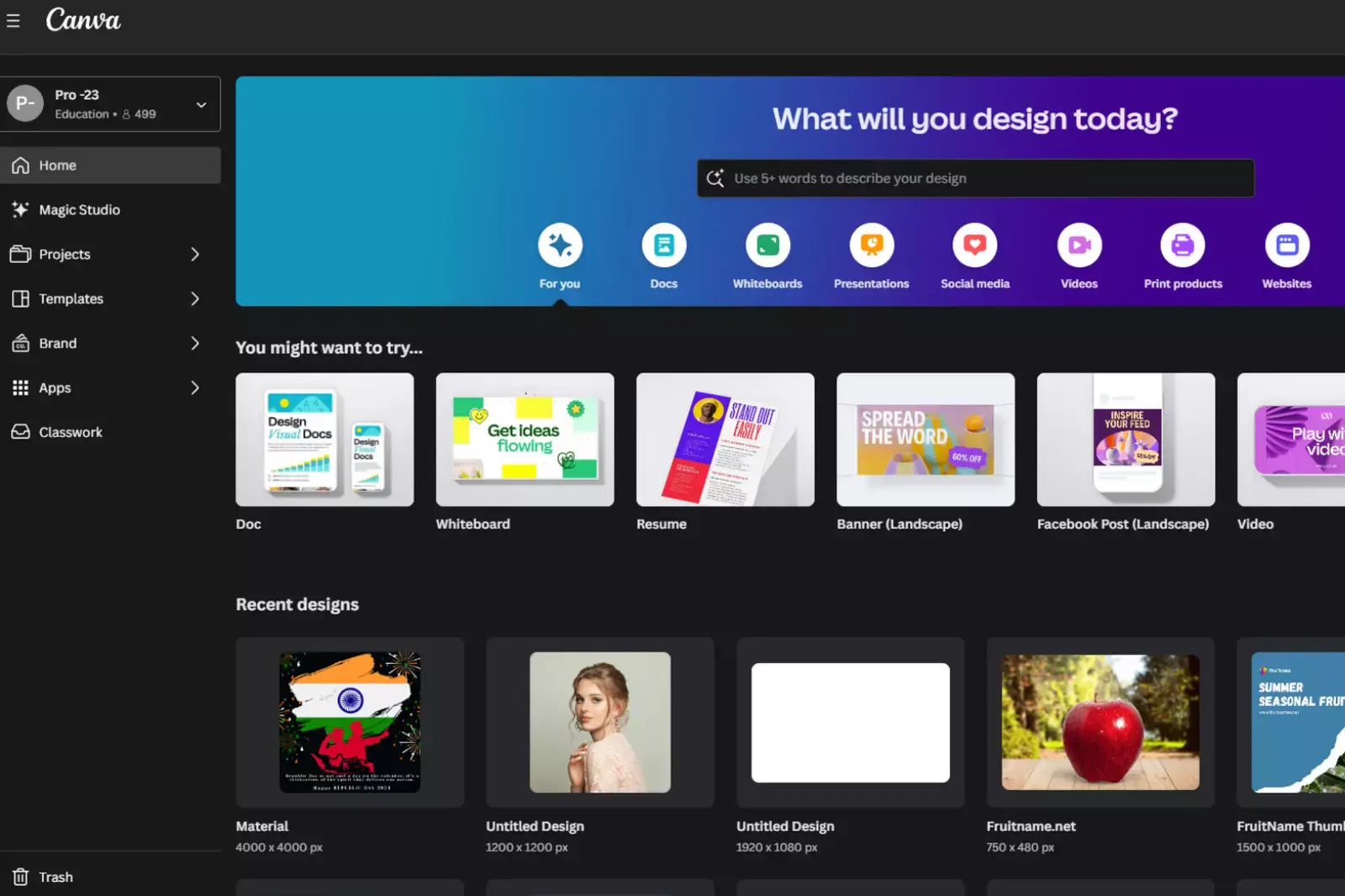
Step 2 - Upload your image or choose an existing one.
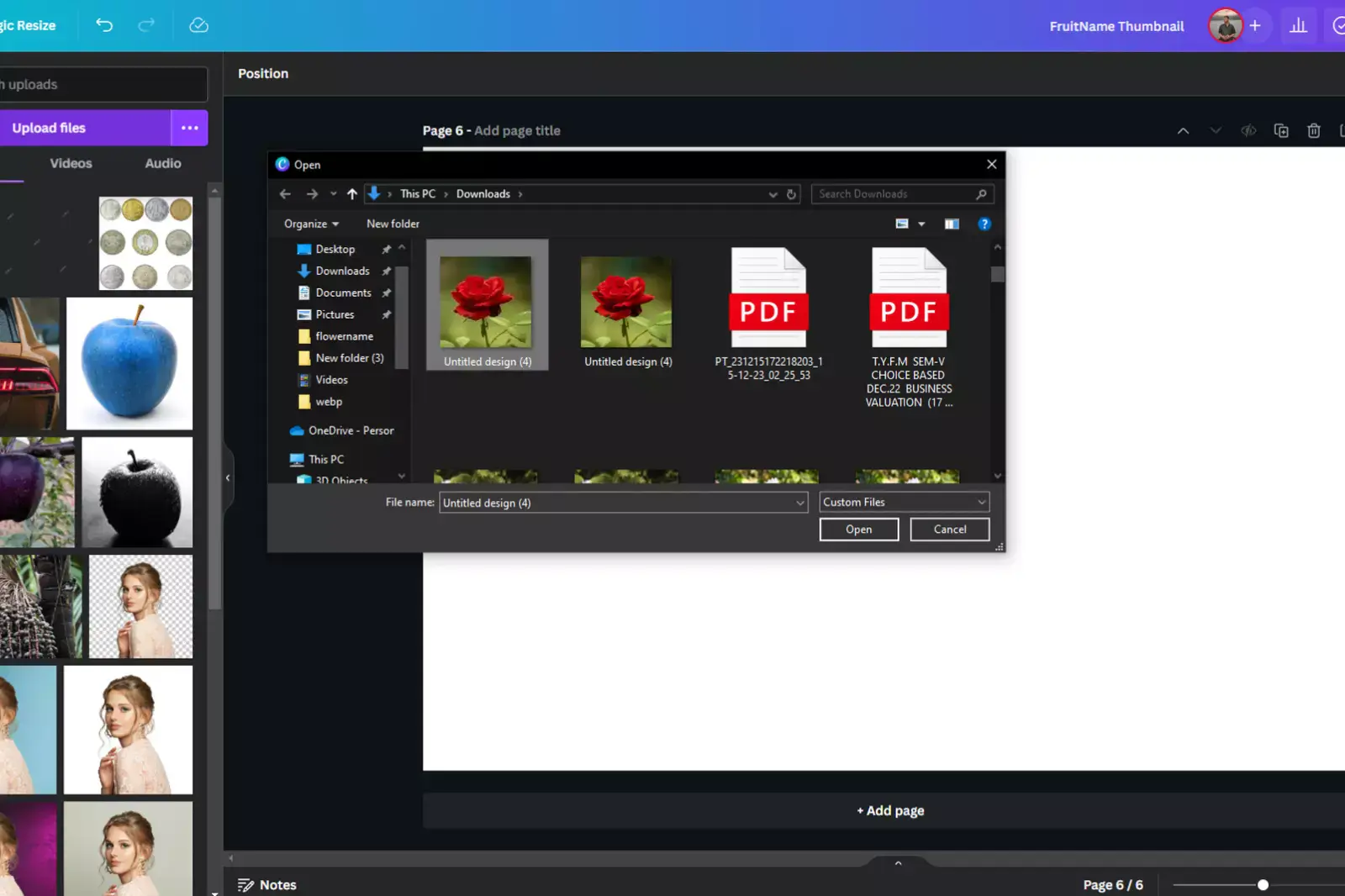
Step 3 - Click the 'Edit Image' button in the top toolbar.
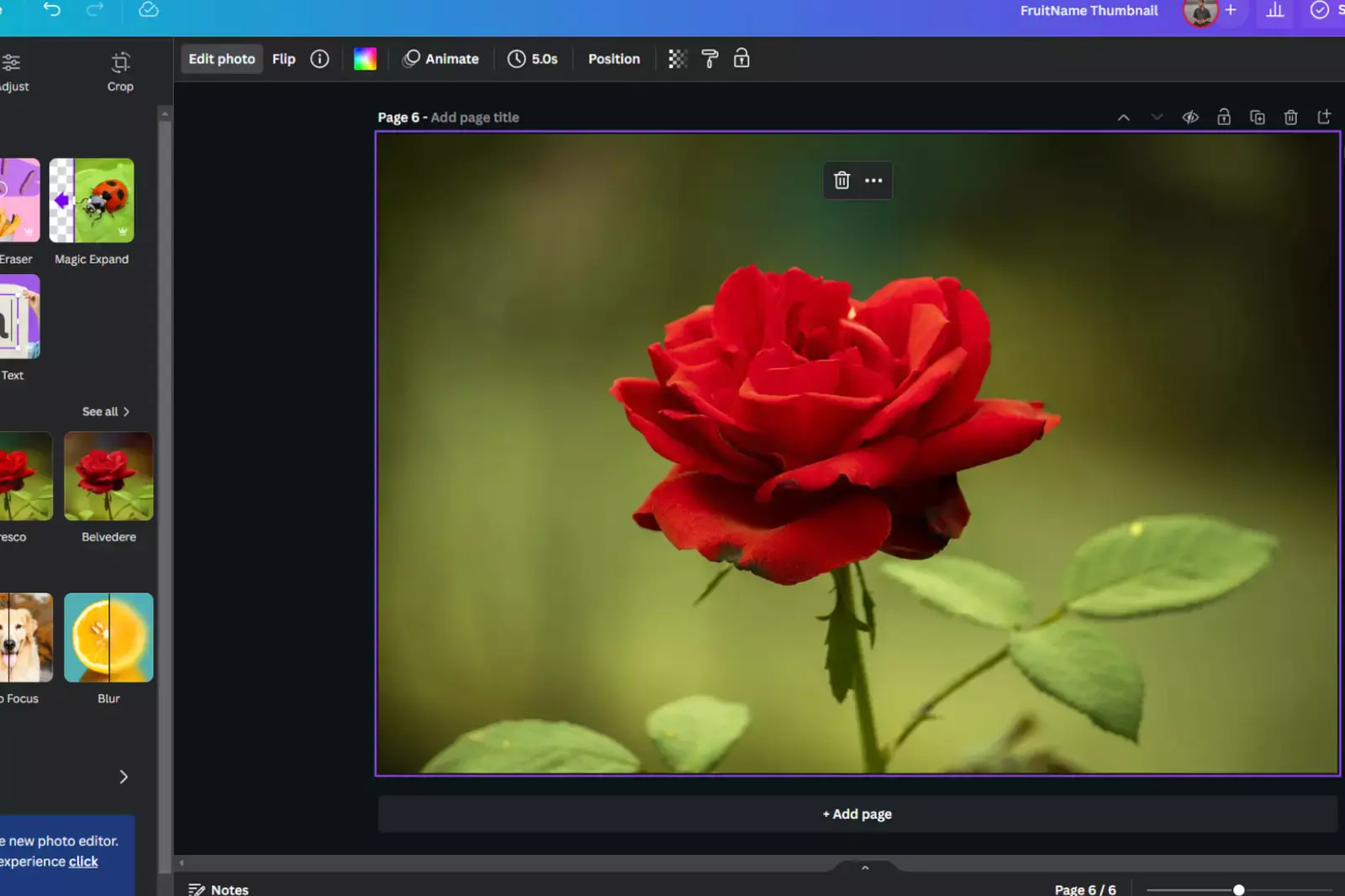
Step 4 - On the left side panel, choose 'Background Remover.'
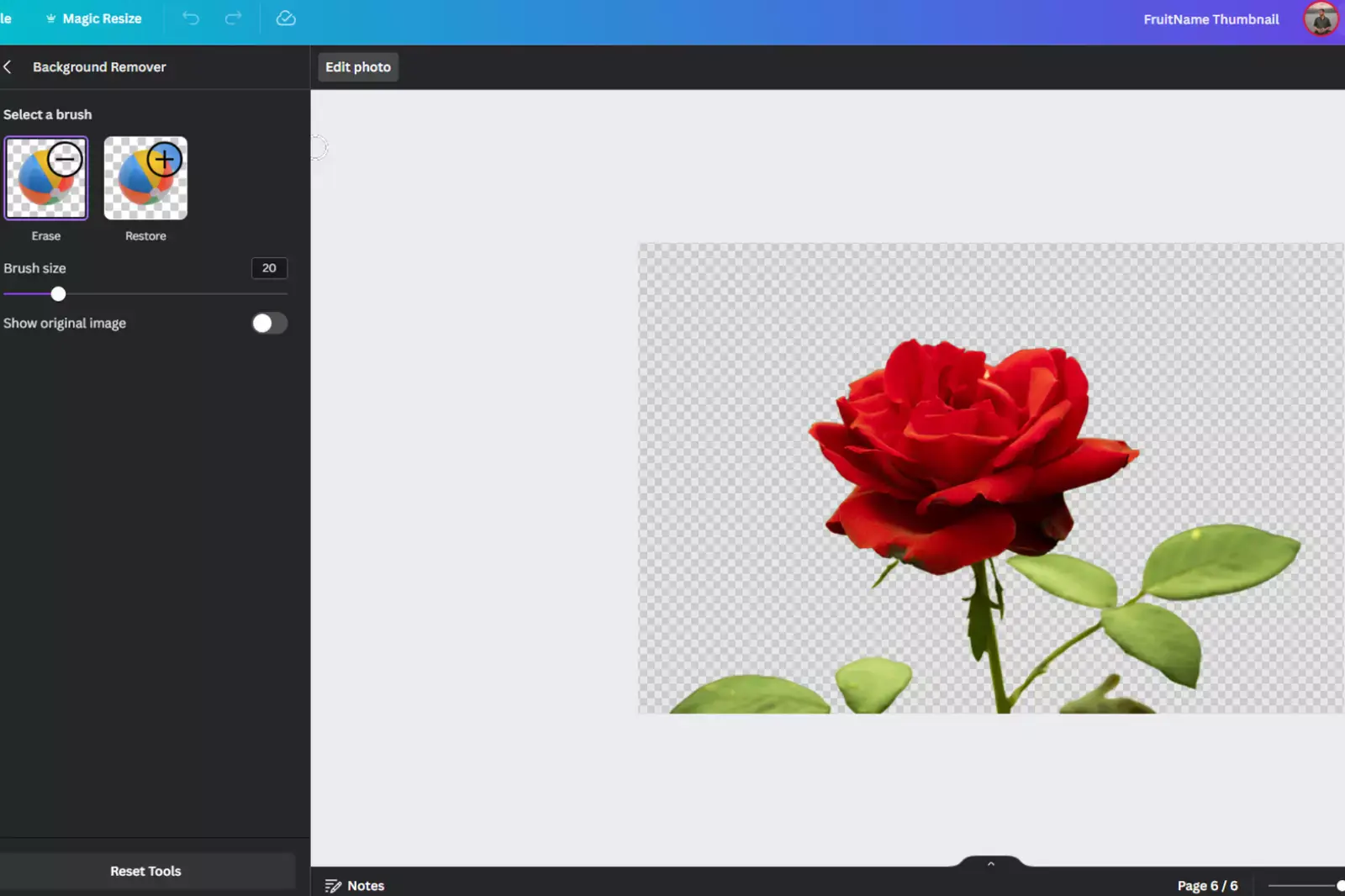
Step 5 - Witness the magic as the background disappears instantly.
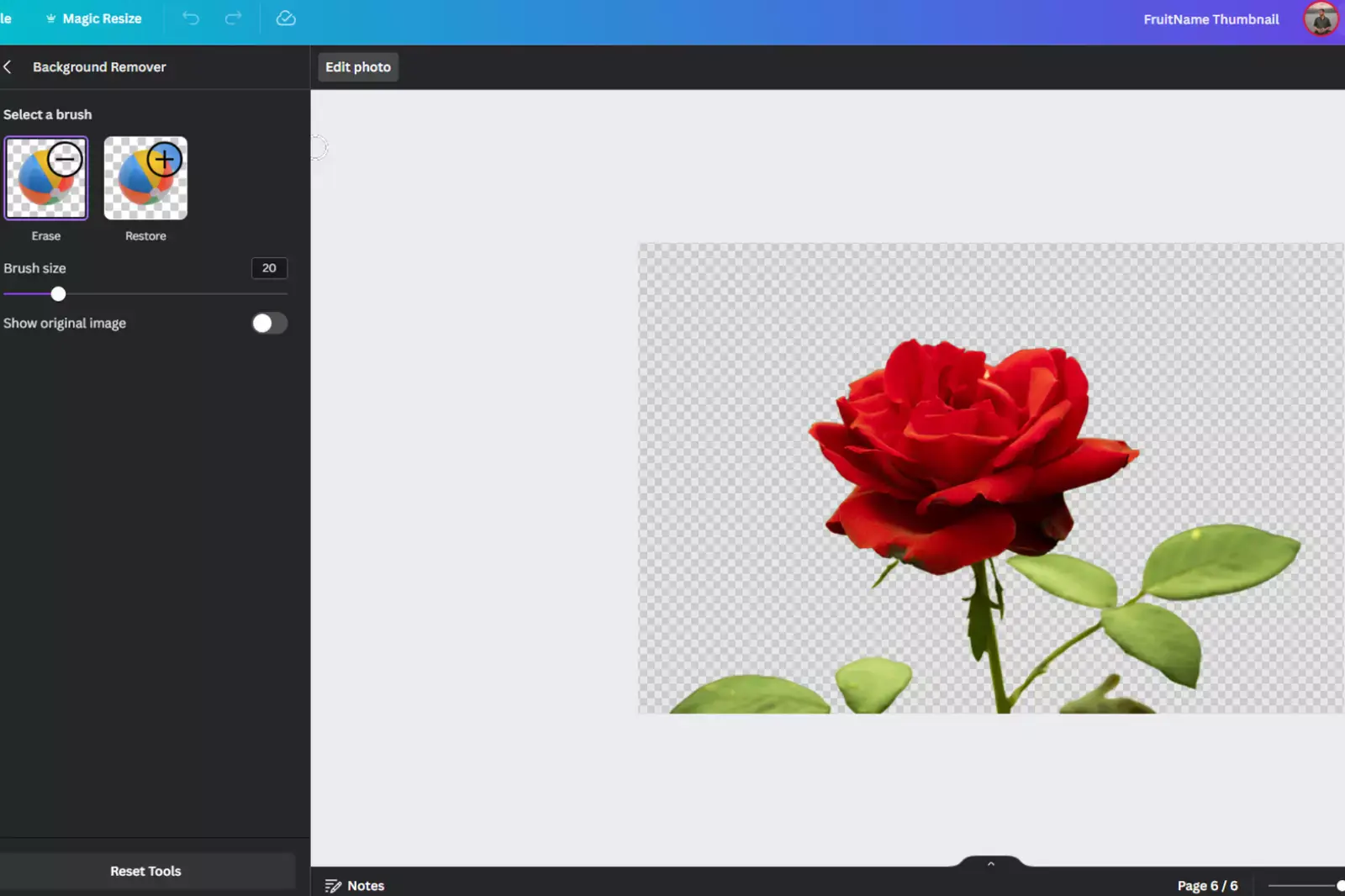
Step 6 - Once satisfied, hit "Share" to download the image sans background. Alternatively, use CTRL + Z or Command + Z (on Mac OS) to undo changes.
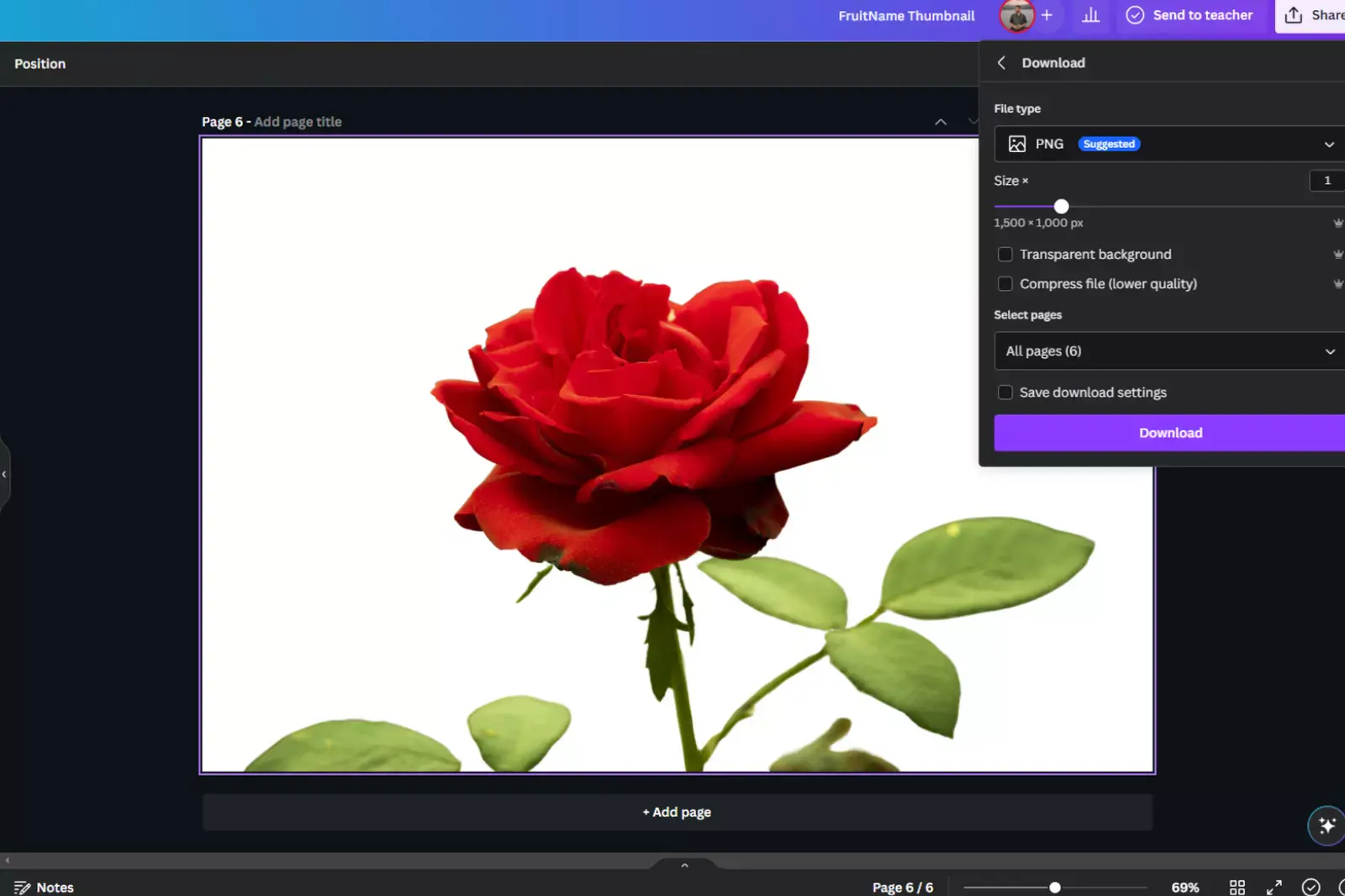
Keep designing your image and download it when you're done.
Now, you've mastered the art of creating a transparent background in Canva! It's that simple, efficient, and positively empowering. Get ready to enhance your designs effortlessly!
How to Download an Image with a Transparent Background in Canva
After perfecting your design in Canva, effortlessly download it with a transparent background in PNG format. For this, ensure you're using Canva Pro or Canva Enterprise.
Simply click the download button in the top-right corner of the Canva toolbar. Opt for PNG as your file format for impeccable transparency. Before downloading, activate the "Transparent background" option to eliminate any unwanted background color or image.
Tailor image quality settings as needed. Save the PNG file to your preferred location, and voila! Your design with a transparent background is ready for action. Canva empowers you to showcase your creativity seamlessly with professional and transparent designs. Now, go ahead and flaunt your visually stunning creations!
Benefits of Using a Transparent Background
1. Seamless Blending: Elevate your design by seamlessly blending images into their surroundings, ensuring a natural and integrated appearance.
2. Unrestricted Design Freedom: Break free from background constraints, granting you the creative freedom to position images in unconventional and imaginative ways.
3. Dynamic Overlays: Transparent backgrounds enable dynamic overlays, allowing the superimposition of images or graphics without interference.
4. Focused Attention: With no background distractions, viewers' attention is singularly directed towards the subject, ensuring effective communication of the intended message or concept.
5. Aesthetic Simplicity: Embrace aesthetic simplicity as transparent backgrounds eliminate clutter, presenting a clean and elegant visual.
6. Effortless Integration: Easily incorporate images into diverse designs without clashing with color schemes or patterns.
7. Enhanced Print Options: For print materials, transparent backgrounds offer flexibility, seamlessly adapting images to different colored or textured surfaces.
8. Adaptive Branding: Logos and brand elements with transparent backgrounds maintain consistency across various marketing materials.
9. Photographic Realism: Transparent backgrounds provide a touch of photographic realism, placing subjects naturally in any context or scene.
10. Customizable Context: Tailor the context to specific themes or moods, enhancing the overall impact of images.
11. Limitless Creativity: Transparent backgrounds open doors to unlimited creativity and experimentation.
Embrace the positivity and endless possibilities transparent backgrounds bring to your designs!
Which Version of Canva Makes a Transparent Background?
Fortunately, Canva Pro and Canva Enterprise provide users with enhanced design flexibility, offering the valuable feature of transparent backgrounds. Unlike the free version of Canva, these premium options empower designers to unlock a world of creative possibilities, seamlessly integrating their designs into diverse contexts without the constraints of a fixed background.
With the upgrade, users gain access to the "Remove Background" tool, simplifying the process of achieving transparency in their images. This enhancement ensures that every design project becomes an opportunity for unlimited creativity and expression, making Canva Pro and Enterprise the preferred choices for those who value versatile and impactful graphic design.
Choosing Between White and Transparent Backgrounds in Design
When it comes to backgrounds, the timeless appeal of a white background offers a clean and classic look for designs. However, its universal suitability provides a versatile foundation, although it may require thoughtful integration with diverse layouts. On the other hand, the transparent background adds an element of flexibility and adaptability, seamlessly blending into various designs.
While white backgrounds provide a classic aesthetic, transparent backgrounds open doors to creative possibilities. They allow images to integrate effortlessly into different backgrounds, establishing a harmonious relationship with the overall layout. The choice between a white background and a transparent background depends on the intended use and the desired aesthetic, ensuring that your design not only looks good but also serves its purpose effectively.
Unlocking Transparency in Canva: A User-Friendly Guide
While Canva Pro or Canva Enterprise subscriptions offer advanced features for creating transparent backgrounds, the free version empowers you to add transparency to specific elements in your design. Here's a simple guide on how to make elements transparent in Canva for free:
1. Select Your Element: Choose the image, element, or text box that you want to make transparent or adjust its transparency.
2. Access the Checkbox Icon: Look for the checkbox icon located at the top; click on it to reveal a slider for transparency adjustments.
3. Adjust Transparency: Use the transparency slider to set the desired level of transparency for the selected element.
4. Continue Designing or Download: With the transparency level set, feel free to continue refining your design or download the transparent element.
Even with the free version of Canva, you can effortlessly enhance your designs by incorporating transparency, adding a touch of sophistication to your creations.
Conclusion:
Discovering the power of transparency in Canva transforms your design journey. Whether you opt for the free version or the Pro/Enterprise subscriptions, the ability to create transparent backgrounds and elements opens a world of creative possibilities.
FAQ's
Can I use Canva's transparency feature in the free version?
Yes, the free version allows you to make elements transparent and enhance your design.
Why is transparency important in graphic design?
Transparency adds depth, flexibility, and a professional touch, focusing attention on key elements.
Is it worth upgrading to Canva Pro or Canva Enterprise for transparency features?
Absolutely, these subscriptions provide advanced transparency tools for more intricate designs.
Can I adjust transparency for text boxes in Canva?
Yes, you can easily adjust the transparency of text boxes to suit your design needs.
Does changing transparency affect the entire design?
No, transparency adjustments can be made selectively, allowing for precise control over design elements.
How can transparent elements enhance my overall design impact?
Transparent elements offer seamless integration, allowing your designs to blend naturally with diverse backgrounds.