How to Change the Black Background to white in Image?
Are you tired of struggling with dark backgrounds overshadowing your images? Look no further than Erase.bg to effortlessly transform that dreary black backdrop into a radiant white canvas! With Erase.bg, changing the black background to white in images has never been easier or more accessible. Unlock the full potential of your visuals as Erase.bg empowers you to remove a black background and replace it with white seamlessly.
Gone are the days of wrestling with complex editing tools or settling for subpar results. With just a few clicks, Erase.bg allows you to quickly achieve professional-quality images, making it the go-to solution for photographers, designers, and content creators. Discover the simplicity and power of Erase.bg as you embark on a journey of creativity and transformation.
Say goodbye to dull backgrounds and hello to a world where your images shine bright with the pristine beauty of white. Join us as we delve into the art of using Erase.bg to elevate your visuals to new heights, where every click brings you closer to brilliance. Let Erase.bg be your trusted companion in the quest to turn your vision into reality.
Why Choose White Over Black Background?
Choosing between a white and black background can significantly impact your images' overall look and feel. Here's why opting for a white background often proves to be the superior choice:
- Enhanced Clarity and Versatility: A white background acts as a perfect blank canvas, allowing your subject to take centre stage without distractions. It enhances clarity, ensuring every detail of your image stands out vividly. Additionally, white backgrounds offer versatility, seamlessly adapting to various themes and purposes.
- Professionalism and Clean Aesthetic: White backgrounds exude a sense of professionalism and cleanliness, conveying sophistication and elegance. Whether you're showcasing products, capturing portraits, or curating content for social media, a white backdrop adds a touch of refinement to your visual identity.
- Visual Consistency and Branding: A white background ensures visual consistency across your images, creating a cohesive and polished look for your brand or personal projects. It helps establish a recognizable visual identity and reinforces brand association among your audience.
- Ease of Editing and Customization: White backgrounds provide a neutral base that makes it easier to edit and customize your images according to your preferences. Whether adding text, graphics, or other elements, a white background offers flexibility and adaptability, allowing you to tailor your visuals to suit your needs.
In summary, choosing a white background over black offers many benefits, including enhanced clarity, professionalism, visual consistency, and ease of editing. With its versatility and timeless appeal, a white backdrop remains popular for various photography and design projects.
How to Replace Black Background With White?
Looking to replace that dull black background with a vibrant white backdrop in your images? With Erase.bg, it's a breeze! In this guide, we'll show you how to effortlessly change the black background to white, making your pictures pop with newfound clarity and brightness.
Discover the simple steps to convert a black background to white and give your images a professional touch in just a few clicks. Say goodbye to the monotony of dark backgrounds and hello to the pristine elegance of white with Erase.bg. Let's delve into easily turning your background from black to white.
Step 1: Upload Image: Visit Erase.bg and upload the photo you want to transform. Our AI technology will swiftly remove the existing background, preparing it for a clean white backdrop.
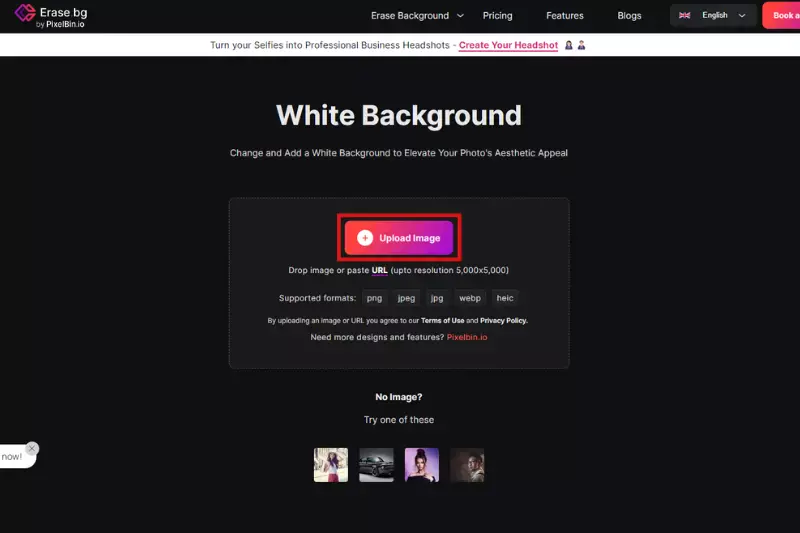
Step 2: Automatic Background Removal: After uploading your image, Erase.bg's powerful AI technology automatically detects and removes the background from the image. Within seconds, you'll see the background seamlessly erased, leaving only the main subject of the image visible.
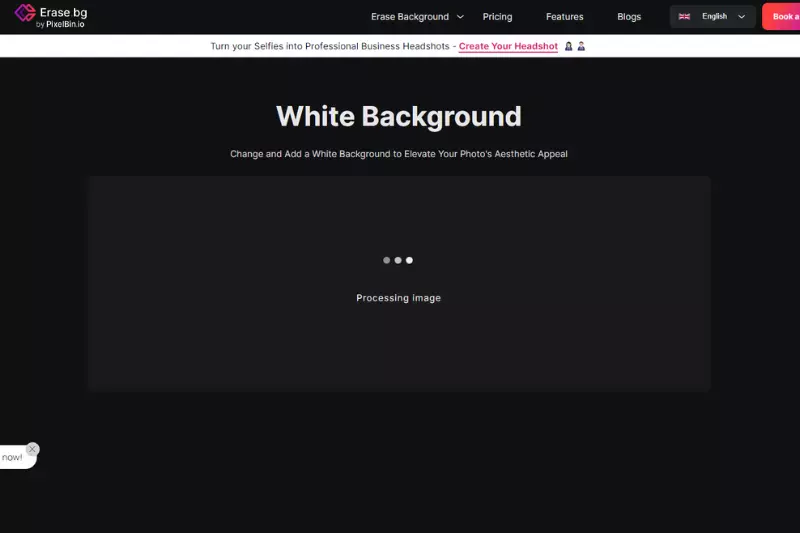
Step 3: Download Your Image: Finalize the process by downloading your transformed image. Click the "Download Original Size" button to save your photo with the new white background. Enjoy the simplicity and professional finish Erase.bg brings to your images.
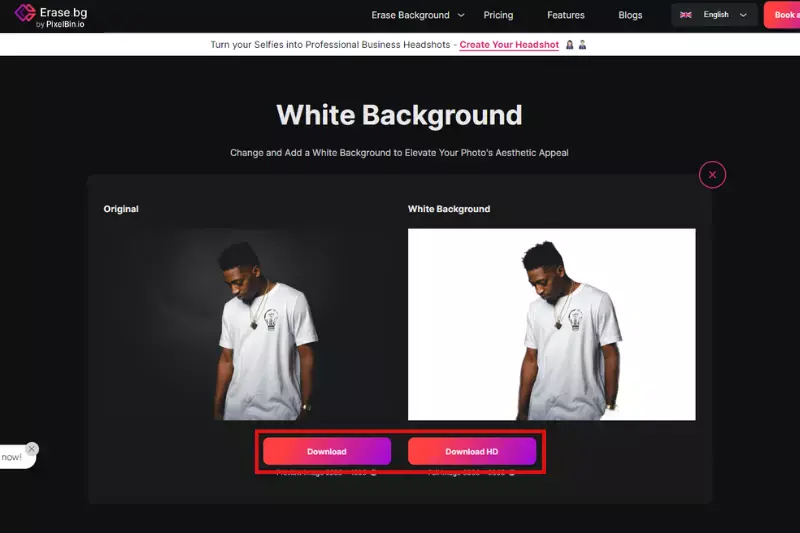
Key Features of Erase.bg
Erase.bg offers many key features that simplify and enhance your image editing experience. Here's a glimpse at what sets Erase.bg apart:
- Background Removal: Erase.bg offers a seamless solution to remove backgrounds from images with exceptional precision and accuracy. Whether it's for e-commerce, photography, or creative projects, our tool ensures clean cutouts to make your subject stand out effortlessly.
- Change Background: Easily swap out backgrounds to white or any colour of your choice. With Erase.bg, you can transform the backdrop of your images in just a few clicks, maintaining professional quality without the hassle of complex editing software.
- User-Friendly Interface: Our intuitive tools and user-friendly interface are designed to streamline your editing process. Erase.bg simplifies background removal and replacement, making it accessible for both beginners and professionals alike, ensuring quick and efficient editing.
- Advanced Algorithms: Powered by cutting-edge algorithms, Erase.bg delivers precise background removal and replacement. Our technology intelligently detects edges and details, preserving image quality while removing unwanted backgrounds with accuracy and speed.
- Bulk Editing: Save time and effort with Erase.bg's bulk editing feature, allowing you to process multiple images simultaneously. Whether you have a few images or a large batch, our tool enables efficient background removal and replacement, optimising your workflow.
- High-Quality Results: Expect professional-grade results with Erase.bg. We support high-resolution images to ensure crisp, clean backgrounds that enhance the visual appeal of your photos, whether for personal use or professional projects.
- Customisation Options: Beyond background removal, Erase.bg offers customisation features such as text addition, colour adjustments, and more. Personalise your images further to meet specific requirements or creative preferences, enhancing your overall editing flexibility.
- API Integration: Seamlessly integrate Erase.bg into your applications and workflows with our powerful API. Harness our background removal capabilities programmatically to automate processes, enhance productivity, and scale your projects effectively.
Experience the power and versatility of Erase.bg for all your image editing needs.
10 Best Tools to Change Black Background to White Background Online
When you need to convert a black background to white effortlessly, consider utilising advanced online editing tools. These platforms offer intuitive interfaces and robust features tailored for precise background adjustments.
Ideal for quick and professional results, these tools ensure seamless conversions without the need for extensive manual editing. Enhance your workflow with efficient solutions designed to simplify background transformations, catering to both novice users and experienced professionals alike.
1. Erase.bg
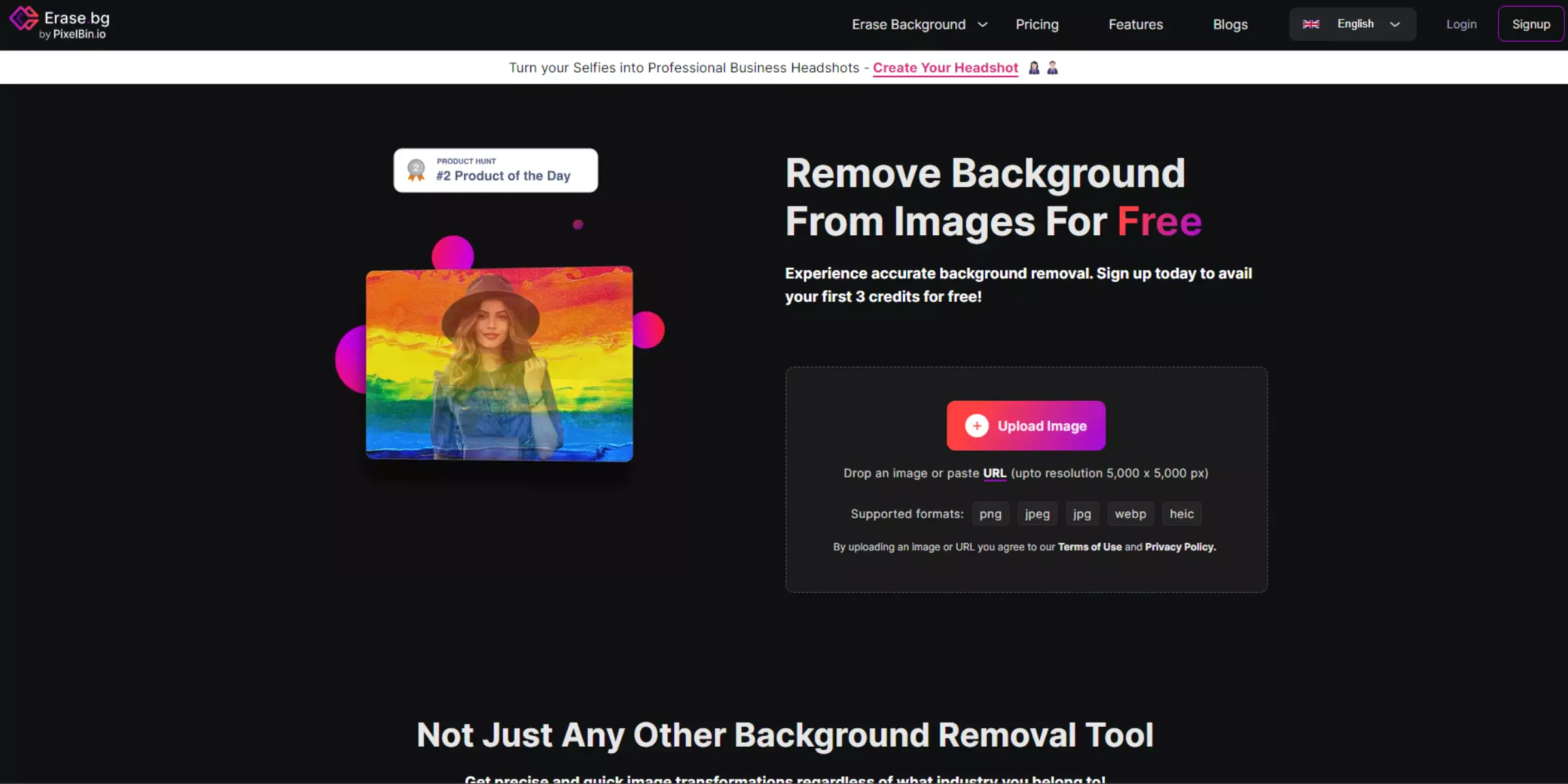
Erase.bg is an innovative tool designed for effortless background removal. It utilises advanced algorithms to automatically eliminate backgrounds from images, transforming them from black to white seamlessly. With just a simple upload, Erase.bg swiftly processes images, replacing any background colour with a clean, white backdrop.
Its intuitive interface and rapid processing make it ideal for users needing quick and precise edits. By focusing on efficiency and usability, Erase.bg ensures that changing a black background to white is both accessible and efficient, catering to a variety of professional and creative needs with ease.
Step 1: Upload Your Image: Go to erase.bg and upload your image with the black background by clicking "Upload Image" or dragging it onto the webpage.
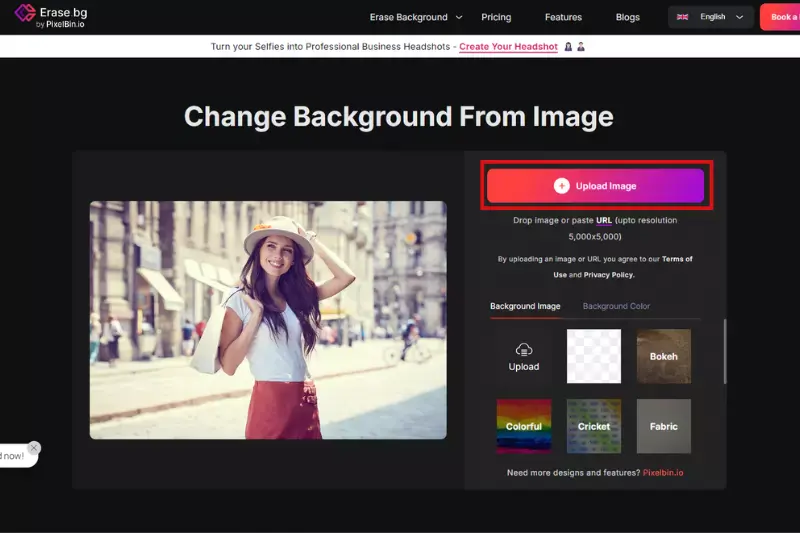
Step 2: Automatic Background Removal: Erase.bg will automatically process your image to remove the black background. This typically happens quickly.
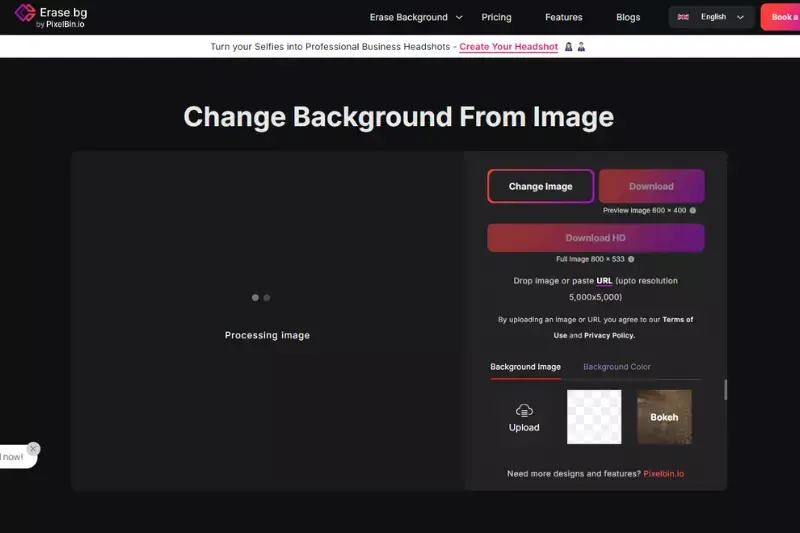
Step 3: Choose White Background: After background removal, select the option to replace the background with white. This setting is usually found in the tool's settings or options.
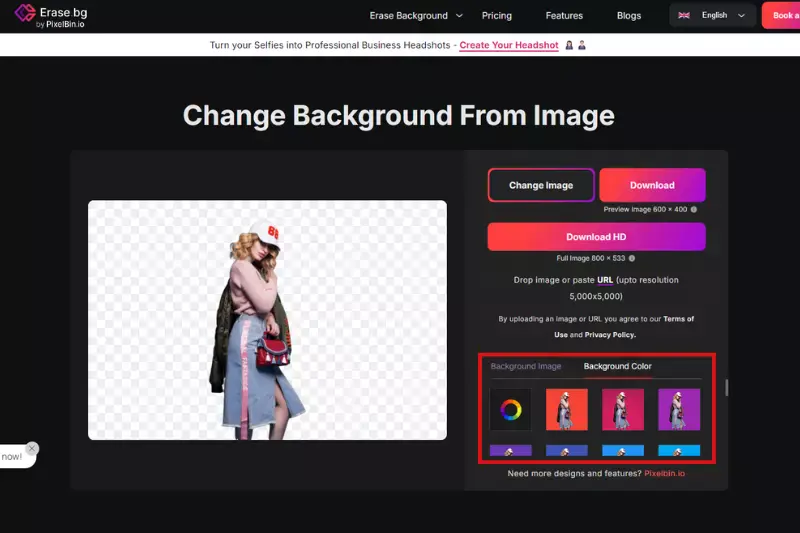
Step 4: Download Your Edited Image: Once satisfied with the result, click "Download" to save your image with the new white background. It will be ready to use in PNG format, preserving transparency if needed.
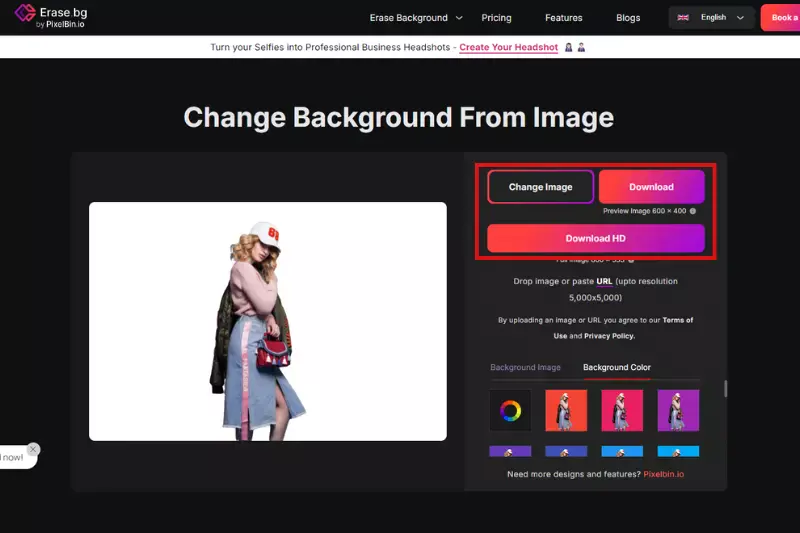
2. Remove.bg
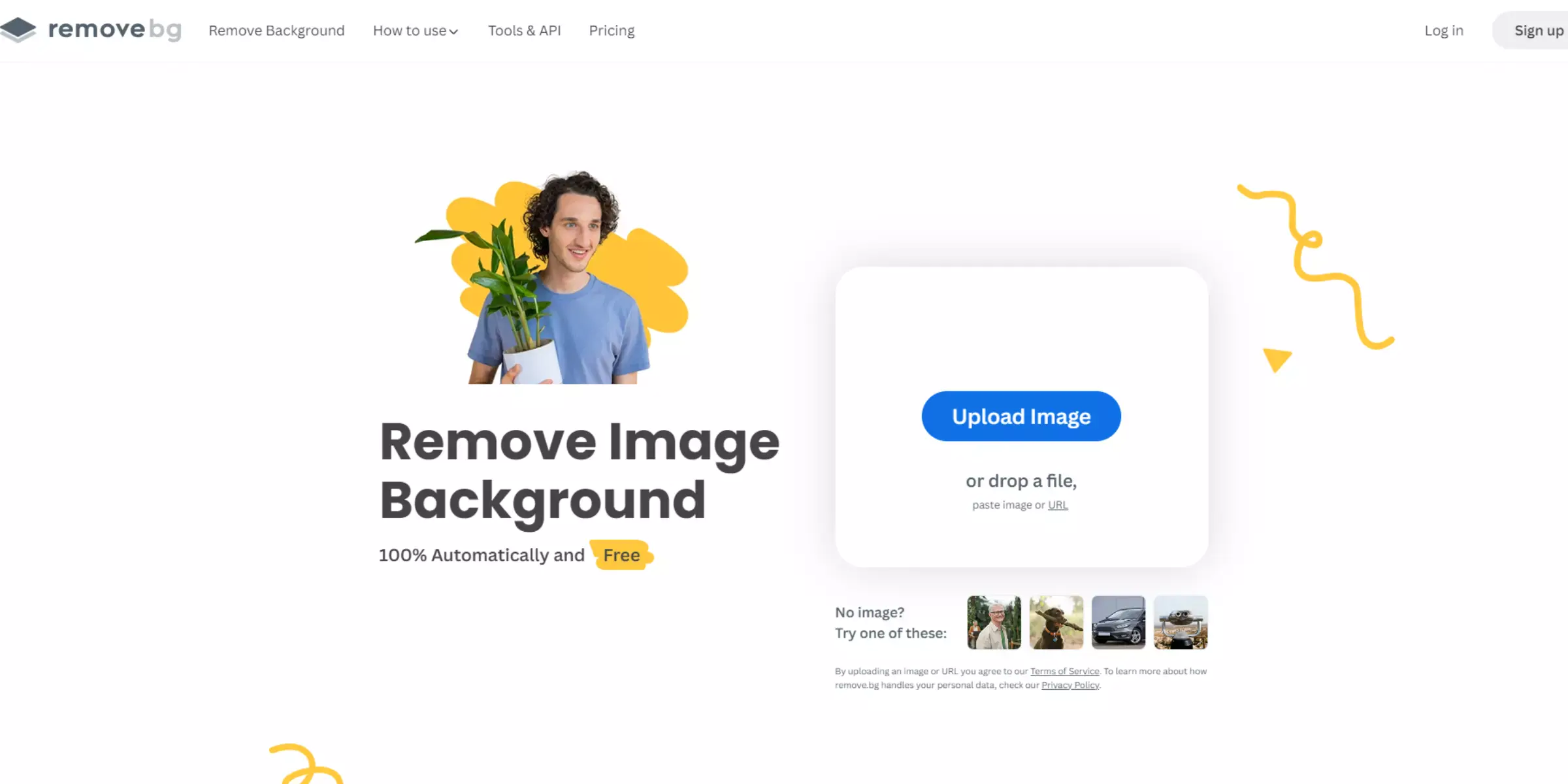
Remove.bg automates background removal from images, transforming a black background into white effortlessly. By uploading your image, Remove.bg swiftly processes it, ensuring the removal of the black background and leaving a clean white background. This tool utilises advanced AI technology to detect and remove backgrounds accurately, making it ideal for quick edits without manual effort.
After processing, download your image in PNG format, which maintains high quality and transparency. Remove.bg simplifies the process, making it accessible for users needing professional-looking images with consistent white backgrounds for various applications.
Step 1: Upload Your Image: Go to Remove.bg and upload your image by clicking on the "Upload Image" button or dragging your image onto the webpage.
Step 2: Automatic Background Removal: Remove.bg will automatically process your image to remove the black background.
Step 3: Select White Background: After background removal, choose a white background from the options provided.
Step 4: Download Your Image: Once complete, click "Download" to save your image with the new white background.
3. PixelCut
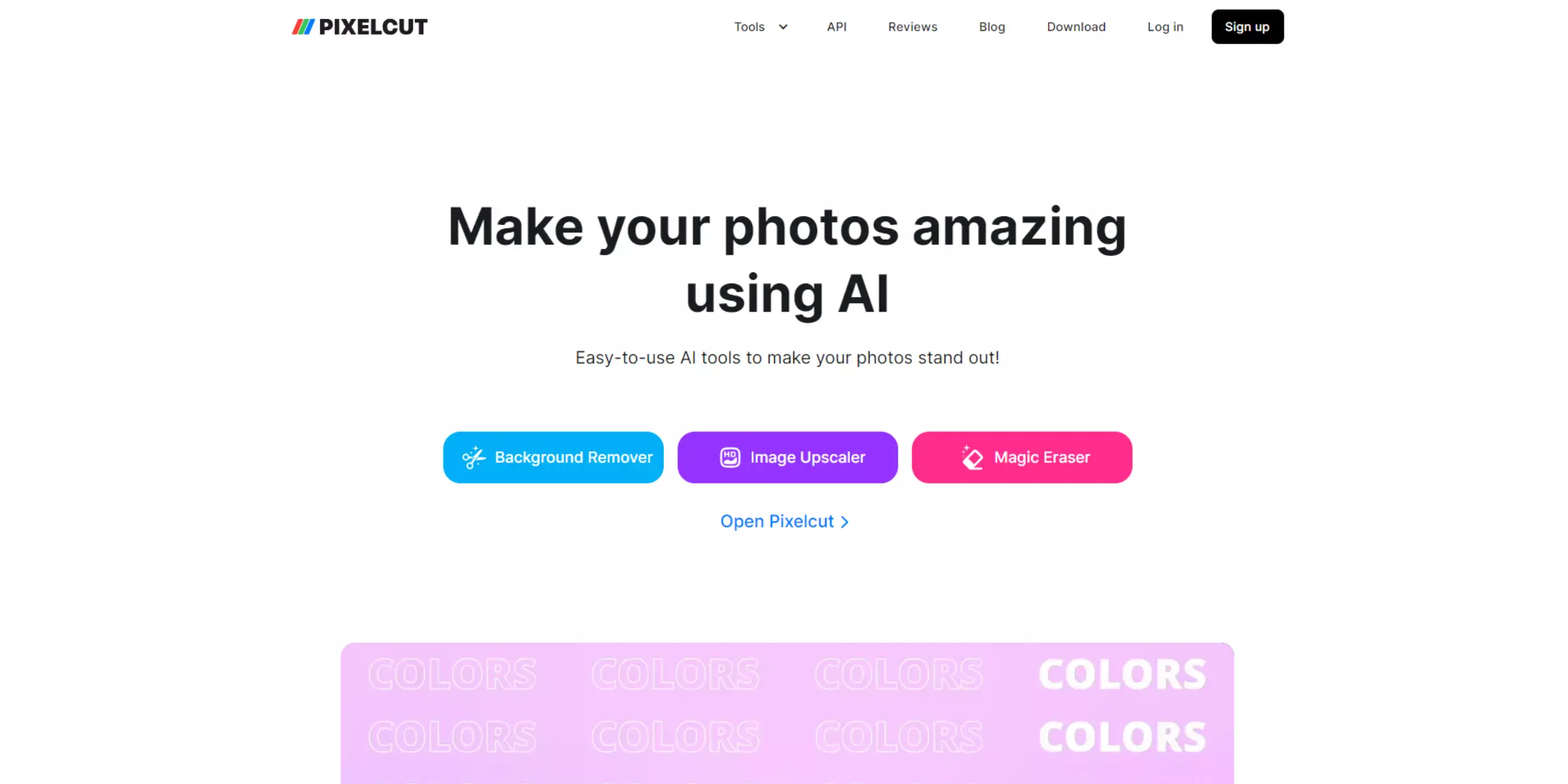
PixelCut is a versatile tool specialising in background removal, seamlessly converting images with a black background to a pristine white backdrop. Its advanced algorithms ensure precision in every pixel, effectively eliminating black backgrounds with ease. PixelCut simplifies the process through intuitive user interfaces, catering to both novice users and professionals seeking efficiency.
PixelCut stands out for its reliability and speed in transforming images, whether for product photography, graphic design, or personal projects. Experience PixelCut's innovative technology today to effortlessly achieve clean, white backgrounds, enhancing visuals with minimal effort and maximum impact.
Step 1: Upload Your Image: Go to the Pixelcut website and upload your image by clicking on the upload button or dragging your image into the browser window.
Step 2: Select Background Removal Tool: Choose the "Background Remover" tool from the options provided by Pixcelcut.
Step 3: Adjust Settings: Use the tool's settings to refine the removal process. Ensure that the background colour is set to black, and adjust any sliders or options available to improve accuracy.
Step 4: Apply and Download: Once you are satisfied with the preview and settings, apply the changes. Pixcelcut will process the image to remove the black background and replace it with a white background. Download the edited image with the new white background to your computer.
4. Photoroom
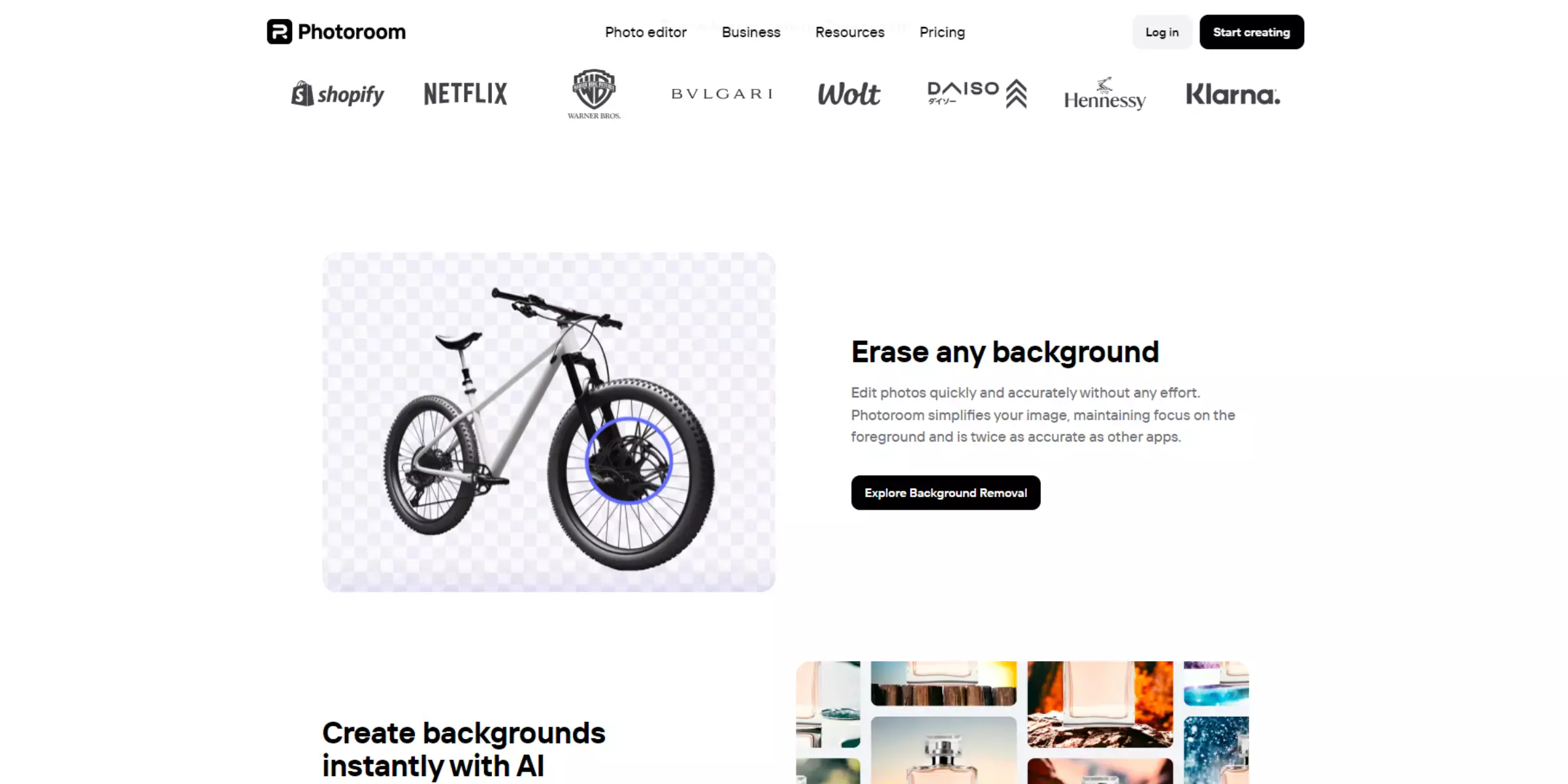
PhotoRoom is an efficient mobile app for transforming backgrounds. It specialises in converting black backgrounds to white seamlessly. Using advanced AI technology, PhotoRoom automates this process with precision. Users simply upload their images, and PhotoRoom swiftly replaces the black background with a clean white one.
This app is ideal for creating professional-looking product photos, portraits, and social media content without the need for complex editing software. Its user-friendly interface and quick results make PhotoRoom a preferred choice for anyone needing to change backgrounds effortlessly, ensuring high-quality images for various digital and print applications.
Step 1: Upload Your Image: Open the Photoroom app on your device and upload the image with the black background that you want to edit.
Step 2: Select Background Replacement Tool: In Photoroom, locate and select the background replacement tool or feature. This tool typically allows you to choose a new background colour or replace the existing background.
Step 3: Replace Black with White: Use the tool to select white as the new background colour. Photoroom should have options to choose different background colors, including white.
Step 4: Apply and Save: Apply the changes and review the image to ensure the background has been replaced from black to white satisfactorily.
Once you're happy with the result, save the edited image. Photoroom usually allows you to save the image directly to your device or share it via various platforms.
5. Fotor
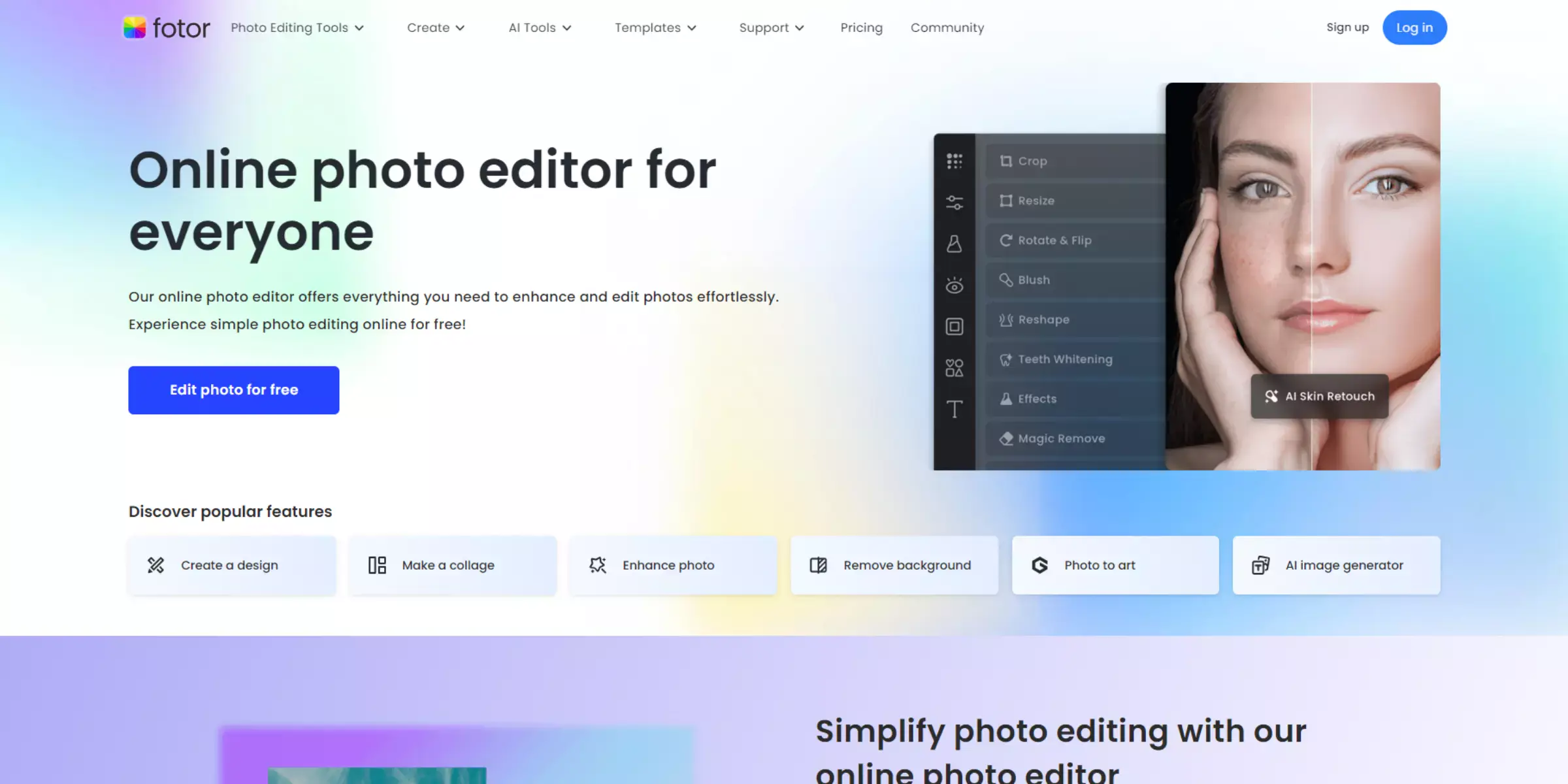
Fotor is an intuitive online photo editing tool ideal for swiftly transforming backgrounds. It offers robust features for converting black backgrounds to white seamlessly. With Fotor, users can effortlessly upload their images and utilise its advanced editing capabilities to replace black backgrounds with white, ensuring high-quality results.
This versatile platform supports repetitive adjustments for precise editing, making it accessible for both beginners and experienced users. Fotor's user-friendly interface and powerful tools empower users to easily achieve professional-looking photos, making it a go-to solution for anyone seeking efficient background transformations without the need for complex software.
Step 1: Open Your Image: Launch Fotor and upload your image by clicking on "Edit a Photo" and selecting your image file.
Step 2: Select Background Remover Tool: In the Edit panel, choose the "Effects" tab, and then select "Background Remover."
Step 3: Remove the Black Background: Use the Background Remover tool to remove the black background automatically. Adjust settings if necessary to ensure all parts of the background are removed.
Step 4: Replace with White Background: After removing the black background, go to the "Basic" tab and choose the "Background" option. Select white as the background colour.
Step 5: Save Your Image: Once satisfied with the result, click on "Apply" and then "Save" to download your image with the white background.
6. Lunapic
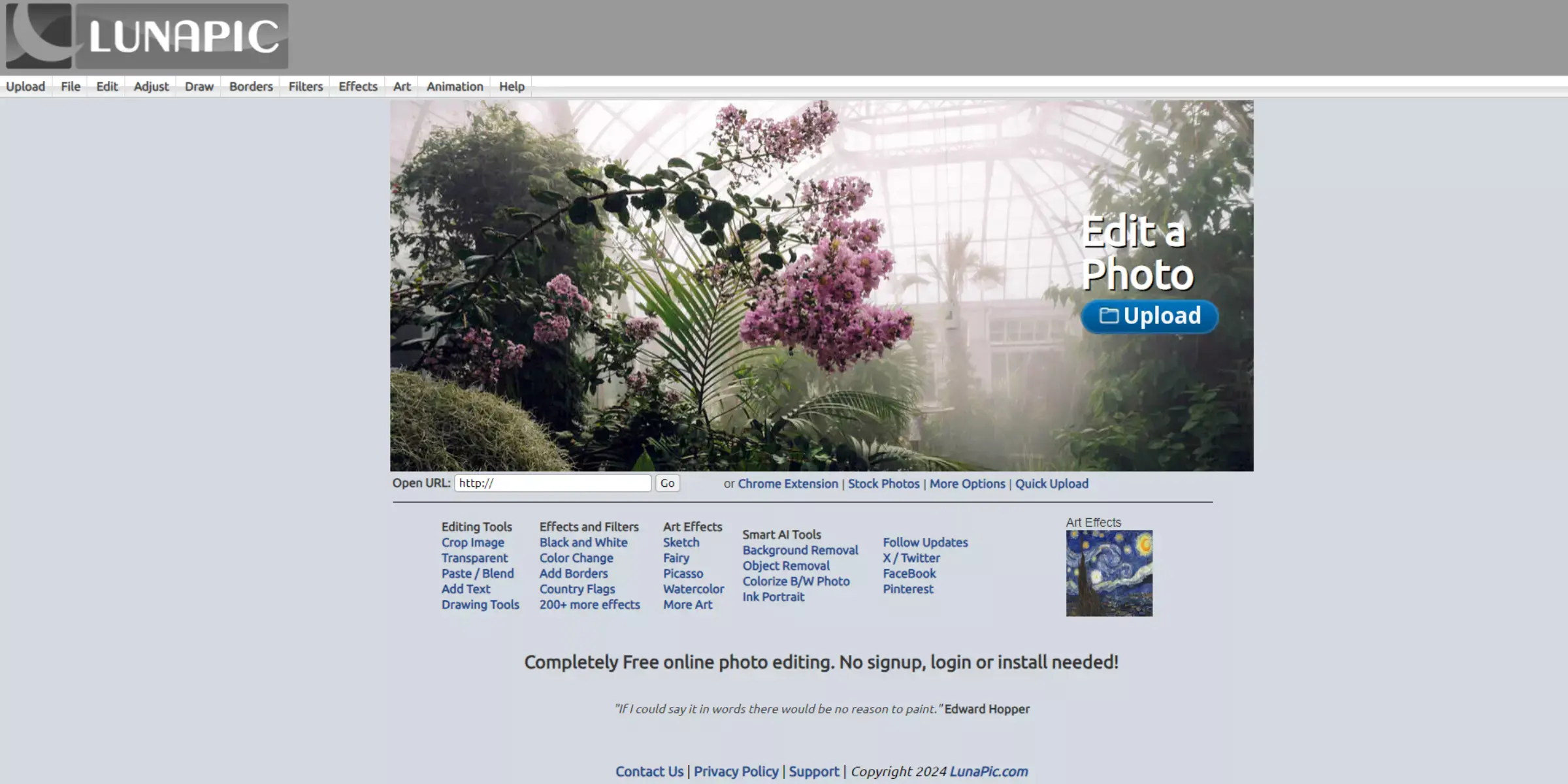
Lunapic is an online photo editing tool ideal for transforming images effortlessly. It excels in easily converting backgrounds, such as turning a black background white. Utilising its intuitive interface, Lunapic enables users to upload images directly and apply adjustments instantly. With a focus on user-friendliness, it ensures efficient background alteration through straightforward steps.
Lunapic ensures each image alteration, including converting black to white backgrounds, maintains quality and clarity. Its versatility accommodates various editing needs, making it an excellent choice for quick and effective transformations. Lunapic stands out for its seamless functionality in achieving precise and polished results, emphasising ease of use throughout.
Step 1: Upload Your Image: Go to Lunapic's website and upload your image by clicking on "Upload" or dragging and dropping it onto the webpage.
Step 2: Select the Black Background: Click on the Magic Wand Tool from the left sidebar (it looks like a magic wand icon). Adjust the tolerance level in the tool options at the top to ensure the black background is selected adequately.
Step 3: Remove the Black Background: Click on the black background area of your image with the Magic Wand Tool to select it. Press the Delete key on your keyboard to remove the selected black background. This action will make the selected area transparent.
Step 4: Fill with White (Optional): If your goal is to replace the black background with white instead of transparency, create a new layer beneath your image layer.
Use the Paint Bucket Tool to fill this new layer with white.
Step 5: Save Your Image: Once you're satisfied with the result, save your image. Lunapic usually offers options to save in various formats, including PNG, which supports transparency.
7. Picsart
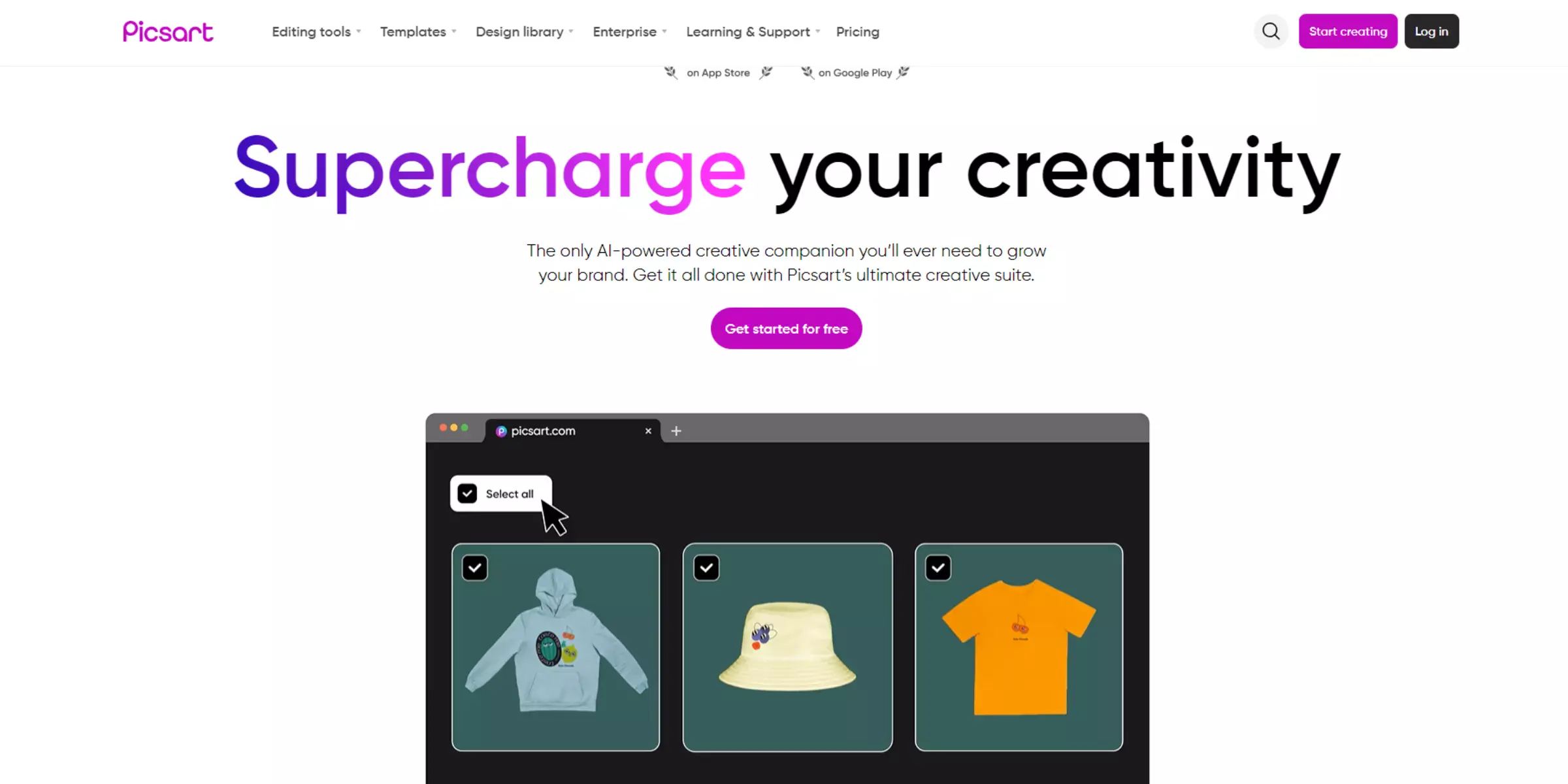
Picsart is a versatile mobile app for creative editing. With Picsart, effortlessly transform a black background to white in just a few taps. The app offers intuitive tools for masking and colour adjustment, enabling precise editing. Utilise its selection tools to isolate objects against the black background.
Apply the "Add Image" feature to insert a white background layer behind your edited image. Enhance the contrast and brightness to ensure a clean transition. Picsart’s user-friendly interface supports seamless navigation and real-time editing, making it ideal for quick and effective background changes. Download Picsart to create professional-looking images with a white background today easily.
Step 1: Open Your Image: Launch Picsart and open the image with the black background that you want to edit.
Step 2: Use the Cutout Tool: Tap on the Cutout Tool (scissors icon) from the toolbar at the bottom. Outline the subject in your image by tracing around it with your finger or stylus. Ensure you include all the parts you want to keep.
Step 3: Apply White Background: Once you've outlined the subject, tap on the "Apply" button or similar option (depending on your device). Choose "Background" from the menu that appears and select "Color". Pick white as the colour for the new background.
Step 4: Save Your Image: After applying the white background, review the image to ensure it looks as expected. Tap on the "Save" or "Export" button to save your edited image with the white background.
8. InPixio
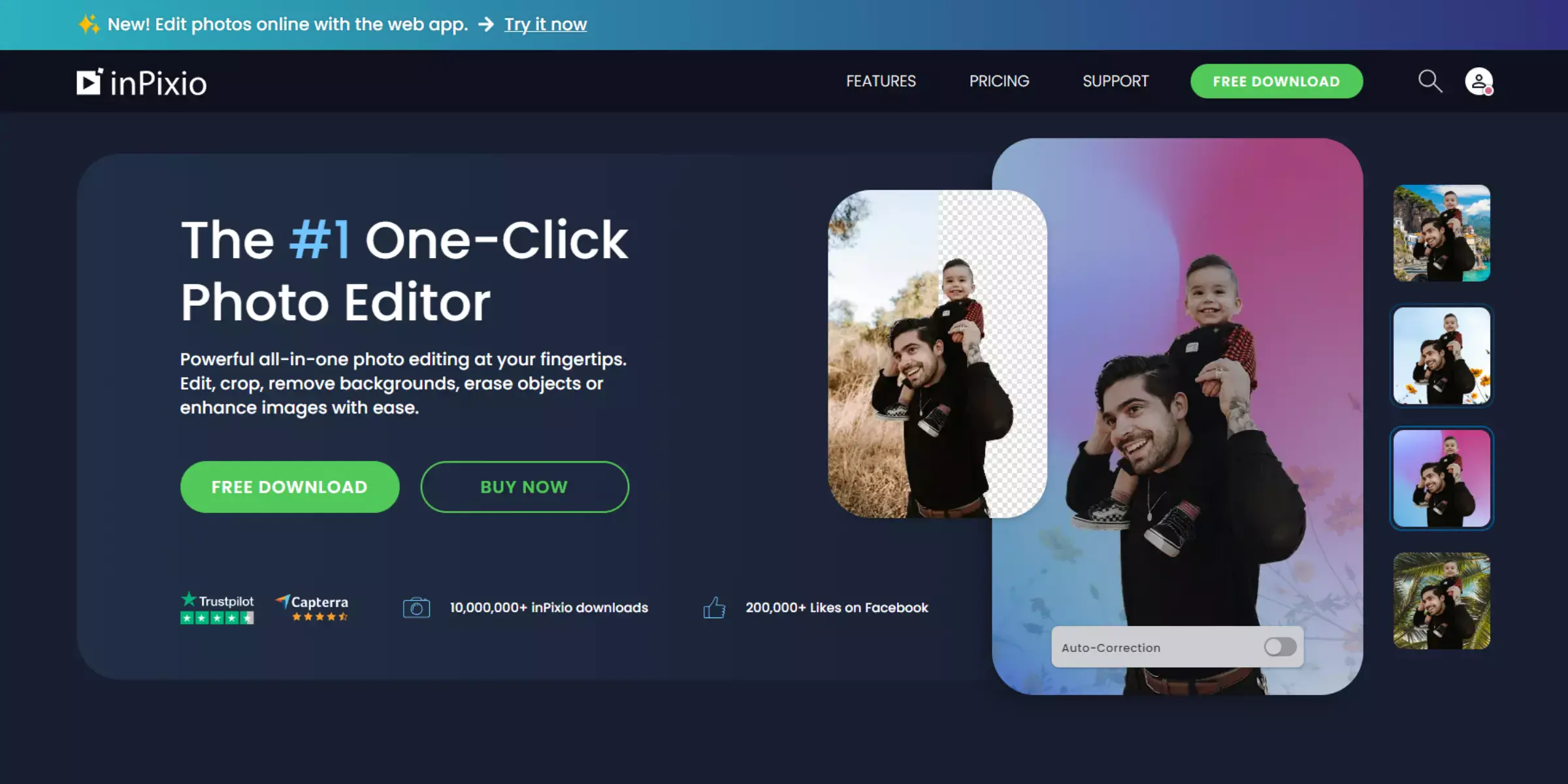
InPixio is a versatile photo editing software that efficiently converts black backgrounds to white. With its intuitive interface, InPixio allows users to seamlessly remove black backgrounds from images, replacing them with a clean white backdrop. Through its powerful tools and algorithms, InPixio ensures precise selection and adjustment, enhancing the overall quality of the edited image.
Whether for professional or personal use, InPixio provides a user-friendly experience, making it accessible for anyone needing to transform images by changing black backgrounds to white effectively and effortlessly. Unlock creative possibilities with InPixio's robust features tailored for quick and accurate background editing tasks.
Step 1: Open Your Image: Launch Inpixio Photo Studio and open the image from which you want to remove the black background.
Step 2: Select and Mask: Use the Selection Tool or Masking Tool to select the black background. Adjust the tool settings to ensure the entire black background is selected.
Step 3: Replace Background: After selecting the black background, find the option to replace or edit the background. Choose white as the new background colour.
Step 4: Refine and Save: Refine the edges if necessary to ensure a clean transition between the subject and the new white background. Save your edited image. Inpixio typically allows you to save in various formats, including PNG, which supports transparency if needed.
9. PhotoScissors
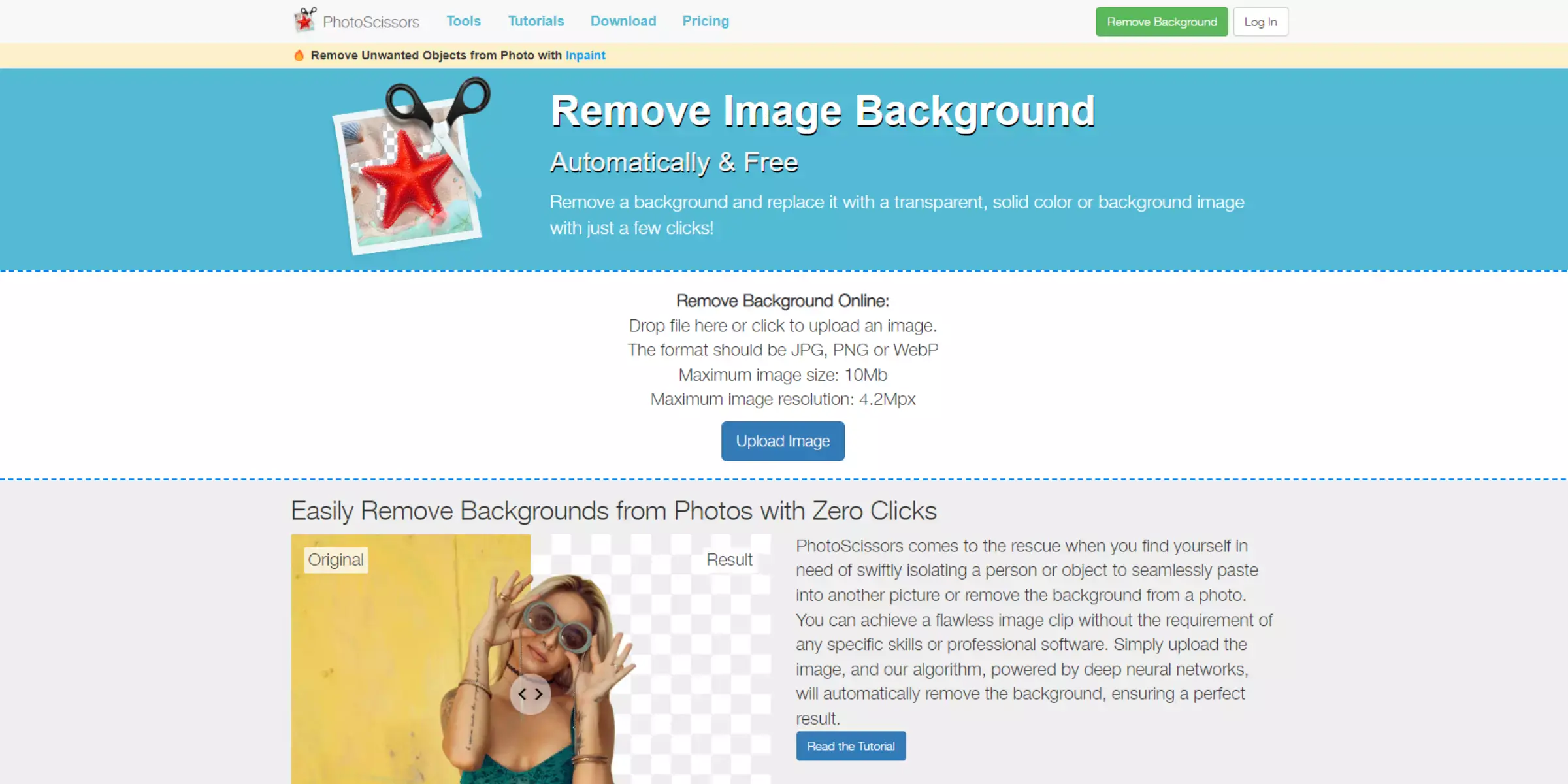
PhotoScissors is a user-friendly tool designed for effortless background removal. It uses advanced algorithms to quickly and accurately isolate subjects from images. Simply upload your picture, and PhotoScissors automatically detect the subject, allowing you to remove the black background easily. You can fine-tune edges with precision, ensuring a clean cut.
After removing the background, replace it with white or any other colour seamlessly. PhotoScissors supports high-quality output, making it ideal for creating professional-looking images for various uses like presentations, websites, and digital artwork. Experience efficient background editing without complex software, perfect for achieving a crisp white background effortlessly.
Step 1: Open Your Image: Upload your image to PhotoScissors by dragging and dropping it onto the web interface.
Step 2: Mark Foreground and Background: Use the green marker to mark the foreground object (the part you want to keep) and the red marker to mark the background (the black area you want to remove).
Step 3: Process the Image: Click on the "Compute Cutout" button to let PhotoScissors process the image and remove the marked background.
Step 4: Replace Background: After removing the background, click on the "Background" button on the right sidebar and choose white as the new background colour.
Step 5: Save Your Image: Finally, click on the "Save" button to download your image with the black background replaced by white.
10. Media.io
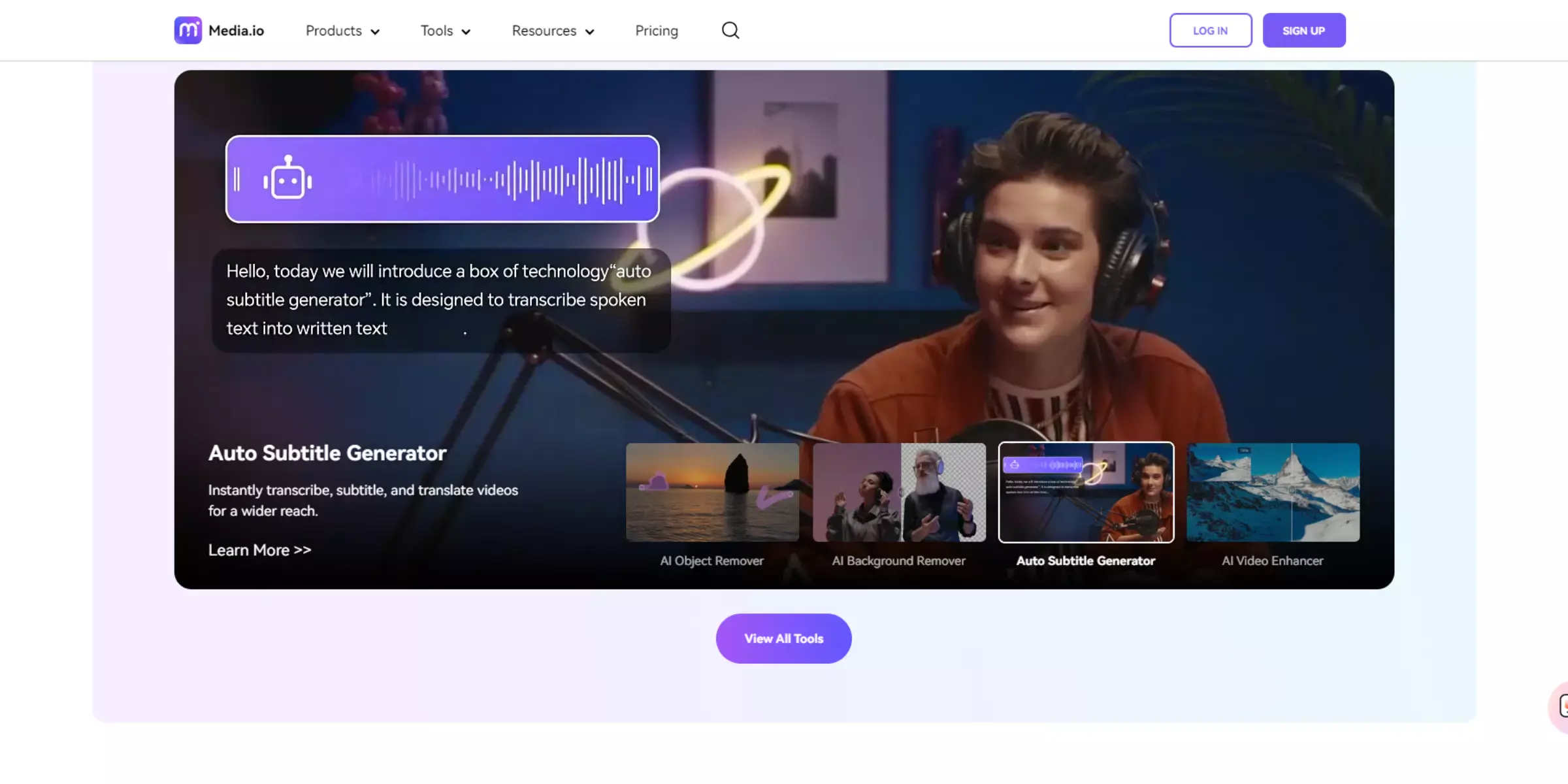
Media.io is a versatile online tool designed for seamless file conversion and editing. With Media.io, you can effortlessly transform images, videos, and audio files. It excels in converting black backgrounds to white, ensuring precision and clarity. The platform supports various formats and provides intuitive controls for customisation.
Media.io simplifies the process with its user-friendly interface, making it ideal for both beginners and professionals. Whether for personal projects or professional endeavours, Media.io delivers reliable performance, enabling swift and efficient transformations while maintaining high-quality results. Discover the convenience of Media.io for your next editing needs, from background alterations to comprehensive file conversions.
Step 1: Upload Your Image: Visit Media.io and upload your image file with the black background by clicking on "Upload" or dragging it onto the webpage.
Step 2: Select Background Removal Option: Choose the option for background removal or editing. Media.io may provide specific tools or settings for this purpose.
Step 3: Adjust Settings: If necessary, adjust the settings to specify the colour you want the background to be changed to (in this case, white).
Step 4: Download Your Edited Image: After processing, download your image with the black background changed to white by clicking on the "Download" button.
Why Erase.bg is the Best Choice to Convert A Black Background to White?
Erase.bg is the top choice for converting black backgrounds to white due to its unparalleled features and seamless functionality. Here's why Erase.bg is the preferred option:
- Precision: Erase.bg employs state-of-the-art algorithms to ensure accurate background removal and replacement. This technology detects edges and details meticulously, guaranteeing flawless results without compromising image quality.
- Efficiency: Converting black backgrounds to white with Erase.bg is swift and straightforward. Our tool simplifies the process, saving users time and effort, whether they are editing a single image or processing a batch.
- User-Friendly Interface: Designed for usability, Erase.bg features an intuitive interface that caters to users of all proficiency levels. Navigating through its powerful tools and features is effortless, allowing for seamless background editing and customisation.
- High-Quality Output: Erase.bg delivers images with high-resolution and crisp white backgrounds, ideal for professional applications like e-commerce, photography, and marketing materials. The output ensures a polished look that enhances visual appeal.
- Versatility: In addition to converting black backgrounds to white, Erase.bg offers extensive customisation options. Users can adjust colours, add text, and fine-tune details to meet specific requirements, enhancing creative flexibility.
- API Integration: With API integration, Erase.bg extends its capabilities to developers and businesses. This seamless integration allows for automated background removal within existing applications or workflows, facilitating scalable solutions tailored to diverse business needs.
For unparalleled precision, efficiency, and versatility in converting black backgrounds to white, Erase.bg is the top choice.
Conclusion
Erase.bg is the ultimate solution for converting black backgrounds to white, offering unparalleled precision, efficiency, and user-friendly functionality. With its advanced features and seamless interface, Erase.bg empowers users to achieve flawless results effortlessly, making it the top choice for all background conversion needs.
FAQ's
How does Erase.bg differ from traditional photo editing tools?
Erase.bg sets itself apart by specializing in background removal and replacement. Unlike traditional photo editing tools, it streamlines the process with a dedicated "Change Background" page, making it quicker and more user-friendly for those seeking specific background transformations.
Can I change the black background to any color with Erase.bg?
Absolutely! Erase.bg provides a spectrum of color options, allowing you to choose any background hue you desire. Whether you're going for classic white, vibrant colors, or even gradients, the "Change Background" page lets you unleash your creativity.
Is Erase.bg suitable for professional use, such as product photography?
Yes, Erase.bg is ideal for professional use, including product photography. The tool's precision in background removal and its versatility in choosing backgrounds make it a valuable asset for creating polished and visually appealing product images.
Do I need advanced photo editing skills to use Erase.bg
Not at all. Erase.bg is designed with user-friendliness in mind. You don't need advanced editing skills or knowledge of complex tools like Photoshop. The intuitive interface ensures a seamless experience, making background changes as easy as a few clicks.
Can I upload my own custom images as backgrounds?
Absolutely! Erase.bg goes beyond just color choices; you can upload your custom images to serve as backgrounds. This feature is perfect for those who want to add a personal touch or incorporate branded elements into their visuals.
How fast is the background removal process with Erase.bg?
Erase.bg prides itself on speed without compromising quality. The background removal process is quick and efficient, providing you with transformed images in a matter of seconds. This makes it a time-saving solution for individuals and businesses alike.