How to Change your Profile Picture on Mercari?
In the competitive world of online marketplaces, making a great first impression is crucial. If you’re a seller on Mercari, you might be wondering how to enhance your profile and attract more buyers. One simple yet powerful way to do this is to change your profile picture in Mercari. A clear, professional profile picture can significantly increase your credibility and appeal, drawing more customers to your listings.
In this comprehensive guide, we’ll walk you through the easy steps to change your profile picture in Mercari. We'll also introduce you to Erase.bg, an AI-powered tool that helps you remove backgrounds from your images effortlessly, ensuring your profile picture looks clean and professional. Whether you're a seasoned seller or new to the platform, these tips will help you make a positive impact on potential buyers.
Join us as we explore the importance of a great profile picture and how using Erase.bg can simplify the process. By the end of this post, you'll have all the knowledge you need to update your Mercari profile picture and boost your sales with eye-catching, high-quality images. Let’s get started on transforming your Mercari profile today!
What is Mercari?
Mercari is a popular online marketplace that connects buyers and sellers, providing a platform for individuals to buy and sell a wide range of products. Founded in Japan, Mercari has rapidly expanded globally, offering users a convenient and user-friendly way to trade goods.
At its core, Mercari aims to simplify the buying and selling process, enabling users to browse through a diverse array of products and easily make purchases. From electronics and fashion to home goods and collectibles, Mercari boasts a vast marketplace with something for everyone.
What sets Mercari apart is its intuitive interface and emphasis on user experience. Whether you're looking to declutter your home or find a unique item, Mercari provides a seamless shopping experience from start to finish. With buyer and seller protections, secure payment options, and easy communication channels, Mercari strives to create a safe and trustworthy environment for all users.
Overall, Mercari serves as a convenient online marketplace where individuals can buy and sell goods confidently, making it a go-to destination for online shopping enthusiasts worldwide.
How to Remove the Background of Profile Picture for Mercari?
In the competitive realm of online selling, having a polished profile picture can make all the difference. How can you change your Mercari profile picture seamlessly? Look no further! Our guide will walk you through the process step by step, ensuring your profile stands out.
With Erase.bg, a cutting-edge tool designed for effortless background removal, you can easily enhance your Mercari profile picture. Whether you're a seasoned seller or new to the platform, our instructions will help you navigate the process smoothly. Say goodbye to background clutter and hello to a sleek, professional Mercari profile. Let's elevate your online presence together!
Step 1: Head to Erase.bg’s website if you are using a laptop or a PC. And if you are using an Android or iOS phone, you can download the application from the PlayStore or the AppStore.
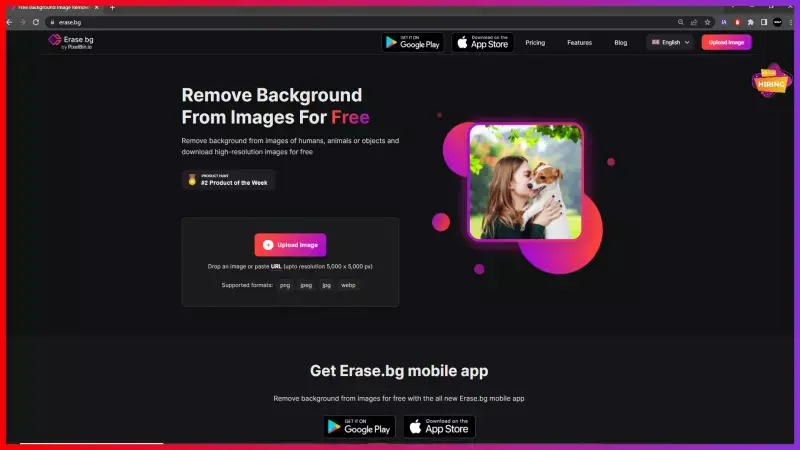
Step 2: Using the Upload Image option, upload the Mercari product image you wish to remove the background from.
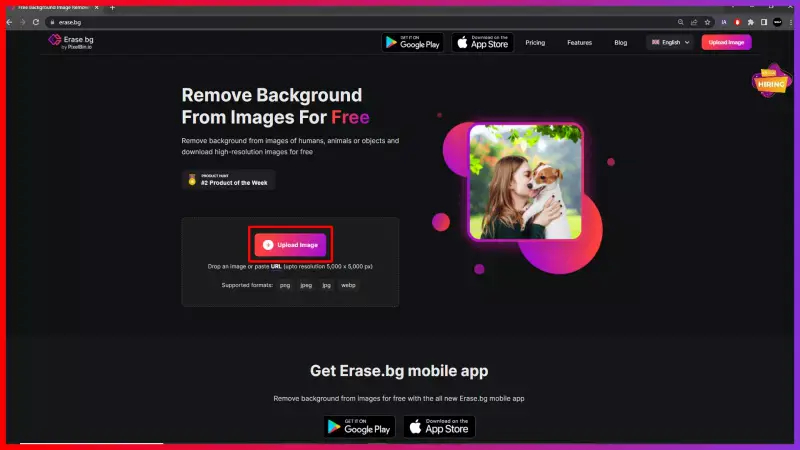
Step 3: Wait for two to three seconds as the AI works on precisely removing the background from your PNG, JPEG, JPG or WebP image. You will see a message that says, “Processing image, please wait….”
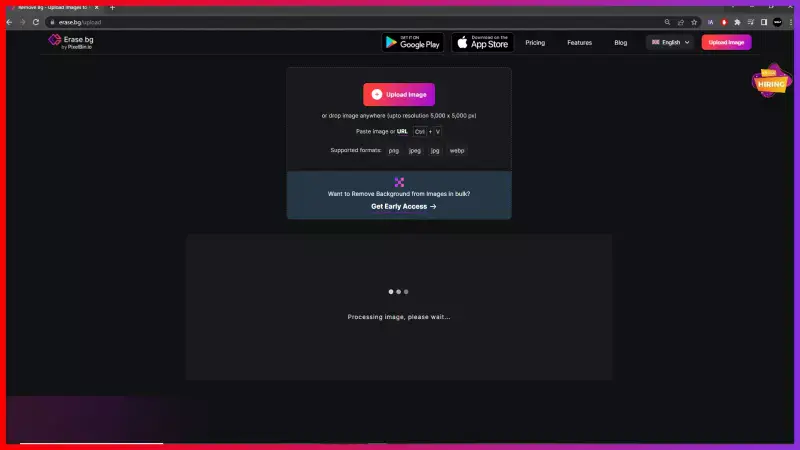
Step 4: By now, you might get a Background Removed Image. Now, if you wish to make some changes in the background, you will have to select the Edit option and make the changes as per your choice.
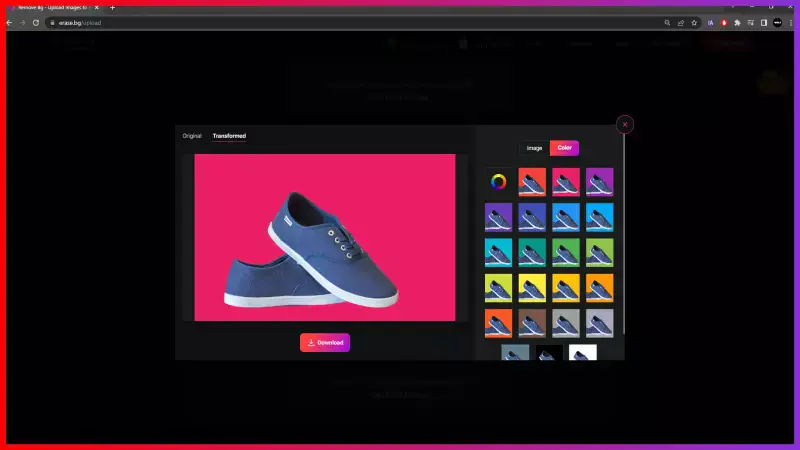
Step 5: Download the image using the Download Image option.

Benefits of Removing Background of Profile Picture for Mercari
In the competitive world of online selling, the profile picture plays a pivotal role in attracting potential buyers on Mercari. By removing the background clutter from your profile picture, you can enhance your online presence and improve your chances of making successful sales. Here are five key benefits of removing the background of your profile picture on Mercari:
- Enhanced Professionalism: A clean profile picture conveys professionalism, boosting buyer trust and confidence in your listings, ultimately increasing the likelihood of sales and repeat business.
- Increased Visibility: With a clear, attention-grabbing profile picture, you'll stand out from competitors, attracting more views and inquiries to your listings, ultimately leading to higher sales.
- Improved Trust: A polished, professional profile picture builds credibility and trust with buyers, reassuring them of your reliability as a seller on Mercari, fostering positive buyer-seller relationships.
- Consistent Branding: Consistent, high-quality profile pictures across your Mercari listings reinforce your brand identity, creating a cohesive and memorable impression among buyers, enhancing brand recognition and loyalty.
- Enhanced User Experience: By providing buyers with a visually appealing profile picture, you improve their browsing experience, making it easier for them to navigate your listings, increasing engagement and conversions.
Tools to Enhance Your Profile Picture
In the digital age, a captivating profile picture is paramount for making a lasting impression. Thankfully, many background removal tools are available to help you enhance your Mercari profile picture effortlessly.
These tools offer seamless solutions for removing background clutter and optimizing your image for maximum impact. Let's delve into the top 10 background removers, starting with the leading tool, Erase.bg.
Erase.bg
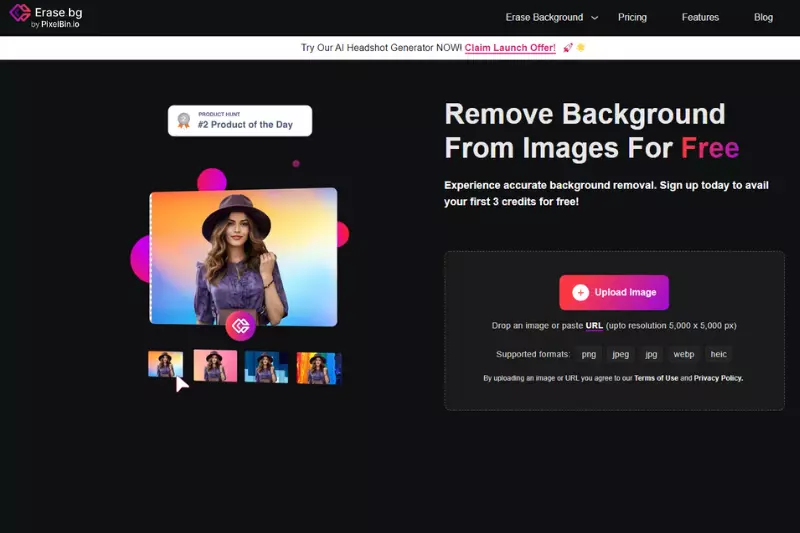
Erase.bg is an AI-powered background removal tool designed for simplicity and efficiency. Ideal for Mercari users, Erase.bg offers a seamless way to remove backgrounds from images, refining profile and product images with ease. Users can achieve professional-looking results with just a few clicks, enhancing their Mercari listings and attracting potential buyers.
Whether you're a beginner or an experienced editor, Erase.bg provides the tools and flexibility needed to elevate your online presence and drive sales. With Erase.bg, Mercari sellers can streamline their image editing process and showcase their products effectively, ultimately boosting their success on the platform.
Remove.bg
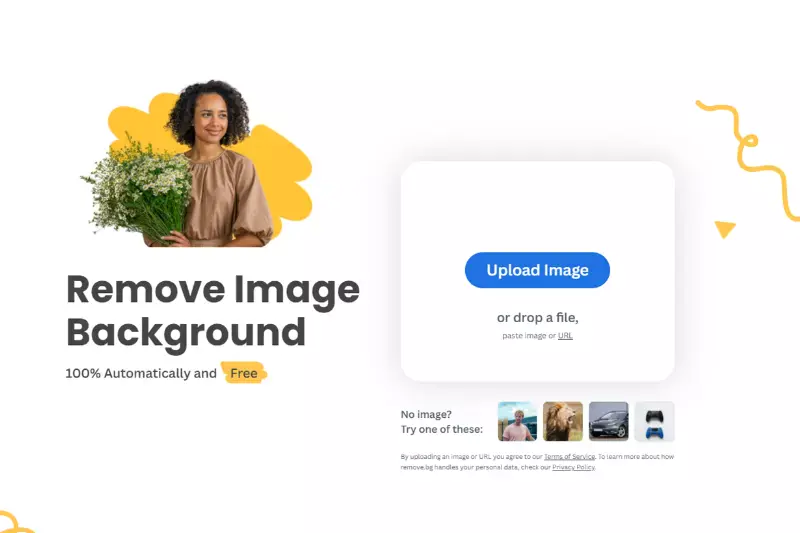
Remove.bg is an efficient online tool specifically designed for background removal from images. Tailored for Mercari users, Remove.bg offers a simple and quick solution for refining profile pictures and product images with ease. With just a few clicks, users can remove backgrounds and create clean, professional-looking images that stand out on the platform.
Whether you're a beginner or an experienced editor, Remove.bg provides the tools and flexibility needed to enhance your Mercari listings and attract potential buyers with captivating visuals. With Remove.bg, Mercari sellers can streamline their image editing process and showcase their products effectively to drive sales.
- Upload your image to the Remove.bg platform.
- Allow the AI algorithm to process and remove the background automatically.
- Review the edited image and make any necessary adjustments.
- Download the final image with the background removed, ready to use for your Mercari profile.
Clipping Magic
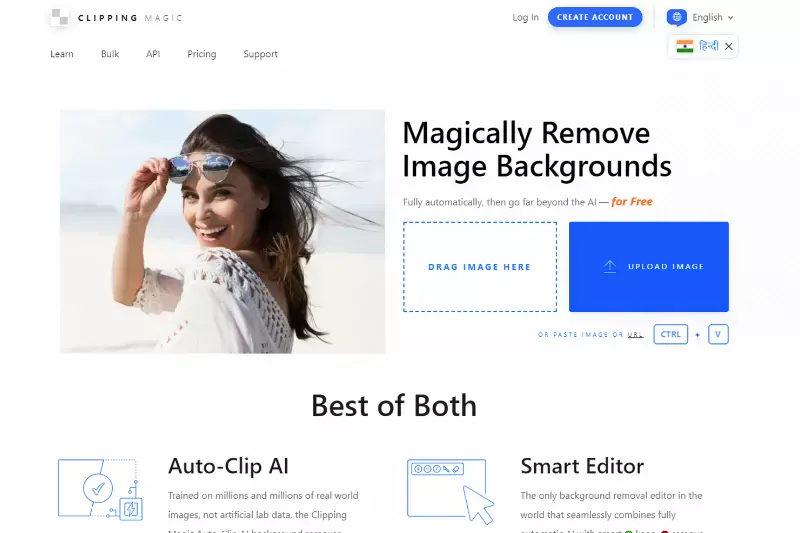
Clipping Magic is a versatile tool renowned for its precision in background removal from images. Specifically tailored for Mercari users, this tool offers intuitive features to trace objects and eliminate background clutter accurately.
With Clipping Magic, refining Mercari profile pictures becomes seamless and effortless. Its user-friendly interface and precise editing capabilities make it a go-to solution for enhancing product images and attracting potential buyers on the platform.
- Upload your image onto the Clipping Magic platform.
- Utilize the intuitive tools to trace around the object and mark areas to keep or remove.
- Review the edited image and make any necessary adjustments for perfection.
- Download the final image with the background removed, ready to showcase on your Mercari profile and attract more buyers.
Adobe Photoshop
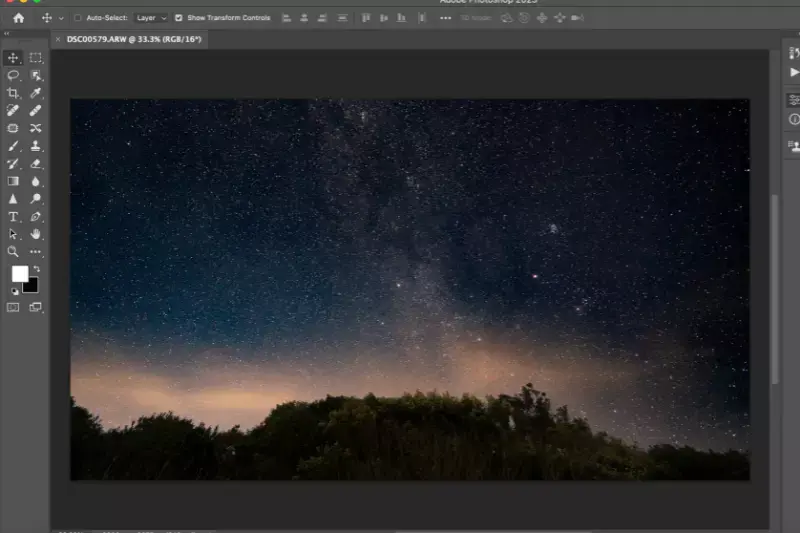
Adobe Photoshop remains the gold standard in image editing software, renowned for its powerful features and extensive capabilities. Widely used by professionals and amateurs alike, Photoshop offers unparalleled control over background removal and image refinement. With its advanced selection tools and layer masking options, Adobe Photoshop empowers Mercari sellers to create polished profile pictures that stand out in the crowded marketplace.
Whether you're a seasoned designer or new to editing, Photoshop provides the tools and flexibility needed to elevate your Mercari listings and attract buyers with stunning visuals
- Upload your image onto the Clipping Magic platform.
- Utilize the intuitive tools to trace around the object and mark areas to keep or remove.
- Review the edited image and make any necessary adjustments for perfection.
- Download the final image with the background removed, ready to showcase on your Mercari profile and attract more buyers.
Canva
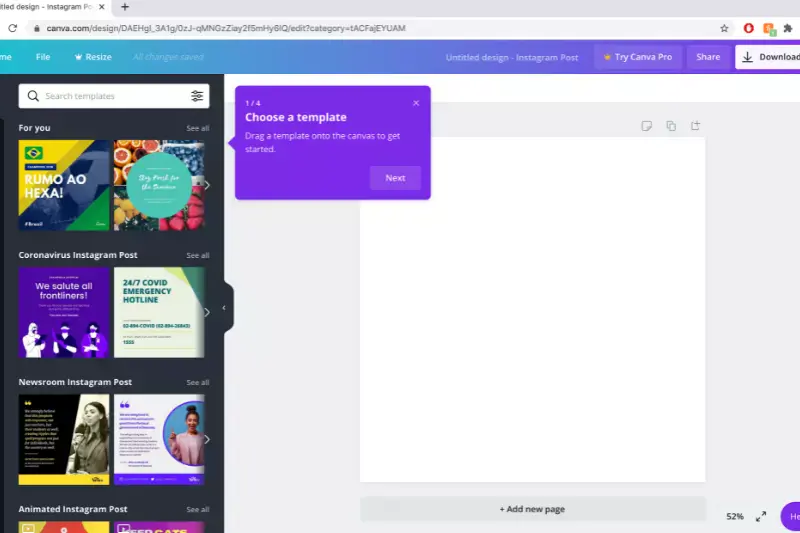
Canva is a user-friendly online design platform known for its accessibility and versatility. With Canva, users can effortlessly create stunning graphics and edit images, including background removal. Perfect for Mercari sellers, Canva's intuitive interface and drag-and-drop functionality make it easy to refine profile pictures and product images.
Whether you're a beginner or seasoned designer, Canva offers a range of customizable editing options to suit your needs. By utilising Canva's background removal feature, Mercari sellers can enhance their listings with professional-looking images that capture the attention of potential buyers, ultimately driving sales and success on the platform.
- Sign in to your Canva account and create a new design using your image.
- Select the image and choose the "Remove Background" option.
- Canva automatically removes the background from your image.
- Download the edited image and use it for your Mercari profile with ease.
Fotor
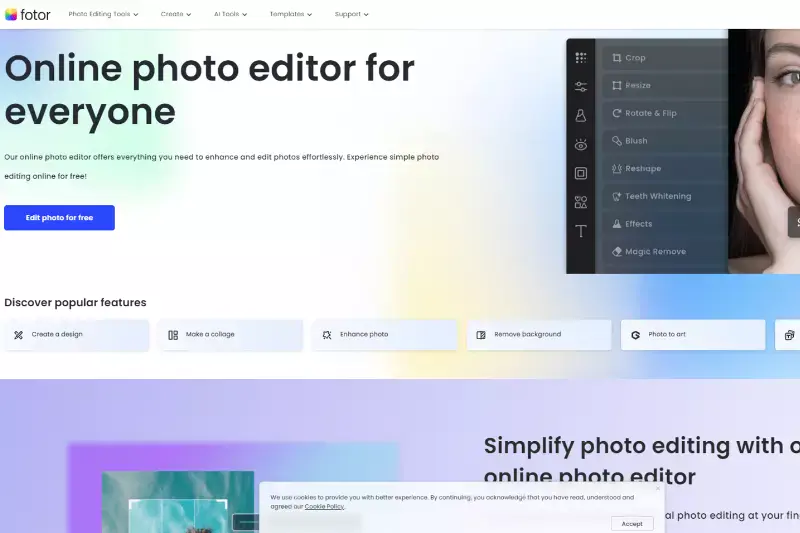
Fotor is a comprehensive online photo editing tool that offers a wide range of features, including background removal. Tailored for Mercari users, Fotor provides intuitive editing options and customizable features to refine profile pictures and product images with ease. With its user-friendly interface and extensive editing capabilities, Fotor empowers sellers to create professional-looking images that stand out on the platform.
Whether you're enhancing your Mercari profile or showcasing products, Fotor's background removal tool ensures clean and polished images that attract buyers and drive sales. With Fotor, Mercari sellers can elevate their online presence and make a lasting impression in the competitive marketplace.
- Upload your image to the Fotor platform.
- Navigate to the "Edit" menu and select the "Background Remover" tool.
- Fotor automatically removes the background from your image.
- Save the edited image and showcase it on your Mercari profile to attract more buyers.
PicsArt
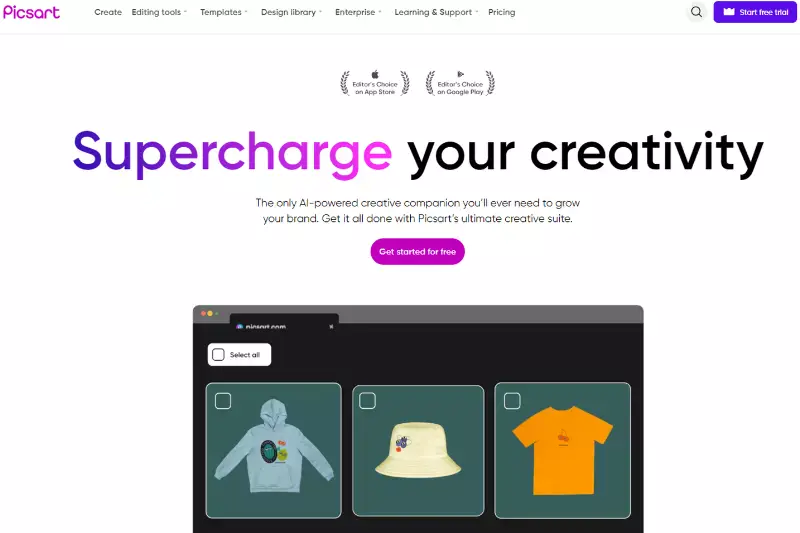
PicsArt is a versatile photo editing app that offers a plethora of creative tools, including background removal features. Ideal for Mercari users, PicsArt provides intuitive editing options and a user-friendly interface to refine profile pictures and product images effortlessly. With its wide range of filters, effects, and editing tools, PicsArt allows sellers to enhance their images and create visually appealing content that stands out on the platform.
Whether you're a beginner or an experienced editor, PicsArt offers the flexibility and creativity needed to elevate your Mercari listings and attract potential buyers with captivating visuals. With PicsArt, sellers can unleash their creativity and showcase their products in the best light possible.
- Open the PicsArt app and select the image you want to edit.
- Tap on the "Cutout" tool from the toolbar at the bottom of the screen.
- Use your finger to trace around the object you want to keep, then tap "Done."
- Adjust the cutout as needed, then save the image without the background clutter.
GIMP

GIMP (GNU Image Manipulation Program) is a free and open-source image editing software renowned for its powerful features, including background removal capabilities. Tailored for Mercari users, GIMP provides a comprehensive set of tools and filters to refine profile pictures and product images with precision.
With its user-friendly interface and extensive editing options, GIMP empowers sellers to create professional-quality images that captivate buyers on the platform. Whether you're a beginner or an experienced editor, GIMP offers the flexibility and versatility needed to enhance your Mercari listings and showcase products effectively. With GIMP, Mercari sellers can elevate their online presence and drive sales with compelling visuals.
- Open your image in GIMP.
- Use the "Foreground Select" tool to outline the object.
- Invert the selection to choose the background.
- Press "Delete" to remove the background and save the edited image.
PhotoScissors
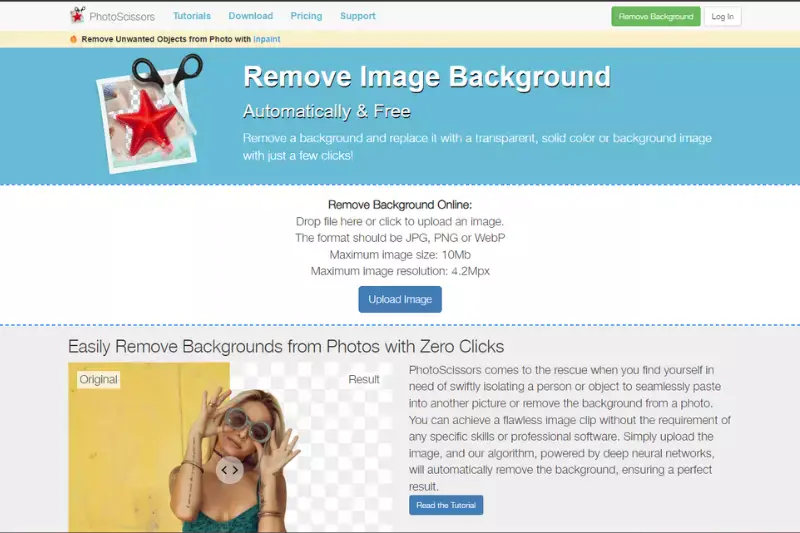
PhotoScissors is a user-friendly background removal tool designed to make the process quick and effortless. Perfect for Mercari users, PhotoScissors offers intuitive features and a simple interface for refining profile pictures and product images. With just a few clicks, users can remove backgrounds and create clean, professional-looking images that stand out on the platform.
Whether you're a beginner or an experienced editor, PhotoScissors provides the tools and flexibility needed to enhance your Mercari listings and attract potential buyers with captivating visuals. With PhotoScissors, Mercari sellers can streamline their image editing process and showcase their products effectively to drive sales.
- Upload your image to PhotoScissors.
- Use the green brush to mark the foreground subject.
- Use the red brush to mark the background to remove.
- Click "Apply" to instantly remove the background and download your edited image.
Pixlr
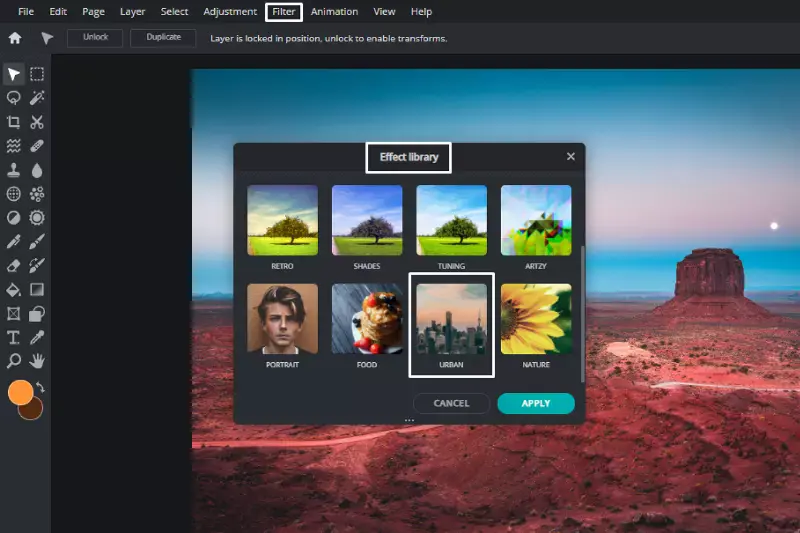
Pixlr is a versatile online photo editor renowned for its ease of use and extensive editing capabilities. Ideal for Mercari users, Pixlr offers a range of features including background removal tools to refine profile pictures and product images effortlessly. With its intuitive interface and customizable options, Pixlr empowers sellers to create professional-looking images that stand out on the platform.
Whether you're a beginner or an experienced editor, Pixlr provides the tools and flexibility needed to enhance your Mercari listings and attract potential buyers with captivating visuals. With Pixlr, Mercari sellers can elevate their online presence and drive sales with visually appealing images.
- Open the Pixlr Editor and upload your image.
- Select the "Magic Wand" tool from the toolbar.
- Click on the background to select it.
- Press the "Delete" key to remove the background, then save your edited image.
These tools offer diverse features and functionalities to suit your editing needs, empowering you to create professional-looking profile pictures that stand out on Mercari. Whether you're a seasoned seller or just starting out, these background removal tools will help you elevate your online presence and attract more buyers to your listings.
Why Choose Erase.bg to Enhance your Profile Picture?
In the competitive landscape of online marketplaces like Mercari, the importance of a captivating profile picture cannot be overstated. Your profile picture serves as a visual representation of your brand and can significantly impact buyer trust and engagement.
When refining profile pictures with ease and precision, Erase.bg emerges as the go-to solution for Mercari sellers. Let's explore why Erase.bg is the ideal choice for enhancing your profile picture on Mercari.
Superior Background Removal Accuracy
Erase.bg utilizes cutting-edge AI technology to ensure precise background removal from your profile picture. With its advanced algorithms, Erase.bg accurately detects and eliminates backgrounds, leaving you with clean, professional-looking images that command attention.
Effortless Editing Process
With Erase.bg, refining your profile picture is effortless and time-saving. The user-friendly interface allows you to upload your image and remove the background with just a few clicks. Whether you're a novice or an experienced editor, Erase.bg streamlines the editing process, ensuring seamless results every time.
Quick Turnaround Time
In the fast-paced world of e-commerce, speed is of the essence. Erase.bg delivers rapid results, allowing you to enhance your profile picture swiftly and efficiently. With its lightning-fast processing, Erase.bg enables you to stay ahead of the competition and make a memorable impression on Mercari users.
High-Quality Results
Erase.bg prioritizes quality, ensuring that your profile picture retains its clarity and detail after background removal. Whether you're showcasing products or personal branding, Erase.bg delivers high-quality images that meet the standards of professional photography, enhancing your credibility and trustworthiness on Mercari.
Step-by-Step Guide to Change Your Profile Picture on Mercari
Changing your profile picture on Mercari is a simple yet essential step to personalize your account and make a positive impression on potential buyers. In this comprehensive guide, we'll walk you through the easy process of updating your profile picture on the Mercari platform.
Whether you're a new user looking to establish your presence or a seasoned seller wanting to refresh your profile, follow these steps to change your profile picture seamlessly.
Step 1: Accessing Your Account Settings
- Log in to your Mercari account using your credentials.
- Navigate to the profile icon located in the top-right corner of the screen and click on it.
- From the dropdown menu, select "Settings" to access your account settings.
Step 2: Editing Your Profile
- In the "Settings" menu, locate the "Edit Profile" option and click on it.
- Here, you'll see your current profile picture displayed next to your account name.
- Click on the "Change Picture" button to proceed with updating your profile image.
Step 3: Uploading a New Picture
- Upon clicking "Change Picture," you'll be prompted to upload a new image from your device.
- Choose the desired image from your files and select "Open" to upload it to Mercari.
- Wait for the image to upload, and then you'll have the option to crop and adjust it as needed.
Step 4: Finalising Your Changes
- After adjusting your new profile picture, click on the "Save" button to confirm the changes.
- Mercari will automatically update your profile with the new picture, which will be visible to other users.
Conclusion
Erase.bg offers Mercari sellers a seamless solution for enhancing profile pictures with precision and efficiency. With its superior background removal accuracy, user-friendly interface, quick turnaround time, and high-quality results, Erase.bg empowers sellers to make a lasting impression and stand out in the competitive online marketplace.
FAQ's
If you are scratching your head about getting a white background for your Mercari product image, here is how you can do so with Erase.bg:
Step 1: Launch Erase.bg and click on Upload Image to upload the image you want to change the background from.
Step 2: Sit tight for a second or two as Erase.bg’s AI removes the background from your Mercari product image.
Step 3: Click on the Edit option, select Color, and then pick the White Color.
Step 4: Now, download the image with the white background using the Download Image option. And just like that, you have your Mercari product image with a white background using Erase.bg.
With Erase.bg, you can remove the background of a picture for a Mercari product image by following the below-given steps:
Step 1: Go to Erase.bg and upload the image you want to remove the background from.
Step 2: Once your Mercari product image is successfully uploaded, sit tight for a few seconds as Erase.bg’s AI works automatically on removing the background.
Step 3: Download the image by clicking on the Download Image option in the format of your choice.
Given below are the steps for changing the background image for a Mercari listing:
Step 1: Go to Erase. bg and click on the option that reads “Upload Image,” or you can also do so using the drag and drop feature.
Step 2: A message will pop up on the screen that says, “Processing image, please wait…” and during this time, Erase.bg’s AI will accurately remove the background from your Mercari product image.
Step 3: Download the image in your chosen format to your preferred destination
There is no compulsion for a white background product image on Mercari. But, they recommend opting for a product listing with a white or neutral background to make your listing look professional and make it easier for the buyer to decide.
To change your Mercari profile picture, go to the "Profile" tab in the app and select "Edit Profile." From there, click on 'Change picture' and select " and upload a new picture. Once you've selected your new picture, crop it to the desired size and save your changes.
While you can technically use any image as your Mercari profile picture, it's important to keep in mind that Mercari has specific guidelines for profile pictures. According to their policy, profile pictures should be a clear photo of yourself, and should not contain any offensive, copyrighted, or inappropriate content. If your profile picture violates these guidelines, Mercari may ask you to change it.
Why Erase.BG
You can remove the background from your images of any objects, humans or animals and download them in any format for free.
With Erase.bg, you can easily remove the background of your image by using the Drag and Drop feature or click on “Upload.”
Erase.bg can be accessed on multiple platforms like Windows, Mac, iOS and Android.
Erase.bg can be used for personal and professional use. Use tools for your collages, website projects, product photography, etc.
Erase.bg has an AI that processes your image accurately and selects the backgrounds to remove it automatically.
You won’t have to spend extra money or time hiring designers, green screens and organising special shoots to make your image transparent.