How To Remove Background In iOS
Do you need help with background removal on your iPhone or iPad? Say goodbye to tedious editing processes and welcome the simplicity of iOS background removal. In today's digital age, where every click captures a moment, the ability to effortlessly remove backgrounds directly on your iOS device is a game-changer. With the latest iOS update, removing backgrounds from images has never been easier or more accessible.
In this comprehensive guide, we'll walk you through the ins and outs of background removal in iOS. Whether you're a photography enthusiast, a social media influencer, or a small business owner looking to enhance product images, mastering this feature will revolutionize your editing workflow. Say hello to seamless background removal right at your fingertips.
Join us as we explore the powerful capabilities of iOS background removal, empowering you to unlock your creativity and elevate your visual content. From simple photo edits to professional-level enhancements, discover how iOS puts the power of advanced editing tools directly into your hands. Let's dive in and uncover the magic of iOS background removal together.
How to remove the background with your iPhone Photos app
Are you looking to remove backgrounds from your photos using just your iPhone effortlessly? With Erase.bg, you can achieve professional-level background removal directly from your iPhone Photos app.
This innovative tool utilizes advanced AI technology to seamlessly remove backgrounds, allowing you to create stunning images easily. Say goodbye to complicated editing processes and hello to a streamlined solution for background removal.
Whether you're a professional photographer or a casual user, Erase.bg offers a user-friendly experience that puts powerful editing tools right at your fingertips. Transform your photos effortlessly and unlock your creativity with Erase.bg today.
How to automatically erase a photo’s background on any iPhone using Erase.bg
Looking to remove backgrounds from your iPhone photos effortlessly? Erase.bg is your solution. Its innovative technology, Erase.bg allows you to automatically erase the background of any photo directly on your iPhone. No more manual editing or complicated software – simply upload your photo to Erase.bg and watch as it seamlessly removes the background with precision.
Whether you're a photographer, designer, or simply looking to enhance your photos, Erase.bg offers a user-friendly experience that delivers professional results. Say goodbye to tedious editing tasks and hello to a simplified solution for background removal. Transform your photos effortlessly with Erase.bg today.
Step 1 - Ensure the internet connection is activated on your iOS device.
Step 2 - Open the app store and search for erase.bg by pixelbin.io (In case you are unable to find the app on the app store.
Step 3 - Download erase.bg and install it on your device.
Step 4 - Open the app and upload the image that requires background removal. Here you can upload images having multiple formats like png, jpg, jpeg, and webp.
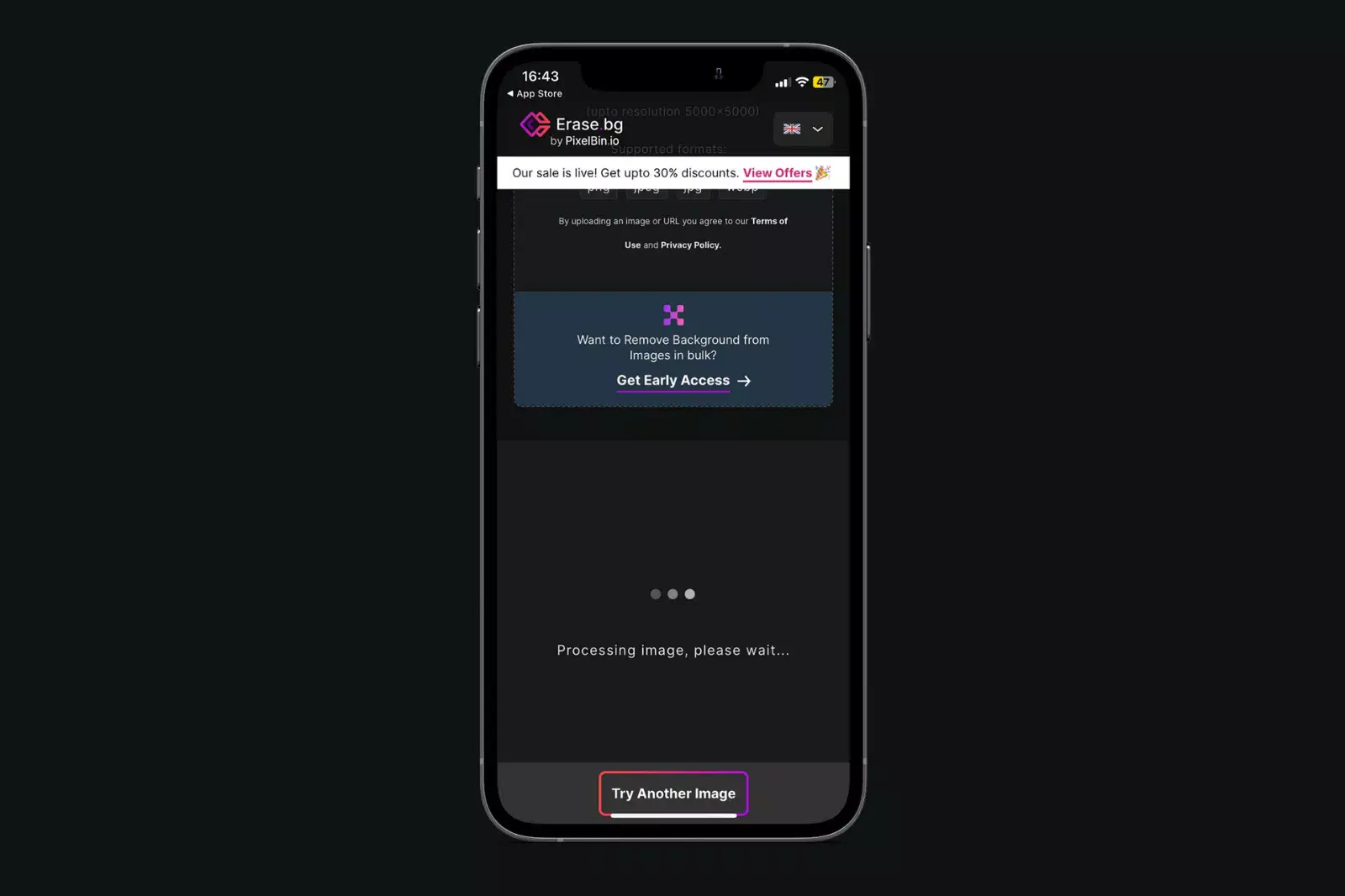
Step 5 - Upon uploading the image, you need to wait for a few seconds as the app performs the background removal process.
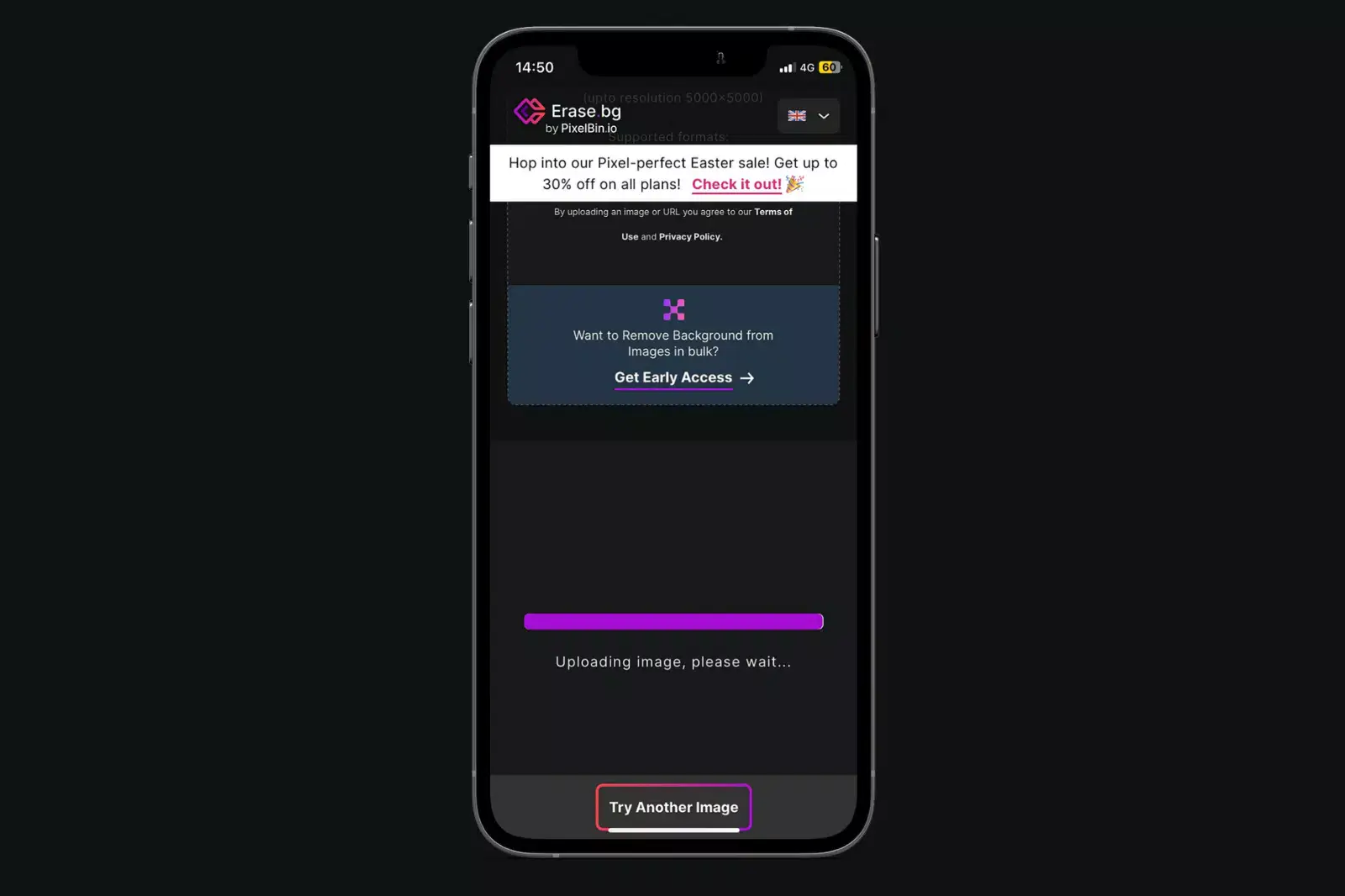
Step 6 - Once it has performed all the processes, you’ll have two image options 1. original image, 2. background removed from the image.
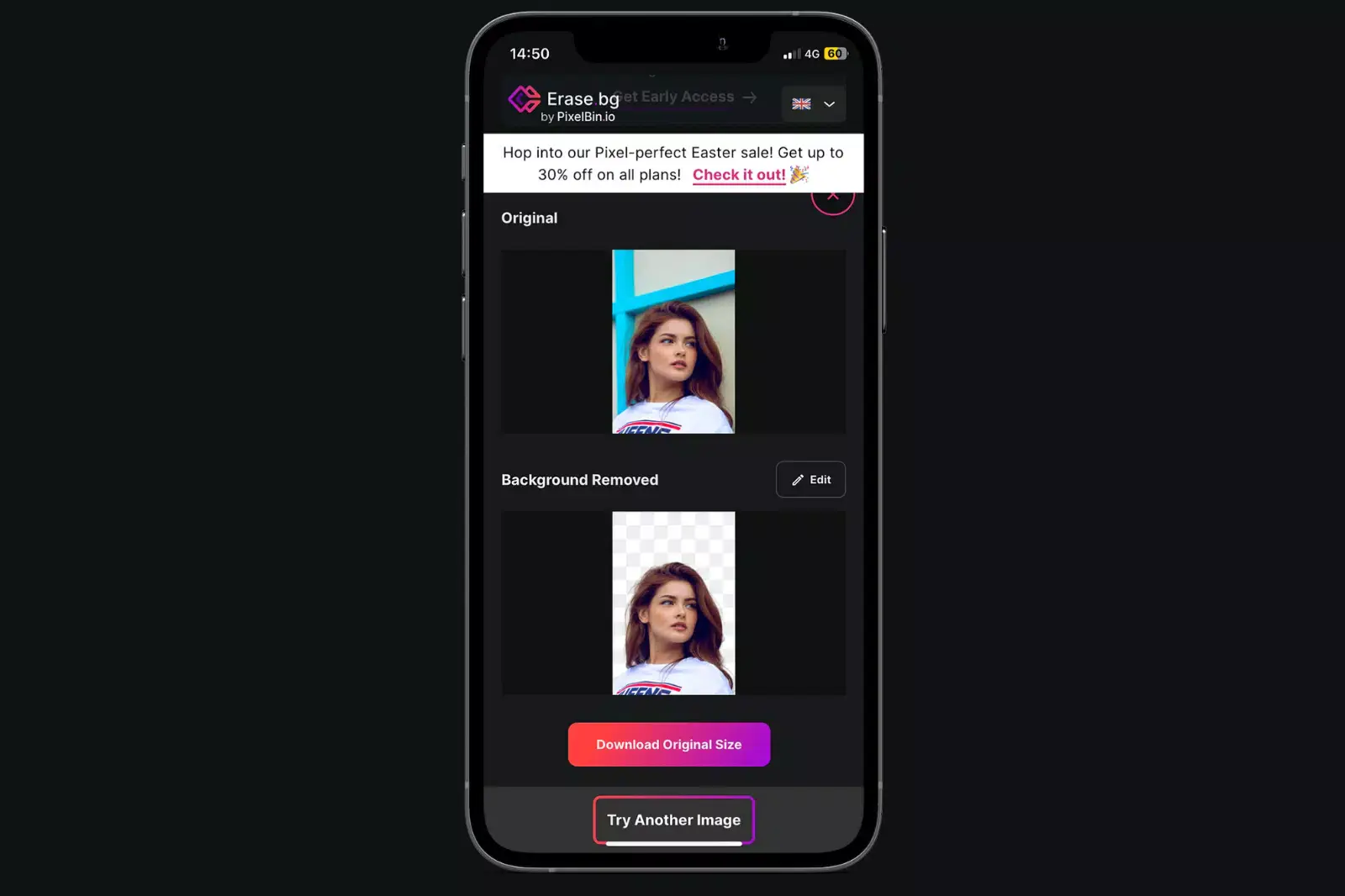
Step 7 - Download the original sized image and save it on your iOS as the app.
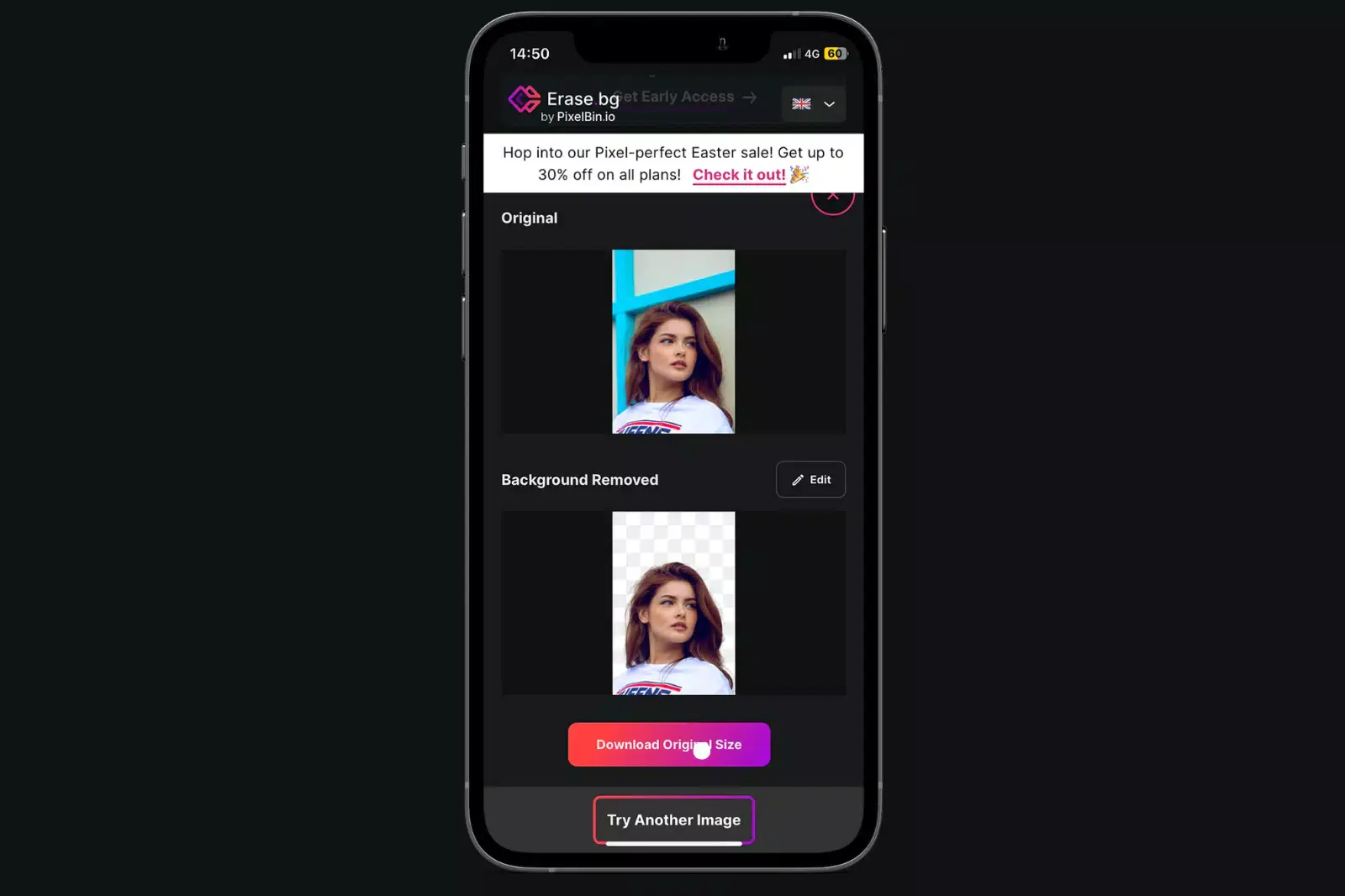
Using the Erase.bg widget to delete image backgrounds fast on an iPhone
With the Erase.bg widget, deleting image backgrounds on your iPhone becomes a swift and hassle-free process. This convenient tool leverages advanced AI technology to swiftly and accurately remove backgrounds from your images. Accessible directly from your iPhone's home screen, the Erase.bg widget provides a seamless experience for users looking to edit their photos on the go.
To use the Erase.bg widget, simply select the image you want to edit and activate the widget from your home screen. The AI-powered background removal process begins instantly, efficiently eliminating the background from your image. Once the background has been removed, you can preview the edited image and make any necessary adjustments before saving it to your device.
Whether you're editing photos for personal use or professional projects, the Erase.bg widget offers a fast and effective solution for deleting image backgrounds on your iPhone, empowering you to easily create stunning visuals.
How to remove the background from an iPhone image with the Files app
Removing the background from an iPhone image using the Files app is now simpler than ever with Erase.bg. This innovative tool revolutionizes background removal by seamlessly integrating with the Files app on your iPhone, offering a convenient solution for editing photos on the go.
With Erase.bg, you can effortlessly remove unwanted backgrounds from your images with just a few taps, allowing you to achieve professional-quality results without complex editing software.
By leveraging advanced AI technology, Erase.bg ensures precise and accurate background removal, resulting in clean and polished images every time. Whether you're editing product photos, creating digital artwork, or enhancing personal snapshots, Erase.bg empowers you to unleash your creativity and easily transform your iPhone images.
How to make a transparent background in the Safari browser
Creating a transparent background in the Safari browser has never been easier, thanks to Erase.bg. This powerful tool revolutionizes background removal by seamlessly integrating with Safari, offering a convenient solution for making images transparent directly within the browser.
With Erase.bg, you can effortlessly remove unwanted backgrounds from your images with just a few clicks, allowing you to achieve professional-quality results without the need for complex editing software.
Leveraging advanced AI technology, Erase.bg ensures precise and accurate background removal, resulting in clean and polished images every time. Whether you're editing product photos, designing graphics, or enhancing personal snapshots, Erase.bg empowers you to unleash your creativity and transform your images with ease.
How to add New Background to the Photos
Adding a new background to your photos has never been simpler, thanks to Erase.bg. This innovative tool makes it effortless to remove the existing background from your images, allowing you to seamlessly replace it with a new one.
With Erase.bg, you can easily transform your photos and unleash your creativity by adding custom backgrounds that enhance the visual appeal of your images. Powered by advanced AI technology, Erase.bg ensures precise and accurate background removal, resulting in professional-quality images every time.
Whether you're looking to create captivating product photos, stunning graphics, or personalized artworks, Erase.bg provides the perfect solution for adding new backgrounds to your photos with ease.
How to remove background from Mac
Removing backgrounds from images on Mac has never been easier, thanks to Erase.bg. With this powerful tool, you can effortlessly remove backgrounds from your images, allowing you to create stunning visuals with ease.
Whether you're editing photos for personal or professional use, Erase.bg provides the perfect solution for achieving precise and accurate background removal. Powered by advanced AI technology, Erase.bg ensures seamless and efficient background removal, saving you time and effort.
Simply upload your image, and Erase.bg will automatically detect and remove the background, leaving you with a clean and transparent image. Say goodbye to tedious manual editing and hello to flawless background removal with Erase.bg on Mac.
Step 1: Go to the erase.bg website to remove the background from the image. You can also download the applications to your mobile Mac.
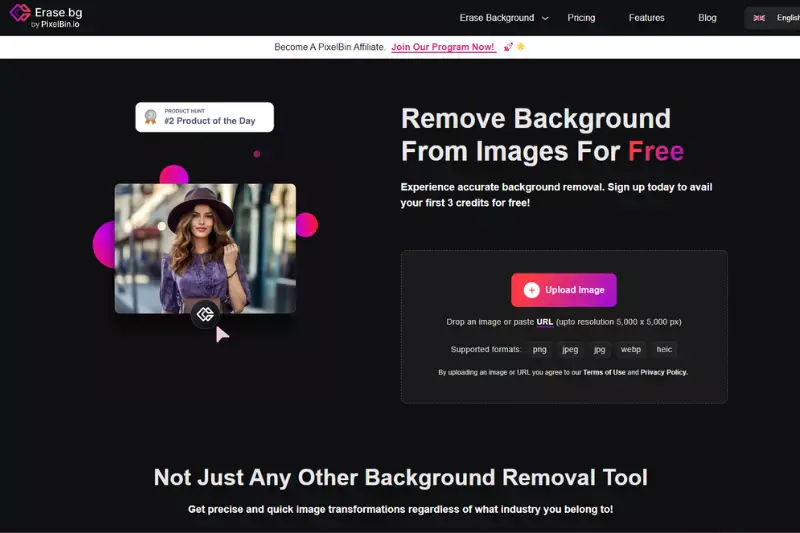
Step 2: Upload your image
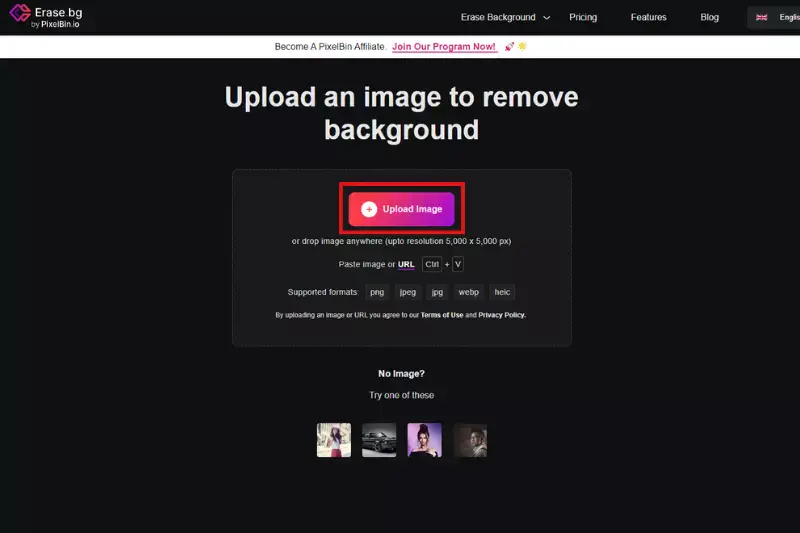
Step 3: Remove the background & edit the transparent background photo

Step 4: Download the Image
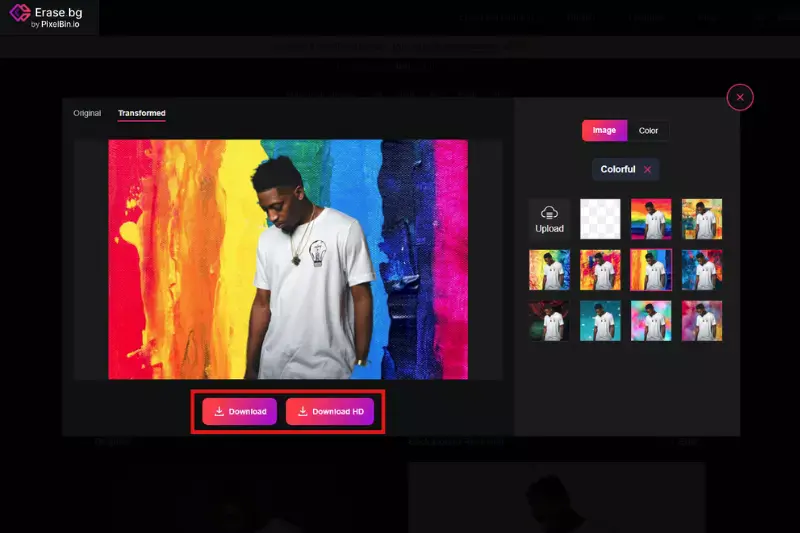
Why Use Transparent Backgrounds
In today's digital landscape, visual content reigns supreme. Whether crafting a social media post, designing a website, or creating marketing materials, the importance of eye-catching imagery cannot be overstated.
Enter Erase.bg – the ultimate solution for effortlessly removing backgrounds from images on iOS devices. With the seamless integration of Erase.bg, users can say goodbye to distracting backgrounds and hello to clean, transparent images. Unlocking the power of transparent backgrounds opens up a world of creative possibilities.
From enhancing product photos to designing captivating graphics, Erase.bg empowers users to elevate their visual storytelling. With just a few taps, you can transform ordinary images into polished masterpieces, showcasing your content in the best possible light. Say goodbye to cluttered backgrounds and hello to seamless, professional-quality imagery with Erase.bg.
Benefits of a Good Background Removal Tool
In digital imagery, a quality background removal tool is indispensable. Enter the iOS photo remove background tool—an efficient solution that empowers users to erase backgrounds from their images with precision and effortlessly.
With the rise of mobile photography and the ubiquity of iOS devices, having a reliable background removal tool directly on your iPhone or iPad is a game-changer.
Whether you're a professional photographer, a budding designer, or simply someone who loves capturing moments, the convenience and versatility of an iOS photo remove background tool offer unparalleled benefits. Say goodbye to distracting backgrounds and hello to polished, professional-grade images in just a few taps.
- Efficiency: An iOS photo removal background tool streamlines editing, saving time and effort by swiftly eliminating unwanted backgrounds with precision.
- Professionalism: With clean, transparent backgrounds, your images exude a professional aura, perfect for product photography, presentations, and marketing materials.
- Versatility: Enjoy the flexibility to seamlessly integrate edited images into various projects, from social media posts to website designs.
- Enhanced Creativity: Remove distractions and focus on the subject, unleashing your creativity to experiment with different backgrounds or design elements.
- Accessibility: Access the convenience of background removal directly on your iOS device, eliminating the need for complex software or extensive editing skills.
Top 10 Tools for Background Removal in iOS
In iOS photo editing, the ability to effortlessly remove backgrounds from images has become a crucial feature for creative enthusiasts and professionals alike. With the emergence of innovative background removal tools, such as Erase.bg, iPhone and iPad users now have access to powerful editing capabilities right at their fingertips.
These tools offer a seamless and efficient way to enhance images, allowing users to focus on the subject matter without the distraction of a cluttered background. Join us as we explore the top 10 background removal tools for iOS, each offering unique functionalities to elevate your editing experience.
Erase.bg

Erase.bg is a premier solution for iOS users seeking seamless background removal. With its intuitive interface and advanced AI technology, Erase.bg simplifies removing backgrounds from images on iPhones and iPads. Whether you're a professional photographer or a casual user, this tool offers unparalleled convenience and precision.
By harnessing the power of iOS, Erase.bg enables users to effortlessly create transparent backgrounds with just a few taps, ensuring that the focus remains squarely on the subject. Experience the ease and efficiency of background removal with Erase.bg, revolutionizing the way you edit photos on your iOS device.
Features of Erase.bg
- Seamless Integration: Designed specifically for iOS, Erase.bg seamlessly integrates with iPhones and iPads, ensuring smooth and intuitive use.
- Advanced AI Technology: Powered by advanced artificial intelligence algorithms, Erase.bg accurately detects and removes backgrounds from images with precision and speed.
- User-Friendly Interface: With its intuitive interface, Erase.bg makes background removal accessible to users of all skill levels, allowing for effortless editing on the go.
- Transparent Backgrounds: Create stunning images with transparent backgrounds, perfect for product photography, digital art, and more.
- Instant Results: Erase.bg delivers instant results, allowing users to remove backgrounds from images in just a few taps, saving time and effort.
- High-Quality Output: Enjoy high-quality output with crisp, clean edges, always ensuring professional-looking results.
- Versatile Usage: Whether you're editing photos for social media, e-commerce, or personal projects, Erase.bg offers versatile usage for various needs.
Adobe Photoshop Express
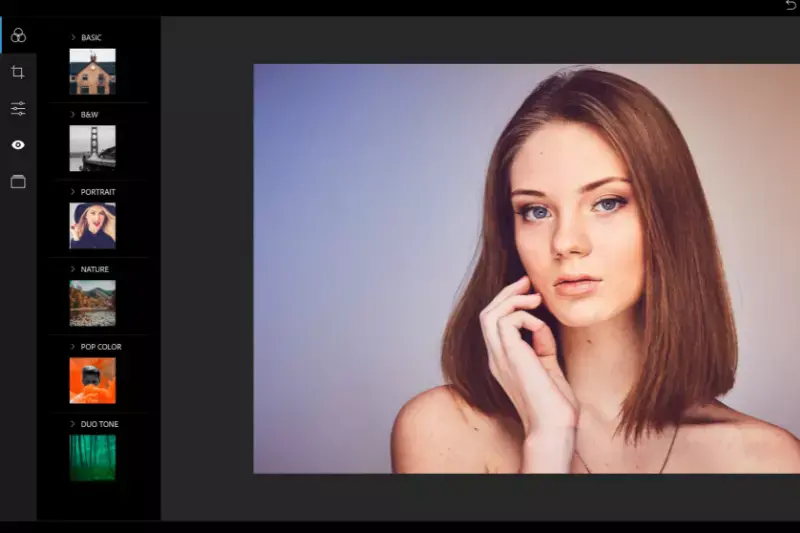
Adobe Photoshop Express for iOS offers a comprehensive solution for quickly removing backgrounds from images. This app empowers users to achieve professional-grade results directly on their iPhones and iPads by leveraging powerful editing tools and intuitive features.
With its user-friendly interface and advanced capabilities, Photoshop Express allows you to seamlessly remove backgrounds from images, enhancing your creativity and productivity.
Whether you're a professional photographer or a casual user, this app provides the tools to perfect your images and unleash your creative potential. Experience the convenience and versatility of background removal with Adobe Photoshop Express on iOS today.
Features of Adobe Photoshop Express
- Background Removal: Effortlessly remove backgrounds from images to create stunning compositions.
- Powerful Editing Tools: Access a wide range of editing tools, including crop, rotate, flip, and adjust exposure, saturation, contrast, and more.
- Filters and Effects: Apply artistic filters and effects to enhance your images and add a creative touch.
- Text and Stickers: Add text and stickers to personalize your photos and convey your message effectively.
- Collage Maker: Create captivating collages with multiple photos and customizable layouts.
- Auto-Fix: Automatically adjust color, contrast, and exposure with a single tap for quick enhancements.
- Resize and Reshape: Resize images or reshape specific elements to achieve the desired composition.
- Blemish Removal: Easily remove blemishes and imperfections from portraits for flawless results.
- Integration with Creative Cloud: Seamlessly access your images across devices and sync edits with Adobe Creative Cloud.
Background Eraser: Superimpose
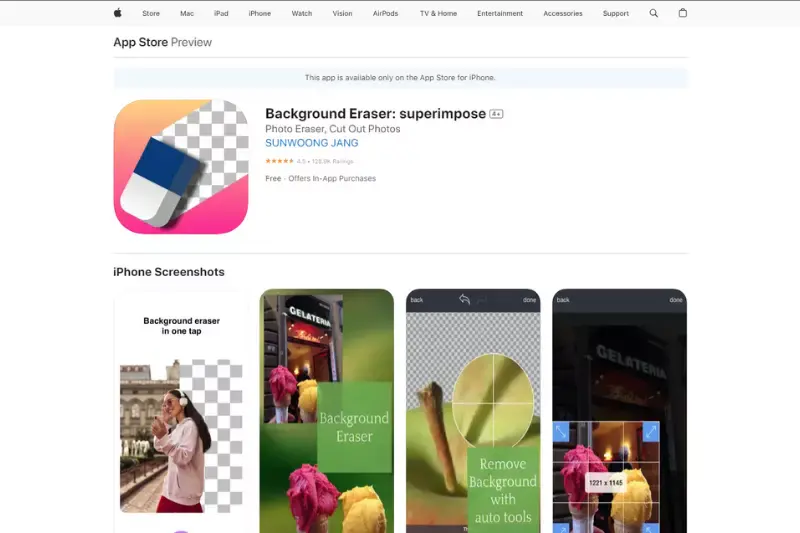
Background Eraser: Superimpose is a versatile iOS app designed to simplify background removal and image superimposing tasks with ease. With its intuitive interface and powerful features, users can effortlessly remove backgrounds from images and overlay them onto new backgrounds or other images.
Whether you're a photographer, designer, or casual user, this app offers a range of tools to enhance your creative projects. From precise erasing tools to advanced blending options, Background Eraser: Superimpose provides everything you need to achieve professional-looking results. Discover this app's convenience and creative freedom for all your background removal and superimposing needs.
Features of Background Eraser: Superimpose
- Precise Erasing Tools: Easily remove backgrounds from images with precision using various erasing brushes and tools.
- Advanced Selection Options: Select and isolate objects in images with advanced selection tools, including lasso, magic wand, and color selection.
- Powerful Editing Tools: Enhance your images with a variety of editing tools, including filters, adjustments, and effects.
- Background Superimposing: Overlay images onto new backgrounds or merge multiple images seamlessly.
- Blending Options: Blend images together with customizable blending modes and opacity adjustments for realistic results.
- Undo/Redo Functionality: Quickly undo or redo editing steps to fine-tune your work.
- High-Quality Output: Export your edited images in high resolution for professional-quality results.
PicsArt Photo Editor & Collage
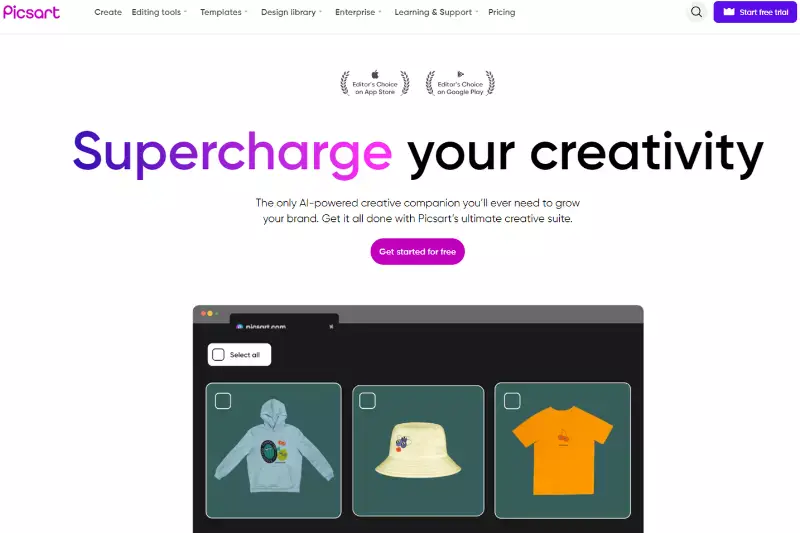
PicsArt Photo Editor & Collage is a versatile mobile application that offers a comprehensive suite of editing tools and features for iOS users. With its intuitive interface and powerful capabilities, PicsArt allows users to unleash their creativity and transform their photos into stunning works of art. Whether you're looking to enhance your images with filters and effects, create captivating collages, or remove backgrounds with precision, PicsArt has you covered.
With millions of users worldwide, PicsArt has established itself as a leading photo editing platform, offering endless possibilities for users to express themselves and elevate their visual content.
Features of PicsArt Photo Editor & Collage
- Powerful Editing Tools: PicsArt provides a wide range of editing tools, including filters, effects, overlays, and adjustments, allowing users to enhance their photos with ease.
- Creative Effects: With a vast collection of artistic effects, users can add unique touches to their images, such as dispersion, glitch, and artistic brushes, to create visually stunning compositions.
- Advanced Brushes: PicsArt offers a variety of brushes, including drawing, erasing, and cloning brushes, enabling users to paint and edit their photos with precision and creativity.
- Collage Maker: The collage maker feature allows users to combine multiple photos into one cohesive image, with customizable layouts, backgrounds, and borders.
- Background Removal: Users can easily remove backgrounds from images using the background eraser tool, enabling seamless integration of subjects into new backgrounds or compositions.
- Creative Community: PicsArt boasts a vibrant community of creators, where users can share their edits, discover new techniques, and participate in challenges and contests.
- Sticker Maker: With the sticker maker tool, users can create custom stickers from their photos or drawings, adding a personal touch to their edits.
- Photo Remixing: The photo remixing feature enables users to collaborate with others by remixing and editing each other's photos, fostering a sense of community and creativity.
- Social Sharing: PicsArt makes it easy to share edited photos directly to social media platforms like Instagram, Facebook, and Twitter, allowing users to showcase their creations to the world.
- Premium Content: While many features are available for free, PicsArt also offers a subscription-based model with access to premium content, including exclusive filters, effects, and editing tools.
Magic Eraser Background Editor
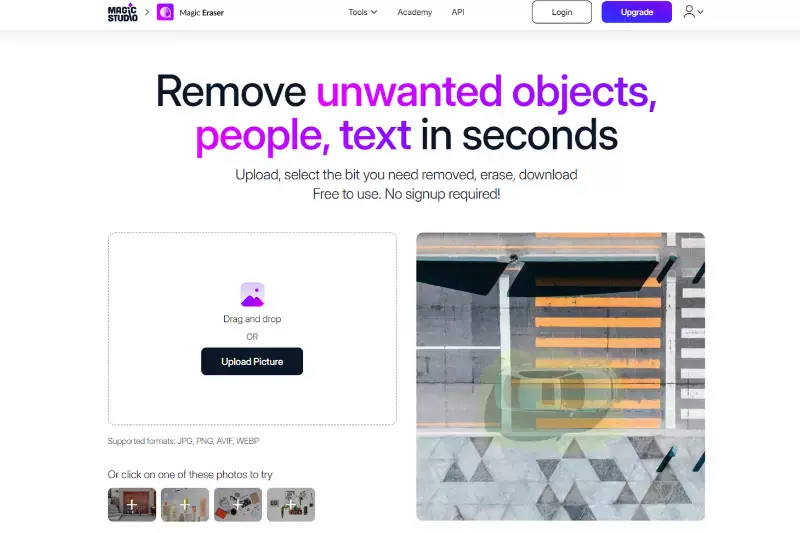
Magic Eraser Background Editor is a powerful tool designed to simplify the process of removing backgrounds from images with precision and efficiency. With its intuitive interface and advanced algorithms, users can effortlessly erase unwanted backgrounds from their photos in just a few clicks.
Whether you're editing portraits, product images, or creating artistic compositions, Magic Eraser provides the tools you need to achieve professional-looking results. Say goodbye to tedious manual selection and editing, and say hello to a seamless background removal experience. Transform your photos with ease and unleash your creativity with Magic Eraser Background Editor.
Features of Magic Eraser Background Editor
- Precise Background Removal: Magic Eraser Background Editor offers advanced algorithms to accurately remove backgrounds from images, ensuring clean and precise results.
- Easy-to-Use Interface: With its intuitive interface, users can quickly navigate through the editing process, making background removal effortless and efficient.
- Instant Background Removal: Say goodbye to manual selection and tedious editing. Magic Eraser allows users to remove backgrounds from images with just a few clicks, saving time and effort.
- Image Enhancement Tools: In addition to background removal, Magic Eraser offers a range of image enhancement tools, allowing users to adjust brightness, contrast, saturation, and more.
- Creative Editing Options: Unlock your creativity with Magic Eraser's creative editing options, including filters, effects, and overlays, to give your images a unique and professional look.
- High-Quality Results: Whether you're editing portraits, product photos, or landscapes, Magic Eraser delivers high-quality results, ensuring your edited images look natural and seamless.
- Save and Share: Once you've edited your images, Magic Eraser allows you to save them to your device or share them directly to social media platforms, so you can easily showcase your creations to the world.
Remove BG - Background Editor
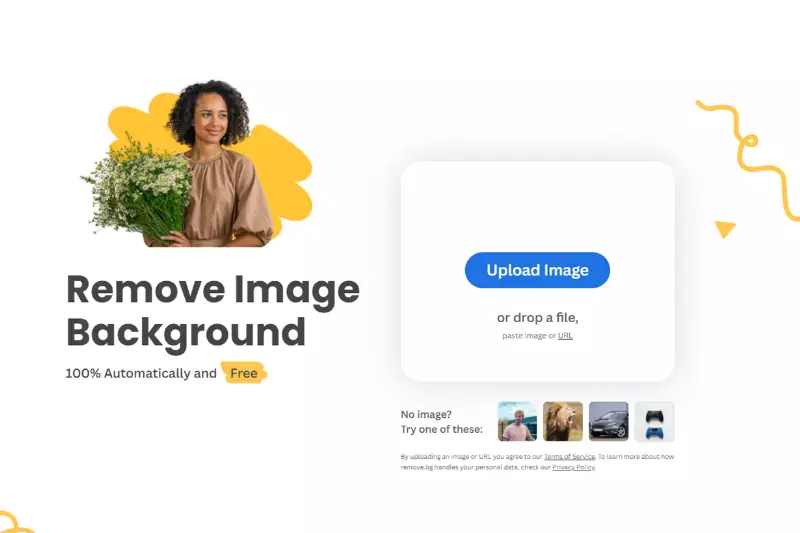
Remove BG - Background Editor is a versatile and user-friendly tool designed to simplify the process of removing backgrounds from images. With its intuitive interface and advanced algorithms, users can quickly and easily eliminate unwanted backgrounds with precision and accuracy. Whether you're editing product photos, creating personalized stickers, or enhancing portraits, Remove BG offers a seamless editing experience.
Say goodbye to complex manual editing techniques and hello to effortless background removal. With Remove BG - Background Editor, you can unleash your creativity and transform your images with ease.
Features of Remove BG - Background Editor
- Advanced Background Removal: Remove BG - Background Editor utilizes advanced AI algorithms to accurately remove backgrounds from images, ensuring precise and clean results.
- User-Friendly Interface: With its intuitive interface, users can easily navigate through the background removal process, making it accessible to both beginners and experienced users alike.
- Fast and Efficient: Remove BG offers quick background removal, allowing users to edit images in a matter of seconds, saving time and effort.
- Customizable Editing Options: Users can customize the background removal process with various editing options, including brush size adjustment, edge refinement, and foreground selection, ensuring optimal results.
- High-Quality Output: Remove BG generates high-quality, transparent PNG images with smooth edges, perfect for professional use in design projects, product photography, and more.
- Batch Processing: Remove BG supports batch processing, allowing users to remove backgrounds from multiple images simultaneously, making it ideal for bulk editing tasks.
- Cloud-Based Processing: With cloud-based processing, Remove BG ensures fast and reliable background removal, regardless of device or platform, enabling seamless editing on the go.
TouchRetouch
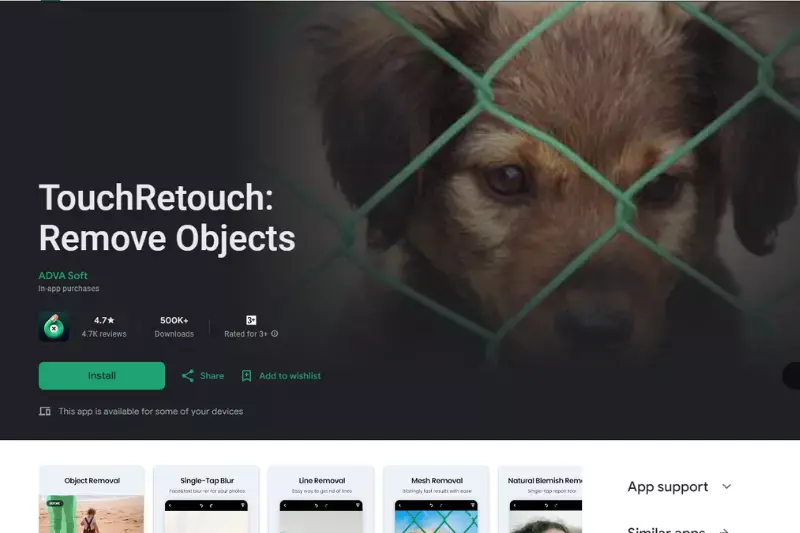
TouchRetouch is a powerful photo editing app designed to remove unwanted elements from your photos with ease. Whether it's a stray object, blemish, or imperfection, TouchRetouch offers intuitive tools to seamlessly erase them from your images, leaving behind a clean and polished result.
With its user-friendly interface and advanced editing capabilities, TouchRetouch empowers users to achieve professional-level photo retouching right from their mobile devices.
Features of TouchRetouch
- Object Removal: Easily remove unwanted objects, people, or blemishes from your photos with just a few taps.
- Clone Stamp Tool: Clone parts of your image to cover up imperfections or duplicate elements seamlessly.
- Quick Repair: Fix minor flaws and imperfections in your photos with precision and ease.
- Line Removal: Remove distracting power lines, telephone wires, and other linear elements from your images.
- Simple Interface: Intuitive tools and controls make editing easy and accessible for users of all skill levels.
Background Eraser: Changer
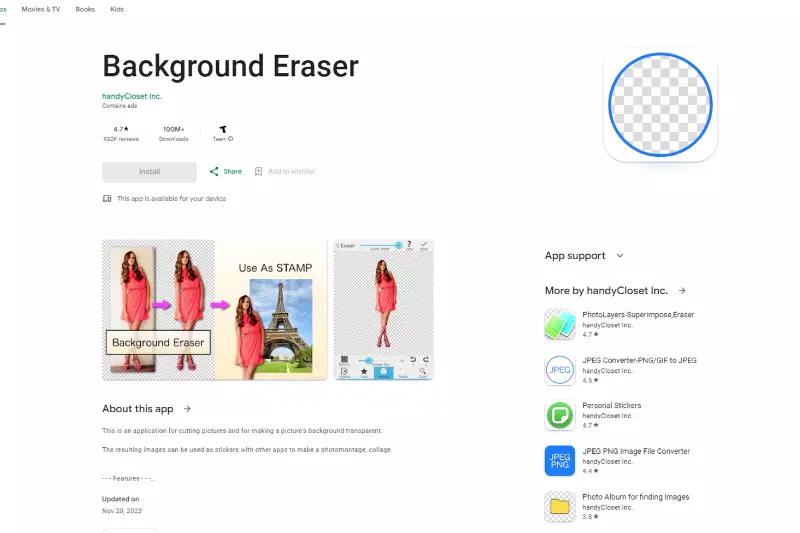
Background Eraser: Changer is a versatile photo editing tool that allows users to easily remove backgrounds from images and replace them with new backgrounds of their choice. With its intuitive interface and powerful features, this app simplifies the process of background removal, making it accessible to users of all skill levels.
Whether you're looking to create stunning compositions or simply enhance your photos, Background Eraser: Changer provides the tools you need to achieve professional-looking results right from your mobile device.
Features of Background Eraser: Changer
- Background Removal: Effortlessly remove backgrounds from images with precision and accuracy.
- Background Changer: Replace removed backgrounds with new ones from a wide range of options.
- Customization Tools: Adjust settings to refine edges and fine-tune your selections for seamless integration.
- Easy Sharing: Share your edited photos directly to social media platforms or save them to your device.
- User-Friendly Interface: Intuitive controls and simple navigation make editing a breeze for users of all levels.
Background Remover - Bg Changer
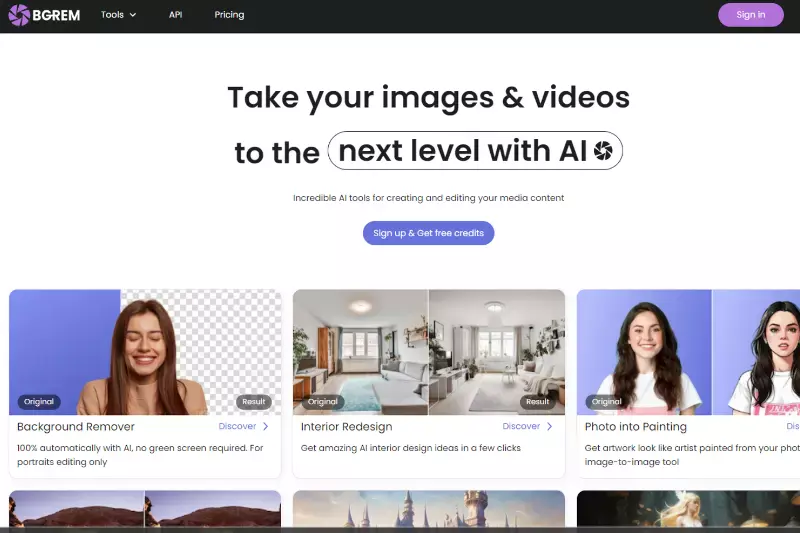
Background Remover - Bg Changer is a powerful iOS tool designed to simplify the process of removing backgrounds from photos and changing them seamlessly. With its intuitive interface and advanced features, this app empowers users to create stunning compositions with ease.
Whether you're a professional photographer or an amateur enthusiast, Background Remover - Bg Changer offers the tools you need to elevate your photo editing game on iOS devices.
Features of Background Remover - Bg Changer
- Background Removal: Easily remove backgrounds from photos with precision and accuracy.
- Background Changing: Replace removed backgrounds with new ones from a variety of options.
- Customization Options: Fine-tune your selections and adjust settings to achieve seamless results.
- Easy Sharing: Share your edited photos directly to social media platforms or save them to your device.
- User-Friendly Interface: Intuitive controls make editing a breeze for users of all skill levels.
Superimpose X
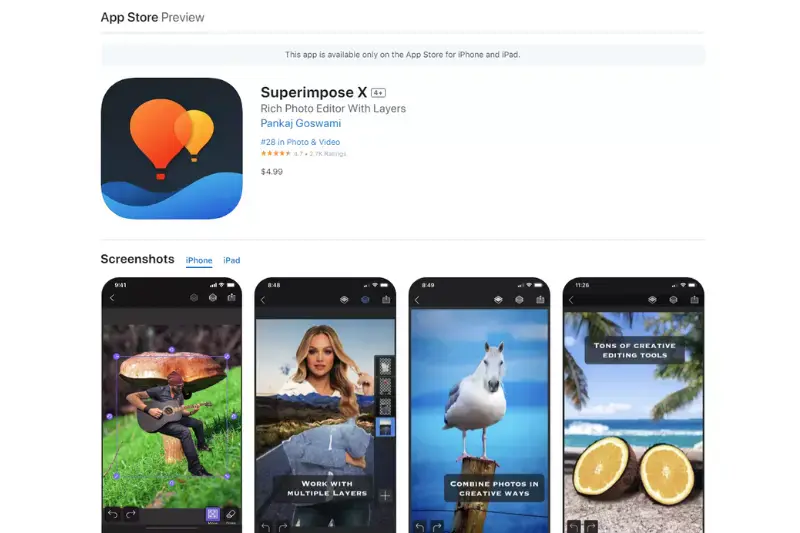
Superimpose X is a versatile iOS app designed to meet all your photo editing needs, including removing backgrounds from images with ease on your iPhone. Whether you're a professional photographer or a casual user, this app offers powerful tools to enhance your images and unleash your creativity.
With its intuitive interface and advanced features, Superimpose X makes background removal a seamless and enjoyable experience, allowing you to create stunning compositions effortlessly right from your iPhone.
Features of Superimpose X
- Precise Background Removal: Effortlessly remove backgrounds from images with pixel-perfect accuracy.
- Layering Capabilities: Overlay multiple images and adjust their positions and opacity for creative compositing.
- Advanced Editing Tools: Fine-tune selections, adjust colors, and apply effects to achieve professional-looking results.
- Easy Sharing: Share your edited photos directly to social media platforms or save them to your device.
- User-Friendly Interface: Intuitive controls and tutorials make editing accessible to users of all skill levels.
Why Choose Erase.bg?
Erase.bg stands out as the top choice for background removal due to its exceptional features and user-friendly interface. With a focus on simplicity and efficiency, Erase.bg offers unparalleled convenience for users seeking to remove backgrounds from their images on iOS devices. Here are some compelling reasons why Erase.bg is the preferred tool:
- Seamless Integration: Erase.bg seamlessly integrates with iOS devices, allowing users to remove backgrounds from images directly on their iPhones or iPads, without the need for complex software installations.
- AI-Powered Technology: Powered by advanced artificial intelligence algorithms, Erase.bg delivers precise and accurate background removal results in seconds, saving users valuable time and effort.
- High-Quality Results: Erase.bg ensures high-quality output with smooth and clean edges, ensuring that the subject remains the focal point of the image without any distracting background elements.
- User-Friendly Interface: With its intuitive interface and simple controls, Erase.bg makes background removal accessible to users of all skill levels, enabling effortless editing and customization.
- Fast and Efficient: Erase.bg boasts lightning-fast processing speeds, allowing users to remove backgrounds from images quickly and efficiently, whether they're editing a single photo or batch processing multiple images.
Overall, Erase.bg offers a hassle-free solution for background removal on iOS devices, making it the go-to choice for users looking to enhance their photos with ease and precision.
Conclusion
Erase.bg stands as the ultimate solution for background removal on iOS devices. With its seamless integration, AI-powered technology, high-quality results, user-friendly interface, and fast processing speeds, Erase.bg offers unmatched convenience and efficiency for users seeking to enhance their photos with professional-looking edits.
FAQ's
Changing the background of an image on an iOS device is very simple.
Step 1. Download erase.bg from the app store.
Step 2. Open the app and upload the image that requires background removal.
Step 3. Wait for a few seconds and you’ll have your image with the background removed completely.
Step 4. You can further edit the image with the edit option on the top right corner of the background removed image.
Step 5. Choose from a vast category of backgrounds and apply the same to your image .
Step 6. Download the edited image from the download option below the edited image.
Follow these steps to extract an object from the background of an iOS image
Step 1. Download the erase.bg app by pixelbin.io from the app store
Step 2. Use the app to upload the desired image from which the object needs to be extracted
Step 3. As soon as you upload, erase.bg will automatically detect the background of the image and provide you with the final result
Step 4. You’ll have an original image and an image without the background where the object has been extracted
Step 5. Download the original image and save it in your iOS device
Step 1. Upload the image on erase.bg by pixelbin.io
Step 2. You’ll get the image with a transparent background as the app automatically removes the background from the image
Step 3. Download and save the image with a transparent background
Erase.bg is an online tool that uses AI algorithms to automatically remove the background from an image. It can be used on iOS devices by accessing the erase.bg website in a web browser or by downloading the erase.bg app from the App Store.
Erase.bg is designed to work with a wide range of image types, including JPEG, PNG, JPG and Webp. It can also handle images with complex backgrounds, such as those with multiple colors or textures.
Erase.bg is an online tool that uses AI algorithms to automatically remove the background from an image. It can also be used in iOS devices to quickly and easily remove the background from photos, without the need for any advanced image editing skills.
Why Erase.BG
You can remove the background from your images of any objects, humans, or animals and download them in any format for free.
With Erase.bg, you can easily remove the background of your image by using the Drag and Drop feature or click on “Upload.”
Erase.bg can be accessed on multiple platforms like Windows, Mac, iOS, and Android.
Erase.bg can be used for personal and professional use. Use tools for your collages, website projects, product photography, etc.
Erase.bg has an AI that processes your image accurately and selects the backgrounds to remove it automatically.
You won’t have to spend extra money or time hiring designers, green screens, and organizing special shoots to make your PNG image transparent.