How To Remove Background from Images in Mac (A Step-by-Step Guide)
Are you tired of struggling with complicated software to remove backgrounds from your images on a Mac? Imagine having a tool that can effortlessly erase the background from your photos, leaving you with a clean, professional image every time. Welcome to Erase.bg, the ultimate solution for all your background removal needs. Whether you’re a photographer, designer, or simply someone who loves creating stunning visuals, Erase.bg is here to make your life easier.
With Erase.bg, you can say goodbye to tedious manual editing and hello to a seamless experience. Mac's powerful remove background app uses advanced AI technology to erase image backgrounds precisely, ensuring every detail is perfect. Plus, with our user-friendly interface, you can easily erase background online without any prior editing skills. Whether you want to change the background of an image for a presentation, e-commerce, or social media, Erase.bg has got you covered.
Discover the magic of quick and efficient background removal on your Mac. Our guide will walk you through the simple steps to get started, helping you easily transform your images. Join the growing community of users who trust Erase.bg for their background removal needs and experience the difference today.
7 Ways to Remove Background of Images in Mac using its Build-in Applications
Built-in macOS applications don't typically offer advanced background removal features, but you can still use Preview, a versatile tool, for basic editing, including rudimentary background removal. Here's how.
1. Preview app
- Instant Alpha tool: This feature allows you to select areas of an image with similar colors and delete them, effectively removing the background.
- Manual selection tools: Preview provides various selection tools like the rectangular selection or lasso tool, which you can use to select and delete parts of the image manually.
Steps:
- Open the image in Preview.
- Use the Instant Alpha tool or manual selection to select the background.
- Press Delete to remove the selected background.
Pros: Built-in and easily accessible, simple to use, offers basic background removal functionality.
Cons: Limited to basic editing, may not be suitable for complex background removal tasks, needs more advanced features found in dedicated image editing software.
2. Keynote
- Instant Alpha tool: Similar to Preview, Keynote includes the Instant Alpha tool, which can remove backgrounds from images imported into Keynote presentations.
Steps:
- Open the image in Keynote.
- Use the Instant Alpha tool to select background.
- Delete the selected background.
Pros: Instant Alpha tool provides essential background removal and, intuitive interface.
Cons: Limited to Keynote presentations, unsuitable for extensive image editing, and lacking advanced editing features.
3. Photos app
- Markup tool: While primarily a photo management app, Photos includes basic editing features like the Markup tool, which allows you to erase parts of an image, including the background, manually.
Steps:
- Open the image in Keynote.
- Use the Instant Alpha tool to select the background.
- Delete the selected background.
Pros: Built-in to macOS, easy access to Markup tool, useful for basic image editing tasks.
Cons: Limited editing capabilities compared to dedicated photo editing software, Markup tool may not offer precise background removal.
4. Automator
Automator is an automation tool that lets you create custom workflows for various tasks on your Mac. While it doesn't have a specific action for background removal, you can create a custom workflow to automate parts of the process, depending on your needs.
Steps:
- Create a custom workflow for background removal using scripting or automation.
Pros: Allows for automation of tasks, potential for custom workflows including background removal.
Cons: Requires scripting or automation knowledge, not specifically designed for image editing, may be complex for users unfamiliar with scripting.
5. Smart Lasso
The Smart Lasso tool in macOS, available in applications like Preview and Keynote, allows for a more precise selection of objects in an image by automatically detecting edges.
Steps:
- Open the image in an application that supports the Smart Lasso tool, such as Preview or Keynote.
- Locate and select the Smart Lasso tool from the toolbar.
- Click and drag around the object you want to select. The tool will automatically detect edges as you drag.
- Release the mouse button to complete the selection.
- Once the object is selected, you can copy, cut, or delete it to remove the background.
Pros: Offers more precision than essential selection tools
Cons: It may not always accurately detect edges, requiring manual adjustments.
6. Ventura
You might be referring to "Adobe Ventura Publisher," a desktop publishing application popular in the late 1980s and early 1990s. Ventura Publisher allowed users to create and publish documents, including magazines, newsletters, and books, with advanced typographic and layout features for its time.
Steps:
- Open the image in the application.
- Select the Smart Lasso tool from the toolbar.
- Click and drag around the object to select it.
- Release the mouse button to complete the selection.
- Perform actions like copying, cutting, or deleting to remove the background.
Pros: Advanced typographic capabilities, including kerning, tracking, and hyphenation.
Cons: Complex interface, with a steep learning curve for new users.
7. Quick Actions in Finder
Quick Actions in Finder are customizable shortcuts allowing users to perform everyday tasks on files directly within Finder. They streamline file management, offering efficiency and convenience.
Steps :
- Open a Finder window.
- Select the file or files you want to apply a Quick Action to.
- Look for the Quick Actions toolbar at the bottom of the Finder window. If it's not visible, click on the "View" menu in the menu bar and select "Show Quick Actions" (or press Shift + Command + A).
- Click the Quick Action button you want to apply to the selected file(s).
Pros: Efficiency: Quick Actions provide a convenient way to perform everyday tasks directly from Finder, saving time and effort.
Cons: Limited Functionality: Quick Actions are designed for specific tasks and may not cover some possible actions or scenarios, limiting their versatility.
These built-in options offer varying levels of functionality for removing backgrounds from images or videos on a Mac. Depending on your specific requirements and the complexity of the background removal task, you may find one method more suitable than others.
Benefits of Removing Background of Images in Mac
Removing backgrounds from images on Mac is now easier than ever with Erase.bg. This innovative tool simplifies the editing process, offering a range of benefits for users. From enhancing visual appeal to improving focus and versatility, Erase.bg revolutionizes image editing on Mac. With its seamless integration and intuitive interface, Erase.bg empowers users to create professional-quality images effortlessly.
Whether for e-commerce, presentations, or social media, Erase.bg provides the perfect solution for removing backgrounds and elevating the overall quality of your photos. Say goodbye to cluttered backgrounds and hello to polished, attention-grabbing images with Erase.bg on Mac.
• Enhanced Visual Appeal: Erase.bg elevates image aesthetics by removing cluttered backgrounds, resulting in cleaner and more professional-looking photos suitable for various purposes.
• Focused Attention: With removed backgrounds, the main subject stands out, enhancing viewer engagement and comprehension, ideal for conveying clear messages in advertisements and educational content.
• Flexibility: Background removal provides versatility, allowing users to customise images for diverse applications such as e-commerce listings and social media posts, maximising brand visibility.
• Time Savings: Erase.bg's quick and precise background removal saves users valuable time on manual editing tasks, promoting efficient workflows and increased productivity.
• Brand Consistency: By removing irrelevant backgrounds, images maintain consistency across platforms, reinforcing brand identity and conveying a cohesive message to the audience, crucial for brand recognition and loyalty.
10 Online Applications To Remove Background of Images in Mac
Removing backgrounds from images on Mac can be a crucial editing task for various purposes, from graphic design to e-commerce. Fortunately, numerous tools are available to simplify this process and achieve professional results effortlessly.
Erase.bg
.webp)
Erase.bg is a powerful online tool and application that specializes in seamlessly removing backgrounds from images on Mac. Using advanced AI technology, it swiftly identifies and eliminates backgrounds, ensuring precise and professional results. Erase.bg simplifies editing by offering a user-friendly interface and efficient workflow, making it accessible to novice and experienced users.
With its ability to maintain fine details like hair and intricate patterns, Erase.bg produces clean and polished images suitable for various purposes, from e-commerce product listings to graphic design projects. This tool streamlines the background removal process, saving time and effort while enhancing the visual appeal of images.
- Upload Image: Begin by uploading the image containing the subject you wish to isolate from its background to the Erase.bg platform.
- Background Removal: Once the image is uploaded, Erase.bg automatically processes it using AI algorithms, accurately removing the background within seconds.
- Review: After background removal, review the result to ensure accuracy.
- Download or Share: Once satisfied with the result, download the edited image with the background removed or share it directly from the Erase.bg platform to your desired destination.
Adobe Photoshop
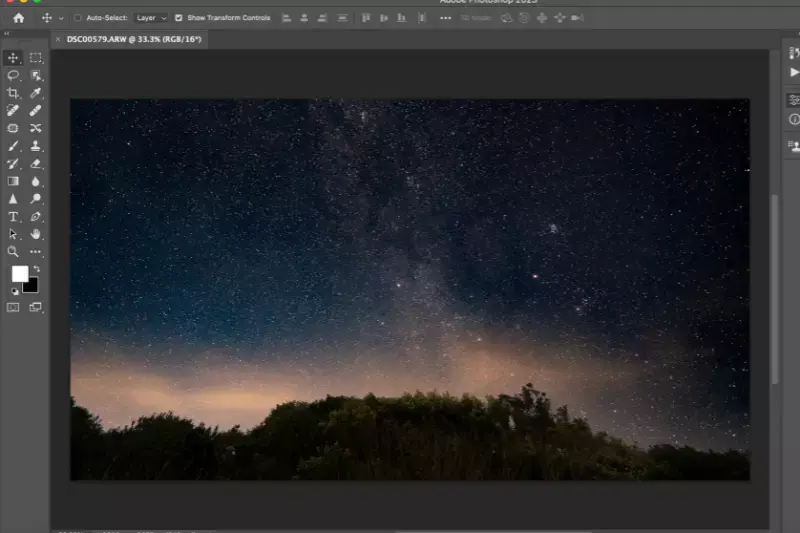
Adobe Photoshop is a versatile and powerful image editing software that professionals and enthusiasts use. With an extensive array of features and tools, Photoshop allows users to manipulate images precisely and creatively. From basic adjustments like cropping and resizing to advanced techniques such as layer masking and content-aware fill, Photoshop offers unparalleled control over image editing.
Its intuitive interface and customizable workspace cater to various skill levels, making it accessible for beginners while providing advanced capabilities for experienced users. Whether retouching photos, creating digital artwork, or designing graphics for web and print, Adobe Photoshop remains a cornerstone in digital imaging, setting the standard for image editing software.
- Open Adobe Photoshop and import the image.
- Use the selection tools to outline the subject.
- Apply the "Select and Mask" feature for refining edges.
- Finally, use the "Delete" or "Layer Mask" option to remove the background.
Affinity Photo
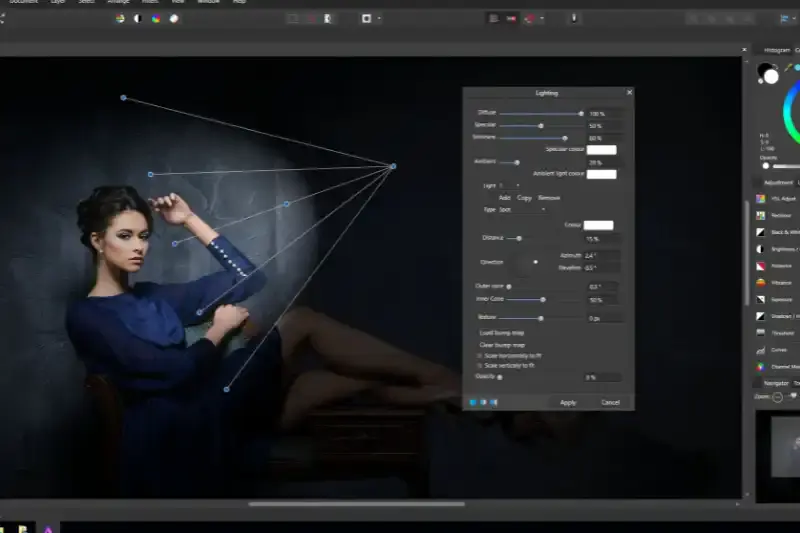
Affinity Photo is a powerful and user-friendly image editing software developed by Serif for macOS. It offers advanced features and tools, including professional-grade editing capabilities, non-destructive adjustments, layer-based editing, RAW processing, and HDR merging.
With its sleek interface and intuitive workflow, Affinity Photo provides photographers, designers, and digital artists the tools they need to unleash their creativity and achieve stunning results. Whether you're retouching photos, creating complex compositions, or working on intricate designs, Affinity Photo is a versatile solution that meets the demands of both hobbyists and professionals alike.
- Launch Affinity Photo and open the desired image.
- Utilize the selection tools to outline the subject you want to keep.
- Refine the selection using tools like feathering or refining edges.
- Apply the "Mask" feature to remove the background or use the "Eraser" tool for manual removal.
Pixelmator Pro
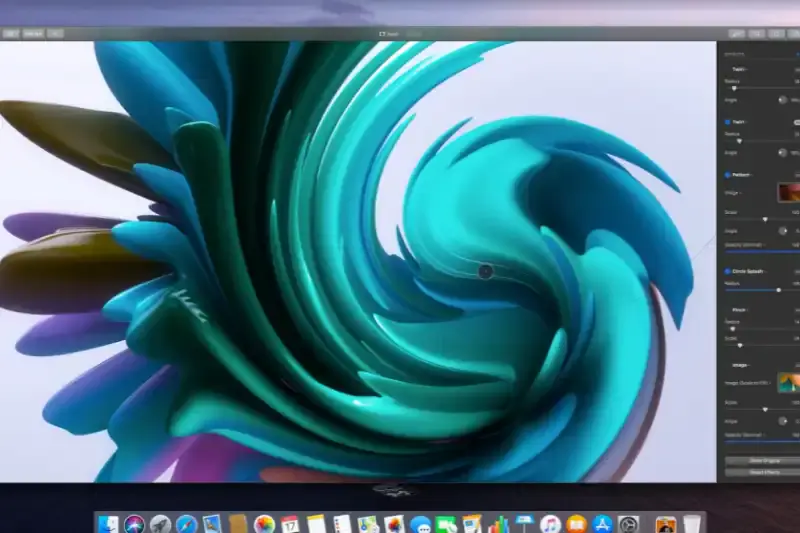
Pixelmator Pro is a feature-rich image editing software designed for macOS users. It offers a wide array of professional-grade tools and functionalities, making it suitable for beginners and advanced users. With Pixelmator Pro, you can perform tasks such as photo retouching, image composition, graphic design, and digital painting.
Its intuitive interface and powerful tools allow for efficient and creative editing workflows. Whether enhancing photos, creating intricate compositions, or designing stunning graphics, Pixelmator Pro provides the tools to bring your ideas to life.
- Launch Pixelmator Pro and open the image you want to edit.
- Use selection tools like the Magic Wand or Quick Selection to isolate the subject.
- Refine the selection using tools like the Refine Selection brush or Feather tool.
- Apply a mask to the selection to remove the background, or use the Eraser tool for manual removal.
GIMP (GNU Image Manipulation Program)

GIMP, short for GNU Image Manipulation Program, is a powerful open-source image editing software available for various platforms, including macOS. It provides a comprehensive set of tools and features for tasks such as photo retouching, image composition, and graphic design. With GIMP, users can manipulate images with precision, apply filters and effects, and create complex artwork.
It supports various file formats and offers customizable brushes, patterns, and gradients. GIMP's intuitive interface and extensive documentation make it accessible to both beginners and advanced users alike, making it a popular choice for digital artists, photographers, and designers.
- Download and install GIMP from the official website or through a package manager.
- Launch GIMP and open the image file you want to edit.
- Use selection tools like the Magic Wand or Free Select to outline the subject you want to keep.
- Invert the selection to choose the background instead, then press the Delete key to remove it.
- Fine-tune the edges using tools like Feather or Refine Selection for a smoother transition.
- Save your edited image in your desired format.
PhotoScissors

PhotoScissors is a user-friendly software designed for removing backgrounds from images with ease. Its intuitive interface and powerful algorithms make it simple for users to quickly isolate subjects from their backgrounds, whether people, objects, or complex scenes. With PhotoScissors, you can accurately cut out elements from photos, adjust edges, and replace backgrounds seamlessly.
The software supports various file formats and offers tools for refining selections and fine-tuning details. Whether editing portraits, product images, or creating compositions, PhotoScissors streamlines the background removal process, saving time and effort while delivering professional-looking results.
- Open PhotoScissors and import the image you want to edit.
- Use the green marker tool to highlight the foreground subject you want to keep.
- Use the red marker tool to mark the background areas you want to remove.
- Click the "Compute Cutout" button to process the image and remove the background.
- If needed, refine the selection using the "Foreground" and "Background" tabs.
- Preview the result and make any additional adjustments.
- Once satisfied, save the edited image in your preferred format.
Super PhotoCut
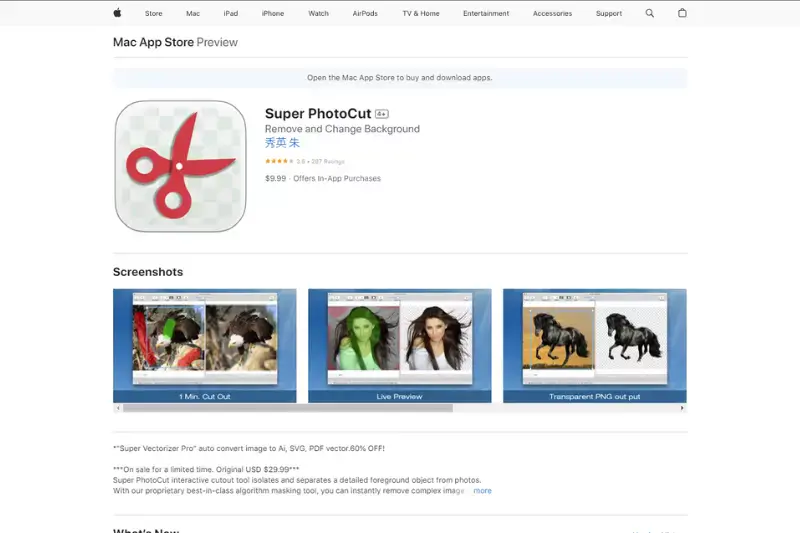
Super PhotoCut is a user-friendly background removal tool designed for macOS users. Its intuitive interface and powerful features allow you to remove backgrounds from images with precision and accuracy easily. Super PhotoCut offers a seamless experience for removing backgrounds and creating stunning compositions, whether you're a professional photographer, graphic designer, or casual user.
With a few clicks, you can isolate objects, remove unwanted elements, and create transparent backgrounds effortlessly. Super PhotoCut also provides advanced editing tools for fine-tuning your selections and achieving professional results.
- Launch Super PhotoCut on your Mac.
- Open the image you want to edit within the application.
- Use the selection tools to outline the object you want to keep.
- Click on the "Remove Background" button to automatically remove the background.
- Fine-tune the selection using the eraser or refine tools if necessary.
- Preview the result and save your edited image with the background removed.
Background Eraser - Superimpose
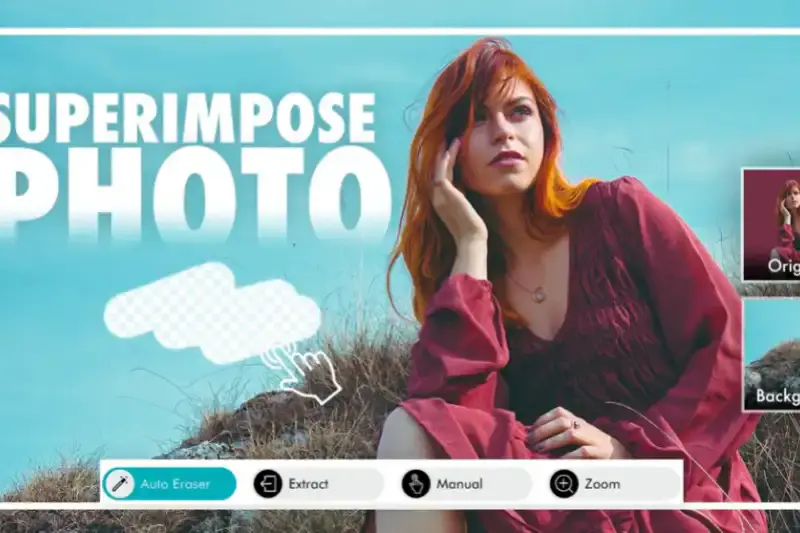
Background Eraser - Superimpose is a powerful iOS app that enables users to effortlessly remove backgrounds from images and superimpose them onto other backgrounds. With intuitive tools for precise editing control, including automatic removal and manual selection with brushes and erasers, it caters to beginners and advanced users.
The app offers versatile features such as blending modes adjustment and artistic effects addition, allowing for creating professional-looking compositions directly on iPhone or iPad. Background Eraser - Superimpose empowers users to unleash their creativity and easily produce stunning images, whether for personal or professional use.
- Open the app and select the image you want to edit.
- Use the automatic background removal tool or manually trace the areas to erase.
- Refine the selection using brushes and erasers for precision.
- Once satisfied, choose a new background or superimpose the image onto an existing one.
- Adjust blending modes and apply artistic effects as desired.
- Save your edited image or share it directly from the app to social media or other platforms.
Photo Background Remover
.webp)
Photo background remover tools are essential for seamlessly extracting subjects from their backgrounds facilitating creative editing and design tasks. These tools employ advanced algorithms and artificial intelligence to identify and remove images' backgrounds accurately. Users can simply upload their photos to the online platform or software, and with a few clicks, the background is automatically removed, leaving behind a transparent background or allowing for replacement with a new one.
This streamlined process saves time and effort, enabling users to focus on other aspects of their projects. Additionally, many background remover tools offer additional features like batch processing, fine-tuning options, and compatibility with various file formats, enhancing their versatility and utility for users.
- Upload your photo to the background remover tool.
- The tool automatically identifies and removes the background.
- Review and refine the selection if needed.
- Download the image with the background removed.
Background Eraser Pro
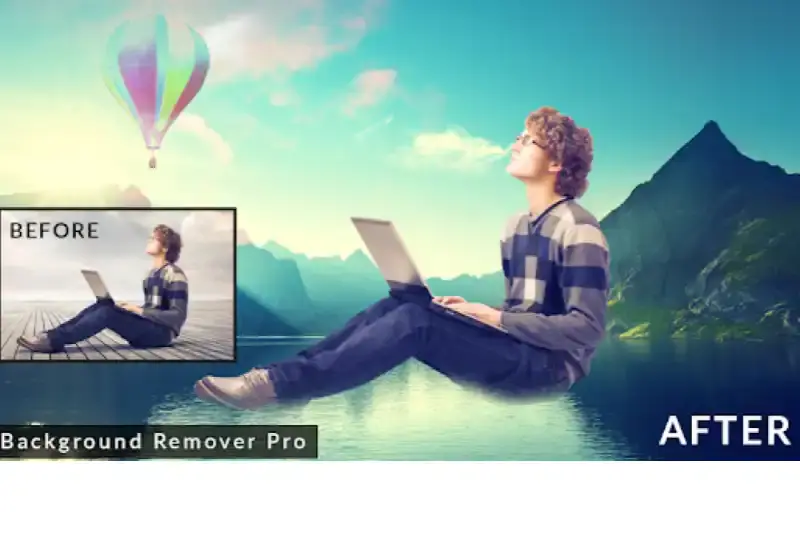
Background Eraser Pro is a user-friendly tool designed to remove backgrounds from images quickly and efficiently. With intuitive controls and advanced algorithms, it simplifies isolating subjects from their backgrounds. Users can upload their images, utilize the precise eraser tool to remove unwanted elements, and adjust settings to achieve optimal results.
The tool's flexibility allows for fine-tuning selections and ensuring accuracy. Background Eraser Pro empowers users to create stunning, transparent backgrounds for their images effortlessly, whether for professional projects or personal creativity.
- Open Background Eraser Pro and import your image.
- Use the eraser tool to outline the subject you want to keep carefully.
- Adjust the tool settings for precision and accuracy.
- Erase the background with a single click or brush strokes.
- Fine-tune any areas that require additional editing.
- Preview the result and make further adjustments if necessary.
- Once satisfied, save or export the image with the background removed.
Why Choose Erase. bg For Removing Background From Images?
Erase.bg is the premier choice for removing backgrounds from images due to its unparalleled accuracy, speed, and user-friendly interface. Here are five compelling reasons why Erase.bg is the preferred tool for this task:
- Precision: Erase.bg utilizes advanced AI algorithms to precisely identify and remove backgrounds, ensuring clean and professional results every time.
- Efficiency: With Erase.bg's lightning-fast processing speed, users can remove backgrounds from multiple images in seconds, streamlining their workflow and saving valuable time.
- Ease of Use: Erase.bg features a simple and intuitive interface that requires no prior editing experience. Users can remove backgrounds with just a few clicks, making it accessible to beginners and professionals alike.
- Versatility: Whether removing backgrounds for e-commerce product photos, graphic design projects, or personal photos, Erase.bg handles a wide range of image types and complexities with ease.
- Accessibility: Erase.bg is available online, eliminating the need for software downloads or installations. Users can access it from any device with an internet connection, making it convenient and flexible for on-the-go editing.
Conclusion
Erase.bg emerges as the ultimate solution for effortless and precise background removal from images. With its cutting-edge technology, intuitive interface, and swift processing speed, Erase.bg streamlines editing and empowers users to achieve professional-quality results easily. Say goodbye to cumbersome editing tasks and hello to seamless image editing with Erase.bg.
FAQ's
Erase.bg is an AI-based image background removal tool anyone can use to remove unwanted backdrops within a few clicks automatically. Just upload the image & let the AI algorithms do their job.
You can upload PNG, JPG, JPEG, and WEBP images to remove the background.
Erase.bg allows you to remove, edit & replace the background easier, faster and without any quality loss.
Open Erase.bg and upload the image. Click on the “Edit” button and choose a preferred background.
There are several background remover tools available for Mac, but Erase.bg is considered the best due to its accuracy and ease of use. It can quickly and effectively remove the background from any image, whether it's for personal or professional use.
Yes, Erase.bg supports a wide range of image file types, including JPG, PNG, JPEG, and WEBP, which can be uploaded from your Mac computer for background removal.
Why Erase.BG
You can remove the background from your images of any objects, humans or animals and download them in any format for free.
With Erase.bg, you can easily remove the background of your image by using the Drag and Drop feature or click on “Upload.”
Remove Background From Any Platform Erase.bg can be accessed on multiple platforms like Windows, Mac, iOS and Android.
Erase.bg can be used for personal and professional use. Use tool for your collages, website projects, product photography, etc.
Erase.bg has an AI that processes your image accurately and selects the backgrounds to remove it automatically.
You won’t have to spend extra money or time on hiring designers, green screens and organising special shoots to make your image transparent.