How to Remove the Background of Image in Different Versions of Windows?
In today's digital age, where visuals speak louder than words, having clean and professional images is paramount. Whether you’re a content creator, an e-commerce entrepreneur, or simply someone who loves perfecting photos, knowing how to erase background in different versions of Windows can be a game-changer. Imagine transforming any image with an HD background remover, ensuring every detail stands out with pristine clarity.
Our guide will walk you through the simple steps to erase backgrounds seamlessly across various Windows versions, making the process straightforward and efficient. With tools like Erase.bg, you can achieve HD-quality results effortlessly. Whether you need to remove the background for a sleek, professional look or want to experiment with different backgrounds, we've got you covered. From Windows 7 to Windows 11, we provide comprehensive insights into using the best background eraser HD tools available.
Embrace the ease of erase bg background change features and experience the power of advanced erase background remover technologies. Say goodbye to distracting elements and hello to stunning, HD-quality images. Dive in and discover how to transform your visuals with our expert tips and tricks, ensuring every image you work on leaves a lasting impression.
How to Remove Background of Image in Different Versions of Windows using Erase.bg?
Erase.bg, a revolutionary tool that effortlessly removes backgrounds from images across various Windows versions. Users can achieve professional-grade results with HD quality and precision. Whether you're looking to erase backgrounds, change them, or simply enhance the clarity of your images, Erase.bg offers a seamless solution.
Say goodbye to tedious manual editing and hello to streamlined productivity. Experience the power of Erase.bg's background eraser HD technology, making background removal a breeze on Windows platforms. With its intuitive interface and advanced algorithms, Erase.bg ensures that every image stands out with crisp detail and unmatched clarity.
Step 1 - Visit the official website by typing “Erase.bg” in your web browser. You can also Download the Erase.bg app from the Google play store/App store for free.

Step 2 - Select an image from your system and upload it to Erase.bg using the “+upload image”. Button. It also lets you “Drag & Drop” the image or paste the image address using the “URL” button.

Step 3 - Submit the image, and the AI automatically removes the background from the image. It will take only 2 to 3 seconds.

Step 4 - After processing, you will receive a removed background and original images.

Step 5 - Download your image with a transparent background. It doesn’t spoil the overall quality of the image and provides you with instant quality results.

Step 6 - The web-based tool also allows you to change the background of your image. If you want to add a white or different-coloured background to it, click on the “Edit” button.

Step 7 - Select a suitable option of backgrounds and apply it. Finally, download it.

Benefits of Removing Background of Images
Discover the myriad benefits of removing image backgrounds with Erase.bg. This innovative tool offers high-definition quality and effortless background removal, revolutionizing the way visuals are presented. By seamlessly erasing backgrounds, Erase.bg enhances visual appeal, streamlines editing processes, and elevates branding efforts.
With its versatile applications across various industries, from e-commerce to personal photography, Erase.bg empowers users to create captivating visuals that captivate audiences and drive engagement. Experience the power of Erase.bg and unlock the full potential of your images today.
- High-Definition Quality: Erase.bg ensures impeccable image quality, preserving intricate details and sharpness even after background removal, guaranteeing professional-grade visuals that leave a lasting impression.
- Effortless Editing: With Erase.bg, background removal becomes a breeze, saving valuable time and effort. Its intuitive interface and automated processes streamline editing workflows, enabling users to achieve flawless results effortlessly.
- Enhanced Visual Appeal: By eliminating distracting backgrounds, Erase.bg enhances the visual appeal of images, making subjects stand out prominently. This heightened visual impact captivates viewers' attention and ensures images leave a lasting impression.
- Streamlined Branding: Erase.bg empowers businesses to effortlessly maintain consistent branding across their visual content. By removing backgrounds with precision, brands can showcase products or services seamlessly, reinforcing brand identity and credibility.
- Versatile Applications: From e-commerce product photography to personal projects, Erase.bg caters to diverse needs and industries. Its flexibility and adaptability make it a valuable asset for photographers, designers, marketers, and individuals seeking to elevate their visual content.
10 Best Background Removal Tools for Windows
In today's digital age, where visuals play a crucial role in communication and branding, having the right background removal tool is essential. Whether you're a professional photographer, graphic designer, or an individual looking to enhance your images, having access to reliable software can make all the difference.
Fortunately, several top-notch background removal tools are available for Windows users, each offering unique features and capabilities to suit various needs. Let's explore some of the best options for removing backgrounds and unleashing the full potential of your images.
Erase.bg

Erase.bg is a cutting-edge background removal tool designed specifically for Windows users, offering unparalleled precision and efficiency in removing backgrounds from images. With its intuitive interface and advanced AI technology, Erase.bg allows users to effortlessly eliminate backgrounds in seconds, producing high-quality results with crisp edges and accurate detailing, even around complex subjects like hair and intricate objects.
Its seamless integration with Windows ensures a smooth user experience, while its fast processing capabilities enable bulk background removal, making it an ideal choice for professionals and enthusiasts alike. Erase.bg empowers Windows users to transform their images effortlessly, saving time and enhancing productivity.
Lunapic
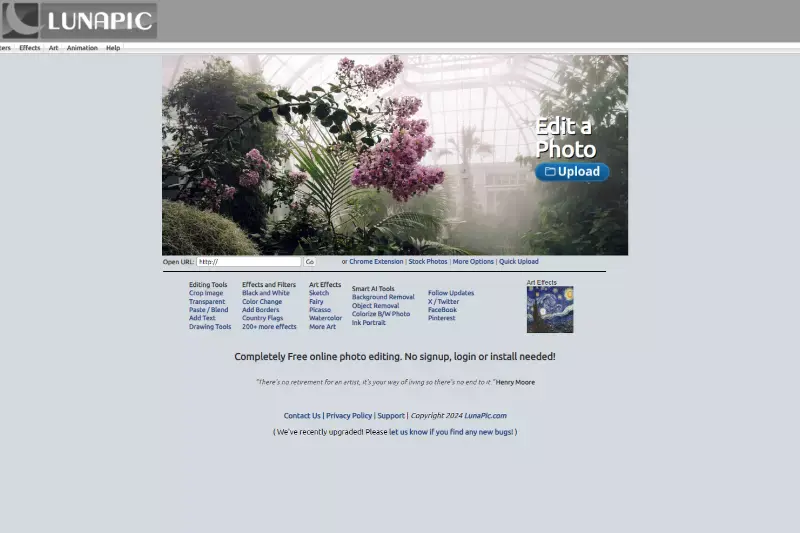
Lunapic is a user-friendly tool accessible on Windows browsers. It offers a comprehensive suite of background removal. With Lunapic, users can effortlessly erase backgrounds from images using advanced algorithms, creating transparent backgrounds or replacing them with solid colors or new backgrounds. The tool provides intuitive controls for precise editing, making it ideal for both beginners and experienced users.
Lunapic streamlines the process of removing backgrounds, enabling users to enhance their images for presentations, websites, or social media with ease. Say goodbye to tedious manual editing with Lunapic's efficient background removal capabilities on Windows.
Fotor
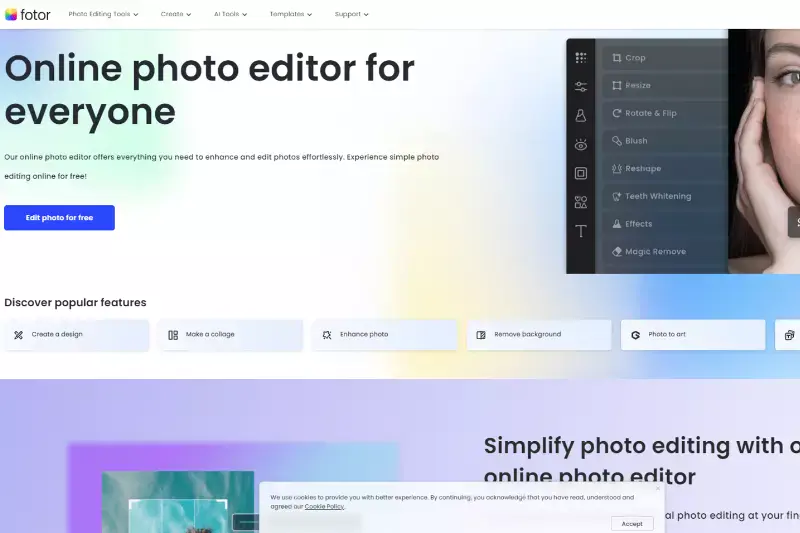
Fotor provides a straightforward background removal tool for Windows users, streamlining the process of isolating subjects from their backgrounds. With its intuitive interface, users can easily erase backgrounds from images with precision and efficiency. Whether it's for product photos, portraits, or any other images, Fotor's background removal feature ensures clean and professional results.
Simply upload your image, apply the background removal tool, and refine as needed for a polished finish. Fotor simplifies the task of removing backgrounds, making it accessible to users of all skill levels. Enjoy the convenience and effectiveness of Fotor for effortlessly removing backgrounds from your images on Windows.
Autodesk Pixlr

Autodesk Pixlr is an online photo editing tool with a specialized feature for background removal. Available via web browsers on Windows, Pixlr simplifies the process of removing backgrounds from images. Users upload their images to Pixlr and utilize its dedicated background removal tool to erase backgrounds quickly and accurately.
With intuitive controls and advanced algorithms, Pixlr ensures precise selections and clean results. This streamlined approach makes Pixlr an efficient option for Windows users seeking to isolate subjects from their backgrounds in images, whether for professional projects or personal use.
Photoscissors
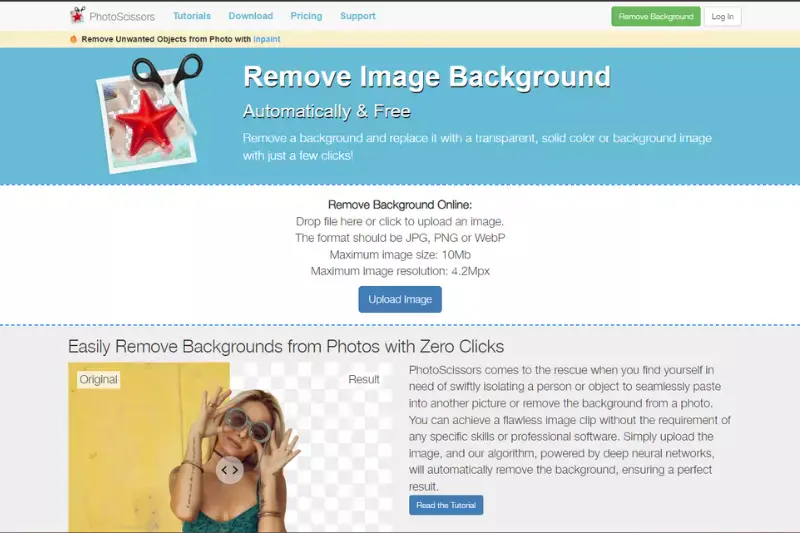
PhotoScissors for Windows is a user-friendly background removal tool designed to simplify cutting objects out of images with precision and ease. Using advanced algorithms, it accurately detects and removes backgrounds from photos, allowing users to replace or edit backgrounds effortlessly. With its intuitive interface and simple controls, PhotoScissors offers a seamless editing experience, even for beginners.
Whether you're editing portraits, product images, or creating compositions, PhotoScissors provides powerful tools to refine selections and achieve professional-looking results. Its compatibility with Windows makes it a convenient choice for users seeking efficient background removal solutions for their projects.
Background Eraser
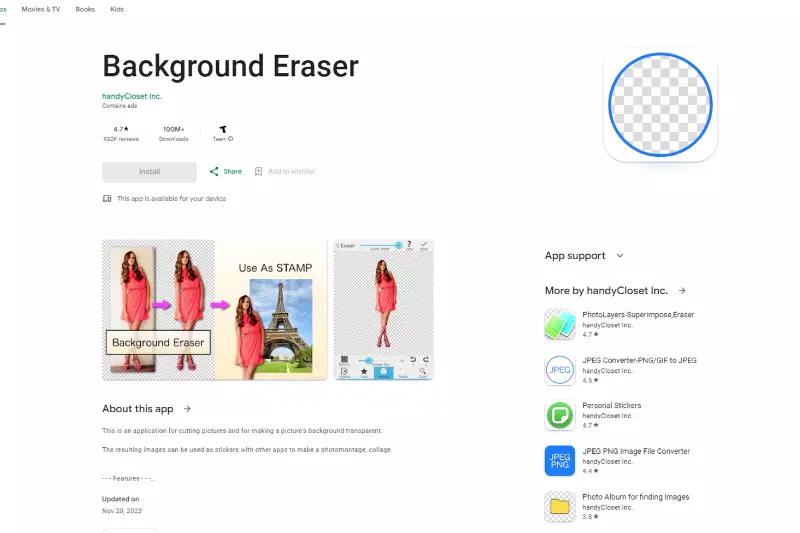
Background Eraser for Windows is a versatile tool for efficient background removal tasks. Its intuitive interface and powerful algorithms enable users to erase backgrounds from images with precision effortlessly. Offering a range of selection tools and adjustable parameters allows users to customize their editing process according to their preferences.
Whether removing backgrounds from portraits, product images, or other visuals, Background Eraser ensures high-quality results with minimal effort. With its compatibility with Windows, users can seamlessly integrate it into their workflow, making it an essential tool for photographers, designers, and anyone seeking to enhance their images easily.
Clipping Magic

Clipping Magic for Windows is a user-friendly background removal tool to streamline editing. With its advanced algorithms, it allows users to remove backgrounds from images with ease precisely. The intuitive interface provides an array of editing options, including fine-tuning controls and adjustable parameters, enabling users to achieve professional-quality results effortlessly.
Whether editing product photos, portraits, or graphics, Clipping Magic offers versatility and efficiency. Its compatibility with Windows ensures seamless integration into users' workflows. It is a valuable asset for photographers, graphic designers, and e-commerce professionals seeking to enhance their images with clean and polished backgrounds.
Photo Background Remover

Photo Background Remover for Windows is a robust software that simplifies background removal tasks. Its intuitive interface and powerful algorithms allow users to remove backgrounds from images with precision and ease effortlessly. The software offers a range of editing tools, including automatic background removal, manual selection, and fine-tuning options, enabling users to achieve professional-quality results in minutes.
Photo Background Remover provides versatility and efficiency in editing portraits, product photos, or graphics. Its compatibility with Windows makes it a valuable tool for photographers, graphic designers, and e-commerce professionals looking to enhance their images and create visually compelling content.
Remove.bg
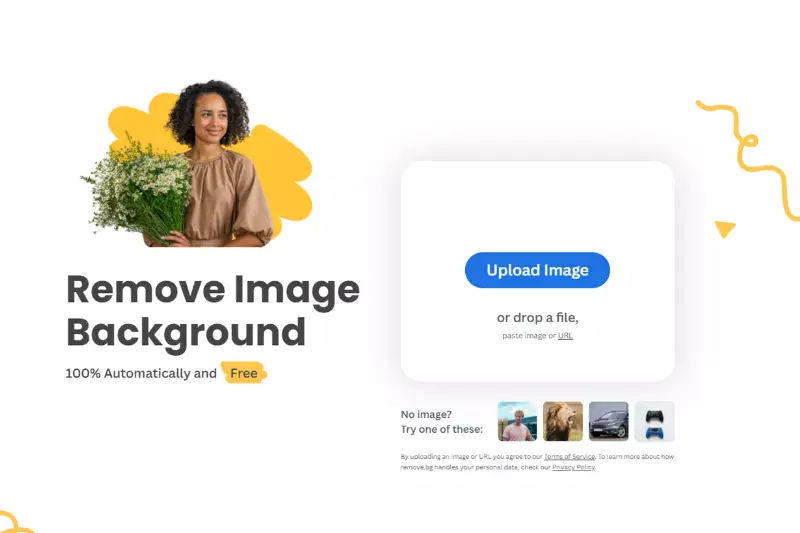
Removing backgrounds in Windows with Remove.bg is effortless. Erase backgrounds from images swiftly using this intuitive tool. Simply upload your image, and Remove.bg automatically removes the background, leaving you with a clean, professional result. Whether for product photos or portraits, this tool ensures precision and efficiency.
Seamlessly integrate it into your Windows workflow to enhance visuals for presentations, websites, or social media. Say goodbye to tedious manual editing; Remove.bg streamlines the process with its advanced algorithms. Enjoy crisp, isolated subjects with ease, making your images stand out effortlessly. Experience the power of background removal at your fingertips.
Apowersoft BG Remove

Apowersoft BG Remover is a tool available for Windows devices. This app specialises in removing backgrounds from images with ease. Users can upload photos directly from their Windows devices and use the app's advanced algorithms to erase backgrounds quickly and accurately. With simple and intuitive controls, Apowersoft BG Remover ensures precise selections and clean results.
It's an ideal solution for users looking to isolate subjects from their backgrounds in images for various purposes, such as creating professional-looking photos or enhancing social media posts.
Why Choose Erase.bg to Remove Background of Images in Windows?
Choosing Erase.bg to remove the background of images in Windows offers several compelling reasons:
- Ease of Use: Erase.bg provides a user-friendly interface, making it simple for anyone to remove backgrounds from images without the need for complex editing skills.
- High-Quality Results: The tool utilizes advanced AI technology to ensure high-quality background removal, even for intricate details like hair or fine textures.
- Speed: Erase.bg offers rapid processing times, allowing users to remove backgrounds from images quickly and efficiently.
- Compatibility: It is compatible with Windows operating systems, ensuring seamless integration and accessibility for Windows users.
- Versatility: Erase.bg can handle a wide range of image types and formats, making it suitable for various applications, including e-commerce, design, photography, and more.
Overall, Erase.bg provides a reliable and efficient solution for removing backgrounds from Windows images, offering users convenience, quality, and versatility.
Conclusion
Erase.bg emerges as the top choice for removing backgrounds from images in Windows. With its intuitive interface, high-quality results, and rapid processing times, it offers unparalleled convenience and versatility. Windows users can rely on Erase.bg to enhance their images effortlessly, making it a valuable tool for various applications.
FAQ's
Open Erase.bg and upload the image. The AI algorithms automatically remove the background within 2 to 3 seconds. You can also change the background with another one using the tool’s in-built library.
Erase.bg is considered the best & most appropriate tool to remove & replace the backgrounds in windows. It is free & supports wide image formats. It works on AI, eliminating hours of complex manual editing.
Though Erase.bg is a free online tool, you can unlock advanced features like bulk processing by purchasing its Premium plan starting from $299/month. You can process up to 5000 credits.
Yes. Erase.bg is free to download from the Google Play store for your android devices.
Erase.bg supports images up to the resolution of 5000 x 5000 px and 25 MB.
To get the best results when erasing background in Windows, it's important to use a high-quality image with good lighting and clear details. It's also a good idea to use a tool that allows for precise selection and adjustment of the background, and to make adjustments as needed to achieve the desired result.
Why Erase.BG
You can remove the background from your images of any objects, humans or animals and download them in any format for free.
With Erase.bg, you can easily remove the background of your image by using the Drag and Drop feature or click on “Upload.”
Erase.bg can be accessed on multiple platforms like Windows, Mac, iOS and Android.
Erase.bg can be used for personal and professional use. Use tools for your collages, website projects, product photography, etc.
Erase.bg has an AI that processes your image accurately and automatically selects the backgrounds to remove it.
You won’t have to spend extra money or time hiring designers, green screens and organising special shoots to make your image transparent.