Compare Figma & Erase.bg for Background Removal
Choosing the right tools can make or break your workflow in the fast-paced digital design world. For designers and creatives, the debate of Erase.bg vs Figma is more relevant than ever. Both tools offer unique features tailored to enhance your design projects, but which one truly stands out? If you’ve been searching for a reliable solution to remove backgrounds or an all-in-one design powerhouse seamlessly, you’ve landed in the right place.
Erase.bg brings simplicity and efficiency to the forefront, offering a specialized, user-friendly platform that removes backgrounds from images in just a few clicks. On the other hand, Figma is renowned for its collaborative design capabilities, providing a robust environment for creating and refining digital masterpieces. While Figma excels in comprehensive design functionalities, Erase.bg provides unmatched precision in background removal, saving you time and effort.
This comprehensive comparison will dive deep into the core functionalities, user experiences, and unique advantages of Erase.bg vs. Figma, guiding you to make an informed choice that best suits your creative needs. Whether you’re a seasoned designer or just starting, understanding the strengths of each tool will empower you to elevate your projects and streamline your workflow. Stay with us as we explore these powerful tools, helping you unlock your creative potential.
What is Erase.bg?
Erase.bg is an innovative online tool designed to simplify the background removal process from images. Utilizing advanced AI technology, Erase.bg effortlessly identifies and separates the main subject from the background, delivering precise and clean results in seconds.
This user-friendly platform is ideal for anyone needing to quickly and efficiently remove backgrounds, whether for professional photography, e-commerce, graphic design, or social media content. Erase.bg stands out for its simplicity and accessibility. Users can easily upload images and receive edited results without needing extensive technical skills or software downloads.
The tool supports various image formats and maintains high-quality output, ensuring that the integrity of the subject is preserved. By automating a traditionally time-consuming task, Erase.bg helps users save valuable time and enhance their creative workflows, making it a go-to solution for individuals and businesses looking to streamline their image editing processes.
What is Figma?
Figma is a powerful, web-based design tool that has revolutionized how designers collaborate and create digital interfaces. It offers a robust platform for designing, prototyping, and collaborating in real-time, making it a favorite among UI/UX designers, developers, and product managers.
One of Figma's standout features is its cloud-based architecture, which allows multiple users to work simultaneously on the same project from anywhere in the world, fostering seamless teamwork and reducing the need for constant file exchanges. Beyond collaboration, Figma provides an extensive suite of design tools, including vector editing, interactive prototyping, and responsive design capabilities.
Its versatility suits everything from wireframing to creating high-fidelity user interfaces. Figma also supports plugins and integrations with other popular tools, enhancing its functionality and adaptability to various workflows. With its emphasis on accessibility and collaboration, Figma has become an essential tool for modern digital design teams.
How to Remove Background of Images in Erase.bg?
Removing the background of images has never been easier, thanks to Erase.bg. This intuitive online tool leverages advanced AI technology to quickly and accurately isolate the main subject from its background. You can upload your image in just a few simple steps and receive a high-quality, background-free result, perfect for any project.
Whether you’re a designer, photographer, or e-commerce professional, Erase.bg simplifies the process, saving you valuable time and effort. In this guide, we’ll walk you through how to remove backgrounds effortlessly using Erase.bg, helping you streamline your image editing tasks efficiently.
Step 1 - Go to the website erase.bg or install the android app on your phone.
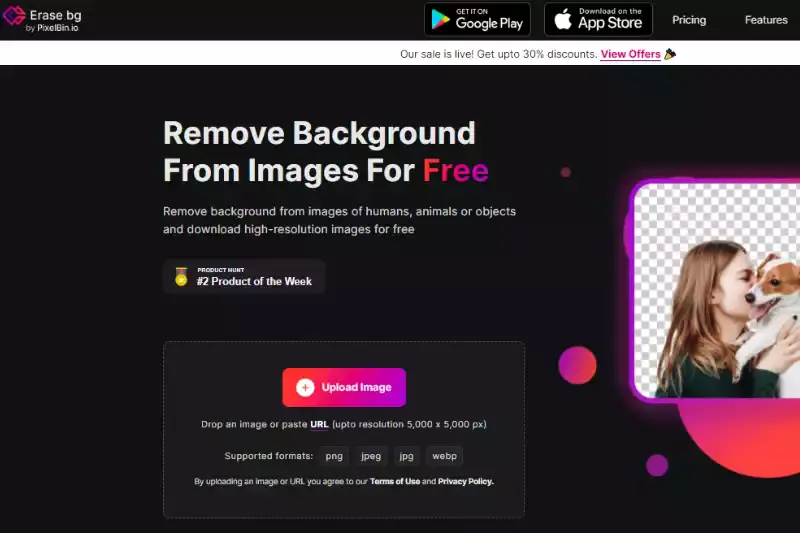
Step 2 - To pick the photo from your photo gallery from which you will remove the backdrop, open the app and tap the Upload Image button.
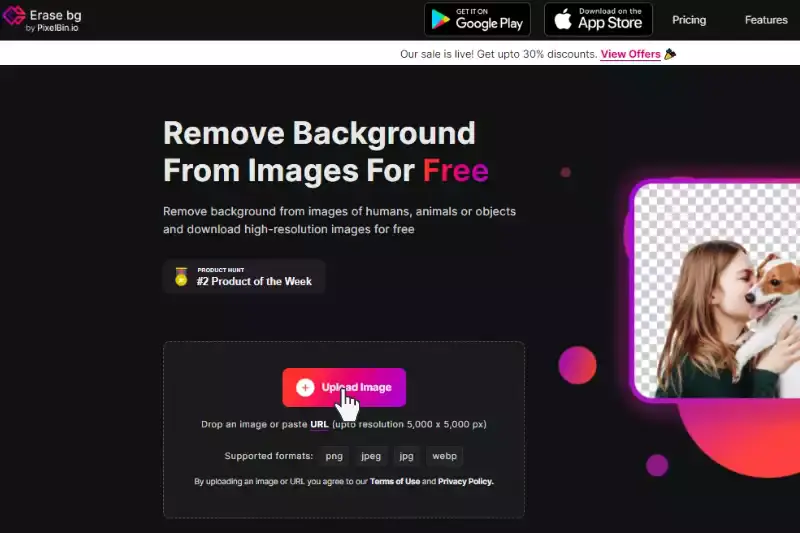
Step 3 - It's only going to take a couple of seconds for the Erase.bg program to process your photo.
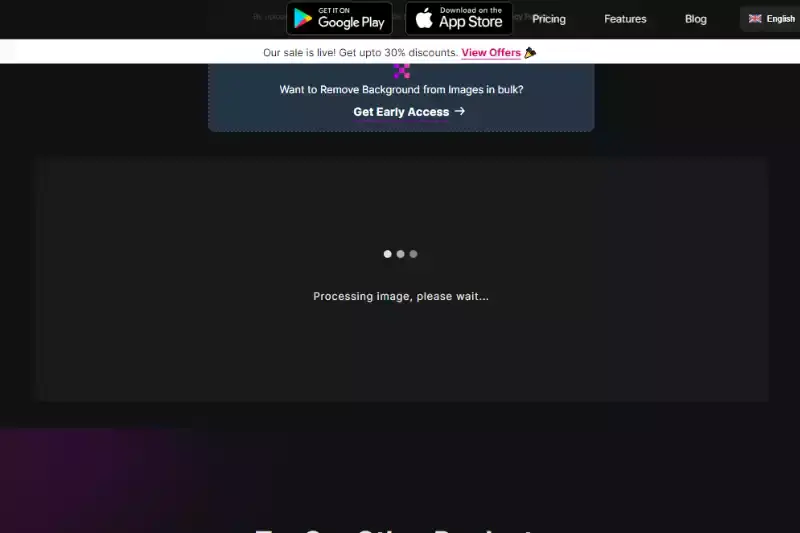
Step 4 - When you are done, you'll see that the final picture lacks the underlying background. All that would be left to do is click the Download Image button to download the high-resolution image to your computer, laptop, or smartphone.

How to Remove Background of Images in Figma?
Removing backgrounds in Figma can be a bit tricky since Figma primarily focuses on design and prototyping rather than image editing. However, you can achieve clean and professional results with the right techniques and tools. This guide will walk you through removing backgrounds using Figma’s built-in tools and plugins.
Whether you're refining a design element or preparing images for a project, these methods will help you streamline your workflow and enhance your design efficiency. Let’s explore how to make the most out of Figma’s capabilities for background removal.
Step 1 - Install the Remove BG plugin
Installing the Remove Bg plugin, which is free, comes at the very first. This enables you to effortlessly and quickly erase the background. Remove Bg also has an online version that is accessible. Quickly, the backdrop is found and eliminated.

Step 2 - Configure the API Key
Open your photo in Figma once the plugin has been activated. For backdrop removal, Remove Bg has to incorporate an API key. Since this, Click on Remove BG and Setup API Key by making a right-click on the photo, then tap on plugins. Follow the instructions on the screen to set your API key when you come across a box with information.
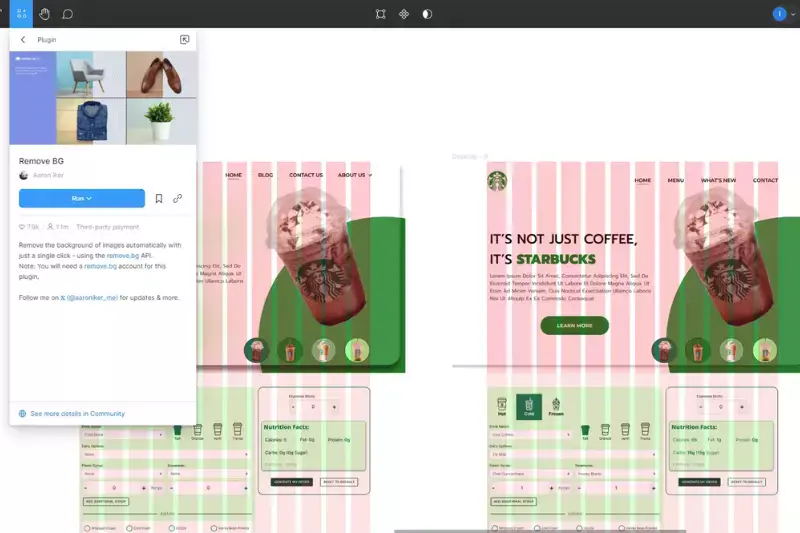
Step 3 - Run the Plugin
Activating the plugin is the following action after setting the API key up. Start by removing the BG by choosing Plugins from the menu bar of the right-clicked photo. Your picture's backdrop will have to be erased; depending on its size, this will require a long time. The outcome will be fantastic, though.

Your picture's background has been erased without a selection or mask assistance. Mask the subject and remove the backdrop while dealing with complicated images. Only simple and direct images can still have the background removed (which has a clean background). Here's an explanation:
Benefits of Removing Background of Images with Erase.bg?
Removing backgrounds from images using Erase.bg offers numerous benefits that enhance productivity, quality, and creativity across various applications. Here are some key advantages:
- Time Efficiency: Erase.bg’s advanced AI technology quickly removes backgrounds, significantly reducing the time spent on manual editing. This allows you to focus more on the creative aspects of your projects.
- User-Friendly Interface: The platform is designed to be intuitive and easy to use, even for those without technical expertise. Simply upload your image and Erase.bg handles the rest, making it accessible for everyone.
- High-Quality Results: Erase.bg ensures that the main subject of your image remains sharp and intact, delivering clean and professional results. The precision of the AI ensures minimal touch-up work is needed post-editing.
- Versatility: Whether you are a graphic designer, photographer, e-commerce entrepreneur, or social media manager, Erase.bg is versatile enough to cater to various needs. It supports different image formats and can be used for diverse applications.
- Cost-Effective: By automating the background removal process, Erase.bg helps reduce the need for expensive software or professional editing services, offering a cost-effective solution for high-quality image editing.
- Enhanced Creativity: With backgrounds removed, you have the freedom to place your subject in any context, allowing for greater creative flexibility in your projects. This is particularly useful for marketing materials, product images, and creative designs.
- Consistency and Uniformity: For businesses, especially in e-commerce, maintaining a consistent look across product images is crucial. Erase.bg ensures uniform background removal, contributing to a cohesive and professional appearance of your online catalog.
- Accessibility: Being an online tool, Erase.bg is accessible from anywhere with an internet connection, making it a convenient option for users working remotely or on-the-go.
Utilizing Erase.bg for background removal not only streamlines your workflow but also enhances the overall quality and impact of your visual content.
Benefits of Removing Background of Images with Figma
Removing backgrounds from images in Figma offers several benefits, though it may not be as specialized or efficient as using Erase.bg. Here are some advantages and considerations:
- Integrated Design Workflow: For designers already using Figma, the ability to remove backgrounds within the same tool helps maintain a seamless workflow. This eliminates the need to switch between different applications.
- Collaboration Features: Figma's real-time collaboration capabilities mean that multiple team members can work together on background removal and other design tasks simultaneously, streamlining the review and feedback process.
- Versatility: While not as specialized as Erase.bg, Figma offers a range of plugins that can assist with background removal. These plugins, combined with Figma’s other design tools, provide a versatile platform for various design needs.
- Basic Image Editing: Figma includes some basic image editing features that can be useful for minor adjustments and tweaks after background removal, keeping all your design work in one place.
- Cost Efficiency: For teams and individuals already using Figma, leveraging its background removal plugins can be a cost-effective option since it negates the need for additional software purchases.
- Convenience: By handling background removal within Figma, you can maintain all aspects of your project in a single environment, which is particularly useful for managing multiple assets and components.
However, it’s important to note that while Figma provides these conveniences, its background removal capabilities are generally less advanced and less efficient than those of Erase.bg. Erase.bg’s specialized AI technology offers superior precision and speed, making it the preferred choice for high-quality and quick background removal.
Top 10 Background Removal Tools
Erase.bg

Erase.bg is a cutting-edge online tool powered by advanced AI technology, designed to swiftly and accurately remove backgrounds from images. Its intuitive interface allows users to effortlessly upload images and obtain high-quality results in seconds, making it ideal for designers, photographers, and e-commerce professionals seeking efficient background removal solutions.
With Erase.bg, users can achieve precise edits with minimal manual intervention, saving valuable time and effort. Whether for product photography, graphic design, or social media content creation, Erase.bg offers a seamless and reliable solution to enhance the visual appeal of images and streamline the editing process.
Adobe Photoshop
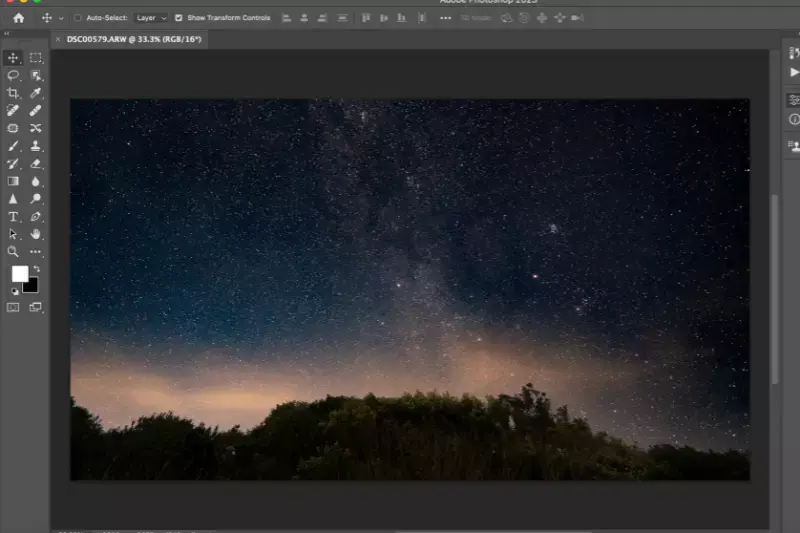
Adobe Photoshop is a premier image editing software renowned for its comprehensive range of tools and advanced capabilities. It empowers users to manipulate and enhance digital images with unparalleled precision and creativity. Photoshop offers unmatched versatility for professionals and enthusiasts alike, from basic adjustments to intricate retouching and complex compositions.
Its intuitive interface and extensive features, including layers, filters, and brushes, enable users to achieve stunning results across various industries, from graphic design and photography to digital art and web development. Adobe Photoshop remains the industry standard, synonymous with cutting-edge image editing and limitless creative possibilities.
Canva

Canva is a user-friendly graphic design platform that enables individuals and businesses to easily create professional-quality designs. Offering a wide range of customizable templates, graphics, and tools, Canva is accessible to users of all skill levels. Whether designing social media graphics, presentations, posters, or marketing materials, Canva's intuitive drag-and-drop interface simplifies the design process.
With features like photo editing, collaboration options, and a vast library of elements, fonts, and images, Canva empowers users to bring their creative visions to life quickly and efficiently. As a versatile design solution, Canva has become a go-to tool for entrepreneurs, marketers, educators, and anyone seeking to create visually captivating content effortlessly.
Remove.bg
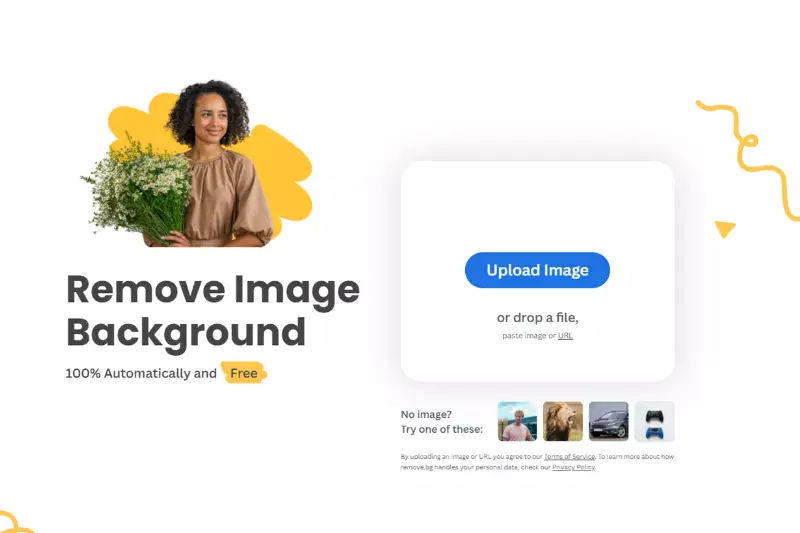
Remove.bg is an innovative online tool that specializes in removing backgrounds from images swiftly and accurately. Using advanced AI technology, Remove.bg automatically detects and eliminates the background while preserving the main subject seamlessly. With its user-friendly interface, users can upload images and obtain transparent backgrounds with just a few clicks, saving valuable time and effort.
Whether for product photography, graphic design, or personal projects, Remove.bg delivers high-quality results with minimal manual intervention required. Its efficiency and precision make it an invaluable tool for designers, photographers, e-commerce professionals, and anyone looking to enhance their images effortlessly.
Figma

Figma is a collaborative design tool that revolutionizes the way teams create, prototype, and iterate on digital designs. Operating entirely in the cloud, Figma enables real-time collaboration among team members, allowing them to work simultaneously on the same project from anywhere in the world. Its intuitive interface and powerful features streamline the design process, from wireframing and prototyping to high-fidelity mockups and user interface design.
With a focus on collaboration, version control, and seamless integration with other tools, Figma empowers design teams to work more efficiently and effectively, fostering creativity and innovation in the digital design landscape.
GIMP

GIMP, short for GNU Image Manipulation Program, is a free and open-source raster graphics editor widely used for image editing, retouching, and composition. Offering a comprehensive set of tools comparable to premium software like Adobe Photoshop, GIMP provides users with features such as layers, masks, filters, and customizable brushes.
Its versatility extends to supporting various file formats and plugins, enhancing its functionality for a wide range of creative projects. With a dedicated community of developers and users contributing to its ongoing development, GIMP remains a popular choice for graphic designers, photographers, illustrators, and hobbyists seeking a powerful and cost-effective image editing solution.
Clipping Magic

Clipping Magic is an online background removal tool designed to simplify the process of isolating subjects from their backgrounds in images. With its intuitive interface and AI-driven technology, Clipping Magic allows users to easily mark the foreground and background areas, automatically generating precise cutouts. The tool offers manual refinement options for fine-tuning selections, ensuring accurate results even with complex images.
Whether for e-commerce product photos, graphic design projects, or personal creative endeavors, Clipping Magic streamlines the editing process, saving users time and effort. Its accessibility and effectiveness make it a valuable resource for professionals and enthusiasts looking to achieve clean and professional-looking image cutouts with ease.
PhotoScissors
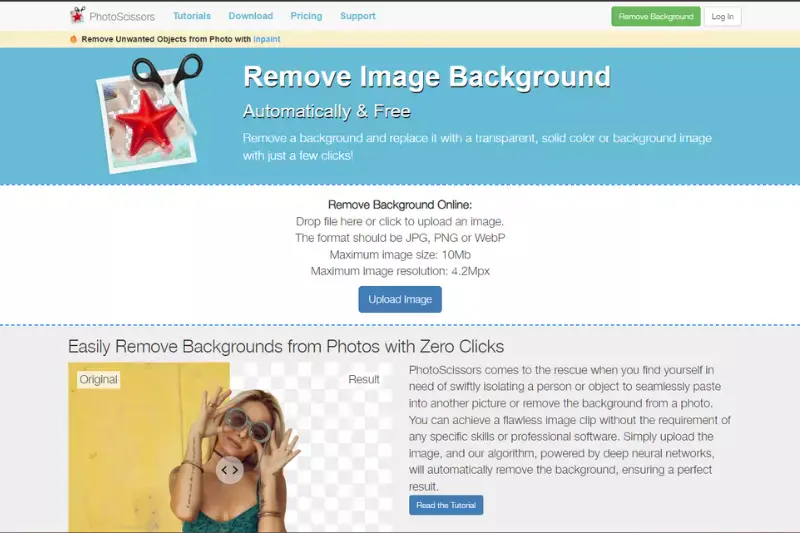
PhotoScissors is a user-friendly online tool designed to simplify the process of removing backgrounds from images. Its intuitive interface and AI-driven technology make it easy for users to precisely isolate subjects from their backgrounds with just a few clicks. Whether you're a graphic designer, photographer, or hobbyist, PhotoScissors offers a straightforward solution for creating clean and professional-looking cutouts.
With its quick results and minimal learning curve, PhotoScissors streamlines the editing process, allowing users to focus more on their creative projects. Whether you need transparent backgrounds for product photos, social media content, or personal projects, PhotoScissors provides a convenient and efficient solution for background removal.
Pixlr
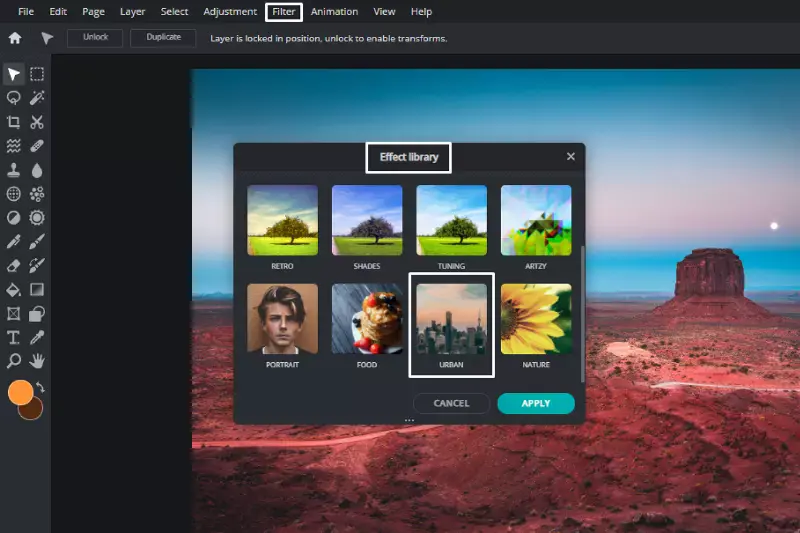
Pixlr is a versatile online photo editor that offers a wide range of features for editing images. Whether you're a beginner or a seasoned professional, Pixlr provides tools for basic adjustments like cropping and resizing, as well as advanced features such as layering, blending modes, and filters. With its user-friendly interface and intuitive controls, Pixlr makes it easy to enhance and retouch photos, create collages, and add text and graphics to your images.
Available in both web and mobile versions, Pixlr offers flexibility and accessibility, allowing users to edit their photos anytime, anywhere. Whether you're editing photos for social media, marketing materials, or personal projects, Pixlr provides a convenient and powerful solution for all your editing needs.
Fotor
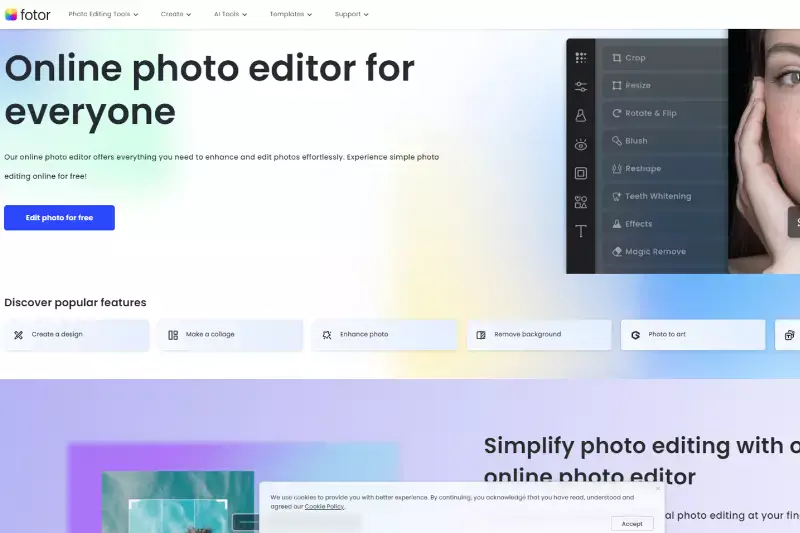
Fotor is a comprehensive online photo editing tool that offers a wide range of features to enhance and transform your images. Its user-friendly interface and intuitive controls, Fotor make it easy for users of all skill levels to edit photos like a pro. From basic adjustments like cropping and resizing to advanced features such as HDR effects, filters, and retouching tools, Fotor provides everything you need to create stunning visuals.
Additionally, Fotor offers a variety of templates for creating collages, cards, and social media posts, making it a versatile tool for all your creative projects. Whether you're a professional photographer, a social media influencer, or someone who loves editing photos, Fotor has something for everyone.
Why Choose Erase.bg Over Figma?
Choosing Erase.bg over Figma for background removal offers several distinct advantages:
- Specialisation: Erase.bg is specifically designed for background removal, whereas Figma is primarily a collaborative design tool with background removal capabilities as an add-on feature. This specialisation ensures that Erase.bg provides more precise and efficient results for background removal tasks.
- Efficiency: With Erase.bg, users can remove backgrounds from images quickly and accurately with just a few clicks, thanks to its advanced AI technology. In contrast, while Figma offers background removal plugins, the process may not be as streamlined or efficient as using a dedicated tool like Erase.bg.
- Ease of Use: Erase.bg's user-friendly interface makes it accessible to users of all skill levels, requiring minimal manual intervention to achieve high-quality results. On the other hand, background removal in Figma may require more technical knowledge and familiarity with the platform's interface and plugins.
- Quality: Erase.bg ensures that the main subject of the image remains sharp and intact, delivering clean and professional results consistently. While Figma's background removal plugins offer convenience, the quality of the results may vary depending on factors such as image complexity and user proficiency.
- Time Savings: By automating the background removal process, Erase.bg helps users save valuable time and effort, allowing them to focus on other aspects of their projects. This time-saving benefit can be particularly advantageous for professionals working on tight deadlines or large volumes of images.
In summary, while Figma is a versatile design tool with background removal capabilities, Erase.bg offers a specialised and efficient solution specifically tailored for background removal tasks, making it the preferred choice for users seeking quick, accurate, and high-quality results.
Conclusion
Erase.bg stands out as the superior choice for efficient and precise background removal tasks compared to Figma. Its specialisation, ease of use, quality results, and time-saving benefits make it the preferred tool for users seeking streamlined and professional background removal solutions.
FAQ's
Erase.bg is an AI-powered image background remover, while Figma is a design and prototyping tool for web and app design.
Erase.bg is specifically designed for image background removal and offers high accuracy results. Figma, on the other hand, is not specifically designed for this task and may not offer the same level of accuracy.
Erase.bg has more advanced features for image background removal, such as batch processing, transparent watermarking, and a Photoshop plugin. Figma has more advanced design features, such as collaboration tools and a vector editing tool.
Erase.bg and Figma have different pricing models, with Erase.bg being more expensive for large-scale usage. Figma has a freemium pricing model and offers different pricing plans based on the number of users and features.
Erase.bg is specifically designed for complex image backgrounds and fine details, and can handle more difficult removal tasks. Figma is not specifically designed for image background removal and may have limitations with more complex backgrounds.
Both Erase.bg and Figma offer customer support via email, chat, and phone, with Figma offering more extensive documentation and tutorials. However, Erase.bg has more specialized support for image background removal tasks.
Why Erase.BG
You can remove the background from your images of any objects, humans or animals and download them in any format for free.
With Erase.bg, you can easily remove the background of your image by using the Drag and Drop feature or click on “Upload.”
Erase.bg can be accessed on multiple platforms like Windows, Mac, iOS and Android.
Erase.bg can be used for personal and professional use. Use tools for your collages, website projects, product photography, etc.
Erase.bg has an AI that processes your image accurately and automatically selects the backgrounds to remove it.
You won’t have to spend extra money or time hiring designers, green screens and organising special shoots to make your image transparent.