How to Remove Background from Image for ShopGoodwill.com
Customers of ShopGoodwill now have a wide range of options available online because of the increased competition. Therefore, individuals need to act unique to attract people to your business products.
The fundamental source of customer appeal is visual content. Thus, images are the real source of attraction for consumers. Images are the representative of your product and your business on ShopGoodwill. Decent images increase the goodwill of your brand. Thus, you must put in more effort to make your photographs appear neat, distinctive, and real.
If you want to live up to the expectations of your ShopGoodwill clients and boost your return, you will have to work on the photos and no longer have to make huge investments in the background removal process. Erase.bg is a free tool that provides you with amazing functions. Following are the benefits of using Erase.bg to remove the background from the image for ShopGoodwill.
Top Benefits of Erase.bg to ShopGoodwill
1. Erase.bg will make your ShopGoodwill platform more consistent and decent.
2. Erase.bg is a free tool that all individuals can use without technical expertise.
3. Erase.bg's transparent background of your product's images will draw consumers' attention.
4. The erase.bg tool highlights the subject's true colour and helps make the image clean and clear.
5. The transparent background of the images on the platform makes the profile look organized.
How to Remove the Background for ShopGoodwill products?
There are different tools to remove background of your product's image. However, if you are searching for a free tool that provides a transparent background to your image without any technical expertise. Then, Erase.bg is the best option. You may now refer to the following steps to remove the image's background.
Step 1 - The first step is to open the software by either clicking Erase.bg. Or by installing the Erase.bg application on your mobile phones(Android and iPhones will work).

Step 2- Once the software page is displayed. Click on the "Upload Image" option to modify the image further. Instead, you may use the "Drag and Drop" option of the tool or even paste the image link from Google.
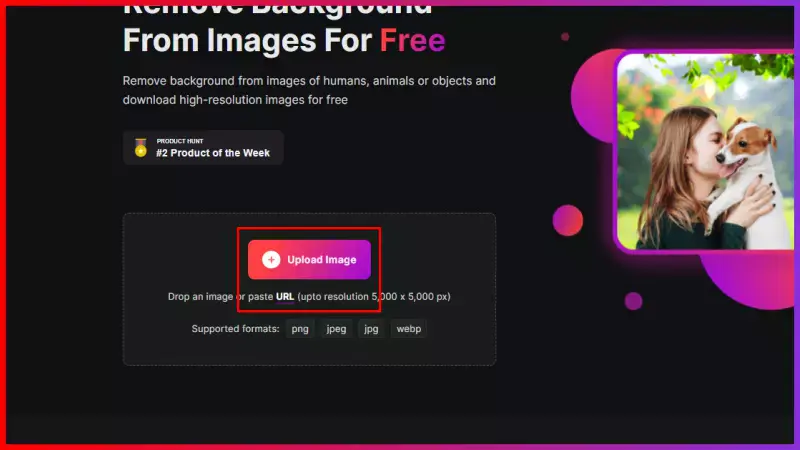
Step 3- Once your chosen image is uploaded to the software. A message on your screen reads, “Processing image, please wait…”.
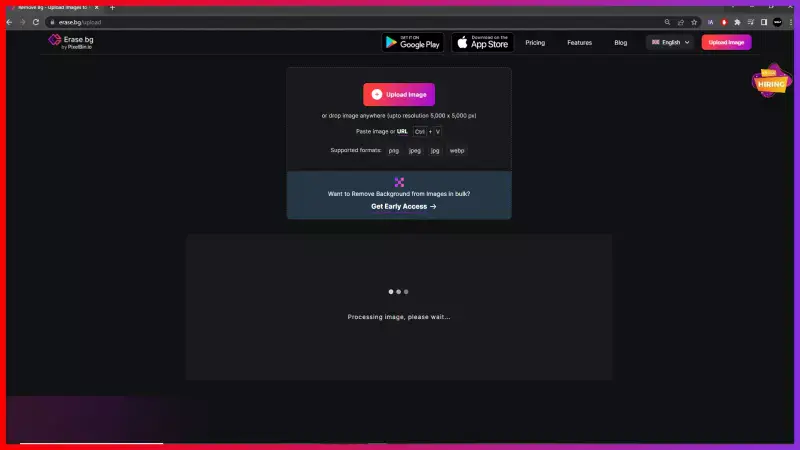
Step 4- Do not close the software. It won’t take much of your time. Within seconds, your selected image will have the desired transparent background.
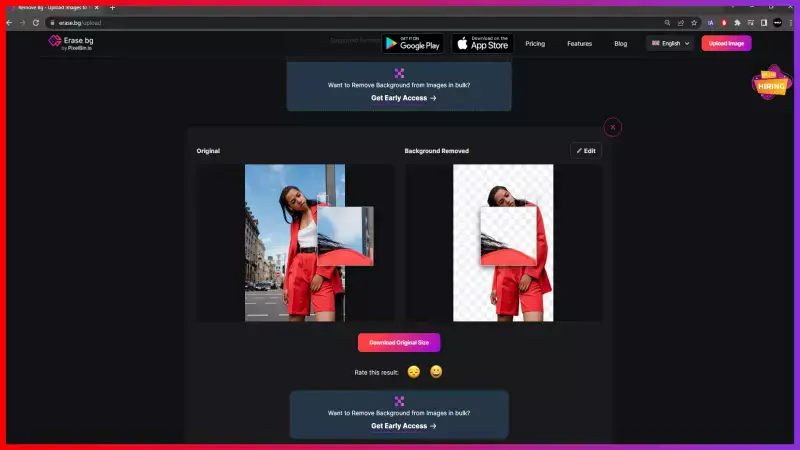
Step 5- If you do not want additional changes, you may click “Download Original Size”. To save the image for your ShopGoodwill e-commerce platform on your device.
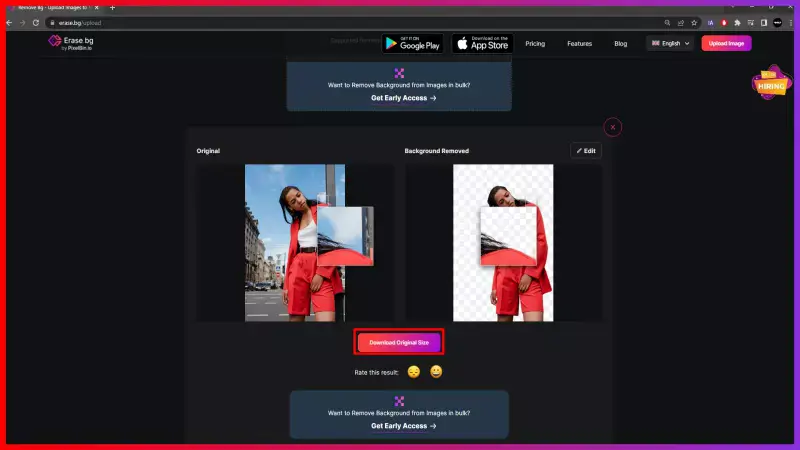
Step 6- On the other hand, if you want to edit the background more with different colors and patterns. Click the “Edit” option on the top right corner of your image. This will further display the two options for editing ‘Image’ and ‘color’. The image option provides you with different templates for the background of your image. The color option by Erase.bg lets you choose multiple solid colors for the background. You may choose and further select ‘download’ to save the new modified image of your product.
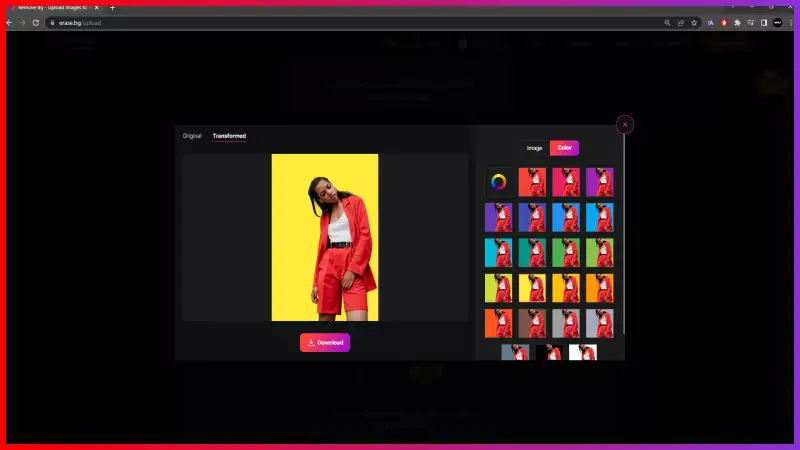
FAQ's
To remove the background for ShopGoodwill images follow the following simple steps:
Step 1 - First download the Erase.bg application on your mobile devices.
Step 2 - After the page of the software is displayed. You may select the image you wish to change by selecting the "Upload Image" option.
Step 3 - Once your image is uploaded in the software, your screen will display the message "Processing image, please wait..."
Step 4 - Do not worry. It will take a few seconds. Your chosen image will in a few seconds have a transparent background.
Step 5 - Once the background is ready. You may click "Download Original Size" to save the image to your device to use it for the ShopGoodwill e-commerce platform.
To change the background of your product’s picture for ShopGoodwill, refer to the following few points.
Step 1 - First, you need to download the Erase.bg application on your mobile device.
Step 2 - After navigating to the main page of Erase.bg, you may click on the upload option for the further process.
Step 3 - The screen displays the message "Processing image. Please wait...".
Step 4 - It doesn't take long. The background of the selected image becomes transparent in a few seconds.
Step 5 - You can click ‘Download Original Size’ to save the image.
Step 6 - If you still want to modify it. Click the 'edit' option on the top right corner of the image. Now choose anyone from 'image' or 'color'. You will see varieties of templates by clicking the image option. Whereas to apply solid color to the background of the image, you may choose the color option.
Step 7 - If satisfied with the modification, click on the 'download' option.
The following are five small steps to edit the background of the image for ShopGoodwill:
- Click Erase.bg
- Upload the image.
- Click on ‘change background’.
- Click on the ‘edit’ on the top right side of the image.
- If you want solid color as the image background, chose ‘Color’. In case you need a template for the background click on ‘image’.
- Download the transformed image.
Why Erase.BG
You can remove the background from your images of any objects, humans or animals and download them in any format for free.
With Erase.bg, you can easily remove the background of your image by using the Drag and Drop feature or click on “Upload.”
Erase.bg can be accessed on multiple platforms like Windows, Mac, iOS and Android.
Erase.bg can be used for personal and professional use. Use tools for your collages, website projects, product photography, etc.
Erase.bg has an AI that processes your image accurately and selects the backgrounds to remove it automatically.
You won’t have to spend extra money or time hiring designers, green screens and organising special shoots to make your image transparent.