Change or Remove Background (BG) from PNG Images Online
Are you tired of struggling with complex software or spending hours manually editing PNG images to change or remove their backgrounds? Look no further Welcome to Erase.bg is your ultimate solution for seamlessly changing or removing backgrounds from online PNG images.
Our innovative AI-powered tool simplifies the process, offering a user-friendly experience that anyone can master. With just a few clicks, you can transform your PNG images, effortlessly removing unwanted backgrounds and achieving professional results in no time.
Say goodbye to frustration and hello to efficiency with Erase.bg. Whether you're converting JPG to PNG and need to remove the background or simply want to erase the background from your PNG images, our tool has you covered. Experience the convenience of eraser bg technology combined with the flexibility of a JPG to PNG converter background remover all in one intuitive platform.
Unlock the power of Erase.bg today and take your image editing to the next level. Say goodbye to cumbersome software and hello to seamless background removal with just a click of a button. Try it now and see the difference for yourself.
What Are PNG Images?
PNG (Portable Network Graphics) images are a popular file format for storing raster graphics, commonly used for web graphics and digital photography. Unlike other image formats like JPEG, PNG images support lossless compression, meaning they maintain their high quality even after compression. This makes PNGs ideal for images with text, graphics, or sharp edges, where maintaining image clarity is crucial.
One notable feature of PNG images is their support for transparent backgrounds, allowing parts of the image to be see-through. This makes them versatile for web design, logos, and overlays. Additionally, PNGs support various color depths, including grayscale, true color, and indexed color, providing flexibility for various applications.
Overall, PNG images are favored for their high-quality compression, transparency support, and versatility in digital media, making them a go-to choice for designers, developers, and photographers alike.
How To Change Or Remove The Background From PNG Images?
Introducing Erase.bg your ultimate solution for effortlessly changing or removing backgrounds from PNG images. Whether you're converting JPEG to PNG and need to remove the background, or seeking a convenient JPG to PNG background remover, Erase.bg has you covered.
With just a few clicks, Erase.bg transforms your images, offering a seamless experience in converting JPG to PNG while effectively removing unwanted backgrounds. Say goodbye to tedious manual editing and welcome the efficiency of Erase.bg, the top choice for those seeking a hassle-free way to convert JPG to PNG and erase backgrounds effortlessly. Try Erase.bg today and experience the power of simplified image editing.
Step 1 - Click on the dialogue box that reads Upload Image or you can also drag and drop the image on the page.
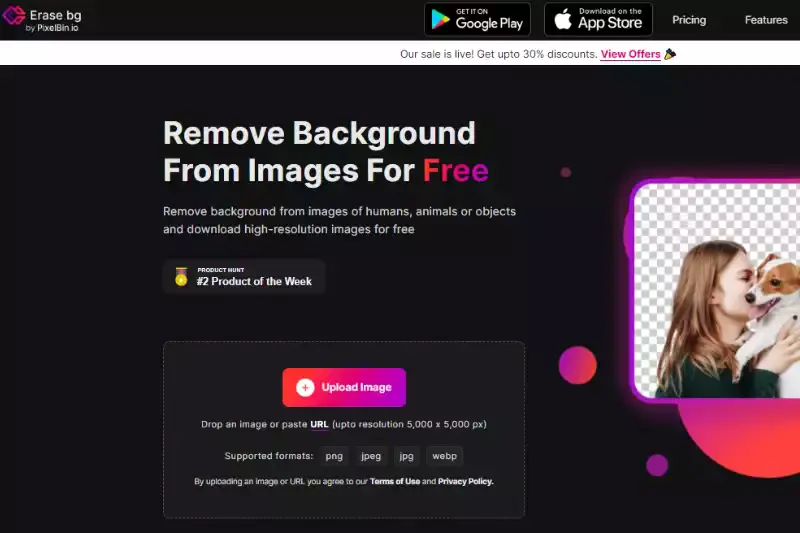
Step 2 - A message will appear on the screen that says, Uploading image, please wait… and during this time, Erase.bg’s AI will perform its wonders to remove the background from the PNG image of your choice.
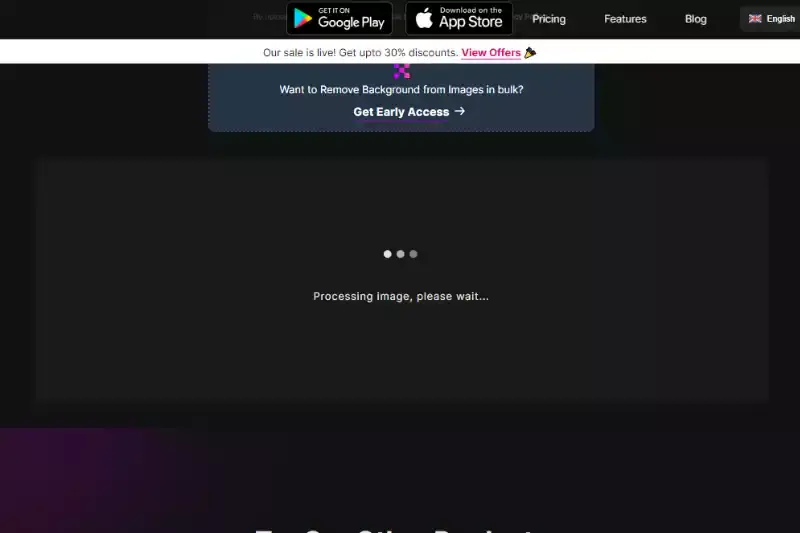
Step 3 - If you want to remove something or edit the image, you will see an Edit option on the top right corner of the Background Removed image.
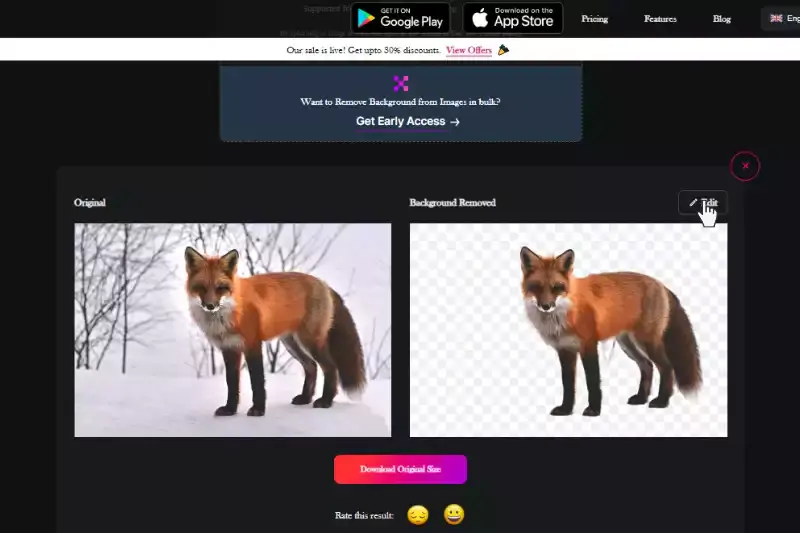
Step 4 - Download the image in your chosen format to your preferred destination.
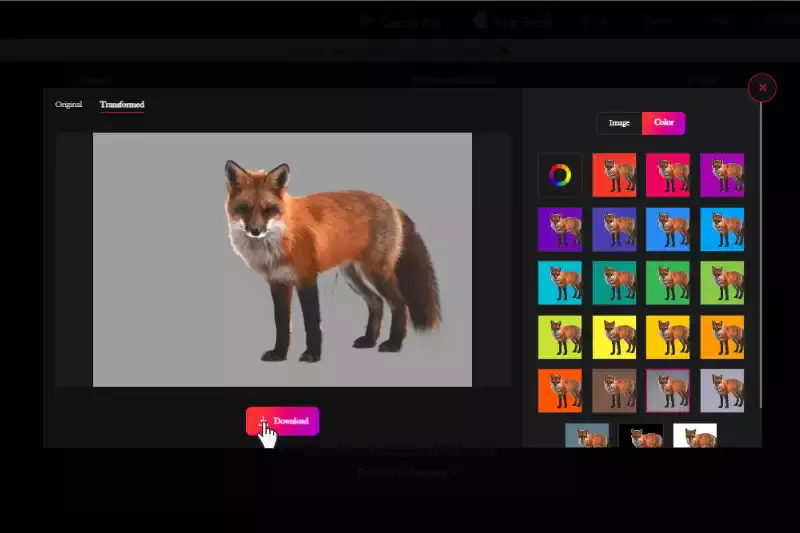
Benefits Of Changing Or Removing Background From PNG Images
Introducing the benefits of changing or removing backgrounds from PNG images. By utilizing tools like Erase.bg, you can enhance your images and elevate your visual content. Here are five advantages:
- Enhanced Aesthetics: Removing backgrounds from PNG images instantly improves their visual appeal, making them more professional and captivating.
- Improved Focus: By eliminating distracting elements, such as cluttered backgrounds, the main subject of your image becomes the focal point, enhancing its impact.
- Versatility: Transferring from JPG to PNG with background removal offers versatility, allowing images to integrate into various designs and platforms seamlessly.
- Time Efficiency: Erase.bg streamlines the process, saving you valuable time and effort compared to manual background removal methods.
- Increased Engagement: Professionally edited images grab attention and encourage audience engagement, ultimately boosting the effectiveness of your visual content.
Alternatives For removing And Changing Background From PNG Images
Introducing Erase.bg, a cutting-edge tool revolutionizing background removal from PNG images. With its intuitive interface and advanced algorithms, Erase.bg offers seamless and efficient background removal, ensuring your images stand out with professional clarity. Now, let's explore 10 alternatives for changing and removing backgrounds from PNG images:
Erase.bg
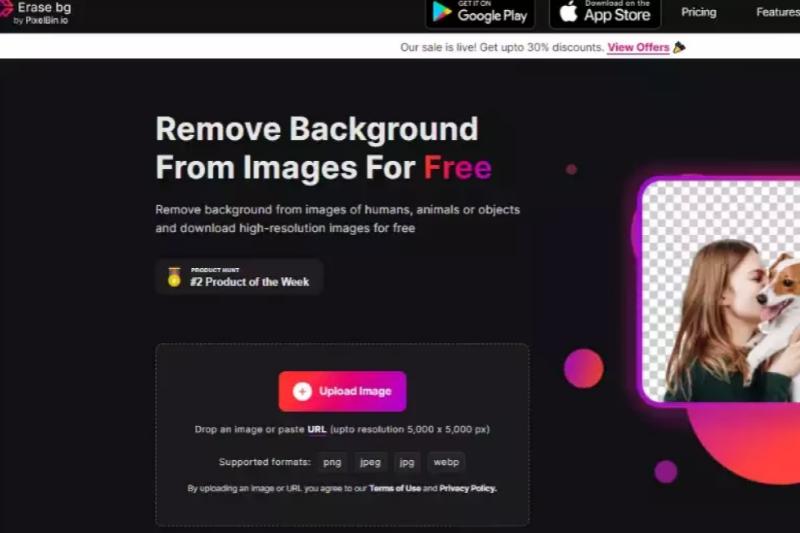
Erase.bg is an innovative online tool that simplifies changing or removing backgrounds from PNG images. Using advanced AI technology, Erase.bg accurately detects and removes backgrounds, delivering professional-grade results with just a few clicks. Its intuitive interface makes it accessible to users of all skill levels, allowing for quick and effortless background editing.
Whether you're a graphic designer, photographer, or content creator, Erase.bg offers a streamlined solution for enhancing your images. With its speed and precision, Erase.bg empowers users to achieve stunning visuals without complex software or extensive editing experience.
Remove.bg
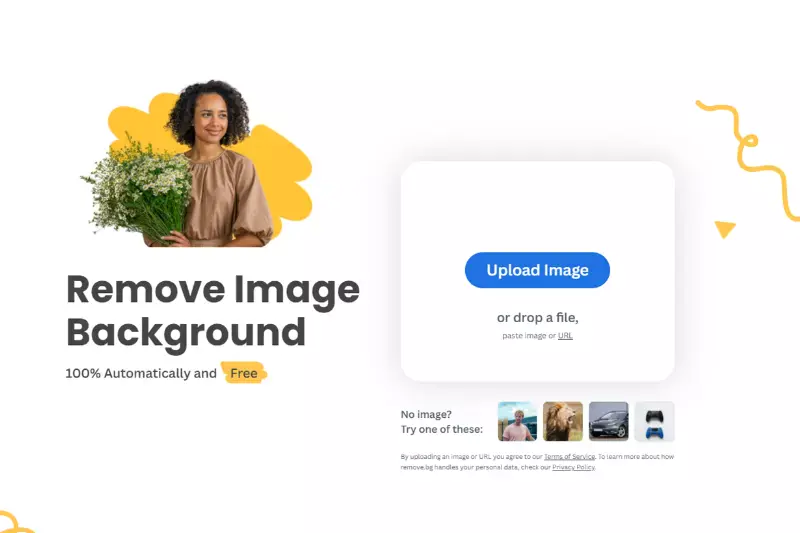
Remove.bg is a powerful online tool designed to remove backgrounds from PNG images effortlessly. Using advanced AI technology, Remove.bg accurately detects and eliminates the background from any image, leaving you with a clean and transparent foreground. Its user-friendly interface makes the process quick and intuitive – simply upload your PNG image, and Remove.bg automatically processes it, delivering instant results.
Whether you're a graphic designer, photographer, or social media enthusiast, Remove.bg streamlines your workflow by eliminating the need for tedious manual background removal. With its precision and efficiency, Remove.bg empowers users to create stunning visuals without the hassle of traditional editing methods.
Clipping Magic
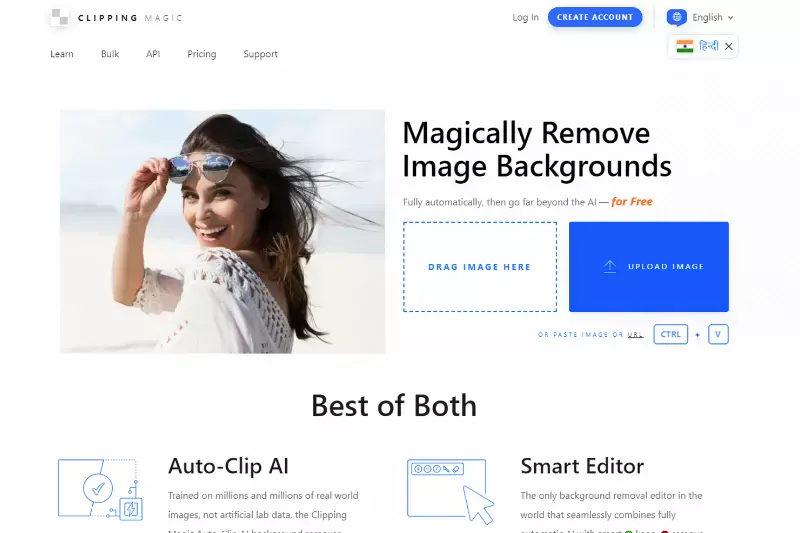
Clipping Magic is a user-friendly online tool designed to simplify changing or removing backgrounds from PNG images. With its intuitive interface, users can easily trace the foreground object they want to keep and the background they wish to remove using simple brush strokes. The tool then employs advanced algorithms to accurately separate the foreground from the background, resulting in clean and precise cutouts.
Additionally, Clipping Magic offers features like edge refinement and color adjustment to fine-tune the cutout further. Whether you're a professional graphic designer or a hobbyist, Clipping Magic provides a hassle-free solution for creating stunning images with transparent backgrounds.
Adobe Photoshop
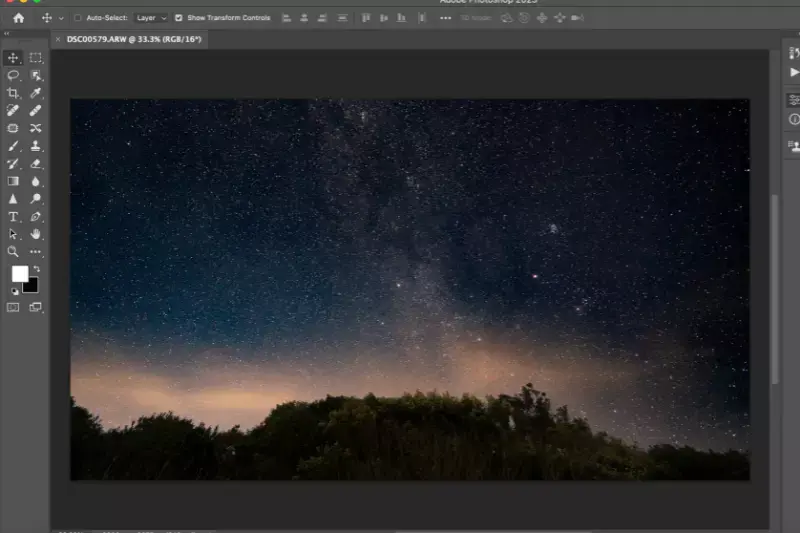
Adobe Photoshop is a versatile software widely used for editing images, including changing or removing backgrounds from PNG images. With its powerful tools and features, users can employ techniques such as selection tools, layer masks, and the magic wand tool to isolate objects and effectively remove backgrounds. Additionally, Photoshop offers advanced features like the Refine Edge tool and the Select and Mask workspace, which allow for precise selection and fine-tuning of edges, resulting in clean and professional-looking cutouts.
While Adobe Photoshop requires a subscription and has a steeper learning curve than some online tools, its robust capabilities make it a go-to choice for professional graphic designers and photographers.
GIMP (GNU Image Manipulation Program)

GIMP, short for GNU Image Manipulation Program, is a free and open-source raster graphics editor widely used for tasks like changing or removing backgrounds from PNG images. Offering a comprehensive set of tools similar to Adobe Photoshop, GIMP provides selection tools, layer masks, and the magic wand tool to facilitate background removal.
Users can leverage features such as the Foreground Select and Paths tools for precise selections and masking. Despite lacking some advanced features present in Photoshop, GIMP is a powerful alternative for users seeking a free solution for image editing tasks, including background removal. Its active community and extensive documentation further enhance its usability and appeal.
Canva
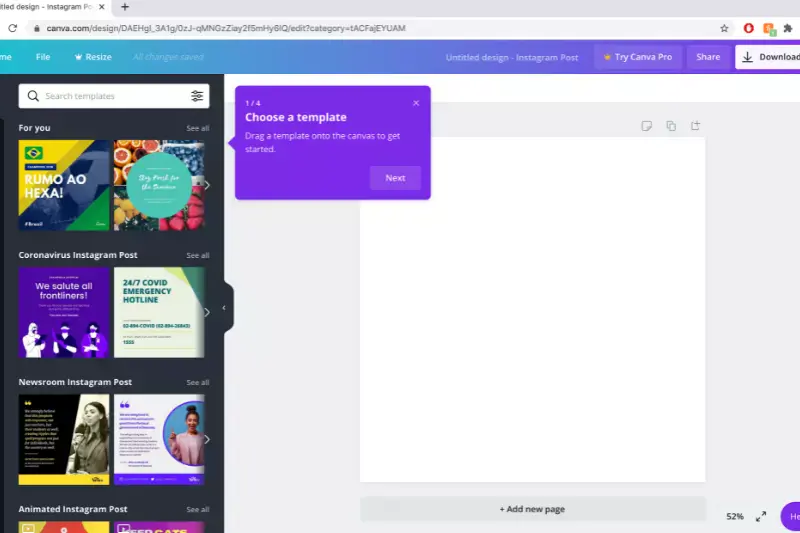
Canva, a popular graphic design platform, offers an intuitive interface for changing or removing backgrounds from PNG images. With its user-friendly drag-and-drop functionality, Canva allows users to upload their images and access various editing tools, including background removal features. Canva simplifies the process by providing pre-designed templates and a library of elements, making it easy for users to create professional-looking designs with transparent backgrounds.
While Canvas background removal tool may offer a different level of precision than dedicated software like Photoshop, it is a convenient option for users looking to edit their images quickly without extensive technical knowledge.
Pixlr
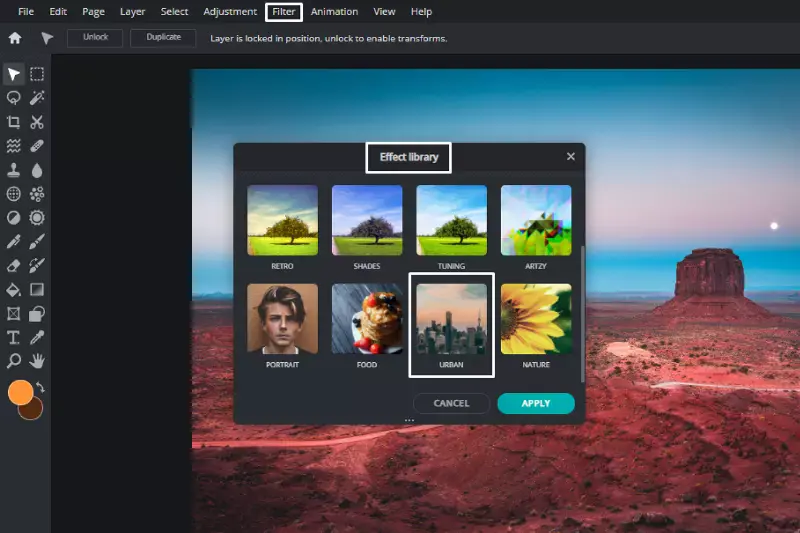
Pixlr is a versatile online photo editing tool that offers background removal functionality for PNG images. With its user-friendly interface and robust editing features, Pixlr allows users to change or remove backgrounds from their images easily. The platform provides various selection tools and editing options, including the Magic Wand tool, Lasso tool, and Eraser tool, enabling users to remove backgrounds accurately. Additionally, Pixlr offers layers functionality, allowing users to work non-destructively and fine-tune their edits effectively.
While Pixlr may not offer the same advanced features as professional software like Photoshop, it provides a convenient and accessible solution for users seeking to edit their images online.
PhotoScissors
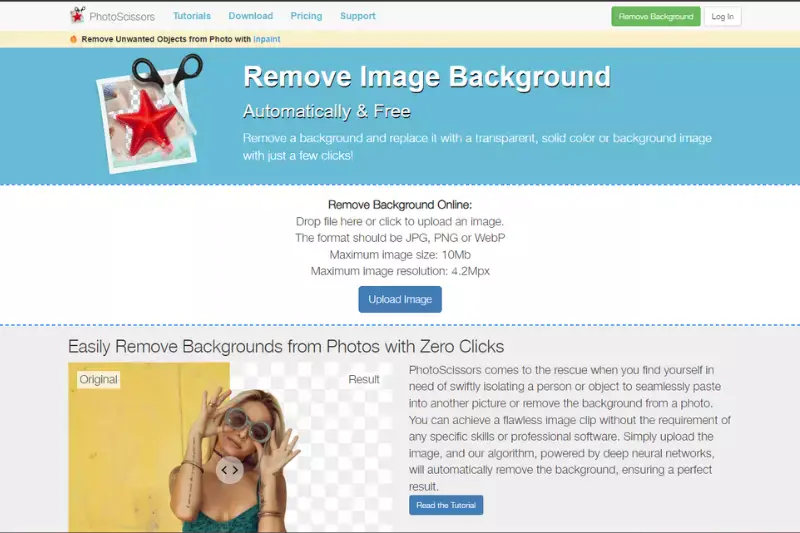
PhotoScissors is a dedicated background removal tool designed to simplify changing or removing backgrounds from PNG images. With its intuitive interface and advanced algorithms, PhotoScissors enables users to isolate foreground objects from their backgrounds with precision effortlessly. The tool offers a user-friendly approach, allowing users to mark areas to keep and remove, resulting in a clean and accurate cutout.
Additionally, PhotoScissors provides features such as feathering and edge refinement to ensure smooth transitions between the foreground and background. Whether you're a beginner or a professional, PhotoScissors offers a hassle-free solution for editing PNG images and achieving professional-looking results.
Fotor
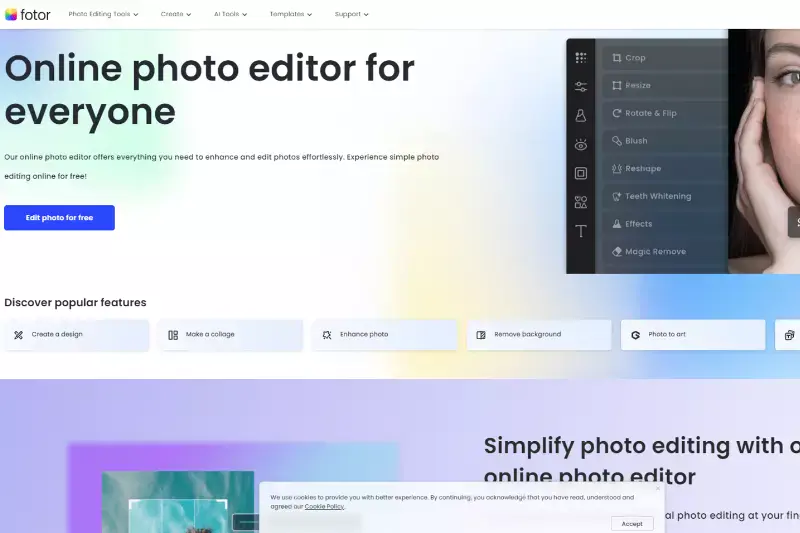
Fotor is a versatile online photo editing tool with a background removal feature to change or remove backgrounds from PNG images. It offers a user-friendly interface with intuitive controls, making it accessible for beginners and experienced users. With Fotor's background removal tool, users can quickly isolate subjects from their backgrounds with just a few clicks.
The tool uses advanced algorithms to detect and remove backgrounds accurately, providing clean and precise cutouts. Additionally, Fotor offers various editing options such as filters, effects, and adjustments to enhance the overall appearance of images. Whether creating professional graphics or simply editing personal photos, Fotor provides a convenient and efficient solution for background removal.
PicMonkey
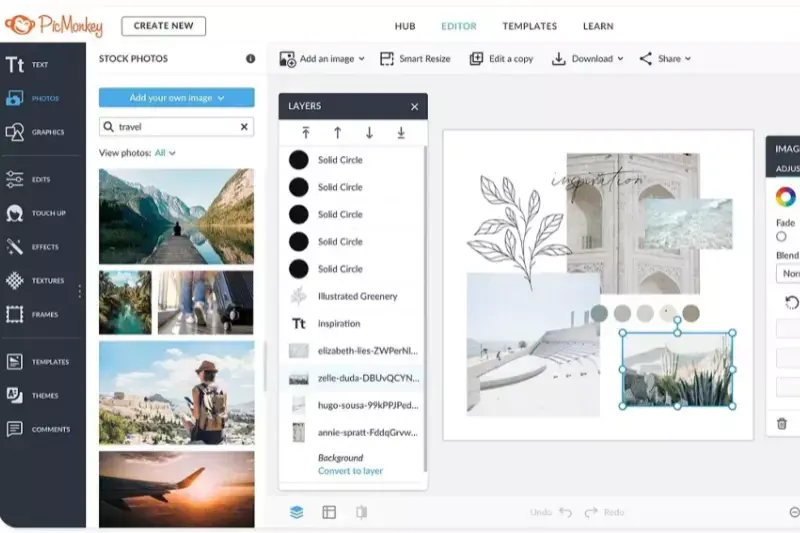
PicMonkey is an online photo editing and graphic design tool that offers a background removal feature for PNG images. With its intuitive interface and robust editing tools, PicMonkey allows users to change or remove backgrounds from their images easily. The background removal tool in PicMonkey utilizes advanced algorithms to accurately detect and isolate subjects, providing clean and precise cutouts. Users can refine their selections using manual editing to ensure the desired results. Additionally, PicMonkey offers a wide range of creative features such as filters, effects, overlays, and text tools to enhance and customize images further.
Whether editing photos for personal use or creating professional graphics, PicMonkey provides a versatile solution for background removal and photo editing needs.Each tool provides unique features and capabilities for background removal, catering to various user preferences and requirements. Whether you're a professional designer or a casual user, these alternatives offer versatile solutions for transforming your PNG images effortlessly.
Why Choose Erase.bg For Removing The Background For PNG Images?
Erase.bg is an exceptional tool for removing backgrounds from PNG images due to its unparalleled efficiency, accuracy, and user-friendly interface. Here's why it's the top choice:
- Precision: Erase.bg employs advanced AI technology to detect and remove backgrounds precisely, ensuring clean and professional-looking results every time.
- Speed: With Erase.bg, background removal is lightning-fast, allowing users to process images quickly and efficiently, saving valuable time.
- Ease of Use: Its intuitive interface makes it incredibly easy for anyone to remove backgrounds from PNG images effortlessly, regardless of their level of expertise.
- No Manual Editing Required: Unlike many other tools, Erase.bg eliminates the need for tedious manual editing thanks to its automatic background removal capabilities.
- Cost-Effective: Erase.bg offers a cost-effective solution without compromising on quality, making it accessible to individuals and businesses alike.
Overall, Erase.bg delivers fast, accurate, and hassle-free background removal, making it the go-to choice for anyone looking to enhance their PNG images.
Conclusion
Erase.bg emerges as the ultimate solution for removing backgrounds from PNG images. Its blend of precision, speed, ease of use, and cost-effectiveness makes it the top choice for individuals and businesses seeking to effortlessly elevate their images with clean and professional-looking backgrounds.
FAQ's
Making a PNG image’s background transparent is very easy, thanks to Erase.bg. You can do so by sticking to these steps:
Step 1: Go to Erase.bg and click on “Upload Image” or use the drag and drop feature to remove the background of your selected PNG image.
Step 2: Once your image is successfully uploaded, you will see a message “Uploading image, please wait…”
Step 3: Hang tight for three to four seconds as the AI works on making your PNG image transparent.
Step 4: Download the image in the format of your choice.
Changing the background from a PNG image can be done effortlessly using Erase.bg. All you have to do is adhere to these steps:
Step 1: Click on the “Upload Image” option and upload the image you want to edit or use the Drag & Drop feature. You can also paste the image URL that you want to change the background.
Step 2: You will need to hang tight for three to five seconds as the Erase.bg’s AI works on removing the background of your PNG image.
Step 3: Once the background is removed, click on the Edit option, and there, you will be able to change the background of your image.
Step 4: You will get two options, Image and Color. You can pick the background you want for your PNG image and then download it.
You can use Erase.bg’s AI to remove the white background from your PNG image. The image will get converted into a transparent format.
You can use Erase.bg’s robust features to remove any unwanted object from the background of a PNG image within a couple of seconds. The impressive AI reconstructs the image area from the pixels around the boundary of the subject. You can then use the erase tool and remove any undesirable object from the background without hampering the rest of your image.
Saving a PNG image with a transparent background can be done quickly with Erase.bg. All you have to do is hit on the “Download Image” option and pick your preferred format.
Yes, you can change the background of a PNG image online using various tools, including erase.bg. Erase.bg is an online tool that uses advanced AI algorithms to remove the background from an image quickly and accurately.
Why Erase.BG
You can remove the background from your PNG images of objects, humans, or animals and download them in any format for free.
With Erase.bg, you can easily remove the background of your PNG image by using the Drag and Drop feature or click on “Upload.”
Erase.bg can be accessed on multiple platforms like Windows, Mac, iOS, and Android.
Erase.bg can be used for personal and professional use. Use tools for your collages, website projects, product photography, etc.
Erase.bg has an AI that processes your PNG image accurately and selects the backgrounds to remove it automatically.
You won’t have to spend extra money or time hiring designers, green screens, and organizing special shoots to make your PNG image transparent.