How to Make PNG Images Transparent?
In digital design and content creation, seamlessly integrating images without distracting backgrounds is paramount. Whether you're a seasoned graphic designer or a novice enthusiast, the quest to make PNG images transparent is a joint yet crucial endeavor. Look no further as we unveil the comprehensive resource you've been searching for. Our guide is designed to demystify the process and equip you with the tools and techniques to transform your images into stunning, transparent masterpieces effortlessly.
Are you tired of struggling with clunky software or tedious manual editing methods? Our transparent PNG maker is here to revolutionize your workflow. With intuitive controls and advanced algorithms, you'll be amazed at how quickly you can remove backgrounds and achieve flawless transparency. Say goodbye to pixelated edges and hello to professional-grade results with just a few clicks.
Join us on a journey of discovery as we delve into the world of transparent PNGs. Our guide covers everything from understanding the importance of transparent backgrounds to exploring the various methods and tools available. Whether you want to enhance your digital artistry or elevate your brand's visual identity, making PNG images transparent has always been challenging. Let's embark on this exciting adventure together and unlock the full potential of your creativity.
What Is A Transparent PNG?
A Transparent PNG, or Portable Network Graphics, is an image file format that supports transparency. Unlike other image formats like JPEG, which have a solid background, PNG images can have transparent areas, allowing them to blend seamlessly into different backgrounds.
This transparency feature makes PNG files highly versatile and useful for various purposes, including graphic design, web development, and digital marketing. Transparent PNG images are commonly used for creating logos, icons, and other graphical elements that need to be placed on different backgrounds or integrated into various designs.
They offer a lossless image quality and handle details well, making them an essential asset for designers and content creators looking to achieve professional and visually appealing results.
Why Is It Important To Make PNG Images Transparent?
Making PNG images transparent is essential for several reasons. Firstly, it allows for better integration of images into various designs and projects. With a transparent background, PNG images can seamlessly blend into different backgrounds without any visible edges or borders, enhancing the overall aesthetics of the design. Secondly, transparent PNG images offer greater flexibility and versatility in design.
They can be easily overlaid on other images or graphics, allowing for creative layering and composition. This flexibility opens up a wide range of possibilities for designers to experiment with different visual effects and compositions. Additionally, transparent PNG images are essential for creating logos, icons, and other graphical elements that need to be placed on different backgrounds.
By removing the background from PNG images, designers can ensure that their graphics look clean, professional, and visually appealing in any context. Overall, making PNG images transparent enhances the quality and usability of the images, making them more versatile and suitable for a variety of design purposes.
Things to keep In Mind While Making PNG Images Transparent
If you want to make your PNG images with a transparent background, there are a few things that you need to keep in mind, such as. First, you'll need to create a new image in your preferred editing program. Make sure the background is set to transparent before you begin adding your graphics or text. You can then save the image as a PNG file and upload it to your website or blog.
If you want to add a transparent PNG image to an existing image, you'll need to use an image editing program that supports layers. Place the transparent PNG image on its layer and position it over the image you want to use it with. You can save the file as a JPEG or GIF and upload it to your website or blog.
Also, avoid using too many colors in your image, as this can make the file size larger than it needs. Also, make sure that the background color you choose for your image is consistent with the colors used on your website or in your design so that the transparency looks natural.
How To Make A Transparent PNG With Erase.bg?
Looking to make your PNG images transparent effortlessly? Look no further than Erase.bg! With Erase.bg, you can seamlessly remove the background from your images, leaving you with clean and transparent PNG files. Whether you're editing product photos, creating logos, or designing graphics for your website, Erase.bg makes the process quick, easy, and hassle-free.
Simply upload your image, let Erase .bg work its magic, and download your transparent PNG file in seconds. Say goodbye to tedious manual editing and hello to stunning, professional-looking images with Erase.bg. Try it now and make your PNG images transparent in just a few clicks!
Step 1 - First, we need to find an image that we want to make transparent. For this example, we'll use a picture of a dog.
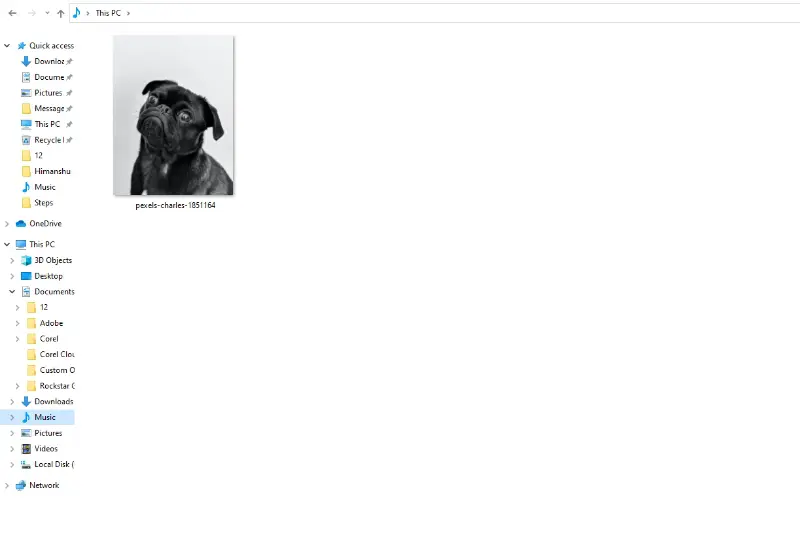
Step 2 - Next, we need to go to the website Erase.bg and upload the image using the “Upload image” option. You can also paste the image address by clicking on the “URL” button.
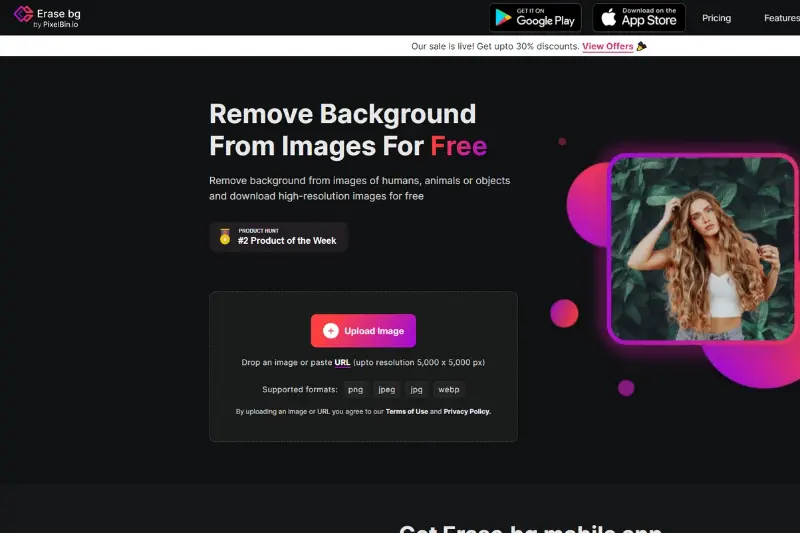
Step 3 - Once the image is uploaded, hit the “Submit” button and wait two to three seconds for AI algorithms to process the image. You will see the message that reads, “Processing image; please wait”.
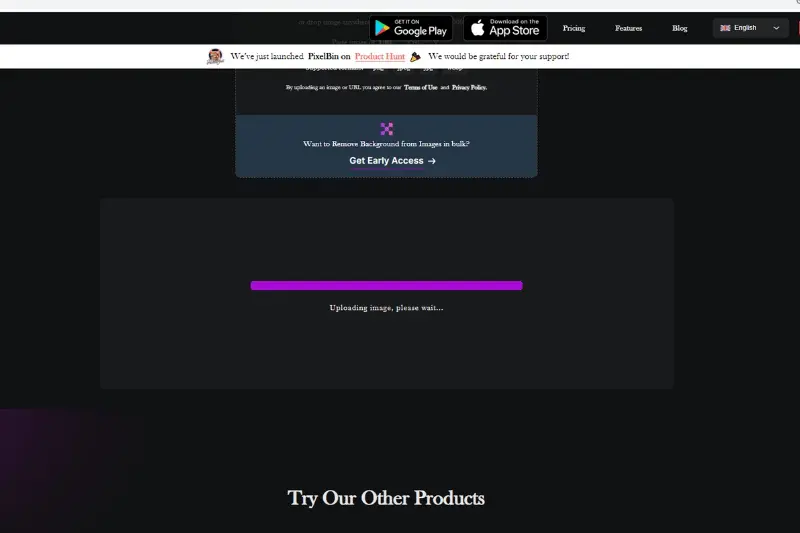
Step 4 - When the processing is over, you can see that the image's background has been removed. You can download the image, or if you aren’t satisfied with the results, click on the “Edit” button and choose a preferred background according to your priorities. Apply it and download the image.
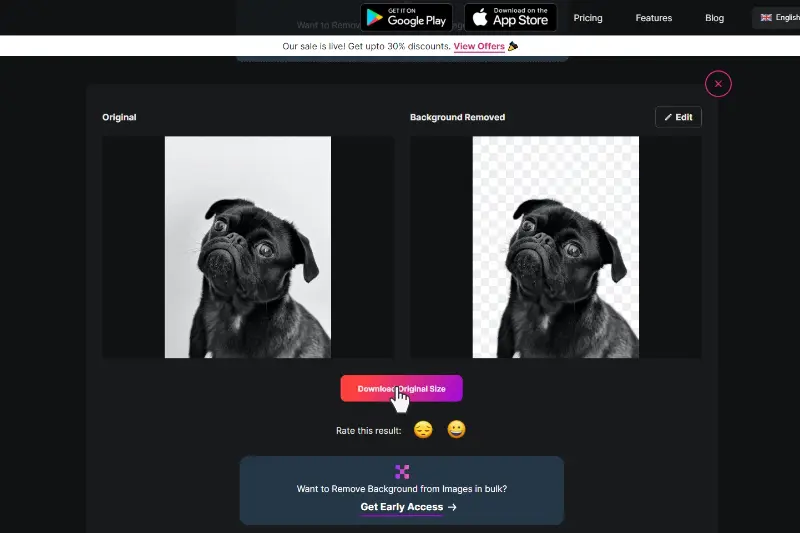
How to Make A Transparent PNG With Adobe Photoshop?
Adobe Photoshop is a powerful tool widely used for graphic design and image editing, including the creation of transparent PNG images. With its advanced features and precise editing capabilities, Photoshop allows users to remove backgrounds and easily make PNG images transparent.
By leveraging tools such as the Magic Wand tool, selection tools, and layer masks, users can achieve accurate background removal and create transparent PNGs seamlessly integrating into various designs and projects. Whether for professional use or personal projects, Adobe Photoshop remains a go-to solution for making PNG backgrounds transparent, providing users with unparalleled control and flexibility in their creative endeavors.
Step 1 - Open the image in Photoshop.
Step 2 - Go to the "Layer" menu and select "Add Alpha Channel."
Step 3 - Select the "Brush" tool from the toolbar.
Step 4 - Make sure that the "foreground color" is set to black, and then move the brush over the areas of the image that you want to be transparent.
Step 5 - Save the image as a PNG file. And that's all there is to be done! Now you know how to create transparent PNG images using Adobe Photoshop!
Make A Transparent PNG With GIMP
GIMP, an open-source graphic editing software, offers users a free and powerful solution for creating transparent PNG images. With its extensive array of features, including alpha channels and layer masks, GIMP provides the necessary tools to remove backgrounds and make PNG images transparent effortlessly.
Users can utilize tools like the Fuzzy Selection tool and Alpha Channel to precisely select and remove backgrounds, resulting in high-quality transparent PNGs. Whether you're a beginner or an experienced graphic designer, GIMP's intuitive interface and comprehensive editing capabilities make it an excellent choice for anyone looking to create transparent PNG images without any cost.
Step 1 - Start by opening the image in the program.
Step 2 - Click on the “Layer” menu at the top of the window and select “Transparency.”
Step 3 - Next, click on the “Add Alpha Channel” option.
Step 4 - Finally, use the eraser tool to remove the background from the image.
Step 5 - When you’re finished, save the image as a PNG file.
Making A Transparent PNG On A Mobile
Creating a transparent PNG on a mobile device is possible with various apps available on both Android and iOS platforms. Many photo editing apps offer features to remove backgrounds and save images with transparent backgrounds in PNG format.
Apps like Adobe Photoshop Express, Pixlr, and Background Eraser provide intuitive tools to select and erase backgrounds, allowing users to save images as transparent PNGs directly on their mobile devices. Whether you're on the go or prefer editing photos on your smartphone or tablet, these mobile apps empower users to make transparent PNGs quickly and easily, right from the palm of their hand.
Step 1 - Find an image editor. Many image editors are available for mobile phones, so find one you're comfortable using. Some popular options include Adobe Photoshop Express, PicsArt, and Photo Editor by Aviary.
Step 2 - Open the image you want to make transparent in the editor.
Step 3 - Select the "Erase" tool and start erasing the image's background. You'll need to be careful not to erase any important area of the image itself.
Step 4 - Once satisfied with the result, save the image as a PNG file. When prompted, select "transparent" for the background color so that the final product has a transparent background.
Step 5 - That's it! You now have a transparent PNG that can be used wherever you need it.
Using Lunapic to Make A Transparent PNG With Online Transparency Maker
Lunapic is a popular online image editing tool that offers a simple and efficient way to make transparent PNG images using its online transparency maker feature. With Lunapic, users can easily remove backgrounds from their images and save them in PNG format with transparent backgrounds.
The tool provides intuitive controls for selecting and erasing backgrounds, allowing users to customize the transparency level as needed. Whether you're editing photos for personal projects or professional purposes, Lunapic's online transparency maker offers a convenient solution for creating transparent PNG images effortlessly.
Step 1 - Go to lunapic.com and upload the PNG image you want to make transparent.
Step 2 - Select the "Transparency" tool from the left sidebar.
Step 3 - Adjust the transparency level using the slider until you're happy with the result.
Step 4 - Click "Apply" and "Download" to save your transparent PNG.
Top 10 Tools To Make A Transparent PNG
Discover the magic of transparent PNG images with our curated list of top-notch software tools. Whether you're a seasoned graphic designer or just starting, these tools offer the perfect solution for creating stunning transparent PNGs.
There's something for everyone, from industry-standard programs like Adobe Photoshop to user-friendly online platforms like Canva. Say goodbye to cluttered backgrounds and hello to endless creative possibilities. Join us as we explore the best software options to take your transparent PNG game to the next level.
Erase.bg
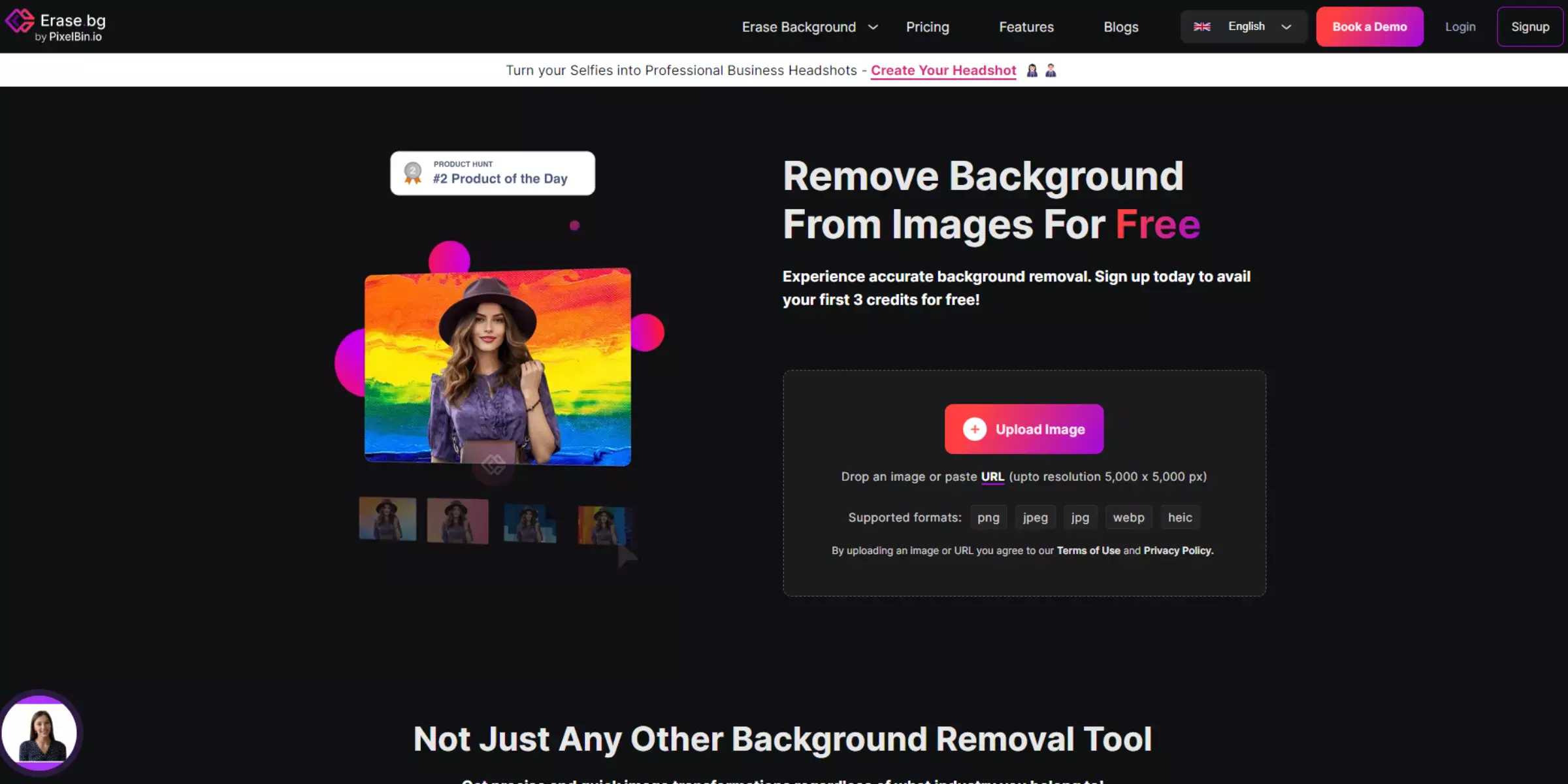
Erase.bg is an innovative tool designed to streamline the process of creating transparent PNG images. As a transparent PNG maker, Erase.bg offers a user-friendly platform that allows users to effortlessly remove backgrounds from images, resulting in professional-looking transparent images. Whether you're a graphic designer, marketer, or simply someone looking to enhance their photos, Erase.bg provides a quick and efficient solution.
With its intuitive interface and advanced background removal technology, Erase.bg empowers users to easily achieve transparent backgrounds for their images, unlocking endless creative possibilities. Say goodbye to tedious manual editing and hello to seamless transparency with Erase.bg.
Adobe Photoshop
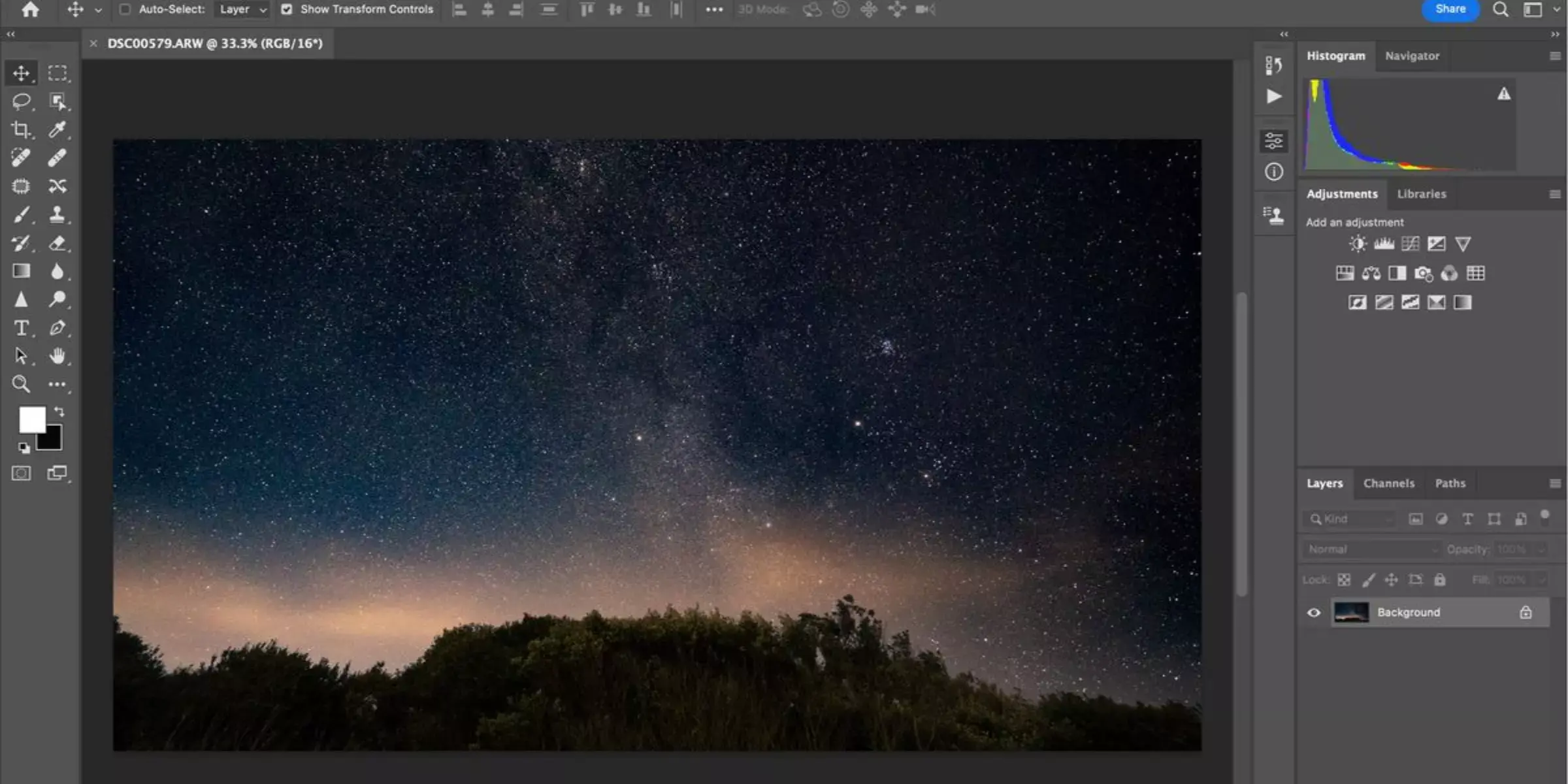
Adobe Photoshop is a powerhouse in the world of graphic design and image editing. Renowned for its extensive array of tools and features, Photoshop offers unparalleled flexibility and precision for creating transparent PNG images. Whether you're a professional designer or a hobbyist, Adobe Photoshop provides robust capabilities for removing backgrounds and crafting transparent images with ease.
With its intuitive interface and comprehensive editing options, Photoshop allows users to achieve flawless transparency while retaining the highest quality and detail in their images. As a leading software in the industry, Adobe Photoshop continues to set the standard for transparent PNG creation and graphic design excellence.
GIMP
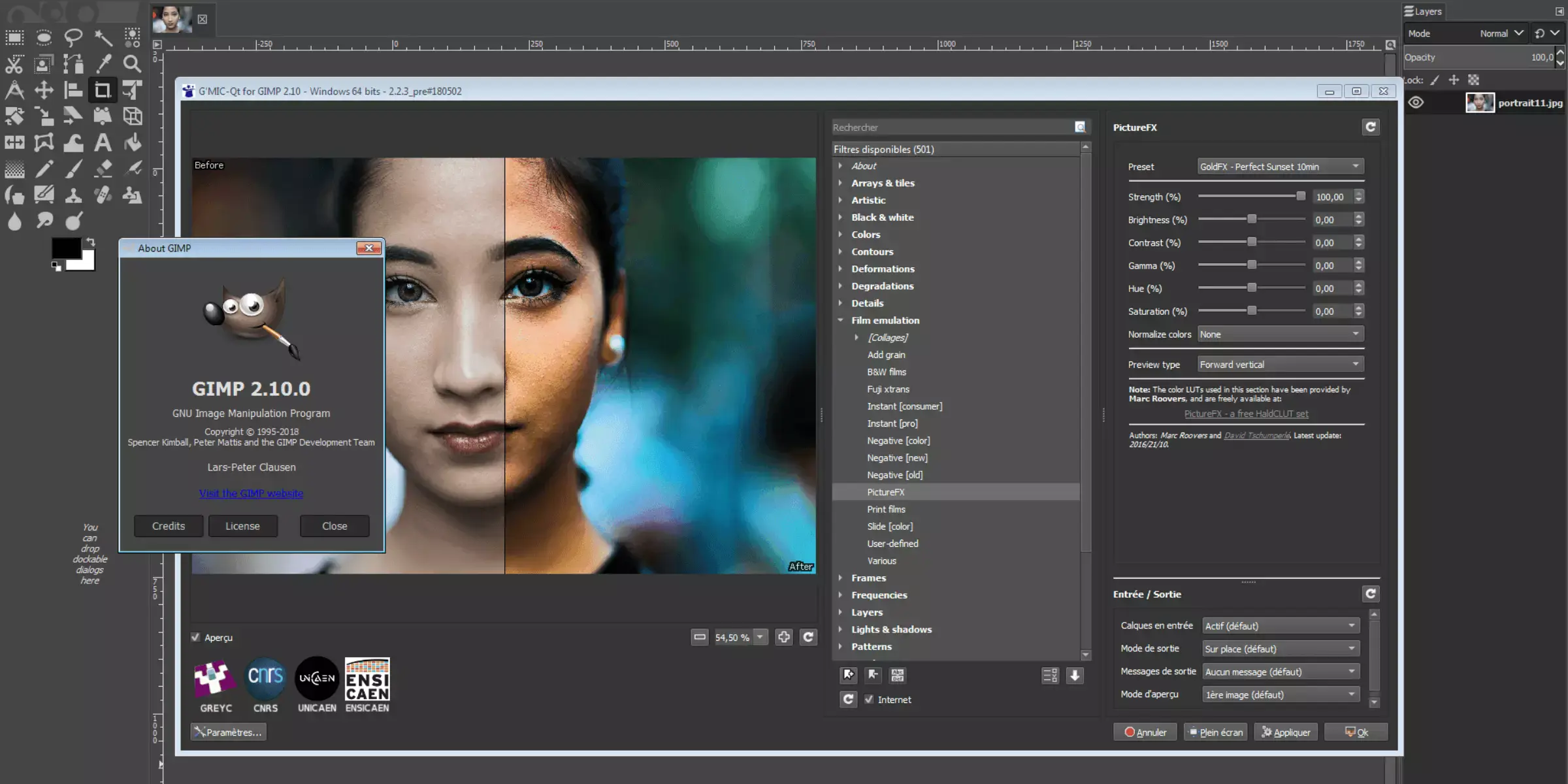
GIMP, an open-source image editing software, empowers users to make PNG backgrounds transparent with its versatile set of tools. Ideal for both beginners and experienced designers, GIMP offers a user-friendly interface and powerful features for precise background removal.
With its intuitive selection tools and layer-based editing capabilities, GIMP enables users to seamlessly remove backgrounds from PNG images and create transparent backgrounds with ease. Whether you're editing photos, designing graphics, or creating digital art, GIMP provides the tools you need to make PNG backgrounds transparent and achieve professional-quality results.
Photopea
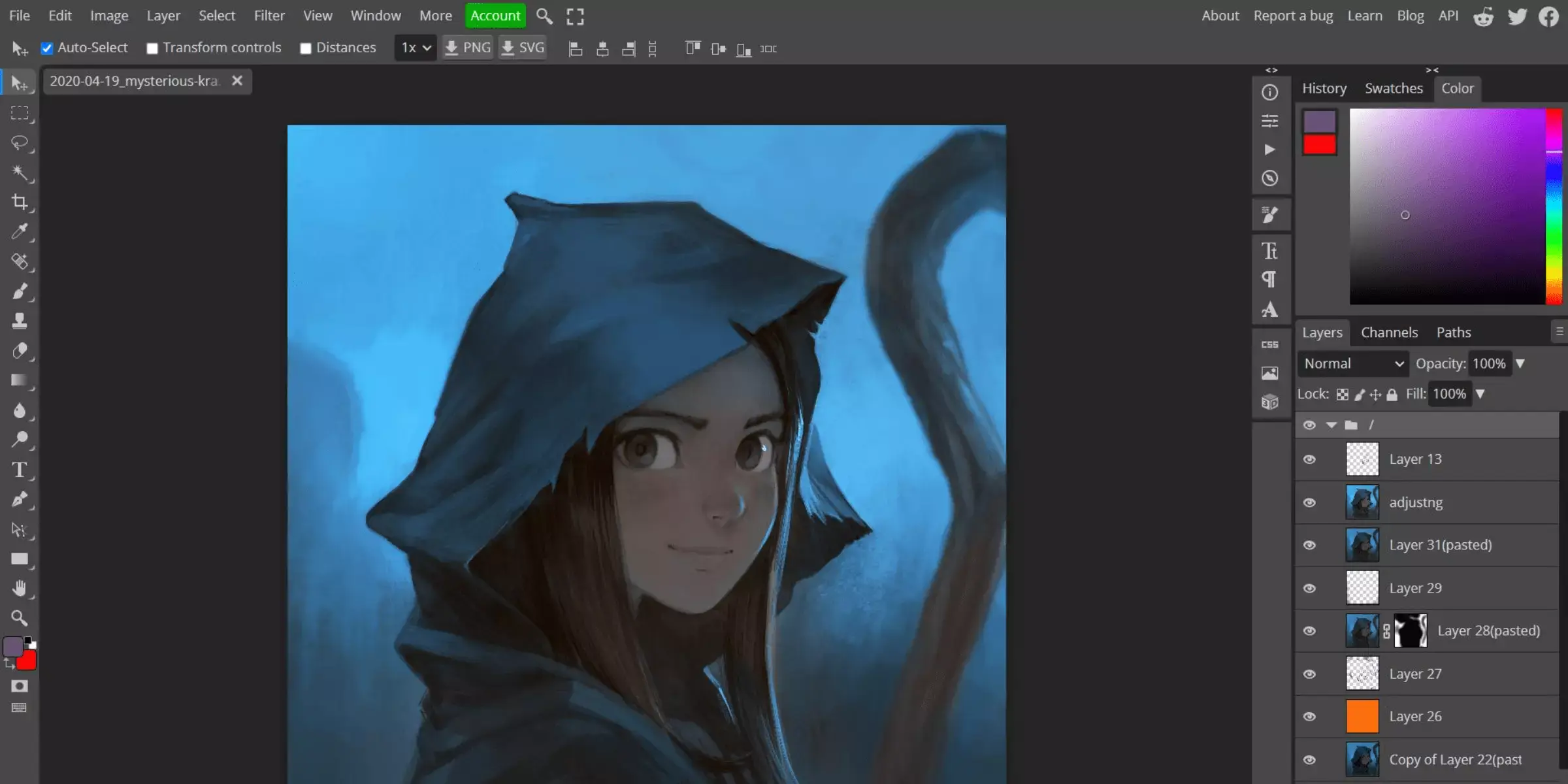
Photopea is a versatile online image editor that allows users to make PNG images transparent easily. With its intuitive interface and robust features, Photopea makes it simple for users to remove backgrounds and create transparent PNG images.
Whether a beginner or an experienced designer, Photopea offers the tools to achieve professional-quality results. Simply upload your PNG image, use the selection tools to remove the background, and save your transparent PNG file. With Photopea, making PNG images transparent has always been challenging.
Canva
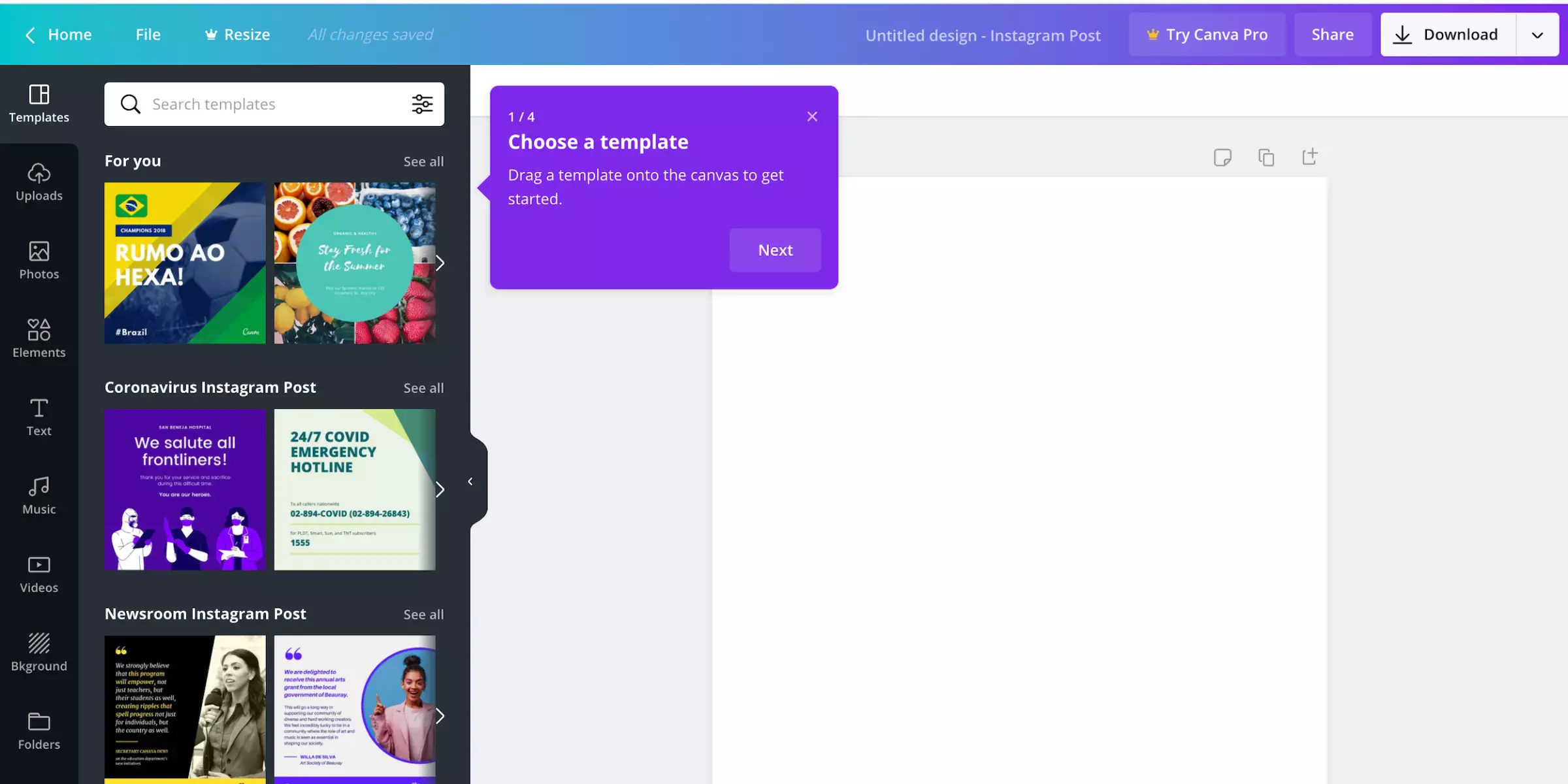
Canva is a popular graphic design platform that offers a simple and intuitive way to make transparent PNG images. With its user-friendly interface and extensive library of templates and design elements, Canva makes it easy for anyone to create stunning graphics.
To make a transparent PNG in Canva, simply upload your image, click on the background to select it, and then delete or make it transparent using the "Background Remover" tool. With Canva, you can quickly and easily create transparent PNG images for your projects, whether you're designing social media posts, presentations, or marketing materials.
Pixelmator
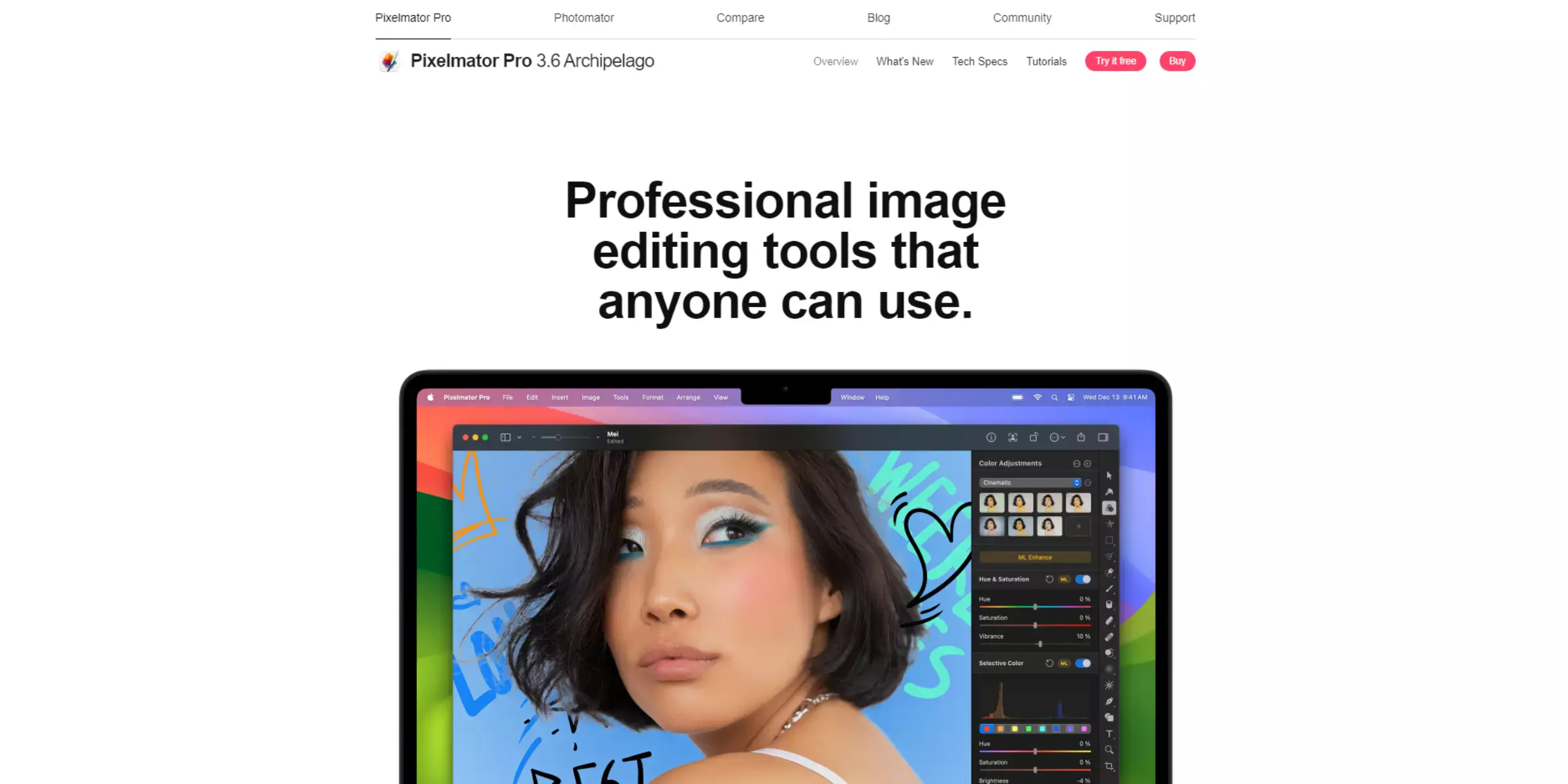
Pixelmator is a powerful image editing software designed specifically for Mac users. With Pixelmator, you can easily make a PNG background transparent. Its user-friendly interface and comprehensive editing tools make removing backgrounds from images and creating transparent PNG files simple.
To make a transparent PNG with Pixelmator, open your image in the software, use the selection tools to isolate the subject you want to keep, and then delete or make the background transparent. Pixelmator also offers advanced features like layer masks and blending modes, giving you complete edit control. Whether you're a professional designer or a hobbyist, Pixelmator is an excellent choice for creating transparent PNG images on Mac.
PaintShop Pro
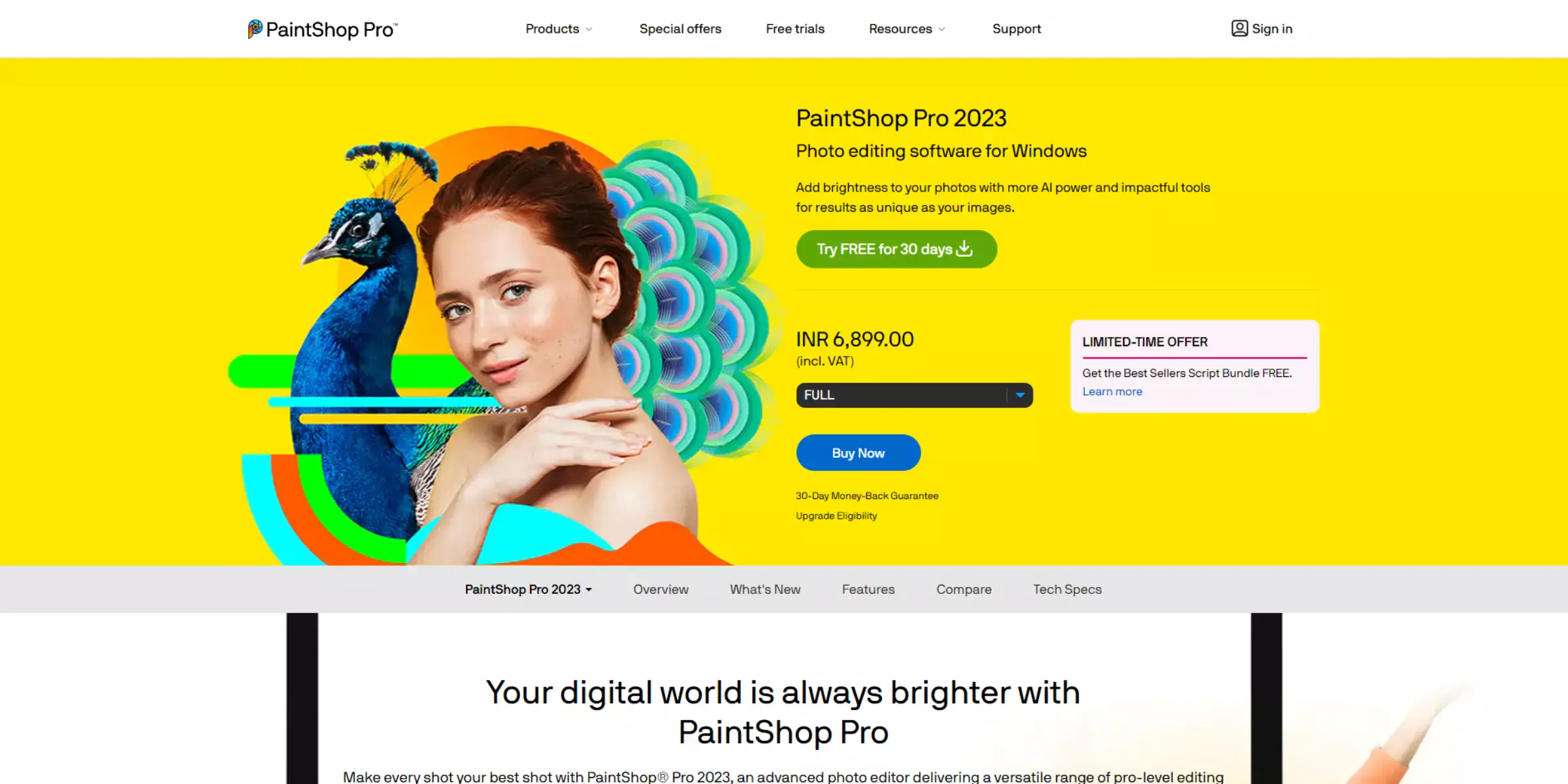
PaintShop Pro is a versatile graphic editing software allowing you to create transparent PNG images easily. With its intuitive interface and powerful tools, PaintShop Pro makes it simple to remove backgrounds and make PNG backgrounds transparent. Whether you're a beginner or an experienced designer, PaintShop Pro offers a range of features to help you achieve professional-looking results.
To make a transparent background PNG with PaintShop Pro, simply use the selection tools to isolate the subject you want to keep, then delete or make the background transparent. With its advanced editing capabilities and user-friendly interface, PaintShop Pro is an excellent choice for creating transparent PNG images.
Adobe Express
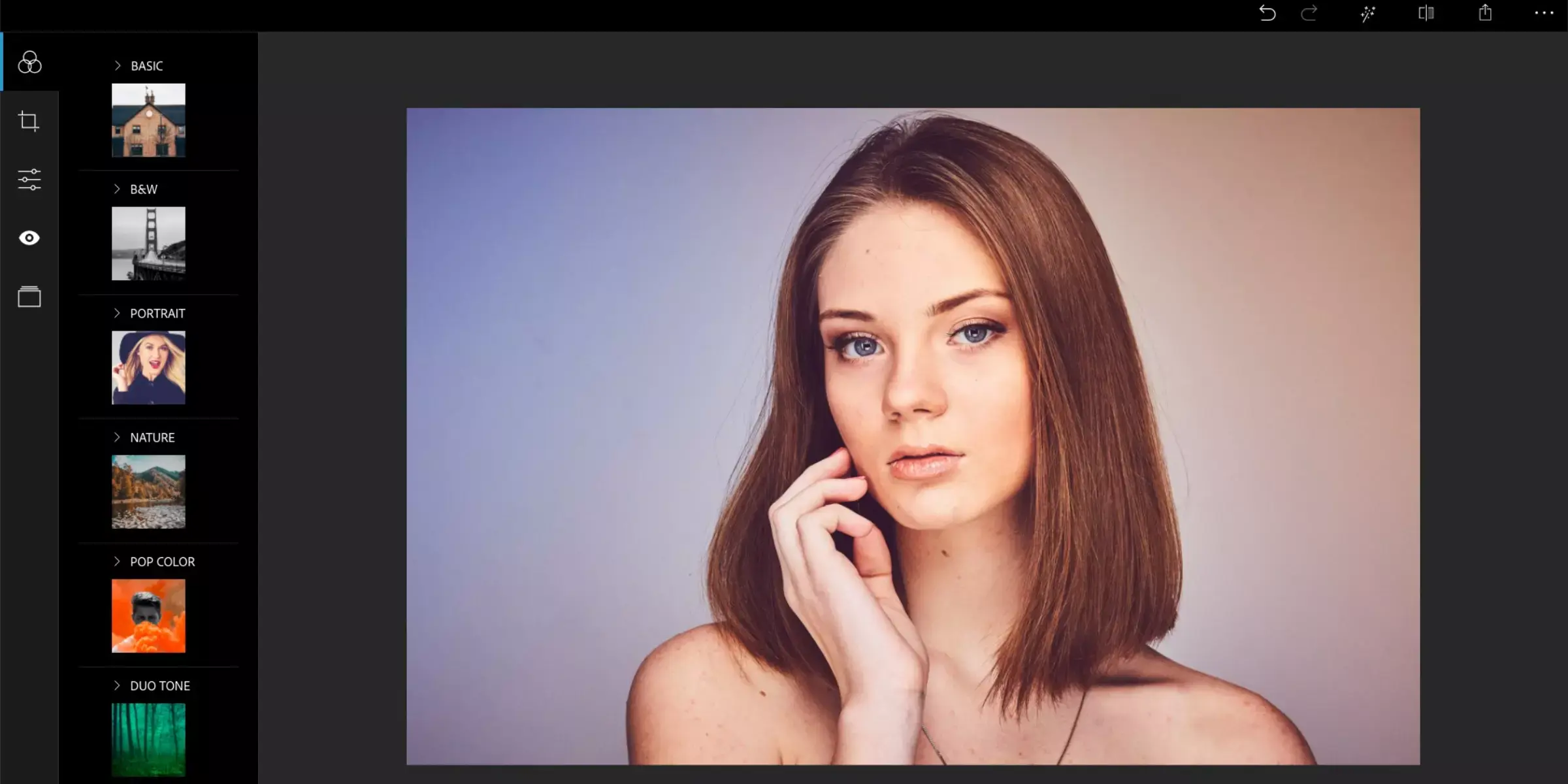
Adobe Express is a convenient online platform by Adobe that offers a variety of editing and design features, including the ability to make PNG images transparent. With Adobe Express, you can easily remove backgrounds from images and create transparent PNGs with just a few clicks. Whether you're editing photos for social media, creating graphics for your website, or designing promotional materials, Adobe Express provides the tools you need to make your images stand out.
Simply upload your image to Adobe Express, use the background remover tool to eliminate the background, and save your image as a transparent PNG. With its user-friendly interface and powerful editing capabilities, Adobe Express makes creating stunning transparent PNG images for your projects easy.
Pixlr
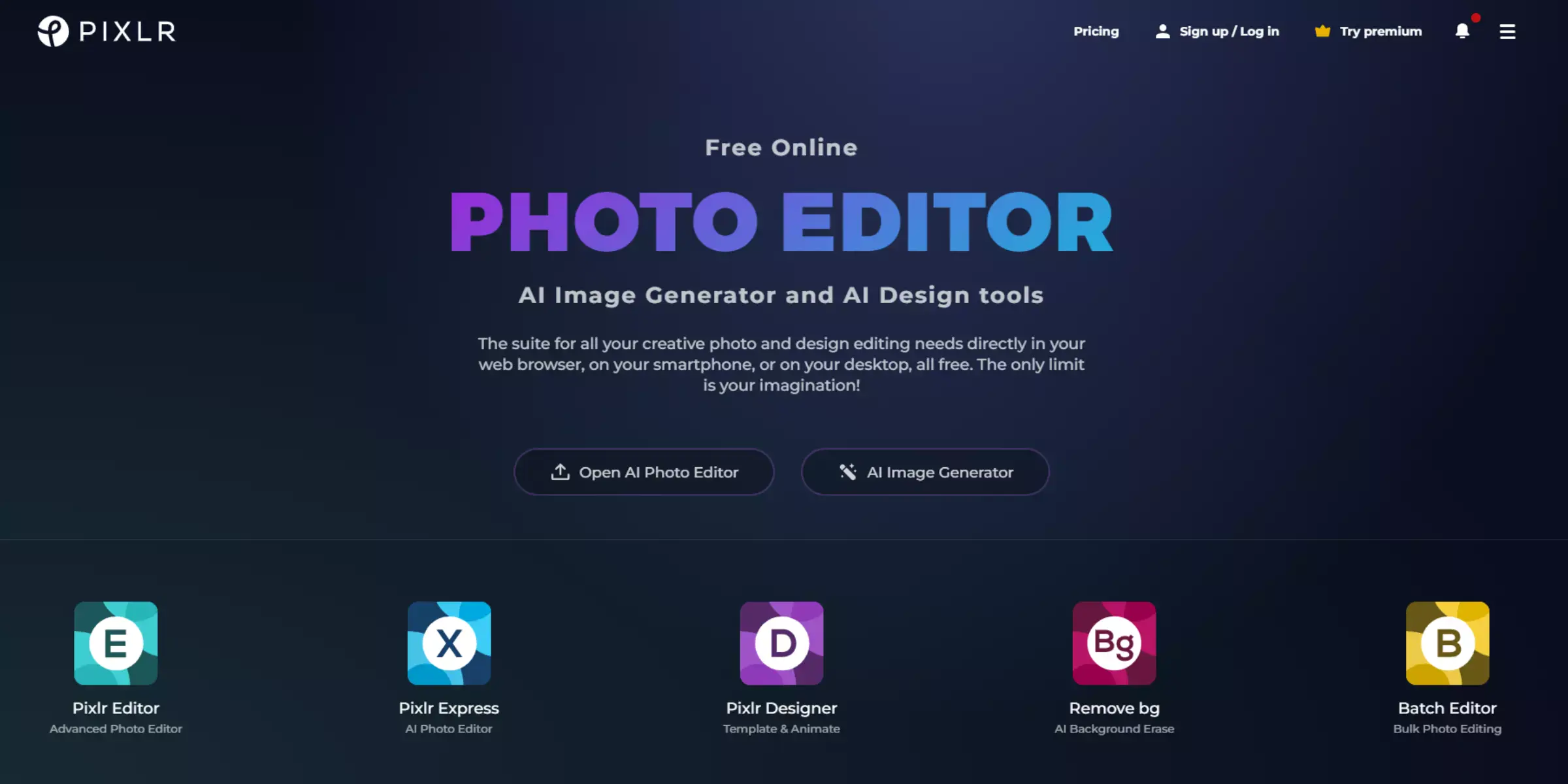
Pixlr is a versatile online photo editor that is an excellent transparent PNG creator. With its intuitive interface and robust editing tools, Pixlr allows users to easily remove backgrounds from images and save them as transparent PNG files. Whether a professional designer or an amateur photographer, Pixlr offers the flexibility and functionality you need to create stunning, transparent images. Simply upload your image to Pixlr, use the background removal tools to isolate your subject, and save your image as a transparent PNG. With its wide range of features and user-friendly design, Pixlr is a top choice for creating high-quality transparent PNGs.
Remove.bg
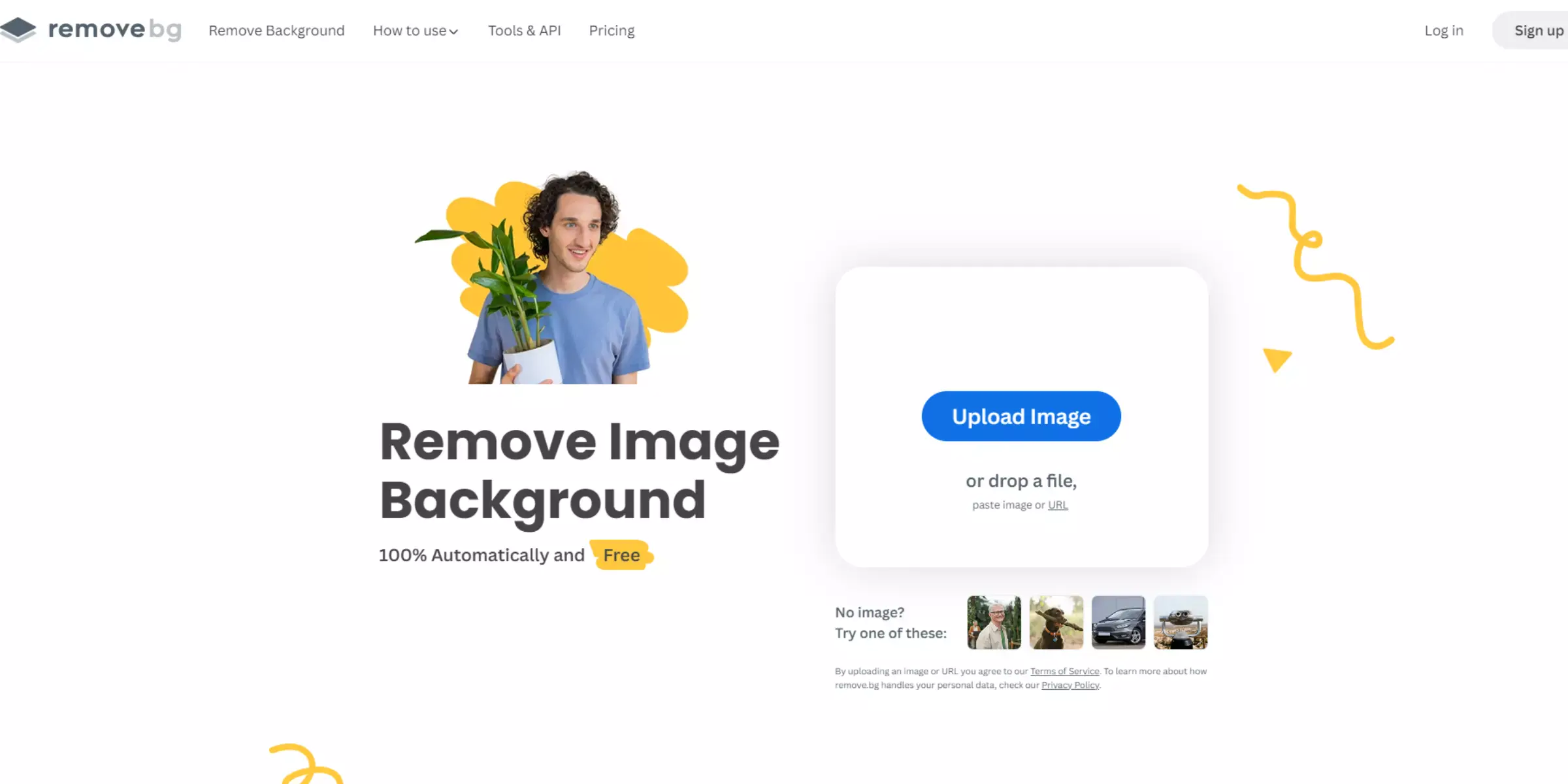
Remove.bg is an excellent tool for removing backgrounds from images, making it easy to create clean, transparent PNG files. With its advanced AI technology, Remove.bg instantly processes your images, ensuring that the background is removed with precision and efficiency. Whether you're preparing product photos, creating graphics, or simply editing personal images, Remove.bg simplifies the task of achieving a professional, transparent background. Just upload your image, and let Remove.bg handles the rest. The result is a high-quality PNG with a transparent background, perfect for any design or editing needs.
Which Is The Best Tool To Make PNG Transparent?
When it comes to making PNG images transparent, Erase.bg stands out as the top choice. This user-friendly tool excels in removing backgrounds effortlessly, providing clear and professional results every time. With its advanced AI technology, Erase.bg ensures precise background removal, turning any image into a clean, transparent PNG.
Its simplicity and effectiveness make it a go-to solution for anyone needing quick and reliable background editing. Whether you're working on a personal project or a professional design, Erase.bg offers the best combination of ease and efficiency for achieving perfect transparency in your PNG files.
Conclusion
Erase.bg emerges as the ideal solution for background removal, offering efficiency, ease of use, high-quality results, versatility, accessibility, and affordability. With its advanced AI technology and user-friendly interface, Erase.bg empowers users to edit images and achieve professional-quality results effortlessly, making it a valuable asset for individuals and businesses.
FAQ's
How do I make a PNG image transparent?
There are a few ways to make a PNG image transparent. The most common way is by using an online tool like Erase.bg, Pixlr or Canva.
What is the best way to make a PNG image transparent?
There isn't necessarily one "best" way to make a PNG image transparent. However, using an online tool like Erase.bg, Pixlr or Canva is often the quickest and easiest way to do it.
Do I need any special software to make a PNG image transparent?
No, you don't need all special software to make a PNG image transparent. You can use any online tool like Erase.bg, Pixlr or Canva.
What is the difference between a PNG and a JPEG file?
PNG files are lossless, meaning they retain all of the detail of the original image. JPEG files are lossy, meaning that some detail is lost when the file is compressed. PNG files are also generally much larger than JPEG files.
Why would I want to make a PNG image transparent?
You might want to make a PNG image transparent for several reasons. For example, if you're creating a logo or graphic for your website, you'll likely want to remove the background so that it is placed on top of other images or colors. Transparent PNGs can also be used in presentations or documents to give your work a professional look.
What happens if I don't make my PNG image transparent?
The default background color will show through if you don't make your PNG image transparent. This can be undesirable if you're trying to create a professional-looking graphic or logo.