How to Remove Background for BrickLink Product Images
In the bustling world of online commerce, captivating product images are the unsung heroes that can elevate your brand above the noise. Enter Erase.bg – your ultimate solution to effortlessly remove backgrounds from BrickLink product images, revolutionizing how you showcase your merchandise. Say goodbye to tedious manual editing and hello to seamless, professional-grade results in seconds.
With Erase.bg, you can transform your BrickLink product images into sleek, attention-grabbing visuals that compel customers to click 'Add to Cart.' Our cutting-edge AI background remover tool ensures that your products take center stage, free from distracting backgrounds. Whether you're a seasoned seller on BrickLink or just dipping your toes into e-commerce waters, our user-friendly platform makes background removal a breeze.
Join the ranks of savvy sellers who understand the importance of visually striking product images on BrickLink. With Erase.bg at your fingertips, you can unlock a world of possibilities for your online store, enticing customers with crisp, clean visuals that leave a lasting impression. It's time to step into the future of e-commerce image editing – effortlessly remove backgrounds for your BrickLink product images and watch your sales soar.
What is BrickLink
BrickLink is a vibrant online marketplace and community tailored specifically for LEGO enthusiasts and collectors. As a one-stop destination for all things LEGO, BrickLink provides a platform for buying, selling, and trading LEGO sets, parts, and minifigures. Founded in 2000, BrickLink has grown into the largest online marketplace for LEGO products, boasting millions of listings from sellers and buyers around the globe.
BrickLink offers a diverse range of LEGO products, from rare and vintage sets to the latest releases from the LEGO Group. It also facilitates connections between buyers and sellers, allowing enthusiasts to find the perfect pieces to complete their collections or embark on new building projects.
With its user-friendly interface and passionate community of LEGO enthusiasts, BrickLink continues to be the go-to destination for all things LEGO-related, fostering creativity, collaboration, and camaraderie among fans worldwide.
How to Remove Background from Images for BrickLink
The ultimate solution for enhancing your BrickLink product images: Erase.bg. In the dynamic world of online commerce, captivating visuals are paramount, and our innovative tool ensures your products shine with pristine clarity.
With Erase.bg, removing backgrounds from your product images becomes a seamless process, elevating the presentation of your merchandise on BrickLink. Say goodbye to cluttered backgrounds and hello to sleek, professional-grade visuals that draw in customers effortlessly.
Whether you're a seasoned BrickLink seller or just starting, our user-friendly tool empowers you to effortlessly remove backgrounds, allowing your products to take center stage. Experience the power of Erase.bg and easily transform your product image backgrounds.
Step 1 - Head to Erase.bg (website or application) on your device, and using the Upload Image or Drag and Drop feature, upload the Bricklink product image you plan to remove the background from.
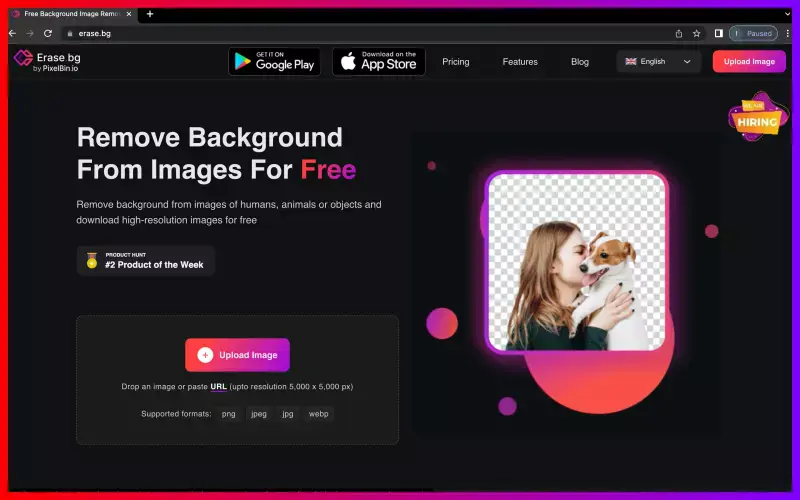
Step 2 - As and when your BrickLink product image gets uploaded, you will see a message that says,” Processing image, please wait…” and as this happens, Erase.bg’s AI works on removing the background.
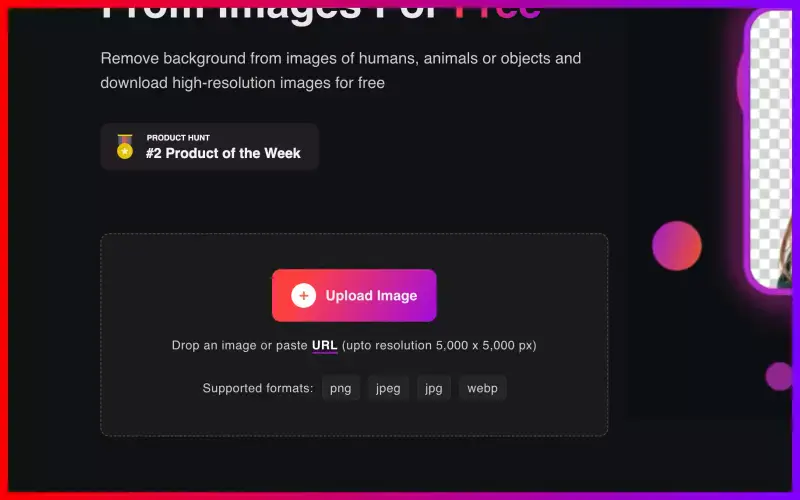
Step 3 - You will get your BrickLink product image with a Background Removed within three seconds. If you want to edit the background further, you can use the Edit option on the top-right corner of the Background Removed image.
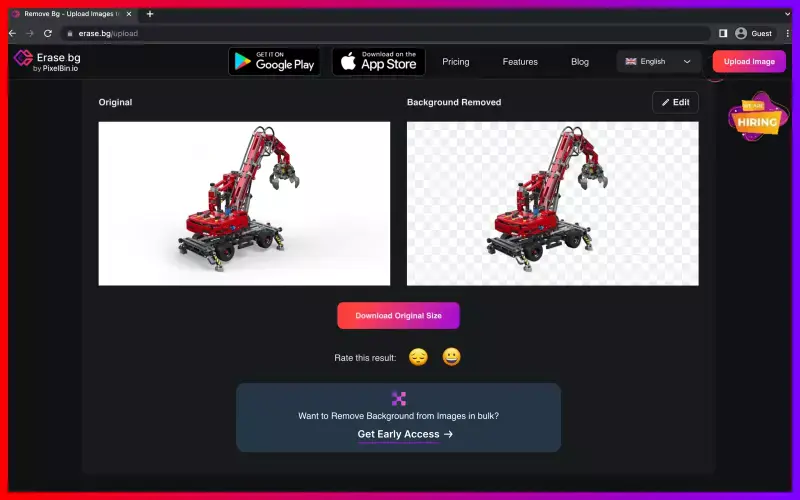
Step 4 - Using the Download Image option, download your BrickLink product image.
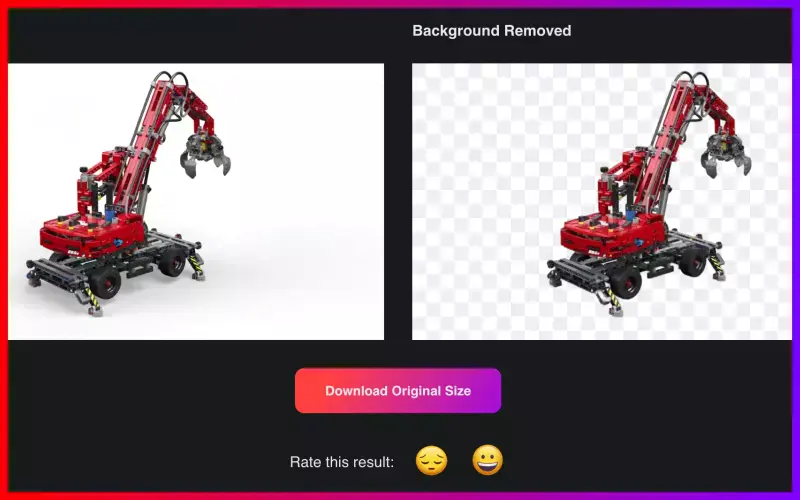
Benefits of Removing Background for BrickLink Images
Elevate your BrickLink store's visual impact and sales potential with the power of background removal. Welcome to Erase.bg, where we empower sellers like you to transform product images effortlessly. In the competitive e-commerce landscape, captivating visuals are key to standing out.
With Erase.bg, you can seamlessly remove backgrounds from your BrickLink product images, ensuring each item takes center stage with clarity and professionalism. Say goodbye to cluttered backgrounds and hello to sleek, polished visuals that captivate customers and drive conversions. Join the ranks of successful BrickLink sellers who harness the benefits of background removal with Erase.bg.
- Enhanced Visual Appeal: Removing cluttered backgrounds ensures your products stand out, capturing customers' attention and increasing engagement.
- Professional Presentation: Clean, polished images convey professionalism and trustworthiness, enhancing your brand's reputation on BrickLink.
- Consistent Branding: With uniform backgrounds across all product images, you establish a cohesive brand identity that resonates with customers.
- Improved Conversions: High-quality images with removed backgrounds instill confidence in buyers, leading to higher conversion rates and increased sales.
- Seamless Integration: Erase.bg's user-friendly interface seamlessly integrates with your workflow, saving time and streamlining the image editing process for BrickLink listings.
Top 10 BrickLink Product Background Remover Tools
In BrickLink selling, the presentation of your products can make all the difference. That's why having the right background remover tool is crucial for enhancing your store's visual appeal and driving sales.
Explore our list of the top 10 background remover tools explicitly tailored for BrickLink sellers. From seamless integration to professional-grade results, these tools offer a range of features to meet your image editing needs.
Erase.bg

Erase.bg stands at the forefront of revolutionizing how BrickLink sellers enhance their product images. With a seamless interface and cutting-edge technology, Erase.bg offers a solution tailored to remove backgrounds from product images, ensuring they shine with pristine clarity on your BrickLink store. By effortlessly eliminating cluttered backgrounds, Erase.bg empowers sellers to showcase their products with professional-grade visuals that capture customers' attention and drive conversions.
Say goodbye to distractions and hello to polished presentations that elevate your store's visual appeal and establish trust with buyers. Experience the power of Erase.bg and unlock the full potential of your BrickLink product images.
Remove.bg
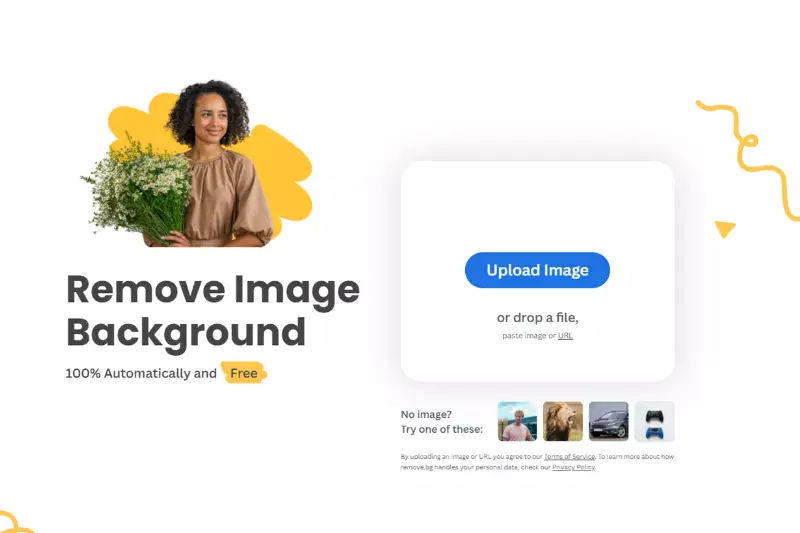
Remove.bg is a dynamic tool designed to streamline the process of removing backgrounds from product images on BrickLink. With its intuitive interface and advanced algorithms, Remove.bg empowers sellers to create clean, professional-grade visuals that stand out on their BrickLink store. By eliminating distractions and cluttered backgrounds, Remove.bg ensures that every product takes center stage, capturing customers' attention and driving sales.
Whether you're a seasoned seller or just starting out, Remove.bg offers a seamless solution for enhancing your product images and maximizing their impact on BrickLink. Say goodbye to manual editing and hello to polished presentations with Remove.bg.
Background Burner
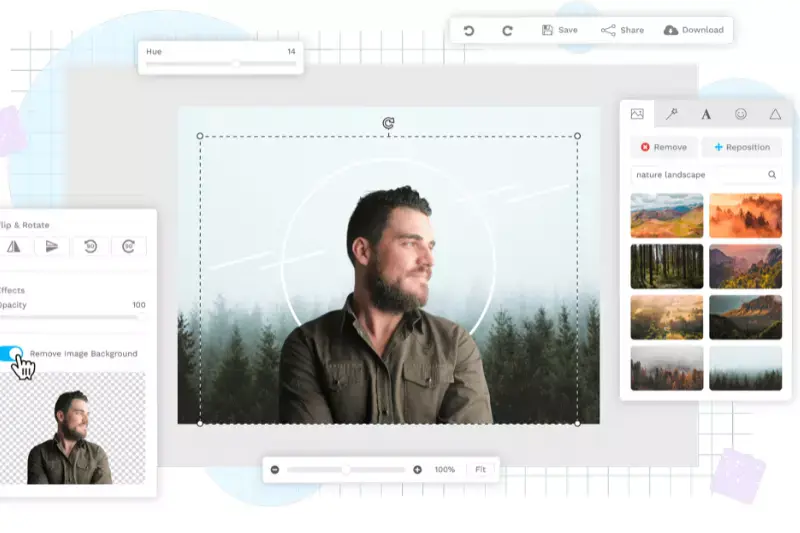
Background Burner is a versatile tool designed to simplify the process of removing backgrounds from product images for BrickLink sellers. With its user-friendly interface and powerful functionality, Background Burner allows sellers to effortlessly create clean, professional visuals that enhance their product listings. By eliminating distracting backgrounds, Background Burner ensures that each product stands out, captivating customers and driving sales on BrickLink.
Whether you're a novice or experienced seller, Background Burner offers a convenient solution for improving the visual appeal of your products and maximizing their impact in your store. Say goodbye to cluttered backgrounds and hello to polished presentations with Background Burner.
Clipping Magic

Clipping Magic is a game-changing tool designed to revolutionize the way BrickLink sellers edit their product images. With its intuitive interface and advanced algorithms, Clipping Magic simplifies the process of removing backgrounds, allowing sellers to create clean, professional visuals with ease. By seamlessly eliminating distracting elements, Clipping Magic ensures that each product takes center stage, enhancing its appeal to potential buyers on BrickLink.
Whether you're a seasoned seller or new to the platform, Clipping Magic offers a convenient solution for enhancing your product images and boosting sales. Say goodbye to complex editing processes and hello to polished presentations with Clipping Magic.
PhotoScissors
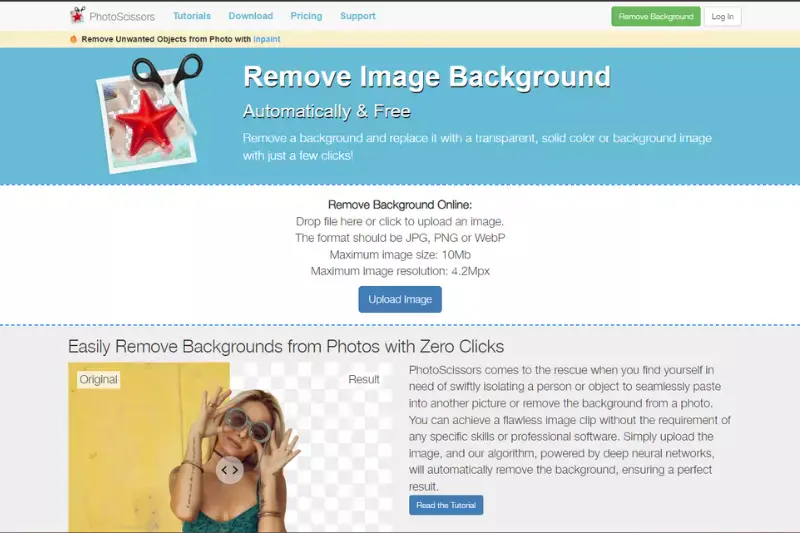
PhotoScissors is a powerful tool tailored to streamline the background removal process for BrickLink sellers. With its intuitive interface and advanced features, PhotoScissors makes it easy to create professional-grade product images that stand out on the platform. By effortlessly removing backgrounds, PhotoScissors allows sellers to showcase their products with clarity and precision, capturing the attention of potential buyers.
Whether you're a seasoned seller or just starting out, PhotoScissors offers a user-friendly solution for enhancing your product listings and driving sales on BrickLink. Say goodbye to tedious editing tasks and hello to stunning visuals with PhotoScissors.
Fotor
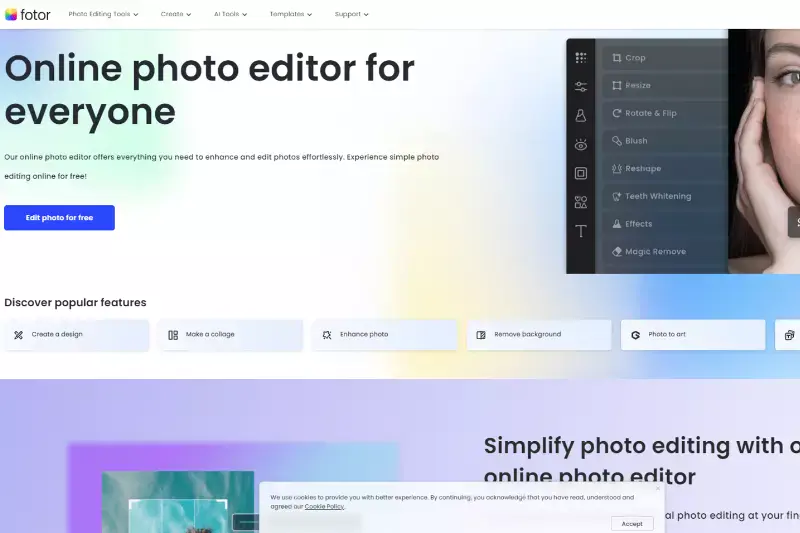
Fotor is a versatile and user-friendly tool designed to enhance product images for BrickLink sellers. With its intuitive interface and robust features, Fotor simplifies removing backgrounds and creating professional-quality visuals. Whether you're a beginner or an experienced seller, Fotor offers a range of editing options to suit your needs, from basic adjustments to advanced effects.
By eliminating distracting backgrounds, Fotor helps sellers showcase their products in the best possible light, attracting customers and driving sales on BrickLink. Say goodbye to complicated editing software and hello to stunning product images with Fotor.
Adobe Photoshop
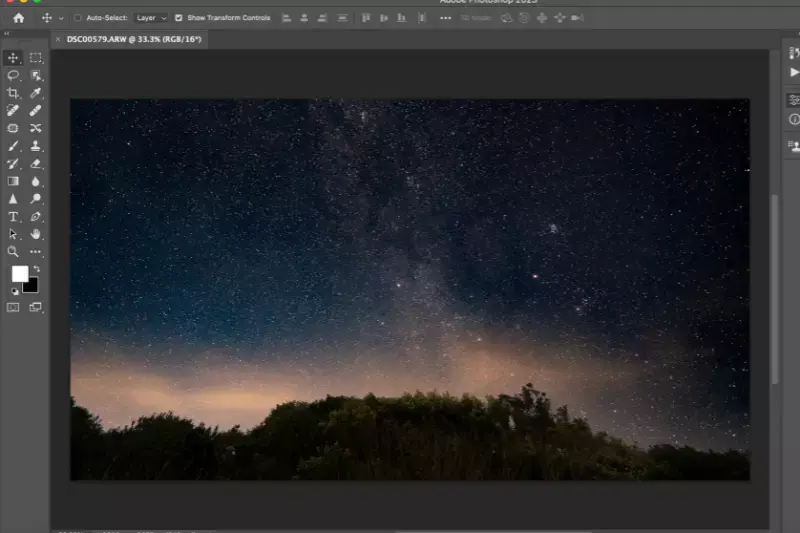
Adobe Photoshop is the industry-standard software for image editing and manipulation, offering powerful tools for BrickLink sellers to enhance their product images. With its extensive features and advanced capabilities, Adobe Photoshop allows sellers to remove backgrounds with precision and create professional-grade visuals that stand out on the platform.
Whether you're a seasoned professional or new to image editing, Adobe Photoshop offers unparalleled flexibility and control, enabling sellers to showcase their products in the best possible light. Say goodbye to ordinary product images and hello to extraordinary presentations with Adobe Photoshop.
GIMP

GIMP, short for GNU Image Manipulation Program, is a versatile and free software tool that empowers BrickLink sellers to edit and enhance their product images. With its comprehensive set of features and user-friendly interface, GIMP provides sellers with the tools they need to remove backgrounds and create stunning visuals for their listings.
Whether you're a beginner or an experienced user, GIMP offers a wide range of editing capabilities, from basic adjustments to advanced techniques. Say goodbye to costly editing software and hello to the power and flexibility of GIMP for transforming your product images on BrickLink.
Canva

Canva is a user-friendly graphic design platform that offers BrickLink sellers a convenient solution for editing product images and removing backgrounds. With its intuitive drag-and-drop interface and extensive library of templates and design elements, Canva simplifies the process of creating professional-quality visuals.
Whether you're a novice or experienced seller, Canva provides easy-to-use tools for removing backgrounds and enhancing product images with text, graphics, and more. Say goodbye to complex editing software and hello to the simplicity and versatility of Canva for elevating your product listings on BrickLink.
Pixlr
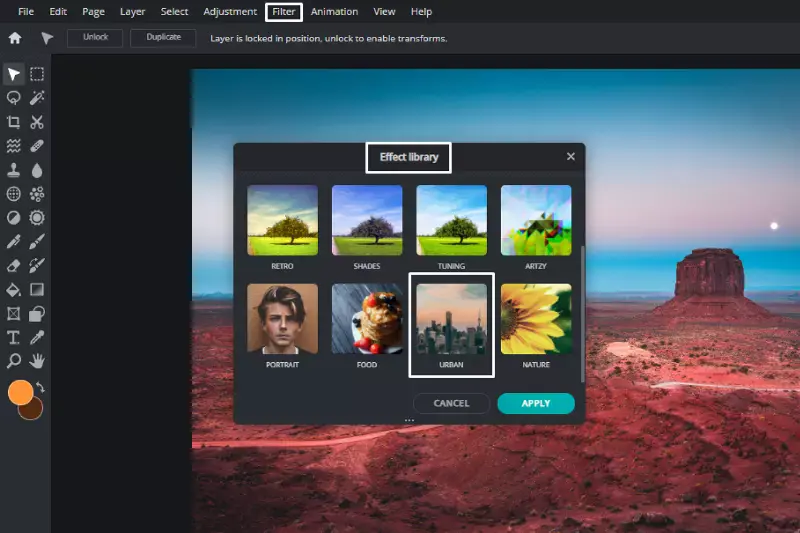
Pixlr is a robust online photo editing tool that empowers BrickLink sellers to enhance their product images with ease. With its intuitive interface and comprehensive features, Pixlr simplifies the process of removing backgrounds and creating professional-quality visuals.
Whether you're a beginner or an experienced user, Pixlr offers a range of editing options, from basic adjustments to advanced effects. Say goodbye to complicated editing software and hello to the convenience and versatility of Pixlr for transforming your product images on BrickLink.
Why Choose Erase.bg?
There are several compelling reasons to choose Erase.bg for removing backgrounds from your images:
- Efficiency: Erase.bg offers a quick and seamless solution for removing backgrounds from your images, saving you valuable time and effort in the editing process.
- Accuracy: With advanced AI technology, Erase.bg ensures precise and accurate background removal, allowing you to achieve professional-looking results with ease.
- User-Friendly Interface: Erase.bg features an intuitive interface that makes it easy for users of all skill levels to remove backgrounds from their images with just a few clicks.
- Versatility: Whether you're a BrickLink seller, photographer, or graphic designer, Erase.bg is suitable for a wide range of use cases, making it a versatile tool for any project.
- Consistent Quality: Erase.bg consistently delivers high-quality results, ensuring that your product images stand out and make a lasting impression on your customers.
Overall, Erase.bg offers a convenient, reliable, and effective solution for removing backgrounds from your images, helping you elevate the visual appeal of your products and drive sales on BrickLink.
Conclusion
Erase.bg stands as the optimal choice for effortlessly removing backgrounds from images on BrickLink. With its efficiency, accuracy, user-friendly interface, versatility, and consistent quality, Erase.bg empowers users to achieve professional results and enhance the visual appeal of their products with ease. Elevate your images with Erase.bg today.
FAQ's
Getting a white background for your BrickLink Product Image can be done in a few easy steps using Erase.bg, here is how you can it works:
Step 1 - Launch Erase.bg’s website or mobile application (available for Android and iOS) and upload the BrickLink product image using the Upload Image option or the Drag and Drop feature.
Step 2 - The AI will start working on removing the background from your BrickLink product image while you see a message that says, “Processing image, please wait….”
Step 3 - You will then get an image with a transparent background. Now, click on the Edit option and go to Color and then select white.
Step 4 - Download the image in the format of your choice using the Download Image option.
Removing background from an image for a BrickLink product listing can be done using Erase. bg in three easy steps. They are:
Step 1 - Go to Erase.bg’s website or app and click on the option that reads “Upload Image,” or you can also do so using drag and drop feature. Moreover, you can Copy-Paste the URL of the image.
Step 2 - A message will pop on your screen that says, “Processing image, please wait…” and during this time, Erase.bg’s AI will remove the background from your BrickLink product image with utmost precision.
Step 3 - Download the image in your chosen format to your preferred destination by selecting the Download Image option.
If you are looking for how you can change the background from the BrickLink product image using Erase.bg, the steps to do so are:
Step 1 - Go to Erase.bg’s website or application and upload the image you want to remove the background from by using the Upload Image option, Drag and Drop feature or by Copy-Pasting the URL of the image.
Step 2 - Sit tight for three to four seconds to Erase.bg’s AI works on erasing the background precisely, pixel-by-pixel.
Step 3 - Once the background from your BrickLink product image is removed, using the Edit option, you can further edit the background.
Step 4 - Download the image by clicking on the Download Image option, and you are all set.
Yes, a white background photo is necessary when it comes to listing a product on BrickLink. It is also mentioned in their guidelines.
Removing the background from your BrickLink product images can make them look more professional and attractive to potential buyers. It can also help to highlight the details of the product and make it easier to see.
Erase.bg is a powerful AI-powered background remover that can be a great choice for removing backgrounds from product images. It can accurately detect and remove the background while preserving the details and colors of the product, resulting in a professional-looking image.
Why Erase.BG
You can remove the background from your images of any objects, humans, or animals and download them in any format for free.
With Erase.bg, you can easily remove the background of your image by using the Drag and Drop feature or click on “Upload.”
Erase.bg can be accessed on multiple platforms like Windows, Mac, iOS, and Android.
Erase.bg can be used for personal and professional use. Use tool for your collages, website projects, product photography, etc.
Erase.bg has an AI that processes your image accurately and selects the backgrounds to remove it automatically.
You won’t have to spend extra money or time on hiring designers, green screens, and organizing special shoots to make your PNG image transparent.