How to Remove Background for Houzz Product Images
In the fast-paced world of e-commerce, captivating product images are the linchpin for success. Whether you're a seasoned seller on Houzz or just dipping your toes into the online marketplace, one thing is clear: the presentation of your products matters. That's where our revolutionary tool comes in. Welcome to our guide on removing the background for Houzz product images - your ultimate solution to elevate your online store's visual appeal.
Imagine this: You've meticulously curated your product lineup, ensuring each item reflects your brand's essence and quality. But alas, your images' cluttered or distracting background detracts from their allure. Fear not! Our innovative background removal tool empowers you to seamlessly remove backgrounds from your product photos, allowing your items to shine front and center on Houzz.
Gone are the days of grappling with complex editing software or outsourcing costly photo retouching services. With just a few clicks, you can effortlessly transform your product images into polished masterpieces that captivate potential buyers. Join us as we delve into the art of background removal for Houzz product images, unlocking the potential to enhance your online store's visual identity and drive sales like never before.
What is Houzz
Houzz is a leading online platform and community dedicated to home design, renovation, and improvement. Launched in 2009, it has become a go-to destination for homeowners, design enthusiasts, and professionals alike. Houzz offers a vast repository of home design inspiration, featuring millions of high-quality photos, articles, and product recommendations across various categories, such as interior design, architecture, landscaping, and home improvement.
One of Houzz's standout features is its vibrant community aspect, allowing users to connect with design professionals, share ideas, and seek advice on their home projects.
Moreover, homeowners can browse through curated idea books, discover local professionals, and shop for home products directly on the platform. Whether seeking inspiration for a full-scale renovation or simply looking to spruce up your space, Houzz provides a comprehensive and user-friendly platform to fuel your home design aspirations.
How to Remove Background from a Houzz Product Image
In e-commerce and online retail, captivating product imagery is pivotal in attracting customers and driving sales. To ensure your Houzz product images stand out amidst the digital clutter, presenting them with a clean and professional aesthetic is essential. Enter Erase.bg, a powerful tool designed to effortlessly remove backgrounds from images, enhancing their visual appeal and versatility.
With Erase.bg, you can seamlessly eliminate distractions and clutter, allowing your products to take center stage in any setting. Say goodbye to tedious manual editing and hello to streamlined image enhancement with Erase.bg, your go-to solution for polished and captivating product imagery on Houzz.
Step 1: Launch Erase.bg on your system, and by clicking on the Upload Image option, upload the Houzz product image you plan to remove or edit the background from.
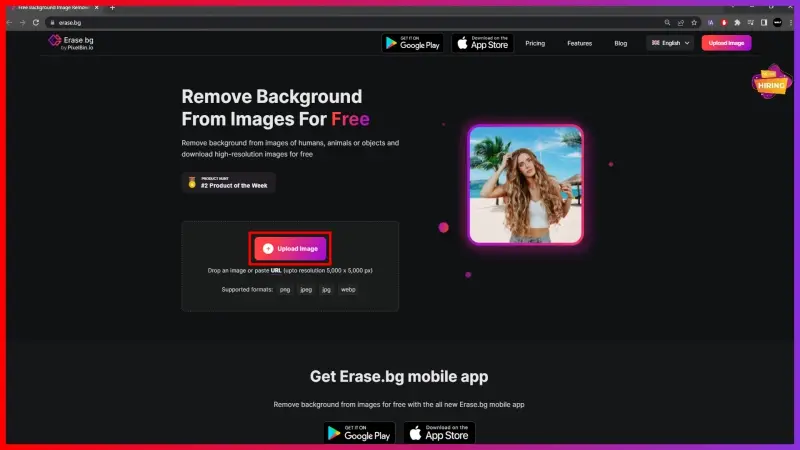
Step 2: As and when your Houzz product image gets uploaded, you will see a message that reads, “Uploading image, please wait…” and the moment your image gets uploaded, Erase.bg’s AI will automatically start working on accurately removing the Background from your Houzz product image.
While that takes place, you will see a message that says, “Processing image, please wait….”
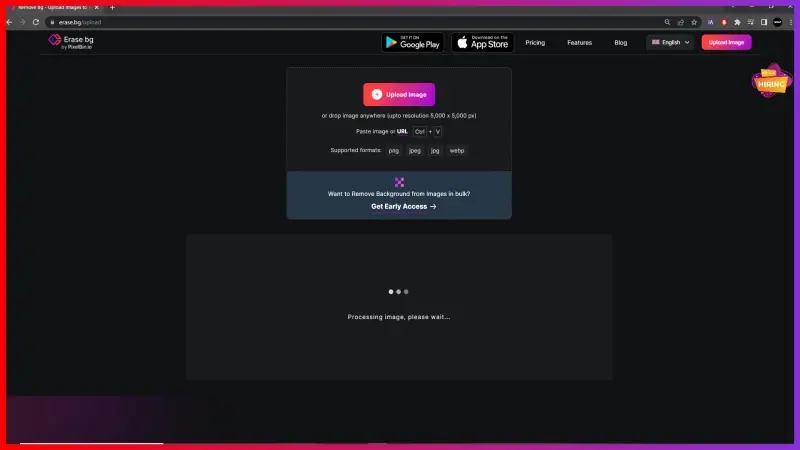
Step 3: If you wish to make more changes to your image, you can use the Edit option in the top-right corner of your Background Removed image.
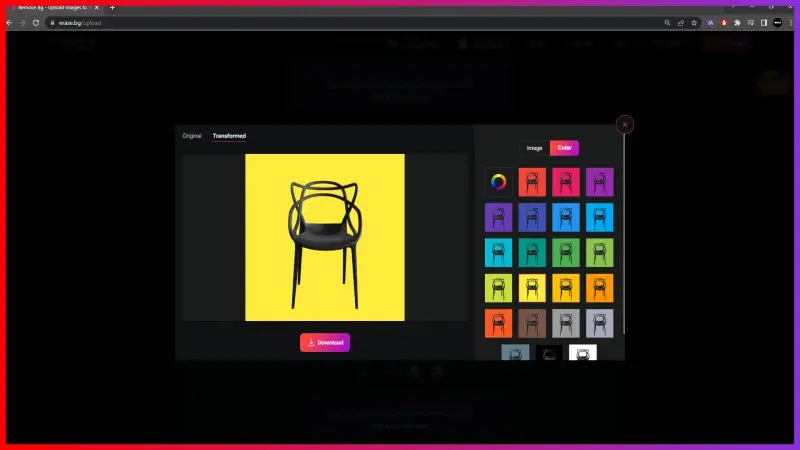
Step 4: Download the image in your preferred format by clicking on the Download Image option.
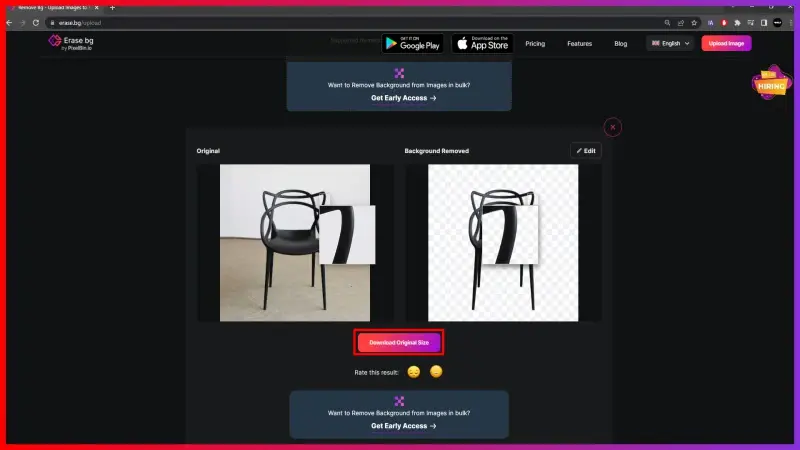
Benefits of Removing Background for Houzz Images
Elevate your Houzz product images to new heights by mastering the art of background removal. With Erase.bg, effortlessly transform your visuals, enhancing their appeal and effectiveness. In this guide, discover the invaluable benefits of removing backgrounds from your Houzz product images.
From heightened visibility to improved professionalism, unlocking the potential of this simple yet powerful editing technique can revolutionize your online presence. Join us as we delve into the world of background removal and uncover the secrets to making your products stand out on one of the largest platforms for home design and renovation.
- Increased Visibility: By eliminating distractions, your products become the focal point, making them more noticeable to potential customers searching on Houzz.
- Enhanced Professionalism: Crisp, clean images convey a sense of professionalism and trustworthiness, encouraging customers to engage with your brand.
- Improved Brand Image: Consistently polished product images reflect positively on your brand, enhancing its reputation and credibility among consumers.
- Higher Conversion Rates: Clear, clutter-free images are more likely to capture shoppers' attention and compel them to make a purchase.
- Versatility: Background-removed images can be seamlessly integrated into various marketing materials, from social media posts to website banners, maximizing their utility and impact.
Top 10 Houzz Product Background Remover Tools
The presentation is everything in the competitive realm of online retail and interior design. Product images on platforms like Houzz play a pivotal role in capturing the attention of potential buyers. However, cluttered or distracting backgrounds can detract from the focus of the product.
This is where background remover tools come into play, offering a seamless solution to enhance the visual appeal of product listings. This guide delves into the top 10 background remover tools tailored specifically for optimizing Houzz product images. From Erase.bg to Adobe Photoshop, these tools are essential for creating captivating visuals that stand out in the digital marketplace.
Erase.bg

Erase.bg stands at the forefront of background removal technology, offering an intuitive and efficient solution for seamlessly eliminating backgrounds from images. With its AI-powered algorithms, Erase.bg swiftly detects and removes backgrounds with precision, leaving behind clean and transparent cutouts.
Whether you're an e-commerce entrepreneur, a marketer, or a creative professional, Erase.bg streamlines the process of enhancing product images for platforms like Houzz. Its user-friendly interface and lightning-fast processing make it a go-to tool for anyone looking to elevate the visual appeal of their product listings. Experience the power of Erase.bg today and transform your Houzz product images with ease.
Adobe Photoshop
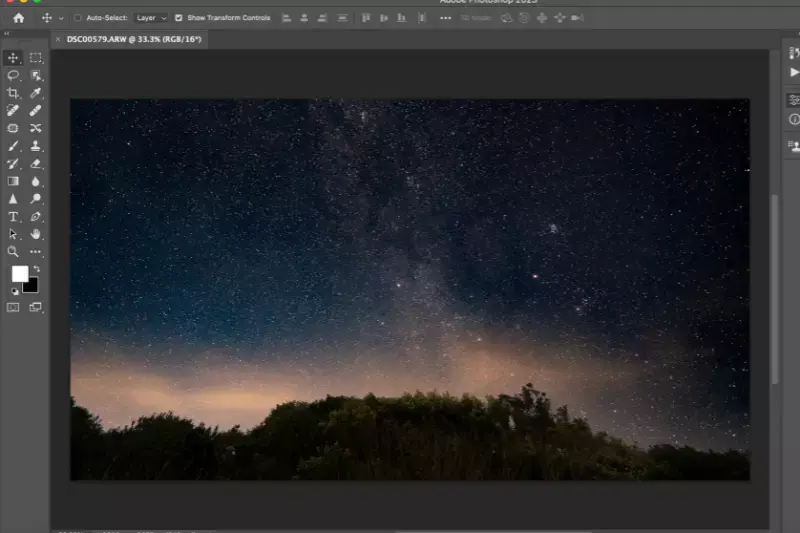
Adobe Photoshop is an industry-leading software renowned for its comprehensive suite of image editing and design tools. It provides unparalleled versatility and precision, empowering users to manipulate, enhance, and create stunning visuals with ease. From basic photo editing tasks to complex graphic design projects, Adobe Photoshop offers an extensive range of features, including layers, filters, brushes, and advanced masking capabilities.
Whether you're a professional photographer, graphic designer, or digital artist, Photoshop's intuitive interface and powerful functionality make it the go-to choice for realizing creative visions. With Adobe Photoshop, you have the tools to bring your imagination to life and unlock endless possibilities in digital imagery.
Canva

Canva is a user-friendly graphic design platform that enables individuals and businesses to create stunning visual content with ease. It offers a wide range of customizable templates for various purposes, including social media posts, presentations, posters, flyers, and more. With Canva's drag-and-drop interface and extensive library of graphics, fonts, and images, users can quickly design professional-looking materials without the need for prior design experience.
Whether you're a small business owner, marketer, educator, or social media enthusiast, Canva provides the tools to express your creativity and captivate your audience. With its intuitive design tools and collaborative features, Canva empowers users to bring their ideas to life and make a lasting impression in the digital world.
Remove.bg
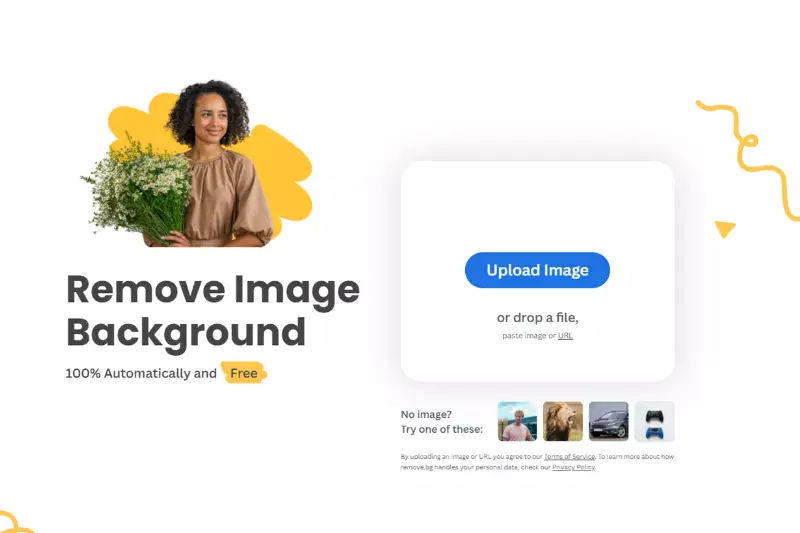
Remove.bg is an innovative online tool that specializes in removing backgrounds from images automatically and effortlessly. With just a few clicks, users can upload their photos and watch as the tool intelligently identifies and removes the background, leaving behind a clean and transparent foreground.
This AI-powered solution is perfect for individuals and businesses alike who want to enhance their images, whether for professional or personal use. By eliminating the need for manual editing, Remove.bg streamlines the process of creating polished and professional-looking photos. With its user-friendly interface and lightning-fast performance, Remove.bg is a go-to choice for anyone looking to elevate their visual content with ease.
Fotor
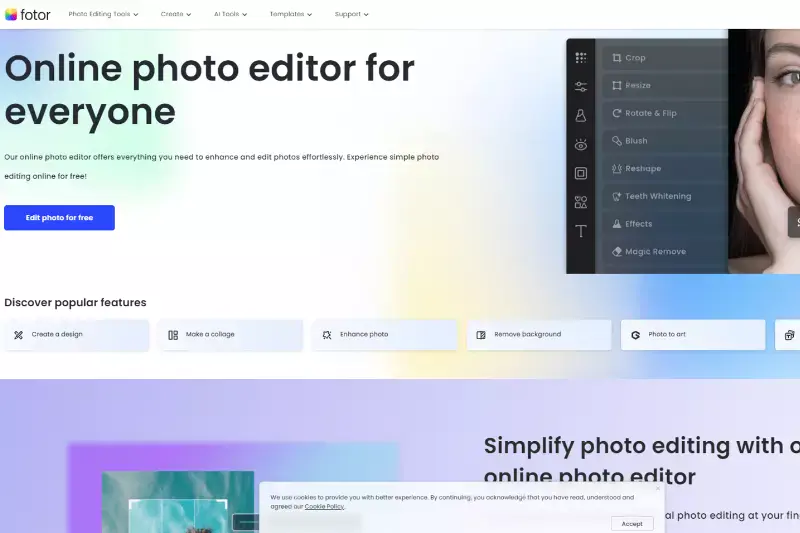
Fotor is a versatile online photo editing tool that offers a wide range of features, including background removal. With its intuitive interface and powerful editing capabilities, Fotor allows users to easily remove backgrounds from their images with just a few clicks.
Whether you're a professional photographer, a social media influencer, or someone who simply wants to enhance their photos, Fotor provides the tools you need to achieve stunning results. By offering both manual and automatic background removal options, Fotor caters to users of all skill levels, making it a popular choice for anyone looking to edit their images quickly and effectively.
Clipping Magic

Clipping Magic is a dedicated online tool specifically designed for removing backgrounds from images. With its advanced algorithm, Clipping Magic allows users to precisely outline the subject of their image and remove the background seamlessly. Whether you're editing product photos, portraits, or any other type of image, Clipping Magic offers powerful features to help you achieve professional-looking results.
Its intuitive interface makes it easy to use, even for beginners, while its advanced editing options provide more control for experienced users. With Clipping Magic, you can effortlessly create transparent backgrounds, isolate subjects, and enhance your images with ease.
GIMP

GIMP, or GNU Image Manipulation Program, is a free and open-source raster graphics editor used for tasks like photo retouching, image editing, and graphic design. It offers a wide range of tools for various purposes, including removing backgrounds from images. While GIMP doesn't have a dedicated background removal tool like some other software, it provides powerful selection and masking tools that allow users to manually remove backgrounds with precision.
Additionally, GIMP supports plugins and scripts that extend its functionality, offering users more options for background removal and image editing. With its flexibility and extensive features, GIMP is a popular choice for users seeking a versatile image editing solution.
Pixlr
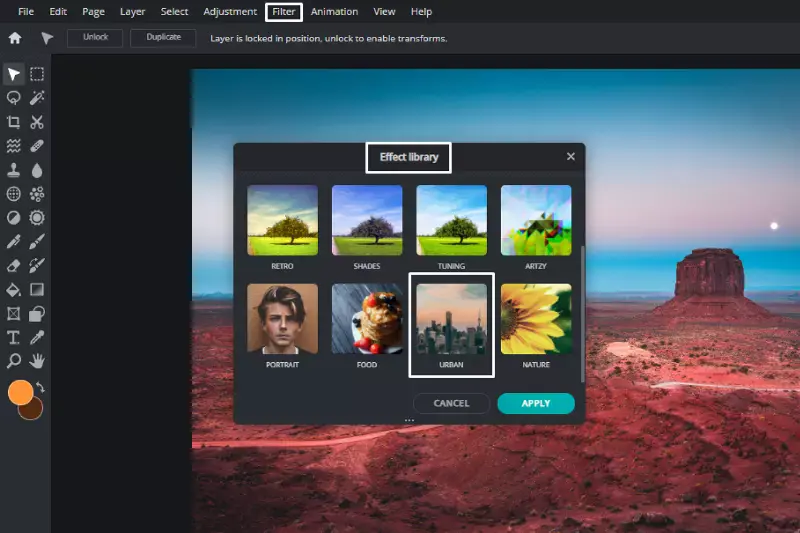
Pixlr is a cloud-based photo editing tool that offers a range of features for editing images, including removing backgrounds. With its user-friendly interface and powerful editing capabilities, Pixlr allows users to easily remove backgrounds from images using selection tools, masking techniques, and other editing functions.
Whether you're a beginner or a professional, Pixlr provides intuitive tools that make background removal straightforward. Pixlr also offers free and paid versions, catering to users with varying needs and budgets. With its accessibility and versatility, Pixlr is a popular choice for individuals and businesses looking to edit images and create professional-looking graphics.
PhotoScissors
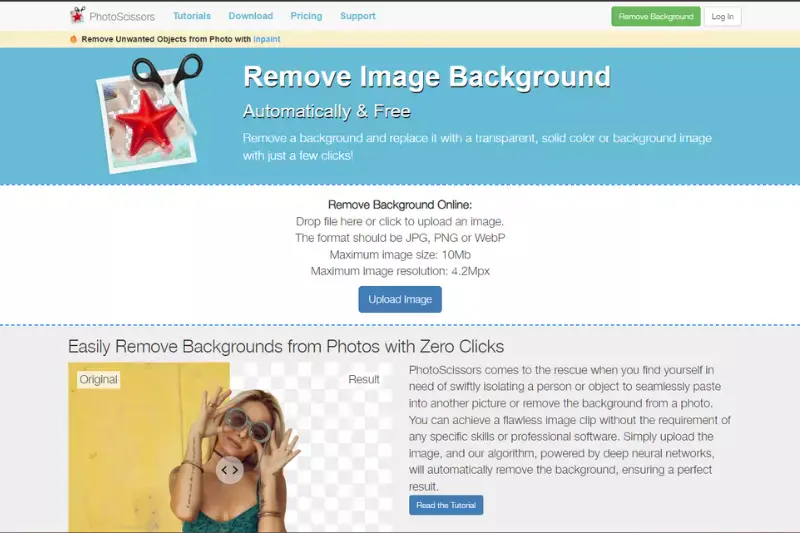
PhotoScissors is a handy tool designed to remove backgrounds from images easily. Its intuitive interface and simple controls make it accessible for all skill levels. With PhotoScissors, you can quickly and accurately remove backgrounds from your photos by simply marking the areas you want to keep and the areas you want to remove.
This tool uses advanced algorithms to ensure precise cutouts, even around complex objects like hair and fur. Whether you're editing portraits, product images, or any other type of photo, PhotoScissors helps you achieve professional-looking results in just a few clicks. It's a valuable asset for anyone looking to streamline their image editing workflow and create stunning visuals.
Online Image Editor
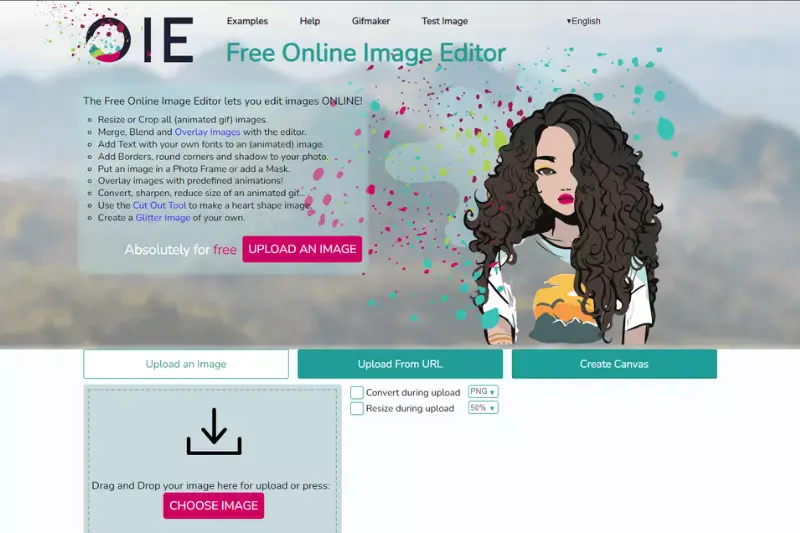
Online Image Editor is a versatile tool that empowers users to edit and enhance their images directly from their web browser. Its user-friendly interface and comprehensive feature set provide a convenient solution for tasks like cropping, resizing, rotating, and adjusting brightness and contrast. Additionally, Online Image Editor offers advanced capabilities such as adding text, applying filters and effects, removing backgrounds, and retouching photos.
Whether a beginner or an experienced designer, this online tool caters to your needs with its intuitive controls and powerful editing options. It's the perfect choice for anyone looking to polish their images quickly and effortlessly without complex software.
Why Choose Erase.bg?
- Accuracy: Erase.bg utilizes advanced AI technology to accurately remove backgrounds from images, ensuring precise results every time.
- Ease of Use: With its simple and intuitive interface, Erase.bg makes background removal a breeze, even for users with limited technical skills.
- Speed: Erase.bg delivers fast processing times, allowing users to remove backgrounds from images quickly and efficiently.
- Versatility: Whether you're editing product photos for e-commerce or creating social media graphics, Erase.bg supports various image types and formats, catering to diverse needs.
- Quality Output: Erase.bg generates high-quality, transparent backgrounds, enabling users to seamlessly integrate their edited images into different projects with professional results.
Conclusion
Erase.bg is a top choice for background removal, offering unparalleled accuracy, ease of use, speed, versatility, and quality output. With its advanced AI technology and user-friendly interface, Erase.bg empowers users to enhance their images and unlock endless creative possibilities effortlessly.
FAQ's
Getting a white background with Erase.bg for your Houzz product image can be done in just a few seconds, here’s how you can do so:
Step 1: Go to Erase.bg on your device and upload the Hepsiburada product image you plan to add a white background to using the Upload Image option.
Step 2: Wait for some seconds as Erase.bg’s robust AI works on removing the background from your image. When the image is processed, you will get an image with a transparent background.
Step 3: Click on the Edit option on the top-right corner of your Background Removed image, and then select the white colour.
Step 4: Now that the white colour is applied to your Houzz product listing image’s background, download the image in your preferred format.
Removing the background from an image for your Houzz product can be done in three easy steps. They are:
Step 1: Head to Erase.bg and upload the Houzz product image you want to remove the background from using the Upload Image option or by using the Drag and Drop feature.
Step 2: When your Houzz product image gets uploaded, Erase.bg’s AI will start working on removing the background from your image with utmost precision.
Step 3: Download the image in the format of your preference by clicking on the Download Image option.
If you wish to remove the background from a Houzz product image using Erase.bg, here is how you can do so:
Step 1: Launch Erase.bg on your system, and by clicking on the Upload Image option, upload the Houzz product image you want to change the background from.
Note: You can remove/ edit the background from PNG, JPG, JPEG, and WebP Houzz product images using Erase.bg.
Step 2: Wait for two to three seconds as your image gets uploaded and processed.
Step 3: If you want to make some changes in the Houzz product image, you can use the Edit option on the top-right corner of your Background Removed image.
Step 4: Download the image in the format of your preference by selecting the Download Image option.
A product image with a white background is not compulsory to upload on Houzz but is often recommended as it helps in making the listing look more professional and clean.
Effortlessly change the background of a product image using Erase.bg, an online tool that offers precise background removal and replacement with just a few clicks.
Erase.bg is a popular choice for changing the background of a photo, providing a user-friendly interface and powerful background removal capabilities for seamless editing.
Why Erase.BG
You can remove the background from your images of any objects, humans or animals and download them in any format for free.
With Erase.bg, you can easily remove the background of your image by using the Drag and Drop feature or click on “Upload.”
Erase.bg can be accessed on multiple platforms like Windows, Mac, iOS and Android.
Erase.bg can be used for personal and professional use. Use tools for your collages, website projects, product photography, etc.
Erase.bg has an AI that processes your image accurately and selects the backgrounds to remove it automatically.
You won’t have to spend extra money or time hiring designers, green screens and organising special shoots to make your image transparent.