How to Remove Background for Tradera Product Images
Images are essential for every online shopping website because the buyers decide to buy a product after seeing its image. So, presenting a perfect image is necessary to sell the product. Since an image background is important to make the image look sophisticated, clear, and promising, any online shopping website prefers to upload as clear an image as possible. So, if you have decided to sell your product on Tradera, you better know how to remove the background of an image.
But of course, you cannot afford to spend hours editing one image. So what do you have to do? Learn how to remove the background using Erase.bg. Since it is an AI-run SaaS photo editing tool, it scans the image and removes its background. So, follow our step-by-step guide and remove the background of any image that has JPG, PNG, JPEG, and WEBP formats.
How to Remove Background for Tradera Product Images:
Is removing the background of an image a tiring task? Well, think again. Now, editing an image or removing its background is a few clicks away. Erase.bg is an AI-powered photo editing application. You can remove the background of an image by learning to use this application. Follow the steps below to get a clear insight as to how to remove the background of an image:
Step 1 - First, launch the Erase.bg application on your device. If you want to change the background of an image by using a laptop, open the official website of Erase.Bg. You can also go to the play store and download the Erase.bg application if you use any android or iOS device to edit an image.

Step 2 - Now, upload the image. You can save an image and upload it from your device or copy the image address and paste it after clicking on the URL.

Step 3 - Wait for a few seconds while the AI system of the tool runs the scanning. Once the scanning is complete, you will find that the image background has changed.
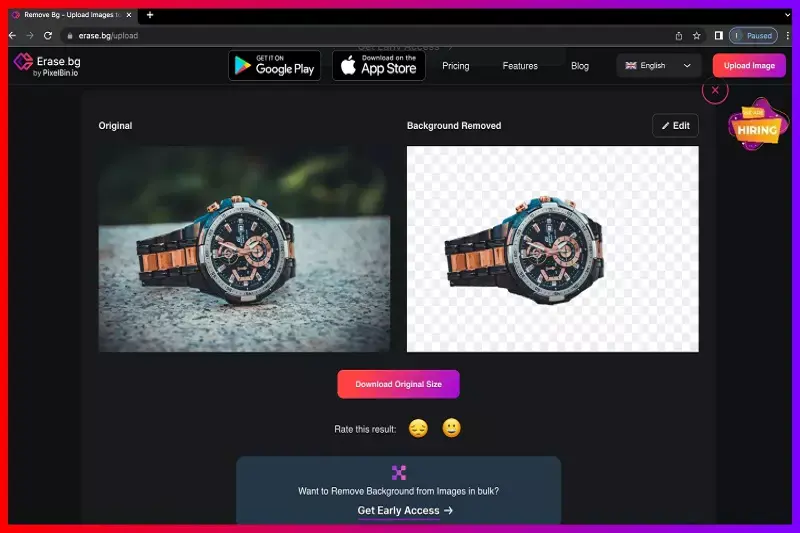
Step 4 - You will find a button called Download Original Size. Click on this to download the image after its background has been removed.
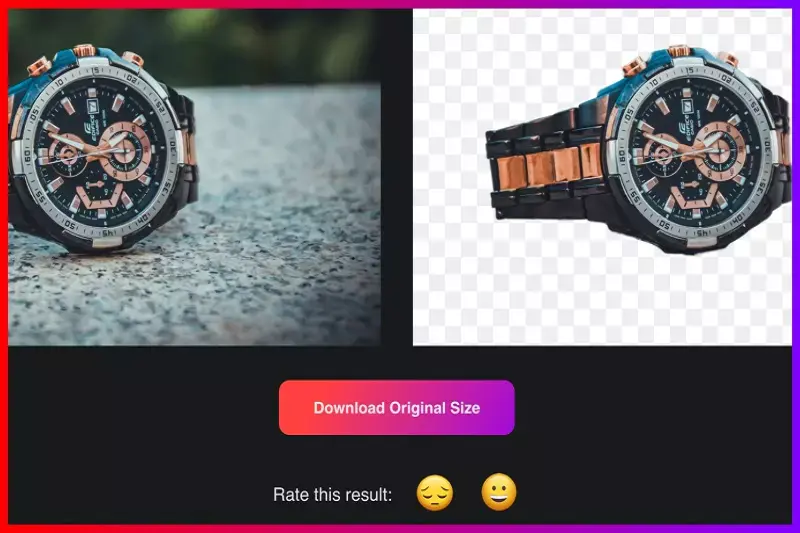
Note: You can edit the color of the image’s background too. However, you can not remove the background or change the background color if your image does not contain the appropriate format.
FAQ's
If you want to change the background of an image for the Tradera listing, you can follow the steps and learn how to change the background color for an image using Erase.bg.
Step 1 - Launch the Erase.bg application on your device or open the official website of the same.
Step 2 - Now, upload the image by clicking on the Upload image option. However, if you want to upload the image by using the image address, click on the URL option.
Step 3 - Wait for a few seconds till the system ends processing the image and changes the background.
Step 4 - Once you are done removing the background, move on to changing the background color to white. To do that, you need to click on the Edit option on Background Removed.
Step 5 - Choose the Color option and select white from the list.
Step 6 - Apply the white color to change the background's color to white.
Step 1 - Open Erase.bg application and click the URL if you proceed with the image address and click on the Upload image option to upload a saved image from your device.
Step 2 - Wait for a bit so the tool can process the image. Once it is complete, you can see the image background has been removed.
Step 3 - Now, download the image by clicking on Download Original size.
Changing the background of an image is hardly a task now. Follow these simple steps to apply any color to your image’s background.
Step 1 - Upload an image once you open the Erase.bg application.
Step 2 - Wait patiently for a few seconds till the image gets scanned by the AI system of the tool. Once the processing is over, you can see the image background has been removed.
Step 3 - Now, you can change the background color. To do that, click on the Edit option on Background-Removed image and change the color of the background.
Even though Tradera is an online shopping website, not all of its products' images are white. However, since all online shopping websites prefer to upload sophisticated and clear images, you can also find images with white backgrounds there.
Why Erase.BG
You can remove the background from your images of any objects, humans or animals and download them in any format for free.
With Erase.bg, you can easily remove the background of your image by using the Drag and Drop feature or click on “Upload.”
Erase.bg can be accessed on multiple platforms like Windows, Mac, iOS and Android.
Erase.bg can be used for personal and professional use. Use tools for your collages, website projects, product photography, etc.
Erase.bg has an AI that processes your image accurately and selects the backgrounds to remove it automatically.
You won’t have to spend extra money or time hiring designers, green screens and organising special shoots to make your image transparent.