How to Remove Background From Image For Stockx
Are you tired of spending hours editing images to meet Stockx's background requirements? Look no further! Our comprehensive guide on "How to Remove Background From Image For Stockx" is here to save the day. Whether you're a seasoned marketer or a budding entrepreneur, ensuring your images meet Stockx's standards is crucial for standing out in the online marketplace.
In today's digital age, captivating visuals are key to grabbing attention and driving sales. Stockx, a leading platform for online commerce, demands high-quality images with specific background criteria to showcase products effectively. Our step-by-step tutorial will walk you through the process, making it a breeze to comply with Stockx's image requirements.
With our easy-to-follow instructions, you'll learn how to remove backgrounds from images using user-friendly tools effortlessly. Say goodbye to complex editing software and hello to streamlined efficiency. By mastering this essential skill, you'll be equipped to enhance your product listings on Stockx and elevate your online presence. So, why wait? Dive into our guide and unlock the power of professional image editing for Stockx's success.
What is Stockx
Stockx is a revolutionary online marketplace that has transformed how people buy and sell coveted items like sneakers, streetwear, electronics, and collectibles. Launched in 2016, Stockx operates on the principle of a "stock market of things," providing a transparent and efficient transaction platform.
It employs a unique model where buyers can place bids or purchase items at listed prices, akin to a traditional stock exchange. With a rigorous authentication process, Stockx ensures the authenticity and quality of every product sold on its platform, giving buyers peace of mind and confidence in their purchases.
The platform's dynamic marketplace fosters a vibrant community of enthusiasts, collectors, and sellers worldwide, making Stockx the go-to destination for sourcing sought-after items and discovering new releases.
Stockx Image Requirements
How To Remove Background From an Image For Stockx Using Erase.bg?
Stockx is an online shopping website where you can list an image with a white background. But if you have an image with a colored background, then how will you edit or remove that background from the image? Use Erase.bg, an online tool to remove or edit image backgrounds. You need to follow these steps to get an image with white background.
Step 1 - You want to edit or remove the background of an image to get it listed on Stockx. To do this, open a new tab and run a search for Erase.bg. Go to the very first option and open the website.
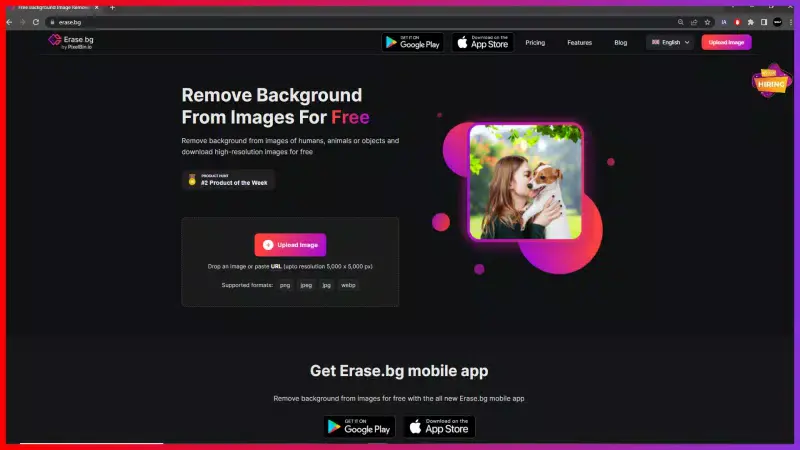
Step 2 - When you open the official website of Erase.bg. You will have two options to turn your image background white - “Upload” & “Paste URL”. You can upload your colored image here by clicking on the “+” sign or pasting its URL.
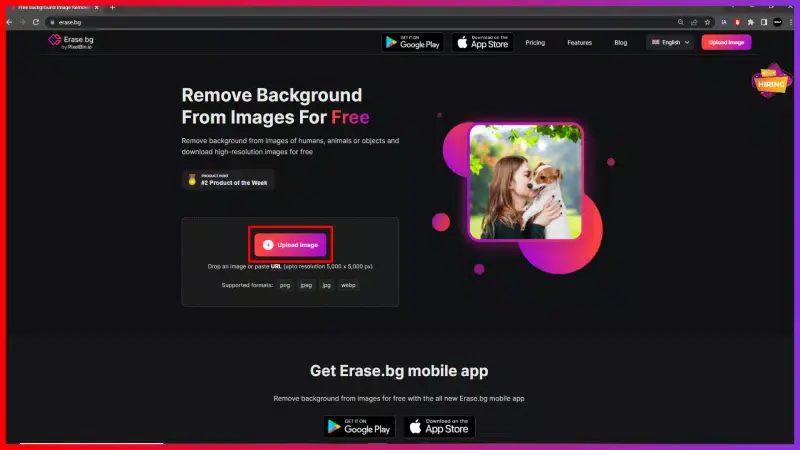
Step 3 - Enter the image address and hit the “Submit” button.
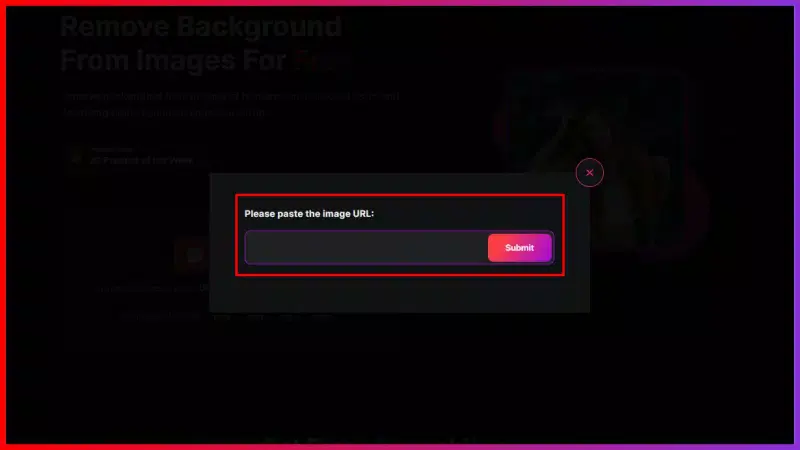
Step 4- When you hit the submit button, you will see a message, “Processing Image, Please Wait”. After processing, you can download the image with the removed background.
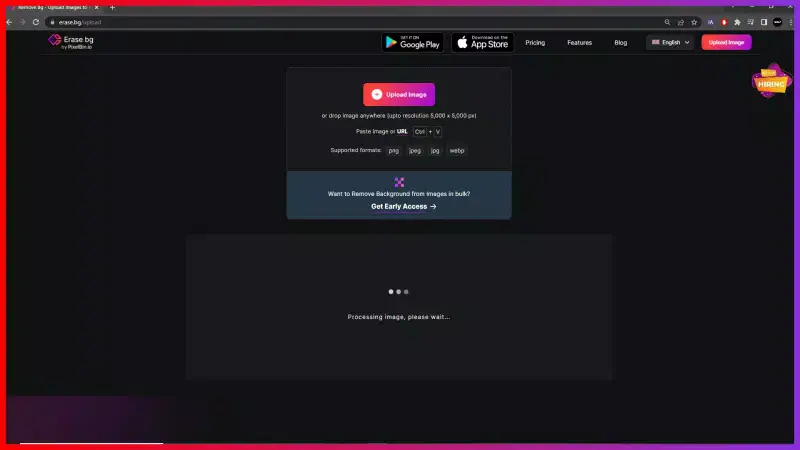
Step 5- However, if you want to add a new background to the image, you can do it by clicking on the “Edit” button. Before downloading the image, go to the edit option. The app provides you with a variety of background options you can choose from. Select a suitable one and download the image with a new background.
Benefits of Removing Background for Stockx Images
Elevate your Stockx product presentations effortlessly with Erase.bg. This guide unlocks the power of seamless background removal for your Stockx images. With Erase.bg, you can achieve pristine visuals that command attention and drive conversions.
Say goodbye to cluttered backgrounds and hello to sleek, professional product listings on Stockx. Explore the benefits of utilizing Erase.bg's intuitive tools to enhance your brand's image and meet Stockx's standards with ease. Join the ranks of successful sellers on Stockx by mastering the art of background removal with Erase.bg.
- Boost Visual Appeal: Eliminating distractions ensures your product takes center stage, captivating potential buyers instantly.
- Improve Brand Perception: Clean, professional images instill trust and credibility, enhancing your brand's reputation on Stockx.
- Increase Conversion Rates: Clear product images lead to higher engagement and ultimately drive more sales on the platform.
- Meet Stockx Standards: Ensure compliance with Stockx's image requirements, avoiding rejections and delays in listing your products.
- Streamline Editing Process: Erase.bg's intuitive interface and AI technology make background removal quick, easy, and hassle-free, saving you time and effort.
Top 10 Stockx Product Background Remover Tools
Elevate your Stockx product images with the top 10 background remover tools curated to enhance your visual content. In a competitive marketplace like Stockx, captivating visuals are crucial to attracting customers and driving sales.
These tools ensure seamless background removal, allowing your products to stand out with crisp and professional imagery. Whether you're a seasoned seller or new to the platform, these tools streamline the editing process and empower you to create stunning product photos that leave a lasting impression. Discover the perfect tool to transform your Stockx listings and take your online business to the next level.
Erase.bg

Erase.bg is a leading AI-powered background remover tool that simplifies removing backgrounds from images. With its advanced algorithms, Erase.bg effortlessly extracts subjects from their backgrounds, delivering clean and precise cutouts in seconds.
Whether you're a professional photographer, e-commerce seller, or social media enthusiast, Erase.bg streamlines your workflow, allowing you to create stunning visuals easily. Say goodbye to tedious manual editing and hello to seamless background removal with Erase.bg. This innovative tool will transform your Stockx product images and elevate your online presence.
PhotoCut
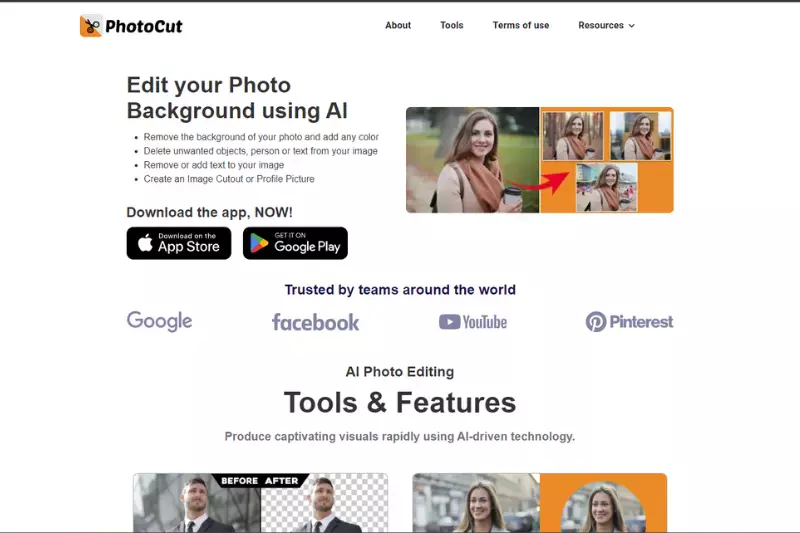
PhotoCut is a versatile online tool tailored to simplify background removal from images. With its intuitive interface and powerful AI technology, PhotoCut swiftly eliminates backgrounds, delivering crisp cutouts for various purposes. Whether you're a marketer, designer, or content creator, PhotoCut enhances your workflow, enabling you to create captivating visuals effortlessly.
Seamlessly remove backgrounds from Stockx product images and elevate your brand's presentation with PhotoCut's precision and efficiency. Say goodbye to manual editing struggles and hello to seamless background removal with PhotoCut.
Photoroom
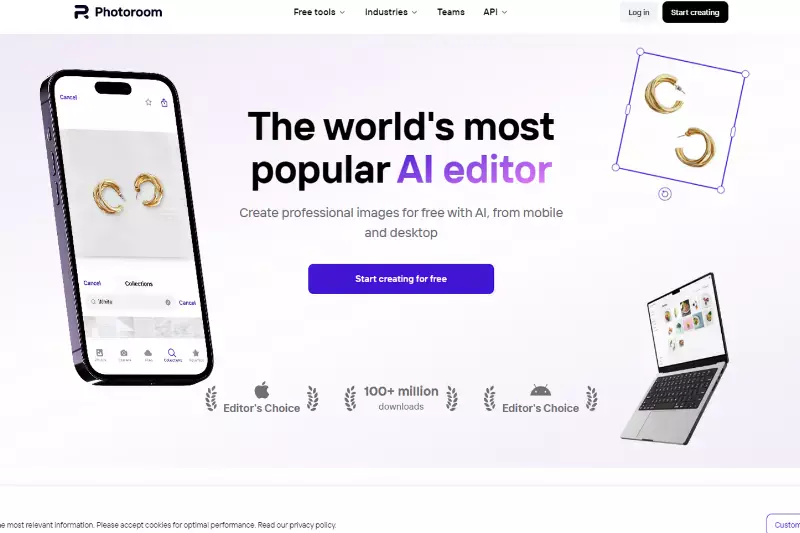
Photoroom is a comprehensive online solution that revolutionizes image editing, particularly background removal. With its advanced algorithms and user-friendly interface, Photoroom empowers users to effortlessly eliminate backgrounds from images, facilitating seamless integration into various projects.
Whether you're a professional photographer, e-commerce entrepreneur, or social media influencer, Photoroom streamlines the editing process, saving you valuable time and effort.
Elevate your visual content with Photoroom's precise background removal capabilities and unlock new creative possibilities. Say hello to hassle-free editing and hello to stunning visuals with Photoroom.
Adobe Express
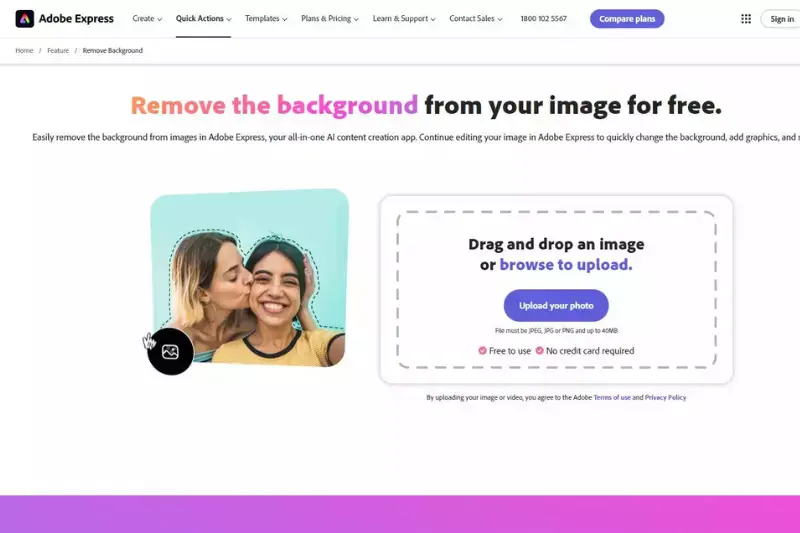
Adobe Express is a versatile image editing tool that offers various features, including background removal. With its intuitive interface and powerful editing capabilities, Adobe Express lets users remove backgrounds from images quickly and effortlessly.
Whether you're a professional designer, marketer, or content creator, Adobe Express provides the tools you need to create stunning visuals with ease. Say goodbye to tedious editing processes and hello to seamless background removal with Adobe Express. Unlock your creativity and elevate your images to new heights with this user-friendly editing software.
Remove.bg
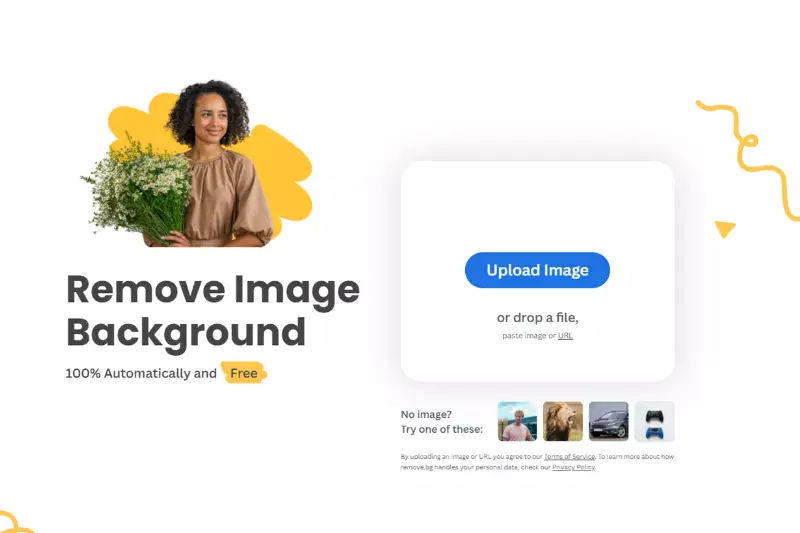
Remove.bg is a cutting-edge background removal tool designed to simplify removing backgrounds from images. With its advanced AI technology, Remove.bg swiftly and accurately removes backgrounds, leaving behind clean and transparent cutouts.
Whether you're a photographer, graphic designer, or social media influencer, Remove.bg empowers you to create professional-looking images easily. Say goodbye to manual editing and hello to automated background removal with Remove.bg. Save time and effort while achieving flawless results for your photos and designs.
Background Burner
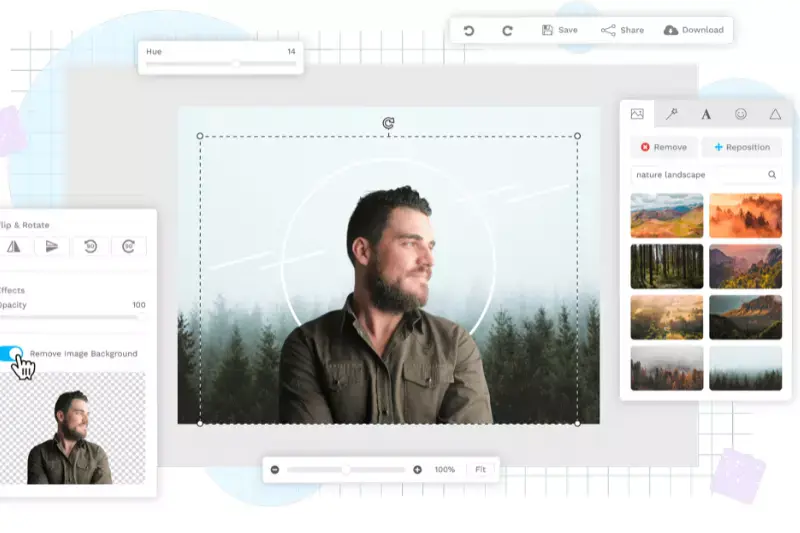
Background Burner is a versatile tool tailored for effortless background removal from images. Leveraging sophisticated algorithms, Background Burner swiftly isolates subjects from their backgrounds, ensuring crisp and clean cutouts. Ideal for e-commerce sellers, graphic designers, and content creators, Background Burner streamlines the editing process, enabling users to enhance their visuals with ease.
Whether you're refining product photos or creating captivating graphics, Background Burner offers the efficiency and precision needed to elevate your projects. Bid farewell to tedious manual editing and embrace the convenience of Background Burner for seamless background removal.
Clipping Magic

Clipping Magic is a powerful solution designed for precise and efficient background removal from images. With its intuitive interface and advanced algorithms, Clipping Magic allows users to easily separate subjects from their backgrounds with just a few clicks. Whether you're editing product photos for e-commerce or creating graphics for marketing campaigns, Clipping Magic offers the tools you need to achieve professional-looking results quickly.
Its accurate selection capabilities and customizable editing options make it a favorite among photographers, designers, and marketers alike. Say goodbye to complex masking techniques and hello to simplified background removal with Clipping Magic.
Fotor
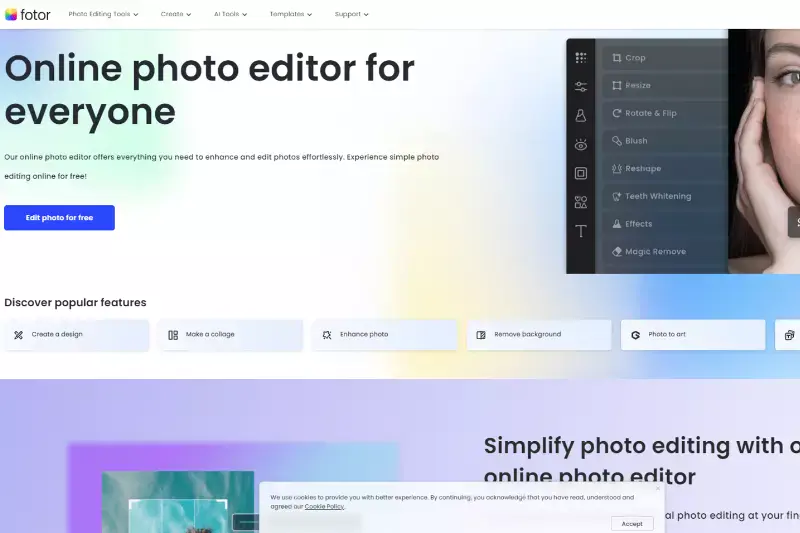
Fotor is an all-in-one online photo editing tool that offers a range of features, including background removal. With its easy-to-use interface and powerful editing capabilities, Fotor allows users to remove backgrounds from images effortlessly. Whether you're editing product photos for an online store or creating graphics for social media posts, Fotor provides the tools you need to achieve professional-looking results.
Its intuitive editing tools and customizable options make it a popular choice among photographers, designers, and marketers. With Fotor, you can remove backgrounds from images quickly and easily, helping you to enhance your visuals and make your content stand out.
Canva

Canva is a versatile graphic design platform that offers a user-friendly interface and a wide range of design tools, including background removal. With Canva, users can easily remove backgrounds from images to create stunning visuals for various purposes, such as social media posts, presentations, posters, and more. Whether you're a seasoned designer or a beginner, Canva provides intuitive tools and templates that make the background removal process simple and efficient.
Users can customize their designs, add new backgrounds, or create transparent images to overlay on other content by removing backgrounds from images. Canva's accessibility and extensive library of design assets make it a popular choice for individuals and businesses looking to create professional-quality graphics with ease.
Pixlr
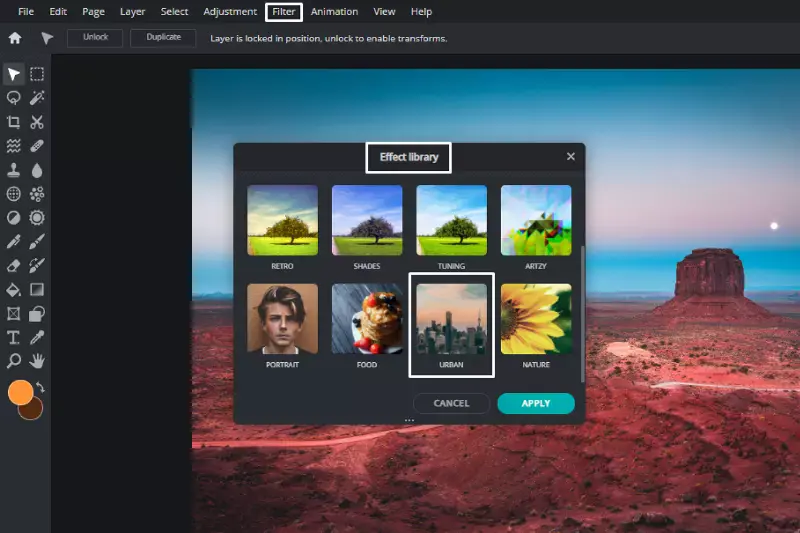
Pixlr is a powerful online photo editing tool with many features, including background removal. With Pixlr, users can easily remove backgrounds from images to create clean and professional-looking photos. Whether you're a beginner or an experienced designer, Pixlr offers intuitive tools that make the background removal process quick and easy.
Simply upload your image to Pixlr, use the background removal tool to erase unwanted elements, and refine the selection. Pixlr also provides advanced editing options, allowing users to add new backgrounds, apply filters and effects, and customize their images to suit their creative vision. With its user-friendly interface and robust editing capabilities, Pixlr is a popular choice for anyone looking to enhance their photos easily.
Why Choose Erase.bg?
Choosing Erase.bg for background removal offers numerous benefits:
- Efficiency: Erase.bg utilizes advanced AI technology to swiftly remove backgrounds from images, saving you valuable time compared to manual editing.
- Precision: The AI algorithms used by Erase.bg ensure precise background removal, even around intricate details and fine edges, resulting in professional-quality cutouts.
- User-Friendly: Erase.bg offers a simple and intuitive interface, making it accessible to users of all skill levels. With just a few clicks, you can achieve impressive results without the need for extensive training or expertise.
- Versatility: Whether you're a photographer, graphic designer, e-commerce seller, or social media enthusiast, Erase.bg caters to a wide range of users, allowing you to create stunning visuals for various purposes.
- Accessibility: Erase.bg is available online, eliminating the need for software downloads or installations. You can access the tool from any device with an internet connection, providing convenience and flexibility.
Overall, Erase.bg stands out as a reliable and efficient solution for background removal, empowering users to enhance their images with ease and precision.
Conclusion
Erase.bg emerges as a top choice for effortless and precise background removal. With its advanced AI technology, user-friendly interface, and versatility, it streamlines the editing process for professionals and beginners alike. Elevate your images with Erase.bg and experience seamless background removal like never before.
FAQ's
To get a white background image for listing on Stockx, you need to
Step 1- Go to Erase.bg. It is an online tool to edit or remove the colored background from images.
Step 2- Either upload or paste the image URL that you want to list on Stockx.
Step 3- When the processing is complete, you can download an image with a removed background.
Step 4- Go to the “edit” button and select a white background. Download the image.
To remove the background of a picture that you want to get listed on Stockx,
Step 1- You can go to Erase.bg.
Step 2- Here, you can upload or paste the image address
Step 3- Submit the image and download it with the removed background.
If you want to change the background picture to list on Stockx, Erase.bg is your ultimate solution.
Step 1- Visit Erase.bg
Step 2- Upload the image or paste the image address.
Step 3- When hit at the submit button and processing is completed, you can have an image with a removed background.
Step 4- Go to the “Edit” button and select a suitable background.
To get a white background for StockX,
Step 1- Visit Erase.bg
Step 2- Just upload or paste the image address on the platform
Step 3- Submit the image and within a few seconds, you can download the image with the removed background.
Step 4- Go to the “Edit” and add a white background.
Yes, these background remover tools are SEO-friendly as they help enhance the visual appeal of images, making them more engaging for users and search engines alike.
Absolutely! These tools are designed with user-friendliness in mind, ensuring that anyone can easily navigate and utilize them to remove backgrounds from images without requiring any technical expertise.
Why Erase.BG
You can remove the background from your images of any objects, humans or animals and download them in any format for free.
With Erase.bg, you can easily remove the background of your image by using the Drag and Drop feature or click on “Upload.”
Erase.bg can be accessed on multiple platforms like Windows, Mac, iOS and Android.
Erase.bg can be used for personal and professional use. Use tools for your collages, website projects, product photography, etc.
Erase.bg has an AI that processes your image accurately and selects the backgrounds to remove it automatically.
You won’t have to spend extra money or time hiring designers, green screens and organising special shoots to make your image transparent.