How to Remove Background for Linio.com Product Images
It is crucial to show the customer high-quality product images, as the product image is the first contact between the product and the consumer. The shape, size, resolution, and background of an image play an important role in defining the quality of the image. For listing your product on linio.com, product images must have certain characteristics, such as:
1. The image must be on a square space with 850x850 pixel size and 72 dpi resolution.
2. Only JPG images are allowed.
3. The background of the images should be white.
4. The images must not have watermarks, logos, or other texts.
The white background, without shadows, textures, and reflections, is preferred to provide a clear picture of the product and is considered timeless. If you wish to remove the background, textures, logos, or watermark from a product image to list it on linio.com without spending hours photoshopping it, you have come to the perfect place. In this guide, we will walk you through the steps to remove the background from an image for listing it on linio.com using Erase.bg.
How to Remove Background for linio.com Product Images:
Erase.bg is an AI-driven SaaS tool designed to help edit product images for listings swiftly and without requiring specialized skills. Using Erase.bg to remove background online from product images ensures a quality result in just a few seconds. To remove the background from your product images for linio.com using Erase.bg, follow these straightforward steps:
Step 1: Open Erase.bg on your web browser. You can also access Erase.bg tool through your android or iOS smartphones by downloading the application on your phone, Playstore, or Applestore.
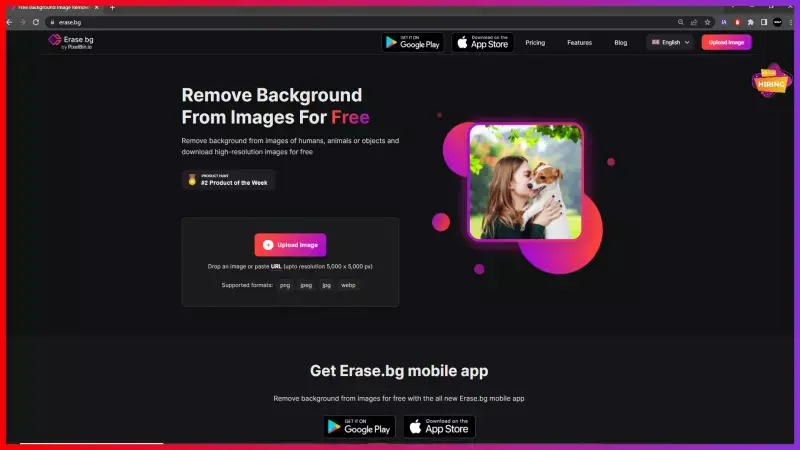
Step 2: Click the “Upload Image” button to select and upload the image you wish to edit from your gallery.
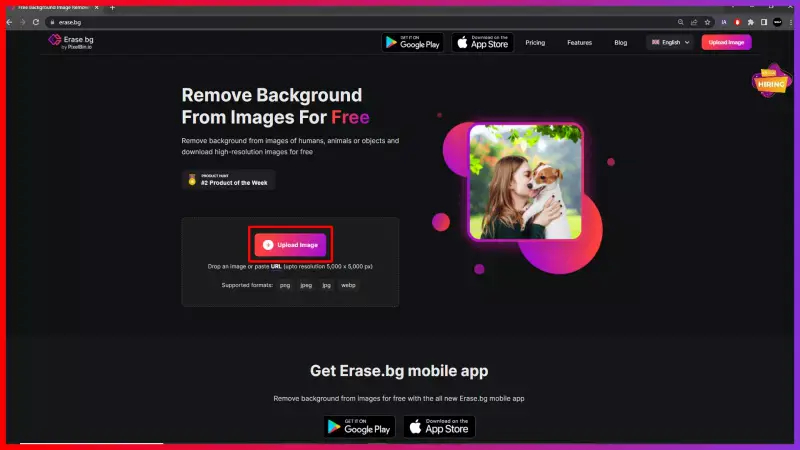
Step 3: After you upload the image, it takes Erase.bg a few seconds to edit. You will see a “Processing image, please wait..” message while the background is removed. It usually takes a couple of seconds.
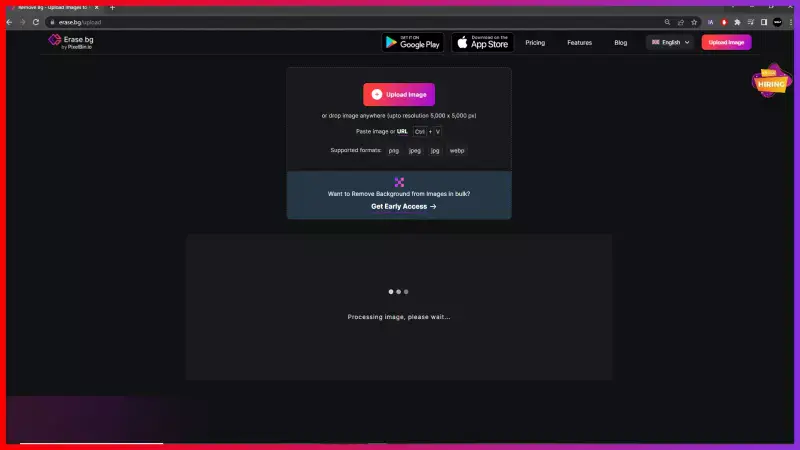
Step 4: Click the “Download Original Size” button to download the edited image. This image does not have any background.
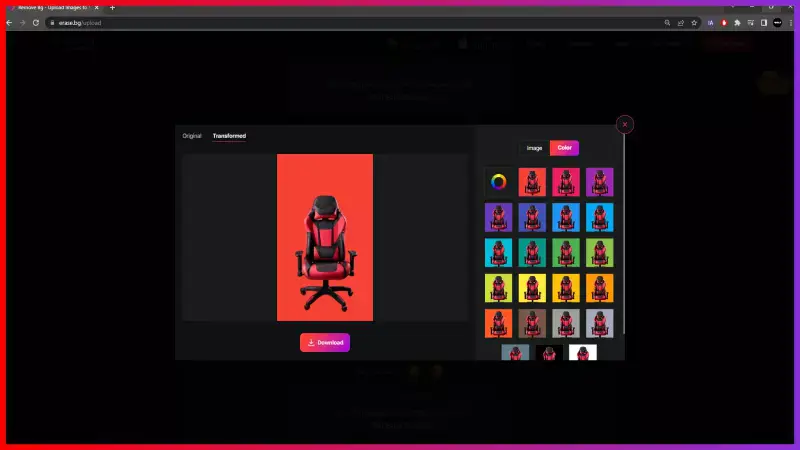
Note: If you wish to edit the background by changing the background color, adding gradients, or textures, you can click on the “Edit” icon in the top-right corner of the edited image.
FAQ's
If you wish to get a white background for a linio.com Product Image within seconds, follow these steps:
Step 1: Open Erase.bg on your device and upload the image you wish to add a white background to.
Step 2: Once the image is edited on Erase.bg, you get an image with a transparent background.
Step 3: Now, click on the “Edit” icon on the top-right corner of the edited product image. It’ll redirect you to all the available colors and gradients you can use as a background. Select the white color, and it is automatically applied as the background.
Step 4: Click on the “Download button” to save the white background image in your preferred format.
Erase.bg provides you with the most efficient and simple way to remove background from any image. The steps involved to remove background from images are:
Step 1: Upload the image by clicking on the “Upload image” button, or drag & drop your image on Erase.bg
Step 2: Wait for a few seconds while Erase.bg is processing the uploaded image using its savvy AI to remove the background.
Step 3: Once the processing is completed, you automatically get the image with a transparent background. You can download it in any format of your choice.=
Changing the background from an image on Erase.bg is very easy. It can be done in three easy steps.
Step 1: Launch Erase.bg’s website, or open the application on your smartphone.
Step 2: Upload the image you wish to edit using the “Upload Image” button.
Step 3: Hang tight for a few seconds as the background is removed from the image.
Step 4: Click on the “Edit” icon on the top-right corner of the edited image. You will be redirected to all the available options that you can use as a background.
Step 5: Select the background of your choice and download the image.
A solid white background, without reflections and shadows, is preferred by linio.com for listing images to maintain consistency and give a clear product view to the customer.
Effortlessly remove the background from a product image using Erase.bg, an online tool that employs advanced AI technology to accurately remove backgrounds with precision and ease.
Change the background of your product images easily using Erase.bg, which allows you to remove the existing background and replace it with a new one of your choice, all within seconds and without any manual editing required.
Why Erase.BG
You can remove the background from your images of any objects, humans or animals and download them in any format for free.
With Erase.bg, you can easily remove the background of your image by using the Drag and Drop feature or click on “Upload.”
Erase.bg can be accessed on multiple platforms like Windows, Mac, iOS and Android.
Erase.bg can be used for personal and professional use. Use tools for your collages, website projects, product photography, etc.
Erase.bg has an AI that processes your image accurately and selects the backgrounds to remove it automatically.
You won’t have to spend extra money or time hiring designers, green screens and organising special shoots to make your image transparent.