How to Remove Background for PayPay Mall Product Images
PayPay Mall has stirred in Japan since its launch in 2019. It surely has taken Japan by storm. However, given the very tough competition that PayPay Mall has, you need to ensure that your product listings stand out from the competition. And the best way to do so is by using a white background for your product listings. The reasons why a lot of eCommerce sellers use a white background for their product listings are:
- Promotes Consistency
- Emphasizes the Product
- Shows True Colors of the Products
- Cost Effective
- The product on Plain White Background Looks Clean
If you hope to remove the background from your PayPay Mall image but do not wish to invest so much time in it or do not have great Photoshop skills, you have landed at the perfect spot. This guide will discuss how you can remove the background from PayPay Mall product images using Erase.bg.
How to Remove background for PayPay Mall Product Images
Erase.bg is an AI-based tool for removing and editing image backgrounds, which allows you to remove image background without needing technical expertise or a large time commitment. The procedure to remove the background from an image for a PayPay Mall product listing goes as follows:
Step 1: Go to Erase.bg’s website on your laptop or computer. And if you are using an Android or iOS smartphone, you can download Erase.bg’s application from the PlayStore and AppStore.
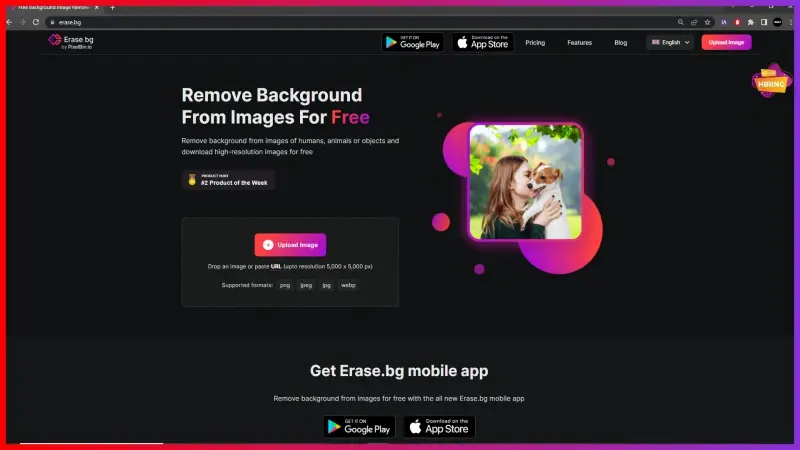
Step 2: Upload the PayPay Mall product image from which you wish to remove the background by clicking on the Upload Image option or using the Drag and Drop feature.
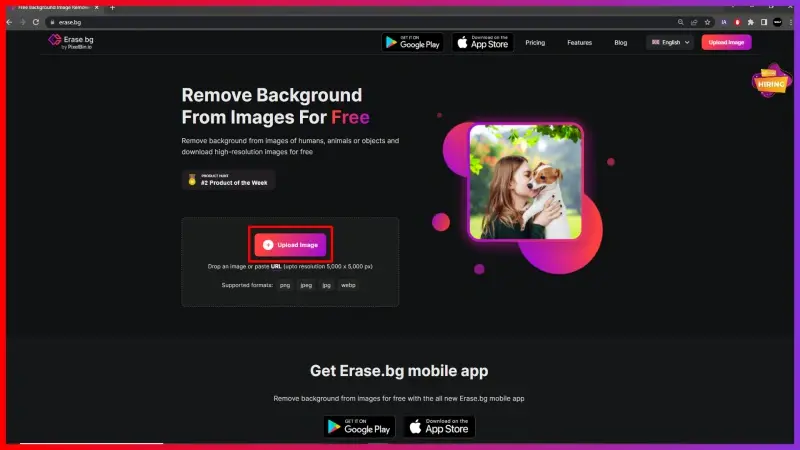
Step 3: When your image gets uploaded, you shall see a message on your screen that reads, “Uploading image, please wait…” Once it is done, Erase it.bg’s AI will start working on removing the background from your image. While that happens, you will see a message that reads, “Processing image, please wait….”
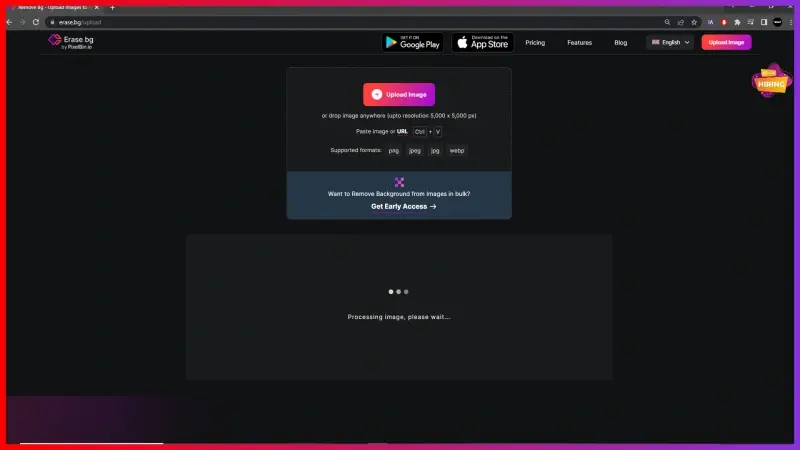
Step 4: Now, you will get an image with its Background Removed. If you wish to make changes to your image, select the Edit option located in the top-right corner of the image.
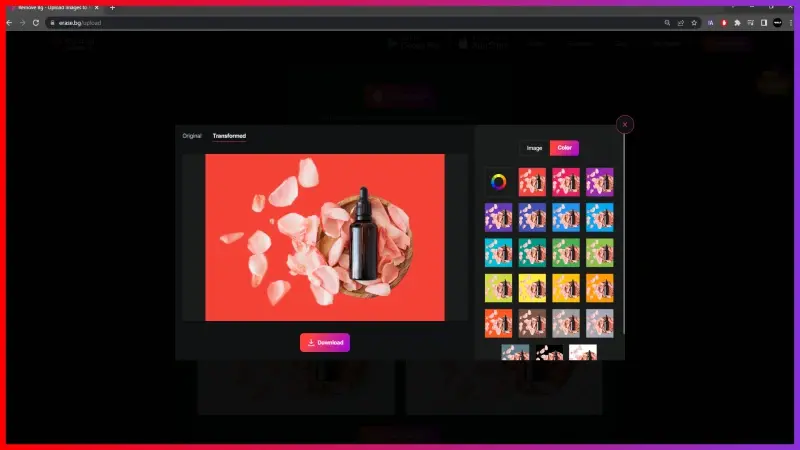
Step 5: Using the Download Image, save your PayPay Mall product image with a removed/ edited background.
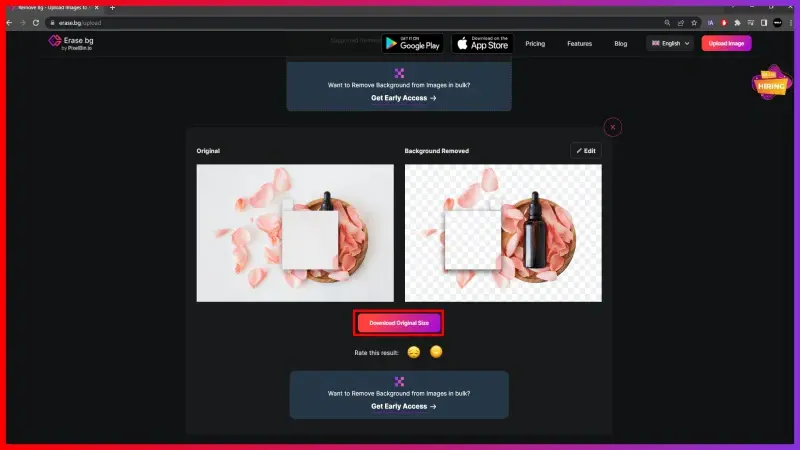
In a couple of easy steps, the background from your image is finally removed/ edited.
FAQ's
In order to get a white background for your PayPay Mall product image within a few seconds with Erase.bg, you need to follow the below-given steps:
Step 1: Launch Erase.bg on your device (PC, laptop, Android and iOS smartphones) and upload the image you want to edit the background of.
Step 2: Wait for two to three seconds as Erase.bg’s AI works on removing the background from your image.
Step 3: Now that you have the image with a transparent background, click on the Edit option and select White Color.
Step 4: Download your PayPay Mall image with white background using the Download Image option.
Removing the background of a picture for a PayPay Mall product can be done without any technical skills or wasting any time. Here is how you can do so with Erase.bg:
Step 1: Go to Erase.bg’s website, if you are on a PC or a laptop. If you are using your Android or iOS device, you can remove the background from the PayPay Mall image using the Erase.bg application available on the Play Store and the App Store.
Step 2: Now, upload the PayPay Mall product image by selecting the Upload Image option or by the Drag and Drop feature.
Step 3: Wait for three to four seconds as Erase.bg’s AI removes the background from your image without hampering the image’s quality.
Step 4: Download the image using the Download Image option.
You can change the background from an image for your PayPay Mall Product Image using Erase.bg. Adhere to the below-given steps to quickly change the background image for PayPay Mall Product Image with Erase.bg.
Step 1: Go to Erase.bg's website or go to Erase. bg's mobile application. Upload the image using the Upload Image option.
Step 2: Once your image gets uploaded, wait for a few seconds as the background gets removed by Erase.bg’s AI.
Step 3: Now that the background from your PayPay Mall product image is removed, select the Edit option given in the top-right corner to edit the background from your image.
Step 4: Download the image by selecting the Download Image button.
The best way to remove the background from product images for PayPal Mall is to use a professional image editing tool like Adobe Photoshop or a specialized background removal tool like Erase.bg. These tools offer advanced features that allow you to achieve precise and accurate results.
If you want to remove the background from a product image, one great option is to use Erase.bg. This online tool uses advanced AI technology to automatically remove backgrounds from images with precision and accuracy. Here's how to use it:
Step 1: Go to the Erase.bg website and upload your product image.
Step 2: Wait for the tool to process the image and remove the background automatically.
Step 3: Download the new image with the transparent background.
Using Erase.bg can save you time and effort compared to manual background removal using image editing software. Plus, it produces high-quality results that can improve the visual appeal of your product images and help you stand out from the competition.
When it comes to product images, a white background is often the best choice. This is because a white background can help your product stand out and appear more vibrant, while also providing a clean and professional look. A white background also allows your product to be the focal point of the image, which can be especially important if you're selling your products online.
Why Erase.BG
You can remove the background from your images of any objects, humans or animals and download them in any format for free.
With Erase.bg, you can easily remove the background of your image by using the Drag and Drop feature or click on “Upload.”
Erase.bg can be accessed on multiple platforms like Windows, Mac, iOS and Android.
Erase.bg can be used for personal and professional use. Use tools for your collages, website projects, product photography, etc.
Erase.bg has an AI that processes your image accurately and automatically selects the backgrounds to remove it.
You won’t have to spend extra money or time hiring designers, green screens and organising special shoots to make your image transparent.