How to Remove Background from Image for Shoptime
E-commerce businesses are trending nowadays. The increased competition has given a plethora of choices to your Shoptime consumers. The marketplace is filled with options. Therefore, you need to act unique to attract people to your products. Images are the real source of attraction for consumers. They are the real representative of your product and your business on Shoptime.
To meet the expectations of your Shoptime customers and increase your return, you need to put in additional efforts to make your images look clean, unique, and real. However, the wait is over. Now you do not need any investment or additional hard work to make your digital platform Shoptime look outstanding.
With the "Erase.bg" tool, you can create an image with a transparent background that makes your product images look different and your overall Shoptime profile unique. This is simple to use and doesn't involve many steps. To know more about Erase.bg and its various functions refer to the following article.
How to remove background for Shoptime product?
There are different tools to remove the background of your product's image. However, if you are searching for a free tool that provides a transparent background to your image without any technical expertise. Then, Erase.bg is the best option. You may now refer to the following steps to remove image background.
Step 1: You have to download Erase.bg application on your mobile phone (Android or iPhone), Or you may directly click: Erase.bg.
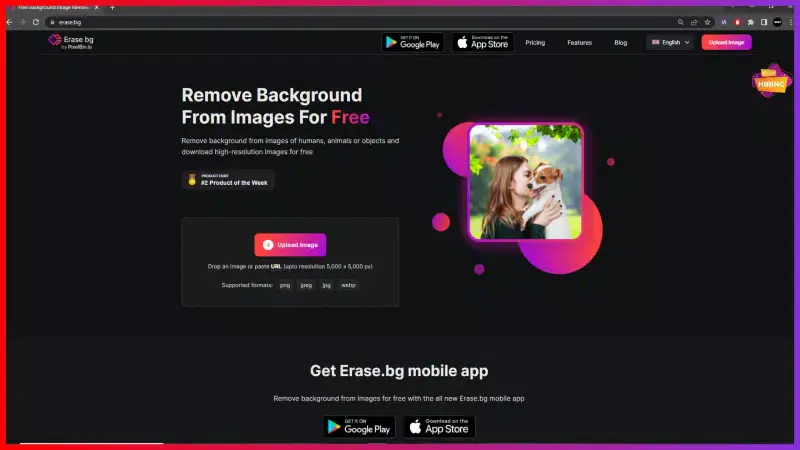
Step 2:Once you are on the software page, click on the “Upload Image” option, and choose the image you want to edit. Or, you may drag your image by the “Drag and Drop” option of the tool.
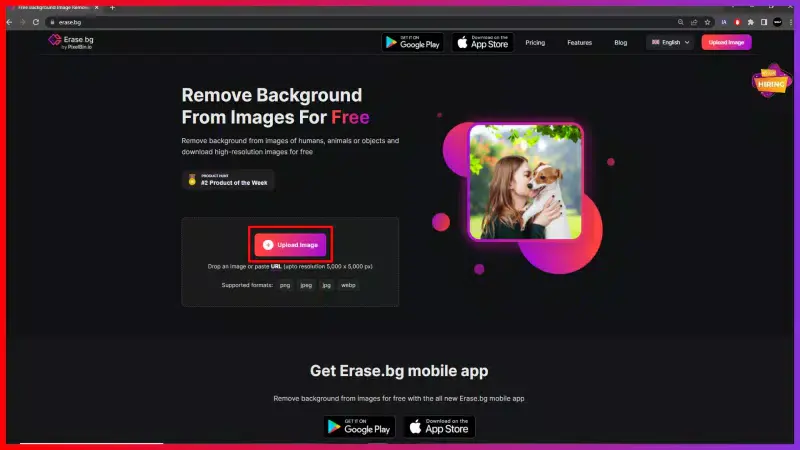
Step 3: A message will appear on your screen that will read, “Processing image, please wait…”.
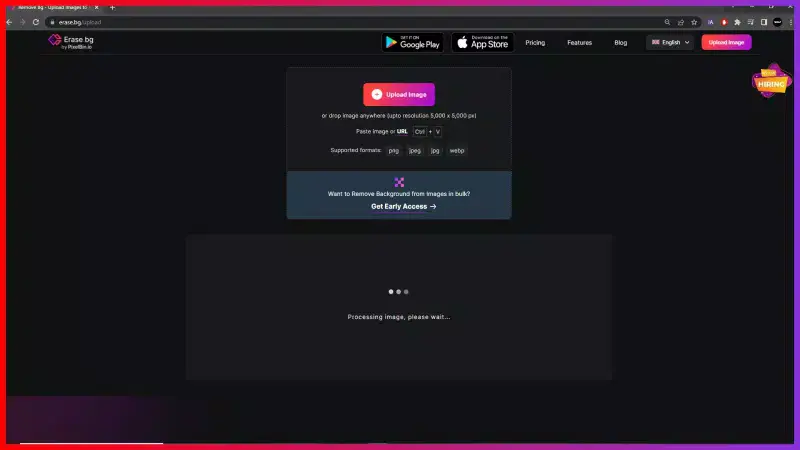
Step 4: It won’t take a long time after your image has been uploaded. Within a few seconds, your selected image will have a transparent background.

Step 5:Now, you may click on “Download Original Size” to save the image for your Shoptime e-commerce platform on your device.
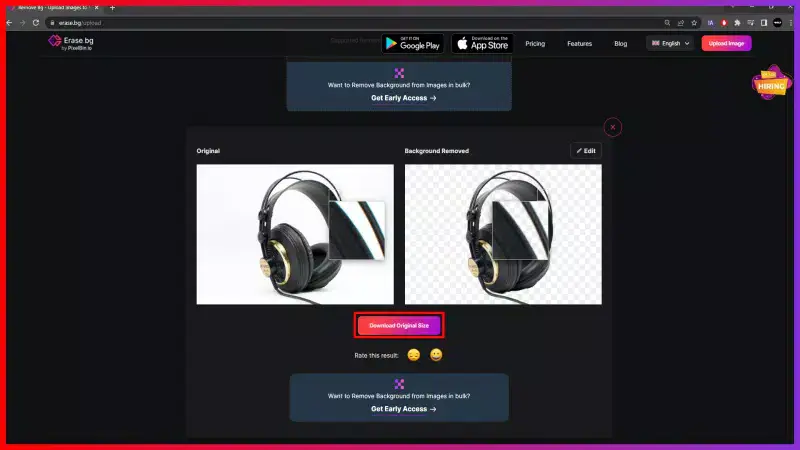
Step 6:To edit the same image, you may click on the “Edit” option on the right corner of your image. This will further edit the image with effects. You will see two options on your screen: ‘Image’ and ‘color’. The image option provides you with a different template for your background. On the other hand, the color option by Erase.bg lets you choose a different color for the background. You may select ‘download’ further to save the transformed image.
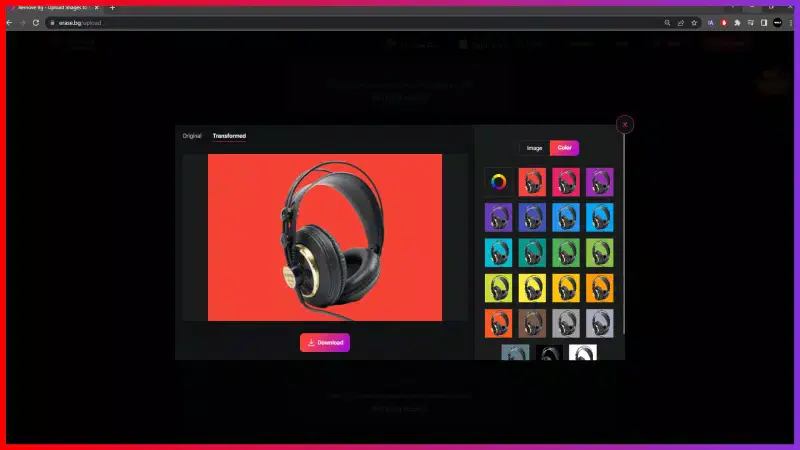
Top benefits of Erase.bg to Shoptime
- Erase.bg will bring consistency to your Shoptime platform.
- Your Shoptime e-commerce platform will look organized with transparent background of all your product’s images.
- A transparent background by Erase.bg will emphasize the subject of the product.
- Erase.bg tool helps in highlighting the true color of the product.
- With a clean, transparent background, the image looks clean and decent.
- The tool helps you in increasing the net sales of Shoptime.
FAQ's
To remove the background for Shoptime images follow the following steps:
Step 1: You must first download the Erase.bg application on your mobile devices. Or you can simply click Erase.bg.
Step 2: After arriving at the main page of the Erase.bg. Select the image you wish to change by clicking the "Upload Image" option. Alternatively, you may even use the "Drag and Drop" feature to move your image.
Step 3: Your screen will display the message "Processing image, please wait..."
Step 4: It won't take much time. Your chosen image will have a transparent background in a matter of seconds.
Step 5: You can now click "Download Original Size" to save the image to your device for use with the Shoptime e-commerce platform.
To change the background of your product’s picture for Shoptime, refer to the following few points.
Step 1: First, you need to download the Erase.bg application on your mobile device. Alternatively, you refer to the main website by searching ‘Erase.bg’ on Google.
Step 2: After navigating to the main page of Erase.bg. Click the Upload Image option and select the image you want to change. Alternatively, you can move the image using drag and drop.
Step 3: The screen displays the message "Processing image. Please wait...".
Step 4: It doesn't take long. The background of the selected image becomes transparent in a few seconds.
Step 5: You can click ‘Download Original Size’ to save the image to your device for use in the Shoptime e-commerce platform.
The following are five small steps to edit the background of the image for Shoptime:
- Click Erase.bg
- Upload the image by selecting ‘upload’.
- Click on ‘change background’.
- Click on the ‘edit’ on the top right side of the image.
- If you want solid color as the image background, chose ‘Color’. In case you need a template for the background click on ‘image’.
- Download the transformed image.
Why Erase.BG
You can remove the background from your images of any objects, humans or animals and download them in any format for free.
With Erase.bg, you can easily remove the background of your image by using the Drag and Drop feature or click on “Upload.”
Erase.bg can be accessed on multiple platforms like Windows, Mac, iOS and Android.
Erase.bg can be used for personal and professional use. Use tools for your collages, website projects, product photography, etc.
Erase.bg has an AI that processes your image accurately and selects the backgrounds to remove it automatically.
You won’t have to spend extra money or time hiring designers, green screens and organising special shoots to make your image transparent.