How to Remove Background for Tmall Product Images
Tmall is an ever-growing eCommerce platform that features more than 70,000 international sellers and around 50,000 Chinese brands while serving a customer base of about 180 million buyers! And if you are a seller struggling to make their way through this massive competition, let us tell you the easiest way to boost your sales on Tmall.
The easiest way to boost sales is to create high-resolution product images with a white background. A solid white background makes your photos look consistent and professional and helps your customers on Tmall better judge the product. And if you are wondering how you can have white or minimal backgrounds on your Tmall product images, let us guide you on how you can achieve it with Erase.bg
How to Remove background for Tmall product images
Erase.bg is an AI-powered tool designed to remove backgrounds from PNG, JPG, JPEG and Webp images quickly and easily. Erase.bg is intended to boost the productivity and revenue of students, eCommerce businesses, web developers, professionals, media people and so on. Suppose you wish to remove the background from your Tmall product image using Erase.bg, here’s how you can do so:
PS: Using a laptop or a PC, you can access Erase.bg from its website. And if you are using an Android phone, you will have to download the app from the PlayStore and, for iOS devices, AppStore.
Step 1: Launch Erase.bg on your device, and using the Upload Image option, upload the Tmall product image you want to remove the background from.
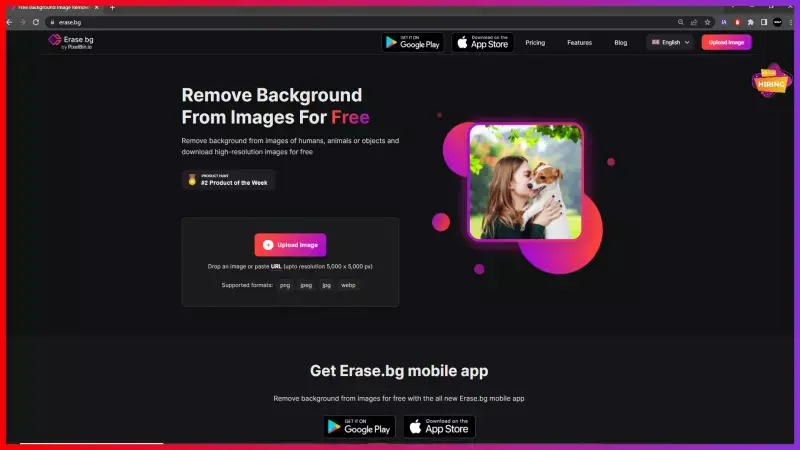
Step 2: The moment your image gets uploaded, Erase.bg’s AI will automatically start working on removing the background from your image with utmost accuracy. As it happens, you shall see a message on your screen that says, “Processing image, please wait….”
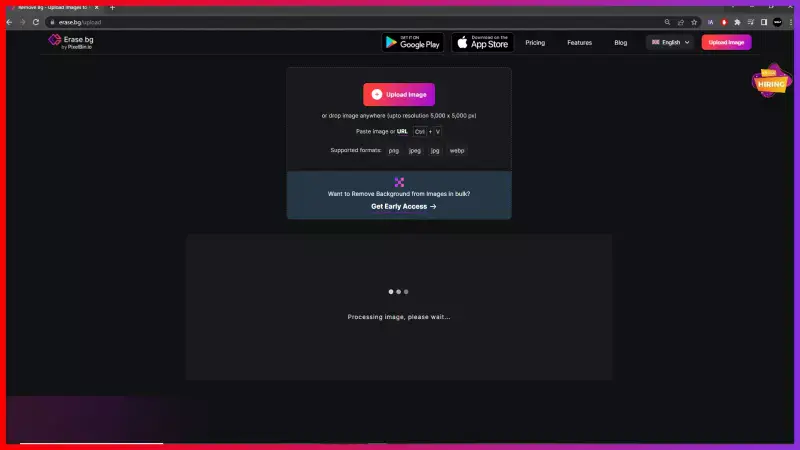
Step 3: If you wish to edit the image further, select the Edit option given on the top-right corner of the Background Removed image or download it using the Download Image option.
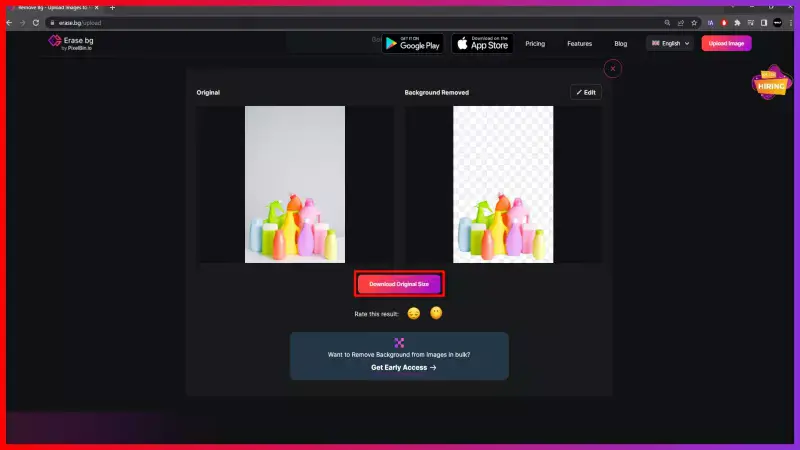
The background from your Tmall product image is removed in three easy steps. If you have a huge enterprise with custom needs or need bulk processing, you can connect with the experts at Erase.bg for a custom pricing plan.
FAQ's
Getting a white background for a Tmall product image using Erase.bg can be done within a few seconds. The steps are given below:
Step 1: Launch Erase.bg on your device and upload the image you wish to remove the background from by clicking on the Upload Image option.
Step 2: Wait for a few seconds as Erase.bg’s AI works on removing the background with precision.
Step 3: Now that you have got an image with a transparent background, select the Edit option on the top-right corner and select Color, then click on White Color.
Step 4: Download the image in the format of your choice.
Removing the background of an image for a Tmall listing can be done using Erase.bg in three easy steps, they are:
Step 1: Launch Erase.bg on your device and upload the image you wish to remove the background by clicking on the Upload Image option or by the Drag and Drop feature.
Step 2: Once your image is uploaded, Erase.bg’s AI will automatically start working on making the background transparent. While this happens, you will see a message on your screen that reads “Processing image, please wait….”
Step 3: You will now get an image with a transparent background. To download it, click on the Download Image option and to further edit it, click on the Edit button in the top-right corner.
If you want to change the background image for your Tmall product listing, here is how you can do so with Erase.bg:
Step 1: Go to Erase.bg’s website, in case you are using a PC or a laptop. If you are using your Android or iOS smartphone, you can remove the background using the Erase.bg application.
Step 2: Now, upload the image from the Upload Image option or by using the Drag and Drop feature.
Step 3: Wait for a few seconds as Erase.bg’s impressive AI removes the background from the image without degrading the image’s quality.
Step 4: Download the image in the format of your choice.
Removing the background from Tmall product images is important because it can help to make the product stand out and appear more attractive to potential customers. A clean, white background can also help to create a consistent and professional look across all of the product images on Tmall.
Tmall has specific requirements for background removal on product images. The background must be pure white, with no shadows or reflections.
The product must be centered in the image, with no parts of the product cropped out. Additionally, the image must be at least 800x800 pixels in size, and the file format must be either JPEG or PNG.
Tmall requires that product images have a solid, neutral-colored background, typically white. This helps to ensure that the product is the focus of the image and appears professional and consistent across the platform.
Why Erase.BG
You can remove the background from your images of any objects, humans or animals and download them in any format for free.
With Erase.bg, you can easily remove the background of your image by using the Drag and Drop feature or click on “Upload.”
Erase.bg can be accessed on multiple platforms like Windows, Mac, iOS and Android.
Erase.bg can be used for personal and professional use. Use tools for your collages, website projects, product photography, etc.
Erase.bg has an AI that processes your image accurately and selects the backgrounds to remove it automatically.
You won’t have to spend extra money or time hiring designers, green screens and organising special shoots to make your image transparent.