How to Remove Background from Image for Storenvy
Online shopping is so much more comfortable and easier than offline shopping. You can explore a variety of product images from the comfort of your home and purchase anything. All the buying decisions of the customers depend upon the product photos.
If you are a seller on the Storenvy website and want to attract customers, you should upload product photos with a neat background, preferably a white background in high resolution. It will help the customers to have a clear view of the product and make their buying decision accordingly.
Erase.bg is an online application that helps you in removing, edit, and change the background from Storenvy product images. This application is easier to use, and you don't have to spend hours on the Photoshop app. On this page, we will discuss how to use Erase.bg application to remove image background for listing it on Storenvy.
How to Remove Background for Storenvy Product Images:
If you are a seller on the Storenvy website searching for an application to remove or change the background of your Storenvy product images, Erase.bg is the best application for you.
Erase.bg is an AI-powered SaaS tool that allows you to remove background from a PNG, JPEG, JPG, or WebP image for listing it on Storenvy. You can edit or change the background of any product image in just a few minutes.
Here are the steps to use Erase.bg to remove, edit or change the background from Storenvy product images:
Step 1 - First, download and install the app on your Android or iOS devices. You can find the application on PlayStore and AppStore. If you are using a desktop or laptop, you can use Erase.bg through the official website.

Step 2 -You can upload the product picture by clicking on the “Upload Image” option. You have to wait for a few seconds until your images are uploading and you see “Processing image, please wait….” on the screen.

Step 3 -You will see an option of “Background Removed”. Click on this option, and the background of the Storenvy product image will be removed, and you will get a transparent background for your image.
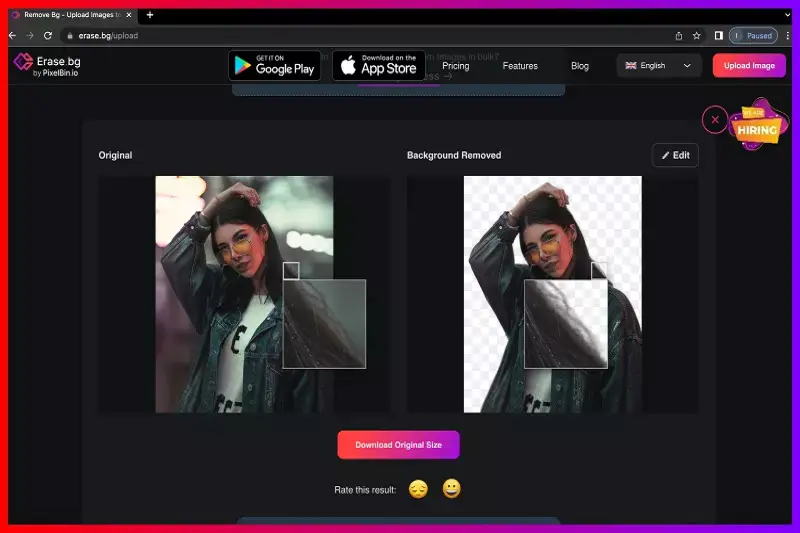
Step 4 - Click on the “Download Original Size” option to download the transformed image. Your image will be downloaded in a PNG format.
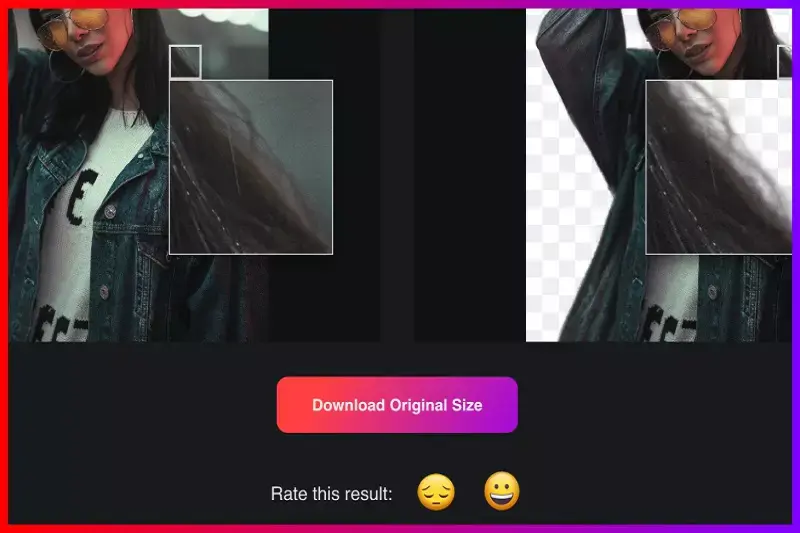
Note - If you want to do further editing in the background or change the background color, click on the Edit option available in the top-right corner of your background removed image.
FAQ's
Erase.bg is an online application that allows you to remove image background for the Storenvy website. You can remove background from a JPG, JPEG, WebP, and PNG picture using Erase.bg. Here are the steps for your help:
Step 1 - Download and Install the Erase.bg application on your device.
Step 2 - You can upload your image by using the “Upload Image” option or by the Drag and Drop feature.
Step 3 - You will see the option of “Background Removed”. You can click on this option to remove the background of a picture on Storenvy.
Erase.bg is the best application to change and add any background according to your choice in the Storenvy product picture. Here are the steps how to change the background picture from Storenvy product images:
Step 1 - Download and install the Erase.bg app on your device or you can use the app through Erase.bg official website.
Step 2 - You can upload the image to change the background by clicking on “Upload Image” option. You have to wait till the screen is showing “Processing Image, please wait…”.
Step 3 - Next, click on “Background Removed” image and the existing background will be removed from Storenvy product image.
Step 4 - Now, you have to click on Edit option available on the top right corner of the background removed image.
Step 5 - You can select any background for your product image and apply it. You can download the final image in a PNG format.
Erase.bg is the most efficient and precise way to add a white background for Storenvy product image. Here are the steps to add a white background using Erase.bg:
Step 1 - Download and Install the Erase.bg app on your device or visit the official website.
Step 2 - Upload the image in which you want to add a white background clicking on “Upload Image” option.
Step 3 - Click on the “Background Removed” option and the existing background will be removed and you will get a transparent background for your product image.
Step 4 - Click on Edit option that you can see on the top-right corner of the background removed image.
Step 5 - Here, select the white color for background and click on Apply button.
In this way, you can add a white background for Storenvy Product image and download it in a PNG format.
Adding a white background in your Storenvy Product image will be less-time consuming and it will give a clear, professional and sophisticated look to your Storenvy product image. The customers will have a clear view of the product and they can quickly make their buying decision.
Why Erase.BG
You can remove the background from your images of any objects, humans or animals and download them in any format for free.
With Erase.bg, you can easily remove the background of your image by using the Drag and Drop feature or click on “Upload.”
Erase.bg can be accessed on multiple platforms like Windows, Mac, iOS and Android.
Erase.bg can be used for personal and professional use. Use tools for your collages, website projects, product photography, etc.
Erase.bg has an AI that processes your image accurately and selects the backgrounds to remove it automatically.
You won’t have to spend extra money or time hiring designers, green screens and organising special shoots to make your image transparent.