How to Remove Background of Images for Grailed?
Need help removing the background for Grailed images and making your listings pop? You’re not alone. High-quality images can be the key to capturing the attention of potential buyers on Grailed, the ultimate marketplace for fashion enthusiasts. Whether using the Grailed app for Android or browsing on a desktop, ensuring your photos have a clean, professional look is crucial. That’s where Erase.bg comes in.
Erase.bg is a game-changer for sellers on Grailed, allowing you to effortlessly remove backgrounds in HD quality. Say goodbye to Grailed invalid photo URLs and pictures not loading properly. With Erase.bg, you can transform your product images with just a few clicks, making your listings stand out. Whether you’re dealing with hundreds of photos or just a few, our tool is designed to save you time and enhance the visual appeal of your products.
Imagine turning your cluttered backgrounds into pristine, eye-catching images highlighting your items in the best light. With Erase.bg, you can achieve this without the hassle. Try our Photos background remover and see the difference it makes. Ready to elevate your Grailed listings? Dive into our comprehensive guide on removing backgrounds for Grailed and making your items shine!
What is Grailed?
Grailed is a premier online marketplace that buys and sells high-end, designer, and vintage men's fashion. Launched in 2014, Grailed has quickly become a go-to platform for fashion enthusiasts and collectors seeking unique, rare, and coveted pieces.
The site offers a wide range of clothing, footwear, and accessories from top brands like Supreme, Gucci, Off-White, and more. Grailed's community-driven model allows users to list items, fostering a dynamic and interactive shopping experience. The platform is known for its stringent authentication process, ensuring that all items are genuine and of high quality.
This focus on authenticity and community has built a loyal user base that trusts Grailed to buy and sell fashion items. With its easy-to-use interface and robust mobile app for Android, Grailed continues to revolutionize the online fashion marketplace.
How to Remove Background Images for Grailed?
Enhance your Grailed listings with pristine, professional photos by removing distracting backgrounds effortlessly. Whether you're using the Grailed app or the Grailed app for Android, Erase.bg is the perfect tool to achieve HD-quality image backgrounds. Say goodbye to issues like invalid photo URLs and pictures not loading correctly.
With Erase.bg, you can remove backgrounds in seconds, ensuring your product images stand out. This AI-powered Photos background remover simplifies the editing process, making it ideal for busy sellers. Elevate your listings and attract more buyers with clean, high-quality visuals using Erase.bg.
Step 1 - Visit Erase.bg, or download the application on your device.

Step 2 - Select the ‘Upload Image’ and pick the image to edit; now, you can click on ‘Upload’. Pause for seconds, and the background will be expelled.
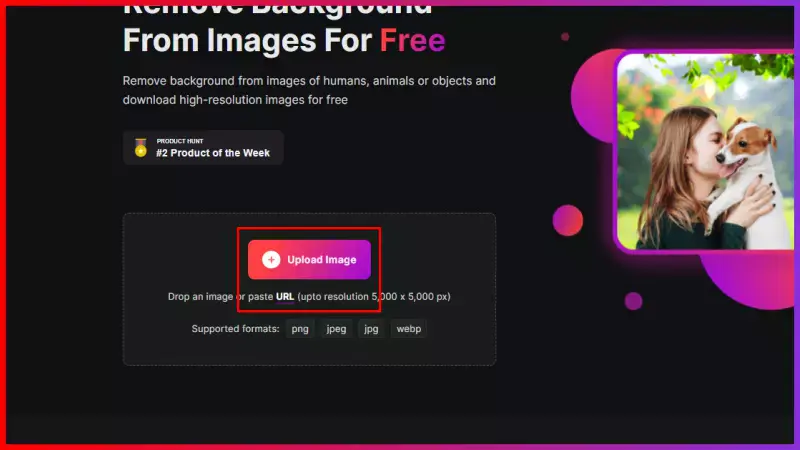
Step 3 - Select the ‘download original size’ to save the image.
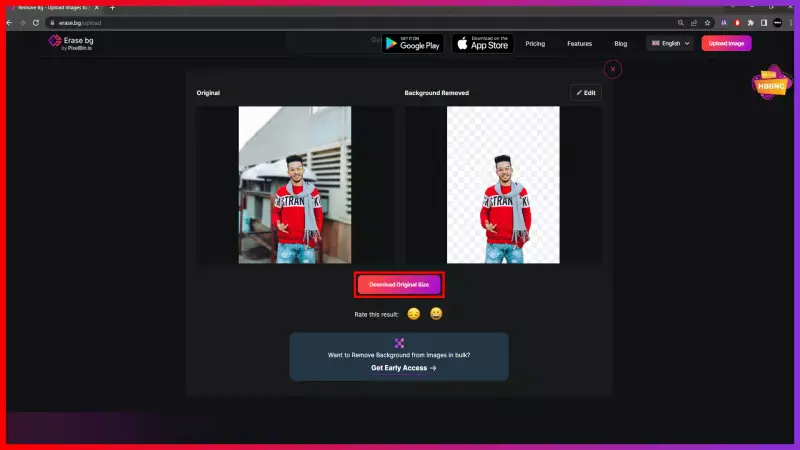
Step 4 - To create an image by adding some patterns to the background, click on the ‘Edit’ button from the top right of the image.
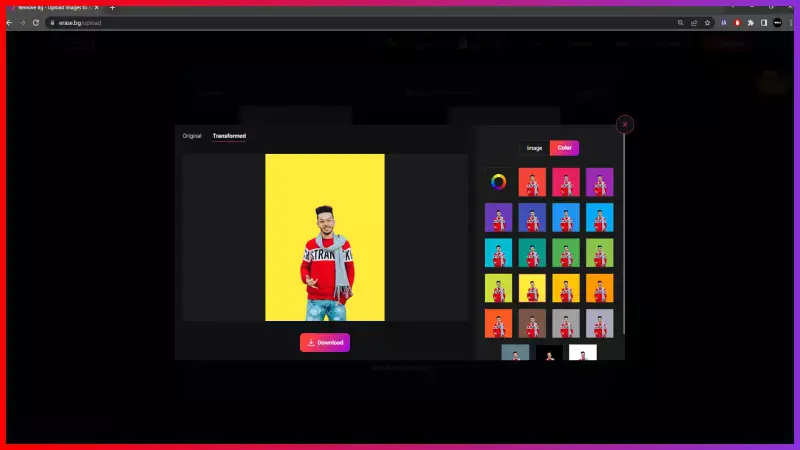
Benefits of Removing Background of Images
Removing the background of images can significantly enhance the visual appeal of your products, especially on platforms like Grailed. Using tools like Erase.bg ensures your photos have an HD quality, making them more attractive to potential buyers.
Whether you’re using the Grailed app or the Grailed app for Android, a clean background can make a big difference. Here are the key benefits:
- Enhanced Image Quality: Removing the background ensures your images have HD quality, which grabs more attention and increases the chances of a sale on Grailed. High-quality visuals your products stand out in a crowded marketplace.
- Professional Appearance: Using Erase.bg to create a polished, professional look boosts the credibility of your listings. Buyers are likelier to trust and purchase from sellers presenting their products with clean, well-edited images.
- Improved Loading Speed: Clean, background-free images help reduce file size, minimizing the risk of Grailed not loading pictures. This ensures a smooth and seamless browsing experience for potential customers, keeping them engaged.
- Error Reduction: Removing unnecessary background elements helps prevent Grailed invalid photo URLs, ensuring your images always display correctly. This reduces the chances of technical issues that could deter potential buyers.
- Versatile Background Options: With tools like the Photos background remover, you can easily customize backgrounds to make your products pop. This flexibility allows you to enhance the visual appeal of your items across different platforms and attract more buyers.
Top 10 Background Removal Tools for Grailed
Elevate your Grailed listings with these top 10 background removal tools. Presenting your products with clean, professional images is essential for attracting buyers on Grailed. Whether you're using the Grailed app or browsing on desktop, these tools ensure your photos meet the highest standards of quality and clarity.
From AI-powered solutions to user-friendly interfaces, these tools make removing backgrounds and enhancing your listings easier than ever. Say goodbye to Grailed invalid photo URLs and pictures not loading properly – with these tools, your products will stand out for all the right reasons.
Erase.bg

Erase.bg is a cutting-edge background removal tool designed specifically for Grailed sellers seeking to enhance their product listings. With Erase.bg, users can effortlessly remove backgrounds from images, ensuring they meet the highest standards of quality and professionalism.
Whether using the Grailed app or browsing on a desktop, Erase.bg offers HD quality background removal, making your products stand out for all the right reasons. Say goodbye to Grailed invalid photo URLs and pictures not loading properly – Erase.bg simplifies the editing process, allowing sellers to create clean, visually appealing images that attract buyers and drive sales.
Photos Background Remover
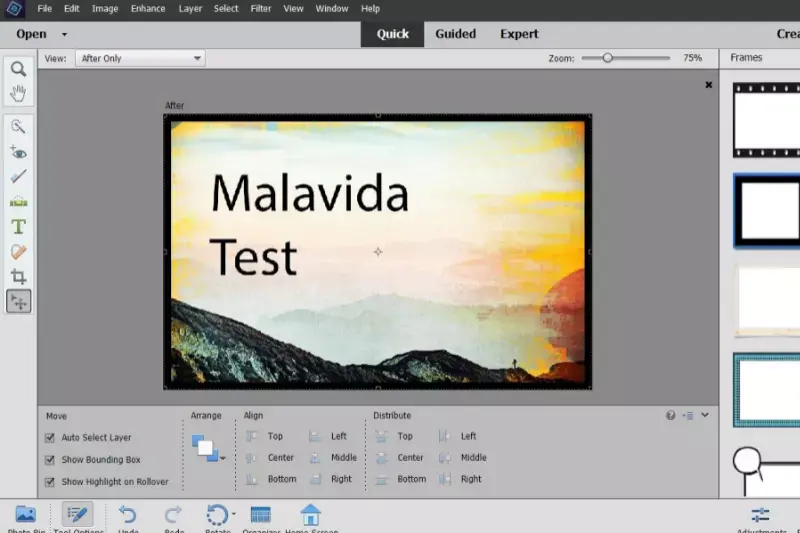
The Photos Background Remover is a powerful tool for Grailed users seeking to elevate their product listings. This intuitive tool simplifies removing backgrounds from images, ensuring that your Grailed listings are precise, professional, and visually appealing. With its user-friendly interface and advanced technology, the Photos Background Remover enables users to achieve high-quality results quickly.
Say goodbye to invalid photo URLs and pictures not loading correctly. With the Photos Background Remover, you can create stunning product images that stand out in the marketplace and attract potential buyers, ultimately driving sales and boosting your success on Grailed.
Remove.bg
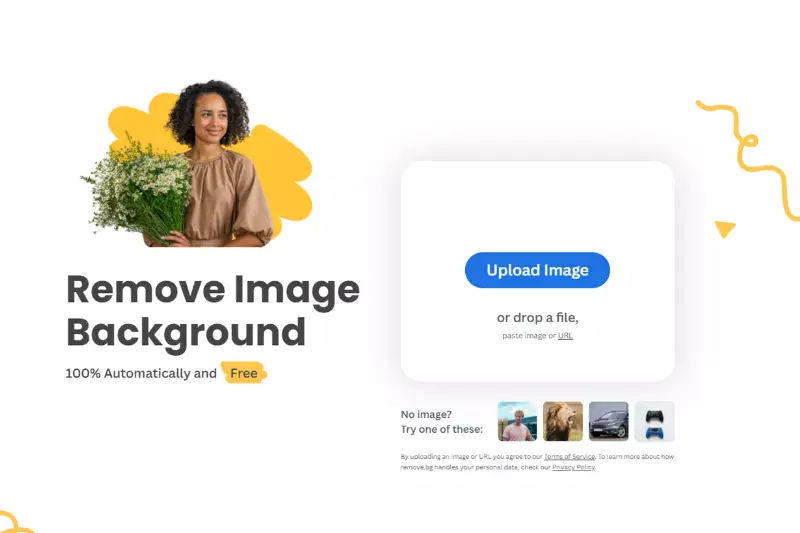
Remove.bg is a versatile background removal tool ideal for Grailed sellers aiming to enhance their product presentations. This AI-powered solution simplifies the process of removing backgrounds from images, ensuring that your Grailed listings appear professional and polished.
Whether you're using the Grailed app or browsing on desktop, Remove.bg offers quick and accurate background removal, allowing you to focus on showcasing your products effectively. Say goodbye to Grailed invalid photo URLs and pictures not loading properly – Remove.bg streamlines the editing process, enabling you to create captivating product images that capture the attention of potential buyers and drive sales on Grailed.
Clipping Magic

Clipping Magic is a precise background removal tool tailored for Grailed sellers looking to refine their product images. This intuitive tool empowers users to effortlessly remove backgrounds from images with precision, ensuring that your Grailed listings stand out clearly and professionally.
Whether you're using the Grailed app or browsing on desktop, Clipping Magic offers advanced editing capabilities, allowing you to achieve clean and polished product presentations. Bid farewell to Grailed invalid photo URLs and images not loading properly – Clipping Magic streamlines the editing process, enabling you to create captivating product visuals that attract buyers and easily drive sales on Grailed.
PhotoScissors
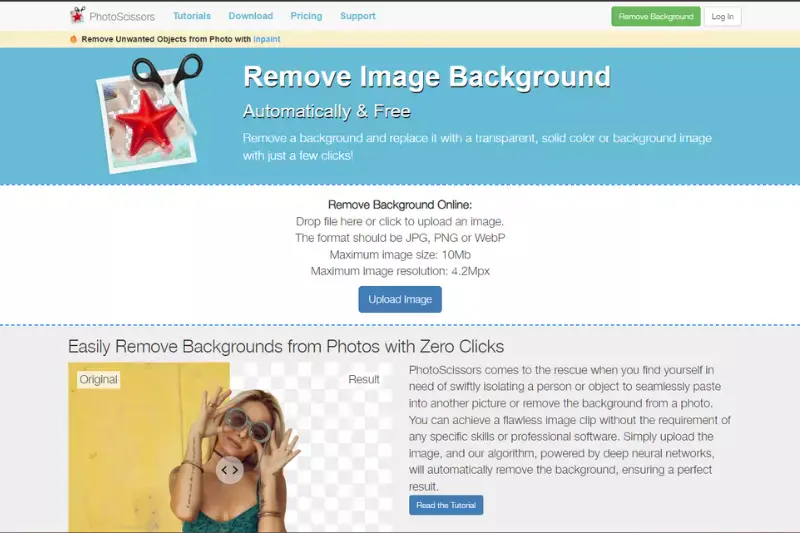
PhotoScissors is a user-friendly background removal tool perfect for Grailed sellers seeking to enhance their product images. This intuitive tool simplifies removing backgrounds from images, ensuring that your Grailed listings appear clean and professional. Whether you're using the Grailed app or browsing on desktop, PhotoScissors offers quick and efficient background removal, allowing you to focus on showcasing your products effectively.
Say goodbye to Grailed invalid photo URLs and pictures not loading properly – PhotoScissors streamlines the editing process, enabling you to create visually appealing product images that capture the attention of potential buyers and drive sales on Grailed effortlessly.
Fotor
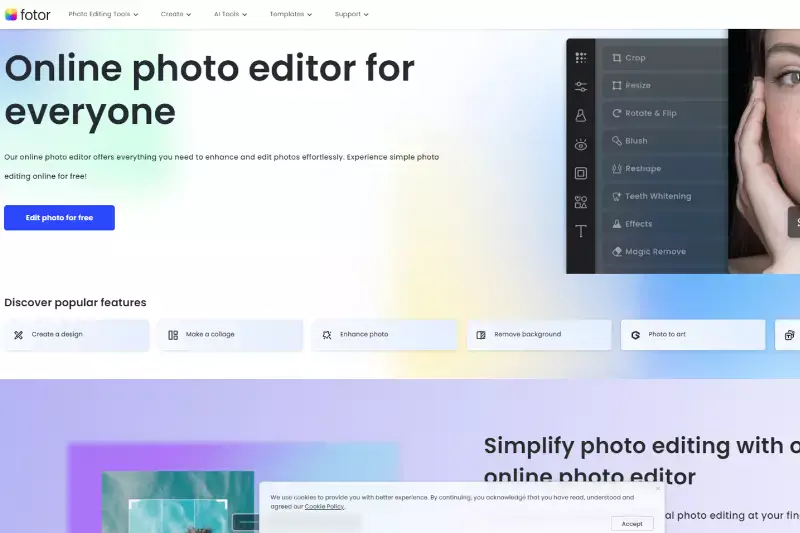
Fotor is a versatile photo editing tool with a background removal feature, perfect for Grailed sellers looking to enhance their product images. With Fotor, users can easily remove backgrounds from images and create clean, professional-looking product listings. Whether using the Grailed app or browsing on a desktop, Fotor offers a range of editing tools to help you showcase your products effectively.
Say goodbye to invalid photo URLs and pictures not loading correctly – Fotor simplifies the editing process, allowing you to create visually appealing product visuals that attract buyers and drive sales on Grailed with ease.
Canva

Canva is a comprehensive design platform that includes a background removal feature, ideal for Grailed sellers aiming to enhance their product presentations. With Canva, users can easily remove backgrounds from images and create visually stunning product listings. Whether you're using the Grailed app or browsing on desktop, Canva offers a user-friendly interface and a wide range of design tools to help you showcase your products effectively.
Bid farewell to Grailed invalid photo URLs and pictures not loading properly – Canva streamlines the editing process, enabling you to create captivating product visuals that attract buyers and drive sales on Grailed effortlessly.
PicMonkey
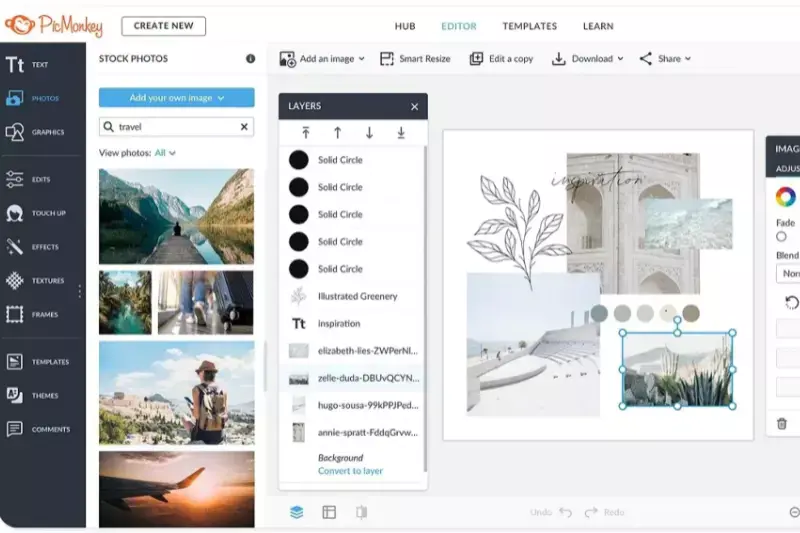
PicMonkey is a versatile photo editing tool that includes a background removal feature, perfect for Grailed sellers seeking to enhance their product images. With PicMonkey, users can easily remove backgrounds from images and create polished product listings. Whether you're using the Grailed app or browsing on desktop, PicMonkey offers a user-friendly interface and robust editing tools to help you showcase your products effectively.
Say goodbye to Grailed invalid photo URLs and pictures not loading properly – PicMonkey simplifies the editing process, allowing you to create visually appealing product visuals that attract buyers and drive sales on Grailed with ease.
Pixelmator
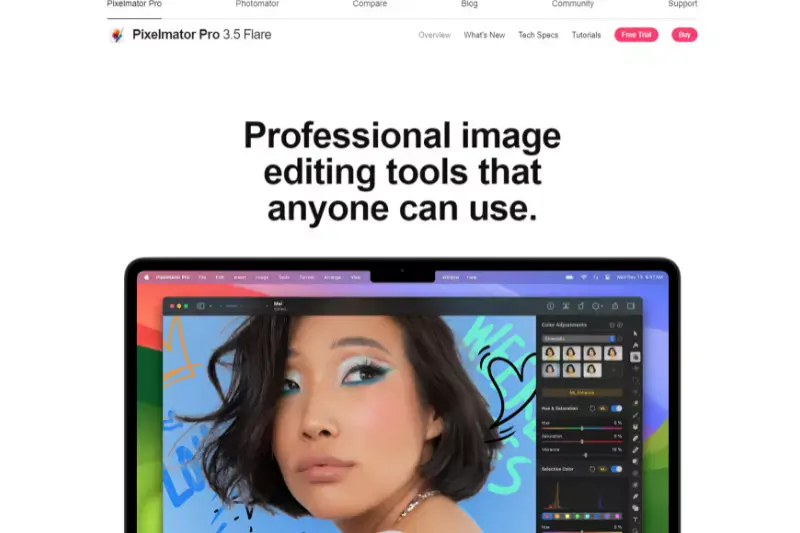
Pixelmator is a powerful image editing tool with advanced background removal capabilities, making it an excellent choice for Grailed sellers looking to enhance their product images. With Pixelmator, users can remove backgrounds from images with precision and ease, ensuring their Grailed listings stand out with clarity and professionalism.
Whether you're using the Grailed app or browsing on desktop, Pixelmator offers a range of editing features to help you showcase your products effectively. Bid farewell to Grailed invalid photo URLs and pictures not loading properly – Pixelmator streamlines the editing process, enabling you to create captivating product visuals that attract buyers and drive sales on Grailed effortlessly.
GIMP

GIMP, or GNU Image Manipulation Program, is a free and open-source image editing tool with robust background removal capabilities, making it a popular choice for Grailed sellers looking to enhance their product images. With GIMP, users can remove backgrounds from images with precision and efficiency, ensuring their Grailed listings appear clean and professional.
Whether you're using the Grailed app or browsing on desktop, GIMP offers a comprehensive set of editing features to help you showcase your products effectively. Bid farewell to Grailed invalid photo URLs and pictures not loading properly – GIMP simplifies the editing process, enabling you to create captivating product visuals that attract buyers and drive sales on Grailed effortlessly.
Why Choose Erase.bg to Remove Background of Images for Grailed?
Choosing Erase.bg to remove backgrounds of images for Grailed offers several distinct advantages:
- HD Quality Results: Erase.bg delivers high-definition quality background removal, ensuring your Grailed images appear crisp and professional.
- Ease of Use: With its user-friendly interface, Erase.bg makes the background removal process effortless, allowing Grailed sellers to edit their images quickly and efficiently.
- Tailored for Grailed: Erase.bg is designed explicitly for Grailed sellers, ensuring that the tool meets the unique needs and standards of the platform.
- AI-Powered Technology: Powered by AI technology, Erase.bg offers accurate and precise background removal, saving Grailed sellers time and effort.
- Reliability: Grailed sellers can rely on Erase.bg to consistently deliver quality results, helping them create visually appealing product listings that attract buyers and drive sales.
Erase.bg is the ideal choice for Grailed sellers looking to remove backgrounds from their images due to its HD quality results, ease of use, tailored features for Grailed, AI-powered technology, and reliability.
Conclusion
Erase.bg is the premier choice for Grailed sellers seeking to remove backgrounds from their images. With its high-definition results, user-friendly interface, tailored features, AI-powered technology, and reliability, Erase.bg empowers sellers to create captivating product listings that drive sales and attract buyers effortlessly.
FAQ's
To add white colour to the background, follow the steps illustrated below:
Step 1 - Open erase.bg website, and click on the ‘Upload Image’ button.
Step 2 - Set the image to upload the image and then click on the ‘Upload’ button, and the background will switch to white.
Step 3 - To download the image click on the ‘Download Original Size’ button.
You can change the background pictures with erase.bg with the easy steps:
Step 1 - Go to the erase.bg website, if you are using a desktop and click on the ‘Upload Image’.
Step 2 - Click on the ‘Upload’ button after selecting the image to remove the background.
Step 3 - To change the background go to the ‘Edit’ button from the top of the image. Now you can add colour, gradient, fabric or wooden to your background.
Images are the most important aspect when selling products online. A white background becomes necessary when you are an online seller. After all, the plain background gives the product a neat look and enhances its features.
Follow the steps to change the background:
Step 1 - Look for the erase.bg website and click on the ‘Upload Image’.
Step 2 - Place the image from the file and select the ‘Upload’ button.
Step 3 - To fill the background with colour or any other designs, click on the ‘Edit’ button from the top right of the removed background image.
Step 4 - Go with any patterns, fabric, wooden, colours and gradients for your image background.
Why Erase.BG
You can remove the background from your images of any objects, humans or animals and download them in any format for free.
With Erase.bg, you can easily remove the background of your image by using the Drag and Drop feature or click on “Upload.”
Erase.bg can be accessed on multiple platforms like Windows, Mac, iOS and Android.
Erase.bg can be used for personal and professional use. Use tool for your collages, website projects, product photography, etc.
Erase.bg has an AI that processes your image accurately and selects the backgrounds to remove it automatically.
You won’t have to spend extra money or time on hiring designers, green screens and organising special shoots to make your image transparent.