How to Remove the Background of Image using Corel PaintShop?
Removing the background from an image can transform an ordinary photo into a stunning visual masterpiece. Learning to remove the background using Corel PaintShop is a game-changer if you want to elevate your photo editing skills. This powerful software offers intuitive tools that make the process simple and highly effective. Whether you're a graphic designer, photographer, or hobbyist, mastering this technique will enable you to create professional-quality images effortlessly.
In this comprehensive guide, we'll walk you through removing the background in Corel PaintShop, a feature that stands out for its precision and ease of use. You might be wondering why PaintShop Pro is preferred by many. The answer lies in its advanced capabilities, which allow you to seamlessly isolate your subject and remove the background, ensuring your images are always at their best.
This post covers everything you need to know, from step-by-step instructions on removing the background in Corel PaintShopto to tips on achieving perfect edges with the Background Eraser tool. Discover how to leverage the power of PaintShop Pro to make your images pop, with detailed insights into core techniques and best practices for flawless background removal. Let’s dive in and explore the world of PaintShop Pro, where your creative possibilities are endless.
What is Corel PaintShop?
Corel PaintShop is a powerful photo-editing software for amateur and professional photographers. Known for its comprehensive tools and user-friendly interface, PaintShop Pro allows users to edit, enhance, and transform their photos quickly. It offers background removal, layer editing, and advanced retouching capabilities, making it versatile for various image editing needs.
PaintShop Pro stands out for its affordability compared to other high-end editing software without compromising on quality and functionality. It supports many file formats and integrates seamlessly with Corel PHOTO-PAINT for more detailed editing tasks. Whether you need to perform simple touch-ups or complex edits, Corel PaintShop provides the tools necessary to achieve professional results, making it a popular choice among photographers, graphic designers, and creative enthusiasts.
How To Remove Background of Images in Corel PaintShop?
Corel PaintShop Pro is a robust photo editing software that offers many features, including removing backgrounds from images with precision and ease. Whether you're a graphic designer, photographer, or hobbyist, this versatile tool provides the necessary tools to accomplish this task efficiently. With its intuitive interface and powerful selection tools like the Magic Wand and Lasso, PaintShop Pro allows users to isolate subjects from their backgrounds seamlessly. Additionally, advanced features such as edge detection and refinement options ensure professional-quality results. In this guide, we'll walk you through the steps to effortlessly remove backgrounds in Corel PaintShop Pro.
Step 1. Start with opening Google Chrome to use 'Erase.bg' as a background remover.
Step 2. After opening Google, you need to search
Step 3. Select any picture from the list
Step 4. To know about background removal, you must first select the picture to see the bigger version of the image and right-click on the same. After right-clicking, You get to see multiple options. After right-clicking, You get two options, 'Save image as' and 'Copy image address'.
Step 5. You must download the image if you want to upload the picture on Erase.bg 'website. But if you want to copy the image address to make the process simpler, you need to click on the Copy image address.
Step 6. Now comes 'Erase.bg' as background removal. Open the official website of 'Erase. bg' to edit your photo.

Step 7. To use 'Erase. bg' as picture background removal, the first thing you need to do is upload the image. You can click the '+' sign to upload the downloaded image. You can also click on 'URL' to copy and paste the image address.
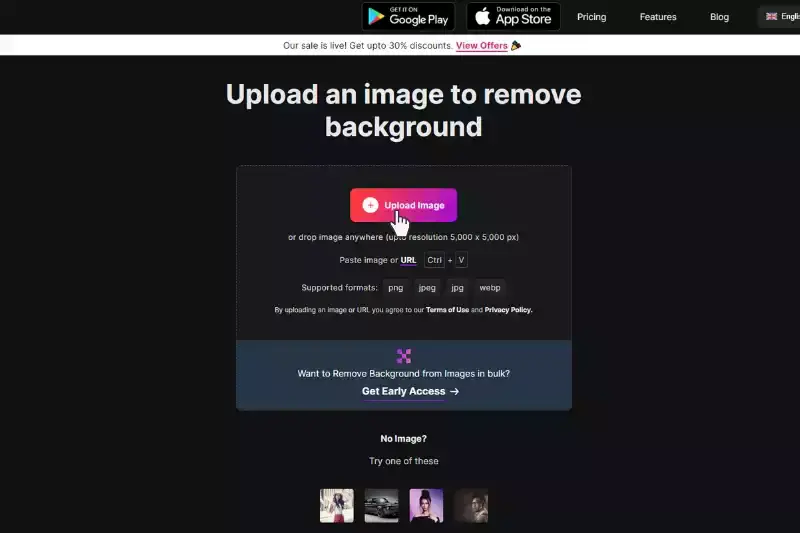
Benefits of Removing Background of Images
Removing the background from Corel PaintShop images can enhance your photos' visual appeal. This process helps isolate the subject, making it stand out and look more professional. To simplify this task, you can use Erase.bg, a powerful AI tool that quickly and accurately removes backgrounds.Discover the benefits of clean, background-free images with ease. Removing the background from images offers numerous benefits that enhance both personal and professional visual content:
Enhanced Focus: By removing distracting backgrounds, the image's main subject stands out more clearly. This is particularly useful in product photography, where the product needs to be the focal point.
Professional Appeal: Clean, background-free images appear more polished and professional. This can improve the overall aesthetic of websites, presentations, and marketing materials.
Versatility: Background-free images can be easily repurposed for various contexts. You can place them on different backgrounds, use them in composite images, or integrate them into graphic designs seamlessly.
Improved Branding: Consistent, clean images contribute to a cohesive brand identity. Removing backgrounds ensures that all visual content aligns with your brand’s color schemes and themes.
Increased Engagement: High-quality images with clear subjects are more likely to capture attention and engage viewers, whether on social media, e-commerce platforms, or promotional materials.
Efficiency in Editing: Without backgrounds, images are more accessible to edit, allowing for quick adjustments, such as changing the background color, adding effects, or incorporating text overlays.
Utilizing tools like Erase.bg for background removal simplifies this process, ensuring you achieve professional results effortlessly.
10 Alternatives of Corel PaintShop
When it comes to removing backgrounds from images, having the right tools can make all the difference. While Adobe Photoshop is popular, numerous alternatives can effectively remove backgrounds. These tools offer unique features, ease of use, and high-quality results, catering to professionals and beginners alike. Whether you want to streamline your workflow or explore new functionalities, here are ten excellent background removers, starting with the highly recommended Erase.bg.
Erase.bg
.webp)
Erase.bg is an advanced AI-powered tool designed for effortless background removal from images. With its cutting-edge technology, Erase.bg accurately detects and removes backgrounds precisely, delivering high-quality results in seconds. Its user-friendly interface allows for seamless uploading of images and obtaining transparent backgrounds with just a few clicks.
Whether for e-commerce product photos, portrait editing, or graphic design projects, Erase.bg simplifies the process with its intuitive features and versatile compatibility with various image formats. With Erase.bg, users can elevate their images by effortlessly removing backgrounds and efficiently achieving professional-looking results.
Remove.bg
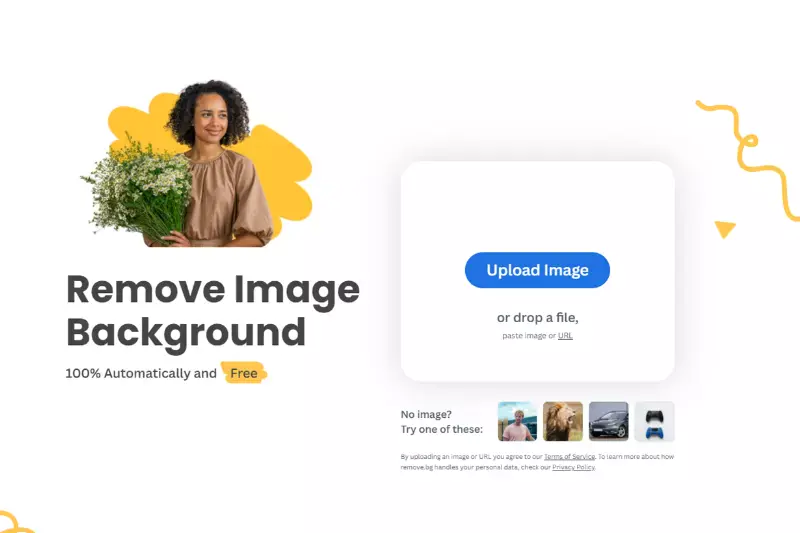
Remove.bg is a leading online tool renowned for its simplicity and efficiency in background removal. Powered by advanced AI technology, remove.bg allows users to remove backgrounds from images with just a few clicks effortlessly. Whether you're a beginner or a professional, remove.bg ensures high-quality results, making it a go-to choice for individuals, businesses, and photographers.
With its intuitive interface and lightning-fast processing, remove.bg streamlines the background removal process, saving users valuable time and effort. Whether you're editing product photos portraits, or creating graphic designs, remove.bg provides a hassle-free solution for achieving transparent backgrounds with ease.
Clipping Magic
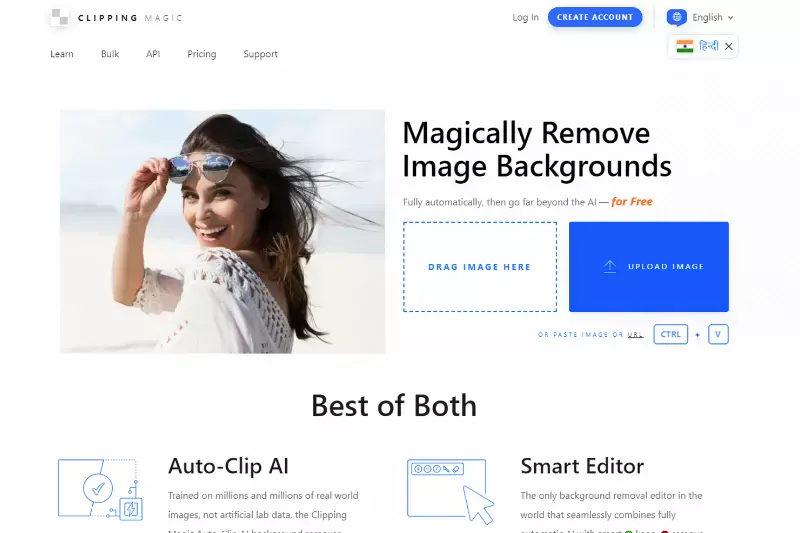
Clipping Magic is a powerful background removal tool known for its precision and versatility. It offers advanced editing features that enable users to precisely outline and remove backgrounds from images, even in complex scenarios. With its intuitive interface and robust algorithms, Clipping Magic caters to professionals in industries like e-commerce, advertising, and graphic design who demand precise and polished results.
Its seamless integration with popular platforms and real-time editing capabilities make it a preferred choice for users seeking a reliable and efficient background removal solution. Whether editing product photos or creating marketing materials, Clipping Magic empowers users to achieve professional-quality results effortlessly.
Fotor
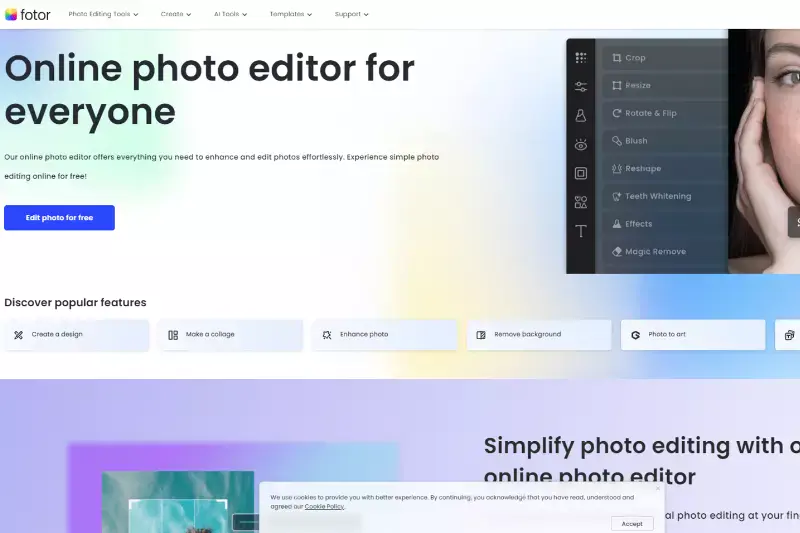
Fotor is a comprehensive online photo editing platform offering various features, including background removal capabilities. It stands out for its user-friendly interface and extensive editing options, making it suitable for both casual users and professional designers. With Fotor, users can easily remove backgrounds from images and enhance them with creative effects, filters, and retouching tools.
Its intuitive design and real-time editing capabilities allow for seamless workflow and quick adjustments. Whether you're editing product photos for e-commerce or creating stunning visuals for social media, Fotor provides a convenient and versatile solution for achieving polished and professional-looking images.
Pixlr
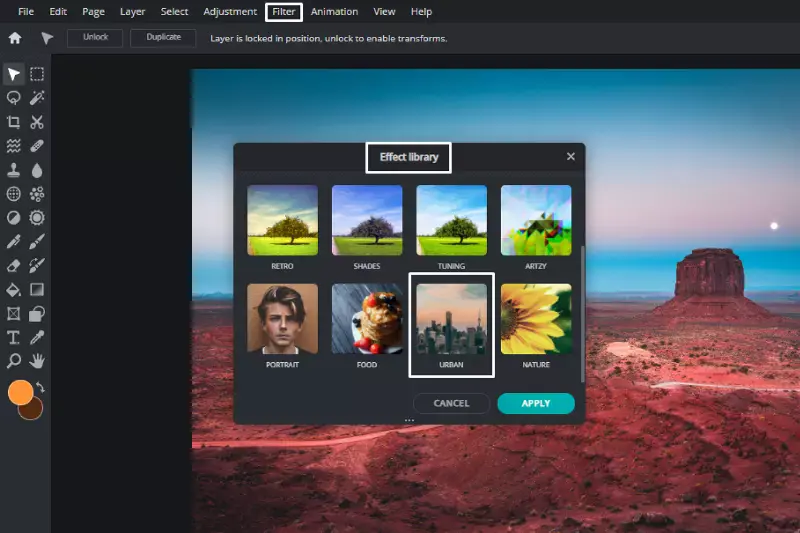
Pixlr is a popular and versatile online photo editing tool that offers background removal functionality among its array of features. Renowned for its simplicity and accessibility, Pixlr caters to users of all skill levels, from beginners to professionals. With Pixlr, users can easily remove backgrounds from images with its intuitive selection and masking tools.
Additionally, Pixlr provides a wide range of editing options, including filters, overlays, and adjustments, allowing users to enhance their images further. Its cloud-based platform enables seamless editing across devices, making it a convenient choice for on-the-go editing needs. Whether you're retouching portraits, creating graphics, or editing product photos, Pixlr offers a user-friendly solution for achieving professional-quality results.
PhotoScissors
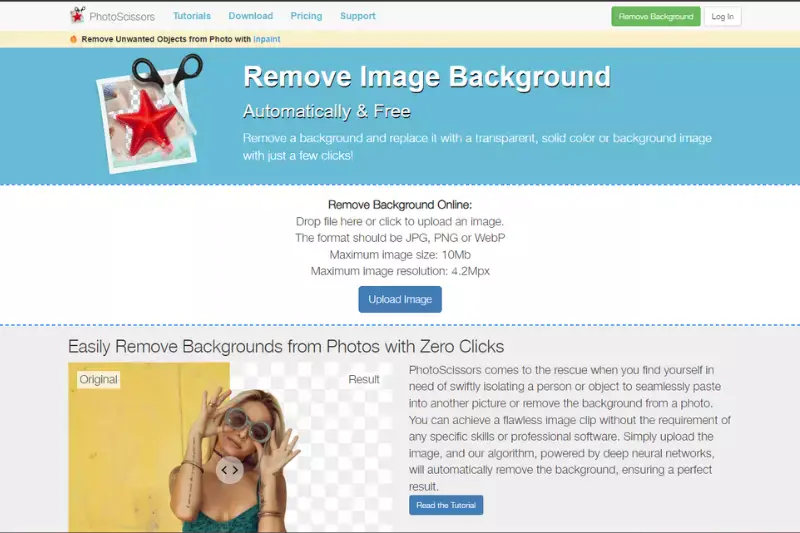
PhotoScissors is a specialized background removal tool designed to simplify isolating objects from their backgrounds in images. Its intuitive interface and easy-to-use tools make it accessible to users of all skill levels, from beginners to professionals. With PhotoScissors, users can quickly and accurately remove backgrounds from images by simply marking the foreground and background areas.
The software then automatically detects the edges of the object and removes the background, producing clean and precise results. PhotoScissors is ideal for a variety of applications, including product photography, portrait editing, and graphic design, providing users with a convenient and efficient solution for achieving transparent backgrounds in their images.
GIMP

GIMP, or GNU Image Manipulation Program, is a powerful and open-source image editing software widely used for background removal and various other editing tasks. As a free alternative to commercial software, GIMP offers a comprehensive set of tools and features for editing images with precision and creativity. While GIMP's interface may seem complex at first, its robust capabilities make it a favorite among users seeking advanced editing options.
With GIMP, users can remove backgrounds from images using tools like the "Fuzzy Select" and "Foreground Select" tools, along with layer masks and blending modes. Additionally, GIMP supports a wide range of file formats and offers extensive customization options, making it a versatile choice for photographers, artists, and designers alike.
Canva
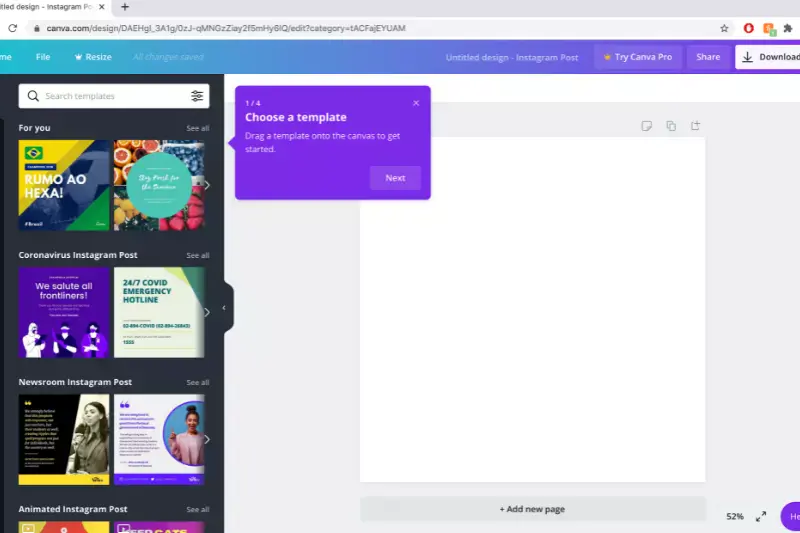
Canva is a popular online graphic design platform known for its user-friendly interface and extensive library of design resources. While primarily used for creating graphics, Canva also offers basic background removal capabilities through its photo editing features. With Canva, users can remove backgrounds from images by using the "Background Remover" tool, which automatically detects and removes the background from uploaded images.
While not as robust as dedicated background removal software, Canva's tool is suitable for simple editing tasks and offers convenience for users who are already familiar with the platform. Additionally, Canva provides a range of design templates, elements, and fonts, allowing users to create professional-looking designs quickly and easily.
InPixio
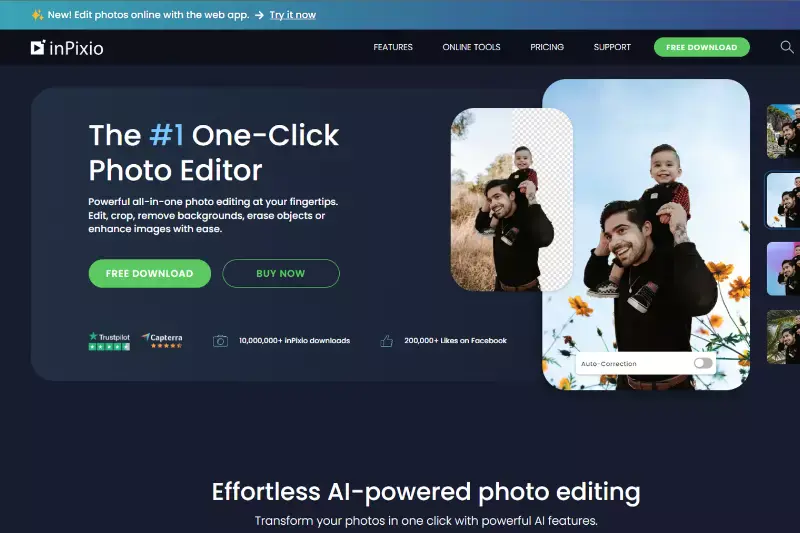
InPixio is a versatile photo editing software suite that includes tools for background removal, among other editing features. With its user-friendly interface and intuitive tools, InPixio caters to both novice and advanced users seeking to enhance their photos. The background removal tool in InPixio allows users to easily isolate objects from their backgrounds, providing precise control over the editing process.
Users can use masking tools to select and refine areas to keep or remove, ensuring clean and accurate results. InPixio also offers various editing options such as filters, effects, and retouching tools, allowing users to further enhance their images. Whether you're editing portraits, product photos, or landscapes, InPixio provides a convenient and efficient solution for achieving professional-quality results.
Photopea
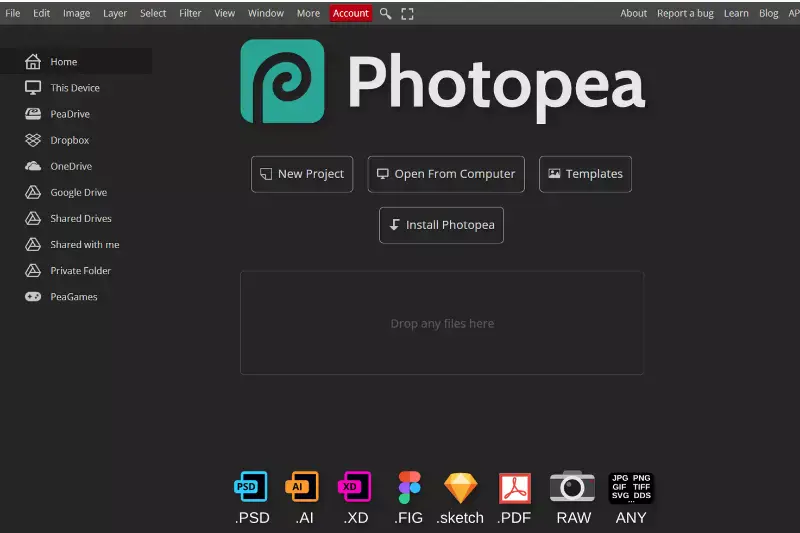
Photopea is a versatile online photo editing tool that offers a range of features, including background removal capabilities. Renowned for its similarity to Adobe Photoshop and its accessibility, Photopea caters to users of all skill levels, from beginners to professionals. With Photopea, users can easily remove backgrounds from images using a variety of selection and masking tools, such as the Magic Wand and Lasso tools.
Additionally, Photopea provides advanced editing options, including layers, filters, and adjustments, allowing for precise and creative editing. Its cloud-based platform enables seamless editing across devices, making it a convenient choice for users on the go. Whether you're retouching portraits, creating graphics, or editing product photos, Photopea offers a user-friendly solution for achieving professional-quality results.
Why Choose Erase.bg to Remove Background of Images?
Choosing Erase.bg to remove the background of images offers several compelling benefits. Firstly, Erase.bg utilizes advanced AI technology to accurately and efficiently remove backgrounds from images, ensuring clean and precise results with minimal effort. This cutting-edge technology allows users to achieve professional-quality edits in a matter of seconds, saving valuable time and effort compared to manual editing methods.
Additionally, Erase.bg is incredibly user-friendly, with a simple and intuitive interface that makes the background removal process accessible to users of all skill levels. Whether you're a seasoned professional or a beginner, Erase.bg provides a seamless and hassle-free editing experience. Moreover, Erase.bg offers versatility and flexibility, allowing users to remove backgrounds from a wide range of images, including portraits, product photos, and more.
Its compatibility with various file formats and platforms further enhances its usability, ensuring that users can integrate it into their existing workflows with ease. Overall, Erase.bg stands out as a top choice for background removal due to its combination of advanced technology, user-friendly interface, and versatility, making it the go-to solution for anyone looking to achieve stunning, transparent backgrounds in their images.
Conclusion
Erase.bg emerges as the premier choice for effortless and precise background removal. With its advanced AI technology, user-friendly interface, and versatility, Erase.bg streamlines the editing process, empowering users to achieve professional-quality results in seconds. Say goodbye to tedious manual editing and hello to seamless, stunning images with Erase.bg.
FAQ's
There is a certain process you are required to follow in Corel PaintShop to remove the background. You need to:
Step 1- Simply download the Corel PaintShop in your system.
Step 2- Find the Corel PaintShop’s Toolbar and click on the “Background Eraser Tool”
Step 3- You will see a variety of brush options. Choose one of your choice
Step 4- Carefully stroke the brush on the areas you wish to remove background from. The background of the image is removed.
Or, you can do it using Erase.bg. Here are the steps:
Step 1- Select a picture of your choice, you need to either download or copy the image address
Step 2- Either upload the photo or paste the image address on ‘Erase.bg’ official website.
Step 3- Click on the submit button. The AI system ‘Erase.bg’ automatically removes the background.
You have to follow several steps to remove the background of a picture on Corel PaintShop.
Step 1- Download Corel PaintShop in your system
Step 2- Go to the Background Eraser Tool under Corel PaintShop’s Toolbar.
Step 3- Choose a brush of your choice and carefully erase the background by stroking the brush carefully.
Or, you can use Erase.bg
Step 1- Visit Erase.bg
Step 2- Upload the downloaded image or paste the image address.
Step 3- Click the submit button.
Several steps to be followed to change the background picture on Corel Paintshop.
Step 1- Download the Corel PaintShop software in your system
Step 2- Find the Corel PaintShop’s Toolbar and choose Background Eraser Tool
Step 3- Choose a brush of your choice and put strokes on the areas you want to remove.
If you use ‘Erase. bg’, you must
Step 1- Choose an image of your choice
Step 2- Visit Erase.bg
Step 3- Upload it on the Erase.bg website or paste the image address on the same.
To remove a background in PaintShop, you can use the "Background Eraser" tool or the "Magic Wand" tool to select and delete the background manually, or you can use more advanced selection and masking techniques for precise background removal.
In Corel PaintShop Pro, you can delete an object by selecting it with the "Selection" tools, such as the "Magic Wand" or "Lasso" tool, and then pressing the "Delete" key on your keyboard to remove it from the image.
To change the background in Corel PaintShop Pro, you can first remove the existing background using selection tools or the "Background Eraser" tool, and then add a new background layer or image behind the main subject using layers and compositing techniques.
Why Erase.BG
You can remove the background from your images of any objects, humans or animals and download them in any format for free.
With Erase.bg, you can easily remove the background of your image by using the Drag and Drop feature or click on “Upload.”
Erase.bg can be accessed on multiple platforms like Windows, Mac, iOS and Android.
Erase.bg can be used for personal and professional use. Use tools for your collages, website projects, product photography, etc.
Erase.bg has an AI that processes your image accurately and selects the backgrounds to remove it automatically.
You won’t have to spend extra money or time hiring designers, green screens and organising special shoots to make your image transparent.