How To Remove White Color Background From Image
Are you tired of struggling with pesky white backgrounds in your images? Look no further Welcome to our comprehensive guide on effortlessly removing white color backgrounds from images. Whether you're a seasoned photographer, a budding graphic designer, or someone who loves capturing moments, we've got you covered.
Say goodbye to hours of painstaking manual editing. With our easy-to-use tool, you can bid farewell to unwanted white backgrounds in just a few clicks no more frustration or hassle just pure simplicity and efficiency. We understand the importance of crisp, clean images, so we're here to make your editing process seamless and stress-free.
Unlock the power of our cutting-edge technology and say hello to a world of endless possibilities. The possibilities are endless, from enhancing product photos to creating captivating social media posts. So why wait? Join the thousands of satisfied users who have already experienced the magic of removing white from images. Say hello to a brighter, bolder future for your visuals starting today.
What Is A White Color Background?
A white color background refers to a solid or uniform surface that is predominantly white and serves as the backdrop for an image, photograph, or design. It is a common choice for various purposes due to its simplicity, versatility, and ability to make subjects stand out prominently. White backgrounds are often used in product photography, e-commerce websites, graphic design projects, and presentations to provide a clean and professional aesthetic.
White symbolizes purity, simplicity, and neutrality, making it an ideal choice for many visual compositions. It helps accentuate the foreground subjects' colors and details, allowing them to take center stage without distractions. White backgrounds also offer flexibility in post-processing, as they can be easily edited, manipulated, or removed altogether to suit different creative needs. Overall, white color backgrounds play a crucial role in enhancing images' visual appeal and clarity across various platforms and industries.
Why To Remove White Background
The revolutionary world of image editing with Erase.bg, your ultimate solution for effortlessly removing white backgrounds from images. Say goodbye to tedious manual editing and hello to a seamless and efficient process. With Erase.bg's advanced technology, you can remove white backgrounds with just a few clicks, saving you valuable time and effort.
Whether you're a photographer, designer, or business owner, our white background remover tool is a game-changer. It's perfect for product photography, e-commerce websites, social media posts, and more. Say goodbye to distractions and hello to stunning, professional-looking images that truly stand out. Experience the power of Erase.bg and take your visuals to the next level.
Step 1: In case you are using a laptop or a PC, go to Erase.bg’s website, and in case you are using an Android phone, you will need to download the app from the PlayStore, and for iOS users, head to the AppStore.
.jpg)
Step 2: Once you are done with that, launch Erase.bg on your system and hit on the dialog box that reads “Upload Image,” or you can also use the Drag and Drop feature in order to upload the image you wish to remove the background of.
.jpg)
Step 3: A message will pop up on your screen that reads, “Uploading image, please wait…” and meanwhile, Erase.bg’s AI works wonders to remove the background from the PNG, JPEG, JPG, or WebP image you plan on removing the white color from.
.jpg)
Step 4: By now, the white background from your image should be removed and the one you will see on your screen right now will be a transparent background image. If you wish to further edit this image, you can click on the Edit option that is situated on the top-right corner of the transparent image.
.jpg)
Step 5: Download the image in your chosen format to your preferred destination.
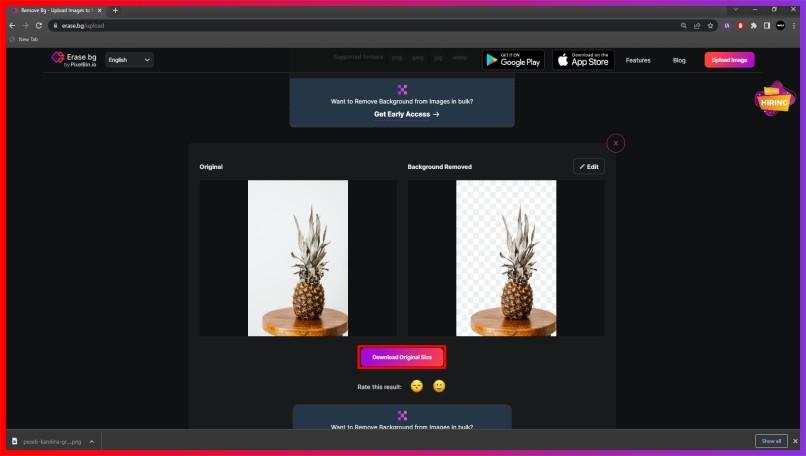
Benefits Of Removing White Background
Removing white color background from images can transform your visuals from ordinary to extraordinary. With the help of advanced tools like Erase.bg, you can effortlessly achieve crisp, clean images that captivate your audience and elevate your brand.
- Enhances Visual Appeal: Removing white color from images enhances their visual appeal by eliminating distractions and focusing attention on the subject, resulting in more engaging and impactful visuals.
- Improves Brand Image: By removing white backgrounds, you can create a consistent and professional brand image across all your visual content, reinforcing brand identity and credibility.
- Increases Versatility: Images without white backgrounds are more versatile and can seamlessly integrate into various design projects, presentations, and marketing materials without clashing with different backgrounds.
- Saves Time and Effort: With Erase.bg's efficient white background remover tool, you can save valuable time and effort that would otherwise be spent on manual editing, allowing you to focus on other important tasks.
- Boosts Conversion Rates: High-quality images with removed white backgrounds can enhance product visibility, leading to higher conversion rates and increased sales for e-commerce businesses.
Best White Background Removal Tools
Discover the power of white background removal tools, essential for refining your images with precision and ease. From Erase.bg to Adobe Photoshop, these tools offer seamless solutions to remove white color backgrounds, ensuring your visuals stand out with clarity and professionalism. Say goodbye to distractions and hello to polished perfection.
Erase.bg
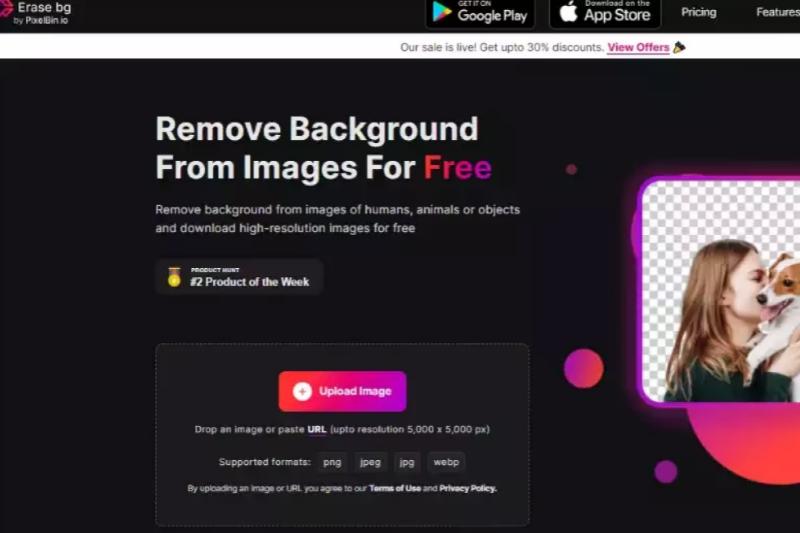
Erase.bg offers a seamless solution to remove white from images with precision and ease. With its advanced AI technology, Erase.bg swiftly eliminates white backgrounds, ensuring your subjects remain crisp and clear. Whether you're a photographer, designer, or business owner, Erase.bg empowers you to create stunning visuals that captivate your audience and elevate your brand's image.
Say goodbye to distractions and hello to professional-quality images that truly stand out. Experience the power of Erase.bg and transform your visuals with just a few clicks.
Background Burner
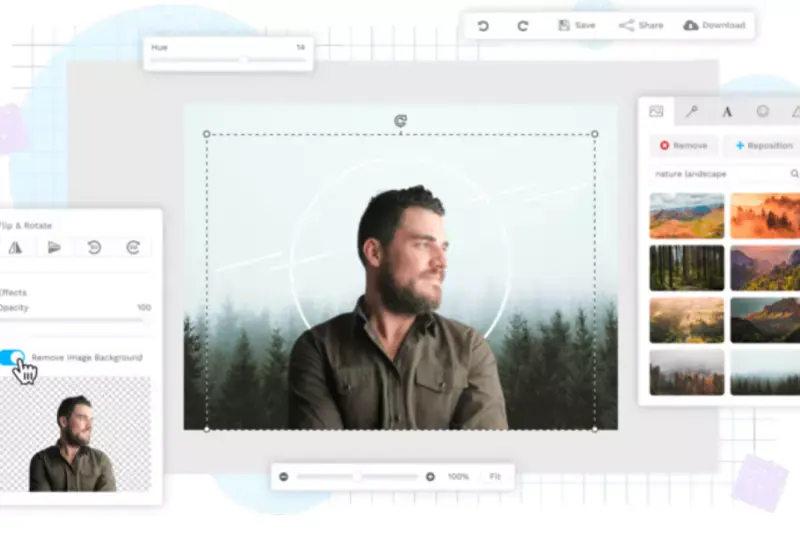
Background Burner is a versatile tool designed to remove white color from images effortlessly. With its intuitive interface, Background Burner swiftly eliminates white backgrounds, leaving your subjects crisp and clear.
Whether editing product photos or creating marketing materials, Background Burner ensures professional-quality visuals that capture attention. Say goodbye to distractions and hello to polished perfection with Background Burner.
Clipping Magic

Clipping Magic is an exceptional white background remover, providing precise and efficient elimination of white backgrounds from images. Its advanced algorithms ensure clean and accurate results, making it ideal for photographers, designers, and e-commerce businesses. Bid farewell to white backgrounds and usher in flawlessly edited images with the seamless capabilities of Clipping Magic.
Remove. bg
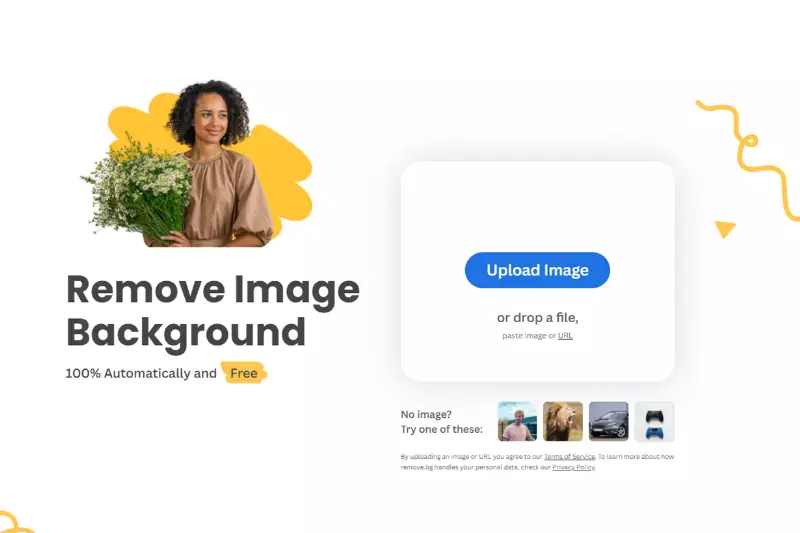
Remove.bg is a powerful tool designed to remove white backgrounds from images effortlessly. With its cutting-edge technology, Remove. bg swiftly eliminates white backgrounds, ensuring your subjects stand out with clarity and precision. Whether you're editing product photos or creating marketing materials, Remove.bg simplifies the process, delivering professional-quality results with just a few clicks.
Say goodbye to distracting backgrounds and hello to polished visuals that captivate your audience. Experience the convenience and efficiency of Remove.bg for all your background removal needs.
Adobe Photoshop
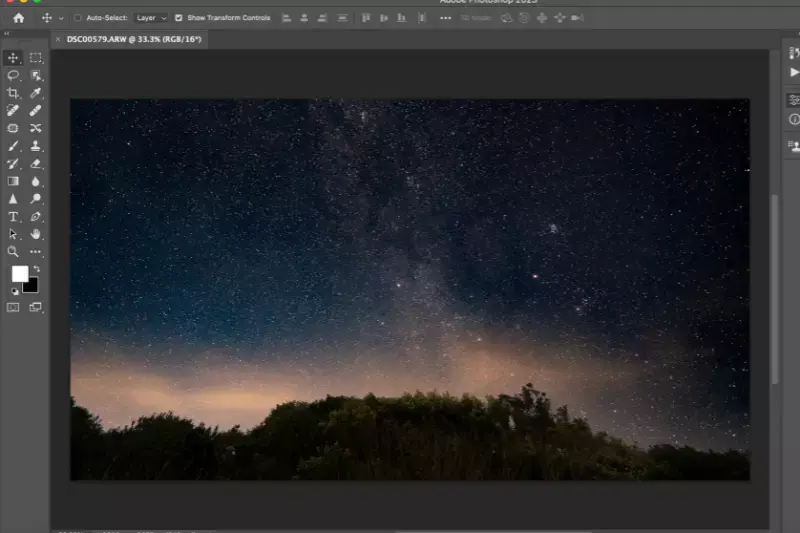
Adobe Photoshop, a renowned software in photo editing, offers robust features for removing white color from images. With its advanced tools and techniques, Photoshop allows users to eliminate white backgrounds precisely, ensuring subjects remain crisp and distinct.
Whether you're a professional photographer or a graphic designer, Adobe Photoshop provides unparalleled flexibility and control to achieve flawless results. Say farewell to unwanted white backgrounds and unlock limitless creative possibilities with Adobe Photoshop's unparalleled editing capabilities.
Pixlr
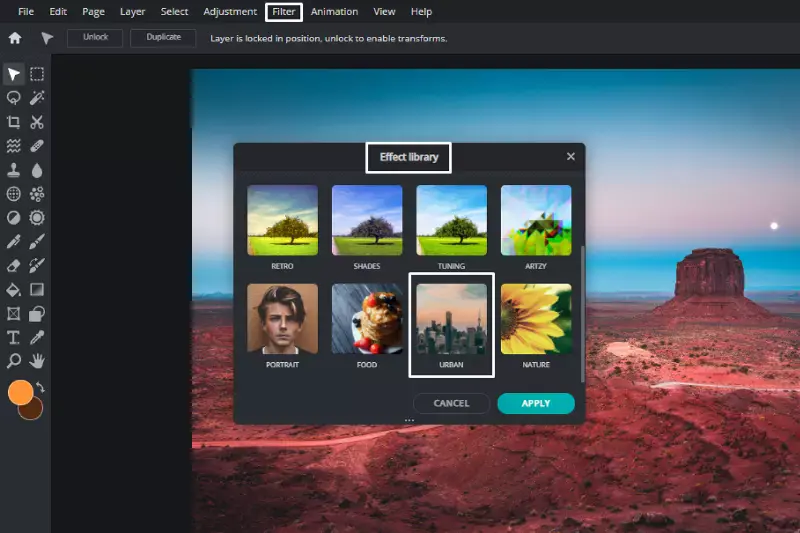
Pixlr, a versatile online photo editing tool, provides a convenient solution for removing white backgrounds from images. With its intuitive interface and powerful editing capabilities, Pixlr enables users to effortlessly eliminate white elements, ensuring subjects stand out with clarity.
Whether you're editing product photos or personal snapshots, Pixlr simplifies the process, delivering professional-quality results easily. Bid farewell to unwanted white elements and elevate your images to new heights with Pixar's user-friendly tools.
Canva

Canva, a popular graphic design platform, offers a seamless solution for removing white color from images. With its intuitive interface and extensive editing features, Canva enables users to eliminate white elements, ensuring subjects stand out vividly effortlessly.
Whether you're designing social media graphics or marketing materials, Canva simplifies the process, delivering professional-quality results in just a few clicks. Say goodbye to distracting white color and hello to vibrant visuals with Canvas versatile editing tools.
Fotor
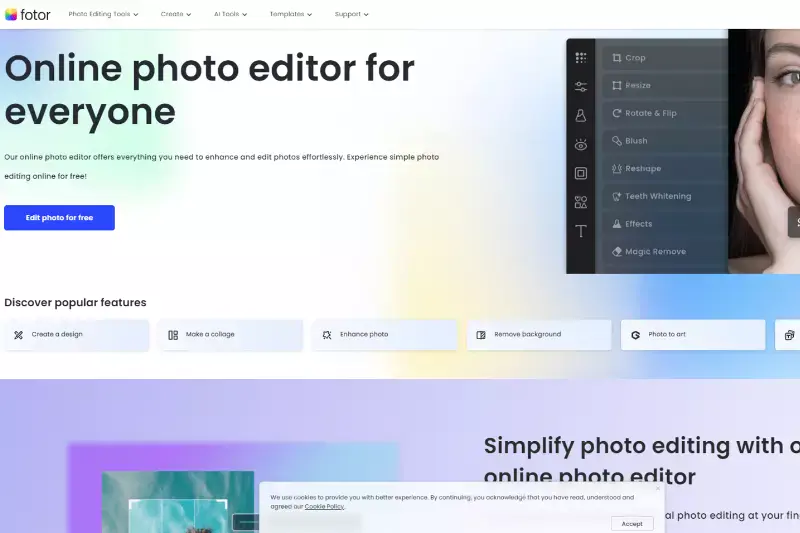
Fotor, a comprehensive online photo editing tool, provides an effective solution for removing white elements from images. Its user-friendly interface and advanced editing features, Fotor allow users to effortlessly eliminate white backgrounds or objects, ensuring subjects stand out prominently.
Whether editing personal photos or creating professional graphics, Fotor simplifies the process, delivering high-quality results with ease. Say goodbye to unwanted white elements and hello to polished visuals with Fotor's versatile "white remover" tool.
GIMP

GIMP, a powerful open-source image editing software, offers a robust feature set for removing white color from images. With its extensive array of tools and customizable options, GIMP allows users to effectively eliminate white elements, ensuring subjects remain distinct and vibrant.
Whether you're a professional photographer or a hobbyist, GIMP provides the flexibility and precision needed to achieve flawless results. Say farewell to unwanted white color and unlock your creativity with GIMP's versatile editing capabilities.
PhotoScissors

PhotoScissors provides a simple yet effective solution for removing white areas from images. With its intuitive interface and advanced algorithms, PhotoScissors allows users to effortlessly erase white backgrounds or elements, ensuring subjects stand out prominently.
Whether you're editing portraits or product photos, PhotoScissors streamlines the process, easily delivering professional-quality results. Say goodbye to distracting white areas and hello to polished images with PhotoScissors' efficient background removal tool.
Why Choose Erase.bg For White Color Background Removal
- Precision: Erase.bg offers unparalleled precision in removing white color backgrounds from images. Its advanced algorithms accurately identify and remove white elements while preserving the integrity of the subject.
- Ease of Use: With Erase.bg, removing white backgrounds is incredibly easy. Users simply upload their images, and the AI-powered tool handles the rest, delivering clean and seamless results in seconds.
- Speed: Erase.bg boasts lightning-fast processing speeds, making it ideal for users with tight deadlines. Whether you're editing one image or a batch of them, Erase.bg ensures swift and efficient background removal.
- Versatility: Whether you're a photographer, designer, or business owner, Erase.bg caters to all your background removal needs. It's perfect for product photography, social media graphics, website design, and more.
- Cost-effective: Erase.bg offers affordable pricing plans, ensuring users of all budgets can access its powerful features. With Erase.bg, you get premium-quality results without breaking the bank.
Conclusion
Erase.bg stands out as the premier choice for white color background removal. With its precision, ease of use, speed, versatility, and cost-effectiveness, Erase.bg empowers users to achieve flawless images effortlessly. Say goodbye to unwanted white backgrounds and hello to polished visuals with Erase.bg.
FAQ's
In case you are wondering how you can remove white color from an image, you can do that swiftly with Erase.bg. Here are the steps you need to follow:
Step 1: Click on the dialogue box that reads “Upload Image”, or you can also drag and drop the image or copy-paste the URL of the image you wish to remove the white color from.
Step 2: A message will appear on the screen that says, “Uploading image, please wait…” and during this time, Erase.bg’s AI will perform its wonders to remove the white color background from the image of your choice.
Step 3: If you want to remove something or edit the image, you will see an Edit option on the top right corner of the Background Removed image. There, you can also pick a new background color, if you wish to.
Step 4: Download the image in your chosen format (JPEG, PNG, WebP or JPG) to the destination of your choice.
Removing white background from JPEG, PNG, WebP or JPG image is a very easy task with Erase.bg. To do so, you need to adhere to the below-given steps:
Step 1: If you are using a PC or laptop, go to Erase.bg’s website and if you are using an Android phone, download the app from the PlayStore and for iOS users, head to the AppStore.
Step 2: Launch Erase.bg on your system and hit the dialog box that reads “Upload Image” or you could also use the Drag and Drop feature in order to upload the image you wish to remove the background of. If not, copy-paste the URL of the image you wish to remove the white background of.f
Step 3: A message will appear on the screen that says, “Uploading image, please wait…” and while you see this on your screen, Erase.bg’s AI works its wonders to remove the background from the PNG, JPEG, JPG or WebP image of your choice.
Step 4: By now, the white background from your image should be removed and you will see a transparent background image on your screen. If you wish to further edit this image, you can click on the Edit option that is situated on the top-right corner of the transparent image.
Step 5: Download the image in your chosen format to your preferred destination.
If you are wishing to get rid of the white color background from an HD image using Erase.bg, here are the steps to do so:
Step 1: Click on the Upload Image option and upload the image you want to edit or use the Drag/Drop feature, or you could also paste the URL of the image you plan on removing the white background of.
Step 2: You will need to hang tight for a few seconds as the AI performs its magic on removing the white color background of your image.
Step 3: Once you get the white background removed and the image you have as of now is with a transparent background. And if you wish to further edit your image, you need to click on the Edit option, and there, you will be able to change the background of your image.
Step 4: You will get two options, Image and Color. You can even pick the kind of background you want for your image and then download it. The white colour from your HD image is now removed, all thanks to the powerful AI of Erase.bg
Erase.bg uses artificial intelligence and machine learning algorithms to automatically detect the edges of the subject in an image and remove the background, including a white background. The AI technology is able to accurately remove the white background while preserving the details and quality of the subject in the image.
Yes, you can remove a white background from any type of image, including photographs, graphics, logos, and icons. However, the quality of the resulting image will depend on the quality of the original image and the complexity of the background. Simple images with clear subject/background separation are easier to remove the background from than complex images with intricate details.
Yes, you can remove a white background from an image using Photoshop by using the Magic Wand tool or the Select and Mask tool. However, this method can be time-consuming and may require some manual adjustments to ensure the image quality is preserved. Erase.bg provides a faster and more accurate alternative to removing a white background from an image.
Why Erase.BG
You can remove the background from your images of any objects, humans, or animals and download them in any format for free.
With Erase.bg, you can easily remove the background of your image by using the Drag and Drop feature or click on “Upload.”
Erase.bg can be accessed on multiple platforms like Windows, Mac, iOS, and Android.
Erase.bg can be used for personal and professional use. Use tool for your collages, website projects, product photography, etc.
Erase.bg has an AI that processes your image accurately and selects the backgrounds to remove it automatically.
You won’t have to spend extra money or time on hiring designers, green screens, and organizing special shoots to make your image transparent.