How to Remove Background from Image for Wish
Are you tired of struggling with photo editing software to remove the background from your images? Do you wish there was an easier way to make your pictures stand out without spending hours mastering complicated tools? Look no further! Welcome to our comprehensive guide on removing the background from an image for a wish. Whether you're a photography enthusiast, a small business owner, or just someone who wants to enhance their social media presence, we've got you covered.
With the rise of social media and online businesses, the demand for eye-catching visuals has never been higher. However, navigating complex photo editing software can take time and effort, especially for beginners. That's where our step-by-step tutorial comes in. Using simple yet powerful techniques, we'll easily walk you through removing backgrounds from your images.
Say goodbye to frustration and hello to creativity as we show you how to remove background pic wishes effortlessly. Whether you're looking to create stunning product photos, professional portraits, or captivating social media content, our guide will empower you to achieve your vision confidently. So, let's dive in and unlock the full potential of your images together!
What Is Wish
Wish is an e-commerce platform that offers consumers a wide range of affordable goods worldwide. Founded in 2010 by Peter Szulczewski and Danny Zhang, Wish has quickly become one of the largest and most popular online marketplaces, boasting millions of users and a vast catalog of products.
The platform operates on a unique model that connects shoppers directly with merchants, allowing them to browse and purchase items directly from manufacturers and wholesalers at discounted prices.Wish offers an extensive selection of products across categories such as electronics, fashion, home goods, beauty, and more. From trendy apparel and accessories to gadgets, home decor, and everyday essentials, Wish aims to provide consumers with access to various items at unbeatable prices.
With its user-friendly interface, personalized recommendations, and convenient shopping experience, Wish has revolutionized the way people shop online, making it easier and more affordable for individuals around the globe to access a wide variety of products right at their fingertips. Create captivating social media content, or simply improve your photography skills. PicWish is your go-to solution for all your background removal needs.
How to Remove Background From Image in Erase.bg
Looking to transform your images effortlessly? Say goodbye to cumbersome editing processes and hello to Erase.bg! With Erase.bg, removing backgrounds from your images is as simple as a few clicks. Whether you're a professional photographer, a small business owner, or simply someone with a photo "wish" to fulfill, this intuitive tool covers you.
By harnessing the power of advanced AI technology, Erase.bg swiftly and accurately removes backgrounds from your files, leaving you with stunning results in no time. Say hello to seamless editing and goodbye to background woes with Erase.bg - the ultimate solution for all your background "wish" needs.
Step 1: Launch Erase.bg's website on your PC or laptop. And if you are using an Android device, download the application from the Play Store and for iOS users, download the application from the App Store.

Step 2: Upload your Wish product image using the Upload Image option on the Home Page. While it happens, you will read a message that says, "Uploading image, please wait…."
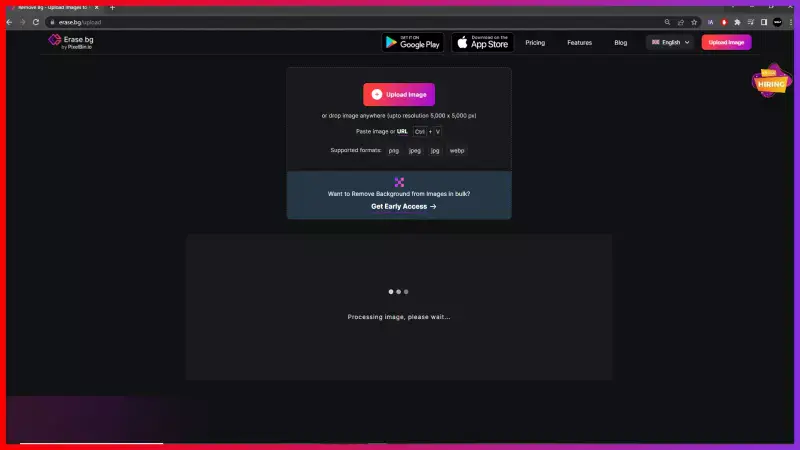
Step 3: Sit tight for a few seconds to Erase. bg's AI automatically starts working on removing the background from your image pixel-by-pixel without compromising the image's quality.
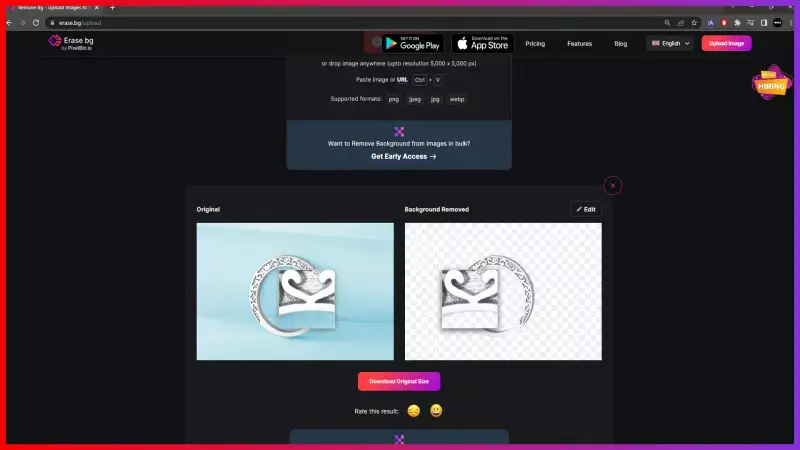
Step 4: If you wish to edit the background further, you can hit the Edit option in the top-right corner of the Background Removed image.
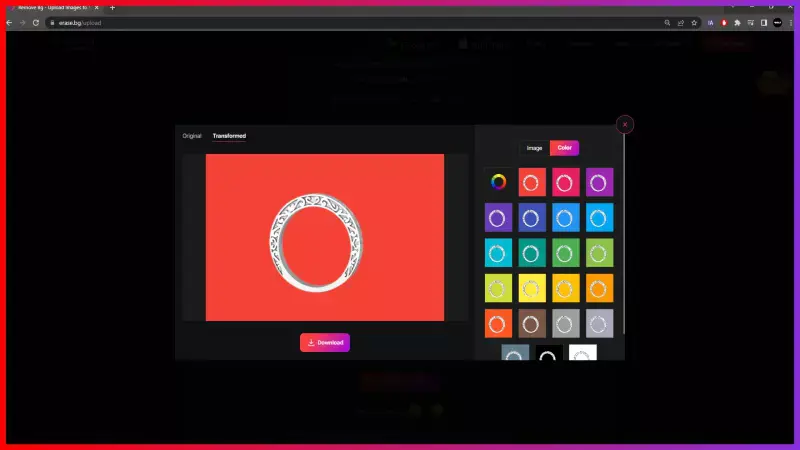
Step 5: Download the image in the format of your choice by using the Download Image option.
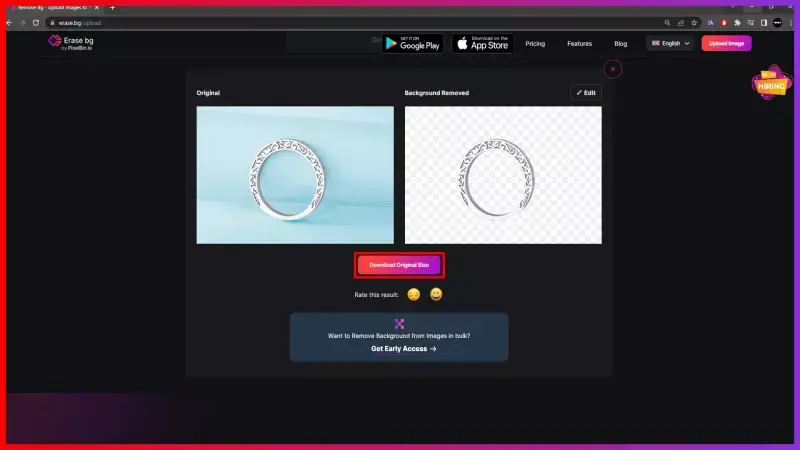
Benefits of Removing Background for Wish Images
Looking to elevate your wish images to the next level? With Erase.bg, removing backgrounds from your images has never been easier! Say goodbye to distracting backgrounds and hello to professional-looking wish images that stand out.
Whether you're creating personalized gifts, marketing materials, or social media posts, Erase.bg empowers you to achieve stunning results effortlessly. Streamline your editing process and unlock the full potential of your wish images with this powerful background removal tool. Let your wishes shine brighter than ever before with Erase.bg!
- Enhanced Focus: With distracting backgrounds gone, your wish images become the center of attention, allowing viewers to focus solely on the desired content.
- Professional Appearance: Background removal lends a polished look to wish images, making them appear more refined and suitable for various purposes like presentations or marketing materials.
- Versatility: Stripping away backgrounds gives wish images the flexibility to seamlessly integrate into different designs, whether for social media posts or personalized gifts.
- Improved Aesthetics: A clean background enhances the overall aesthetic appeal of wish images, elevating their visual impact and leaving a lasting impression on viewers.
- Time and Effort Savings: Instead of spending hours manually editing backgrounds, using tools like Erase.bg streamlines the process, saving you valuable time and effort.
Top 10 Wish Product Background Remover Tools
Looking to enhance your wish product images? Look no further! The key to captivating visuals lies in seamless background removal, where top-notch tools come into play. This guide will explore the top background remover tools tailored for wish product images.
From AI-powered solutions like Erase.bg to user-friendly platforms such as Canva and PicMonkey, these tools offer precision and efficiency in removing backgrounds, allowing your wish products to take center stage. Let's delve into the world of background remover tools and elevate your desired product images to the next level of visual appeal.
Erase.bg

Erase.bg specializes in fulfilling your background wishes with effortless precision. This cutting-edge tool is designed to seamlessly remove backgrounds from images, ensuring your visuals stand out with clarity and professionalism.
Whether it's for personal projects or professional endeavors, Erase.bg empowers users to transform their images instantly, enhancing their appeal and impact. Say goodbye to cluttered backgrounds and hello to clean, polished visuals that capture attention. With Erase.bg, achieving the perfect image background has always been challenging.
Canva

Canva, a versatile graphic design platform, allows you to remove backgrounds from images effortlessly. With its user-friendly interface and powerful editing tools, Canva simplifies the background removal process, allowing you to create stunning visuals easily.
Whether you're a seasoned designer or a novice user, Canva offers intuitive features that cater to your needs. Bid farewell to distracting backgrounds and welcome clean, professional images that elevate your projects. Unlock the potential of your designs and bring your creative visions to life with Canva's seamless background removal capabilities.
PicMonkey
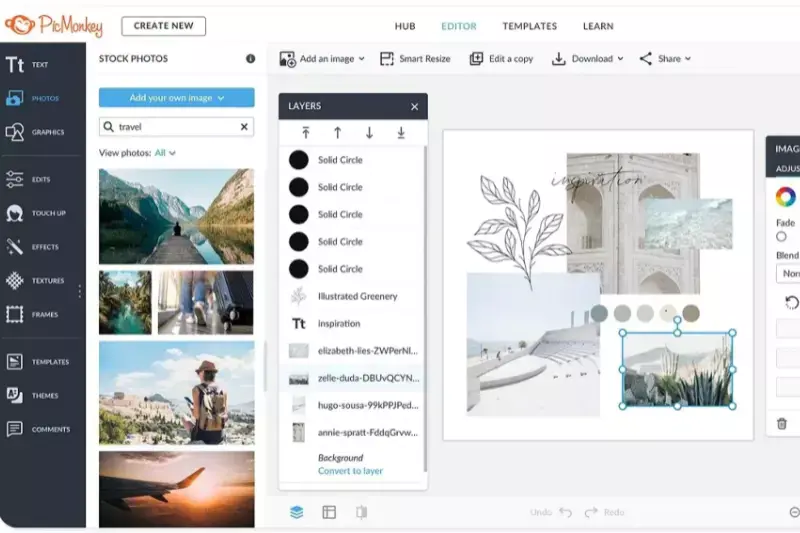
PicMonkey empowers you to grant your wish of removing backgrounds effortlessly with its intuitive and feature-rich platform. Seamlessly remove backgrounds from images with just a few clicks, enhancing your photos and unleashing creativity.
Whether you're a professional designer or a casual user, PicMonkey offers a range of powerful editing tools to cater to your needs. Say goodbye to distracting backgrounds and hello to polished, professional images that stand out. With PicMonkey, you can bring your creative vision to life and create stunning visuals that leave a lasting impression.
Fotor
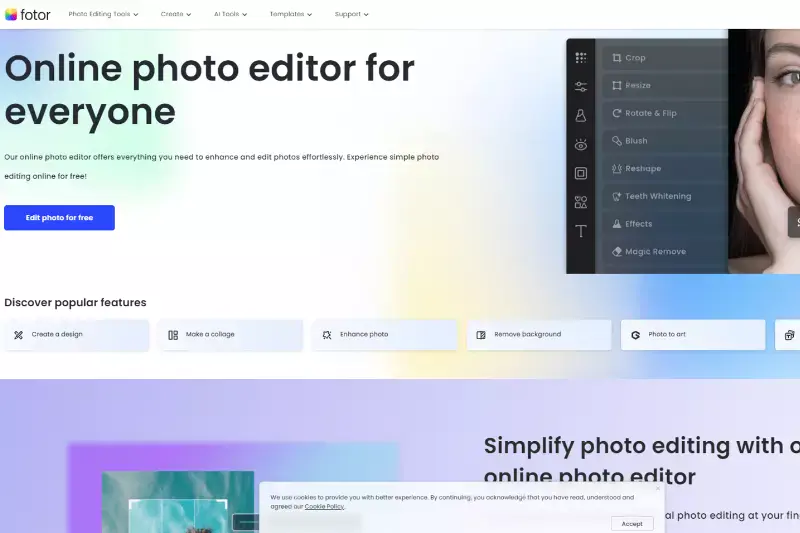
Fotor is your go-to solution for fulfilling your wish to remove backgrounds from images easily. With its powerful AI-driven editing tools, Fotor allows you to effortlessly remove backgrounds and create stunning visuals in just a few clicks.
Whether editing photos for personal use or professional projects, Fotor offers many features to cater to your needs. Say goodbye to unwanted backgrounds and hello to polished, professional images that capture attention. With Fotor, you can bring your creative vision to life and create captivating visuals that make an impact.
Adobe Photoshop
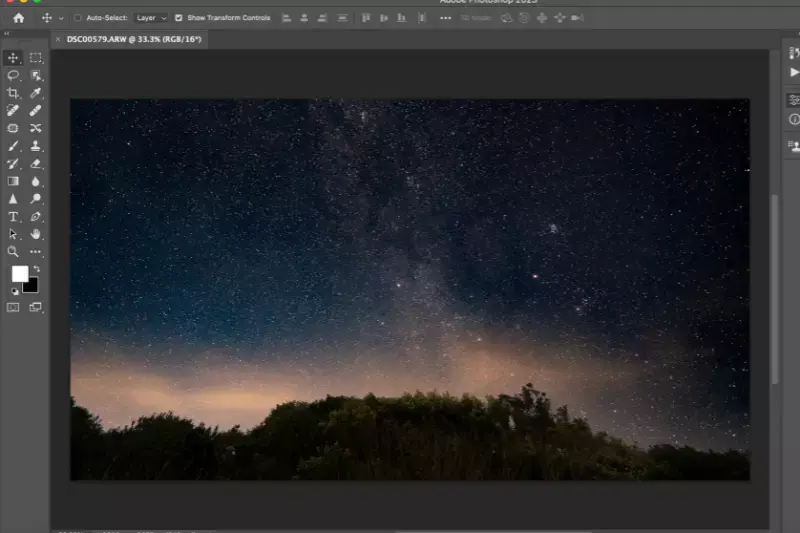
Adobe Photoshop stands out as one of the premier tools for removing backgrounds from images, fulfilling your wish for polished visuals. With its advanced features and extensive capabilities, Photoshop offers unparalleled precision and flexibility in background removal. Whether you're a professional designer or an aspiring creator, Adobe Photoshop provides the tools you need to achieve your desired results.
Photoshop empowers users to bring their creative visions to life with ease and precision, from intricate selections to seamless edits. With Adobe Photoshop, you can elevate your images and create stunning visuals that leave a lasting impression.
GIMP

GIMP, an acronym for GNU Image Manipulation Program, is a powerful and versatile open-source image editing software. Equipped with a wide range of tools and features, GIMP enables users to remove backgrounds from images with precision and control. With its intuitive interface and extensive editing capabilities, GIMP offers an ideal solution for those seeking to remove backgrounds from images for various purposes.
Whether you're a professional designer, photographer, or hobbyist, GIMP provides the tools you need to achieve your desired results. With GIMP, you can unleash your creativity and create stunning visuals that captivate and inspire.
LunaPic
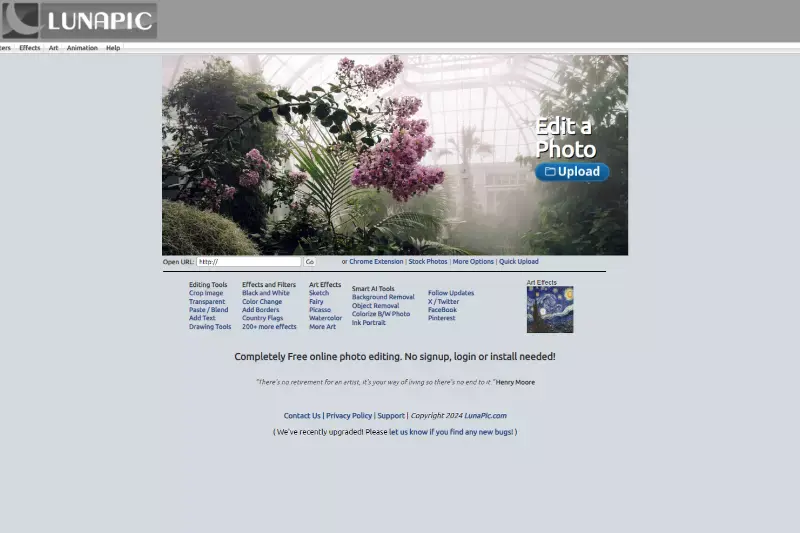
LunaPic is a user-friendly online photo editor that offers a variety of tools, including a background remover feature. With LunaPic, users can easily remove backgrounds from images without the need for advanced editing skills.
Whether you want to create transparent images for graphic design projects or enhance your photos, LunaPic provides a convenient and accessible solution. Using LunaPic's background remover tool, users can achieve clean and professional-looking results in just a few clicks. With its simplicity and effectiveness, LunaPic is a valuable resource for anyone seeking to remove backgrounds from images effortlessly.
Background Burner
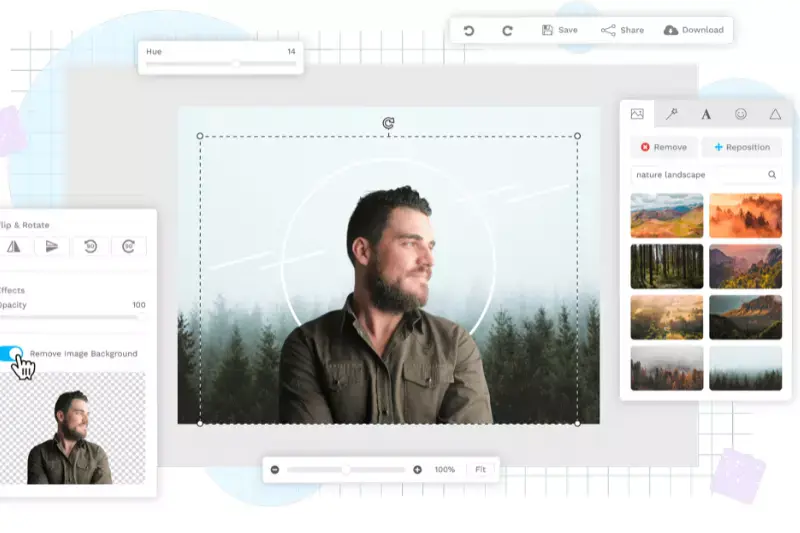
Background Burner is a powerful online tool designed to remove backgrounds from images. With its advanced algorithms, Background Burner automatically detects the subject in an image and removes the background, leaving you with a clean and transparent result. Whether you're a photographer, designer, or just someone looking to enhance your photos, Background Burner offers a quick and easy solution for creating professional-looking images.
Simply upload your photo, and Background Burner will handle the rest, saving you time and effort. With its intuitive interface and reliable performance, Background Burner is a top choice for anyone in need of background removal.
Remove.bg
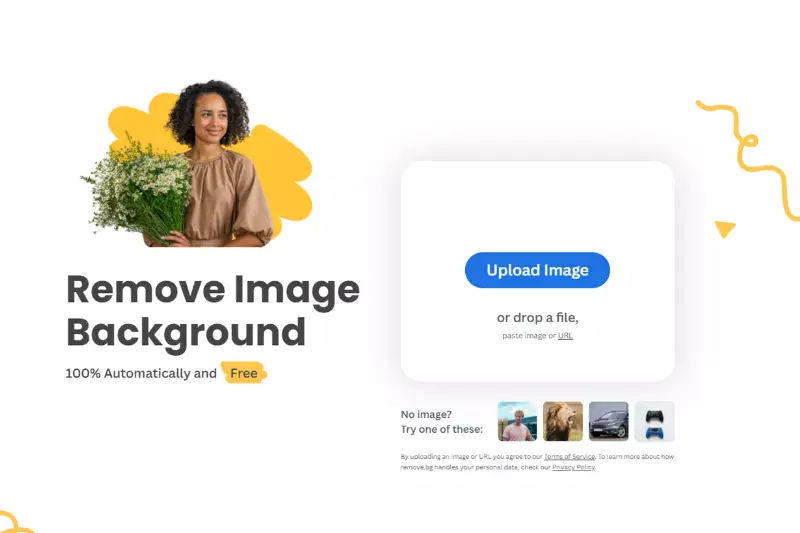
Remove.bg is a cutting-edge tool designed to remove backgrounds from images effortlessly. With its advanced AI technology, Remove.bg can accurately detect the subject in a photo and remove the background within seconds. Whether you're editing product images for an e-commerce store, creating social media posts, or retouching personal photos, Remove.bg offers a simple and efficient solution.
Just upload your image, and Remove.bg will automatically process it, leaving you with a transparent background that you can use in various projects. With its user-friendly interface and high-quality results, Remove.bg is a go-to choice for professionals and amateurs alike seeking hassle-free background removal.
Clipping Magic

Clipping Magic is a versatile tool that specializes in removing backgrounds from images with precision and ease. Whether editing product photos, creating graphics for social media, or enhancing personal images, Clipping Magic offers intuitive features to help you achieve professional results. With its advanced algorithms, Clipping Magic can accurately identify the subject in your image and separate it from the background in just a few clicks.
Its user-friendly interface makes it easy for beginners and experienced users. Clipping Magic offers additional editing tools to fine-tune your images and make them stand out. Experience seamless background removal with Clipping Magic for all your picture-wish editing needs.
Why Choose Erase.bg?
Erase.bg is a premier choice for background removal due to its unparalleled efficiency, accuracy, and user-friendly interface. Here's why Erase.bg is the preferred option for anyone looking to remove backgrounds from images:
- Precision and Speed: Erase.bg employs advanced AI algorithms that swiftly and precisely identify and remove backgrounds from images. In just a few seconds, you can achieve professional-quality results without any manual editing.
- Ease of Use: With Erase.bg, background removal becomes effortless. Its intuitive interface requires no prior editing experience, making it accessible to users of all skill levels. Simply upload your image, and Erase.bg do the rest.
- Versatility: Whether you're editing product photos, creating personalized graphics, or enhancing portraits, Erase.bg caters to diverse needs. It supports various file formats and offers transparent PNG downloads, ensuring compatibility with different projects.
- Accessibility: Erase.bg is available online, eliminating the need for cumbersome software downloads or installations. You can access it from any device with internet connectivity, making background removal convenient and accessible anytime, anywhere.
- Consistent Quality: With Erase.bg, you can expect consistent, high-quality results with every use. Its AI-powered technology ensures that even complex images with intricate details are processed accurately, preserving the integrity of your visuals.
Erase.bg combines cutting-edge technology with user-friendly design to deliver unparalleled convenience and precision in background removal. Choose Erase.bg for seamless, hassle-free editing and elevate your images to new heights.
Conclusion
Erase.bg revolutionizes background removal with AI-powered technology, offering unmatched speed, precision, and ease of use. Whether you're a professional photographer, e-commerce entrepreneur, or casual user, Erase.bg provides a reliable solution for achieving stunning, clutter-free images. Elevate your visuals effortlessly with Erase.bg today.
FAQ's
Getting a white background for your Wish product listing is a task worth investing a few seconds; here is how you can do so using Erase.bg:
Step 1: Go to Erase.bg on your device and upload the image by selecting the Upload Image option or the Drag-and-Drop feature.
Step 2: Once your image is successfully uploaded, Erase. bg's AI will start working on removing the background from your image with utmost precision, and as it happens, you will see the message "Processing image, please wait…."
Step 3: The background from your image should be removed by now. Then, go to the Edit option in the top-right corner and click on Colour and select white Colour.
Step 4: Save your image with white background for your Wish product listing.
If you are wondering how to remove the background from an image for your Wish listing, you are in for a treat. With Erase.bg, you can remove the background in three easy steps without investing much time. Here's how:
Step 1: Go to Erase. bg's website or application and upload the Wish product image you wish to remove the background from using the Upload Image option.
Step 2: When your image is successfully uploaded, you will see a message that reads, "Processing image, please wait…" As you see this message, Erase. bg's AI will precisely remove the background from your image.
Step 3: And now, the background from your image is removed. Download it using the Download Image option. The background from your Wish product image is removed in three easy steps.
You can change the background image from an image for Wish Product Image using Erase.bg. Stick to the below-given steps to quickly change the background image for Wish Product Image with Erase.bg.
Step 1: Head to Erase. bg's website or go to Erase. bg's mobile application. Upload the image using the Upload Image option.
Step 2: Wait for a few seconds as the background gets removed automatically.
Step 3: Once the background from your Wish product image is removed, click on the Edit option given in the top-right corner to edit the background from your image if you want to.
Step 4: Download the image in the format of your choice.
While it is not necessary, using a white background for your product listings on Wish is recommended.
You can remove the background from a product image using tools like Erase.bg, which employ advanced algorithms to accurately isolate the product from its background, providing a clean and professional result.
Removing the background from photos helps to isolate the subject or product, allowing it to stand out more prominently. It also provides flexibility in placing the subject against different backgrounds for various purposes like product listings, graphic design, or presentations.
Why Erase.BG
You can remove the background from your images of any objects, humans or animals and download them in any format for free.
With Erase.bg, you can easily remove the background of your image by using the Drag and Drop feature or click on “Upload.”
Erase.bg can be accessed on multiple platforms like Windows, Mac, iOS and Android.
Erase.bg can be used for personal and professional use. Use tools for your collages, website projects, product photography, etc.
Erase.bg has an AI that processes your image accurately and selects the backgrounds to remove it automatically.
You won’t have to spend extra money or time hiring designers, green screens and organising special shoots to make your image transparent.