How To Remove Background For eMAG Product Images?
In today's fast-paced digital world, capturing attention quickly is more important than ever, especially when listing products on platforms like eMAG. High-quality, clear images with pristine backgrounds are essential to make your products stand out. But how do you achieve that perfect, professional look without spending hours on complex software or hiring a designer? The answer is simple: learn how to remove the background of images for eMAG using Erase.bg.
Erase.bg is a cutting-edge AI tool designed to help you effortlessly remove, edit, or change the background of your images, making them eMAG-ready in just a few seconds. Whether you're a seasoned seller or just starting, this tool will save you time and elevate the quality of your product listings. Imagine transforming your visuals with a few clicks, presenting your products in the best light, and capturing your audience's attention instantly.
With Erase.bg, removing image backgrounds is no longer a tedious task. It's quick, easy, and free, ensuring you get professional results without any hassle. Dive into this guide to discover how Erase.bg can revolutionize your image editing process and help you create stunning, high-quality product images for eMAG.
What is eMAG?
eMAG is a leading e-commerce platform in Eastern Europe, particularly popular in Romania, Bulgaria, and Hungary. Founded in 2001, eMAG has grown to become a significant player in the online retail space, offering a wide range of products from electronics and appliances to fashion, beauty, and home goods.
The platform is known for its user-friendly interface, competitive prices, and reliable delivery services, making it a go-to destination for millions of shoppers. eMAG also supports a vibrant marketplace for third-party sellers, providing them with a robust platform to reach a broader audience.
Sellers benefit from eMAG's extensive customer base and marketing support, while customers enjoy a diverse selection of products and competitive deals. With a commitment to innovation and customer satisfaction, eMAG continues to set the standard for online shopping in the region.
How To Remove Background Of Images For eMAG?
Are you ready to elevate your product images for eMAG listings Look no further than Erase.bg, the ultimate solution for effortlessly removing backgrounds from your images.
With Erase.bg, you can say goodbye to complex software and tedious editing processes. Our AI-powered tool streamlines the background removal process, saving you time and ensuring professional-quality results.
Whether you're a seasoned seller or new to e-commerce, Erase.bg empowers you to create stunning visuals that captivate your audience. Say hello to crisp, clear images that stand out on the eMAG platform. Try Erase.bg today and transform your product listings with just a few clicks.
Step 1 - The very first step is to download the Erase.bg app from the Playstore if you use an Android device or download it from the AppStore if you use an iOS device.
However, you can go to its official website by typing “Erase.bg” in your Google chrome or any other web browser.

Step 2 - The next step is uploading the image you want to remove the background using the “+” sign. Or you can also paste the image address if you have one by clicking on the “URL” button.
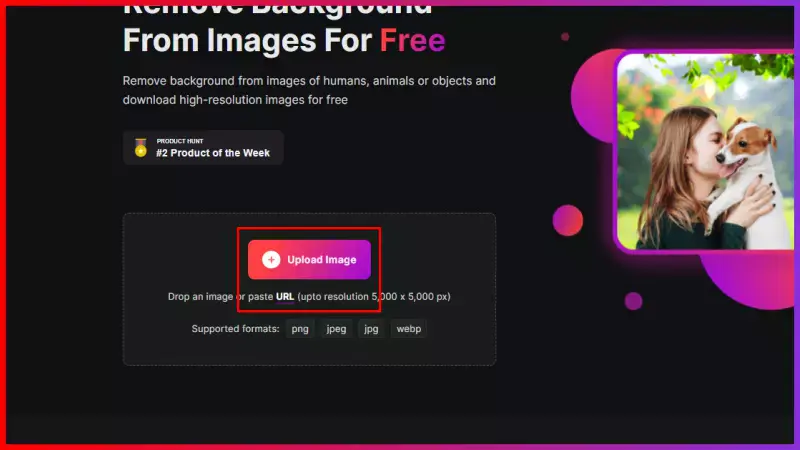
Step 3 - Press the Submit button after uploading or pasting the image address. You will see that the AI tool has started processing the image and giving the message “Processing image, please wait”. Hang on for at least two to three seconds, and you can see the image without the background.
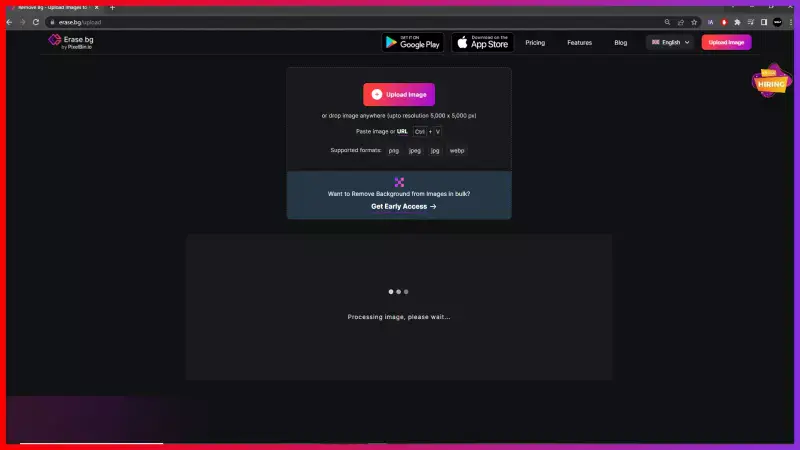
Step 4 - When the processing is complete, you will see the background-removed version of the image. Click on the Download button and save it on your device. The image is ready to use on eMAG.

Benefits Of Removing Background Of Product Images For eMAG
Enhancing your product images for eMAG listings by removing backgrounds brings numerous benefits. With a clean, professional look, your products stand out, catching the eye of potential buyers.
By utilizing Erase.bg, the hassle of manual background removal is eliminated, saving you valuable time and resources. Clear, focused images enhance customer trust and confidence, leading to increased engagement and sales.
Elevate your online presence on eMAG with polished visuals that showcase your products in the best light. Simplify your image editing process and unlock the full potential of your e-commerce endeavors with Erase.bg.
Removing the background of product images for eMAG listings offers several key benefits:
- Enhanced Visibility: Images with clean, transparent backgrounds attract more attention and stand out amidst the clutter of eMAG listings, increasing the visibility of your products.
- Improved Professionalism: Removing distracting backgrounds creates a polished, professional look, giving customers confidence in the quality of your products and brand.
- Increased Conversion Rates: Clear, focused product images with removed backgrounds have been shown to boost conversion rates by providing customers with a better understanding of the product's features and details.
- Seamless Integration: Background-free images seamlessly integrate into the eMAG platform, enhancing the overall user experience and making it easier for customers to browse and shop.
- Competitive Edge: By presenting your products in the best possible light, you gain a competitive edge over other sellers, attracting more clicks and ultimately driving sales.
In summary, removing the background of product images for eMAG optimizes your listings for maximum impact, ultimately leading to greater visibility, credibility, and sales success.
Best Background Removal Tool for eMAG Product Images
Erase.bg
.webp)
Erase.bg is a specialized background removal tool designed to optimize product images for eMAG listings. Powered by advanced AI technology, it swiftly eliminates backgrounds from uploaded images, delivering crisp, professional results within seconds. With its user-friendly interface, eMAG sellers can effortlessly enhance their product visuals without the need for manual editing or complex software.
Erase.bg streamlines the image optimization process, saving time and resources while ensuring that product listings stand out on the eMAG platform. Simplify your image editing workflow and elevate your eMAG presence with Erase.bg.
Clipping Magic

Clipping Magic is a versatile background removal tool catering to eMAG sellers' image editing needs. Its intuitive interface allows users to upload images effortlessly and swiftly remove backgrounds with precision. With adjustable tools, users can fine-tune their edits, ensuring seamless integration of products into various settings. Clipping Magic offers both manual and automatic background removal options, giving users control over the editing process.
Additionally, its comprehensive editing features enable users to refine images further before downloading. Simplifying the image editing workflow, Clipping Magic empowers eMAG sellers to create polished product visuals that resonate with their audience, driving engagement and sales.
- Upload your image to Clipping Magic's interface.
- Use the tool to mark the foreground and background areas.
- The AI automatically removes the background.
- Refine the edges and fine-tune the result if needed.
- Preview the edited image for accuracy.
- Download the edited image with the background remove
Remove.bg
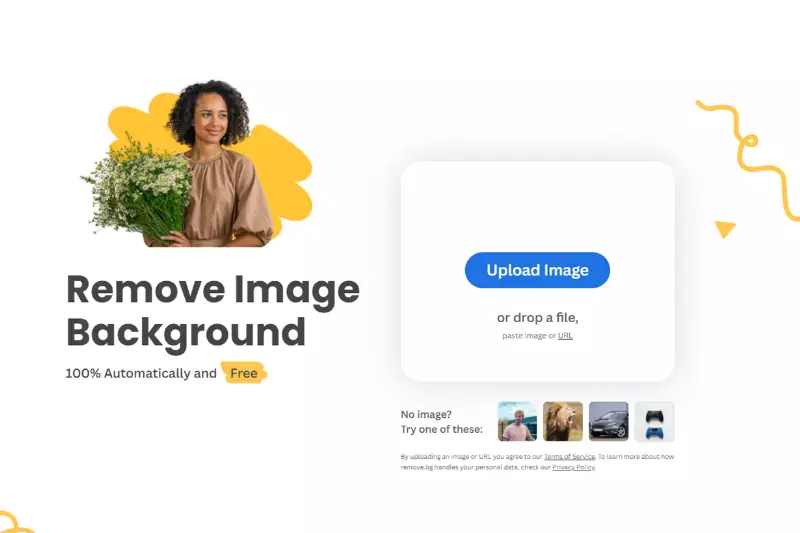
Remove.bg is an efficient background removal tool tailored for eMAG sellers seeking streamlined image editing solutions. With its sophisticated AI technology, Remove.bg swiftly and accurately removes backgrounds from uploaded images. Its user-friendly interface simplifies the process, allowing eMAG sellers to effortlessly enhance product visuals without intricate editing skills.
The tool automatically detects and removes backgrounds, ensuring crisp, professional results within seconds. Remove.bg empowers eMAG sellers to optimize product listings with captivating visuals, ultimately driving engagement and sales. Simplify your image editing workflow and elevate your eMAG presence with Remove.bg.
- Upload your image to the Remove.bg website.
- Wait a few seconds for the AI to process and remove the background automatically.
- Review the background-removed image to ensure accuracy.
- Download the edited image with the background removed.
Pixlr
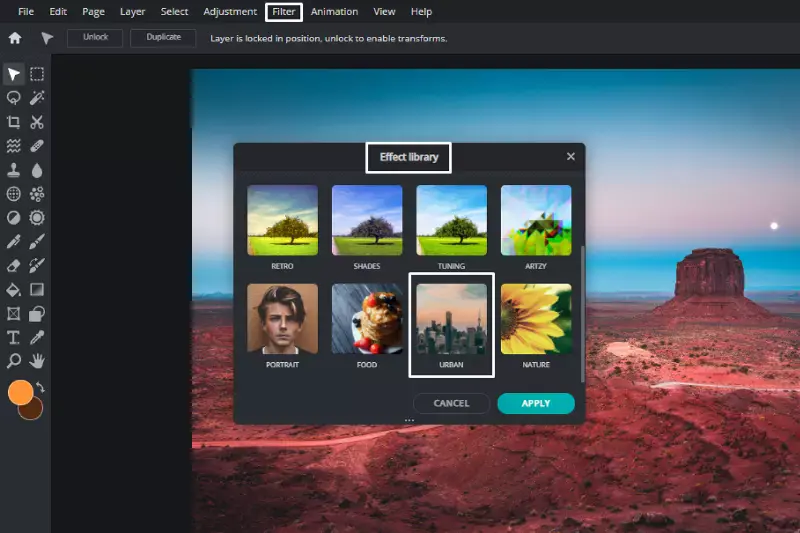
Pixlr is a versatile online photo editing tool that offers a wide range of features for enhancing and manipulating images. With both a web-based and mobile app version, Pixlr provides accessibility across various devices. Users can easily upload images and utilize tools such as cropping, resizing, filters, and adjustments to enhance their photos.
Pixlr also offers advanced features like layers and masks for more intricate editing tasks. Whether you're a beginner or a professional, Pixlr's intuitive interface and extensive functionality make it a popular choice for editing images for various purposes, including social media, websites, and e-commerce platforms like eMAG.
- Access the Pixlr website or mobile app.
- Choose to either upload your image or start with a blank canvas.
- Use the various editing tools such as cropping, resizing, and adjusting colors to enhance your image.
- Apply filters and effects to add creative touches if desired.
- Utilize advanced features like layers and masks for more intricate editing.
- Review your edited image to ensure it meets your requirements.
- Save your edited image in your desired format and resolution.
- Download or share your edited image for use on eMAG or other platforms.
PhotoScissors

PhotoScissors is a dedicated background removal tool designed to simplify the process of isolating objects from their backgrounds. It offers both automatic and manual tools to precisely cut out objects from images. Users can simply mark the foreground and background areas, and the AI technology efficiently removes the background while preserving the object's edges.
PhotoScissors also provides advanced editing options for fine-tuning selections and refining results. Whether you're a novice or a professional, PhotoScissors streamlines the background removal process, making it easy to create polished images for various purposes, including eMAG product listings, social media, and website visuals.
- Upload your image to the PhotoScissors platform.
- Use the automatic or manual tools to mark the foreground and background areas.
- Let the AI technology remove the background while preserving object edges.
- Refine the selection using advanced editing options if necessary.
- Preview the edited image to ensure accuracy.
- Download the background-removed image in your desired format.
- Use the optimized image for eMAG product listings or other purposes.
Fotor
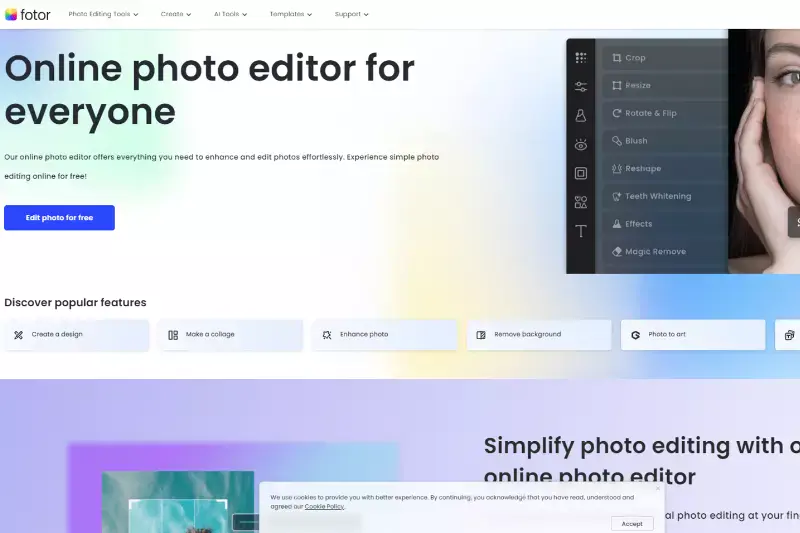
Fotor is a comprehensive online photo editing tool that offers a wide range of features for enhancing and retouching images. With its user-friendly interface, Fotor allows users to upload images and apply various adjustments, filters, and effects to enhance their photos. Users can also access advanced editing tools such as layers and masks for more precise editing.
Additionally, Fotor provides templates and design elements for creating collages, cards, and other graphic designs. Whether you're a beginner or an experienced photographer, Fotor offers the tools and features needed to create stunning visuals for eMAG product listings and other purposes.
- Visit the Fotor website or launch the Fotor app.
- Choose the option to edit a photo or create a design.
- Upload your image to the platform.
- Use the various editing tools such as adjustments, filters, and effects to enhance your photo.
- Explore advanced editing options like layers and masks for more precise adjustments.
- Add text, stickers, or design elements to further customize your image if desired.
- Preview your edited image to ensure it meets your requirements.
- Save or download your edited image in your desired format and resolution.
- Use the optimized image for eMAG product listings or other purposes.
GIMP

GIMP, or GNU Image Manipulation Program, is a powerful open-source image editing software with a wide range of features for professional-grade editing. Users can utilize GIMP to edit, retouch, and enhance images, including background removal. The software offers advanced tools such as layers, masks, filters, and customizable brushes for precise editing control.
Additionally, GIMP supports various file formats and offers extensive plugin support for expanding its functionality. Whether you're a graphic designer, photographer, or eMAG seller, GIMP provides the tools needed to create high-quality visuals for product listings and other purposes.
- Download and install GIMP from the official website.
- Launch GIMP and open the image you want to edit.
- Use the "Foreground Select" tool or "Free Select" tool to outline the object you want to keep.
- Once selected, invert the selection to choose the background.
- Press the "Delete" key to remove the background.
- Refine the edges using tools like the "Eraser" or "Brush" tool if needed.
- Preview the edited image to ensure it meets your requirements.
- Save the edited image in your desired format.
- Use the optimized image for eMAG product listings or other purposes.
Adobe Photoshop
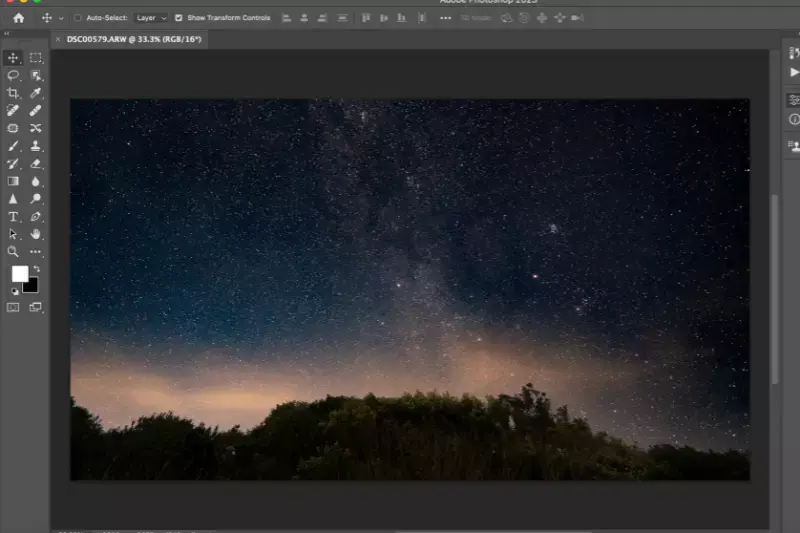
Adobe Photoshop is a leading image editing software used by professionals and enthusiasts worldwide. With its extensive features and tools, Photoshop allows users to manipulate, enhance, and retouch images with precision. The software offers advanced selection tools, including the Magic Wand and Quick Selection Tool, for isolating objects from their backgrounds.
Users can then use layer masks, refine edges, and apply adjustments to achieve seamless background removal. Additionally, Photoshop provides various filters, effects, and plugins for further customization. Whether you're editing product photos for eMAG or creating digital artwork, Photoshop offers the versatility and flexibility needed to bring your vision to life.
- Open Adobe Photoshop and import the image you want to edit.
- Use the selection tools such as the Magic Wand or Quick Selection Tool to select the background you want to remove.
- Refine the selection using tools like the Refine Edge or Select and Mask.
- Once the selection is refined, press the "Delete" key to remove the background, or use the Layer Mask function to hide the background.
- Fine-tune the edges of the object if needed using tools like the Eraser or Brush Tool.
- Preview the edited image to ensure it meets your requirements.
- Save the edited image in your desired format.
- Use the optimized image for eMAG product listings or other purposes.
Canva

Canva is a versatile graphic design platform that offers a wide range of tools and templates for creating various visual content, including image editing and design. Users can access Canva through its web-based platform or mobile app to design graphics, presentations, social media posts, and more. Canva provides a user-friendly interface with drag-and-drop functionality, making it easy for users of all skill levels to create professional-looking designs.
With Canva, users can upload images, apply filters, add text, graphics, and other elements to customize their designs. Whether you're creating product images for eMAG or designing promotional materials, Canva offers the tools and resources to bring your ideas to life.
- Log in to your Canva account or sign up for free.
- Choose the "Create a design" option and select the appropriate template size for your image.
- Upload your image to the Canva editor.
- Use the various editing tools such as filters, adjustments, and effects to enhance your image.
- Add text, graphics, or other elements to customize your design if desired.
- Preview your edited image to ensure it meets your requirements.
- Once satisfied, download your edited image in your desired format.
- Use the optimized image for eMAG product listings or other purposes.
LunaPic
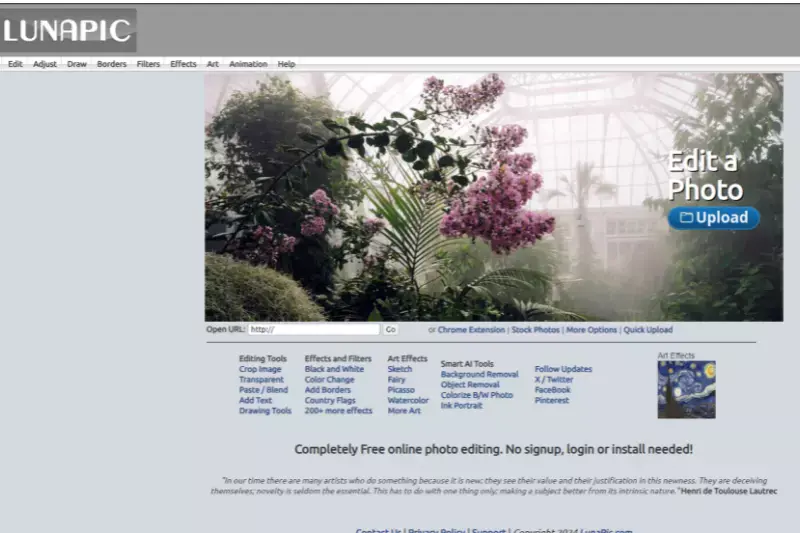
Lunapic is an online photo editing tool that offers a variety of features for editing and enhancing images. With Lunapic, users can easily upload images and apply various filters, effects, and adjustments to customize their photos. The platform also provides tools for basic editing tasks such as cropping, resizing, and rotating images.
Additionally, Lunapic offers features for more advanced editing, including background removal, color correction, and retouching. Whether you're a beginner or an experienced photographer, Lunapic provides the tools and resources needed to create stunning visuals for eMAG product listings and other purposes.
- Visit the Lunapic website and click on the "Upload" button to select the image you want to edit.
- Once the image is uploaded, navigate to the editing options located on the left side of the screen.
- Choose the desired editing tool or effect from the menu, such as filters, adjustments, or retouching options.
- Apply the selected edits to your image by adjusting the settings or parameters as needed.
- Preview the edited image to ensure it meets your requirements.
- Once satisfied with the edits, click on the "Save" button to download the edited image to your device.
- Use the optimized image for eMAG product listings or other purposes.
Why Choose Erase.bg to Remove Background of Images for eMAG?
Choosing Erase.bg to remove backgrounds from images for eMAG listings offers several compelling advantages:
- Efficiency: Erase.bg utilizes AI technology to swiftly and accurately remove backgrounds from images, saving valuable time and effort for eMAG sellers.
- Ease of Use: With its user-friendly interface, Erase.bg makes background removal accessible to users of all skill levels, eliminating the need for complex software or technical expertise.
- Quality Results: Erase.bg delivers high-quality, professional-looking images with precise background removal, ensuring that product visuals stand out on eMAG listings.
- Cost-Effective: Erase.bg offers a free version of its tool, making it an affordable option for eMAG sellers looking to optimize their product images without breaking the bank.
- Integration: Erase.bg seamlessly integrates with eMAG's platform, allowing sellers to quickly and easily upload optimized images for their product listings.
Overall, Erase.bg provides a convenient, reliable, and cost-effective solution for removing backgrounds from images for eMAG, helping sellers enhance their product visuals and drive sales.
Conclusion
Erase.bg stands as the optimal choice for eMAG sellers seeking efficient, high-quality background removal solutions. With its user-friendly interface, precise AI technology, and cost-effective options, Erase.bg streamlines the image optimization process, empowering sellers to elevate their product visuals and captivate their audience on the eMAG platform.
FAQ's
Getting a white background for an eMAG image is easier with Erase.bg. Here are the steps:
Step 1 - Launch Erase.bg in your system and upload the image you want to add a white background to. Click on the “Upload Image” option or the “URL” button
Step 2 - Submit the image. The background of the image will be removed within two to three seconds. The AI tool gives faster results
Step 3 - Go to the Edit option and choose your suitable background from the options
Step 4 - Apply it and download the image with a white background
You need to follow some simple steps to remove the background of a picture on eMAG using Erase.bg.
Step 1 - Go to Erase.bg and click on the “Upload Image” button to upload the image you want to remove a background from.
Step 2 - Submit the image. The online AI tool takes two to three seconds to make the image background transparent.
Step 3 - After completing the process, you can see that the image background has been removed. Download the image
Erase.bg is a smart AI-powered tool that efficiently removes and edits the background of an image for eMAG. Here are the steps:
Step 1 - Open the official website of Erase.bg and upload the image you want to change the background of by clicking on the “+” sign.
Step 2 - Hit the Submit button. You will see a message “Processing image, please wait”.
Step 3 - When the processing is over, go to the Edit button and select a background.
Step 4 - Apply the background and hit the Download button.
Yes. If you want to add your product image to eMAG, you need an image with a white background. It highlights the product in the image as well as makes it convenient to look at.
One of the easiest ways to remove the background from a product picture is to use an online tool such as erase.bg. This tool uses artificial intelligence to automatically remove the background from an image with just a few clicks.
Once the background is removed, you can download the image with a transparent background or replace it with a solid color.
One of the easiest ways to get a white background for your eMAG product images is to use an online background removal tool such as Erase.bg.
You can upload your image to Erase.bg, which uses artificial intelligence to automatically remove the background and you can replace it with a solid white background. This will give your product image a clean, professional look that is perfect for e-commerce.
Why Erase.BG
You can remove the background from your images of any objects, humans or animals and download them in any format for free.
With Erase.bg, you can easily remove the background of your image by using the Drag and Drop feature or click on “Upload.”
Erase.bg can be accessed on multiple platforms like Windows, Mac, iOS and Android.
Erase.bg can be used for personal and professional use. Use tools for your collages, website projects, product photography, etc.
Erase.bg has an AI that processes your image accurately and selects the backgrounds to remove it automatically.
You won’t have to spend extra money or time hiring designers, green screens and organising special shoots to make your image transparent.