How to Remove background from image for Allegro
Allegro is a huge e-commerce platform in Poland. Consumers can purchase everything they require from more than 135,000 merchants. Allegro was founded in 1999 in Poznan and is currently the largest e-commerce platform of European origin.
The e-commerce platform offers products in various categories like automotive, Fashion, Books, Beauty, Electronics, etc. The company's vision is to serve its consumers and promote entrepreneurship in the country. Images on such a wider e-commerce platform play an essential role.
They present your products and make a good connection with the viewers. A good product image helps provide a good return to the merchants. Therefore, images should be clean, clear, and presentable. The following article will discuss the importance of a white background for Allegro and the tools that help us provide free services.
Allegro Products’ image requirements
Allegro accepts good photos of the objects. Images showcase different products of a company. Their main task is to present the selling items in the best possible way to the viewers on the site. A readable photo of the product increases sales by 12%. Alongside this, it influences the effectiveness of recommendations. Thus, on 2017 February 1, Allergo changed the standards for main photos on the site. Below are some major instructions on the same.
Main changes on the Allergo site:
- One can add photos with a resolution of 2560x2560 pixels.
- The minimum size of the photo should be 500 pixels.
- New photo standards (Following are some of the important standards from Allergo)
Presentation of Images of the product
Images are a way to earn with your product. Thus, presenting images on a clean white background, without additional graphics, will help the product stand out on the website. One can look at the following checklist before presenting the product's image.
- Ensure your product image has a clean white background (RGB 255.255.255).
- Place the product along with the model.
- The product should be understood quickly by the image.
- Do not make upload a blur or dull image.
- Do not show multiple items in different variants.
- You can include an additional item to help the customer understand what he is purchasing and how to utilize it. Therefore, try uploading an image that does not give the users reason to question what is being sold.
- Do not use logos on the background of the image, they will be used in the original packaging of the product.
- The photo should not advertise your brand. It should only highlight your product. Texts, graphics, watermarks, or any name shouldn't be used on the background.
- On the thumbnail, one can graphically depict important characteristics, such as color, taste, or smell.
On the Allegro site, one can upload pictures with a maximum resolution of 26 Mpix. Photos larger than 2560 pixels on a side will be proportionately resized to fit the frame. These images should be eye-catching designs. Customers must visualize the object in its natural environment.
Merits of our main changes
- A good product image increases the chance of customer purchase by up to 12%.
- Customers like to read the product details after reflecting on the image.
- The product’s image with a uniform background looks better than all the images in the search results.
- The photo should be as accurate as possible. It shouldn’t contain different information like promotions, logos, shipping, discounts, etc.
- Pictures are for presentation, not for promotion.
How to remove the background for Allegro product images?
There are different tools to remove the background for Allegro product images. Erase.bg is a free background remover tool that will flourish your e-commerce business. It removes the background from your product images in a matter of seconds. One does not need prior knowledge of Photoshop and can remove it with AI for Allegro store listings.
Our online background remover tool turns the background transparent. One can rotate, flip and then download it. The seller can attract many buyers using different effects and make it catchy they can add white transparent background with Erase.bg.
Steps of using Erase.bg
Step 1: To use the tool to change your image's background, you can open the browser and search "Erase.bg". Or you can download the "Erase.bg by pixelBin.io" app on Google Play/iOS.
Step 2: You may now click on the “upload image” option on the webpage.
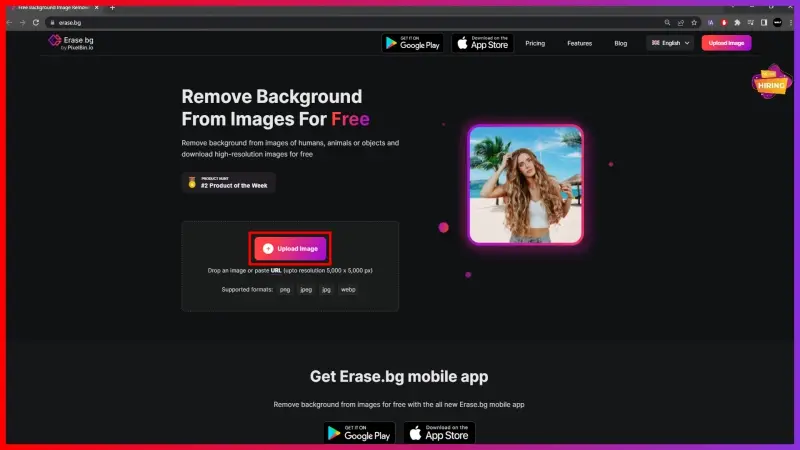
Step 3: Select the image you want to edit and click on the “upload” button.
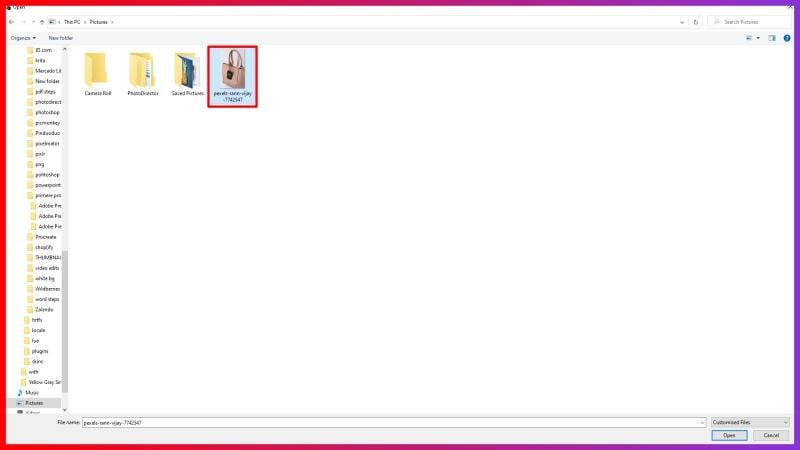
Step 4: After a few seconds, you will see a white background of your uploaded image. You may save your image by clicking on the “download original size” option.
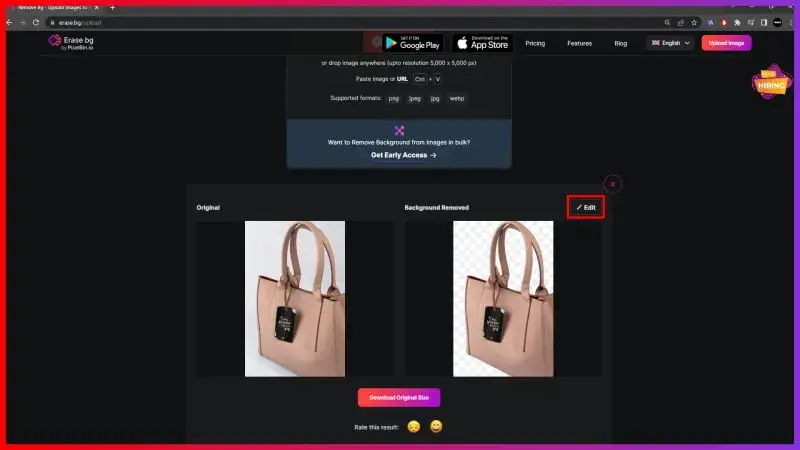
Step 5: To add more effects to your image and make it more personalized, you may click on the "edit" option on the right of your selected image. Once satisfied with your image's gradient and color, you may click "download" to save it on your desktop or mobile phone.
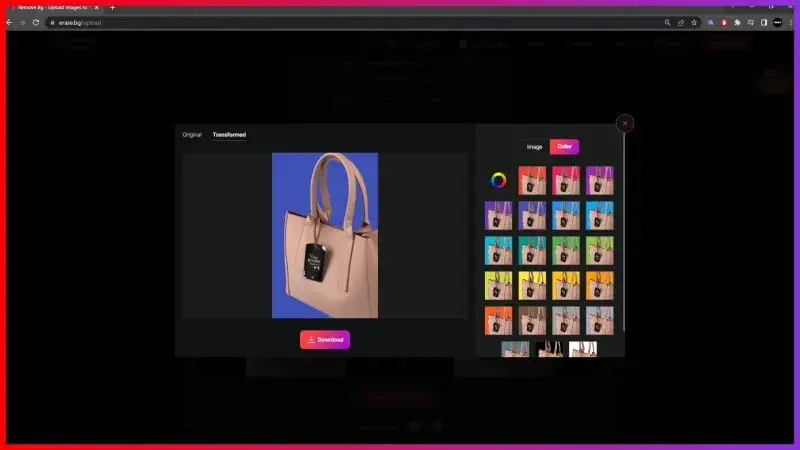
FAQ's
There are many different tools for editing the image. One of the user-friendly tools is ‘Erase. bg’. One can add a white/ transparent background to the image. It does not need any prior experience to use the tool.
A transparent background makes the image stand out on the platform. It makes the subject of the photograph clear and does not distract the users. Further, presentable pictures increase the chances of purchase of the customers.
Once you open the website or the app of ‘erase.bg’, click on ‘upload’ and select the image you want to edit. Wait for a few seconds, now click on the ‘download’ option.
Yes, you can easily change and even edit the background of the image. To change the background of the image click on the ‘upload’ option on the webpage now select the image. Further, you may download it, if you only want a white background. To edit the background image, click on the ‘edit’ option on the top right corner of the image now make changes according to your preference, and chose ‘download’ to save the image.
No, you don't need any special skills to remove the background from images. Online tools like Erase.bg that use AI technology to automatically remove the background from your images with just a few clicks. This tool is designed to be user-friendly and intuitive, so you don't need any technical expertise to use.
Removing the background from images for Allegro can make your products stand out from other products on the platform. It can also help make your product images look more professional and visually appealing to potential customers. A clean and consistent background can also help create a sense of cohesion across all of your product images.
Why Erase.BG
You can remove the background from your images of any objects, humans, or animals and download them in any format for free.
With Erase.bg, you can easily remove the background of your image by using the Drag and Drop feature or click on “Upload.”
Erase.bg can be accessed on multiple platforms like Windows, Mac, iOS, and Android.
Erase.bg can be used for personal and professional use. Use tools for your collages, website projects, product photography, etc.
Erase.bg can be used for personal and professional use. Use tools for your collages, website projects, product photography, etc.
You won’t have to spend extra money or time hiring designers, green screens, and organizing special shoots to make your PNG image transparent.