How to Remove Background from Image for Limeroad
In the dynamic realm of digital imagery, the ability to effortlessly remove backgrounds from images has become an indispensable tool for creators and businesses alike. Whether you're a seasoned graphic designer, an aspiring influencer, or a burgeoning e-commerce entrepreneur, the power to swiftly eliminate distractions and enhance visual appeal is paramount. Enter Erase.bg – your ultimate solution to remove backgrounds from images with just a few clicks seamlessly.
Picture this: you've captured the perfect shot for your Limeroad storefront or social media campaign. However, the cluttered background detracts from the focal point, diminishing the overall impact of your visual storytelling. Fear not, for Erase.bg empowers you to effortlessly transform your images, allowing your products or messages to shine bright and captivate your audience's attention.
With Erase.bg, the process is as simple as it is transformative. Gone are the days of tedious manual editing; our AI-powered tool swiftly and accurately removes backgrounds from images, leaving you with a clean canvas ready to adorn your creative vision. Say goodbye to distractions and hello to a world where your images command attention and resonate with your audience on Limeroad and beyond. Unlock the magic of seamless background removal with Erase.bg and elevate your visual storytelling.
What is Limeroad
Limeroad is a vibrant online shopping platform that offers its customers a diverse range of fashion and lifestyle products. Founded to provide a personalized and engaging shopping experience, Limeroad stands out for its curated selection of trendy apparel, accessories, home decor, and more. Catering to modern consumers' diverse tastes and preferences, Limeroad brings together a plethora of renowned brands alongside emerging designers, ensuring there's something for everyone.
What sets Limeroad apart is its innovative scrapbooking feature, which allows users to create unique style boards and discover new looks effortlessly. This interactive approach to shopping fosters creativity and empowers users to express their individuality through fashion.
With a user-friendly interface and seamless navigation, Limeroad offers a convenient and enjoyable shopping journey, making it a go-to destination for fashion enthusiasts and trendsetters. Whether you are seeking the latest fashion trends or curated home decor inspirations, Limeroad is your one-stop destination for all things stylish.
How to Remove Background from Images for Limeroad
Unlock the secret to stunning product visuals for your Limeroad listings with Erase.bg, the ultimate tool for effortless background removal from images. Elevate your online store's aesthetic appeal and captivate shoppers with clean, professional product images that stand out. Say goodbye to distracting backgrounds and hello to polished visuals that showcase your merchandise in the best light.
With Erase.bg's intuitive interface and advanced AI technology, removing backgrounds from images has never been easier. Transform your product photography process and streamline your workflow with this innovative solution. Get ready to impress customers and boost sales on Limeroad with Erase.bg's seamless background removal capabilities.
Step 1 - Download and Install the Erase.bg application on your device. Android users can download the application from Google PlayStore, and iOS users can download the application from AppStore. Desktop users can access Erase.bg application through their website.
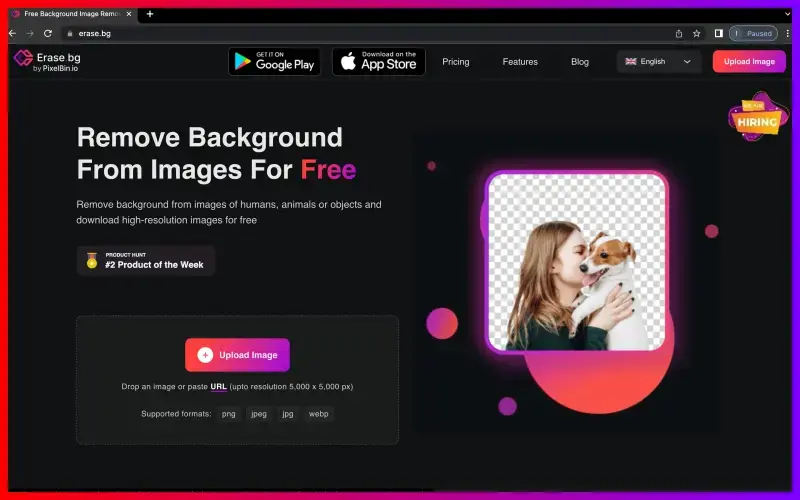
Step 2 - You can upload the image you want to remove the background by clicking on the “Upload Image” option. It will take a few minutes to upload your image, and meanwhile, you will see on the screen, “Processing image, Please wait…..”
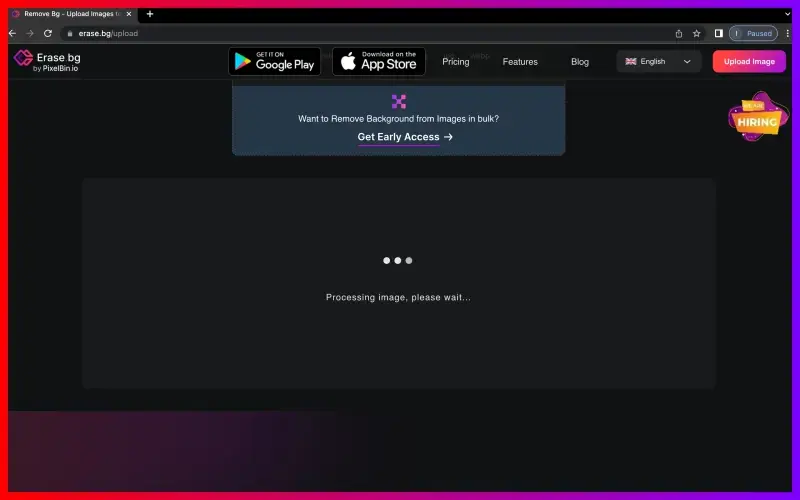
Step 3 - You will see the option of “Background Removed” image, click on it, and the background will be removed within a few seconds. You will get a transparent image of the Limeroad product.
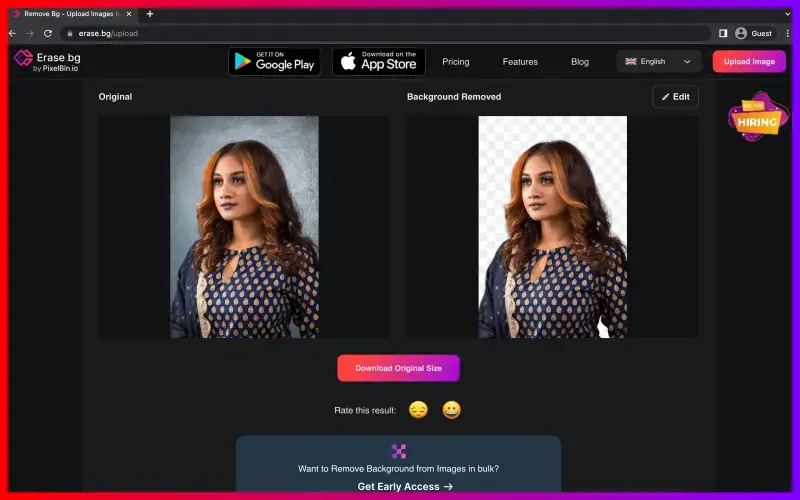
Step 4 - If you want to edit or change the background, you can click on the “Edit” option in the top-right corner of your removed image.
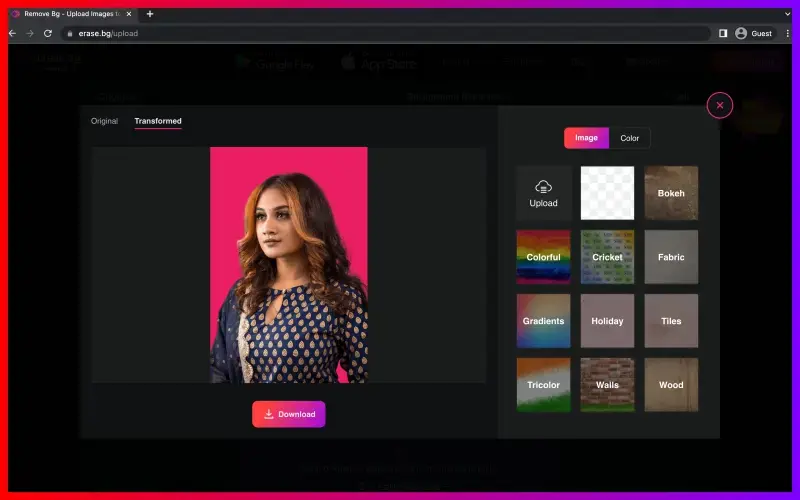
Step 5 - You can select any background for the Limeroad product image. Click on the “Download Original Size” button to download your product image in a PNG format.
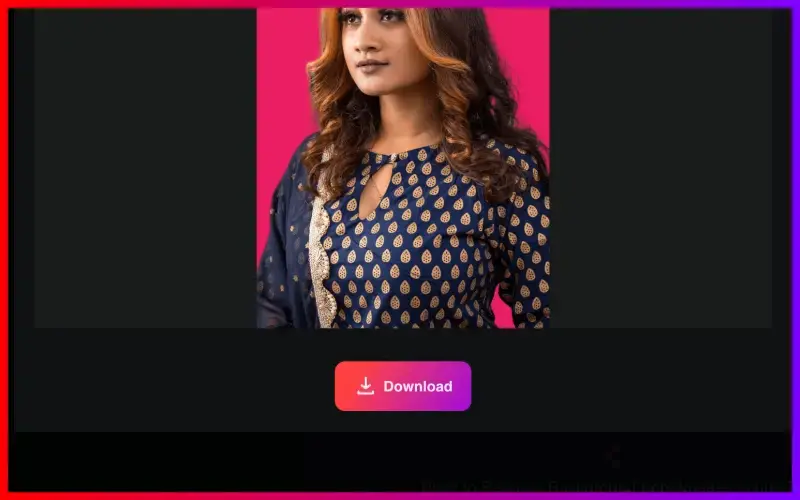
Benefits of Removing Background for Limeroad Images
Elevate your Limeroad product listings to new heights with Erase.bg's innovative background removal tool. In today's competitive e-commerce landscape, captivating visuals are key to attracting and retaining customers. Erase.bg empowers you to create stunning images that command attention and drive conversions by seamlessly eliminating distractions and cluttered backgrounds.
Say goodbye to amateurish product photos and hello to polished, professional visuals that showcase your merchandise in the best possible light. With Erase.bg, enhancing the visual appeal of your Limeroad store has never been easier or more effective. Unlock the potential of your product imagery and stand out from the competition with Erase.bg.
- Enhanced Product Focus: Remove cluttered backgrounds to ensure your products are the focal point, increasing visibility and highlighting key features.
- Improved Aesthetic Appeal: Present your products clean and polishedly, enhancing their perceived value and enticing potential buyers.
- Consistent Branding: Maintain brand consistency across your product imagery, fostering customer trust and recognition.
- Increased Conversion Rates: Grab attention with visually appealing images, leading to higher click-through rates and, ultimately, more sales.
- Streamlined Editing Process: Save time and effort by automating background removal, allowing you to focus on other aspects of your business while still producing professional-quality visuals.
Top 10 Limeroad Product Background Remover Tools
In the competitive world of e-commerce, captivating product imagery is essential for grabbing the attention of potential customers. Limeroad sellers understand the importance of clean and professional product photos, which is why they rely on top-notch background remover tools to enhance their visuals.
From eliminating distractions to highlighting product features, these tools streamline the editing process and elevate the overall aesthetic appeal of Limeroad listings. Here's a curated list of the top 10 background remover tools that Limeroad sellers swear by.
Erase.bg

Erase.bg is a cutting-edge background remover tool that empowers Limeroad sellers to enhance their product imagery effortlessly. With its advanced AI technology, Erase. bg swiftly and accurately removes backgrounds from images, leaving behind clean and professional visuals. By eliminating distractions and cluttered backgrounds, Erase.bg ensures that your products are the focal point, enhancing their visual appeal and increasing customer engagement.
Streamline your editing process and elevate your Limeroad listings with Erase.bg's intuitive interface and seamless background removal capabilities. Say goodbye to tedious manual editing and hello to polished product photos that stand out from the competition with Erase.bg.
Remove.bg
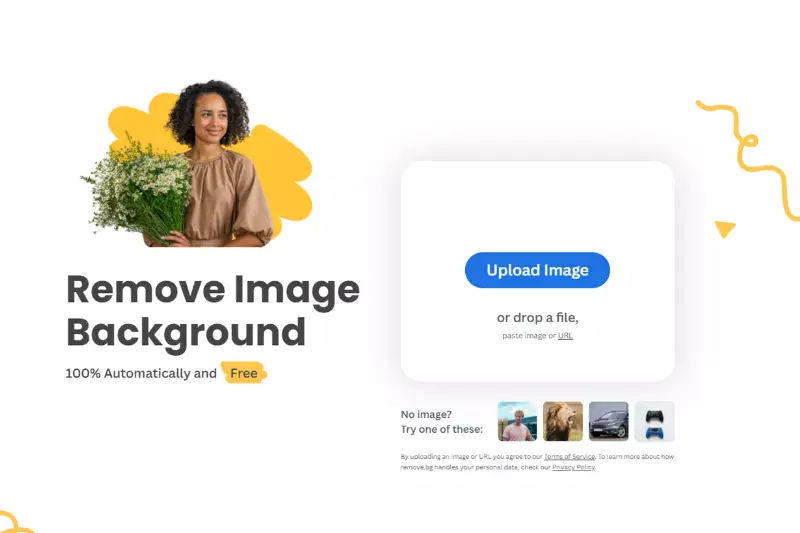
Remove.bg is a versatile background remover tool trusted by Limeroad sellers for its simplicity and effectiveness. With its intuitive interface, Remove.bg swiftly eliminates backgrounds from images, leaving clean and polished visuals that enhance product presentation. Limeroad sellers rely on Remove.bg to streamline their editing process and easily create professional-looking product photos.
Whether you're a beginner or an experienced seller, Remove.bg offers the tools and functionality needed to elevate your Limeroad listings and attract more customers. Say goodbye to distracting backgrounds and hello to stunning product imagery with Remove.bg.
Clipping Magic

Clipping Magic is a popular background removal tool among Limeroad sellers for its precision and user-friendly interface. With Clipping Magic, sellers can effortlessly remove backgrounds from images, ensuring that their products take center stage. Whether you're editing product photos or creating marketing materials, Clipping Magic offers advanced editing capabilities to enhance your visuals.
Limeroad sellers appreciate Clipping Magic's intuitive tools and real-time previews, which make the editing process seamless and efficient. Say goodbye to cluttered backgrounds and hello to polished product imagery with Clipping Magic.
Pixlr
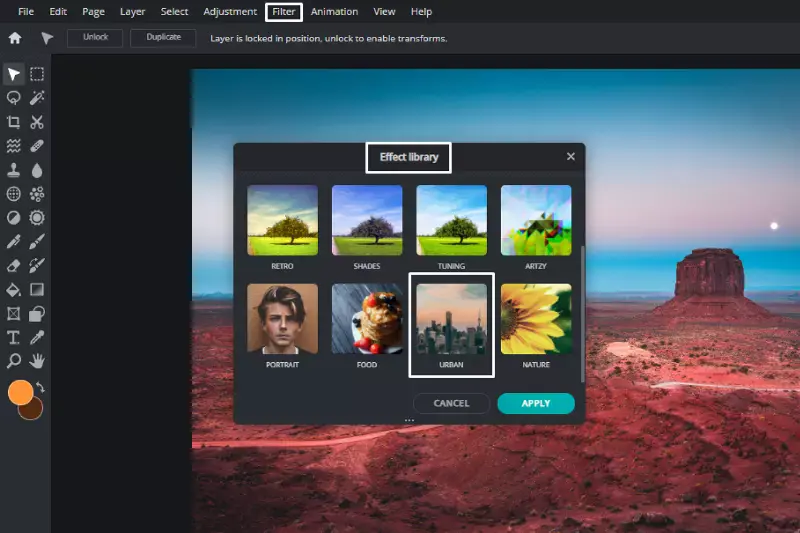
Pixlr is a versatile and user-friendly background remover tool favored by Limeroad sellers for its extensive editing capabilities. With Pixlr, sellers can easily remove backgrounds from images and customize them to suit their branding and style. Whether you're a beginner or an experienced editor, Pixlr offers a range of features to enhance your product photos, including layers, filters, and effects.
Limeroad sellers appreciate Pixlr's intuitive interface and robust tools, allowing them to easily create professional-looking visuals. Say goodbye to dull product images and hello to eye-catching visuals that attract customers with Pixlr.
Fotor
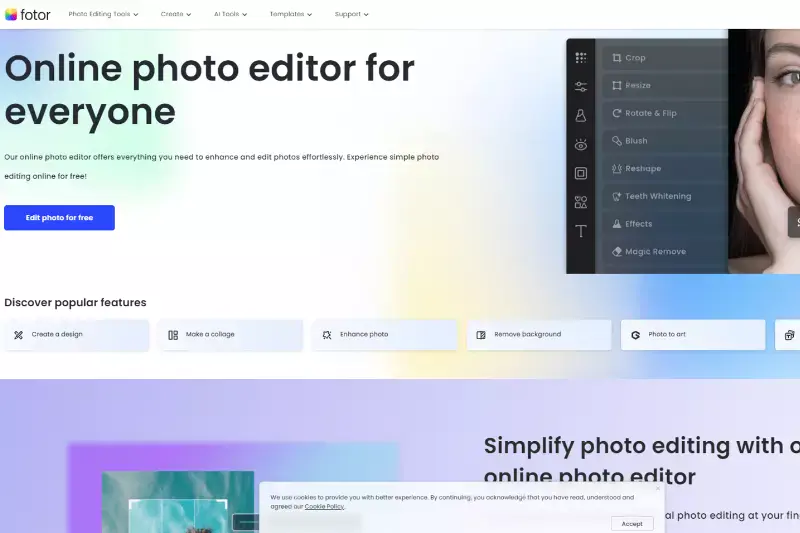
Fotor is a versatile, user-friendly background remover tool trusted by Limeroad sellers for its comprehensive editing features. With Fotor, sellers can effortlessly remove backgrounds from images and enhance their product photos easily. Whether you're a beginner or an experienced editor, Fotor offers a range of tools to customize your images to perfection, including filters, effects, and retouching options.
Limeroad sellers appreciate Fotor's intuitive interface and real-time previews, which make the editing process smooth and efficient. Say goodbye to cluttered backgrounds and hello to professional-looking product imagery that stands out on Limeroad with Fotor.
Adobe Photoshop
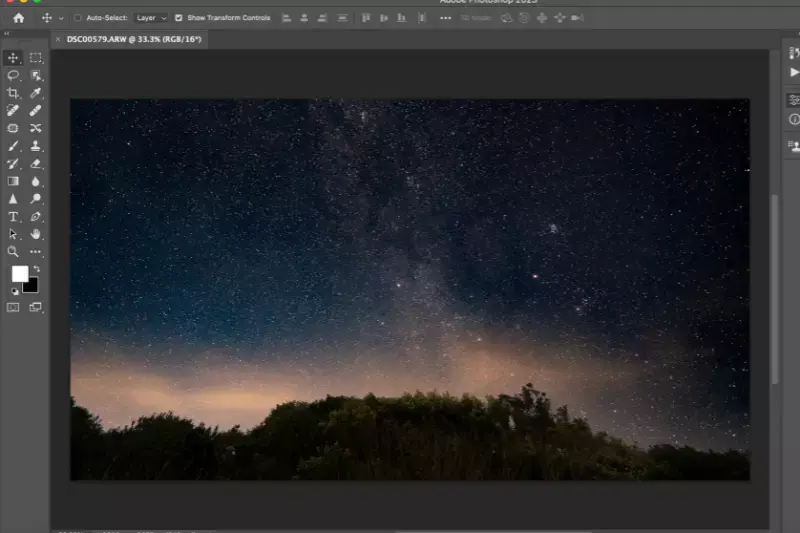
Adobe Photoshop is a powerful and industry-leading background remover tool preferred by Limeroad sellers for its extensive editing capabilities and professional-grade results. With Photoshop, sellers have complete control over every aspect of their product photos, including background removal, color correction, and image manipulation.
Whether you're a seasoned professional or a beginner, Photoshop offers a wide range of advanced features, such as layers, masks, and selection tools, to ensure precise and high-quality edits. Limeroad sellers rely on Photoshop to create stunning visuals that showcase their products in the best possible light and attract customers. Say goodbye to ordinary product imagery and hello to extraordinary visuals with Adobe Photoshop.
GIMP

GIMP, or GNU Image Manipulation Program, is a versatile and open-source background remover tool valued by Limeroad sellers for its powerful editing capabilities and cost-effectiveness. With GIMP, sellers can remove backgrounds from images and enhance their product photos with a wide range of tools and features.
Whether you're a beginner or an experienced editor, GIMP offers a comprehensive set of editing options, including layers, masks, and brushes, to achieve precise and professional results. Limeroad sellers appreciate GIMP's flexibility and accessibility, allowing them to create stunning visuals without breaking the bank. Say goodbye to cluttered backgrounds and hello to polished product imagery with GIMP.
PhotoScissors
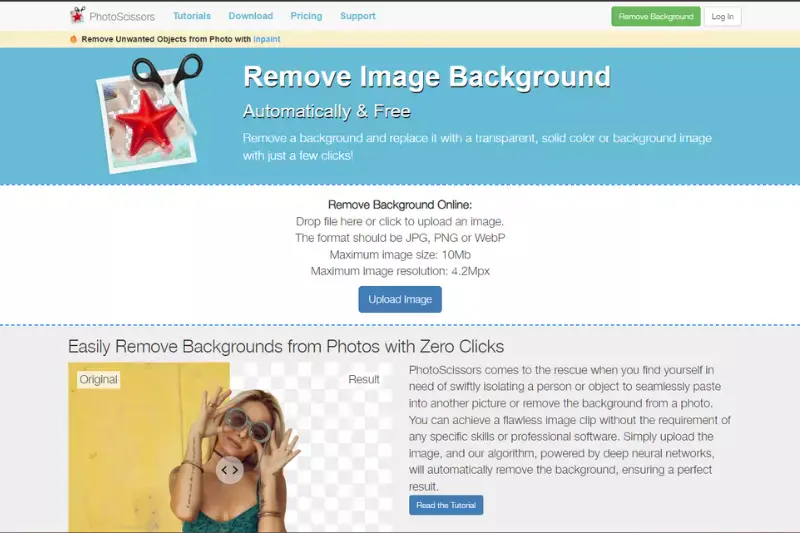
PhotoScissors is a user-friendly background remover tool highly favored by Limeroad sellers for its simplicity and efficiency. With PhotoScissors, sellers can easily remove backgrounds from images with just a few clicks, making it ideal for those with minimal editing experience. Limeroad sellers appreciate PhotoScissors' intuitive interface and real-time previews, allowing quick and accurate edits without complex software or extensive training.
Whether editing product photos or creating marketing materials, PhotoScissors offers a hassle-free solution for achieving clean and professional results. Say goodbye to distracting backgrounds and hello to polished product imagery with PhotoScissors.
Canva

Canva is a versatile graphic design platform widely embraced by Limeroad sellers for its user-friendly interface and extensive range of editing tools, including background removal capabilities. With Canva, sellers can effortlessly remove backgrounds from images and customize them with text, graphics, and other design elements to create eye-catching visuals.
Whether you're a novice or an experienced designer, Canva offers intuitive features and pre-designed templates to simplify the editing process and enhance your product photos. Limeroad sellers appreciate Canva's accessibility and convenience, making it easy to create professional-looking imagery that stands out on the platform. Say goodbye to dull product photos and hello to stunning visuals with Canva.
PicMonkey
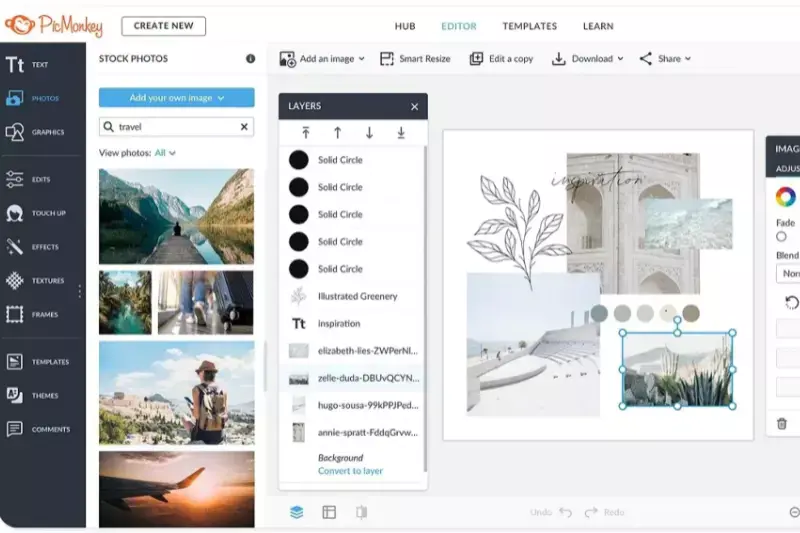
PicMonkey is a versatile and intuitive background remover tool valued by Limeroad sellers for its simplicity and robust editing features. With PicMonkey, sellers can easily remove backgrounds from images and customize them with text, overlays, and effects to create captivating visuals. Whether you're a beginner or an experienced editor, PicMonkey offers a range of tools and templates to enhance your product photos and marketing materials.
Limeroad sellers appreciate PicMonkey's user-friendly interface and real-time previews, which make the editing process seamless and efficient. Say goodbye to cluttered backgrounds and hello to polished product imagery with PicMonkey.
Why Choose Erase.bg?
Choosing Erase.bg offers numerous benefits for Limeroad sellers:
- Efficiency: Erase.bg utilizes advanced AI technology to swiftly and accurately remove backgrounds from images, saving time and effort in the editing process.
- Professional Results: With Erase.bg, sellers can achieve clean and polished visuals that enhance the overall presentation of their products, attracting more customers and driving sales.
- User-Friendly Interface: Erase.bg offers an intuitive interface that is easy to navigate, making it accessible to both beginners and experienced editors alike.
- Versatility: Whether you're editing product photos for Limeroad listings or creating marketing materials, Erase.bg offers the versatility to handle various editing tasks easily.
- Consistency: Erase.bg helps maintain consistency in branding and product imagery across your Limeroad store, fostering customer trust and recognition.
- Cost-Effective: Erase.bg offers affordable pricing options, ensuring sellers can access high-quality background removal tools without breaking the bank.
In summary, choosing Erase.bg empowers Limeroad sellers to create professional-looking product imagery that stands out, drives engagement, and ultimately boosts sales on the platform.
Conclusion
Erase.bg offers Limeroad sellers a powerful solution for effortlessly removing backgrounds from images. With its advanced AI technology, user-friendly interface, and professional results, Erase.bg streamlines the editing process, enhances product presentation, and ultimately helps sellers succeed in the competitive e-commerce landscape.
FAQ's
Erase.bg is the best application that you can use to get a white background for Limeroad product Image. Here are the steps to add a white background using Erase.bg:
Step 1 - Download the Erase.bg application on your device. The app is available on PlayStore and AppStore. If you are a desktop or laptop user, you can access Erase.bg through their website.
Step 2 - Upload the image using Upload Image option or you can use the drag and drop feature to upload the image.
Step 3 - Click on “Background Removed” option to remove the existing background and get a transparent background for your image.
Step 4 - Click on the Edit button available on the top-right corner of your background removed image.
Step 5 - Select the white color and click on the Apply button. In this way, you can add a white background for Limeroad Product Image and can download it in a PNG format.
You can change the background from an image for listing it on Limeroad using Erase.bg. It is the best app to change the background within a few seconds. Here are the steps for your help:
Step 1 - Install the Erase.bg application on your device. The Android users can download the application from Google PlayStore and iOS users can download the application from AppStore.
Step 2 - Upload the image using Upload Image option or drag and drop feature.
Step 3 - Click on “Background Removed” option to remove the existing background and get a transparent background for your image.
Step 4 - To change the background, click on the Edit option that is available on the top-right corner of your background Removed image and select the background to your choice.
Erase.bg is the best application to remove the background of a JPG, JPEG, PNG or a WebP picture on Limeroad within a few seconds. Here are the steps to use Erase.bg to remove the background of a picture:
Step 1 - Go to the Erase.bg website or the official application. The app is available on PlayStore and AppStore.
Step 2 - Upload Image by using the “Upload Image” option and Drag and drop feature. Wait until you see “Processing Image, please wait…” on your screen.
Step 3 - You will see the option of “Background Removed” on your screen. Click on it to remove the background of a picture on Limeroad. You can download the image in a PNG format.
You can also add a white background photo to Limeroad Product Image as it offer a decent, sophisticated and professional look to your product image so that the customers will have a clear view of the product without any disturbance. It will help you in attracting more customers on your product image.
Erase.bg stands out for its user-friendly interface, advanced AI technology, and ability to produce professional results, making it the top choice for seamless background removal.
Yes, Erase.bg is designed to be intuitive and easy to use, making it suitable for users of all skill levels. Erase.bg ensures a hassle-free background removal experience, whether you're a novice or a pro.
Why Erase.BG
You can remove the background from your images of any objects, humans or animals and download them in any format for free.
With Erase.bg, you can easily remove the background of your image by using the Drag and Drop feature or click on “Upload.”
Erase.bg can be accessed on multiple platforms like Windows, Mac, iOS and Android.
Erase.bg can be used for personal and professional use. Use tools for your collages, website projects, product photography, etc.
Erase.bg has an AI that processes your image accurately and selects the backgrounds to remove it automatically.
You won’t have to spend extra money or time hiring designers, green screens and organising special shoots to make your image transparent.