How to Remove Background from Passport Photo ?(A Simple Guide)
Creating a perfect passport photo from the comfort of your home has never been easier. If you’ve ever struggled with background distractions or uneven lighting, you’ll be thrilled to discover how to remove background from a passport photo effortlessly with Erase.bg. This revolutionary tool is designed to simplify the process, ensuring you get a professional-looking passport photo without needing a trip to a photo studio.
Imagine transforming a cluttered photo into a sleek, passport-ready image in just a few clicks. With Erase.bg, you can remove the background from passport photos quickly and efficiently. Whether you need a background remover for a passport photo or you’re looking to customize the backdrop to meet specific requirements, our AI-powered tool has got you covered. The convenience of being able to remove the bg from a passport photo or any passport size photo is a game-changer for anyone needing a quick and reliable solution.
In this comprehensive guide, we’ll walk you through every step on how to remove the background for a passport photo using Erase.bg. We’ll cover everything from uploading your image to selecting a new background, ensuring your passport photo meets all necessary criteria. Get ready to experience hassle-free, high-quality passport photo editing at your fingertips.
What is Passport Photo?
A passport photo is a specific type of photograph required for official identification documents, such as passports, visas, and other forms of ID. These photos must adhere to strict guidelines regarding size, background color, and facial expression to ensure they meet international standards for identification.
Typically, a passport photo measures 2 inches by 2 inches (51 mm x 51 mm) and features a plain, light-colored background, often white or off-white. The subject must face the camera directly with a neutral expression, eyes open, and mouth closed. Additionally, the entire face, from the top of the head to the bottom of the chin, must be visible, and no accessories, like hats or sunglasses, are allowed unless for religious or medical reasons.
Ensuring your passport photo meets these criteria is crucial for avoiding delays in the application process, as improper photos can lead to rejections or requests for resubmission.
How To Remove Background Of Image For Passport?
Creating the perfect passport photo can be a hassle, especially when it comes to meeting strict background requirements. Fortunately, Erase.bg offers an efficient solution. This AI-powered tool is designed to be the ultimate background remover for passport photos, allowing you to seamlessly remove the background of your image and replace it with a compliant one.
With Erase.bg, you can easily remove the background for passport photos, ensuring they meet all necessary standards. Whether you need to remove bg from passport photos or customize a passport-size photo, Erase.bg provides a user-friendly experience. Say goodbye to traditional photo studios and hello to the convenience of Erase.bg, your go-to passport photo background remover.
Step 1 - Instead of spending hours or even minutes on each photograph, you may use Erase.bg, a sophisticated artificial intelligence background removal, and editing application, to rapidly and accurately alter your photos. No matter your level of expertise, Erase.bg makes it easy to remove the background from a JPG picture swiftly.
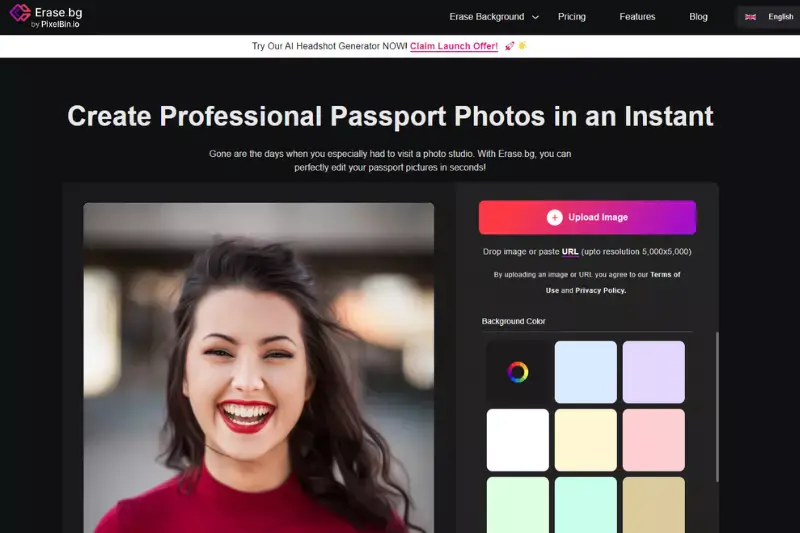
Step 2 - Click the "Upload Image" button to upload a picture or drop it into the page. To modify a PNG file, copy and paste its URL.
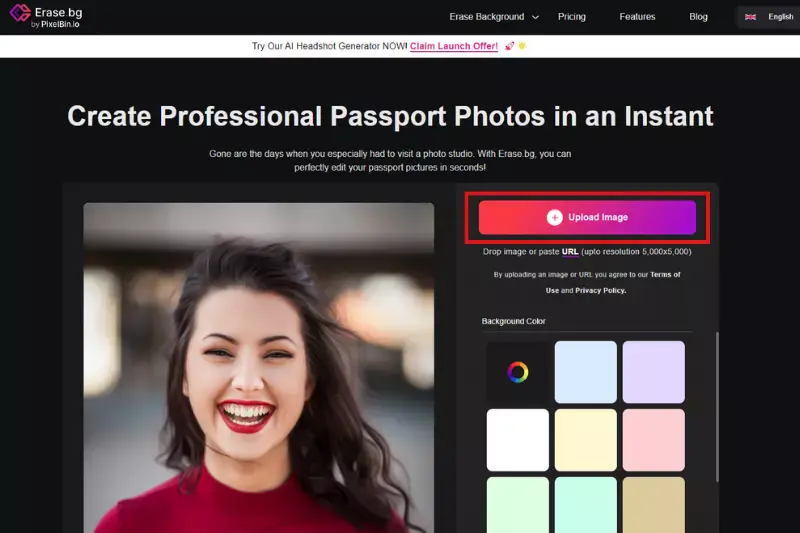
Step 3 - The screen will display the message "Uploading picture, please wait..." While you wait, Erase.bg's AI works on cropping the unwanted background out of your JPG.
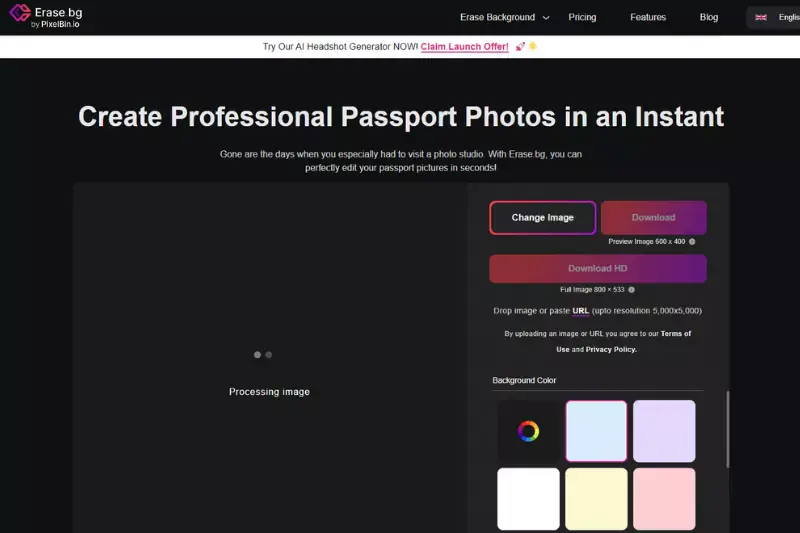
Step 4 - Done! Your picture's backdrop is now completely white. It's as easy as downloading and printing. If that isn't enough customisation, choose a different hue or insert your picture as a backdrop.
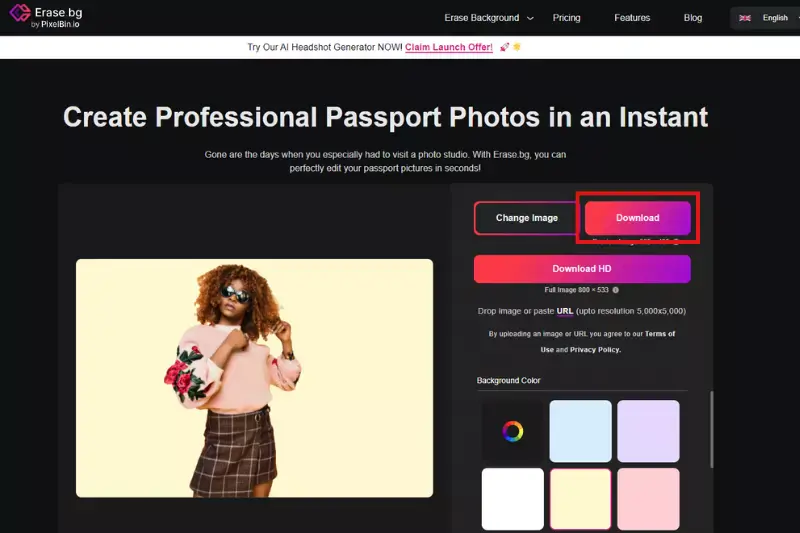
Benefits of removing background of Passport Photo
Removing the background of a passport photo offers several benefits, ensuring that your photo meets the strict guidelines required for official documents. Here are some key advantages:
- Compliance with Standards:
Removing the background ensures your passport photo complies with the specific requirements set by authorities, which often mandate a plain, neutral background.
- Enhanced Focus on Subject:
A clean, distraction-free background enhances the focus on your face, which is crucial for identification purposes.
- Professional Appearance:
A photo with a uniform background looks more professional and polished, improving the overall quality of your passport application.
- Versatility:
Once the background is removed, you can easily customize it to meet various requirements for different countries' passport standards or other ID needs.
- Cost and Time Efficiency:
Using tools like Erase.bg to remove the background from your passport photo saves you the time and expense of visiting a professional photo studio.
- Ease of Editing:
Digital background removal allows for quick and easy adjustments, ensuring your photo always meets the latest specifications without needing to retake the picture.
By leveraging a tool like Erase.bg, you can achieve all these benefits effortlessly, ensuring your passport photo is always perfect and compliant.
Passport facial expressions and Dress code requirements of 5 leading Countries
Ensuring your passport photo meets the specific facial expression and dress code requirements of different countries is crucial for a successful application process. Each country has its own set of guidelines, often with strict standards.
Understanding these requirements is essential to avoid delays or rejection of your passport application. Here's an overview of the facial expressions and dress codes required by five leading countries:
1. United States:
- Neutral facial expression with both eyes open
- No hats or head coverings, unless for religious purposes
- No glasses unless medically necessary
2. United Kingdom:
- Neutral expression, mouth closed
- No hats or head coverings, unless for religious or medical reasons
- No glasses, sunglasses, or tinted glasses
3. Canada:
- Neutral expression with mouth closed
- No hats, head coverings, or sunglasses
- Glasses are allowed if they don't obstruct the eyes
4. Australia:
- Neutral expression with mouth closed and eyes open
- No hats, head coverings, or sunglasses
- Glasses are allowed if eyes are visible without glare
5. Germany:
- Neutral expression with mouth closed
- No hats, head coverings, or sunglasses
- Glasses are allowed if eyes are clearly visible without glare
Adhering to these requirements ensures your passport photo is acceptable and facilitates a smooth application process.
10 Best background Removal tools for Passport Photo
Erase.bg

Erase.bg is an advanced AI-powered background remover specifically designed for effortless removal of backgrounds from images, including passport photos. Its intuitive interface allows users to upload their images and instantly remove the background with just a few clicks.
The tool employs cutting-edge AI technology to ensure precise and accurate background removal, delivering high-quality results every time. To remove the background of a passport photo using Erase.bg, simply upload the image to the platform, and the AI will automatically remove the background. Users can then preview the result and download the edited image in their desired format.
Remove.bg
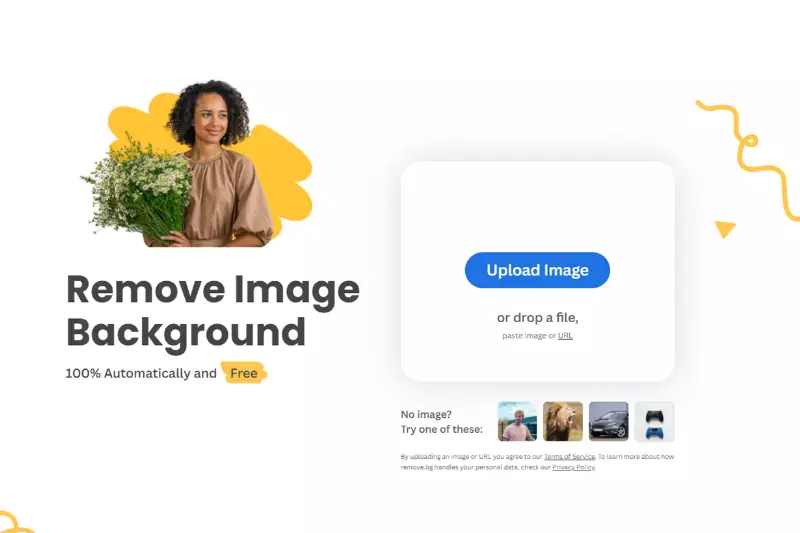
Remove.bg is another popular background removal tool that utilizes AI technology to quickly and accurately remove backgrounds from images, including passport photos. With its user-friendly interface, users can easily upload their images and obtain transparent backgrounds in seconds.
To remove the background of a passport photo using Remove.bg, users simply need to upload the image to the platform, and the AI will automatically remove the background. Once the background is removed, users can download the edited image with a transparent background.
- Upload your passport photo to the Remove.bg website.
- Let the AI process the image and remove the background automatically.
- Review the result and make any necessary adjustments.
- Download the edited passport photo.
Clipping Magic

Clipping Magic is a versatile background removal tool that offers both manual and automatic background removal options. Users can upload their images and use the intuitive tools to precisely remove the background from their passport photos.
To remove the background using Clipping Magic, users can either manually mark the foreground and background areas or use the automatic tool to generate initial selections. They can then refine the selections as needed to achieve the desired result. Once satisfied, users can download the edited image with the background removed.
- Upload your passport photo to the Clipping Magic platform.
- Use the automatic tool to remove the background or manually mark areas to keep or remove.
- Refine the selection as needed.
- Download the edited passport photo.
Adobe Photoshop
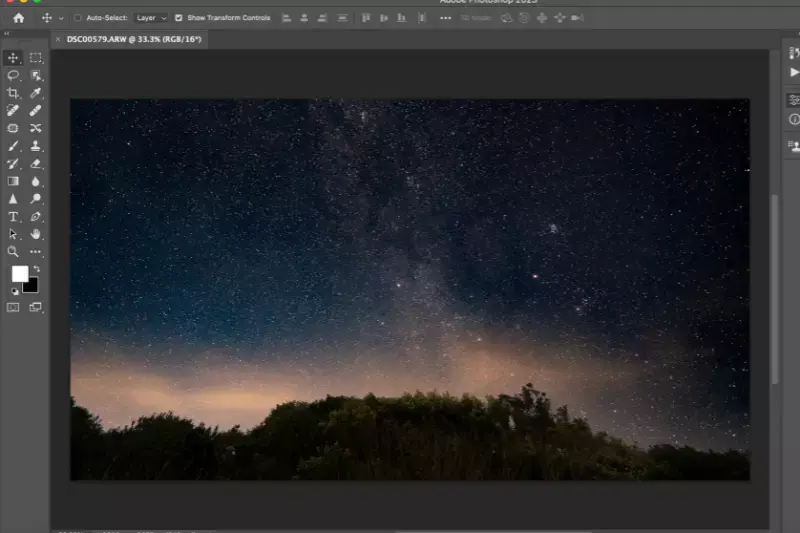
Adobe Photoshop is a comprehensive photo editing software widely used for background removal and various other editing tasks. With its powerful selection tools and advanced features, users can precisely remove backgrounds from passport photos.
To remove the background using Adobe Photoshop, users can utilize tools like the Magic Wand, Quick Selection, or Pen Tool to make selections around the subject. Once the background is selected, users can either delete it or apply a layer mask to hide it. Photoshop offers extensive control over the editing process, allowing users to fine-tune the selection and refine the edges for a seamless result.
- Open your passport photo in Photoshop.
- Use selection tools like the Magic Wand or Quick Selection to outline the background.
- Refine the selection using tools like Refine Edge or Select and Mask.
- Delete the background layer or apply a layer mask.
- Save the edited passport photo in the desired format.
Canva

Canva is a popular online design platform that offers a range of tools, including a background remover feature. Users can upload their passport photos to Canva and use the background remover tool to eliminate the background with ease.
To remove the background using Canva, users simply need to upload the image to the platform, select the background remover tool, and let Canva automatically remove the background. Once the background is removed, users can download the edited image in their preferred format.
- Upload your passport photo to Canva.
- Use the background remover tool to automatically remove the background.
- Adjust the result as needed.
- Download the edited passport photo.
Fotor
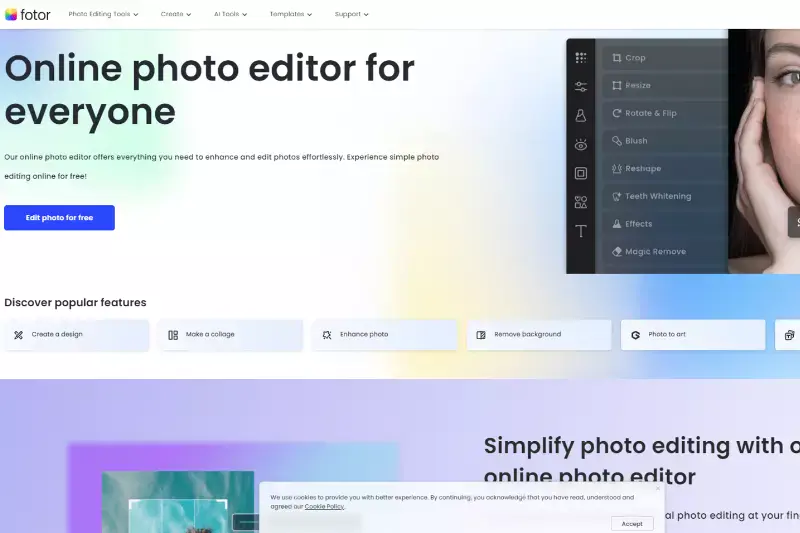
Fotor is a user-friendly online photo editing tool that offers a background remover feature among its many functionalities. Users can upload their passport photos to Fotor and utilize the background remover tool to eliminate unwanted backgrounds.
To remove the background using Fotor, users can upload the image to the platform, select the background remover tool, and Fotor will automatically remove the background. After the background is removed, users can download the edited image with a transparent background.
- Upload your passport photo to Fotor.
- Use the background removal tool to erase the background.
- Fine-tune the selection if necessary.
- Save the edited passport photo.
GIMP

GIMP (GNU Image Manipulation Program) is a free and open-source photo editing software that provides powerful background removal capabilities. Users can upload their passport photos to GIMP and utilize a variety of selection and editing tools to remove the background.
To remove the background using GIMP, users can use tools like the Foreground Select Tool, Fuzzy Select Tool, or Paths Tool to make selections around the subject. Once the background is selected, users can delete it or apply a layer mask to hide it. GIMP offers extensive customization options for refining the selection and achieving a professional-looking result.
- Open your passport photo in GIMP.
- Use selection tools like the Free Select or Foreground Select to outline the background.
- Refine the selection as needed.
- Delete the background or apply a layer mask.
- Save the edited passport photo in the desired format.
Pixlr
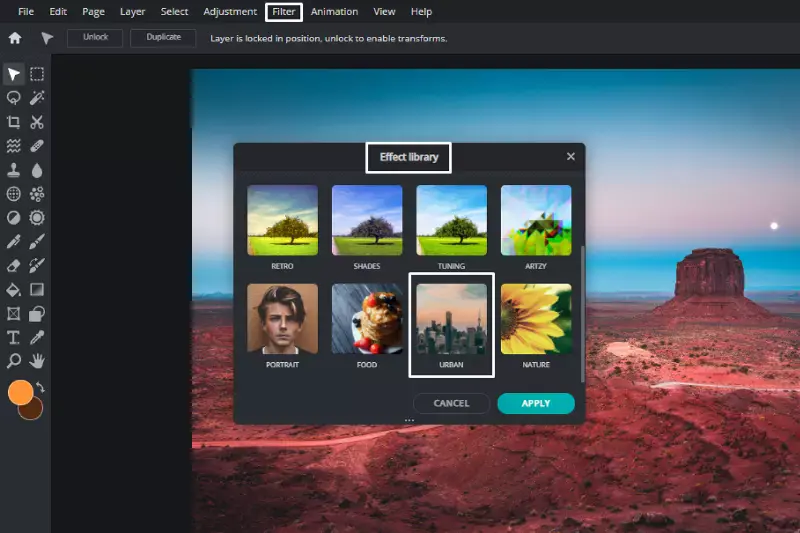
Pixlr is a versatile online photo editor that offers a background removal tool among its many features. Users can upload their passport photos to Pixlr and utilize the background removal tool to eliminate unwanted backgrounds.
To remove the background using Pixlr, users can upload the image to the platform, select the background remover tool, and Pixlr will automatically remove the background. Users can then refine the selection and adjust the edges as needed before downloading the edited image.
- Upload your passport photo to Pixlr.
- Use the selection tools to outline the background.
- Delete the selected background.
- Save the edited passport photo.
PhotoScissors

PhotoScissors is a dedicated background removal tool that specializes in quickly and easily removing backgrounds from images. Users can upload their passport photos to PhotoScissors and use the intuitive interface to remove the background with precision.
To remove the background using PhotoScissors, users simply need to upload the image to the platform, mark the foreground and background areas, and let PhotoScissors automatically remove the background. Users can then fine-tune the selection and adjust the edges before downloading the edited image.
- Upload your passport photo to PhotoScissors.
- Use the marker tool to indicate areas to keep or remove.
- Let the software process the image and remove the background.
- Download the edited passport photo.
FotoJet
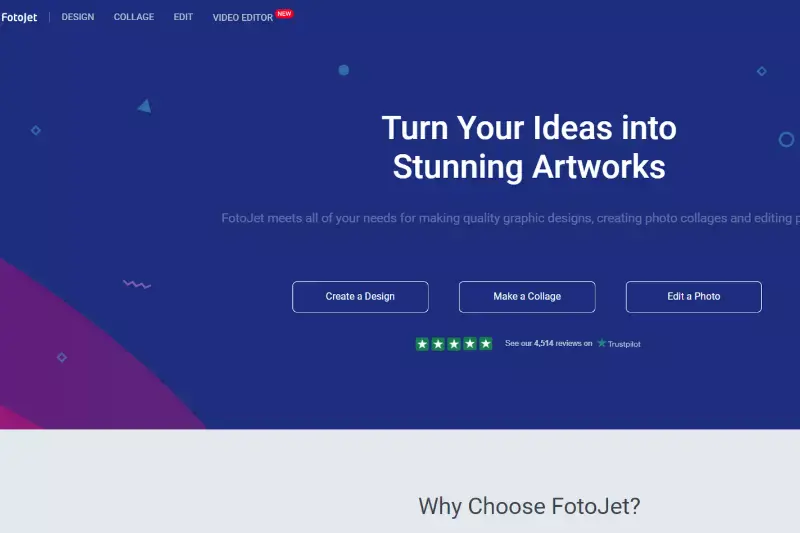
FotoJet is an online graphic design tool that offers a background remover feature as part of its editing suite. Users can upload their passport photos to FotoJet and utilize the background remover tool to remove unwanted backgrounds.
To remove the background using FotoJet, users can upload the image to the platform, select the background remover tool, and FotoJet will automatically remove the background. Users can then download the edited image with a transparent background or replace the background with a different color or image using FotoJet's other editing tools.
- Upload your passport photo to FotoJet.
- Use the background remover tool to erase the background.
- Adjust the result as needed.
- Download the edited passport photo.
Why choose Erase.bg ?
Choosing Erase.bg for background removal, especially for passport photos, comes with several compelling reasons:
- Accuracy and Precision:
Erase.bg leverages advanced AI algorithms to ensure precise and accurate background removal. Whether it's complex backgrounds or intricate details in passport photos, Erase.bg delivers high-quality results consistently.
- Efficiency:
With Erase.bg, background removal is quick and effortless. The AI-powered tool swiftly processes images, making it ideal for users who need to edit passport photos efficiently without compromising on quality or accuracy.
- User-Friendly Interface:
Erase.bg features an intuitive and user-friendly interface, making it accessible to users of all skill levels. The straightforward upload and editing process allows users to remove backgrounds from passport photos with ease, eliminating the need for extensive training or technical expertise.
- Customization Options:
Erase.bg offers customization options, allowing users to adjust the background color or choose transparency according to their preferences. This flexibility ensures that passport photos meet specific requirements or blend seamlessly into various contexts.
- Consistent Results:
Whether removing backgrounds from a single passport photo or processing images in bulk, Erase.bg delivers consistent and reliable results. Users can trust Erase.bg to maintain quality and accuracy across all edited passport photos, ensuring professional-looking outcomes every time.
- Cost-Effectiveness:
Erase.bg offers cost-effective pricing plans, including pay-per-image and subscription options, making it accessible to users with varying editing needs and budgets. Whether editing occasional passport photos or handling frequent editing tasks, Erase.bg provides affordable solutions without compromising on quality.
Overall, Erase.bg stands out as a top choice for background removal, offering a seamless and efficient solution tailored to the specific requirements of editing passport photos.
Conclusion
Erase.bg emerges as the premier choice for background removal, particularly for passport photos. With its advanced AI technology, user-friendly interface, customization options, and consistent results, Erase.bg offers an efficient and reliable solution for achieving high-quality edits with ease and precision.
FAQ's
Removing the background from a passport photo is often necessary to meet the requirements set by passport authorities. Passport photos typically need a plain and solid-colored background to ensure clarity and focus on the person's face.
While there are several background removal tools available, the effectiveness and suitability of each tool may vary depending on individual needs. One popular option is "Erase.bg," which specializes in background removal.
However, it's important to explore other tools like Adobe Photoshop, Remove.bg, or Canva's background removal tool to find the one that best suits your requirements.
Erase.bg is an online tool specifically for background removal from images. It utilizes AI algorithms to automatically detect and remove the background, making it a convenient choice for removing backgrounds from passport photos.
Yes, some background removal tools offer a free version or trial with limited features. Erase.bg, for example, allows a limited number of free background removals per month. However, many advanced features and unlimited usage options are often part of paid plans.
The effectiveness of background removal tools can vary depending on individual needs and preferences. "Erase.bg" is a popular online tool specifically designed for background removal, and it uses AI algorithms to automatically detect and remove backgrounds.
While it is highly regarded, there are other alternatives available, such as Remove.bg, Adobe Photoshop, or Canva's background removal tool. It's advisable to try different tools and determine which one best suits your specific requirements.
"Erase.bg" uses artificial intelligence and computer vision algorithms to detect the subject in an image and remove the background automatically. You upload your passport photo to the tool, and it analyzes the image to separate the person from the background, providing you with a transparent background or allowing you to replace it with a different color or image.
Why Erase.BG
You can remove the background from your images of any objects, humans or animals and download them in any format for free.
With Erase.bg, you can easily remove the background of your image by using the Drag and Drop feature or click on “Upload.”
Erase.bg can be accessed on multiple platforms like Windows, Mac, iOS and Android.
Erase.bg can be used for personal and professional use. Use tools for your collages, website projects, product photography, etc.
Erase.bg has an AI that processes your image accurately and automatically selects the backgrounds to remove it.
You won’t have to spend extra money or time hiring designers, green screens and organising special shoots to make your image transparent.