How To Remove Background Using Fotor Photo Editor
Are you tired of wrestling with complicated photo editing software to get a clean, professional-looking image? Look no further! With the Fotor Photo Editor, you can effortlessly remove backgrounds from your photos, transforming them into stunning visuals in mere moments. Whether you’re a social media enthusiast, a small business owner, or someone who loves creating beautiful images, Fotor’s AI-powered tools make it incredibly easy to get the perfect edit.
The Fotor background remover is a game-changer for anyone looking to elevate their photo editing skills without the steep learning curve. This powerful tool, available for free, allows you to remove backgrounds with just a few clicks. Imagine the time you'll save using the Fotor bg remover to quickly and accurately isolate your subject, making your photos stand out with professional-quality results.
Not only does Fotor remove backgrounds with ease, but it also offers a seamless experience for background changes and enhancements. Whether you need to remove the bg from a personal photo or prepare a product image for your e-commerce store, Fotor's AI background person remover is designed to deliver flawless results. Join the countless users who have discovered the convenience and efficiency of Fotor’s background removal tools and see how easy photo editing can be with Fotor.
What is Fotor Photo Editor?
Fotor Photo Editor is a versatile and user-friendly image editing tool designed to meet the needs of both beginners and professionals. Available on multiple platforms, including macOS, Windows, Android, and iOS, Fotor offers a wide range of features that make photo editing accessible and efficient. From basic adjustments like cropping and resizing to advanced edits such as background removal and AI enhancements, Fotor simplifies complex editing tasks.
One of its standout features is the Fotor background remover, which allows users to remove or change backgrounds with just a few clicks easily. This tool is particularly useful for creating professional-looking images without the need for extensive editing skills. Additionally, Fotor’s interface is intuitive, making it easy for anyone to enhance their photos quickly. Whether you're enhancing personal photos, preparing images for social media, or creating professional graphics, Fotor provides the tools needed to achieve high-quality results effortlessly.
How to Remove Background of Images in Fotor Photo Editor?
Removing the background from images can be a daunting task, but with tools like Erase.bg and Fotor Photo Editor, it becomes effortless. Fotor’s background remover, particularly the Fotor background remover free version, offers a user-friendly way to edit your photos. Whether you need to perform a Fotor background change or simply want to remove the background, Fotor's AI-powered tools are up to the task.
To use Erase.bg for background removal, simply upload your image, and let the AI do the work. This seamless integration of Fotor bg remove and Erase.bg ensures that you get professional results without any hassle. Say goodbye to complex editing with Fotor’s AI background person remover and enjoy flawless images every time.
Step 1: Go to Fotor on your device and select the Edit option.
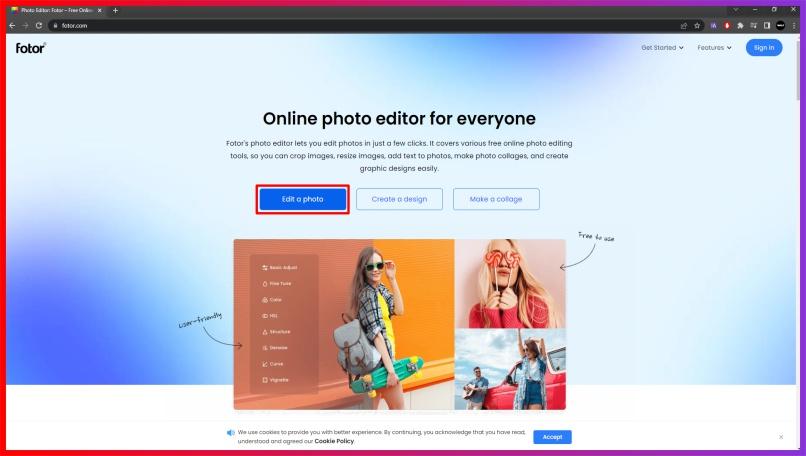
Step 2: Upload the image of your choice and then select the Magic Clipper option.

Step 3: Now, pick the retain brush and removal brush. Once so, color the parts you wish to keep and remove the rest.
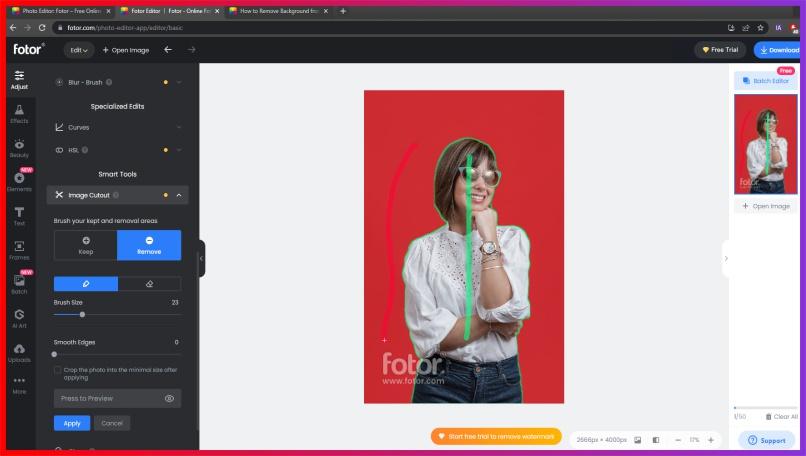
Step 4: As and when you are satisfied with the results, click on Apply and save your edited image in the format of your choice.
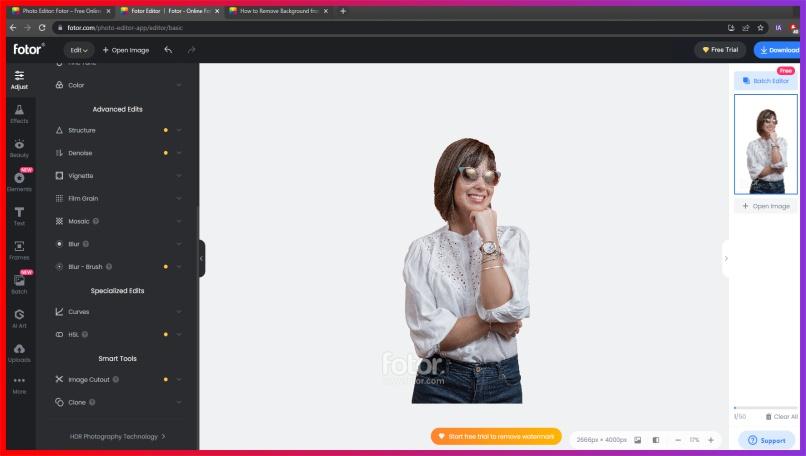
Remove Background From An Image Using Erase.bg:
Removing or editing the background becomes a task worth two or more seconds with the robust AI that Erase.bg offers. Whether you are a web designer, a business person, or a student, Erase.bg helps increase your efficiency and productivity with their intelligent solutions.
You can access Erase.bg either through their website or by downloading the Erase.bg application from the AppStore if you use an iOS device or from the PlayStore if you use an Android device. If you wish to remove the background from a WebP, JPG, JPEG, or PNG image, you can remove it using Erase.bg:
Step 1: Go to Erase.bg and select the Upload Image option. Now, upload the image of your choice using the Upload Image button or the Drag and Drop feature.
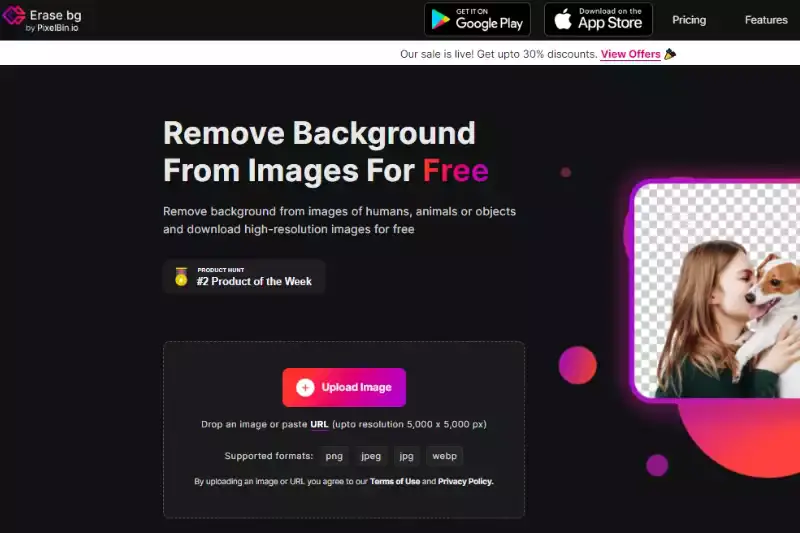
Step 2: Now that the image is successfully uploaded, Erase.bg’s AI will automatically start working on removing the background. And when it happens, you will see a message on your screen that reads, “Processing image, please wait….”
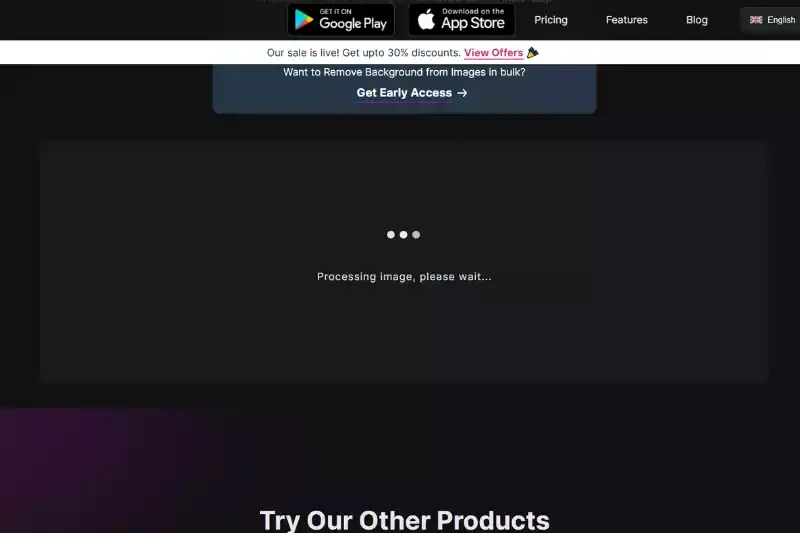
Step 3: Download the image in the format of your choice.
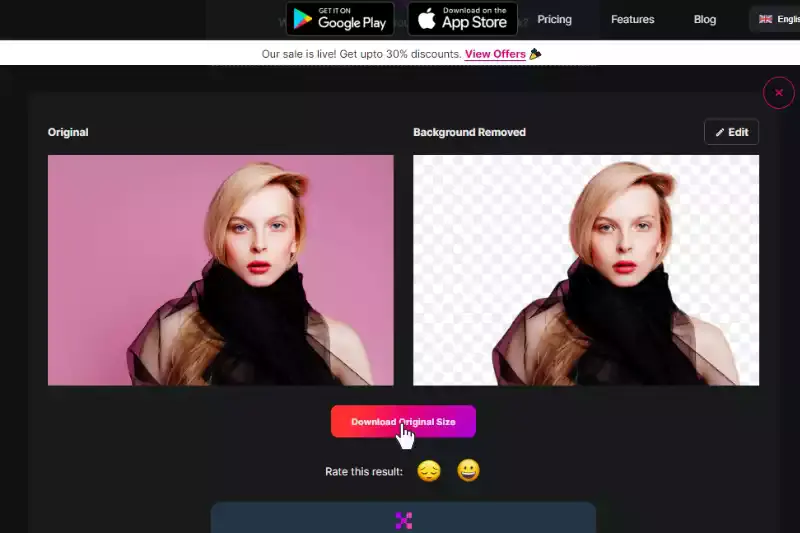
Benefits of Removing Background of Images Using Fotor Photo Editor
In today's visual-centric world, presenting images with clean, clutter-free backgrounds is essential for making a lasting impression. Fotor Photo Editor, with its powerful background remover feature, empowers users to achieve professional-grade edits effortlessly.
The Fotor background remover free version provides a convenient solution for individuals and businesses alike. Now, let's delve into the benefits:
- Time-saving: Fotor's bg remove tool offers a swift solution, sparing users the tedious manual process of background removal. Its efficiency allows for quick edits, freeing up time for other tasks or creative endeavours.
- Enhanced aesthetics: Removing backgrounds with Fotor results in visually striking images, where the subject stands out prominently against a clean backdrop, capturing viewers' attention and enhancing overall aesthetics.
- Professional presentation: Fotor's background remover ensures images maintain a high-quality, polished appearance, essential for professional presentations, marketing materials, and online platforms, fostering trust and credibility with the audience.
- Versatility: Fotor's AI background person remover provides the flexibility to change backgrounds effortlessly, catering to diverse needs and allowing users to adapt images for various purposes, from social media posts to e-commerce listings.
- Improved brand image: Utilizing Fotor to remove backgrounds elevates a brand's visual identity, portraying professionalism and attention to detail. Consistently polished images contribute to a positive brand perception, fostering trust and engagement with the audience.
10 Alternatives of Fotor Photo Editor
Are you looking for alternatives to Fotor Photo Editor for your background removal needs? You're in luck! There are several excellent options available, each offering unique features and benefits.
Whether you're a professional photographer, a business owner, or a casual user, these alternatives provide a range of tools to help you achieve stunning results. Let's explore some top background removers that rival Fotor's capabilities.
Erase.bg

Erase.bg is an innovative AI-driven background removal tool renowned for its precision and simplicity. Leveraging advanced algorithms, Erase.bg swiftly identifies and eliminates backgrounds from images, delivering professional-grade results in seconds.
Users can effortlessly upload their images to the Erase.bg platform, where the AI technology automatically detects and removes the background, leaving behind a clean and polished subject. With Erase.bg, there's no need for manual editing or intricate selection tools – just upload, click, and download your background-free image. Say goodbye to tedious editing tasks and hello to flawless results with Erase.bg.
Remove.bg
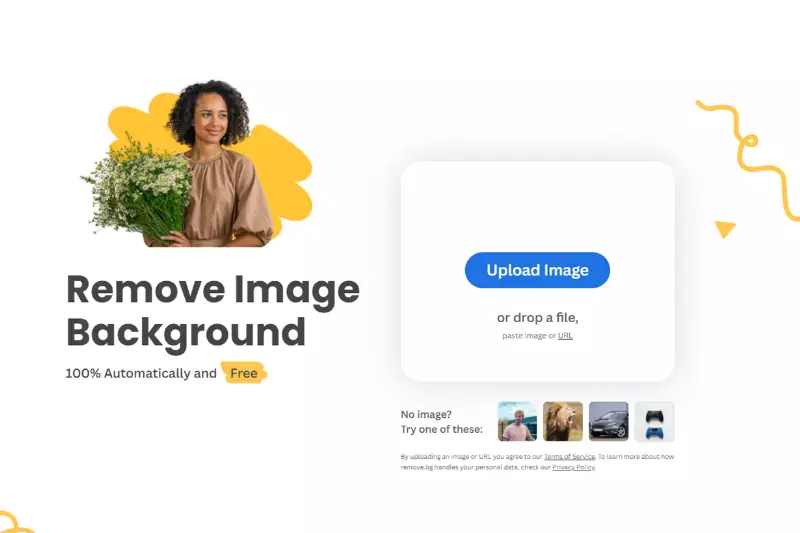
Remove.bg is a cutting-edge background removal tool powered by advanced AI technology. It offers users a seamless and efficient way to remove backgrounds from images with just a few clicks. Simply upload your image to the Remove.bg platform, and its intelligent algorithms will automatically detect and remove the background, leaving you with a clean and professional-looking result.
Whether you're a photographer, graphic designer, or social media enthusiast, Remove.bg simplifies the editing process and saves you valuable time. With its intuitive interface and accurate results, Remove.bg is a go-to solution for anyone looking to create stunning images with ease.
- Upload your image to the Remove.bg website.
- The AI technology will automatically detect and remove the background.
- Download your background-free image with one click.
PhotoScissors

PhotoScissors is a user-friendly background removal tool designed for both beginners and professionals. It provides intuitive features for precise editing, making it easy to remove backgrounds from images without the need for complex selection tools.
With PhotoScissors, users can quickly and accurately isolate subjects from their backgrounds, allowing for seamless integration into various projects and designs. Whether you're editing portraits, product images, or creating graphics for social media, PhotoScissors offers a straightforward solution for achieving clean and polished results.
- Open PhotoScissors and upload your image.
- Use the provided tools to mark the foreground and background areas.
- Click the "Compute Cutout" button to remove the background automatically.
- Fine-tune the selection if necessary.
- Save or download your edited image with the background removed.
Clipping Magic

Clipping Magic is a versatile background removal tool that offers precise editing capabilities for users of all skill levels. With its intuitive interface and advanced features, Clipping Magic makes it easy to remove backgrounds from images accurately and efficiently.
Whether you're a professional photographer, graphic designer, or hobbyist, Clipping Magic provides the tools to create stunning visuals for your projects. From product photography to portrait editing, Clipping Magic streamlines the editing process, allowing you to focus on unleashing your creativity.
- Upload your image to the Clipping Magic platform.
- Use the provided tools to mark the foreground and background areas.
- Let the software automatically remove the background or fine-tune the selection manually.
- Preview the results and make any necessary adjustments.
- Download your edited image with the background removed.
Pixlr
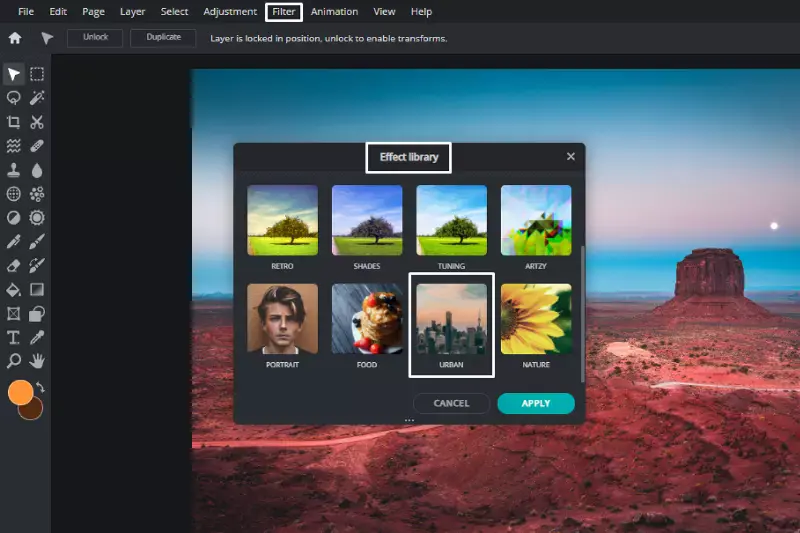
Pixlr is a comprehensive online photo editing tool that offers a wide range of features, including background removal capabilities. With its user-friendly interface and powerful editing tools, Pixlr allows users to easily remove backgrounds from images and create stunning visuals.
Whether you're a professional photographer, graphic designer, or casual user, Pixlr provides the tools you need to achieve professional-quality results. From basic adjustments to advanced editing techniques, Pixlr offers flexibility and versatility to meet your editing needs.
- Open Pixlr Editor or Pixlr X on your web browser.
- Upload the image you want to edit.
- Use the selection tools to outline the subject and the background.
- Delete or erase the background using the eraser tool or the delete key.
- Fine-tune the selection and make any necessary adjustments.
- Save or download your edited image with the background removed.
Canva

Canva is a popular online graphic design platform that offers a variety of tools for creating stunning visuals, including background removal features. With its user-friendly interface and extensive library of templates, Canva simplifies the process of removing backgrounds from images.
Whether you're designing social media graphics, presentations, or marketing materials, Canva provides the tools you need to achieve professional-quality results. With its intuitive drag-and-drop interface and customizable design elements, Canva empowers users to unleash their creativity and bring their ideas to life.
- Open Canva and create a new design or select a template.
- Upload the image you want to edit.
- Use the background remover tool to automatically remove the background from your image.
- Fine-tune the selection and make any necessary adjustments.
- Add text, graphics, or other design elements to customize your image.
- Save or download your edited image with the background removed.
GIMP

GIMP, short for GNU Image Manipulation Program, is a powerful and free open-source image editing software that provides robust background removal capabilities. With its comprehensive set of tools and features, GIMP empowers users to edit images with precision and flexibility.
Whether you're a professional photographer, graphic designer, or hobbyist, GIMP offers the tools you need to achieve professional-quality results. From basic adjustments to advanced editing techniques, GIMP provides a wide range of options for removing backgrounds from images and creating stunning visuals.
- Open GIMP and import the image you want to edit.
- Use the selection tools, such as the Free Select Tool or the Foreground Select Tool, to outline the subject and the background.
- Use the Eraser Tool or the Layer Mask Tool to remove the background from the image.
- Fine-tune the selection and make any necessary adjustments.
- Save or export your edited image with the background removed in your desired format.
Adobe Photoshop
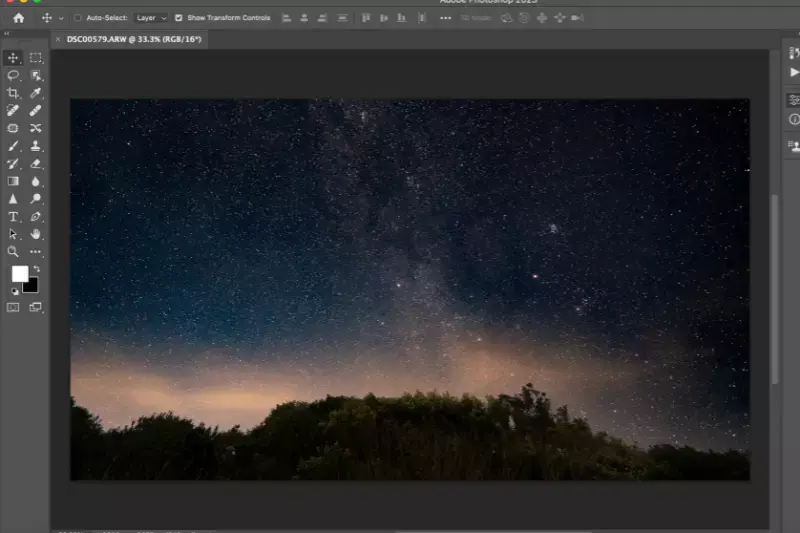
Adobe Photoshop is the industry-leading software for image editing and manipulation, offering powerful background removal capabilities. As part of the Adobe Creative Cloud suite, Photoshop provides a comprehensive set of tools and features for professional-grade editing.
Whether you're a photographer, designer, or digital artist, Photoshop offers the tools you need to achieve precise and polished results. With its advanced selection tools, layer masks, and adjustment layers, Photoshop empowers users to remove backgrounds from images with accuracy and finesse, allowing for seamless integration into various projects and designs.
- Open Adobe Photoshop and import the image you want to edit.
- Use the selection tools, such as the Magic Wand Tool or the Quick Selection Tool, to select the background.
- Use the Refine Edge or Select and Mask feature to refine the selection and ensure accuracy.
- Apply a layer mask to hide the selected background and reveal the subject.
- Fine-tune the mask and make any necessary adjustments using brushes and editing tools.
- Save or export your edited image with the background removed in your desired format.
CorelDRAW
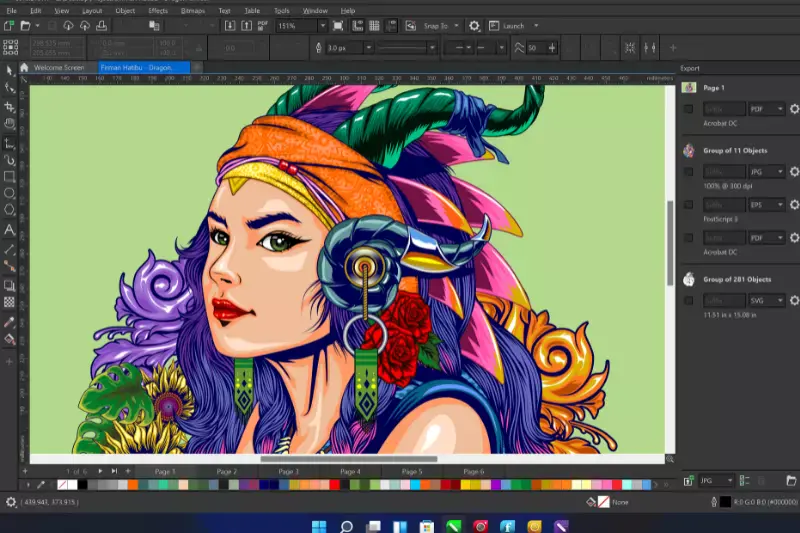
CorelDRAW is a comprehensive graphic design software that offers powerful background removal features among its many capabilities. As a versatile tool for designers, illustrators, and professionals, CorelDRAW provides intuitive tools and a user-friendly interface for creating stunning visuals.
With its advanced selection and editing tools, CorelDRAW enables users to remove backgrounds from images with precision and efficiency, allowing for seamless integration into various design projects. Whether you're designing logos, brochures, or illustrations, CorelDRAW offers the flexibility and functionality to bring your creative ideas to life.
- Open CorelDRAW and import the image you want to edit.
- Use the selection tools, such as the Freehand Pick or the Magic Wand Tool, to outline the background.
- Use the Eraser Tool or the Masking feature to remove the background from the image.
- Fine-tune the selection and make any necessary adjustments.
- Save or export your edited image with the background removed in your desired format.
Paint.NET
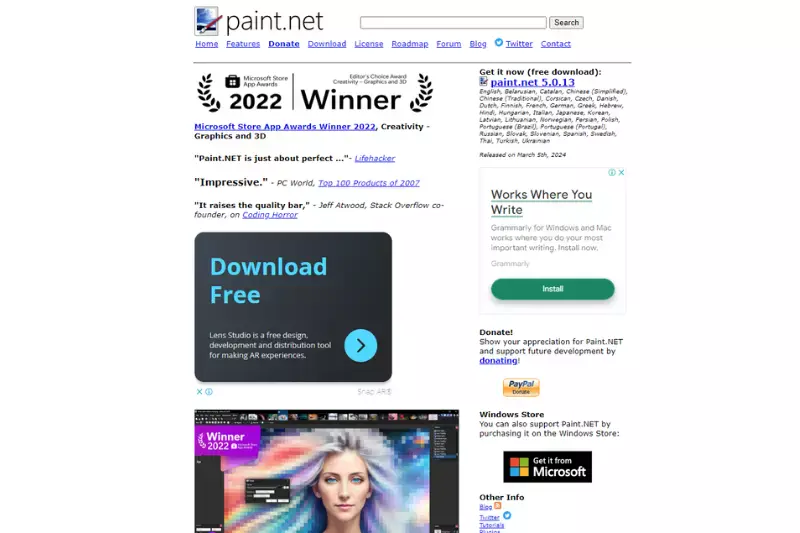
Paint.NET is a popular and user-friendly image editing software that offers basic background removal capabilities. While not as advanced as some professional-grade software, Paint.NET is suitable for casual users and hobbyists looking to edit images with ease.
With its intuitive interface and simple tools, Paint.NET provides a straightforward solution for removing backgrounds from images. Whether you're editing photos, creating graphics, or retouching images, Paint.NET offers the basic functionality needed to achieve clean and polished results.
- Open Paint.NET and import the image you want to edit.
- Use the selection tools, such as the Magic Wand or the Lasso tool, to select the background.
- Press the Delete key or use the Eraser tool to remove the selected background.
- Fine-tune the selection and make any necessary adjustments.
- Save or export your edited image with the background removed in your desired format.
Why Choose Erase.bg for Removing Background from Images?
Choosing Erase.bg for removing backgrounds from images offers several compelling reasons:
- Accuracy: Erase.bg utilizes advanced AI technology to detect and remove backgrounds from images accurately, ensuring precise results with minimal manual intervention.
- Efficiency: With Erase.bg, background removal is quick and effortless, saving valuable time and effort compared to manual editing or other software.
- User-friendly: Erase.bg features a simple and intuitive interface, making it accessible to users of all skill levels, from beginners to professionals.
- Versatility: Whether you're a photographer, designer, or marketer, Erase.bg caters to a wide range of users and can be used for various purposes, including e-commerce, graphic design, and social media.
- Consistency: Erase.bg consistently delivers high-quality results, allowing users to achieve professional-looking images across different projects.
Overall, Erase.bg offers a reliable and efficient solution for removing backgrounds from images, making it the go-to choice for anyone looking to streamline their editing process and achieve polished results.
Conclusion
Erase.bg stands out as a top choice for background removal from images due to its unparalleled accuracy, efficiency, user-friendliness, versatility, and consistent high-quality results. Whether for e-commerce, graphic design, or social media, Erase.bg offers a reliable solution for easily achieving professional-looking images.
FAQ's
You can make the background of an image transparent using the Fotor Photo Editor in four easy steps.
Step 1: Go to Fotor and select the Edit button and then Magic Clipper to select the background.
Step 2: Now, check on the “After applying crop the clipping" before applying the effect.
Step 3: Now that the background is transparent, click on the Save button.
If you wish to change or edit the background of an image with Fotor Photo Editor, you need to follow these steps:
Step 1: Launch Fotor Photo Editor on your device and upload the image.
Step 2: Once your image is uploaded, select the Magic Clipper option from the Navigation Bar and begin.
Step 3: After that, select the parts that you wish to remove using the removal brush. Also, with the retain brush, you can keep the parts you do not wish to remove.
Step 4: Finally, click on Apply and save your image. Or, sync it to the Fotor Cloud and save it in your preferred format.
PS: You can import it to “Design” and change the background altogether.
Changing the background color from an image is a seamless undertaking with the Fotor Photo Editor. The steps do so are:
Step 1: Head to Fotor and use the Magic Clipper tool to remove the background.
Step 2: Save the image and sync it to the Fotor cloud.
Step 3: After that, go to the Design page and import your image.
Step 4: Now, select the Background option in the left side of your screen and pick any colour of your choice. And hit Save.
The background color from your image is now changed.
To remove the background from a picture, you can use various photo editing tools like Photoshop, GIMP, or online tools such as erase.bg, which offer automated background removal with just a few clicks.
To change the background of a photo, you can use editing software like Erase.bg, which simplifies the process by automatically removing the existing background and replacing it with a new one of your choice, all in just a few clicks.
Erase.bg is a popular app used to change the background of a photo, offering a user-friendly interface and powerful background removal capabilities that make it easy to achieve professional-looking results in no time.
Why Erase.BG
You can remove the background from your images of any objects, humans, or animals and download them in any format for free.
With Erase.bg, you can easily remove the background of your image by using the Drag and Drop feature or click on “Upload.”
Erase.bg can be accessed on multiple platforms like Windows, Mac, iOS, and Android.
Erase.bg can be used for personal and professional use. Use tools for your collages, website projects, product photography, etc.
Erase.bg has an AI that processes your image accurately and selects the backgrounds to remove it automatically.
You won’t have to spend extra money or time hiring designers, green screens, and organizing special shoots to make your PNG image transparent.