How to Remove Background in Windows (Top 10 Tools)
Are you tired of struggling with complex photo editing software to remove backgrounds from images on your Windows device? Look no further! Our comprehensive guide will walk you through the simple yet powerful methods to remove backgrounds in Windows effortlessly. Whether you're a novice or a seasoned editor, our step-by-step instructions will ensure you achieve stunning results every time.
In today's digital age, removing backgrounds from images is valuable for various purposes, from creating captivating graphics to enhancing product photos for your online store. With our guide, you'll learn how to harness the full potential of your Windows device to achieve professional-quality results without the need for expensive software or extensive editing knowledge.
Discover how to leverage built-in features in Windows to remove backgrounds from images with just a few clicks. Say goodbye to tedious manual editing and hello to streamlined workflows that save you time and effort. Whether you're a freelancer, small business owner, or hobbyist, mastering the art of background removal in Windows will elevate your visual content and leave a lasting impression on your audience. Join us as we unlock the secrets to seamless background removal on Windows.
Why Use Transparent Backgrounds
In today's digital world, the demand for clean and professional-looking images is higher than ever. Whether you're a photographer, graphic designer, or e-commerce entrepreneur, having transparent backgrounds in your images can make all the difference. That's where Erase.bg comes in.
With Erase.bg, removing backgrounds from images has always been challenging. Say goodbye to tedious manual editing and hello to seamless, automated background removal. Our powerful tool utilizes advanced AI technology to accurately erase backgrounds from your photos, leaving you with stunning results in seconds.
Whether editing product images for your online store or creating captivating visuals for your social media channels, Erase.bg is your go-to solution for effortless background removal. Try it today and experience the difference for yourself.
Step 1 - In your windows operating system with an active internet connection, open the most frequent browser that is being used.
Step 2 - Search for erase.bg and click on its official website, or you can directly redirect yourself by clicking here.
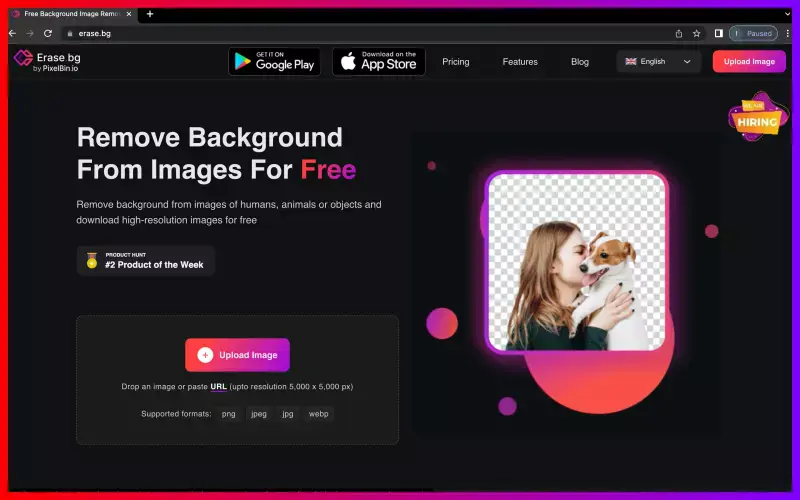
Step 3 - On the upload image option, you may now upload the desired image from which the background needs to be eliminated.
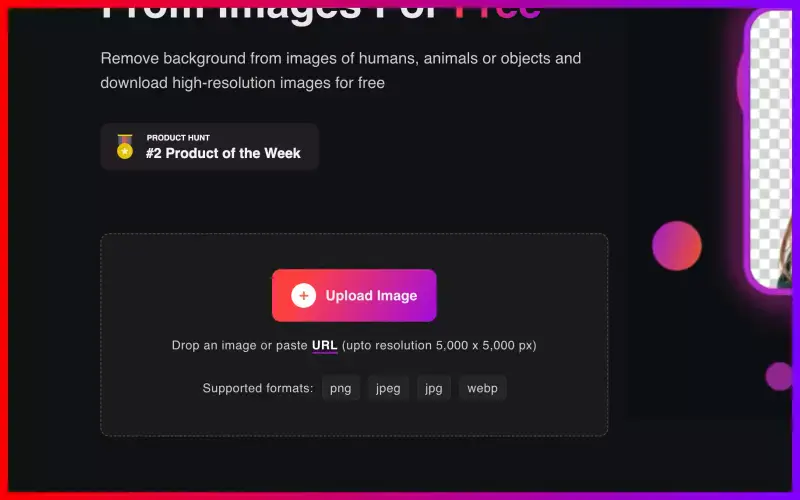
Step 4 - Upon uploading the image, you’ll get a waiting message, which transforms the image at the backend.
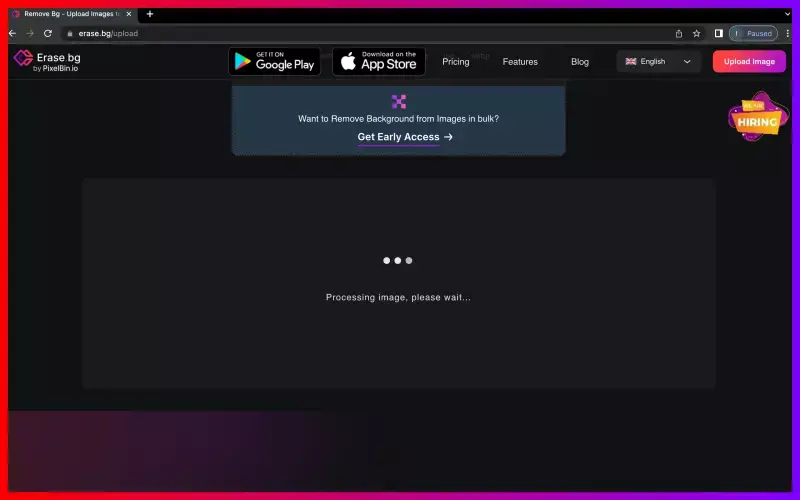
Step 5 - After a few seconds, you'll get an image containing no background, i.e., the image's background has been removed by the tool.
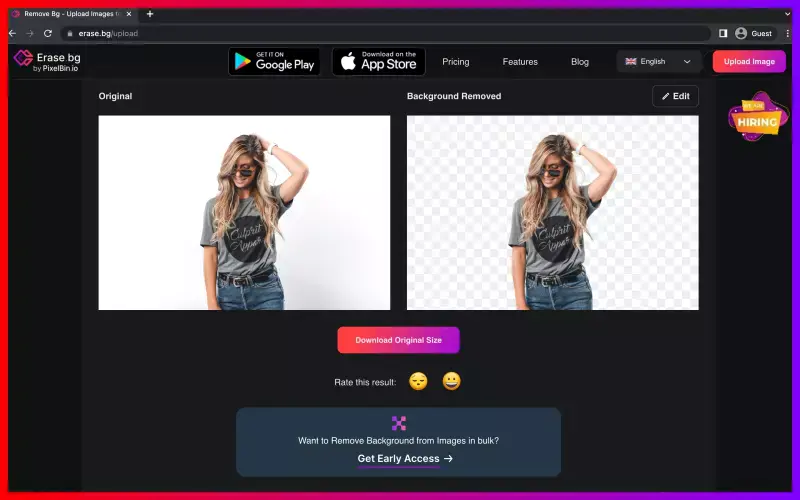
Step 6 - You can now download this image and use it wherever you want it to be placed.
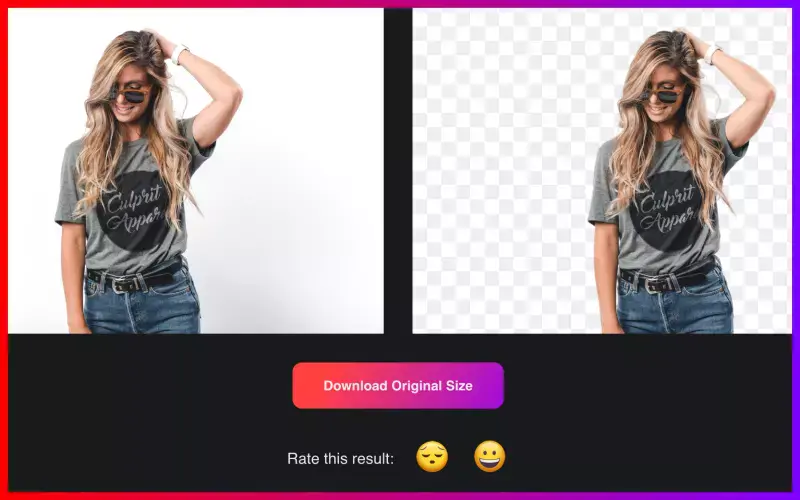
Benefits of a Good Background Removal Tool
In today's digital age, a reliable background removal tool like Erase.bg is invaluable for enhancing image editing workflows. With its ability to swiftly erase backgrounds from photos, Erase.bg streamlines the editing process, saving time and effort. This tool fosters creativity by enabling users to experiment with various backgrounds or design elements, achieving desired effects effortlessly.
Moreover, Erase.bg ensures professional-looking results, enhancing the overall quality of images. Its efficiency boosts productivity, allowing users to edit more photos in less time. Additionally, Erase.bg offers a cost-effective solution with its free background removal option, catering to both individuals and businesses alike.
- Time-saving: Erase.bg allows you to remove backgrounds from photos quickly and effortlessly, saving you valuable time that can be better spent on other tasks.
- Enhanced creativity: With the ability to erase backgrounds on photos, you can unleash your creativity and experiment with different backgrounds or design elements to achieve the desired effect.
- Professional-looking results: Using an advanced background removal tool like Erase.bg, you can achieve clean, polished images that look professional and visually appealing.
- Increased productivity: With the efficiency of Erase.bg, you can edit more photos in less time, leading to increased productivity and faster project turnaround times.
- Cost-effective: Erase.bg offers a free option for background removal, making it a cost-effective solution for individuals and businesses looking to improve their image editing capabilities without breaking the bank.
Top 10 Tools for Background Removal in Windows
In digital imagery, achieving clean and polished visuals often hinges on effective background removal tools. Whether you're a seasoned graphic designer or a hobbyist photographer, having access to reliable software can make all the difference in refining your images. Erase.bg, a standout among Windows-compatible options, offers seamless background removal with unparalleled precision and efficiency.
As we explore the top 10 background removal tools for Windows, Erase.bg leads the pack, promising users unparalleled ease of use and exceptional results. Join us on a journey through the best software options for effortlessly enhancing your images and unlocking your creative potential.
Erase.bg

Erase.bg stands at the forefront of background removal tools for Windows users, offering a streamlined solution to eliminate backgrounds precisely. With its intuitive interface and powerful algorithms, Erase.bg simplifies removing backgrounds from images on the Windows platform.
Whether editing personal photos or working on professional projects, Erase.bg provides a seamless experience, allowing you to achieve flawless results in just a few clicks. Say goodbye to complex editing processes and hello to effortless background removal with Erase.bg on Windows.
Key Features:
- Efficiency: Erase.bg swiftly removes backgrounds from images with precision, saving you valuable time and effort.
- User-Friendly Interface: The tool offers an intuitive interface, making it easy for users of all levels to navigate and operate effectively.
- Accuracy: Leveraging advanced algorithms, Erase.bg ensures accurate background removal, preserving image quality and detail.
- Versatility: Whether you're editing portraits, product photos, or other images, Erase.bg handles various types of backgrounds with ease.
- Compatibility: Designed for Windows users, Erase.bg seamlessly integrates with the operating system, optimizing performance and accessibility.
Adobe Photoshop
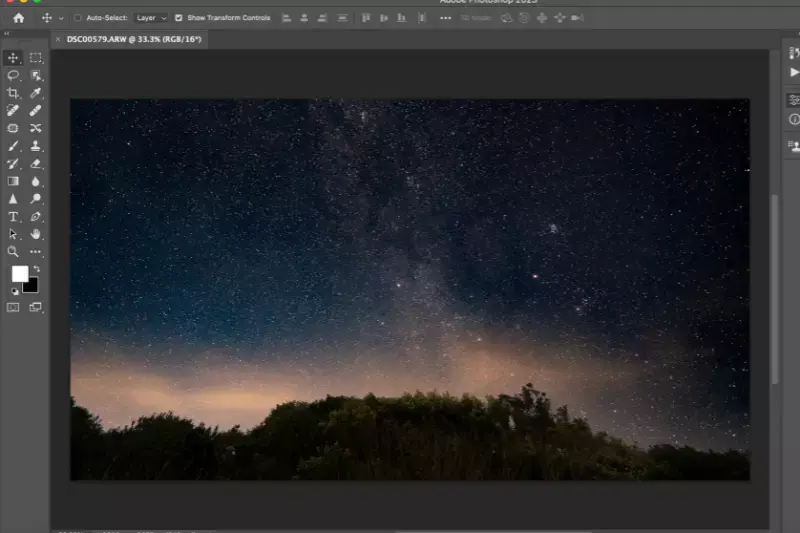
Adobe Photoshop is a versatile and powerful tool renowned for its advanced image editing capabilities, including background removal on Windows. With its comprehensive features, users can seamlessly remove backgrounds from images with precision and control. Photoshop offers intuitive tools and functionalities to achieve stunning results, whether you're a professional designer or a novice enthusiast.
Photoshop provides various methods to suit different preferences and requirements, from automatic background removal to manual selection and refinement. With its extensive compatibility and robust performance, Adobe Photoshop remains a top choice for users seeking unparalleled flexibility and quality in background removal on Windows platforms.
Key Features:
- Comprehensive Image Editing: Adobe Photoshop offers a wide range of advanced tools and functionalities for detailed image editing, including background removal.
- Multiple Background Removal Methods: Users can choose from various methods such as automatic selection, manual masking, and advanced refining tools to remove backgrounds precisely.
- Layer-Based Editing: The software's layer-based editing system allows users to work non-destructively, enabling them to make changes to individual layers without affecting the original image.
- Extensive Compatibility: Adobe Photoshop is compatible with Windows operating systems, providing seamless integration and performance for users on Windows platforms.
- Professional Workflow Integration: Photoshop can be integrated into professional workflows, allowing seamless collaboration with other Adobe Creative Cloud applications and third-party software.
- Customizable Workspace: Users can customize it according to their preferences, arranging tools and panels for efficient workflow management.
- High-Quality Output: Adobe Photoshop ensures high-quality output, allowing users to export images in various formats while maintaining clarity and detail.
- Continuous Updates: Adobe regularly updates Photoshop with new features, performance improvements, and bug fixes, ensuring users can access the latest tools and technologies for background removal and image editing.
GIMP

GIMP, short for GNU Image Manipulation Program, stands as a robust and free alternative to commercial image editing software. With its comprehensive suite of features, GIMP empowers users to perform various tasks, including background removal, with precision and creativity. Whether you're a professional designer or an amateur photographer, GIMP's intuitive interface and extensive toolset make it a versatile choice for all skill levels.
From advanced selection tools to customizable filters and effects, GIMP offers everything you need to achieve your desired image editing results. Let's delve into the world of GIMP and explore its key features for seamless background removal and beyond.
Key Features:
- Free and Open-Source: GIMP is a free and open-source image editing software, providing users with powerful tools for background removal and other editing tasks without any cost.
- Advanced Selection Tools: GIMP offers a variety of selection tools, including free selection, fuzzy selection, and intelligent scissors, enabling precise background removal.
- Layer Support: Similar to Adobe Photoshop, GIMP supports layers, allowing users to work non-destructively and make changes to specific elements of an image without affecting the original.
- Customizable Interface: Users can customize the interface according to their preferences, rearranging tools, panels, and windows for efficient workflow management.
- Extensive Filters and Effects: GIMP provides a wide range of filters and effects that can be applied to images, enhancing creativity and allowing users to achieve various artistic effects.
- Cross-Platform Compatibility: GIMP is available for multiple operating systems, including Windows, macOS, and Linux, ensuring users can access the software regardless of their preferred platform.
- Community Support: GIMP has a large and active community of users and developers who contribute to its development, provide support, and create plugins and extensions to enhance its functionality.
- Regular Updates: GIMP receives regular updates and improvements, ensuring users have access to the latest features, bug fixes, and performance enhancements for seamless background removal and image editing.
Paint.NET
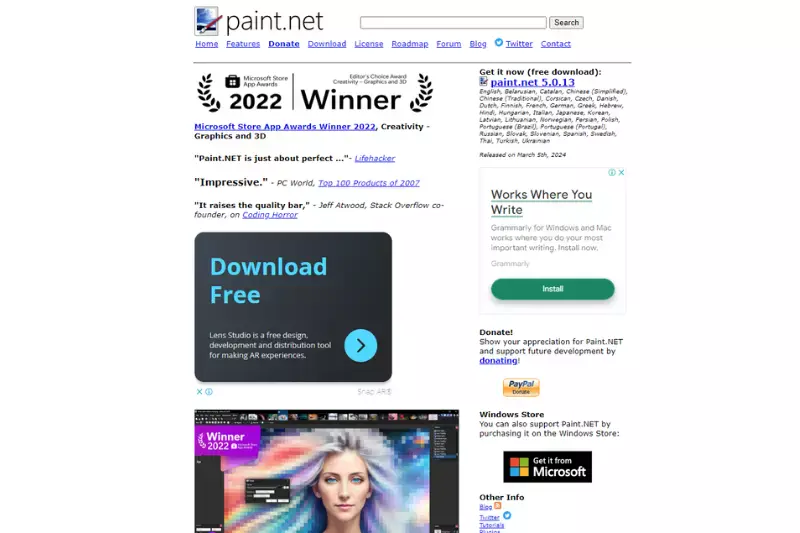
Paint.NET, a popular image editing software for Windows, offers a user-friendly interface and a wide range of features, making it an excellent choice for background removal and other editing tasks. With its intuitive tools and extensive plugin support, Paint.NET provides users the flexibility and versatility they need to achieve professional-looking results.
Whether you're a beginner or an experienced photo editor, Paint.NET's straightforward design and powerful capabilities make it a valuable tool for any project. Let's explore how Paint.NET simplifies the process of erasing backgrounds and enhances your editing workflow.
Key Features:
- Intuitive Interface: Paint.NET boasts a user-friendly interface that is easy to navigate, making it accessible to beginners and experienced users.
- Powerful Tools: The software offers a wide range of powerful tools for image editing, including selection tools, layers, and blending modes, enabling users to achieve precise results.
- Plugin Support: Paint.NET supports a variety of plugins, allowing users to extend its functionality and customize their editing experience according to their needs.
- Background Removal: With dedicated tools and functionalities, Paint.NET simplifies removing backgrounds from images, offering users the ability to create transparent backgrounds effortlessly.
- Flexibility: Paint.NET is highly flexible and versatile, supporting various file formats and offering customizable settings to suit different editing preferences.
- Compatibility: Designed for Windows operating systems, Paint.NET is compatible with different versions of Windows, ensuring widespread accessibility for users across various platforms.
PhotoScissors
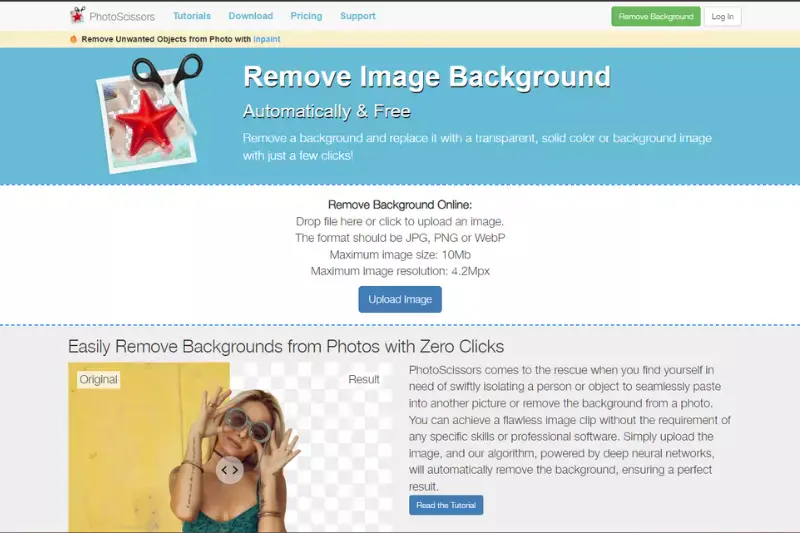
PhotoScissors offers a seamless solution for effortlessly removing backgrounds from images, catering to amateurs and professionals alike. Users can quickly achieve precise results with its intuitive interface and advanced editing tools. Whether enhancing personal photos or working on professional projects, PhotoScissors simplifies the process, allowing you to focus on creativity rather than technicalities.
Best of all, it's available for free, making high-quality background removal accessible to all. Say goodbye to cumbersome editing processes and hello to streamlined efficiency with PhotoScissors, your go-to tool for erasing backgrounds effortlessly.
Key Features:
- Effortless Background Removal: Easily remove backgrounds from images with precision and accuracy.
- Intuitive Interface: User-friendly design ensures a seamless editing experience for all skill levels.
- Advanced Editing Tools: Access a range of tools for fine-tuning and enhancing your images.
- Free to Use: Enjoy the benefits of high-quality background removal without any cost.
- Versatile Compatibility: Compatible with various platforms and operating systems for convenience.
- Time-Saving Batch Processing: Streamline your workflow with batch image processing capabilities.
- Flexible Background Options: Choose from white, colored, or transparent backgrounds to suit your needs.
- Professional Results: Achieve professional-quality results with minimal effort and expertise required.
Remove.bg
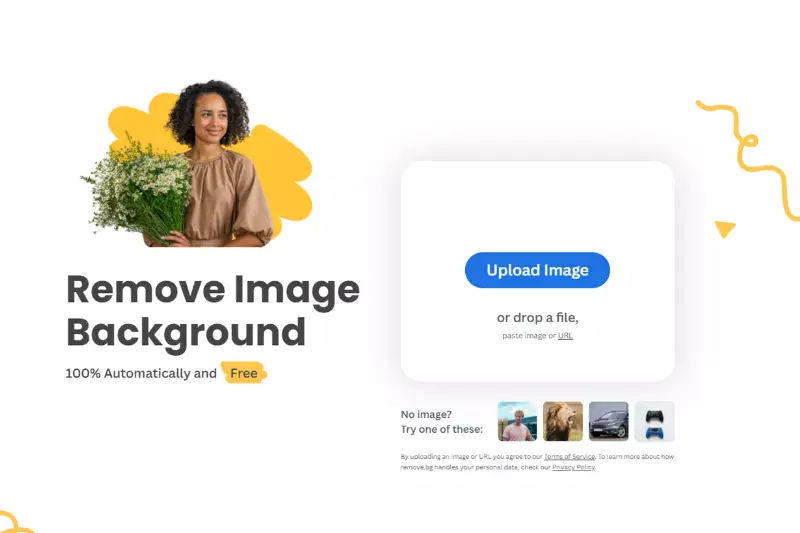
Remove.bg is a revolutionary tool that effortlessly simplifies background removal from photos. With its advanced technology, users can seamlessly erase backgrounds from images with just a few clicks, saving time and effort. Whether you're a professional photographer or an amateur enthusiast, Remove.bg offers a user-friendly solution for achieving flawless results.
Its intuitive interface and powerful algorithms ensure precise removal of backgrounds while retaining the fine details of the subject. Say goodbye to tedious manual editing processes—Remove.bg automates the task, allowing you to focus on unleashing your creativity without worrying about intricate editing techniques.
Key Features:
- Automatic background removal: Remove.bg utilizes advanced algorithms to automatically remove backgrounds from photos with precision, eliminating the need for manual editing.
- High-quality results: The tool maintains the quality and integrity of the subject while removing the background, ensuring that the final image looks professional and polished.
- User-friendly interface: Remove.bg offers an intuitive interface that makes background removal quick and easy, even for users with minimal editing experience.
- Versatile compatibility: Compatible with various devices and platforms, including Windows, Mac, and Linux systems, making it accessible to many users.
- Free option available: Remove.bg offers a free version that allows users to remove backgrounds from photos without any cost, making it an affordable solution for individuals and businesses alike.
Background Eraser (by HandyCloset Inc.)
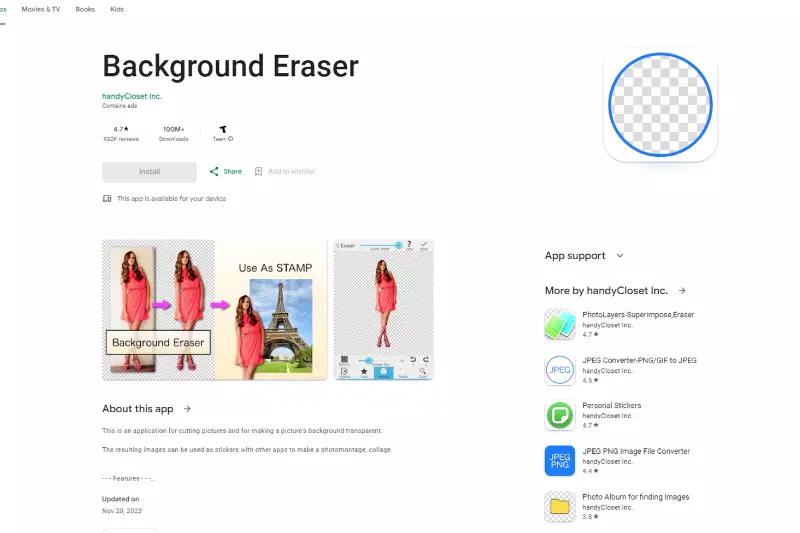
Background Eraser by HandyCloset Inc., the ultimate solution for effortlessly removing image backgrounds. Say goodbye to complex editing processes and hello to simplicity and efficiency. With Background Eraser, you can easily erase image backgrounds with just a few taps, saving you time and frustration. Whether you're a professional photographer or a casual user, this powerful tool offers unmatched convenience and precision.
Enjoy seamless background removal without compromising image quality. Experience the freedom to create stunning visuals without the hassle. Try Background Eraser today and unlock a world of possibilities for your photos.
Key Features:
- Easy Background Removal: Effortlessly erase image backgrounds with just a few taps.
- Precision Editing: Achieve precise results with advanced editing tools for detailed adjustments.
- Automatic Detection: Automatically detects and removes backgrounds, saving time and effort.
- High-Quality Output: Maintain image quality with crisp and clear background removal.
- User-Friendly Interface: Intuitive interface makes background removal simple and accessible to all users.
- Versatile Compatibility: Compatible with a wide range of devices and operating systems for seamless usage.
- Free to Use: Enjoy the convenience of background removal without any cost or subscription fees.
- Regular Updates: Stay up-to-date with the latest features and improvements through regular updates.
Clipping Magic

Clipping Magic offers a user-friendly solution for removing backgrounds from images without any cost, making it an ideal choice for budget-conscious users. With its intuitive interface and powerful features, Clipping Magic simplifies the process of removing backgrounds, allowing users to achieve professional-quality results effortlessly.
Whether you're a photographer, designer, or hobbyist, this tool provides the functionality you need to create stunning visuals. Say goodbye to complex editing software and expensive subscriptions – Clipping Magic puts the power of background removal in your hands for free. Unlock new possibilities for your images and unleash your creativity with Clipping Magic today.
Key Features:
- Intuitive Background Removal: Effortlessly remove backgrounds from images with a user-friendly interface.
- Free of Cost: Enjoy background removal benefits without subscription fees or hidden charges.
- Professional-Quality Results: Achieve high-quality and precise background removal for stunning visuals.
- Versatile Application: Suitable for photographers, designers, and hobbyists alike, catering to diverse needs.
- Simplified Editing Process: Streamline your workflow with easy-to-use tools and intuitive functionalities.
- Enhanced Creativity: Unlock new possibilities for image editing and unleash your creativity without constraints.
PicsArt
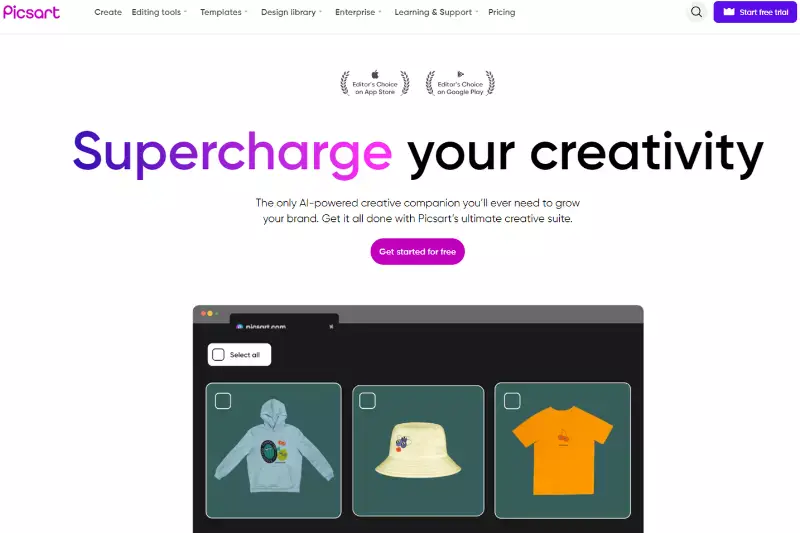
PicsArt's Background Eraser offers a revolutionary approach to image editing, providing users with unparalleled control and precision in removing backgrounds. With this powerful tool, you can effortlessly create stunning visuals, whether you're a professional photographer, graphic designer, or an amateur enthusiast. Say goodbye to tedious manual selection processes and welcome a seamless experience where backgrounds can be erased with just a few taps.
Whether you're enhancing portraits, creating digital art, or designing social media graphics, PicsArt's Background Eraser empowers you to unleash your creativity like never before. Join millions of users worldwide and elevate your photo editing game with PicsArt today.
Key Features:
- Precise Background Eraser: PicsArt's advanced algorithm ensures accurate background removal, allowing you to create clean and polished edits.
- User-Friendly Interface: The intuitive interface makes it easy for users of all skill levels to navigate and use the Background Eraser tool effectively.
- Customizable Editing Options: Adjust brush size, hardness, and opacity to fine-tune your edits and achieve the desired result with precision.
- Instant Background Removal: Remove backgrounds with just a few taps, saving you time and effort in the editing process.
- High-Quality Results: Produce professional-looking edits with smooth edges and seamless transitions between foreground and background elements.
Canva

Introducing Canva, your go-to platform for effortless and effective background removal. With Canva's innovative background remover eraser tool, you can transform your images with ease. Whether you're a seasoned designer or new to the world of graphic editing, Canva offers intuitive features that make editing a breeze. Say goodbye to complex software and hello to simple, user-friendly editing options.
With Canva's background remover eraser, you can create stunning visuals in just a few clicks. Unlock your creativity and bring your ideas to life with Canva's versatile editing tools. Say hello to hassle-free editing with Canva's background remover eraser.
Key Features:
- User-friendly interface: Canva offers an intuitive and easy-to-use interface, making background removal a seamless experience for users of all skill levels.
- Versatile editing tools: With Canva's background remover eraser, users can remove backgrounds from images with precision and ease, allowing for greater creative freedom in design projects.
- Extensive library of assets: Canva provides access to a vast collection of images, graphics, and templates, enabling users to enhance their designs and create professional-looking visuals.
- Collaboration features: Canva allows for seamless collaboration among team members, enabling them to work together on design projects in real-time.
- Cross-platform compatibility: Canva is available on both desktop and mobile devices, allowing users to edit their designs anytime, anywhere.
- Customization options: Canva offers a wide range of customization options, including the ability to adjust colors, fonts, and other design elements to suit individual preferences.
- Cloud storage: Canva provides cloud storage for easy access to designs across multiple devices, ensuring that users can work on their projects whenever and wherever they choose.
Conclusion
These top background removal tools for Windows offer a range of features and benefits, from AI-driven batch processing to user-friendly interfaces. Whether a professional designer or a casual user, these tools provide the flexibility and precision needed to create stunning visuals and elevate your design projects.
FAQ's
Yes. With the use of erase.bg you can easily remove the background from high-resolution images for free. After successful background removal, you can also download high-resolution images for free.
Follow the below steps for successful removal of background from the png image.
Step 1 - Go to erase.bg.
Step 2 - Upload the png image or paste its URL in the option provided and the tool will automatically remove the background.
Step 3 - Download the background removed image in its original quality.
To use erase.bg as your image editing tool, you must upload only a png, jpeg, jpg, or webp image format where it has a strong object focus
Yes, erase.bg can be used on Windows. You can use the erase.bg website in any web browser on your Windows device to upload and edit your images.
If you're using Windows and want to remove the background from an image, one of the easiest and most effective options is to use erase.bg. Erase.bg is an online tool that uses advanced AI algorithms to automatically remove the background from an image in just a few seconds.
To use erase.bg, simply go to the erase.bg website in any web browser on your Windows device, upload the image you want to edit, and wait for the tool to automatically remove the background.
Yes, erase.bg is well-suited for removing the background from photos of people. The tool is designed to recognize and preserve the foreground of an image, which means that it can accurately remove the background without affecting the subject of the photo.
Why Erase.BG
You can remove the background from your images of any objects, humans, or animals and download them in any format for free.
With Erase.bg, you can easily remove the background of your image by using the Drag and Drop feature or click on “Upload.”
Erase.bg can be accessed on multiple platforms like Windows, Mac, iOS, and Android.
Erase.bg can be used for personal and professional use. Use tools for your collages, website projects, product photography, etc.
Erase.bg has an AI that processes your image accurately and selects the backgrounds to remove it automatically.
You won’t have to spend extra money or time hiring designers, green screens, and organizing special shoots to make your PNG image transparent.