How to Remove Background for Joom.com Product Images
It is very important to put high-quality product images while listing any product on an online shopping platform to make sure that the first impression on the customer is good. Having clean and solid background for an image plays a crucial role in defining the quality of the image.
Along with the background, you can also remove textures, logos, watermarks, and unwanted texts from a product image using Erase.bg, and make the product image fit for listing it on Joom.com. It just takes a few seconds for Erase.bg’s powerful AI to edit the required image, and it is free to use. Refer to this guide to go through the simple steps to remove the background from an image for listing it on Joom.com using Erase.bg.
How to Remove background for Joom.com Product Images:
Erase.bg assists in editing your images to produce high-quality product photos for listings. Its potent AI can edit images within seconds while maintaining the original quality. You don't need special skills to use Erase.bg; editing is as simple as a single click. To remove background online from product images for Joom.com using Erase.bg is straightforward. Just follow these steps:
Step 1: Access Erase.bg on your laptop from the web browser or through the mobile app on your smartphone. You can download the mobile app from Playstore or Applestore.

Step 2: To select the image you wish to remove the background of from your device, click on the “Upload Image” button. Once you upload the image, Erase.bg’s AI takes a few seconds to process and edit the image.
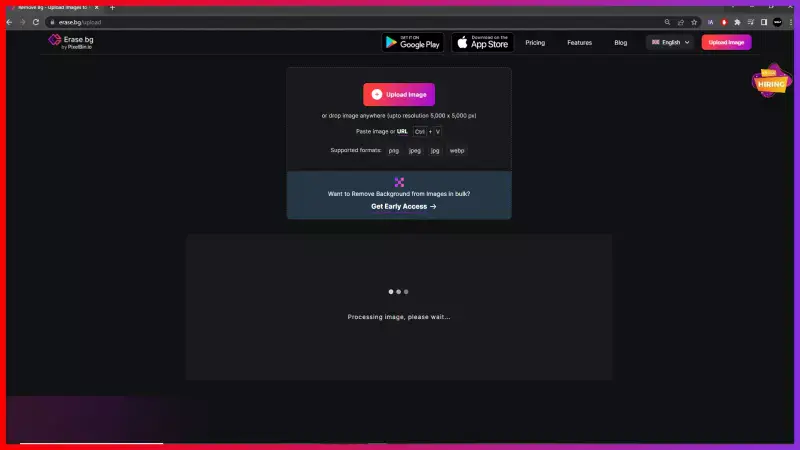
Step 3: Once the processing is over, you will get the edited image automatically on the screen. This image has no background. You can download the edited image by clicking the “Download Original Size” button.
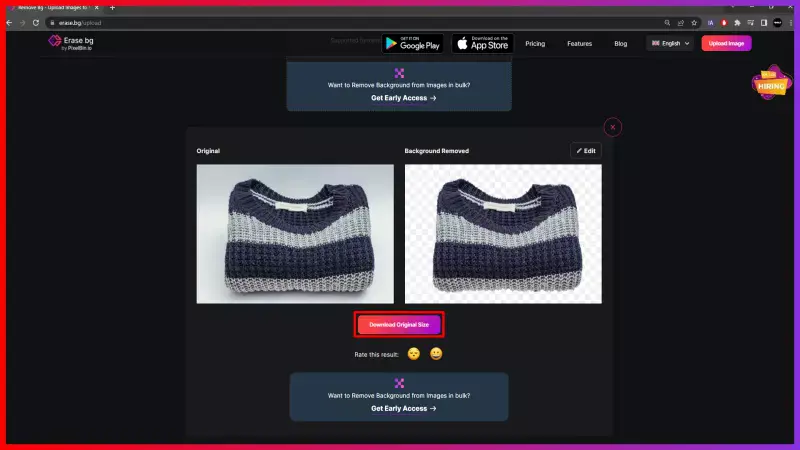
Note: If you want to add a background by adding the background color, gradient, or texture, click on the “Edit” icon on the top-right corner of the edited image and select the background you wish to add to the image.
FAQ's
To add a white, or any other monochromatic background to any product image for Joom.com, follow these steps:
Step 1: Open Erase.bg on your laptop or smartphone, and upload the image you wish to remove the background from.
Step 2: After the processing is finished, you get the background removed image on the screen.
Step 3: Click on the “Edit” icon on the top-right corner of the background-removed product image. It redirects you to the page where you get various options like gradients, textures, or solid colors, that you can add as a background to the image.
Step 4: Click on the “Color” button and select the white color. It will automatically apply the white color background to your image.
Step 5: Click on the “Download” button to save the image with white background.
Remove the background from product images following these simple steps:
Step 1: Click on the “Upload image” button, or use the drag & drop feature to upload your image on Erase.bg.
Step 2: Wait for a few seconds while Erase.bg automatically removes the background from your image using its powerful AI.
Step 3: Get the background removed product image on the screen automatically within seconds.
Step 4: Click on the “Download” button to save the PNG image to your device.
Changing the background from an image can be done in three easy steps.
Step 1: Open Erase.bg on your browser, or open the application on your smartphone.
Step 2: Click on the “Upload Image” button to select the image you want to edit. And wait for a few seconds to get the image with the removed background.
Step 3: To add a background to the edited image, click on the “Edit” icon at the top-right corner of the image. You can select gradients, textures, or solid colors as the background using Erase.bg.
Step 4: Select the background of your choice and click on the “Download” button to download the image.
Images with a monochromatic and light background are best to use for listing on Joom.com. It's always better to avoid using bright-colored and cluttered backgrounds.
Yes, Erase.bg is absolutely free to use.
Yes, you can remove the background from a photo using an online tool like Erase.bg. This tool is available on any device and uses AI technology to accurately remove backgrounds from images while preserving the quality of the image. It is an easy and efficient way to remove backgrounds from photos without requiring any complex software or technical skills.
Why Erase.BG
You can remove the background from your images of any objects, humans or animals and download them in any format for free.
With Erase.bg, you can easily remove the background of your image by using the Drag and Drop feature or click on “Upload.”
Erase.bg can be accessed on multiple platforms like Windows, Mac, iOS and Android.
Erase.bg can be used for personal and professional use. Use tools for your collages, website projects, product photography, etc.
Erase.bg has an AI that processes your image accurately and selects the backgrounds to remove it automatically.
You won’t have to spend extra money or time hiring designers, green screens and organising special shoots to make your image transparent.