How to Remove Background for Tokopedia Product Images
Are you tired of spending hours manually editing product images for your Tokopedia store? Say goodbye to the tedious process and hello to seamless efficiency with Erase.bg's revolutionary background removal tool. With just a few clicks, you can effortlessly remove backgrounds from your Tokopedia product images, saving you time and effort while enhancing the visual appeal of your online store.
Our AI-powered background remover is a game-changer for Tokopedia sellers, offering a simple yet powerful solution to elevate your product photography. Whether you're selling fashion, electronics, or home decor, our tool ensures that your product images stand out with crisp, clean backgrounds that draw attention to your selling items. Plus, with the ability to replace backgrounds or keep them transparent, you have full control over the final look of your product photos.
Experience the convenience and professionalism of Erase.bg's background removal tool for your Tokopedia store today. With our intuitive interface and lightning-fast processing, you'll wonder how you ever managed without it. Elevate your online store's visual presence and attract more customers with stunning product images that make a lasting impression. Try Erase.bg now and watch your Tokopedia sales soar!
What is Tokopedia
Tokopedia is Indonesia's leading e-commerce platform, offering a vast marketplace where individuals and businesses can buy and sell a wide range of products and services. Founded in 2009, Tokopedia has become one of the country's most prominent online shopping destinations, serving millions of users across Indonesia.
As an online marketplace, Tokopedia facilitates transactions between sellers and buyers, providing a convenient platform for businesses of all sizes to reach customers nationwide. From electronics and fashion to household goods and groceries, Tokopedia offers various products to cater to various consumer needs.
With a user-friendly interface and secure payment options, Tokopedia has become a trusted platform for Indonesians to shop online. Its commitment to innovation and customer satisfaction has cemented its position as a cornerstone of Indonesia's digital economy, empowering businesses to thrive and consumers to access a wide selection of goods and services with ease.
How to Remove Background from Images for Tokopedia
Unlock the power of seamless product presentation on Tokopedia with Erase.bg's cutting-edge background removal tool. Elevate your online store's visual appeal by effortlessly removing backgrounds from your product images and showcasing your merchandise cleanly and professionally.
With Erase.bg, you can say goodbye to tedious manual editing and hello to streamlined efficiency. Our AI-powered technology ensures precise background removal in just seconds, allowing you to focus on what matters most – showcasing your products to potential customers on Tokopedia.
Experience the convenience and impact of Erase.bg today, and watch as your Tokopedia listings stand out from the competition with stunning, clutter-free images that captivate and convert.
Step 1: Launch Erase.bg on your device, and using the Upload Image, upload the image you wish to remove the background from for your Tokopedia product image.
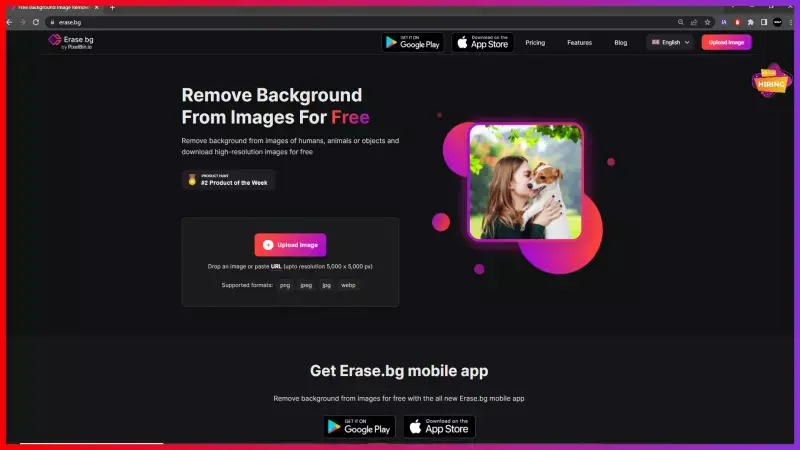
Step 2: As your image gets uploaded, Erase.bg’s AI starts working automatically on removing the background from the image.
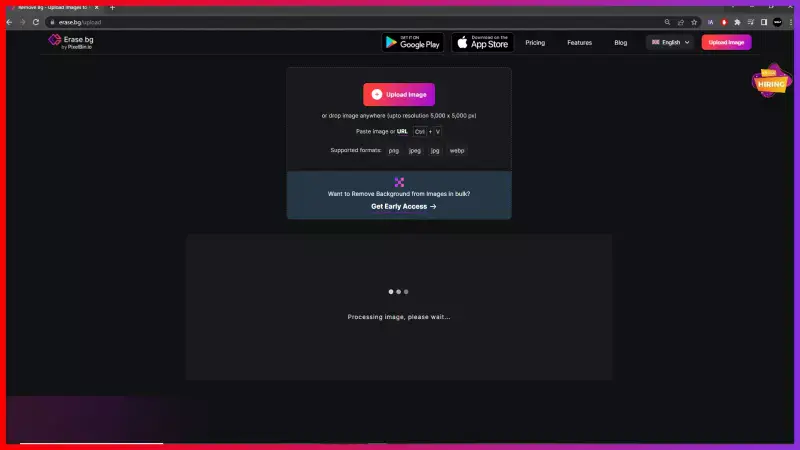
Step 3: After a few seconds, you will get an image with a transparent background. If you wish to edit the background further, you can use the Edit option on the top-right corner of the Background Removed image.
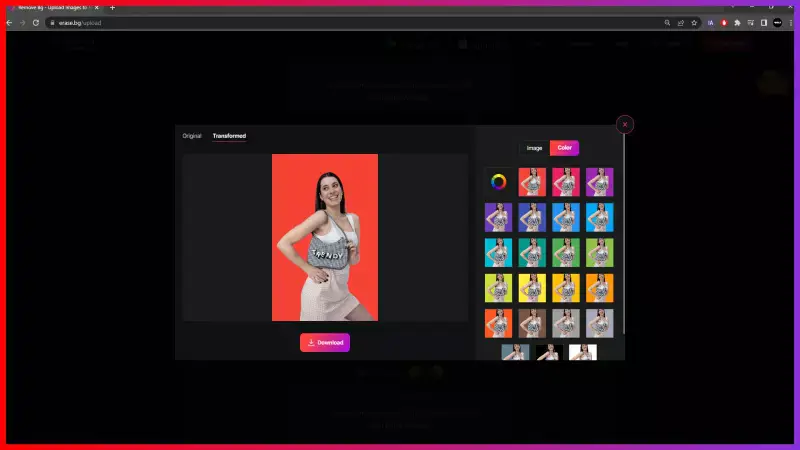
Step 4: Using the Download Image option, save your Tokopedia product image with a removed background.
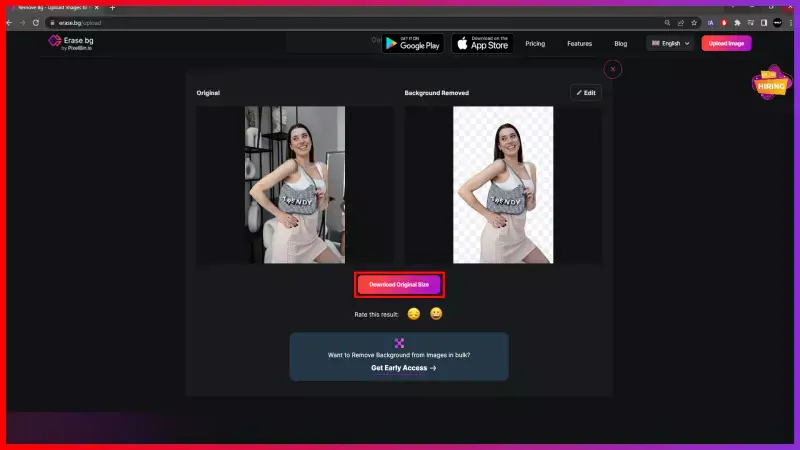
Benefits of Removing Background for Tokopedia Images
Elevate your Tokopedia store's visual presentation and captivate potential customers with Erase.bg's advanced background removal tool. In today's competitive online marketplace, the importance of high-quality product images cannot be overstated.
With Erase.bg, you can effortlessly remove backgrounds from your images, creating a polished and professional aesthetic that sets your listings apart. Say goodbye to cluttered backgrounds and hello to sleek, attention-grabbing visuals that drive engagement and conversions. Discover the transformative power of Erase.bg for your Tokopedia store and unlock new opportunities for success in the digital realm.
- Improved Aesthetics: Present your products in a clean, clutter-free environment, enhancing their appeal and making them more visually appealing to potential buyers.
- Increased Visibility: Stand out in Tokopedia search results with eye-catching images that grab attention and compel shoppers to click on your listings.
- Enhanced Brand Perception: Impress customers with professional-looking product photos that reflect positively on your brand image and credibility.
- Streamlined Editing Process: Save time and effort with Erase.bg's fast and efficient background removal, allowing you to focus on other aspects of managing your online store.
- Higher Conversion Rates: With visually stunning product images, you're more likely to convert browsing shoppers into satisfied buyers, driving revenue and growth for your Tokopedia business.
Top 10 Tokopedia Product Background Remover Tools
In the bustling marketplace of Tokopedia, captivating product images serve as the gateway to success for online sellers. Background remover tools have emerged as indispensable allies in this pursuit, offering a streamlined solution to enhance the visual appeal of product listings.
These tools enable sellers to effortlessly remove distracting backgrounds, ensuring that their products take center stage in the competitive e-commerce landscape. As sellers seek to elevate their Tokopedia stores with polished visuals, the demand for top-notch background remover tools has never been higher. Join us as we explore the top 10 background remover tools tailored to empower Tokopedia sellers in creating stunning product images.
Erase.bg
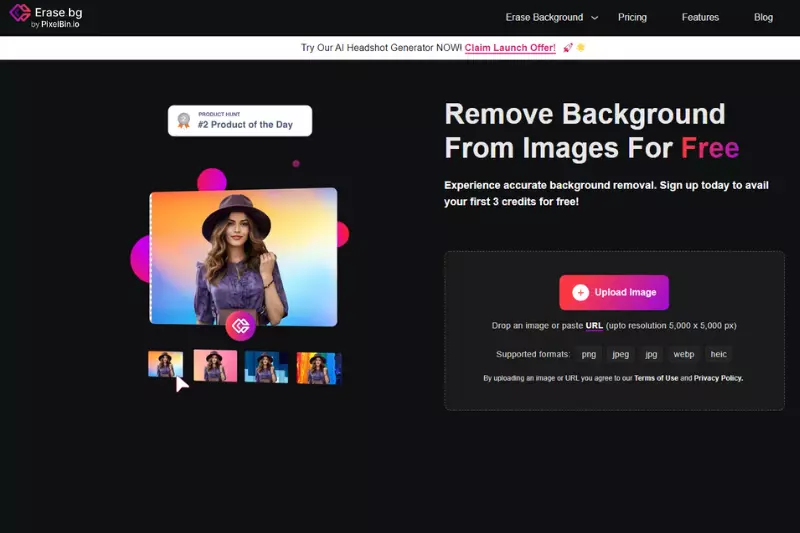
Erase.bg is a cutting-edge background removal tool that empowers users to effortlessly remove backgrounds from images. With its AI-powered technology, Erase.bg ensures precise and efficient background removal in just seconds, allowing users to focus on creating stunning visuals for their projects.
Whether you're a professional photographer, e-commerce seller, or social media enthusiast, Erase.bg offers a user-friendly solution to elevate your images and make them stand out. Say goodbye to tedious manual editing and hello to seamless background removal with Erase.bg.
Clipping Magic
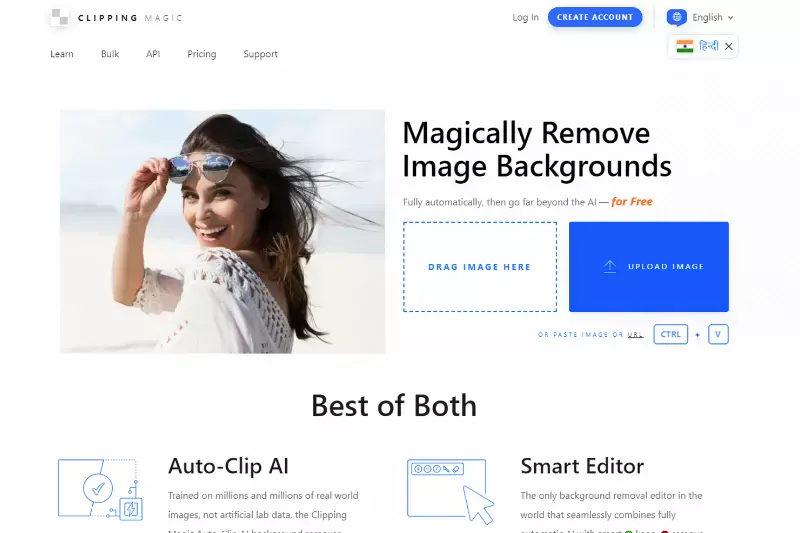
Clipping Magic is a versatile background removal tool that allows users to easily remove backgrounds from images. With its intuitive interface and advanced algorithms, Clipping Magic makes it simple to create clean and professional-looking cutouts in just a few clicks.
Whether you're editing product photos for an e-commerce website or enhancing images for social media, Clipping Magic provides precise control over the editing process. With features like automatic foreground detection and customizable editing options, Clipping Magic is a valuable tool for photographers, designers, and marketers looking to improve their visual content.
Remove.bg
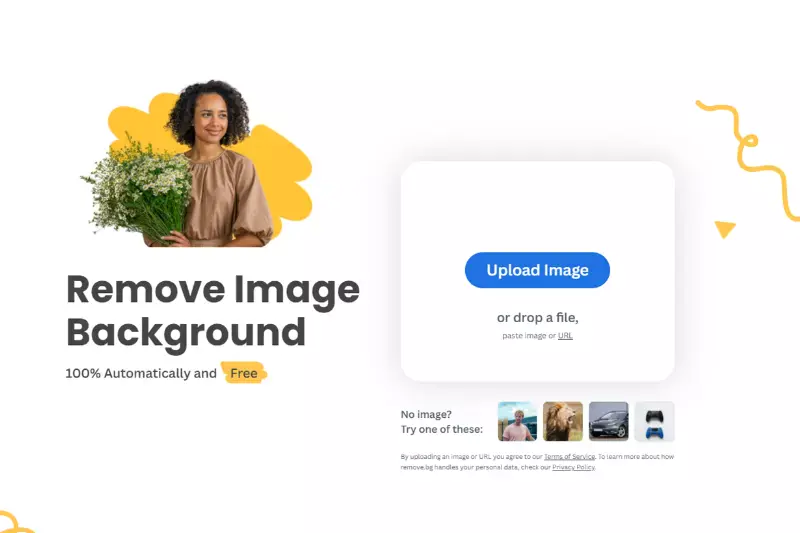
Remove.bg is a powerful online tool designed to remove backgrounds from images with incredible speed and accuracy. Utilizing advanced AI technology, Remove.bg automatically detects and removes the background from any photo, leaving you with a clean and professional cutout in seconds.
Whether you're a photographer, graphic designer, or e-commerce seller, Remove.bg streamlines the editing process, allowing you to focus on creating stunning visuals without the hassle of manual background removal. With its user-friendly interface and impressive results, Remove.bg is the go-to choice for anyone looking to quickly and effortlessly remove backgrounds from their images.
Background Burner
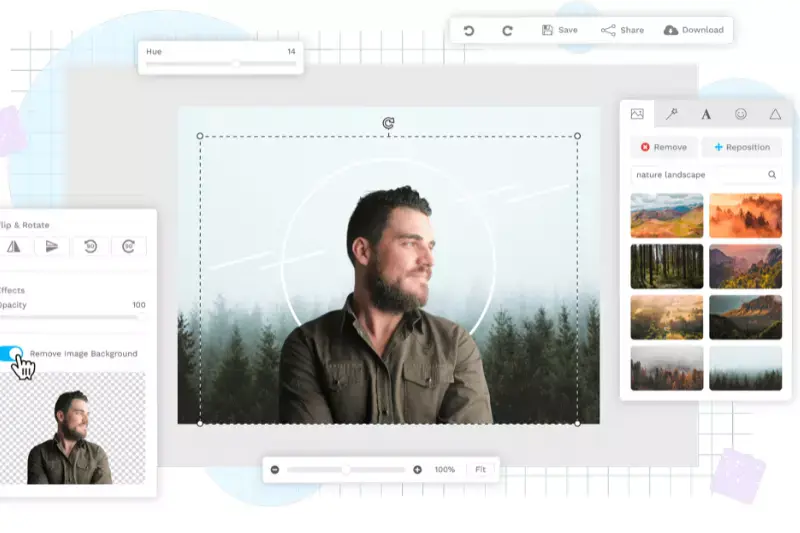
Background Burner is an efficient background removal tool that simplifies the process of editing images by automatically removing unwanted backgrounds. With its intuitive interface, users can easily upload images and let Background Burner do the work of isolating the main subject from the background.
Whether you're a photographer, e-commerce seller, or graphic designer, Background Burner helps save time and effort by providing accurate background removal results in just a few clicks. With its precise algorithms and customizable options, Background Burner is a valuable tool for anyone looking to enhance their images and create professional-looking visuals.
PhotoScissors
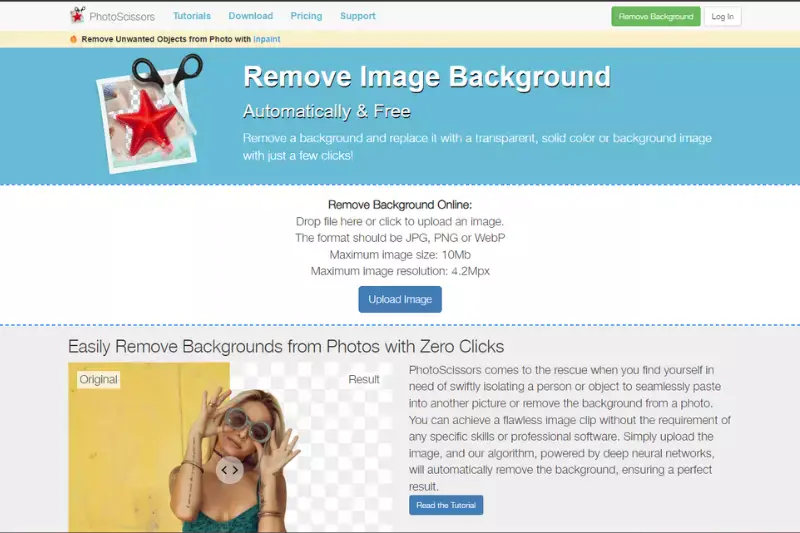
PhotoScissors is a user-friendly background removal tool that allows users to easily cut out objects from images. With its intuitive interface and advanced algorithms, PhotoScissors makes it simple to remove backgrounds and isolate subjects with precision. Whether you're editing product photos for an online store or creating graphics for marketing materials, PhotoScissors provides the tools you need to achieve professional results.
With features like automatic edge detection and customizable brush sizes, PhotoScissors offers flexibility and control over the editing process. Say goodbye to complicated photo editing software and hello to effortless background removal with PhotoScissors.
Slazzer
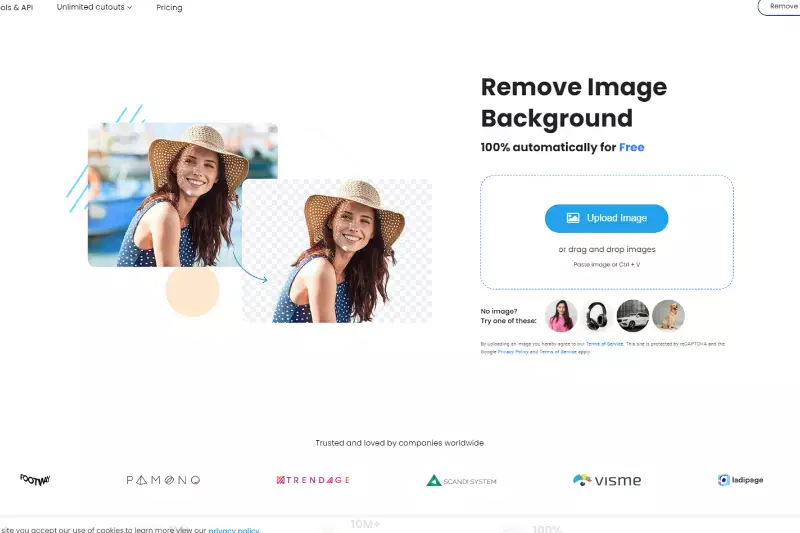
Slazzer is an innovative background removal tool that harnesses the power of artificial intelligence to effortlessly remove backgrounds from images. With its advanced algorithms, Slazzer can accurately detect and remove backgrounds in just a matter of seconds, saving users valuable time and effort. Whether you're a photographer, designer, or e-commerce seller, Slazzer provides a convenient solution for creating clean and professional-looking images.
With its user-friendly interface and seamless integration, Slazzer is the perfect tool for anyone looking to enhance their visuals and make their images stand out. Say goodbye to tedious manual editing and hello to hassle-free background removal with Slazzer.
Pixlr
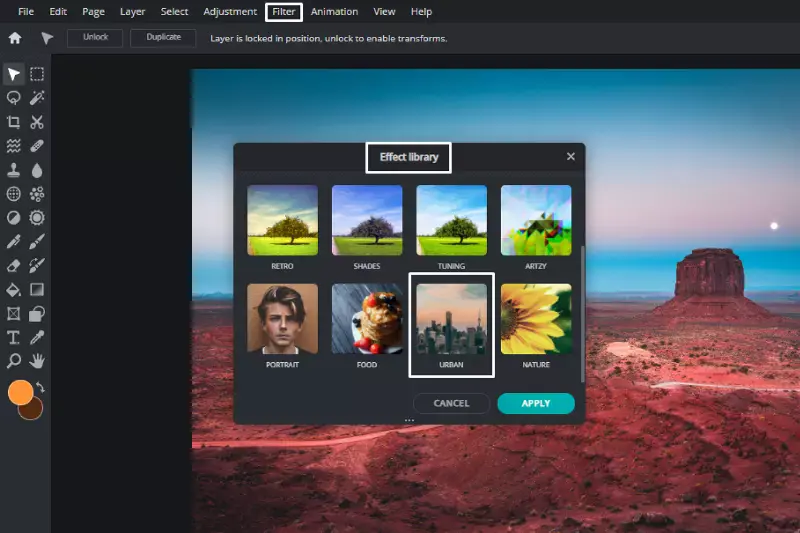
Pixlr is a versatile online photo editing tool that offers a wide range of features, including background removal capabilities. With its intuitive interface and powerful editing tools, Pixlr allows users to remove backgrounds from images with ease. Whether you're a beginner or an experienced designer, Pixlr provides the tools you need to achieve professional results.
With features like automatic background removal and customizable editing options, Pixlr makes it simple to create clean and polished images for your projects. Say goodbye to complicated editing software and hello to effortless background removal with Pixlr.
Fotor
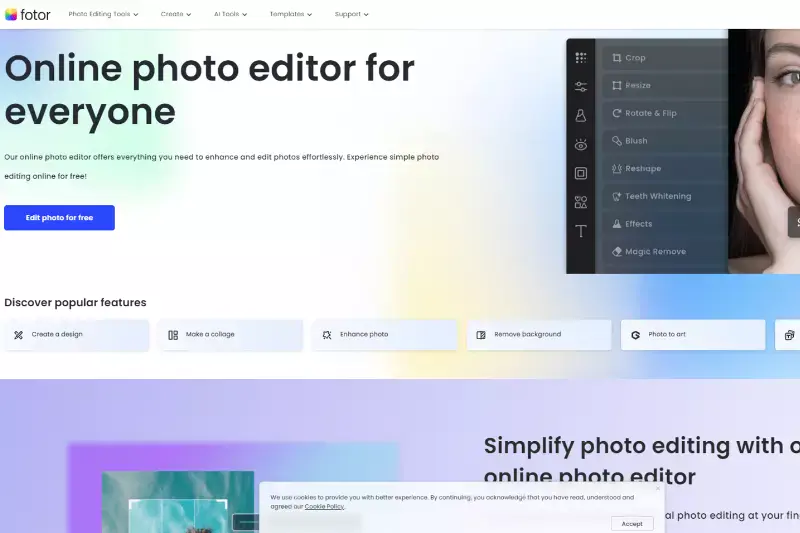
Fotor is a comprehensive online photo editing tool that includes a background removal feature to enhance your images. With its user-friendly interface and robust editing options, Fotor makes it easy to remove backgrounds and create professional-looking visuals. Whether you're editing product photos for your e-commerce store or enhancing images for social media, Fotor provides the tools you need to achieve stunning results.
With features like automatic background removal and customizable editing controls, Fotor offers flexibility and precision in your editing process. Say goodbye to complicated editing software and hello to effortless background removal with Fotor.
GIMP

GIMP, or GNU Image Manipulation Program, is a powerful open-source image editing software that offers a wide range of features, including background removal capabilities. With its comprehensive toolset and customizable interface, GIMP allows users to remove backgrounds from images with precision and control.
Whether you're a professional photographer, graphic designer, or hobbyist, GIMP provides the tools you need to achieve professional results. With features like advanced selection tools and layer masks, GIMP offers flexibility and versatility in your editing process. Say goodbye to expensive software and hello to powerful background removal with GIMP.
Canva
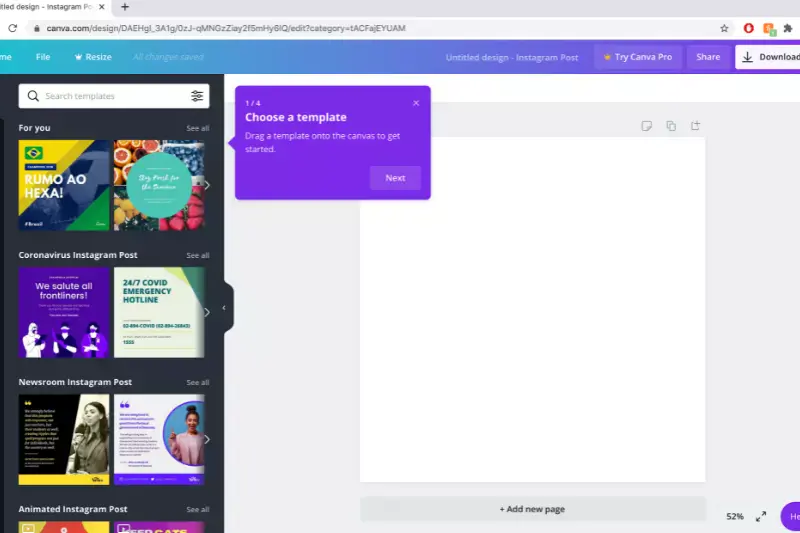
Canva is a popular online graphic design platform that offers a simple yet effective background removal tool. With its intuitive interface and extensive library of templates and graphics, Canva makes it easy for users to create stunning visuals for a variety of purposes. Whether you're designing social media graphics, marketing materials, or presentations, Canva provides the tools you need to remove backgrounds and customize your designs.
With features like drag-and-drop functionality and automatic background removal, Canva offers convenience and flexibility in your design process. Say goodbye to complex design software and hello to effortless background removal with Canva.
Why Choose Erase.bg?
There are several compelling reasons to choose Erase.bg for your background removal needs:
- Precision and Accuracy: Erase.bg utilizes advanced AI technology to ensure precise and accurate background removal, resulting in clean and professional-looking cutouts every time.
- Speed and Efficiency: With Erase.bg, background removal is done in just seconds, allowing you to streamline your workflow and save valuable time.
- User-Friendly Interface: Erase.bg features a simple and intuitive interface that makes it easy for users of all skill levels to remove backgrounds from images with ease.
- Versatility: Whether you're a photographer, designer, or e-commerce seller, Erase.bg can be used for a variety of applications, from product photography to graphic design.
- Consistent Results: Erase.bg consistently delivers high-quality results, ensuring that your images always look their best and meet your exact specifications.
Overall, Erase.bg offers a combination of precision, speed, and ease of use that makes it the go-to choice for anyone looking to remove backgrounds from images quickly and effectively.
Conclusion
Erase.bg stands out as the premier choice for background removal, offering unparalleled precision, speed, and ease of use. With its advanced AI technology and user-friendly interface, Erase.bg empowers users to create stunning visuals effortlessly, making it an indispensable tool for professionals and enthusiasts alike.
FAQ's
Getting a white background for your Tokopedia Product Image is no longer a time-consuming or daunting task as Erase.bg’s robust AI helps you do the job in seconds. Here’s how it works;
Step 1: Go to Erase.bg’s website or mobile application (available for Android and iOS) and upload the image using the Upload Image option.
Step 2: The AI will automatically start working on removing the background from your image while you see a message that reads, “Processing image, please wait….”
Step 3: You will now get an image with a transparent background. Now, click on the Edit option and go to Color and select white.
Step 4: Download the image in the format of your choice.
Removing background from an image for Tokopedia listing can be done using Erase. bg in three easy steps. They are:`
Step 1: Go to Erase.bg and click on the option that reads “Upload Image,” or you can also do so using drag and drop feature.
Step 2: A message will appear on the screen that says, “Processing image, please wait…” and during this time, Erase.bg’s AI will accurately remove the background from your Tokopedia product image.
Step 3: Download the image in your chosen format to your preferred destination.
If you are looking for how you can change the background from the Tokopedia product image using Erase.bg, the steps to do so are:
Step 1: Go to Erase.bg and upload the image you want to remove the background from.
Step 2: Sit tight for a few seconds as Erase.bg’s AI works on removing the background accurately, pixel-by-pixel.
Step 3: Once the background from your image is removed, using the Edit option, you can further edit the background.
Step 4: Download the image by clicking on the Download Image option, and you are all set.
Yes, a white background photo is necessary when it comes to listing a product on Tokopedia. It is a prerequisite, as per their listing guidelines.
Remove the background from any picture seamlessly with Erase.bg, which offers automatic background removal with just a few clicks, ensuring clean and professional results.
You can remove the background from a PNG image using various photo editing tools or online background remover services like Erase.bg. Simply upload your PNG image to the tool, and it will automatically remove the background, leaving you with a transparent PNG image.
Why Erase.BG
You can remove the background from your images of any objects, humans or animals and download them in any format for free.
With Erase.bg, you can easily remove the background of your image by using the Drag and Drop feature or click on “Upload.”
Erase.bg can be accessed on multiple platforms like Windows, Mac, iOS and Android.
Erase.bg can be used for personal and professional use. Use tool for your collages, website projects, product photography, etc.
Erase.bg has an AI that processes your image accurately and selects the backgrounds to remove it automatically.
You won’t have to spend extra money or time hiring designers, green screens and organising special shoots to make your image transparent.