How to Remove background in Figma
In the dynamic world of digital design, mastering the art of background removal is akin to wielding a potent creative tool. Enter Figma – a platform revered by designers worldwide for its versatility and intuitive interface. Yet, for many, the question lingers: how to remove backgrounds in Figma seamlessly and efficiently? Fear not, for we unravel this enigma in our comprehensive guide, delving into the intricacies of removing backgrounds in Figma with finesse and ease.
With Figma's prominence soaring in the design sphere, the quest for optimal background removal techniques has intensified. Whether you're a seasoned designer seeking to streamline your workflow or a novice eager to explore Figma's vast potential, our guide illuminates the path to flawless background removal.
From essential plugins to advanced masking techniques, we leave no stone unturned in empowering you to harness Figma's prowess for pristine design executions. Embark on a journey of discovery as we demystify the background removal process in Figma, equipping you with the knowledge and tools to elevate your design endeavors.
Join us as we navigate the realms of creativity and innovation, unlocking the secrets to seamless background removal in Figma – your gateway to captivating design narratives. Let's dive in and unleash the full potential of Figma's background removal capabilities together.
What is Figma?
Figma stands as a beacon of innovation in digital design, revolutionizing collaboration and creativity for designers worldwide. It is a cloud-based design tool renowned for its versatility, accessibility, and collaborative features.
Figma empowers designers to create stunning user interfaces, prototypes, and graphic designs seamlessly within a single platform, eliminating the need for cumbersome software installations and file transfers.
Its intuitive interface and real-time collaboration capabilities enable teams to work together effortlessly, regardless of geographical barriers. From wireframing to high-fidelity mockups, Figma streamlines the design process, allowing for rapid iteration and seamless sharing of designs.
With its robust set of features and commitment to accessibility, Figma has emerged as the go-to choice for designers seeking to craft exceptional digital experiences collaboratively and efficiently.
What is the Difference Between Erase.bg and Figma?
Erase.bg
- Specialises in background removal from images using AI technology.
- Dedicated tool explicitly tailored for quick and accurate background removal.
- Streamlines the process, making it accessible to users of all skill levels.
- It focuses solely on background removal, providing a straightforward solution for this specific need.
Figma
- Comprehensive design tool offering a wide range of features beyond background removal.
- Cloud-based platform for creating user interfaces, prototypes, graphic designs, and illustrations.
- Excels in collaborative design, allowing multiple team members to work on the same project simultaneously.
- Provides real-time feedback and updates, making it ideal for teams working on design projects together.
- It offers versatility and robust features for various design tasks, making it a go-to choice for designers with diverse needs.
How to Remove Background in Figma?
Removing backgrounds in Figma enhances design flexibility and visual clarity, vital for creating polished digital assets. Two primary methods streamline this process: background removal plugins and image masking.
Plugins like Erase.bg and Remove Background (Privacy-First) automate background removal precisely, while image masking offers meticulous control over selected areas.
Whether leveraging plugins for swift edits or employing image masking for detailed adjustments, mastering background removal in Figma elevates design proficiency and fosters seamless collaboration. In this guide, we unveil these methods, empowering designers to unlock the full potential of Figma's background removal capabilities.
To remove backgrounds in Figma, you can follow these steps:
Using Erase.bg Background Removal Plugins
Sign Up and Get the API Key
Sign up on Erase.bg and get your unique API key from the dashboard.
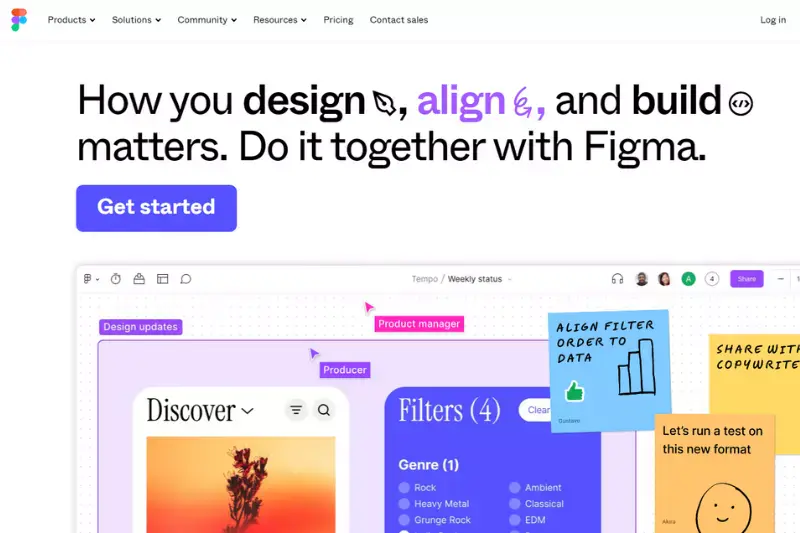
Install Plugin
Install the Erase—bg plugin from the Figma Community.
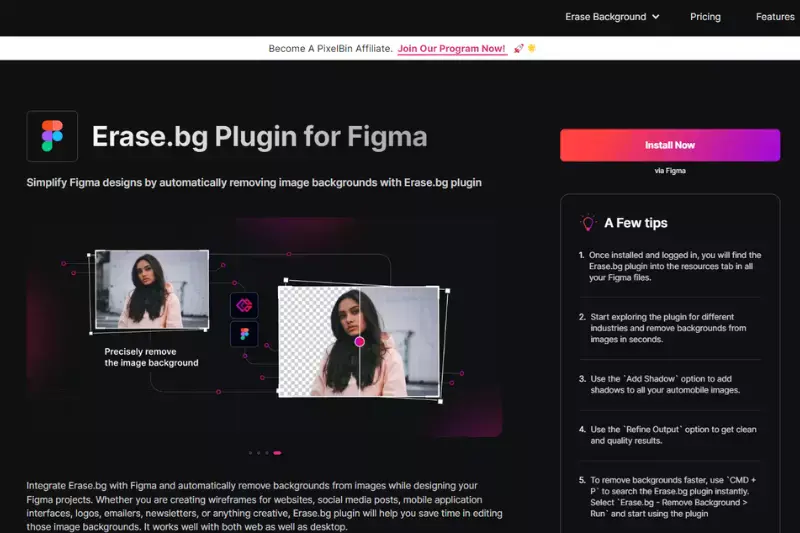
Set API Key in Figma
In Figma, right-click the canvas, select Plugins → Erase.bg → Set API Key, and paste your API key.
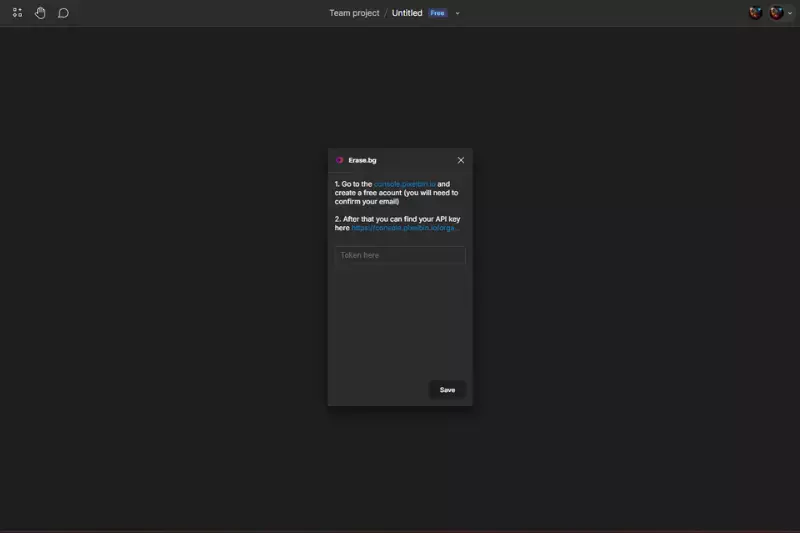
Remove Background
Select an image, right-click, and choose Plugins → Erase.bg → Remove Background.

Using Image Masks
- Import the image you want to edit into Figma.
- Use the Pen Tool to trace around the object you want to keep (the subject) and create a vector path around it.
- Once you've traced the object entirely, close the vector path and apply a mask to hide the background.
- Select both the vector path and the original image, then use the "Use as mask" option to apply the mask.
- Adjust the mask as needed to achieve the desired result.
These methods provide different approaches to removing backgrounds in Figma, allowing you to choose the one that best suits your preferences and workflow.
Step 1 - Open Figma and create new file by clicking on create new design file.
Step 2 - Then select file and click on ‘Place Image’ option and select the image you want to remove background of. Then click and drag to place the image.
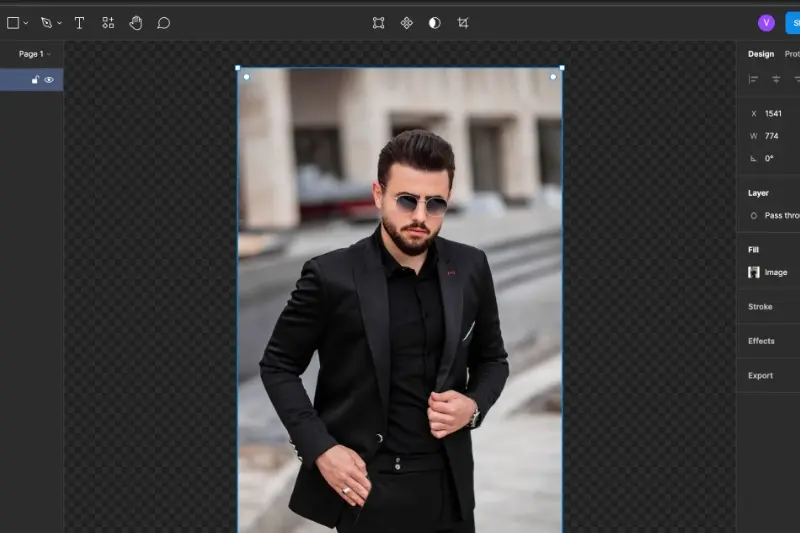
Step 3 - Choose pen tool and trace the object.

Step 4 - Select the foreground layer, and click on the fill option on the right side of your screen.
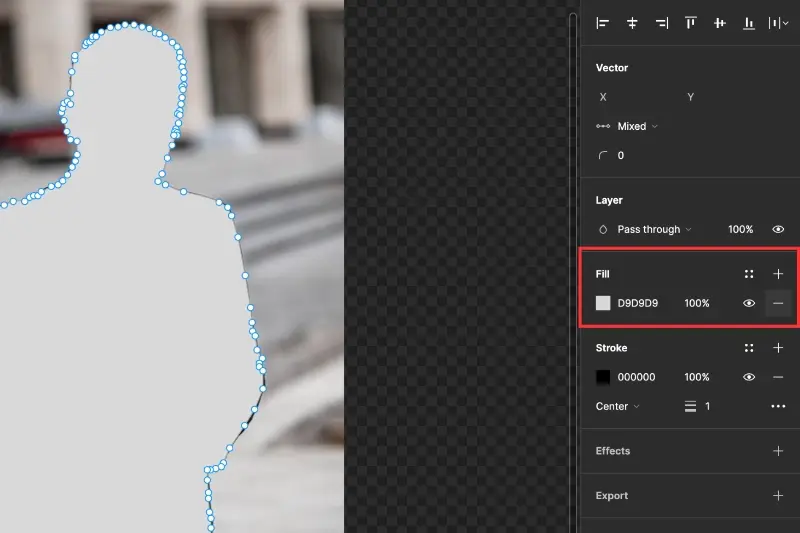
Step 5 - Select the vector layer and move it under the image layer.
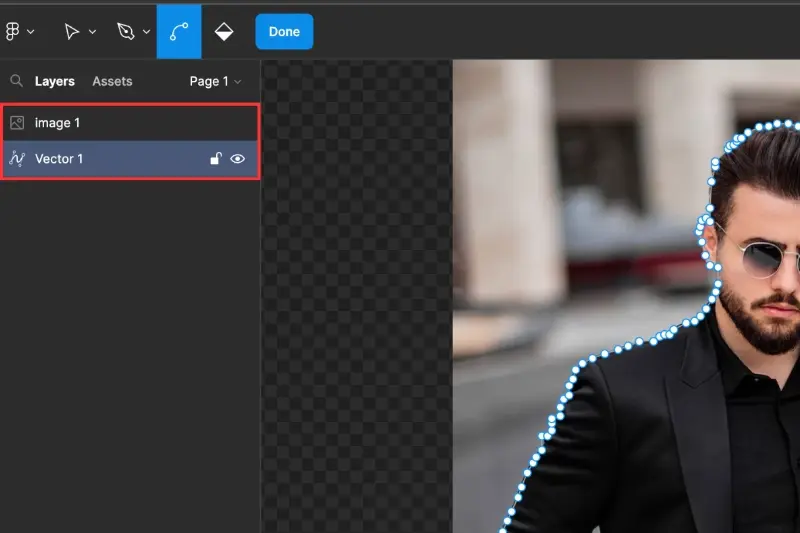
Step 6 - Now, Select both the layers and choose ‘Use as Mask’ from the top.
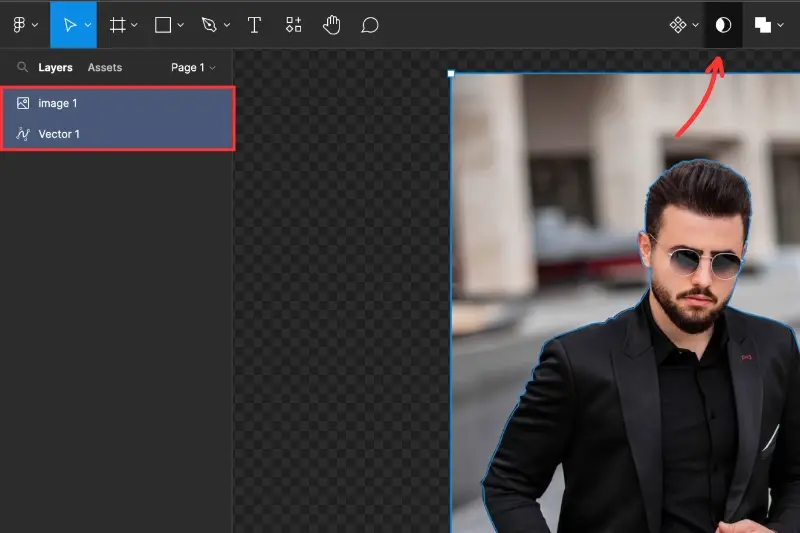
Step 7 - Now your background is removed, select the layer and click on export option on the right bottom of your screen to export the cutout.
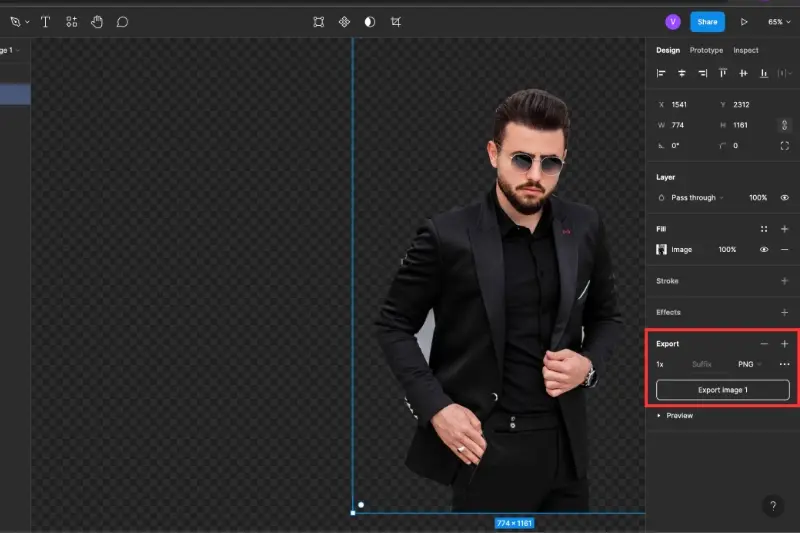
Benefits of Removing Background
Efficiently removing backgrounds in Figma empowers designers to refine visual compositions with precision and clarity. Discover the transformative benefits of this process, optimizing workflow and enhancing design outcomes.
Simplified Editing
Background removal in Figma streamlines image editing, eliminating distractions and focusing attention on essential elements. Enhance design clarity effortlessly with precise background removal tools.
Enhanced Versatility
Figma's background removal capabilities offer unparalleled versatility, enabling seamless integration with various design projects. From web graphics to marketing materials, unlock creative possibilities with ease.
Time Efficiency
Figma accelerates design workflows by automating background removal tasks, saving valuable time and resources. Rapidly refine images without sacrificing quality, boosting productivity in every project phase.
Improved Collaboration
Figma's collaborative features facilitate seamless teamwork, allowing multiple users to edit and review designs simultaneously. Background removal enhances communication and fosters synergy among team members.
Professional Results
With Figma's precise background removal tools, designers achieve professional-grade results effortlessly. Elevate the quality of your designs and deliver exceptional visual experiences that captivate audiences effectively.
10 Best Plugins for Removing Background in Figma
Explore these ten plugins to Figma, each offering unique features and functionalities tailored to diverse design needs. Discover options that suit your workflow preferences and design objectives, from collaborative platforms to specialized tools.
Erase.bg

Erase.bg is a cutting-edge AI-powered tool designed for seamless and precise background removal from images. Its remarkable accuracy and user-friendly interface stand out, making it an invaluable asset for designers, photographers, and digital artists. With Erase.bg, users can effortlessly remove backgrounds from images with just a few clicks, eliminating the need for manual editing or complex software.
Its advanced algorithms ensure clean and professional results, enhancing visual compositions and streamlining design workflows. The integration of Erase.bg with platforms like Figma further enhances its usability, allowing designers to incorporate background removal into their design process seamlessly.
Steps:
Step 1: Drag and drop the image directly onto the website or use the "Upload Picture" dialogue box.
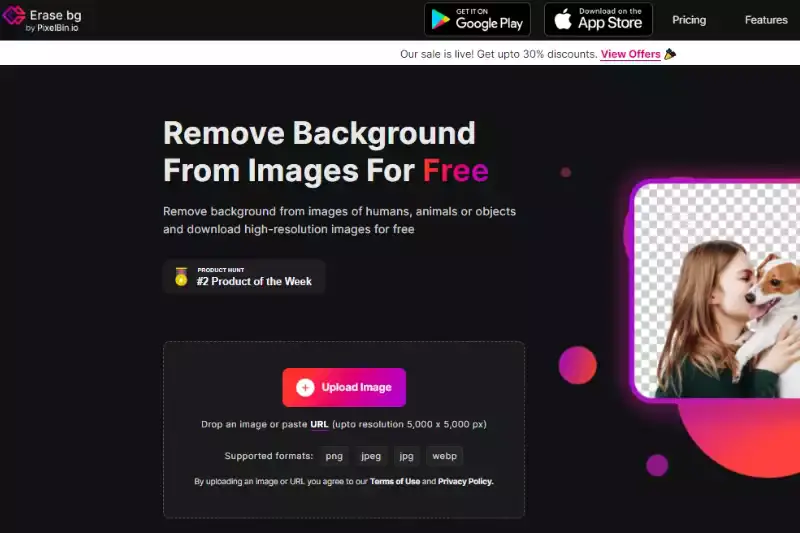
Step 2: The computer will show the message "Uploading photo, kindly wait" during Erase.bg's AI worked its magic to remove the background from the JPEG image of your choice.
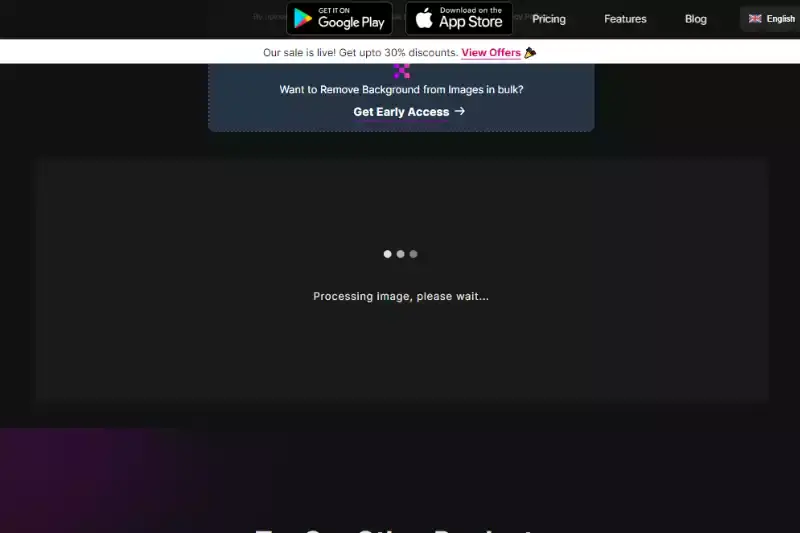
Step 3: To edit or delete something from the image, click the Edit button in the top right corner of the background. Removed iffy
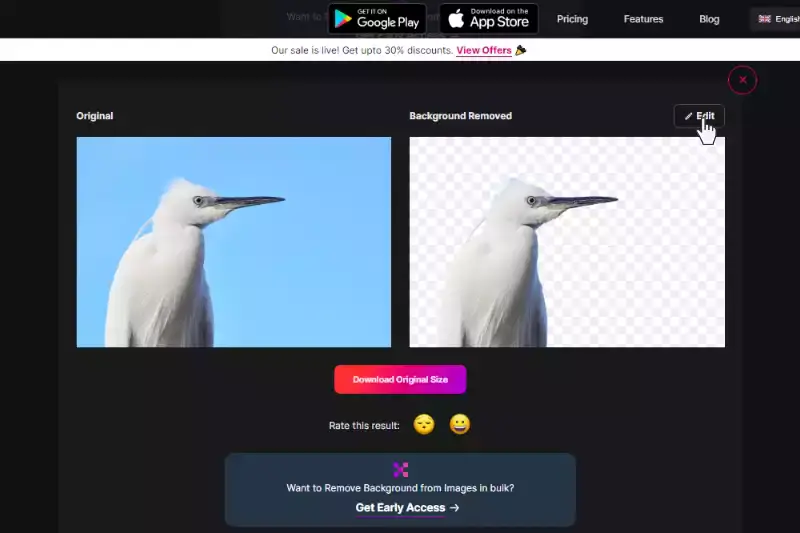
Step 4: Download your chosen photos to the place you wish.
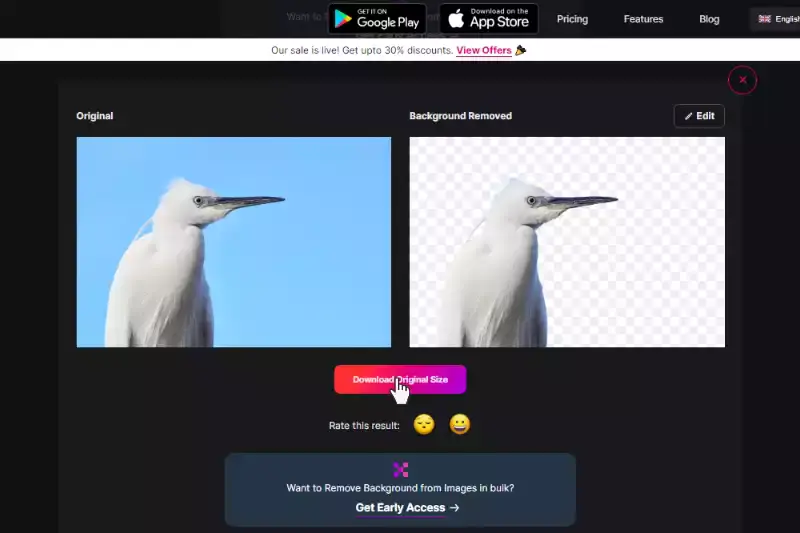
Clipping Magic

Clipping Magic is a versatile online tool designed for precise background removal from images. It offers intuitive features and advanced algorithms, making it a go-to choice for professionals and enthusiasts in graphic design, e-commerce, and photography. With Clipping Magic, users can quickly isolate objects from their backgrounds, creating clean and polished compositions with minimal effort.
The tool provides automatic and manual editing options, allowing for fine-tuning and customization to achieve desired results. Its user-friendly interface and real-time preview feature enhance the editing experience, ensuring seamless and efficient workflow.
Steps:
- Upload the image to Clipping Magic's platform.
- Use the automatic tool to remove the background instantly or refine the selection manually.
- Adjust the editing settings as needed for precise results.
- Download the edited image with the background removed, ready to be incorporated into your design projects.
Remove.bg
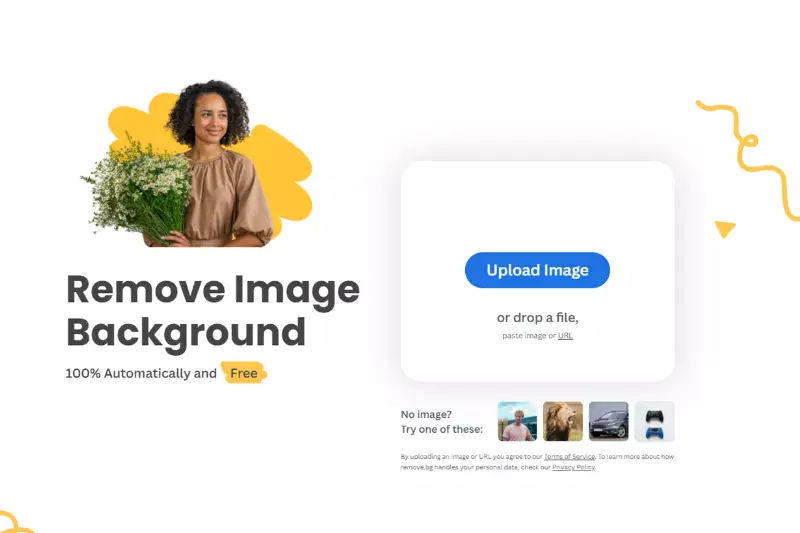
Remove.bg is a powerful AI-based tool designed for effortless background removal from images. It offers a seamless solution for users looking to eliminate backgrounds with precision and ease. With Remove.bg, users can upload images and instantly remove the background, leaving a clean and transparent composition behind.
The tool utilizes advanced algorithms to detect and remove the background accurately while preserving the subject's details and edges. Whether for graphic design, photography, or e-commerce, Remove.bg streamlines the editing process, saving time and effort.
Steps:
- Upload your image to Remove.bg's platform.
- Let the AI analyze the image and automatically remove the background.
- Review and refine the results if necessary.
- Download the edited image with the background removed, ready for use in your projects.
PhotoScissors
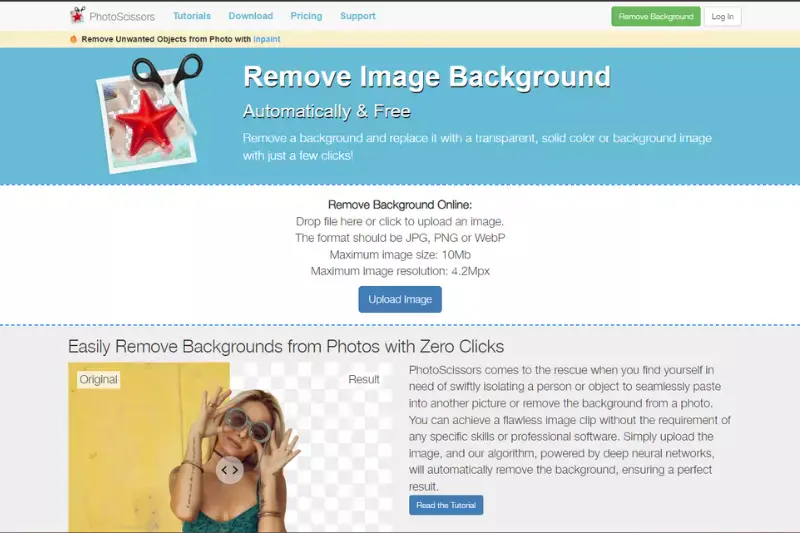
PhotoScissors is a versatile desktop software designed for precise background removal from images. It offers advanced tools and intuitive features, ideal for graphic designers, photographers, and digital artists. With PhotoScissors, users can easily remove backgrounds from images with minimal effort, thanks to its powerful algorithms and interactive interface.
The software allows for accurate selection and editing, enabling users to refine their compositions precisely. Whether for creating marketing materials, product images, or digital art, PhotoScissors provides the tools needed to achieve professional-grade results.
Steps:
- Open your image in PhotoScissors.
- Use the provided tools to mark areas to keep and areas to remove.
- Let the software automatically remove the background based on your markings.
- Fine-tune the selection and adjust any remaining details before saving the edited image.
Background Burner
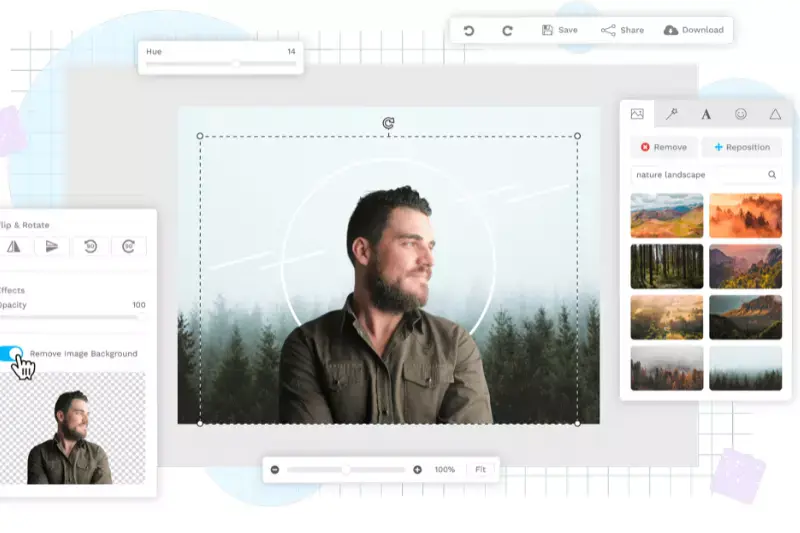
Background Burner is an online tool designed for easy background removal from images. It offers both automatic and manual editing options, making it suitable for users with varying levels of editing experience. With Background Burner, users can upload images and quickly remove unwanted backgrounds, creating clean and professional compositions.
The tool employs advanced algorithms to detect and remove backgrounds accurately, ensuring high-quality results. Whether for e-commerce, graphic design, or personal projects, Background Burner simplifies the editing process, allowing users to focus on creating visually appealing images.
Steps:
- Upload your image to Background Burner's platform.
- Let the tool automatically remove the background or refine the selection manually.
- Review and adjust the results as needed.
- Download the edited image with the background removed, ready for use in your projects.
Pixlr
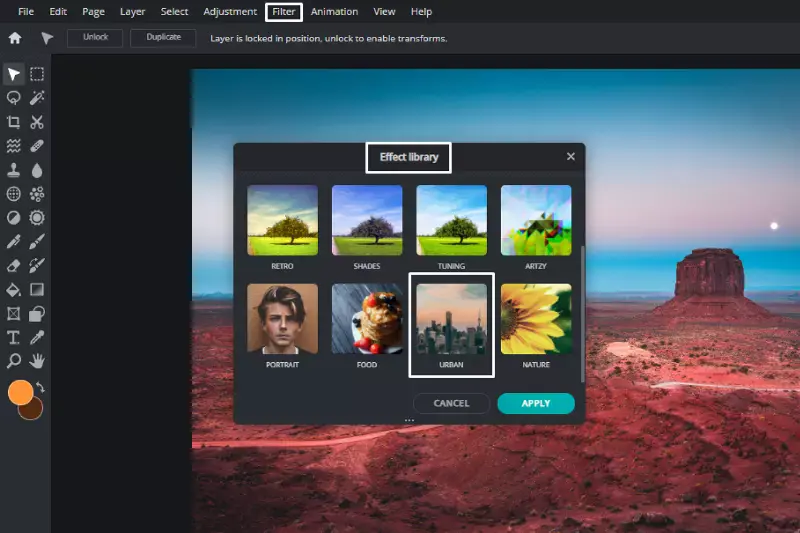
Pixlr is a feature-rich online photo editor offering various editing tools and effects. It provides users a versatile platform for editing images, creating graphics, and enhancing photos. With Pixlr, users can easily remove backgrounds from images using intuitive selection and editing features.
The platform offers automatic and manual background removal options, catering to users with varying editing preferences. Whether for social media posts, digital art, or professional projects, Pixlr simplifies editing and empowers users to unleash their creativity.
Steps:
- Open your image in Pixlr's online editor.
- Use the selection tools to outline the areas you want to keep or remove.
- Apply the background removal tool to eliminate the unwanted background.
- Fine-tune the selection and adjust any remaining details before saving the edited image.
Canva

Canva is a versatile online graphic design platform that empowers users to create stunning visuals for various purposes. With an extensive library of templates, graphics, and editing tools, Canva makes design accessible to beginners and professionals.
Users can easily remove backgrounds from images using Canva's intuitive editing features, which include automatic background removal and manual selection tools. The platform offers seamless integration with social media platforms, making it ideal for creating engaging posts, banners, and advertisements. Whether for personal projects, business branding, or educational materials, Canva provides the tools and resources to bring ideas to life.
Steps:
- Open Canva and create a new design or select a template.
- Upload your image to the design canvas.
- Use Canva's background removal tool to eliminate unwanted backgrounds.
- Fine-tune the selection and customize your design with text, graphics, and other elements before downloading or sharing it.
Adobe Photoshop
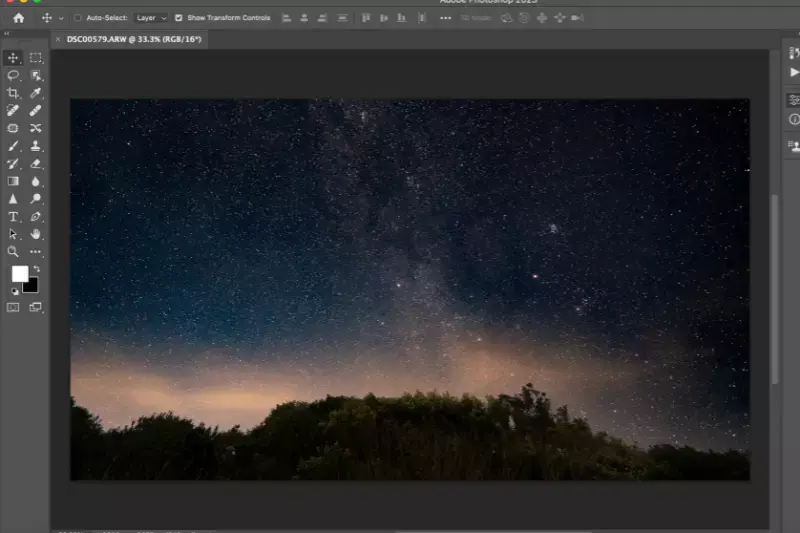
Adobe Photoshop is a comprehensive and industry-standard raster graphics editor developed by Adobe Inc. It offers many powerful tools and features for editing and manipulating images. With Photoshop, users can remove backgrounds from images with precision and control using advanced selection tools, layer masks, and blending modes.
The software caters to beginners and professionals, providing endless possibilities for creative expression and photo manipulation. For retouching photos, creating digital artwork, or designing complex compositions, Adobe Photoshop remains the go-to choice for graphic designers, photographers, and artists worldwide.
Steps:
- Open your image in Adobe Photoshop.
- Use the selection tools such as the Magic Wand or Quick Selection Tool to outline the areas you want to remove.
- Apply a layer mask to hide the selected background.
- Fine-tune the mask and adjust to achieve the desired result before saving the edited image.
GIMP

GIMP (GNU Image Manipulation Program) is a powerful and open-source raster graphics editor widely used for image editing, retouching, and composition. It offers comprehensive tools and features, including advanced selection tools, layer masks, and customizable brushes. With GIMP, users can remove backgrounds from images with precision and control, thanks to its versatile selection tools and layer-based editing system.
The software is highly customizable and extensible, allowing users to enhance its functionality with plugins and scripts. Whether for graphic design, photo editing, or digital art creation, GIMP provides a flexible and cost-effective solution for a wide range of creative projects.
Steps:
- Open your image in GIMP.
- Use the selection tools like the Free Select or Fuzzy Select Tool to outline the areas you want to remove.
- Apply a layer mask to hide the selected background.
- Fine-tune the mask and adjust to achieve the desired result before exporting the edited image.
Paint.NET
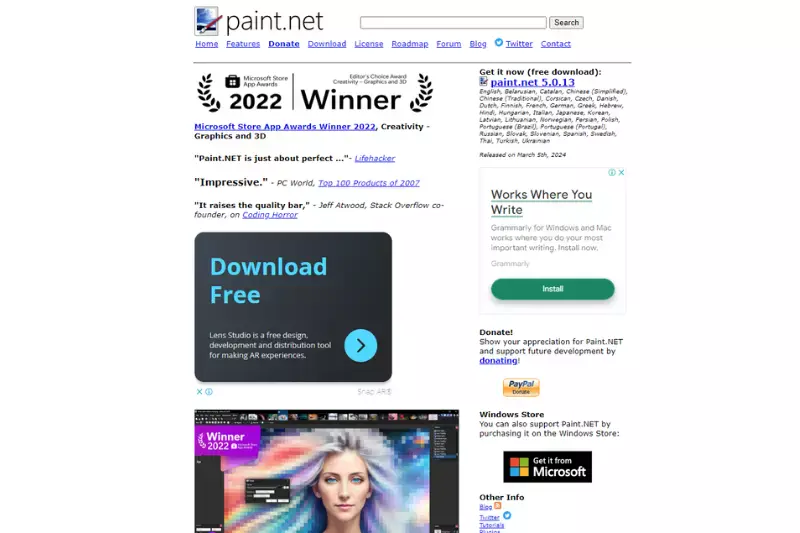
Paint.NET is an accessible and user-friendly raster graphics editor for Windows, offering a wide range of tools and features for image editing and manipulation. With an intuitive interface and many plugins available, Paint.NET is suitable for beginners and advanced users. Users can remove backgrounds from images using selection tools, layer-based editing, and various effects.
The software supports layers, allowing for non-destructive editing and precise edit control. Paint.NET is ideal for tasks ranging from simple photo retouching to complex graphic design projects.
Steps:
- Open your image in Paint.NET.
- Use the selection tools like the Magic Wand or Lasso Select to outline the areas you want to remove.
- Apply a layer mask to hide the selected background.
- Fine-tune the mask and adjust to achieve the desired result before saving the edited image.
Why Choose Erase.bg?
Erase.bg offers several compelling reasons for users to choose it as their preferred background removal tool:
- Precision: Erase.bg utilizes advanced AI algorithms to detect and remove backgrounds from images accurately, ensuring precise results with minimal effort.
- Speed: With Erase.bg, background removal is fast and efficient, allowing users to streamline their workflow and save valuable time.
- Ease of Use: The platform offers a user-friendly interface, making it accessible to all skill levels. The process of removing backgrounds is intuitive and straightforward.
- Versatility: Erase.bg supports various image formats and can be used for various applications, including graphic design, photography, e-commerce, and more.
- Accessibility: Erase.bg is available online, eliminating the need for software downloads or installations. Users can access the tool from any device with an internet connection.
Overall, Erase.bg provides a seamless background removal solution that combines precision, speed, and ease of use, making it the ideal choice for users seeking professional-quality results with minimal hassle.
Conclusion
Erase.bg offers a user-friendly and efficient solution for background removal powered by advanced AI technology. With its precision, speed, and versatility, Erase.bg simplifies the editing process and empowers users to easily achieve professional-quality results, making it the ideal choice for all image editing needs.
FAQ's
Right-click the canvas in Figma, then choose Plugins Remove BG Set API Key. the API key you pasted. Choose a picture on the canvas, right-click, and choose Plugins Remove BG Run to remove the background. Removing backgrounds even quicker is possible by selecting an image, pressing CMD+P, and typing "remove bg."
Here are the steps given.
Step 1-From a Figma design file's main menu, select "Theme":
Step 2-Enter any design file in Figma that you have available.
Step 3-Tap on the toolbar's upper-left corner.
Step 4-Select Theme from Preferences.
Step 5-Choose a theme from the list of available choices.
Here are the steps given.
Step 1-Once choosing Upload, choose a raster image from your computer (.png, .jpg, .gif, .bmp)
Step 2-Please Click after selecting either the Simple, Challenge Posed, or Complex image type.
Step 3-Locate Automatic and choose Remove Background in the Background Removal section on the left of the screen.=
Here is the step:
Step 1-Double-click the "background" label in your layers palette after opening your image.
Step 2-Image > Extract or Option/Alt+Cmd/Ctrl+X will launch the extract utility.
Just take the.
Step 3-There may be a few places that were unintentionally removed.
Click the three points on the topic tile you wish to save by going to the My page. Choose Save for Offline after that. On any of the project tiles that have been properly saved for offline use, you will notice a small computer icon.
To remove a background design, you can use various tools such as Photoshop or GIMP, but for a quick and accurate result, Erase.bg is considered the best option. Simply upload your image to the website and let the AI-powered tool do the work for you.
Why Erase.BG
You can remove the background from your images of any objects, humans, or animals and download them in any format for free.
With Erase.bg, you can easily remove the background of your image by using the Drag and Drop feature or click on “Upload.”
Erase.bg can be accessed on multiple platforms like Windows, Mac, iOS, and Android.
Erase.bg can be used for personal and professional use. Use tools for your collages, website projects, product photography, etc.
Erase.bg has an AI that processes your image accurately and selects the backgrounds to remove it automatically.
You won’t have to spend extra money or time hiring designers, green screens, and organizing special shoots to make your PNG image transparent.