How To Remove Background From CSS?
Do you need help to perfect the visual appeal of your website? Does achieving that seamless, professional look seem like an impossible task? Look no further. In today's digital landscape, where first impressions matter more than ever, mastering the art of website design is paramount. And at the heart of this art lies the ability to seamlessly integrate images, ensuring they enhance rather than detract from your site's aesthetic.
Enter the game-changer removing backgrounds from images using CSS. In this comprehensive guide, we'll walk you through the intricacies of this technique, empowering you to elevate your website's appearance effortlessly. We've got you covered, from understanding the fundamentals to implementing advanced strategies. Say goodbye to clunky visuals and hello to a sleek, professional website that captivates your audience from the get-go.
With our step-by-step instructions and expert tips, you'll soon discover how simple removing image backgrounds in CSS is. Whether you're a seasoned developer or a newcomer to the world of web design, our guide caters to all skill levels. Join us as we unlock the secrets to achieving pixel-perfect perfection in your website's design. Get ready to transform your visuals and leave a lasting impression on your visitors. Let's dive in and unlock the full potential of CSS in removing image backgrounds.
Understanding CSS Techniques for Background Removal
Removing background from images using CSS has become increasingly popular among web developers due to its simplicity and efficiency. One potent CSS property for this purpose is the mix-blend mode. Let's delve into its workings and how it facilitates background removal. The mix-blend-mode property in CSS allows for blending the content of an element with its background, creating various visual effects. While primarily used for blending colors and creating unique visual compositions, mix-blend-mode also effectively removes background colors from images.
Mix-blend mode applies a blending mode to an element, determining how its content interacts with the content beneath it. When used to remove background colors, mix-blend mode essentially blends the colors of the image with the colors of the background, resulting in a seamless integration of the foreground image with the webpage's background.
Several blend modes are available in CSS, each offering distinct effects on image backgrounds. For instance, the multiply blend mode darkens the background colors, making lighter areas transparent and effectively removing the background. Similarly, the screen blend mode lightens the background colors, achieving a similar effect by making darker areas transparent.
Step-by-Step Guide to Using CSS for Background Removal
To remove backgrounds from images using CSS, follow these steps for a seamless process:
Step 1: To remove background image CSS, first, create an HTML tag using an <h2> element. This element is responsible for setting the size of the headers. Usually the <h2> element is perfect for headers because the <h1> element makes the writing look bigger.
Step 2: Then under <h2> tag, enter the <div> tag. This tag is very important because developers use it to manage the lines of their coding. Simply put, if the <div> tag is not properly placed, the website does not look good.
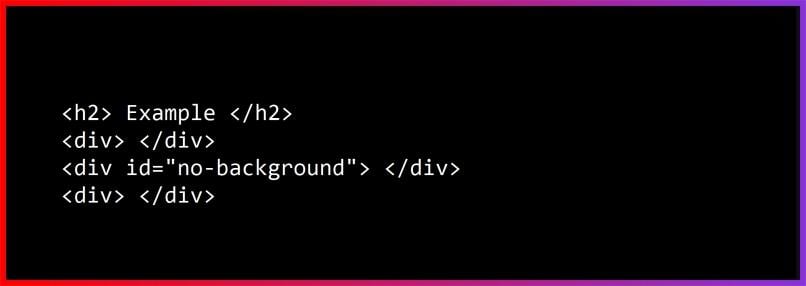
Step 3: Once you use the second <div> element, put a space and use the id attribute.
Step 4: After writing the id attribute, place an equal sign.
Step 5: Now, put a double quotation mark and within the quotation, you need to write no-background.
Step 6: And close the <div> tag. Usually, it gets closed automatically.
Step 7: Now, you need to add CSS by adding style to the <div> tag.
Step 8: Fix the width and height of the tag.
Step 9: Now, set the background colour of the particular page you wish to design.
Step 10: Specify the border and margin bottom.
Step 11: Now, you need to use the background image property. After writing background-image, put a then copy the image you want to set for your background with URL value and put the link on the background-image.
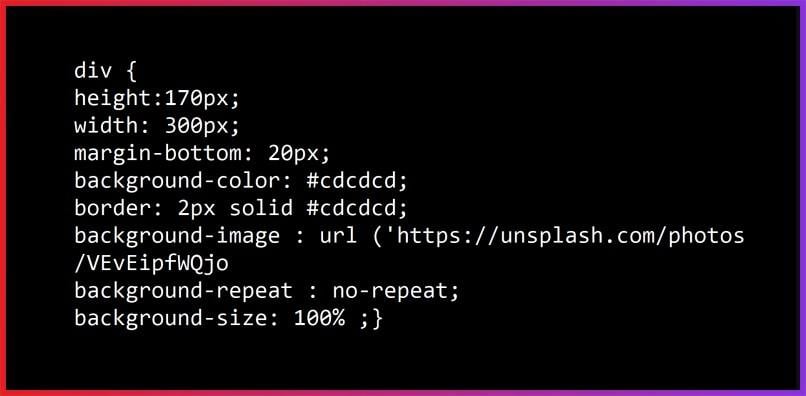
Step 12: You can find another property in CSS which is called background-repeat. Use this property and put a beside it.
Step 13: Then put a space and write no-repeat and then put a after it. If you put at the end of a line, it means it has ended. That is why is very important for coding. Not being able to use it properly, makes the coding wrong and you cannot get the right result.
Step 14: In the end, you can add background-size property.
Step 15: Once you have set every property of the background, it is time to remove the image. Beside the background-image property, write none to remove the image from the background. Follow these simple steps to know how CSS remove the background image.
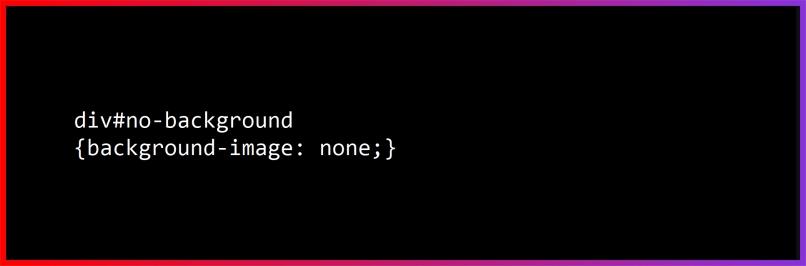
By following these steps and experimenting with different CSS properties, you can effectively remove backgrounds from images directly within your CSS code, enhancing the visual appeal of your website with minimal effort.
Advanced Techniques and Tools
Advanced Techniques and Tools for background removal in web development include CSS Blend Modes, which allow for creative blending of background images and colors. Transparency and Opacity settings in CSS enable fine-tuning of background elements to achieve desired effects. Utilizing CSS Frameworks tailored for background removal streamlines the process and ensures compatibility across browsers. Introduction to Third-Party Tools like Erase.bg offers automated background removal with precision, saving time and effort.
Additionally, exploring other online tools and software options provides developers with various solutions catering to various requirements, ensuring flexibility and efficiency in background removal tasks. These advanced techniques and tools empower developers to enhance their websites' visual appeal and user experience seamlessly.
Best Practices and Tips
Incorporating best practices and tips ensures efficient background removal in web development. Optimization for Performance involves minimizing image sizes and employing techniques like lazy loading to enhance website speed. Maintaining Accessibility and Compatibility ensures that background removal techniques are accessible to all users, including those with disabilities, and are compatible across various devices and browsers. Consistency in Design entails maintaining uniformity in background styles and layouts throughout the website for a cohesive user experience.
Testing and Debugging are crucial steps to identify and rectify any issues or inconsistencies in background removal implementation, ensuring smooth functionality across different scenarios. By adhering to these best practices and tips, developers can achieve seamless and effective background removal, enhancing their websites' overall quality and performance.
Case Studies and Examples
Case studies and examples provide valuable insights into background removal techniques in CSS. A step-by-step walkthrough of background removal in CSS offers a detailed guide on implementing different methods, from basic to advanced, highlighting key considerations and potential challenges. Real-world examples showcase various techniques in action, demonstrating their effectiveness in different scenarios and contexts.
Additionally, comparing different approaches offers developers a comprehensive understanding of the strengths and limitations of each method, helping them make informed decisions based on their specific requirements and preferences. By studying case studies and examples, developers can gain practical knowledge and inspiration to enhance their background removal skills and effectively elevate their websites' visual appeal.
Conclusion
Mastering background removal techniques in CSS is essential for creating visually appealing and user-friendly websites. By incorporating best practices, utilizing advanced tools, and studying real-world examples, developers can enhance the aesthetics and performance of their web projects, delivering a seamless user experience.
FAQ's
Unfortunately, there is no particular property to make the image background transparent. But CSS has an opacity property that can take values from 0.0 to 0.1. If you use the lowest value your image becomes more transparent. So, the lower the value the more transparent the image becomes.
If you want to change the background from a CSS, you need to follow the same process as adding an image to the background. You can write “background-image” and then put a “:”. After that you need to write down “URL” and after putting the first bracket you need to copy the image address of the image you want to choose and paste the address inside the bracket. But remember to use “inside the bracket.
If you use a png image, the image usually deletes the white background. However, it might not work sometimes. In that case, You can use photoshop or you can go for another image that does not have any white background and add that to your project following the steps of how to add the image.
Since you can only use CSS for designing a page, you cannot use this platform to extract any object. However, you can certainly get any background image you want. To get that, you need to use the value of the CSS property and then within the first brackets you need to write the property name. You have to use the visibility_of_element_located().
Unfortunately, there is no special property in CSS that can help you to make an image become transparent. But CSS has a property called opacity. This property can only take value from 0.0 to 0.1. The lower your value is, the more transparent the image becomes. So, if you use the lowest value, your images are likely to get transparency.
To hide a background image in CSS, you can set the "background-image" property to "none" for the relevant CSS selector, like this:
.selector {
background-image: none;
}
This will remove the background image from the selected element.
Why Erase.BG
You can remove the background from your images of any objects, humans, or animals and download them in any format for free.
With Erase.bg, you can easily remove the background of your image by using the Drag and Drop feature or clicking on Upload.
Erase.bg can be accessed on multiple platforms like Windows, Mac, iOS, and Android.
Erase.bg can be used for personal and professional use. Use tool for your collages, website projects, product photography, etc.
Erase.bg has an AI that processes your image accurately and selects the backgrounds to remove it automatically.
You won’t have to spend extra money or time on hiring designers, green screens, and organizing special shoots to make your image transparent.