How to Remove the Background from the HEIC Image for Free?
Are you tired of struggling with removing backgrounds from HEIC images? Say goodbye to tedious manual editing and hello to effortless background removal with our innovative tooll With Erase.bg, removing backgrounds from HEIC images has never been easier or more efficient.
Our AI-powered background remover is designed to remove backgrounds from HEIC images seamlessly in just a few clicks. Whether you're a professional photographer, a graphic designer, or a social media enthusiast, our tool offers quick and precise background removal, saving you valuable time and effort.
With Erase.bg, you can achieve professional-looking results without any hassle. Simply upload your HEIC image, and let our advanced technology do the rest. Say goodbye to cluttered backgrounds and hello to clean, polished images that make your subjects stand out. Try Erase.bg today and experience the difference for yourself
What are HEIC Images?
HEIC (High-Efficiency Image Format) images are a type of image file format developed by the Moving Picture Experts Group (MPEG) for storing photos. HEIC files are known for their advanced compression techniques, which allow them to maintain high image quality while keeping file sizes smaller than traditional formats like JPEG. HEIC images are widely used on Apple devices, such as iPhones and iPads, as they offer efficient storage and support for features like Live Photos and burst mode. Additionally, HEIC supports advanced features like transparency, multiple images in a single file, and a wider dynamic range, making it a versatile choice for storing images.
How to remove Background from HEIC image in Erase.bg?
Are you looking to remove backgrounds from HEIC images seamlessly? Erase.bg is your ultimate solution. This innovative tool removes backgrounds from HEIC files, providing a hassle-free editing experience. With Erase.bg, say goodbye to manual editing and hello to effortless background removal.
Whether you're a professional photographer, graphic designer, or hobbyist, Erase.bg ensures precise removal of backgrounds from HEIC images. Eliminate distracting backgrounds with ease using Erase.bg's intuitive interface. Experience the power of efficient background removal from HEIC images today with Erase.bg.
Step 1 You could either select the "Upload Picture" dialogue box or directly drag and drop the photo onto the webpage.
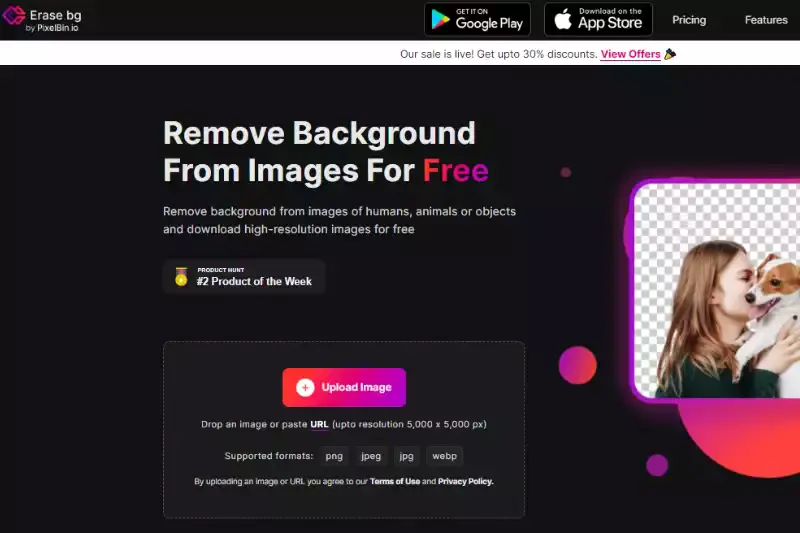
Step 2, "Uploading picture, kindly wait", would display on the computer and Erase in that Erase.bg's AI would work its magic to erase the background from the JPEG picture of your selection.
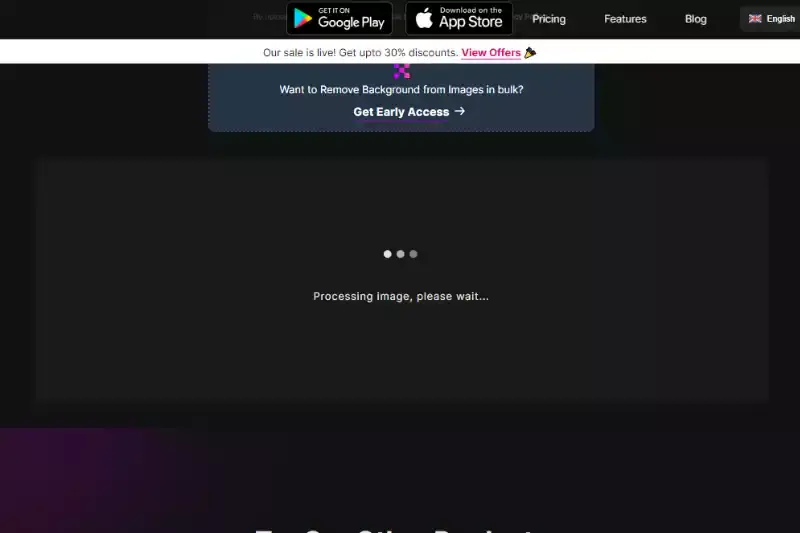
Step 3 In the top right-hand side of the background, Removed iffy, you'll find an Edit button if you wish to erase anything or tweak the picture.
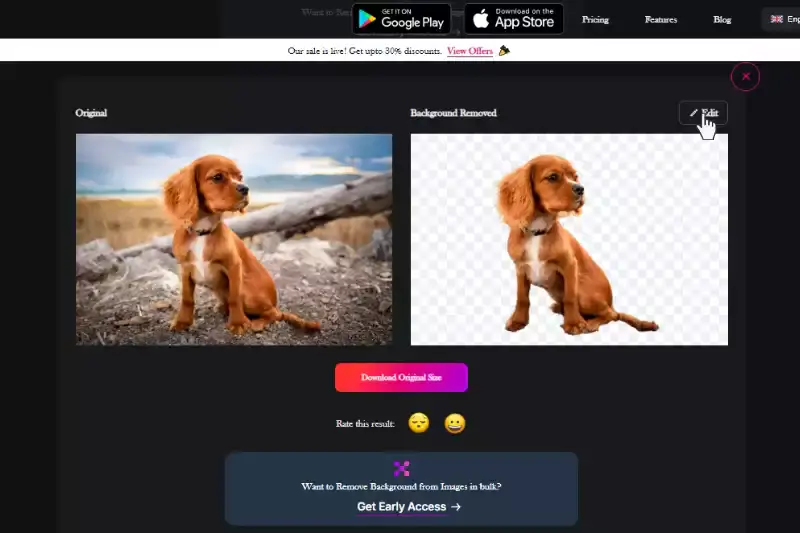
Step 4 Download the photos of your choice and type them to your desired location.
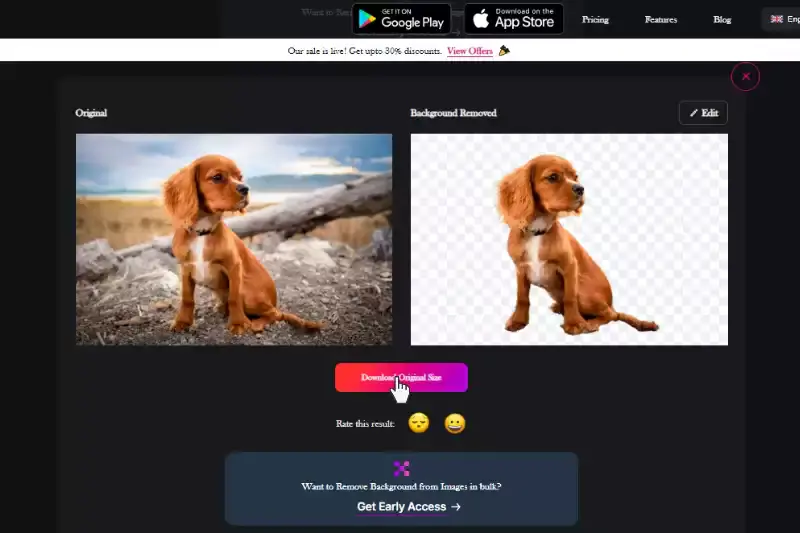
Benefits of HEIC image background remover
In digital image editing, HEIC image background remover tools offer indispensable solutions for seamless editing. With features tailored for HEIC files, these tools simplify removing unwanted backgrounds, enhancing the overall visual appeal. Here's why utilizing a HEIC image background remover can revolutionize your editing experience:
- Efficiency: Remove background from HEIC files swiftly and effortlessly, streamlining your editing workflow.
- Precision: Achieve precise background removal with HEIC background remover tools, ensuring clean and professional results.
- Flexibility: Enjoy the flexibility to remove, replace, or keep backgrounds intact in HEIC images, catering to diverse editing needs.
- Quality: Preserve the quality of HEIC images during background removal, maintaining sharpness and clarity.
- Accessibility: Access HEIC background remover tools conveniently across various devices, empowering users with seamless editing capabilities.
Features of HEIC File
High-Efficiency Image Format (HEIF) files, denoted with the ".heic" extension, offer numerous advantages over traditional image formats like JPEG. Embraced for their superior compression and quality retention, HEIC files are particularly favored for storing images on Apple devices. Let's delve into the distinct features of HEIC files:
- Advanced Compression: HEIC employs more efficient compression algorithms than JPEG, resulting in smaller file sizes without compromising image quality. This feature is especially beneficial for conserving storage space on devices.
- High-Quality Images: Despite their smaller size, HEIC files maintain exceptional image quality, thanks to advanced compression techniques like HEVC (High-Efficiency Video Coding). This ensures that images retain their sharpness and detail.
- Support for Multiple Images: HEIC files can store multiple images, including bursts and Live Photos, in a single file. This feature enables more efficient organization and sharing of image collections.
- Dynamic Range: HEIC supports a wider dynamic range and color depth than JPEG, allowing for more vibrant and lifelike images with smoother gradients and color transitions.
- Editable and Versatile: HEIC files are editable and can preserve image edits and adjustments without losing quality. They also support transparency and other advanced features, making them suitable for various applications, including professional photography and graphic design.
Best background remover for HEIC images
Are you seeking the best background remover tools explicitly tailored to HEIC images? You're in the right place! These tools are designed to effortlessly eliminate backgrounds from HEIC files, providing users with efficient and top-notch editing solutions. Below is a comprehensive list of 10 background removers with Erase.bg leading the pack:
Erase.bg
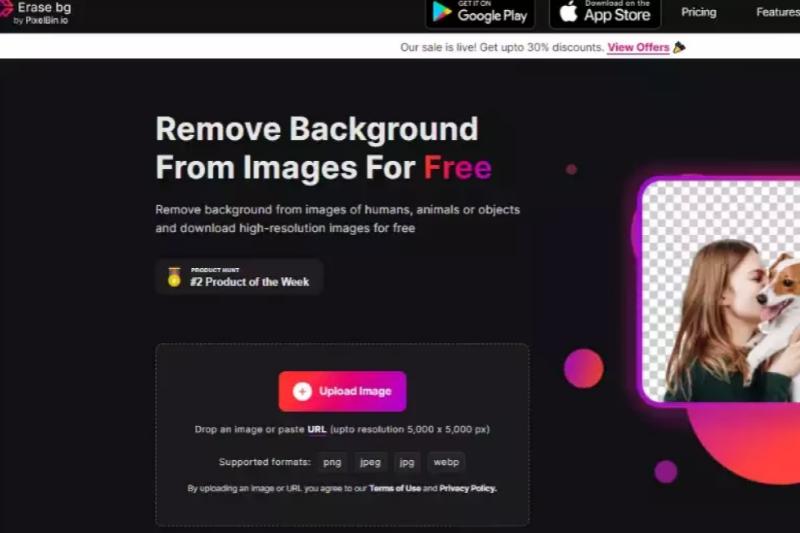
Erase.bg is an innovative online tool designed to remove backgrounds from HEIC images quickly and efficiently. With its intuitive interface and advanced AI technology, Erase.bg simplifies the background removal process, making it accessible to users of all skill levels. By uploading your HEIC image to Erase.bg, you can seamlessly eliminate unwanted backgrounds with just a few clicks, saving you valuable time and effort.
Erase.bg ensures high-quality results, preserving fine details and edges for a natural-looking cutout. Whether you're a professional photographer, graphic designer, or hobbyist, Erase.bg empowers you to easily create stunning visuals, allowing your subjects to stand out against any backdrop.
Pixelcut
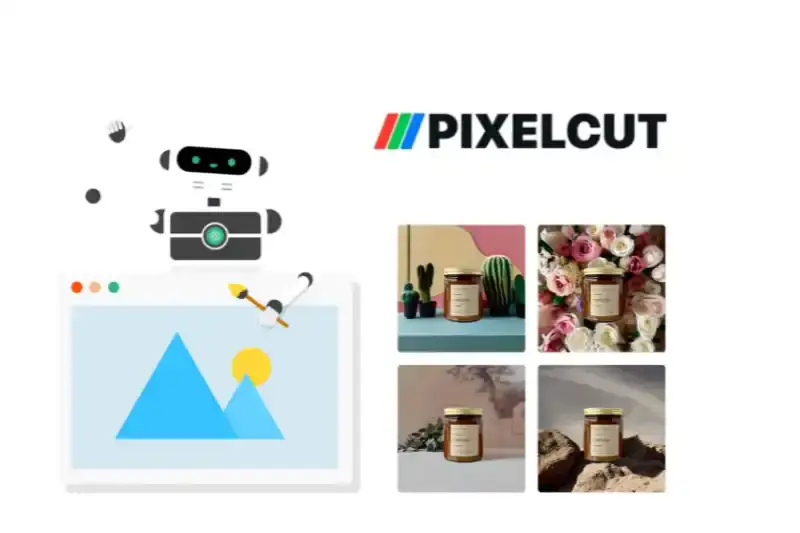
Pixelcut is a cutting-edge online tool explicitly tailored for removing backgrounds from HEIC images swiftly and effectively. Powered by advanced AI technology, Pixelcut simplifies the background removal process, offering users an intuitive platform for seamless editing. By uploading your HEIC image to Pixelcut, you can effortlessly eliminate unwanted backgrounds with precision and ease.
The tool boasts high-speed processing, delivering results in seconds without compromising quality. With Pixelcut, users can achieve professional-grade cutouts with fine details and crisp edges, ensuring a natural and polished finish. Whether you're a photographer, graphic designer, or content creator, Pixelcut equips you with the tools to enhance your visuals and elevate your projects easily and efficiently.
Slazzer
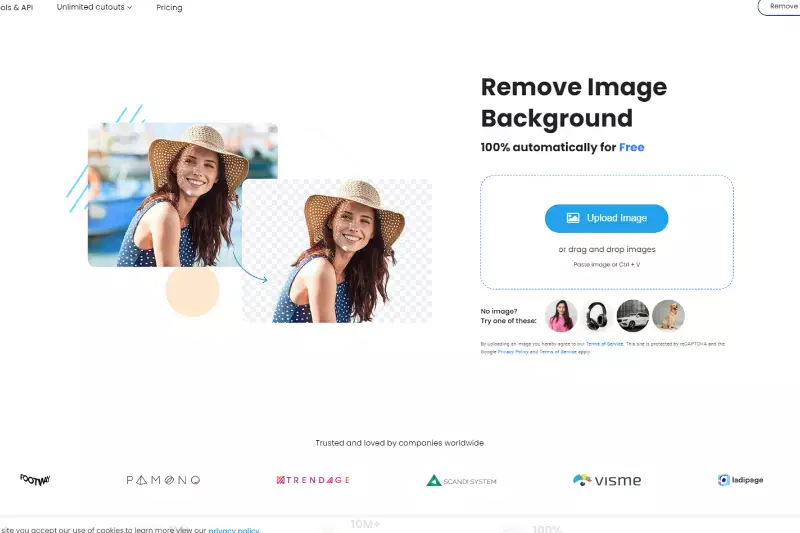
Slazzer is a versatile online tool designed to remove backgrounds from HEIC images swiftly and accurately. Utilizing state-of-the-art AI technology, Slazzer offers users a seamless experience, allowing for hassle-free background removal in just a few clicks. With its user-friendly interface, Slazzer makes the process intuitive and accessible to users of all skill levels.
Simply upload your HEIC image, and Slazzer will automatically detect and remove the background precisely, delivering clean and professional results. Whether a photographer, designer, or content creator, Slazzer empowers you to enhance your images and elevate your projects easily. With its fast processing speed and high-quality output, Slazzer is the go-to solution for achieving stunning visuals quickly and efficiently.
Background Burner
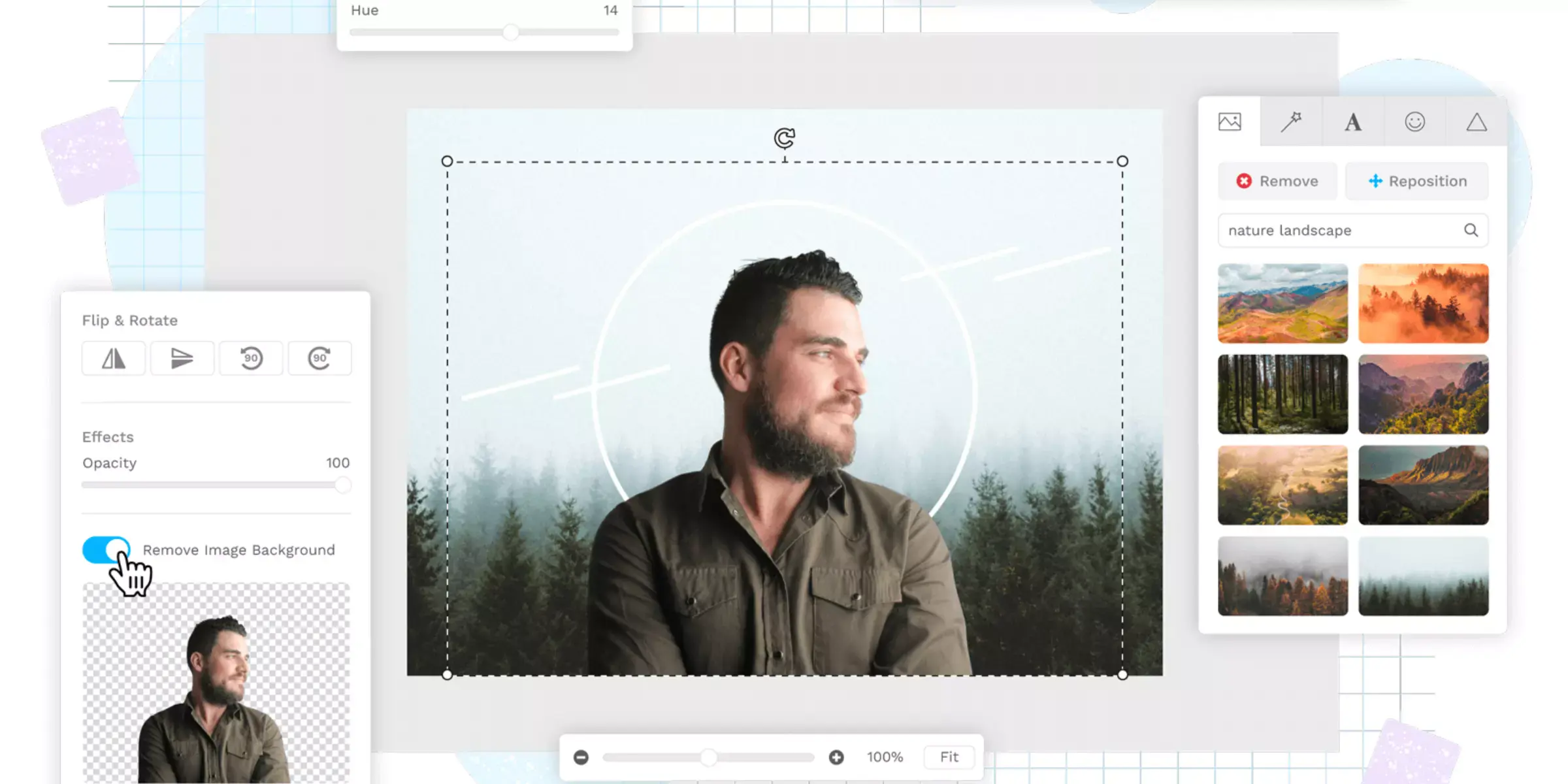
Background Burner is an efficient online tool tailored to remove backgrounds from HEIC images effortlessly. With its intuitive interface and advanced algorithms, Background Burner simplifies the process, ensuring seamless background removal in just a few simple steps. Users can upload their HEIC images and let Background Burner automatically detect and remove the background with precision, resulting in clean and polished visuals.
Whether you're a photographer, designer, or e-commerce seller, Background Burner offers a convenient solution to enhance your images and elevate your projects. Background Burner streamlines the workflow by eliminating the need for manual editing, saving time and effort while delivering professional-quality results.
Clipping Magic
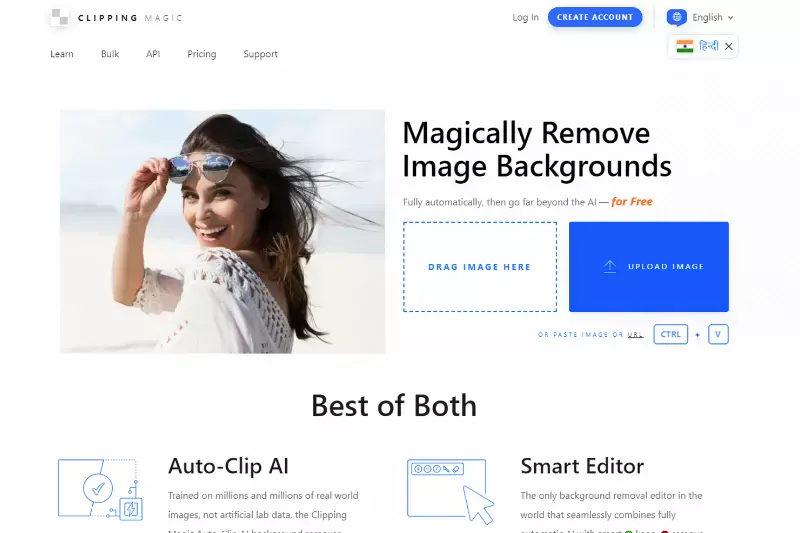
Clipping Magic is a powerful tool designed to remove backgrounds from HEIC images with remarkable precision and ease. Its intuitive interface and advanced algorithms allow users to quickly and accurately isolate subjects from their backgrounds, regardless of complexity. By simply marking the foreground and background areas, Clipping Magic intelligently detects edges and creates clean cutouts, making it ideal for professionals and beginners alike. With its real-time preview feature, users can instantly see the results of their edits, enabling quick adjustments for optimal outcomes.
Whether for e-commerce, graphic design, or photography, Clipping Magic empowers users to create stunning visuals effortlessly. Its efficient background removal process saves time and enhances productivity, making it a valuable asset for any creative project.
Apowersoft Online
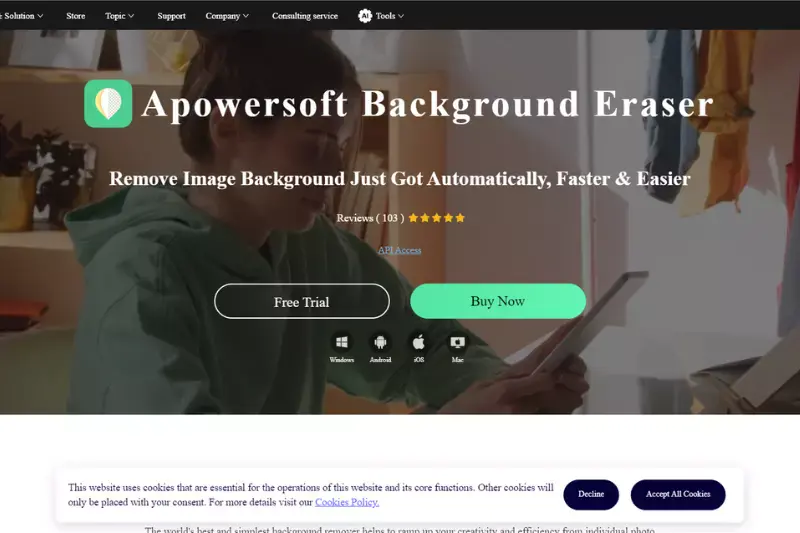
Apowersoft Online Background Eraser is a user-friendly tool designed to remove backgrounds from HEIC images effortlessly. With its intuitive interface and advanced AI technology, users can quickly and accurately isolate subjects from their backgrounds with just a few clicks. Whether you're a professional photographer, graphic designer, or social media enthusiast, this tool offers a seamless solution for creating stunning visuals.
Simply upload your HEIC image, and Apowersoft Online Background Eraser will automatically detect and remove the background, leaving you with a clean, transparent foreground. With its fast processing speed and high-quality results, this tool is perfect for anyone looking to enhance their images and streamline their workflow.
Background Eraser
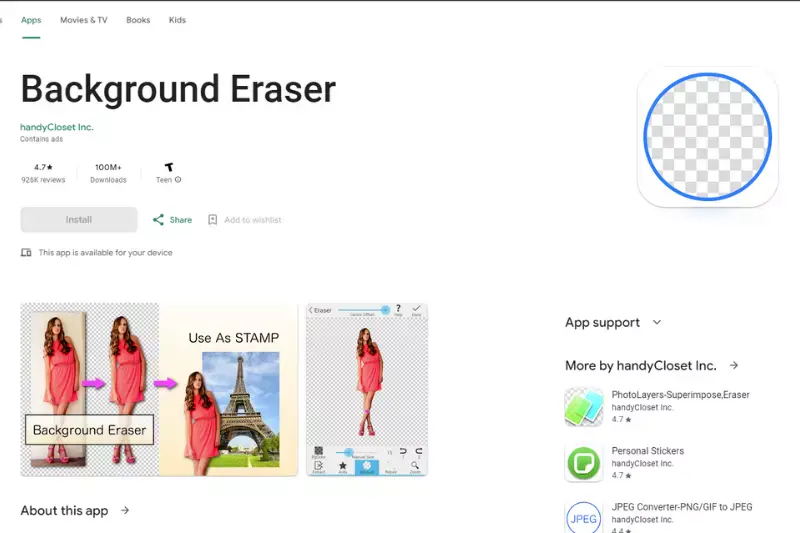
Background Eraser is a versatile tool specifically designed for removing backgrounds from HEIC images. With its simple and intuitive interface, users can easily isolate subjects and objects in their images by erasing unwanted backgrounds. The tool offers various eraser brush sizes and precision tools to ensure precise editing. Whether you're editing product photos, portraits, or landscapes, Background Eraser provides efficient background removal with just a few clicks.
Additionally, it supports popular image formats like HEIC, making it suitable for a wide range of users. With its fast processing speed and high-quality results, Background Eraser is an essential tool for anyone looking to enhance their images and create professional-looking visuals.
Fotor
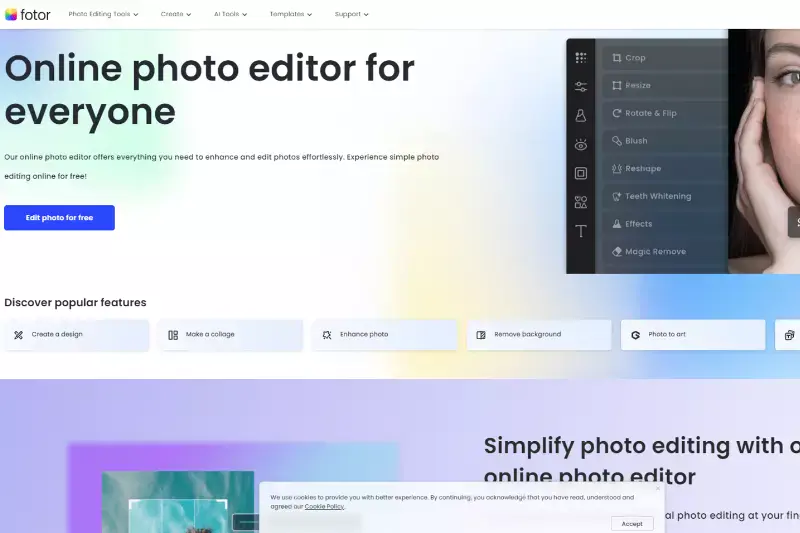
Fotor is a comprehensive online photo editing tool that offers a variety of features, including background removal for HEIC images. With its user-friendly interface and powerful editing capabilities, Fotor allows users to remove backgrounds from their images with precision and efficiency easily. Whether you're editing portraits, product photos, or landscapes, Fotor provides intuitive tools for precise background removal.
Additionally, Fotor offers a range of editing options, such as filters, effects, and retouching tools to enhance your images further. With its support for HEIC images, Fotor ensures compatibility with modern image formats, making it a versatile choice for all your editing needs.
PhotoScissors
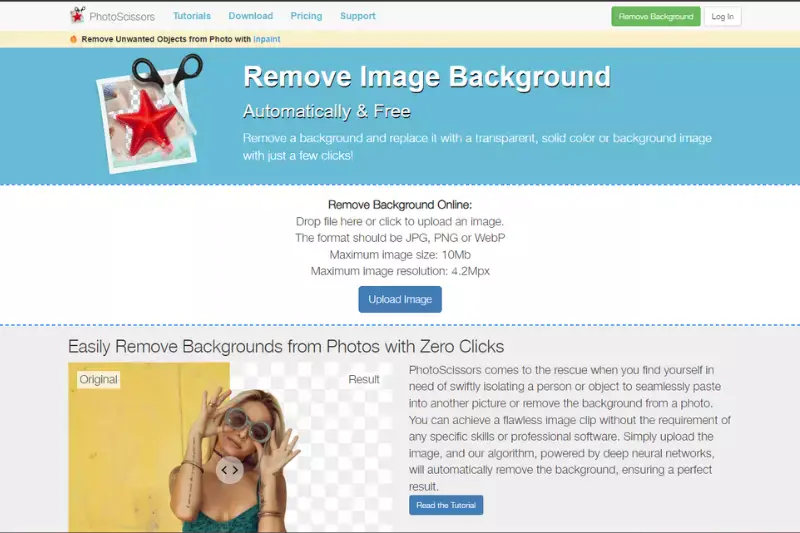
PhotoScissors is a user-friendly software designed for easily removing backgrounds from images, including HEIC files. Its intuitive interface and advanced algorithms make it simple for users to precisely remove backgrounds from their images in just a few clicks. With PhotoScissors, you can quickly isolate objects or people from their backgrounds and create clean, professional-looking cutouts.
The software offers tools for refining edges and adjusting the foreground and background as needed, allowing for seamless integration into new compositions. Whether you're editing product photos, portraits, or landscapes, PhotoScissors provides a hassle-free solution for background removal, making it a valuable tool for photographers, designers, and hobbyists.
PicsArt
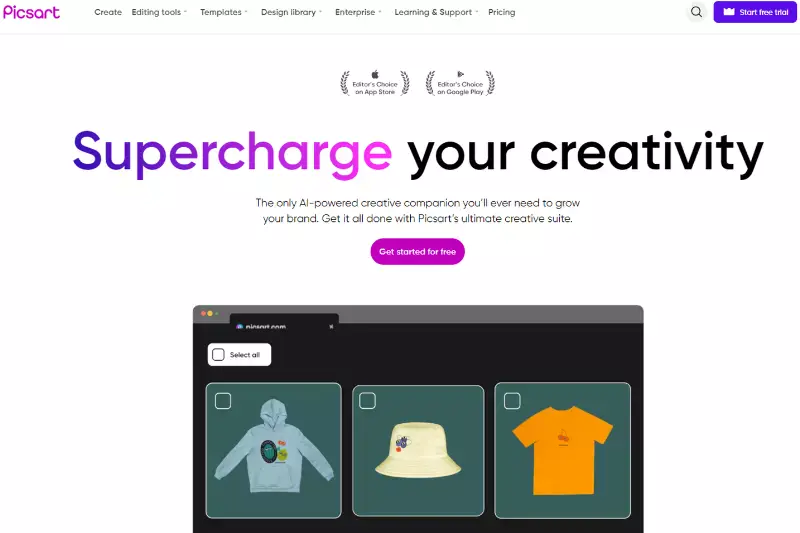
PicsArt is a comprehensive photo editing app with various features, including background removal capabilities for HEIC images. With PicsArt, users can easily remove backgrounds from their photos using advanced tools and filters. The app offers a user-friendly interface and a wide range of editing options, making it suitable for beginners and experienced editors.
Whether you want to create stunning visuals for social media or enhance your photography skills, PicsArt provides the tools to achieve professional-looking results. Additionally, PicsArt offers a vibrant community where users can share their creations, discover new editing techniques, and connect with other creators. PicsArt is a versatile app that empowers users to unleash their creativity and express themselves through photography.
Why choose Erase.Bg for removing background from HEIC images?
Choosing Erase.bg for removing backgrounds from HEIC images offers several advantages:
- AI-Powered Technology: Erase.bg utilizes advanced artificial intelligence algorithms to accurately and efficiently remove backgrounds from HEIC images. This ensures precise results and saves time compared to manual editing.
- Ease of Use: With Erase.bg, removing backgrounds from HEIC images is incredibly simple. The user-friendly interface allows users to upload their images and obtain transparent backgrounds with just a few clicks.
- High-Quality Results: Erase.bg delivers high-quality cutouts with smooth edges, ensuring that the subject remains the focal point of the image. This makes it ideal for professional projects where image quality is paramount.
- Speed and Efficiency: Erase.bg offers fast processing times, allowing users to remove backgrounds from HEIC images quickly and efficiently. Whether you're editing a single image or batch processing multiple files, Erase.bg streamlines the workflow.
- Compatibility: Erase.bg supports a wide range of file formats, including HEIC, ensuring compatibility with various devices and software applications. This flexibility makes it a versatile tool for all your background removal needs.
Overall, Erase.bg is a reliable and efficient solution for removing backgrounds from HEIC images, offering convenience, accuracy, and professional-quality results.
Conclusion
Erase.bg is the top choice for removing backgrounds from HEIC images. With its AI-powered technology, ease of use, high-quality results, speed, efficiency, and compatibility, Erase.bg streamlines the process. It delivers professional-grade outcomes, making it an indispensable tool for various projects and applications.
FAQ's
The easiest method to view and edit a HEIC image is with Adobe Lightroom. You could open this file format with any picture browser. If you are having trouble opening these files, you could transform them to other file formats or store your photographs in JPG format rather than HEIC on your iPhone models.
Since iOS 11, your finest iPhone has defaulted to capturing photographs in the HEIC (also called HEIF) format and video in the HEVC format. It's a more effective format than the former standard, JPEG, because it uses less storage capacity and produces smaller files, even though picture quality is practically comparable.
Despite the apparent advantages of the HEIC format, it is only accessible on iPhone models, and Android still owns the majority of the industry, so JPG isn't moving away anytime shortly.
The HEIF picture format is used by default on Apple's iPhone and iPad. HEIC is the file extension for these images. You could browse HEIC images in Windows 10 or Windows 11 with just a few taps, or you may transform them into ordinary JPEGs and see them elsewhere.
When you try to access a HEIC file on a Windows PC, your machine would tell you that the file format is not supported. This is because Windows does not support the new picture format used by Apple on its most recent iOS gadgets.
A background remover is a tool or software that allows you to separate the subject of an image from its background. This can be useful for creating transparent backgrounds, isolating the subject for further editing, or placing the subject on a different background.
Why Erase.BG
You can remove the background from your images of any objects, humans, or animals and download them in any format for free.
With Erase.bg, you can easily remove the background of your image by using the Drag and Drop feature or click on “Upload.”
Erase.bg can be accessed on multiple platforms like Windows, Mac, iOS, and Android.
Erase.bg can be used for personal and professional use. Use tools for your collages, website projects, product photography, etc.
Erase.bg has an AI that processes your image accurately and selects the backgrounds to remove it automatically.
You won’t have to spend extra money or time hiring designers, green screens, and organizing special shoots to make your PNG image transparent.