How to Remove Background Images for Cdiscount.com for Free?
Do you need help to make your product images stand out on Cdiscount.com? A cluttered or distracting background can detract from the appeal of even the best products. Fortunately, there’s a solution that’s both quick and effective. Learn how to remove the background of images for Cdiscount.com using the powerful and intuitive tool Erase.bg. This online background remover simplifies the background removal process and ensures your images meet the platform's stringent standards, helping you attract more customers effortlessly.
With Erase.bg, the process of background removal becomes a breeze. Whether you need to remove background elements to highlight your product or require a clean, professional look, this tool is your go-to background eraser Unlike traditional methods that are time-consuming and complex, Erase.bg offers an image background remover that delivers precise results in just a few clicks. Say goodbye to tedious editing sessions and hello to stunning, background-free images that capture attention and drive sales.
Imagine the ease of using an online background remover that lets you transform your visuals with minimal effort. With Erase.bg, you can upload your image and watch as the background removal is handled swiftly and accurately. No more struggling with complicated software or manual edits – Erase.bg is the ultimate background image remover designed for simplicity and efficiency. Elevate your product images today and make a lasting impression on Cdiscount.com with Erase.bg.
What is Cdiscount.com?
Cdiscount.com is one of France's leading e-commerce platforms, offering various products from electronics and home appliances to fashion, toys, and groceries. Established in 1998, Cdiscount has grown to become a household name, known for its competitive prices, extensive product selection, and exceptional customer service.
As part of the Casino Group, Cdiscount benefits from a strong retail network, enhancing its logistical capabilities and delivery efficiency. The platform attracts millions of visitors monthly, making it a popular choice for consumers and sellers. Cdiscount provides an excellent marketplace for businesses to reach a wide audience, offering various tools and services to enhance their online presence.
In addition to traditional retail, Cdiscount also offers innovative services like Cdiscount Energie, a green energy solution, and Cdiscount Mobile, a mobile phone service. Overall, Cdiscount.com stands out as a versatile and reliable e-commerce destination in the competitive online retail landscape.
Cdiscount Image Requirements
How to Remove Background of Images for Cdiscount in Erase.bg?
Removing the background of images for Cdiscount is crucial for showcasing products professionally. The tool we will use for this task is Erase.bg, a powerful and intuitive background remover. Erase.bg simplifies removing background elements, ensuring your images are clean and compelling. This image background remover offers precise background removal with just a few clicks.
As an online background remover, Erase.bg allows you to effortlessly upload and edit images, making it the perfect background eraser for busy sellers. Whether you need to remove background distractions or enhance your product photos, Erase.bg is your go-to background image remover for achieving stunning, professional results.
Step 1. Firstly, you need to open Google Chrome to use 'Erase.bg' as the background remover for Cdiscount.
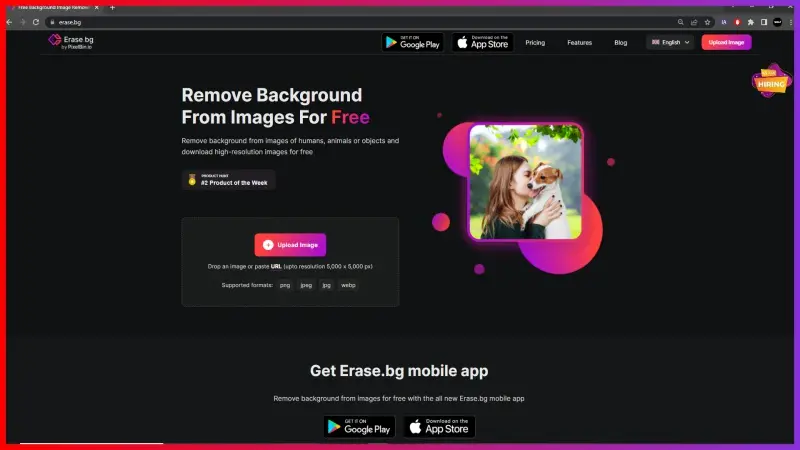
Step 2. You can either upload or paste the image address to use ‘Erase.bg’ as the background removal tool. Click on the ‘+’ sign to upload the image, or paste it after clicking on the URL.

Step 3. Now, click on the ‘Submit’ button after pasting the image address or uploading your selected downloaded image.

Step 4. The image's background immediately gets removed after clicking on the 'Submit' button.
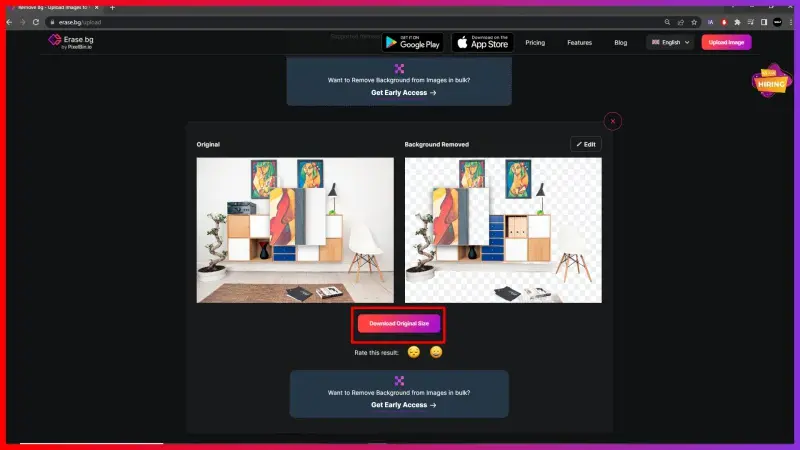
Benefits of Removing Background of Images for Cdiscount
Removing the background of images for Cdiscount can significantly enhance the visual appeal of your products, making them more attractive to potential buyers. Using Erase.bg, an advanced background remover, you can effortlessly remove distractions and create clean, professional images. Here are five key benefits:
- Increased Sales: A clean image attracts more customers. Using an image background remover like Erase.bg helps highlight your product, boosting sales and conversion rates by making your listings more appealing and engaging.
- Professional Appearance: Erase.bg ensures your images look polished and professional, enhancing your brand's credibility. This online background remover provides high-quality background removal, ensuring your products stand out in a competitive marketplace.
- Consistent Branding: Maintain a consistent look across all product images. With Erase.bg, a reliable background eraser, you can easily standardize your visuals, reinforcing your brand identity and making your store appear more cohesive.
- Enhanced Focus: Removing backgrounds directs attention to the product itself. Erase.bg's precise background image remover capabilities make your items the focal point, eliminating distractions and enhancing the overall visual impact.
- Time and Cost Efficiency: Using Erase.bg for background removal saves time and money compared to manual editing. This efficient background remover delivers quick results, allowing you to focus on other essential aspects of your business.
Best Background Removal Tools for Cdiscount.com
When preparing product images for Cdiscount.com, having the right background removal tool is essential. These tools help you create clean, professional-looking images that attract customers and drive sales. Here's a curated list of the top 10 background removers, with Erase.bg leading the pack
Erase.bg

Erase.bg is a cutting-edge background removal tool tailored for Cdiscount sellers seeking to elevate their product imagery. Powered by advanced AI technology, Erase.bg simplifies the process of removing backgrounds from images with unparalleled precision and efficiency. Its user-friendly interface and lightning-fast processing speed ensure seamless integration into Cdiscount's product listing workflow.
Erase.bg guarantees professional-quality results, allowing sellers to create clean, attention-grabbing visuals that enhance product appeal and drive sales. With Erase.bg, Cdiscount sellers can effortlessly achieve crisp, transparent backgrounds that meet the platform's standards, establishing a strong visual presence and fostering consumer trust and engagement.
Remove.bg
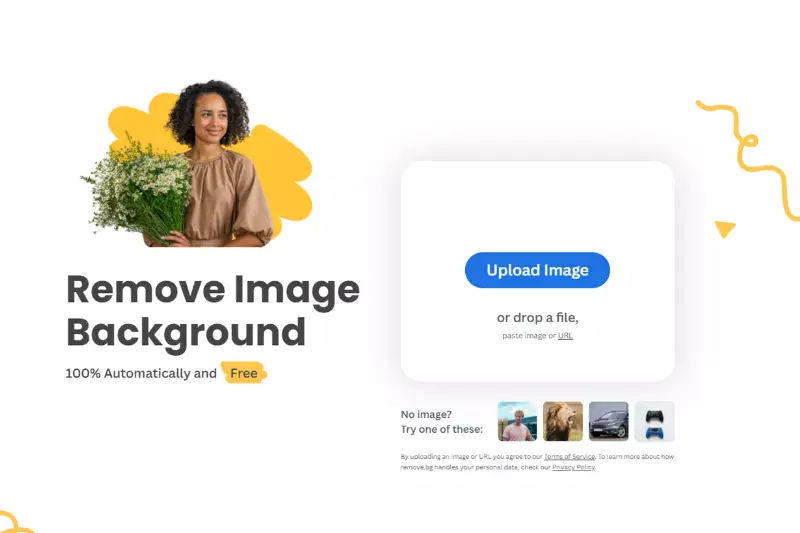
Remove.bg offers Cdiscount sellers a streamlined solution for background removal with remarkable ease. Leveraging automated technology, Remove.bg swiftly eliminates backgrounds from images, delivering crisp, professional-quality results in seconds. Its intuitive interface simplifies the process, making it accessible even to novice users.
Remove.bg ensures images are ready for Cdiscount listings, enhancing product visibility and customer engagement. With its efficient workflow and precise background removal capabilities, Remove.bg empowers Cdiscount sellers to create captivating visuals that stand out in the competitive marketplace. Seamlessly integrated into the product listing process, Remove.bg facilitates the creation of polished, professional images that drive sales and inspire consumer confidence.
Clipping Magic

Clipping Magic provides Cdiscount sellers with a comprehensive background removal solution designed to enhance product imagery effortlessly. Using advanced algorithms, Clipping Magic accurately isolates objects from their backgrounds, ensuring clean and professional-looking results. Its intuitive interface and customizable editing tools enable precise adjustments, catering to specific image requirements.
Cdiscount sellers benefit from Clipping Magic's efficiency and versatility, allowing for seamless integration into their workflow. With its ability to create polished and attention-grabbing visuals, Clipping Magic empowers sellers to optimize their product listings and drive sales on the Cdiscount platform. Harnessing the power of Clipping Magic, sellers can showcase their products effectively and attract customers with compelling visuals.
Photoshop
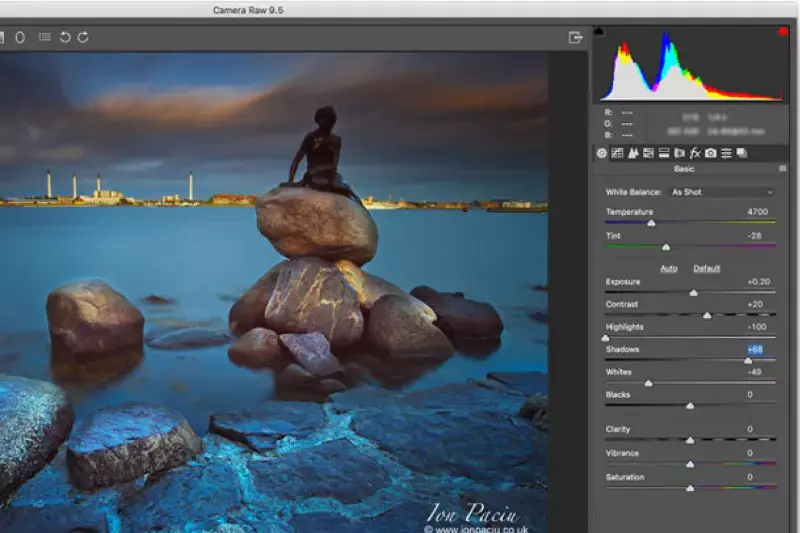
Photoshop is the industry standard for comprehensive image editing, including background removal, offering unparalleled versatility and precision for Cdiscount sellers. With an extensive array of advanced tools and features, Photoshop enables meticulous control over image manipulation, from basic edits to intricate adjustments. Its sophisticated algorithms and intuitive interface cater to novice and expert users, ensuring professional-quality results with each edit.
Cdiscount sellers can leverage Photoshop's capabilities to create visually stunning product images that captivate customers and drive sales. Seamlessly integrated into their workflow, Photoshop empowers sellers to elevate their brand presence and stand out in the competitive marketplace.
Canva

Canva provides Cdiscount sellers with a user-friendly platform for creating captivating visuals, including background removal, without the need for extensive technical expertise. With its intuitive interface and vast library of templates and design elements, Canva simplifies the process of image editing and background removal.
Sellers can easily upload their product images and utilize Canva's built-in tools to remove backgrounds and customize visuals to suit their branding and marketing needs. Canva's accessibility and versatility make it an ideal choice for Cdiscount sellers looking to enhance their product listings with professional-quality imagery, ultimately driving engagement and boosting sales on the platform.
Fotor
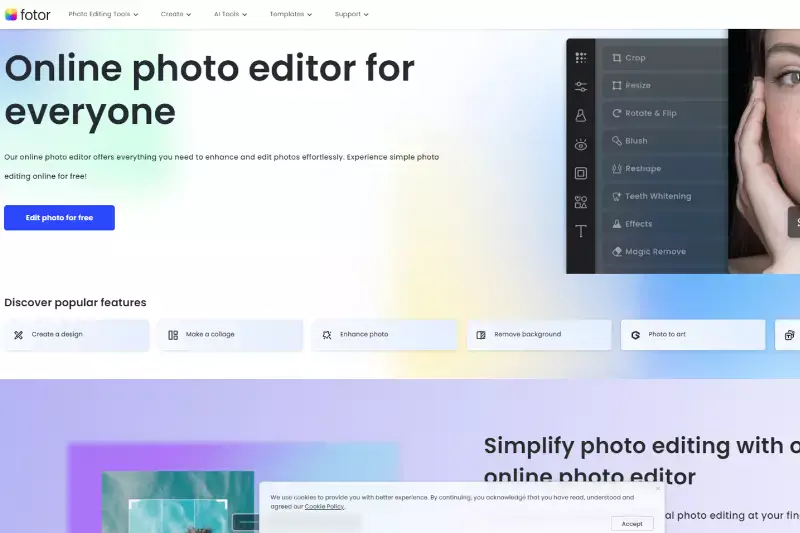
Fotor is a versatile online photo editing tool that offers Cdiscount sellers an intuitive platform for background removal and image enhancement. With its user-friendly interface and robust editing features, Fotor simplifies the process of removing backgrounds from product images. Sellers can easily upload their photos and utilize Fotor's advanced tools to remove backgrounds and fine-tune their visuals precisely.
Whether it's adjusting colors, adding filters, or enhancing details, Fotor allows sellers to create professional-quality images that stand out on the Cdiscount platform. With Fotor, sellers can elevate their product listings and attract more customers with stunning visuals that drive engagement and increase sales.
Pixlr
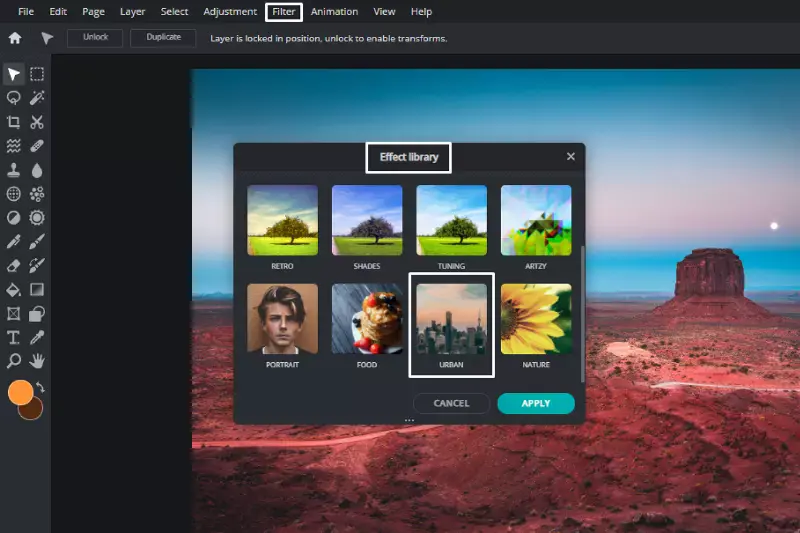
Pixlr offers Cdiscount sellers a convenient and accessible online platform for background removal and image editing. With its user-friendly interface and comprehensive set of tools, Pixlr simplifies removing backgrounds from product images. Sellers can easily upload photos and utilize Pixlr's intuitive tools to remove backgrounds and enhance their visuals.
Whether it's adjusting colors, adding effects, or retouching details, Pixlr allows sellers to create professional-quality images that effectively showcase their products on the Cdiscount platform. With Pixlr, sellers can enhance their product listings and attract more customers with visually appealing images that drive engagement and increase sales.
GIMP

GIMP, or GNU Image Manipulation Program, is a powerful open-source software offering Cdiscount sellers robust capabilities for background removal and image editing. With its extensive range of tools and features, GIMP provides sellers with precise control over every aspect of image manipulation. From removing backgrounds to adjusting colors and enhancing details, GIMP offers versatile solutions to meet diverse editing needs.
Despite its advanced capabilities, GIMP remains accessible to users of all levels, making it an ideal choice for Cdiscount sellers seeking professional-quality results. By harnessing the power of GIMP, sellers can elevate their product listings with captivating visuals that attract customers and drive sales on the platform.
PicMonkey
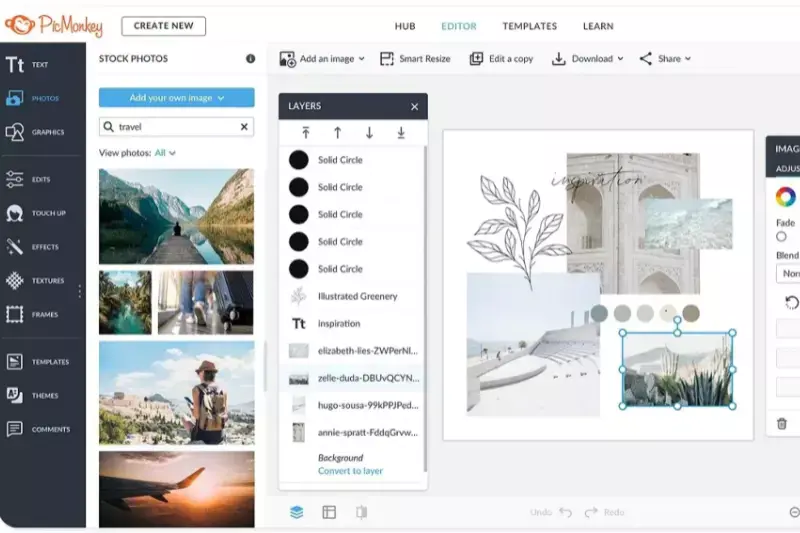
PicMonkey is a user-friendly online photo editing tool that enables Cdiscount sellers to remove backgrounds and enhance their product images easily. With its intuitive interface and wide range of editing features, PicMonkey simplifies the process of background removal and image manipulation. Sellers can quickly upload their photos and utilize PicMonkey's tools to precisely remove backgrounds, adjust colors, and add effects to create stunning visuals.
PicMonkey offers sellers the flexibility and creativity to produce professional-quality images that stand out on the Cdiscount platform, whether for product listings or promotional materials. With PicMonkey, sellers can enhance their product presentations and attract more customers with visually compelling imagery that drives engagement and boosts sales.
Stencil

Stencil is a versatile graphic design tool providing Cdiscount sellers with an intuitive background removal and image editing platform. With its user-friendly interface and extensive library of templates and graphics, Stencil simplifies the process of creating visually stunning product images. Sellers can easily upload photos and utilize Stencil's tools to remove backgrounds, add text, and customize visuals to suit their branding and marketing needs.
Stencil's accessibility and versatility make it an ideal choice for Cdiscount sellers looking to enhance their product listings with professional-quality imagery. With Stencil, sellers can create captivating visuals that attract customers and drive sales on the platform.
Why Choose Erase.bg to Remove Background of Images for Cdiscount?
Choosing Erase.bg to remove backgrounds from images for Cdiscount offers numerous benefits that set it apart as the preferred tool for sellers. Here are some compelling reasons to opt for Erase.bg:
- Accuracy: Erase.bg employs advanced AI technology to ensure precise background removal, producing clean and professional-looking images that meet Cdiscount's standards.
- Speed: With Erase.bg's lightning-fast processing speed, sellers can quickly edit and upload product images, saving time and streamlining the listing process.
- Ease of Use: Erase.bg features an intuitive interface that makes background removal effortless, even for users with minimal technical skills, enhancing accessibility and convenience.
- Consistency: Erase.bg delivers consistent results across a range of images, maintaining a cohesive look for product listings and enhancing brand identity on Cdiscount.
- Cost-Effectiveness: Erase.bg offers affordable pricing plans, providing sellers with a cost-effective solution for high-quality background removal that fits within their budget.
- Integration: Erase.bg seamlessly integrates with Cdiscount's platform, facilitating smooth workflow integration and enabling sellers to edit and upload images directly from Erase.bg.
Overall, Erase.bg offers sellers a reliable, efficient, and user-friendly solution for removing backgrounds from images, ensuring their products stand out and attract customers on Cdiscount.
Conclusion
Erase.bg stands out as the premier choice for Cdiscount sellers seeking to elevate their product imagery. With its unparalleled accuracy, speed, and ease of use, Erase.bg streamlines the background removal process, enabling sellers to create professional-quality images that drive engagement and boost sales on the platform.
FAQ's
Step 1- To get a white background for a Cdiscount image, you need to select an image with a colourful background.
Step 2- You can either download the image or copy the image address.
Step 3- After the selection, open the official website of Erase.bg
Step 4- Upload the image or paste the image address that you have selected.
Step 5- Once the uploading is complete, the background of the image gets removed.
Step 6- Click on the “Edit” button and choose a white background.
Step 7- Download the image with the white background.
To remove the background for Cdiscount, you can use Erase.bg.
Step 1- Select any image with a colourful background.
Step 2- Then copy the image address or download it.
Step 3- Go to Erase.bg and upload or paste the image URL.
Step 4- Once you click on the ‘Submit’ button, you can see the background of the image has been removed.
Step 1- Select the image of your choice with a colored background
Step 2- You can either download the image or copy the image address
Step 3- Open Erase.bg official website.
Step 4- Upload or paste the image address.
Step 5- Once you click the submit button, you can see the background of the image has been removed.
Step 6- To change the background, click on the “Edit” button and choose a background you wish to add.
No, white background is not mandatory for every image of Cdiscount. However, if you open the official website of the same, you can see most of the images’ background is white. But if you want to change or remove the colored background of an image for Cdiscount,
Step 1- Download or copy the image address you want to edit the background.
Step 2- Go to Erase.bg
Step 3- Upload or paste the image address and hit the submit button.
Step 4- The background of the image is removed. Now go to the “Edit” and select a background of your choice.
Yes, Canva offers a background remover tool that allows users to remove backgrounds from images directly within the platform, providing a convenient way to create transparent PNGs for your designs.
To make a PNG background transparent online, you can use various free tools like Erase.bg, or online image editors like LunaPic or Pixlr. Simply upload your image, use the background removal tool, and save the image as a PNG with a transparent background.
Why Erase.BG
You can remove the background from your images of any objects, humans or animals and download them in any format for free.
With Erase.bg, you can easily remove the background of your image by using the Drag and Drop feature or click on “Upload.”
Erase.bg can be accessed on multiple platforms like Windows, Mac, iOS and Android.
Erase.bg can be used for personal and professional use. Use tools for your collages, website projects, product photography, etc.
Erase.bg has an AI that processes your image accurately and selects the backgrounds to remove it automatically.
You won’t have to spend extra money or time hiring designers, green screens and organising special shoots to make your image transparent.