How To Remove The Background Of The Photo With Paint 3D?
Do you want to avoid grappling with complex software or spending countless hours perfecting your image backgrounds? Say goodbye to frustration and hello to efficiency with the revolutionary Paint 3D. Unlocking a world of creative possibilities, Paint 3D empowers users to remove backgrounds with precision and effortlessly. Dive into the realm of seamless editing as we guide you through the step-by-step process of removing backgrounds with Paint 3D.
With the rise of visual storytelling, the demand for streamlined editing tools has never been greater. Whether you're a seasoned professional or a budding enthusiast, Paint 3D offers a user-friendly interface that caters to all skill levels. Say farewell to tedious manual editing and embrace the future of digital artistry.
Join us as we explore the transformative capabilities of Paint 3D, from its intuitive Magic Select tool to its seamless integration with erase.bg. Discover how this dynamic duo revolutionizes the editing process, allowing you to achieve stunning results with just a few clicks. Say hello to a new era of creativity and efficiency with Paint 3D – where removing backgrounds is no longer a chore but a joyous endeavor.
What is Paint 3D?
Paint 3D is a versatile and user-friendly digital art tool introduced by Microsoft, aimed at both novice creators and experienced professionals. It represents a modern evolution of the classic Paint application, offering an array of innovative features tailored to the needs of today's digital artists and designers.
With Paint 3D, users can unleash their creativity by seamlessly transitioning between 2D and 3D creation, allowing for the easy manipulation of shapes, text, and images in a three-dimensional space. The application provides diverse art tools, including brushes, pens, and spray cans, enabling users to bring their ideas to life with precision and flair.
Accessible across multiple platforms and equipped with an intuitive interface, Paint 3D empowers users to explore their artistic potential without the constraints of traditional design software. Whether crafting intricate illustrations or experimenting with 3D modeling, Paint 3D offers a dynamic platform for unleashing your imagination and bringing your ideas to fruition.
How To Remove The Background Of A Photo With Paint 3D?
Removing the background of a photo with Paint 3D is a breeze! Follow these simple steps to achieve seamless results:
- Open Paint 3D: Launch the Paint 3D application on your device.
- Import Your Photo: Paste your image onto the canvas or open it from your device's files.
- Select Magic Select: Use the Magic Select tool from the toolbar to outline the area you want to keep. Adjust the selection as needed.
- Refine Your Selection: Fine-tune your selection using the Add and Remove options to ensure accuracy.
- Isolate Your Subject: Once satisfied with your selection, click "Done" to isolate your subject from the background.
- Delete Background: Remove the background by selecting the canvas area and pressing delete.
- Enable Transparent Canvas: Turn on the Canvas option in the Canvas settings.
Save Your Image: Finally, save your edited image as a new file, ready to be used without a background. With Paint 3D's intuitive tools and Erase.bg's seamless integration, background removal has never been easier.
Step 1 - Go to the erase.bg website, or download the app on iOS and Android.
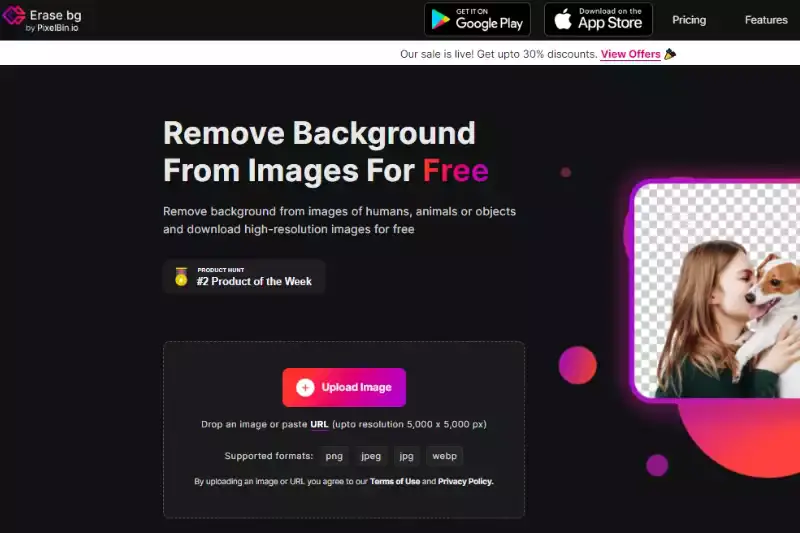
Step 2 - Upload the image you want to edit by selecting the option upload image. After a few seconds, you will see a “ Background Removed” image option.
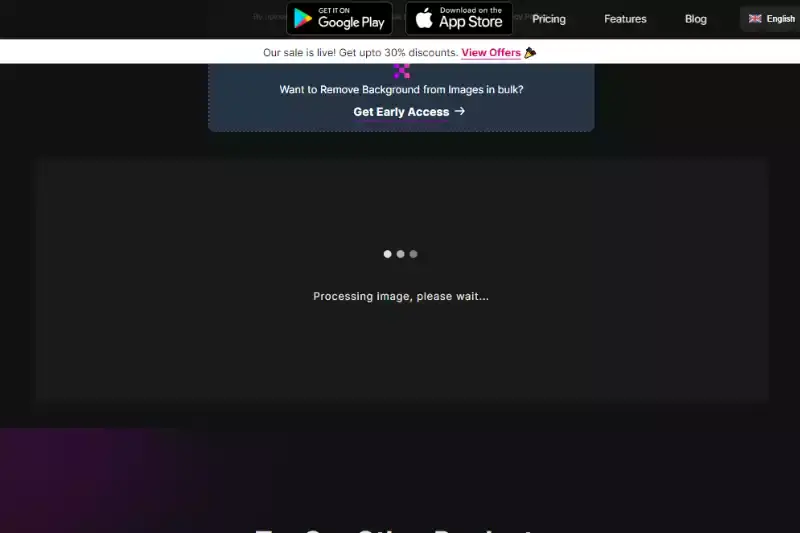
Step 3 - Click on download original size to download the image with its background removed.
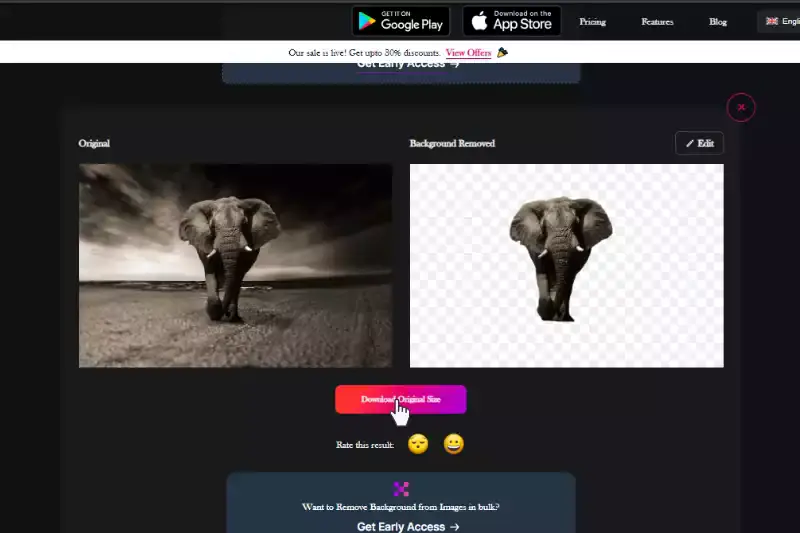
Step 4 - If you want to edit the background, change the colour, and gradient and customize it with your chosen uploaded image, you can click the edit button on the top-right position to get these options and get the image with a customized background ready.
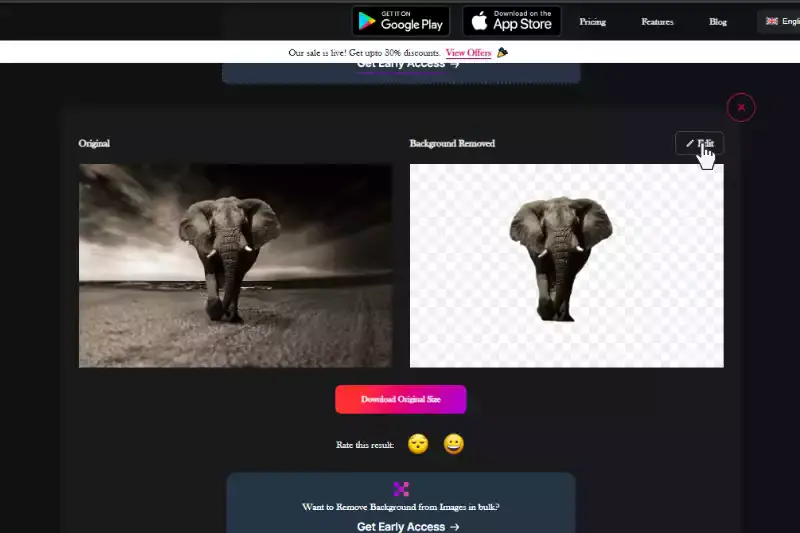
Erase. bg, is one of the most popular AI-powered background remover apps for individuals, developers, and professionals. You must try the Erase.bg app and create some cool effects with ease.
Benefits Of Removing The Bckground Of A Photo With Paint 3D
Unlock the power of Paint 3D for background removal and witness a transformation in your photo editing experience. With its intuitive interface and seamless integration with Erase.bg, removing backgrounds becomes a breeze, offering numerous benefits:
- Enhanced Visual Appeal: Achieve cleaner, more professional-looking images by easily eliminating distracting backgrounds.
- Increased Focus on Subject: Direct viewers' attention to the main subject of your photos, enhancing clarity and impact.
- Versatile Editing Capabilities: Seamlessly integrate edited images into various projects, from presentations to social media posts.
- Time and Effort Savings: Streamline your editing process and spend less time manually removing backgrounds, boosting productivity.
- Improved Creativity: Unleash your creativity with the freedom to experiment and innovate without the limitations of background clutter.
10 Best Alternatives For Removing the Background of the Photo
Are you tired of spending hours manually removing backgrounds from your photos? Look no further! We've compiled a list of the 10 best background remover tools to streamline your editing process and elevate your images to the next level. From advanced AI-powered solutions to user-friendly interfaces, these tools offer a range of features to suit your editing needs. Say goodbye to tedious editing tasks and hello to stunning, professional-looking photos in no time.
Erase.bg
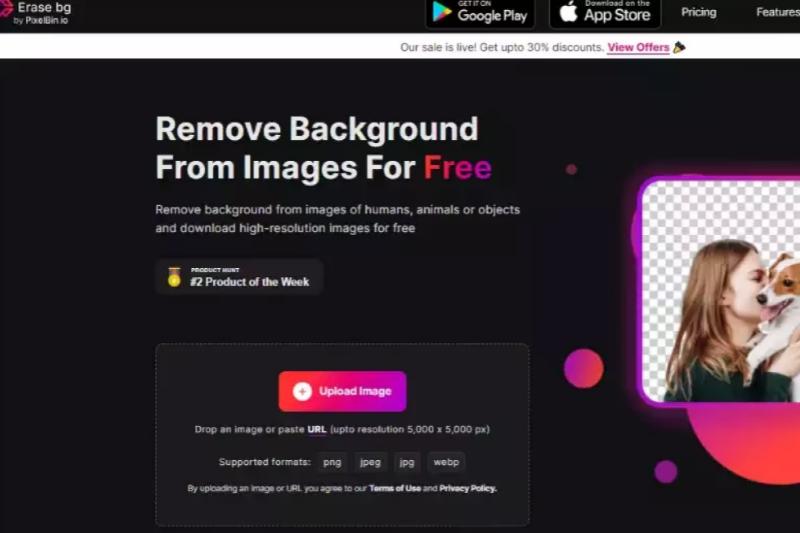
Erase.bg is a state-of-the-art AI-powered tool designed for effortless background removal in photos. With its intuitive interface and advanced algorithms, Erase.bg accurately detects and removes backgrounds from images, leaving behind clean and professional results.
Whether you're editing portraits, product photos, or graphics for your website, Erase.bg streamlines the editing process, allowing you to achieve flawless results in a matter of seconds. Simply upload your image, and let Erase.bg do the rest, saving you time and effort while ensuring high-quality edits that elevate your visual content.
Remove.bg
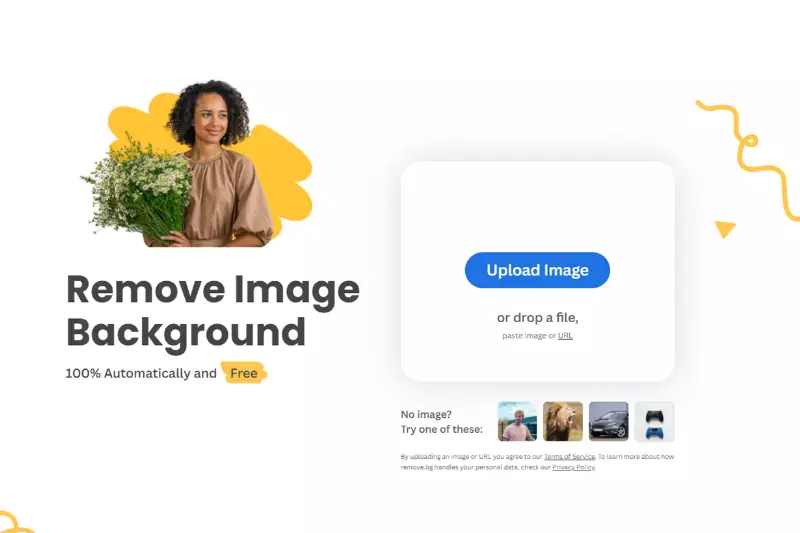
Remove.bg is a cutting-edge AI-driven tool specifically engineered for effortless background removal in photos. With its advanced algorithms, Remove.bg accurately identifies and eliminates backgrounds from images, delivering clean and professional results in a matter of seconds.
Whether you're a photographer, graphic designer, or social media enthusiast, Remove.bg simplifies the editing process, allowing you to focus on creating stunning visuals without the hassle of manual editing. Simply upload your image, and Remove.bg will swiftly remove the background, providing you with high-quality images ready for use in any project or platform.
Adobe Photoshop
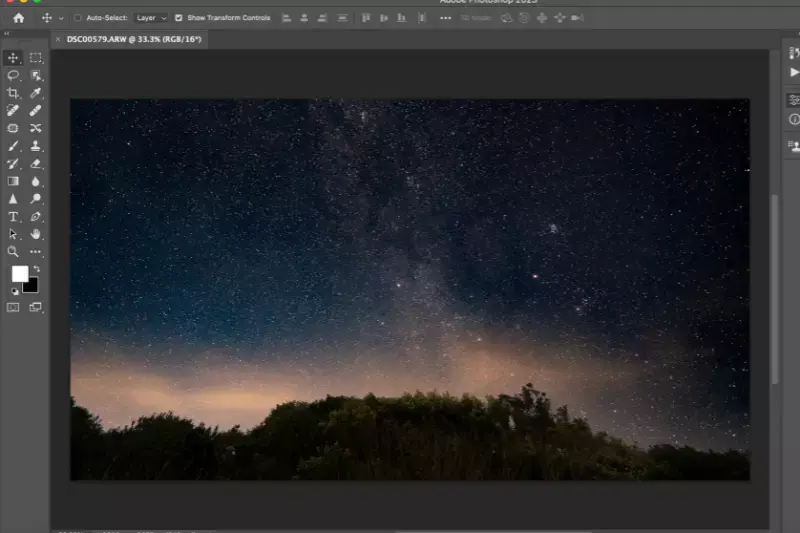
Adobe Photoshop is the gold standard in image editing software, renowned for its unparalleled versatility and robust features for background removal. With a comprehensive array of tools, including selection options, layer masks, and advanced editing capabilities, Photoshop empowers users to achieve precise and detailed edits with ease.
Whether you're a professional photographer, graphic designer, or digital artist, Photoshop offers the flexibility and control needed to remove backgrounds from photos and create stunning visuals. From simple touch-ups to intricate compositions, Photoshop remains the go-to choice for professionals seeking unparalleled editing capabilities and exceptional results.
Canva

Canva, a popular online design platform, simplifies background removal in photos with its intuitive interface and user-friendly tools. While Canva primarily focuses on graphic design, it offers basic background removal functionality through its "Background Remover" feature. Users can easily upload their images and utilize the tool to remove backgrounds with just a few clicks.
While not as advanced as dedicated editing software, Canva's background removal feature is ideal for quick and straightforward tasks, making it accessible to beginners and casual users looking to enhance their images without the complexity of traditional editing programs.
GIMP

GIMP (GNU Image Manipulation Program) is a powerful and free open-source image editing software with robust tools for background removal. Offering selection tools, layer masks, and customizable brushes, GIMP provides users with precise control over editing tasks. Its intuitive interface and extensive features make it suitable for both beginners and experienced editors.
With GIMP, users can effortlessly remove backgrounds from photos, achieving professional-quality results. While it may require a learning curve for some, GIMP's versatility and flexibility make it a popular choice for those seeking advanced editing capabilities without the cost of proprietary software.
Fotor
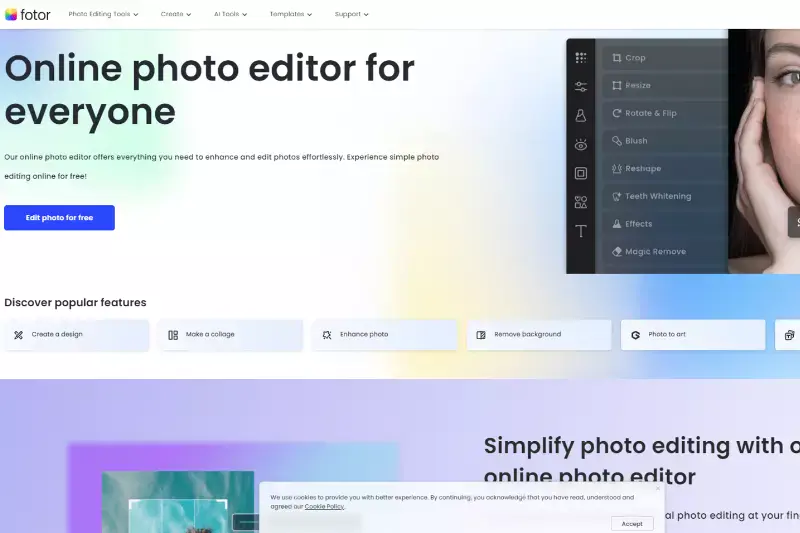
Fotor is a versatile and user-friendly photo editing platform that offers basic background removal functionality. While primarily known for its comprehensive editing tools and intuitive interface, Fotor's background removal feature allows users to remove backgrounds from photos with just a few clicks easily. While not as advanced as dedicated software like Photoshop or GIMP, Fotor's simplicity makes it accessible to users of all skill levels.
With Fotor, users can quickly enhance their images and create professional-looking visuals without the complexity of traditional editing programs. Whether you're a beginner or a seasoned editor, Fotor offers a convenient solution for background removal and photo editing needs.
Pixlr
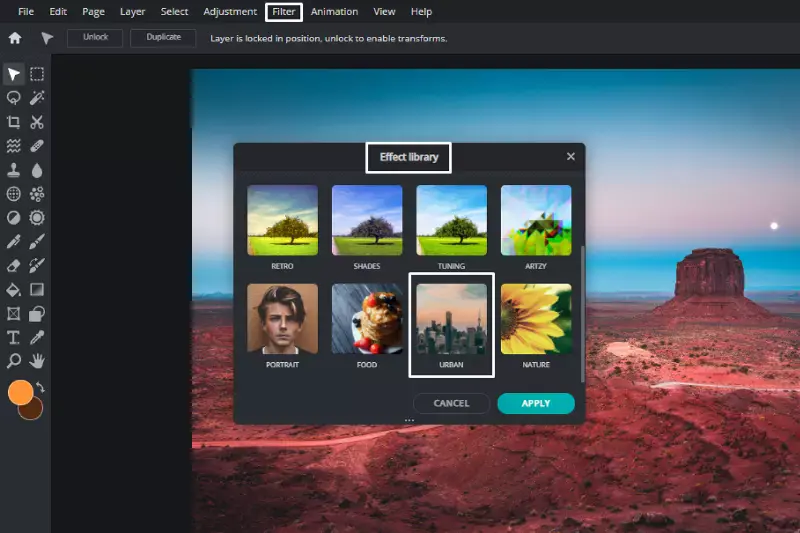
Pixlr is a versatile online photo editing platform that provides users with basic tools for background removal. With its intuitive interface and simple editing features, Pixlr offers a convenient solution for users looking to remove backgrounds from their photos quickly and easily. While not as advanced as professional software like Photoshop, Pixlr's background removal tool allows users to achieve satisfactory results with minimal effort.
Whether you're a beginner or an experienced editor, Pixlr's accessible platform makes it easy to enhance your images and create professional-looking visuals without the complexity of traditional editing programs.
PhotoScissors

PhotoScissors is a user-friendly software designed specifically for background removal in photos. With its intuitive interface and specialized tools, PhotoScissors simplifies removing backgrounds, making it accessible to users of all skill levels. Whether you're a photographer, graphic designer, or casual user, PhotoScissors offers a straightforward solution for achieving clean and professional-looking results.
By allowing users to easily mark foreground and background areas, PhotoScissors accurately removes backgrounds while preserving fine details and edges. With PhotoScissors, users can effortlessly enhance their images and create stunning visuals without complex editing software.
PicMonkey
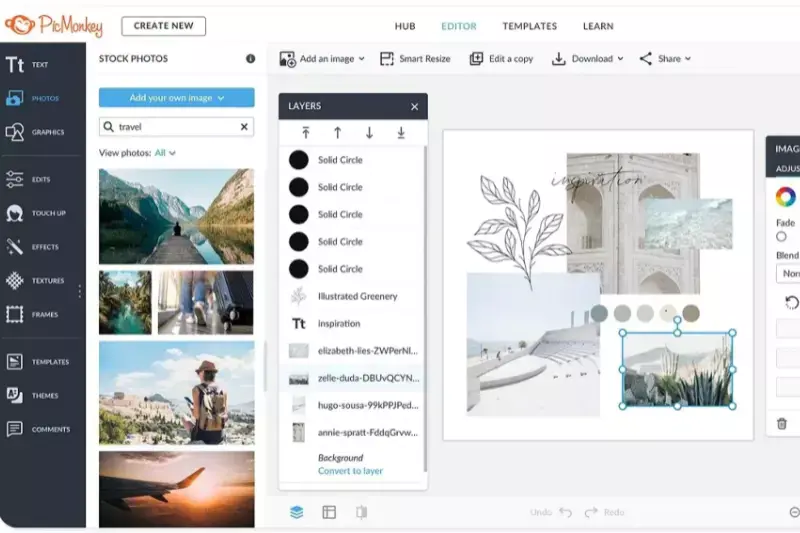
PicMonkey is an intuitive online photo editing tool that offers basic background removal capabilities. With its user-friendly interface and straightforward editing features, PicMonkey allows users to remove backgrounds from their photos with minimal effort easily. While less advanced than professional editing software, PicMonkey's background removal tool provides users a convenient solution for enhancing their images and creating professional-looking visuals.
Whether you're a beginner or an experienced editor, PicMonkey's accessible platform makes it easy to achieve clean and polished results without the complexity of traditional editing programs.
Clipping Magic

Clipping Magic is a specialized online tool dedicated to background removal in photos. With its focused functionality and intuitive interface, Clipping Magic simplifies the process of removing backgrounds, making it accessible to users of all levels of expertise. By allowing users to easily mark foreground and background areas, Clipping Magic accurately removes backgrounds while preserving fine details and edges.
While not as feature-rich as comprehensive editing software, Clipping Magic excels in its specific task, providing users with a convenient solution for achieving clean and professional-looking results. Whether you're a photographer, designer, or casual user, Clipping Magic offers a straightforward approach to background removal.
Why Choose Erase.bg For Removing The Background Of Photos?
Choose Erase.bg for effortless background removal in photos. With its advanced AI technology, intuitive interface, and seamless integration, Erase.bg offers unparalleled precision and efficiency. Say goodbye to manual editing and hello to stunning results in seconds. Simplify your workflow and elevate your images with Erase.bg.
Erase.bg stands out as the ultimate choice for photo background removal due to its advanced AI technology, seamless integration, and user-friendly interface. Unlike traditional methods that require manual editing, Erase.bg automates the process, saving time and effort. Its precise algorithms accurately detect and remove backgrounds, ensuring clean and professional results every time.
Whether you're a professional photographer, graphic designer, or casual user, Erase.bg streamlines the editing workflow, allowing you to focus on creativity rather than technicalities. With its intuitive controls and seamless integration, Erase.bg seamlessly integrates into your workflow, whether you're editing a single image or processing a batch of photos. Say goodbye to tedious editing tasks and hello to effortless background removal with Erase.bg, the go-to solution for achieving flawless images with ease.
Conclusion
Erase.bg emerges as the top choice for photo background removal, offering unmatched precision, efficiency, and ease of use. With its advanced AI technology and intuitive interface, Erase.bg streamlines the editing process, allowing users to achieve professional-quality results effortlessly. Say goodbye to manual editing and hello to flawless images with Erase.bg.
FAQ's
Yes, Paint 3D is a free program.
To erase the background, Left-click and drag your image until the background is out of the picture. This will remove the background from a picture you want.
Paint consists of an option called ‘ Transparent Selection’ which helps to make the background of the selected area transparent.
Background removal tool to remove background of images is the most useful tool in Paint 3D.
Calligraphy pens, pixel own, various brushes, spray tin, eraser, crayons etc each has its thickness capacity and colour palettes.
The Magic Select tool in Paint 3D allows you to select a specific area of an image, while the eyedropper tool allows you to select a specific color from the image. You can use both tools to remove a color from an image, but the Magic Select tool may be more precise for complex images with multiple colors.
Why Erase.BG
You can remove the background from your images of any objects, humans, or animals and download them in any format for free.
With Erase.bg you can easily remove the background of your image by using the Drag and Drop feature or click on “Upload.”
Erase.bg can be accessed on multiple platforms like Windows, Mac, iOS, and Android.
Erase.bg can be used for personal and professional use. Use tools for your collages, website projects, product photography, etc.
Erase.bg has an AI that processes your image accurately and selects the backgrounds to remove it automatically.
You won’t have to spend extra money or time hiring designers, green screens, and organizing special shoots to make your image transparent.