How to Remove Background of Images using Artrage?
Are you tired of spending hours trying to master complex photo editing software just to remove the background from your images? Look no further! We understand the importance of simplicity and efficiency in today's digital age. That's why we're thrilled to introduce you to a game-changing solution: How To Remove Background using Artrage.
With the rise of digital content creation, the demand for user-friendly tools has never been higher. Artrage, known for its intuitive interface and powerful capabilities, offers a seamless way to remove backgrounds from your images without the hassle. Whether a seasoned professional or a novice, Artrage empowers you to achieve stunning results quickly.
Gone are the days of struggling with complicated software or shelling out hefty sums for professional editing services. Artrage puts the power in your hands, offering a free and accessible solution for all your background removal needs. Say goodbye to frustration and hello to effortless editing with Artrage. Let's dive in and discover how simple it can be to elevate your images to the next level.
What is Artrage?
Artrage is a versatile, user-friendly photo-editing software designed to unleash your creativity quickly. Whether you're an aspiring artist, a seasoned professional, or someone who loves to dabble in digital art, Artrage offers a wide range of features to suit your needs.
From painting and drawing to photo editing and background removal, Artrage provides intuitive tools that make the creative process enjoyable and accessible. With its realistic painting tools and customizable interface, Artrage allows you to express yourself freely and bring your artistic vision to life.
Whether working on a digital masterpiece or touching up a photograph, Artrage's powerful yet user-friendly features empower you to achieve stunning results quickly. Say goodbye to complicated software and hello to a world of creative possibilities with Artrage.
How to Remove Background of Images Using Artrage?
Looking to remove backgrounds from your images effortlessly? Look no further! In this guide, we'll explore how to seamlessly remove backgrounds using Artrage with the help of Erase.bg. Artrage, known for its intuitive interface and powerful editing capabilities, coupled with Erase.bg's advanced background removal tool provides a winning combination for achieving professional-looking results.
Whether you're a digital artist, photographer, or content creator, this solution offers a simple and efficient way to enhance your visuals. Say goodbye to tedious manual editing and hello to streamlined background removal with Artrage and Erase.bg. Let's dive in and discover how easy it is to elevate your images to the next level.
Step 1. Firstly, open the Artrage official website on your laptop and click on it.
Step 2. Now, if you are a first timer, you need to download it. But if you have already used Artrage before, you can head to removing the background of the image you have chosen.
Step 3. The next step is to go to View and click on that option.

Step 4. From View, you need to click on Canvas Settings.

Step 5. You can see the Opacity slider after clicking on the Canvas Settings.

Step 6. Set the opacity slider to 0%.

Step 7. As soon as you do that, you can see the image's background has become white. Sometimes it may become transparent.

How to Remove Background of Images using Erase.bg?
Erase.bg is a user-friendly online tool designed to remove backgrounds from images effortlessly. With advanced AI algorithms, it accurately detects and eliminates backgrounds, leaving subjects perfectly isolated. Simply upload your image, and Erase.bg handles the rest, providing clean and professional results in seconds.
Whether for product photos, portraits, or graphic design projects, Erase.bg streamlines the background removal process, making it accessible to users of all skill levels. Say goodbye to tedious manual editing and hello to seamless background removal with Erase.bg.
Step 1. Firstly, open Google Chrome to use ‘Erase.bg’ as a background remover. Here you need to search for any images.
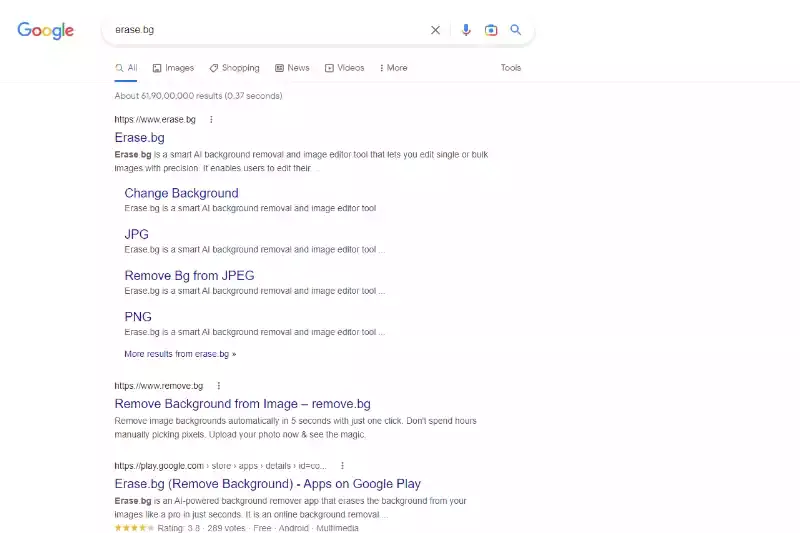
Step 2. When you try to use Erase.bg as a product background removal, you need to select an image for removing the background.
Step 3. When you get the list of images, click on one to select your picture.
Step 4. Since you need to remove background, getting a bigger version of the image is necessary. To do that, you need to click on the image once. Then right-click on the image again.
Step 5. Once you right-click on the image, you can get two options. One is “Copy image address”, and the other is “Save image as”.
Step 6. For uploading the picture on Erase.bg ‘ website, you have to either download the image or copy the image address to simplify the process.
Step 7. Now comes the editing part. To remove the background from any Artrage image, you need to use ‘Erase.bg’ as background removal. Open the official website of ‘Erase. bg’ on a new tab.
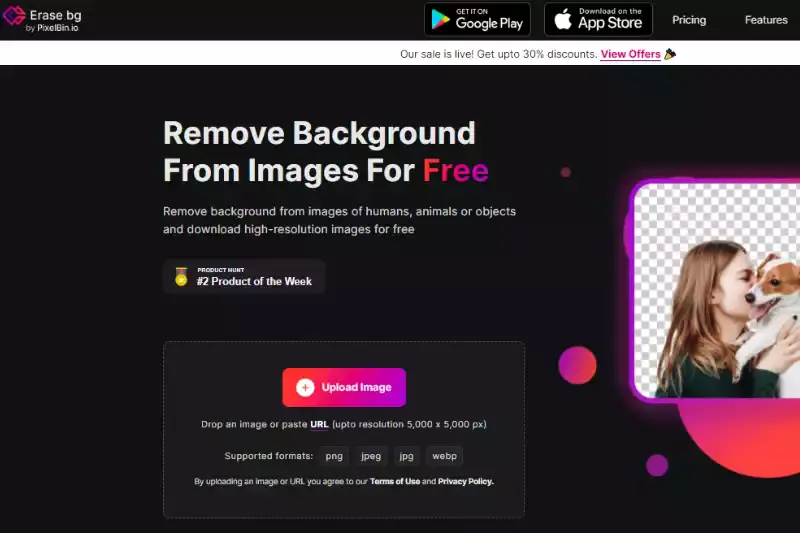
Step 8. To use ‘Erase. bg’ as Image background removal, you must upload the image first. Click on the ‘+’ sign to upload the downloaded image. You can also copy the image address and paste it onto the official website of ‘Erase.bg’ by clicking on ‘URL’.

Step 9. If you want to use Erase.bg to remove the background, you must paste the image address in a box. You can access the box once you click on the ‘URL’.

Step 10. Click the ‘Submit’ button after copying the image address from Google Chrome. That is it.

Step 11. Now, you can see the background of the image has become white.

Benefits of Removing Background of Images
In today's digital world, removing backgrounds from images has become essential for various purposes. Whether you're creating product photos for an online store, designing graphics for a website, or enhancing personal photos, the benefits are undeniable. Let's explore five key advantages of background removal using Artrage and Erase.bg.
• Enhanced Visual Appeal: Removing distractions and clutter from the background allows the main subject to stand out, resulting in visually captivating images that grab viewers' attention instantly.
• Improved Branding: Clean, professional-looking images with removed backgrounds help maintain consistency and reinforce brand identity across various platforms, fostering trust and recognition among the audienc.
• Increased Engagement: Attention-grabbing visuals are more likely to attract viewers' attention and encourage them to engage with your content, leading to higher conversion rates and more significant audience interaction.
• Versatile Usage: Images with removed backgrounds can be easily integrated into various projects, including presentations, social media posts, and marketing materials, enhancing their effectiveness and reach.
• Time and Cost Efficiency: With Artrage and Erase.bg, background removal becomes quick and effortless, saving valuable time and eliminating the need for expensive professional editing services, making it an efficient and cost-effective solution for businesses and individuals.
10 Alternatives of Artrage
Looking for alternatives to Artrage for your background removal needs? Look no further We've compiled a list of 10 top-notch background removers, starting with Erase.bg. Each tool offers unique features and capabilities to help you achieve stunning results in your image editing endeavors.
Erase.bg
.webp)
Erase.bg is an innovative AI-powered background removal tool designed to streamline editing for users of all skill levels. With its advanced algorithms and intuitive interface, Erase.bg offers seamless and efficient background removal for images. Whether you're a professional photographer, digital artist, or casual user, Erase.bg simplifies removing backgrounds, saving you time and effort.
Its accurate results and quick processing make it a go-to solution for various applications, from e-commerce product photos to personal projects. Say goodbye to tedious manual editing and hello to effortless background removal with Erase.bg.
Remove.bg
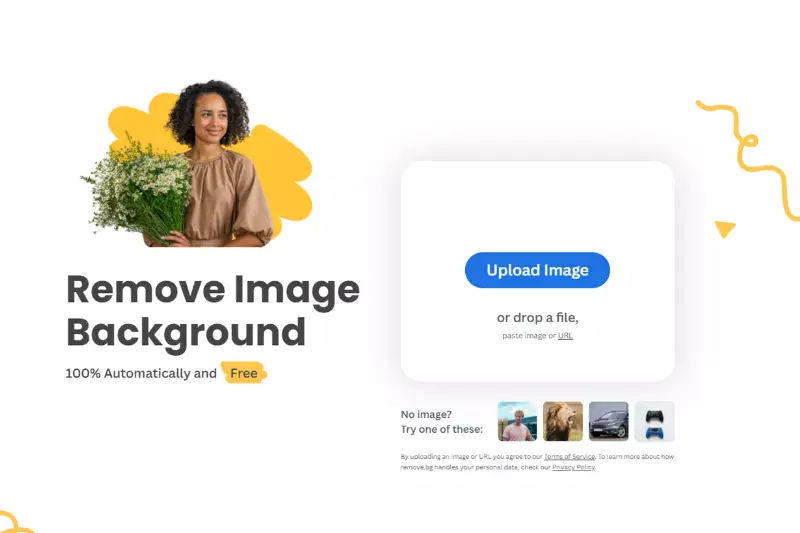
Remove.bg is an efficient AI-based tool explicitly designed for background removal from images. Its advanced algorithms swiftly identify and eliminate backgrounds, leaving behind clean and polished images. This tool is favored for its simplicity and speed, allowing users to achieve professional-looking results with minimal effort.
Whether editing product photos for an online store, creating marketing materials, or enhancing personal images, Remove.bg simplifies the process, saving you valuable time and effort. Its intuitive interface and high-quality output make it a go-to solution for individuals and businesses seeking to streamline their image editing workflow.
Clipping Magic

Clipping Magic is a user-friendly tool renowned for its precision and ease of use in background removal from images. Its intuitive interface allows users to swiftly and accurately isolate subjects from their backgrounds with minimal effort. What sets Clipping Magic apart is its real-time previews and advanced editing tools, which enable users to fine-tune selections for optimal results.
Whether you're a novice or a seasoned professional, Clipping Magic caters to all skill levels, making background removal a breeze. With its ability to quickly deliver clean and polished images, Clipping Magic is a valuable asset for various applications, from e-commerce product photography to graphic design projects.
PhotoScissors
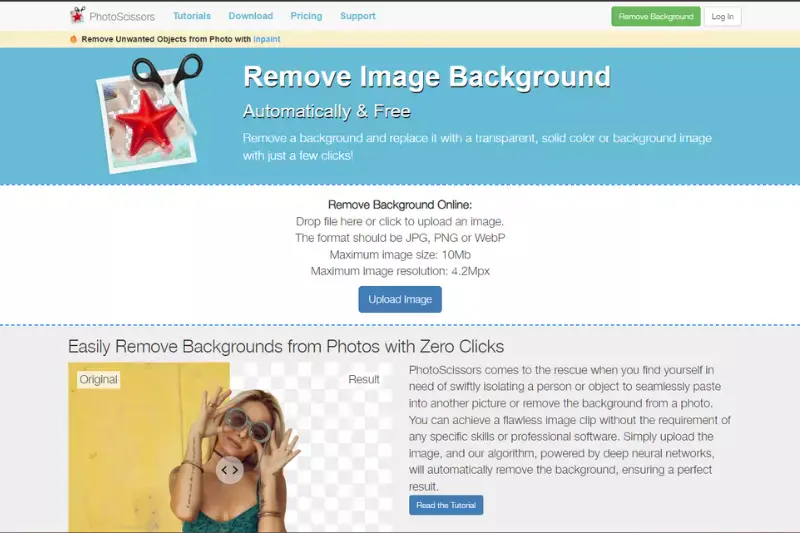
PhotoScissors is a versatile tool renowned for its simplicity and effectiveness in background removal from images. Its user-friendly interface and intuitive tools allow users to achieve precise results quickly. Whether you're editing portraits, product photos, or creating graphics, PhotoScissors streamlines the process, saving time and effort.
PhotoScissors' ability to intelligently detect and separate foreground subjects from their backgrounds makes it stand out, producing clean and professional-looking images. With its quick and accurate background removal capabilities, PhotoScissors is a valuable asset for photographers, designers, and anyone seeking to enhance their visuals effortlessly.
Background Burner

Background Burner is a convenient online tool designed for quick and automatic background removal from images. With its intuitive interface, users can easily upload their images and let the tool do the work of isolating the subject from the background. Background Burner's automatic detection and removal process sets it apart, which saves users valuable time and effort.
Whether you're editing product photos for an online store or creating marketing materials, Background Burner simplifies the process, delivering clean and polished images with minimal effort. With its user-friendly approach and efficient results, Background Burner is a popular choice for individuals and businesses seeking to streamline their image editing workflow.
Pixlr
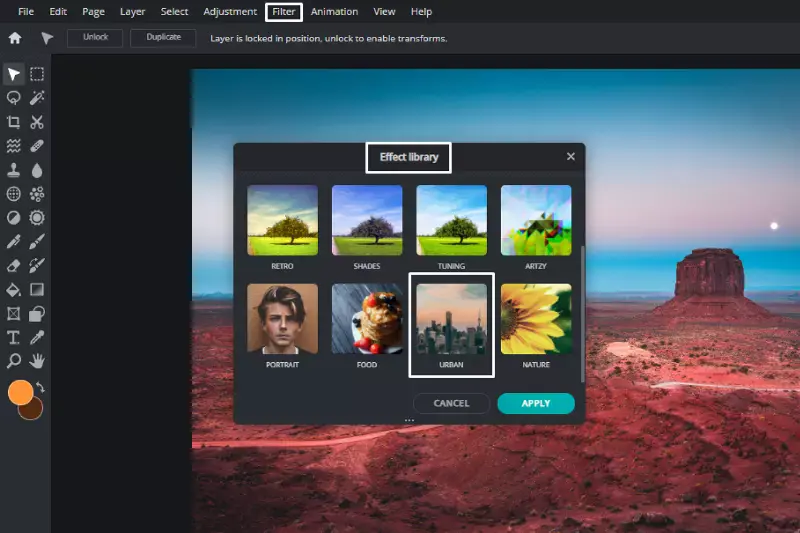
Pixlr is a versatile online photo editing tool that offers a range of features, including background removal. With its user-friendly interface and extensive editing capabilities, Pixlr provides users with the tools they need to create stunning visuals. What sets Pixlr apart is its accessibility and flexibility, allowing users to edit images from any device with an internet connection.
Whether you're a beginner or a seasoned pro, Pixlr caters to all skill levels, making it easy to achieve professional-looking results. With its comprehensive set of editing tools and intuitive interface, Pixlr is a go-to solution for anyone looking to enhance their images effortlessly.
Fotor
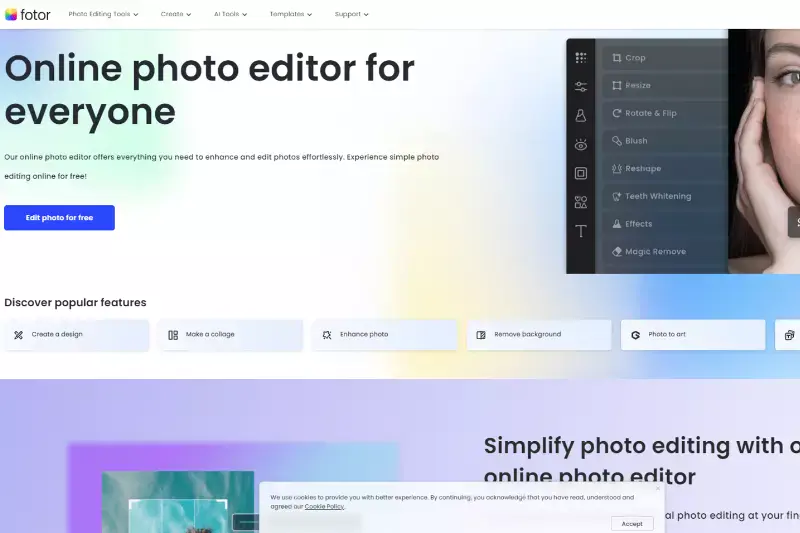
Fotor is a comprehensive online photo editing tool with a background removal feature. Known for its powerful editing capabilities and user-friendly interface, Fotor offers a range of tools to enhance and manipulate images. What sets Fotor apart is its versatility, catering to users of all skill levels, from beginners to professionals. With its intuitive controls and extensive editing options, Fotor make it easy to achieve polished results.
Whether editing personal photos or creating marketing materials, Fotor provides the tools to elevate your images to the next level. With its convenience and effectiveness, Fotor is popular for individuals and businesses seeking to enhance their visuals.
GIMP

GIMP, or GNU Image Manipulation Program, is a powerful open-source image editing software that offers advanced features, including background removal. Renowned for its flexibility and extensive capabilities, GIMP provides users with a wide range of tools to manipulate and enhance images. What sets GIMP apart is its customizability, allowing users to tailor the software to their specific needs.
Whether you're a digital artist, photographer, or graphic designer, GIMP offers the tools you need to achieve professional-looking results. With its robust set of features and active community support, GIMP is a go-to solution for those seeking a free and versatile image editing software.
Canva

Canva is a popular online graphic design platform offering a background removal feature. Known for its user-friendly interface and extensive library of templates and design elements, Canva simplifies the process of creating stunning visuals. What sets Canva apart is its accessibility, catering to users of all skill levels, from beginners to experienced designers.
With its drag-and-drop interface and intuitive editing tools, Canva makes it easy to remove backgrounds from images and create professional-looking designs. Whether you're designing social media graphics, marketing materials, or personal projects, Canva provides the tools you need to bring your ideas to life effortlessly.
Lunapic
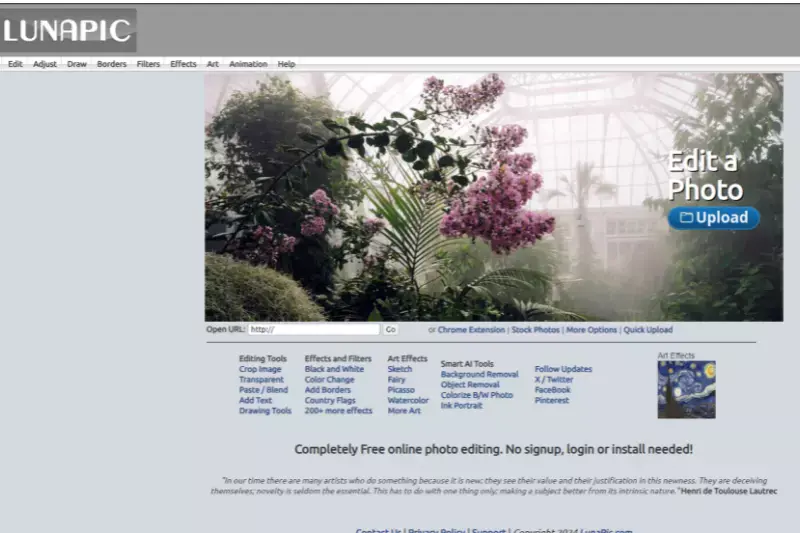
Lunapic is a versatile online photo editing tool with a background removal feature. With its simple interface and wide range of editing options, Lunapic allows users to remove backgrounds from images easily. What sets Lunapic apart is its accessibility and convenience, allowing users to edit images directly in their web browser without the need for any software downloads.
Whether editing personal photos or creating graphics for your website, Lunapic provides the tools you need to achieve professional-looking results. With its user-friendly approach and efficient background removal capabilities, Lunapic is a valuable asset for individuals and businesses seeking to enhance their visuals.
Why Choose Erase.bg to Remove Background of Images?
Choosing Erase.bg for background removal offers several compelling advantages:
• Efficiency: Erase.bg utilizes advanced AI algorithms to swiftly and accurately remove backgrounds from images, saving you time and effort compared to manual editing.
• Ease of Use: With its intuitive interface, Erase.bg makes background removal accessible to users of all skill levels. You can achieve professional-looking results with just a few clicks.
• Quality Results: Erase.bg delivers high-quality background removal, ensuring clean and polished images suitable for various purposes, from e-commerce product photos to personal projects.
• Versatility: Whether you're a photographer, digital artist, or business owner, Erase.bg caters to diverse needs, allowing you to remove backgrounds from a wide range of images effortlessly.
• Cost-effective: Erase.bg offers a free option for background removal, making it a budget-friendly choice compared to hiring professional editors or investing in expensive software.
Overall, Erase.bg combines efficiency, ease of use, and quality results, making it the ideal solution for anyone seeking to remove backgrounds from images quickly and effectively.
Conclusion
Erase.bg is a top choice for background removal, offering efficiency, ease of use, and quality results. With its advanced AI technology and intuitive interface, Erase.bg streamlines the editing process, empowering users to achieve professional-looking images effortlessly. Say goodbye to tedious manual editing and hello to Erase.bg.
FAQ's
Using Artrage requires a certain steps to follow:
Step 1- Select an image and put it on the Artrage official website.
Step 2- Go to View button and find Canvas Settings
Step 3- Select the Opacity slider and set it to 0%.
You can also use Erase.bg to remove the background.
Step 1- Select a picture of your choice and download it or copy the image address
Step 2- Open ‘Erase. bg’ official website
Step 3- Upload the picture or paste the image address. Once you upload the image, the AI system of ‘Erase. bg’ removes the background.
Step 1- Visit the official website of Artrage and upload the image
Step 2- Select View button followed by Canvas Settings
Step 3- Go to Opacity slider and set it to 0%
Or, to remove the background of any image, you need to use Erase. bg as product background removal. Follow the steps mentioned:
Step 1- Select any image and download it. You can copy the image address.
Step 2- Visit Erase.bg
Step 3- Upload the image or paste the address on the Erase. bg official website.
There are certain steps to follow to change the background picture on Artrage.
Step 1- Visit the official website of Artrage and place the image
Step 2- Go to the View option, then, next to Canvas Settings
Step 3- Find Opacity slider and set it 0%
If you use ‘Erase. bg’, you have to
Step 1- Choose an image of your choice
Step 2- Go to Erase.bg
Step 3- Upload it or paste the image address on the Erase.bg website.
Step 4- Submit the image .
Yes, you can change the color of the background in ArtRage by using the Fill tool or by creating a new layer and filling it with the desired color.
While ArtRage does have some basic selection tools that can be used for background removal, it can be a complicated process. For simpler and more efficient background removal, it may be better to use dedicated software such as Erase.bg.
Erase.bg is a specialized tool designed specifically for removing backgrounds from images quickly and easily, making it a more efficient option for many users.
While ArtRage does have some selection tools that can be used for background removal, it may not be the best option for professional-grade background removal. For more complex or precise removal, using a dedicated tool such as Erase.bg can make the process of removing backgrounds much easier and more efficient.
Why Erase.BG
You can remove the background from your images of any objects, humans or animals and download them in any format for free.
With Erase.bg, you can easily remove the background of your image by using the Drag and Drop feature or click on “Upload.”
Erase.bg can be accessed on multiple platforms like Windows, Mac, iOS and Android.
Erase.bg can be used for personal and professional use. Use tools for your collages, website projects, product photography, etc.
Erase.bg has an AI that processes your image accurately and selects the backgrounds to remove it automatically.
You won’t have to spend extra money or time hiring designers, green screens and organising special shoots to make your image transparent.